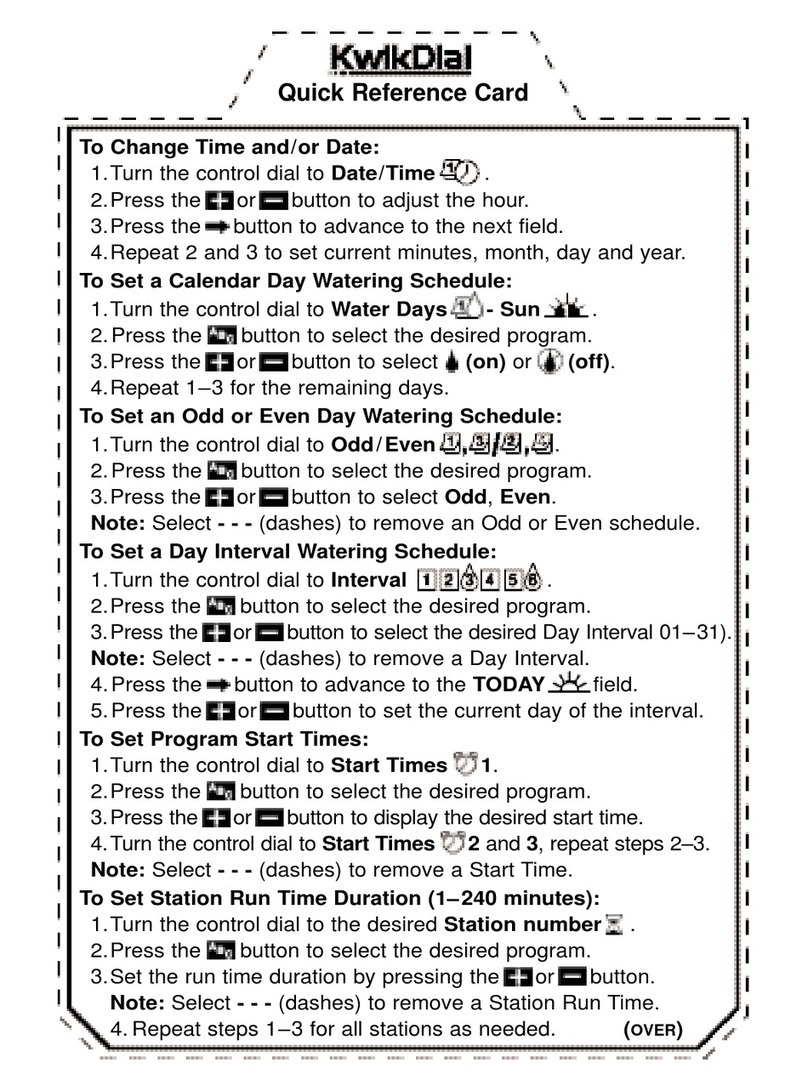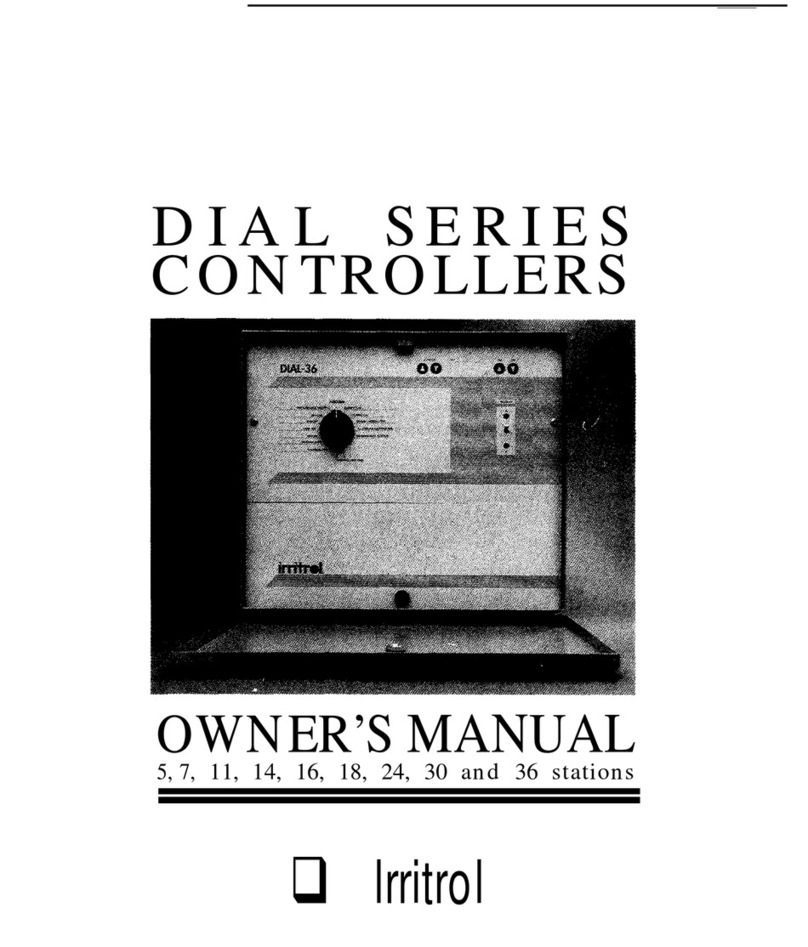-
CONTINUED
-
CONTINUED
HOW THE BACKUP SYSTEM WORKS
The controller is equipped with non-volatile memory for retention
of programmed information. Once programming is complete, the
controller will retain your program in the event of a power failure.
There will be no need to reprogram following a power failure.
This controller is also equipped with a timekeeping circuit. The
controller will keep accurate time during a power failure for a period
of 30 days continuous via a 9-volt alkaline battery (not included).
INSTALLING &USING
SENSOR PORTS
The controller is equipped with two types of sensor hookups.
Rain Off Sensor Hook-up: Terminals labeled “Inhibit Sensor”
on the controller’s terminal block. When the sensor contacts open,
the controller will inhibit output to all stations (all programs are
affected). If no sensor is used, the “short” wire must be installed.
Start Sensor Hook-up: Terminals labeled “Start Sensor” on the
controller’s terminal block. The sensor must be a “normally open”
type of sensor. When the sensor contacts close, the controller will
start a Program 4 watering cycle.
This sensor hook-up enables you to activate watering using a sensor,
such as a moisture sensor. Sensor contacts must remain closed for
30 seconds before the cycle will start.
If the sensor remains closed after completion of the watering cycle,
another cycle will be initiated. If the sensor opens before
completion of the watering cycle, no new cycle will be initiated.
The cycle in progress, however, will continue watering until
completion.
To install a sensor:
1.
Attach the sensor to the terminals of the controller’s terminal
block. Adjust the sensor according to manufacturer’s instructions.
HOW THE ELECTRONIC CIRCUIT
BREAKER WORKS
The controller is equipped with an electronic circuit breaker. If the
controller detects a short circuit on a station, the shorted station (valve)
will be turned off automatically. The display will then alternately flash
“FUSE” and the shorted station number or “0” for the master valve.
The controller will continue to automatically water the other stations
and the following watering cycles until the short is repaired.
Common conditions of the electronic circuit breaker include:
CONDITION:
Diagnosis:
Solution:
Diagnosis:
Solution:
CONDITION:
Diagnosis:
Solution:
Diagnosis:
Solution:
Diagnosis:
Solution:
CONDITION:
Diagnosis:
Solution:
“FUSE” and one or more station numbers
alternately flash
One or more stations are shorted.
Check station(s) for cause of shorted condition. Repair
valve(s) and/or wiring on station(s) and press clear button.
Too many valves are operating at the same time.
Check programs and stations including master valve for VA
output. Maximum total output is 43VA (1.8 amps). Reduce
amount of valves on at the same time to below maximum
output allowance.
“FUSE” displays without any station numbers
A transient surge has spiked the line.
Press CLEAR.
An overload or short has occurred while the controller is
being remotely activated by a remote control device such as
the RVC system.
Press CLEAR.
A short has
ocurred
for too short of a time duration for the
controller to determine the station number.
Check wiring for broken insulation or other conditions
which may cause an intermittent short. Press CLEAR.
“FUSE” is alternately displayed with “0” and
none of the stations are operating automatically
The Master Valve is shorted. When this occurs all station
outputs will be suspended until the short is repaired.
Repair Master Valve, pump start relay and/or wiring and
press CLEAR.
Installing and Wiring the Controller Installing and Wiring the Controller
7