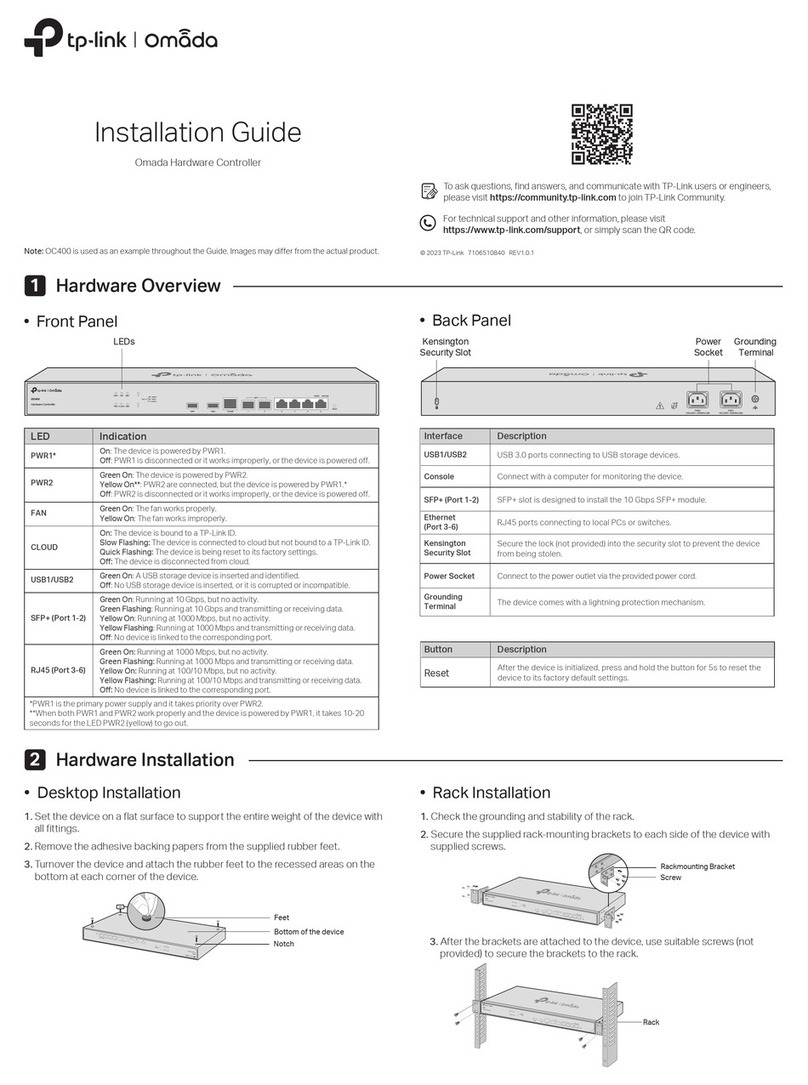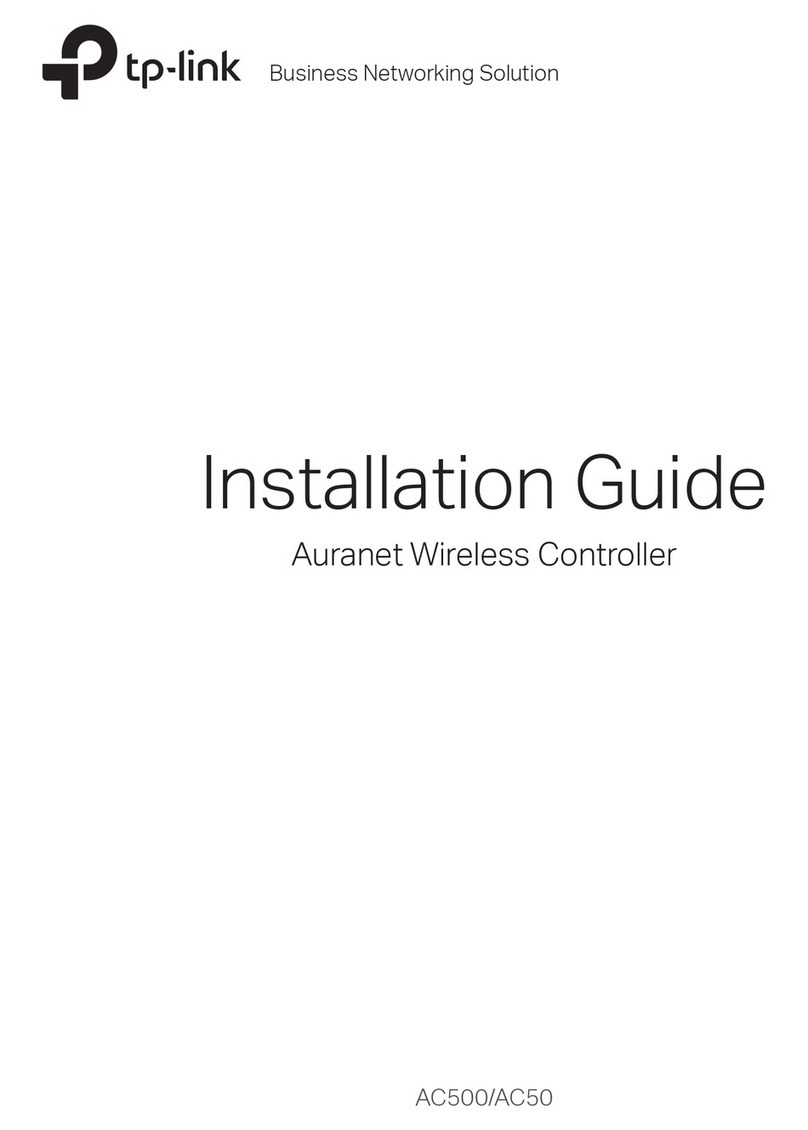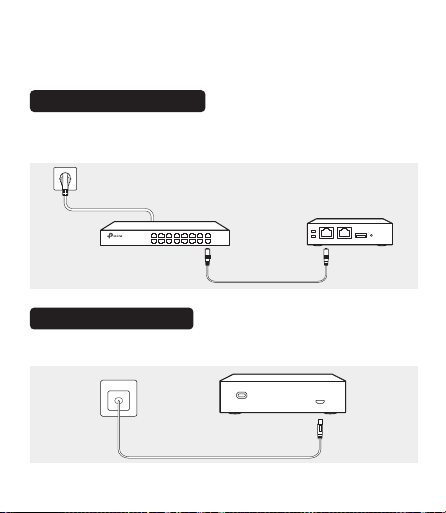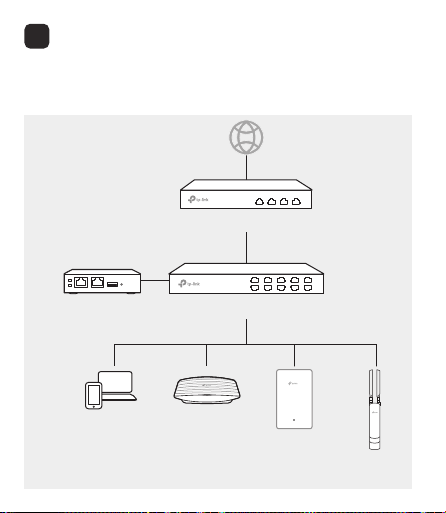Installation Guide
Omada Hardware Controller
Setup with videos
Scan QR code or visit
https://www.tp-link.com/support/setup-video/
Typical Network Topology
A DHCP server (typically a router) with DHCP function enabled is
required to assign IP addresses to the EAPs and OC200/OC300
in your local network.
Router
PoE Switch
Omada Hardware Controller
(OC200 for illustration)
Wall Plate AP
Celling Mount APManagement Device
Outdoor AP
5Software Congurations
Omada Hardware Controller supports two management options:
Remote Management: configure and manage via cloud access
Local Management: configure and manage locally
6
TP-Link hereby declares that the device is in compliance with the essential requirements and
other relevant provisions of directives 2014/30/EU, 2014/35/EU, 2009/125/EC, 2011/65/EU
and (EU)2015/863.
The original EU declaration of conformity may be found at https//www.tp-link.com/en/ce.
Safety Information
Keep the device away from water, re, humidity or hot environments.
Do not attempt to disassemble, repair, or modify the device. If you need service,
please contact us.
For detailed configurations, please visit https://www.tp-link.com/support to
download the User Guide in the download center.
For technical support, the user guide and other information,
please visit https://www.tp-link.com/support, or simply
scan the QR code.
If you have any suggestions or needs on the product
guides, welcome to email techwriter@tp-link.com.cn.
To ask questions, find answers, and communicate with TP-Link users
or engineers, please visit https://community.tp-link.com to join
TP-Link Community.
1. Download the Omada app on your mobile device. It can be
App Store or Google Play:
2. Make sure that your mobile device and OC200/OC300 are in
the same subnet.
3. Launch the app and go to Local Access. Then tap the +button
on the upper-right corner to add OC200/OC300.
4. Choose the auto-detected device or manually add your device
by entering its IP address/URL and port number. Follow the
step-by-step instructions to complete the Quick Setup.
Local Management
Via Omada App
Scan for Omada App
or
Download Omada App
1. Make sure that your management device and OC200/OC300
are in the same subnet.
2. Check the DHCP server (typically a router) for OC200/OC300’s
IP Address. The default fallback IP address is 192.168.0.253.
Via a Web Browser
3. Launch a web browser and type OC200/OC300’s IP address in
the address bar, then press Enter (Windows) or Return (Mac).
4. Click Let’s Get Started and follow the step-by-step instructions
to complete the conguration wizard.
https://<IP_address>
If you have downloaded the Omada app, you can also
check the app for OC200/OC300’s IP address.
The fallback IP address is used when OC200/OC300 fails
to get dynamic IP address from the DHCP server.
Remote Management
1. Make sure that your mobile device and OC200/OC300 can
access the internet.
2. Download the Omada app on your mobile device. It can be
downloaded from App Store or Google Play:
3. Launch the app and go to Cloud Access. Then log in with your
TP-Link ID.
4. Tap the +button on the upper-right to add OC200/OC300 and
follow the step-by-step instructions to complete the Quick
Setup.
Via Omada App
Scan for Omada App Download Omada App
or
1. Make sure that your management device and OC200/OC300
can access the internet.
2. Launch a web browser and type https://omada.tplinkcloud.com
in the address bar, then press Enter (Windows) or Return (Mac).
3. Enter your TP-Link ID and password to log in.
4. Click Controller on the left column, and then click + Add
Controller and choose Hardware Controller to add your
OC200/OC300.
5. Click Let’s Get Started and follow the step-by-step
instructions to complete the conguration wizard.
https://omada.tplinkcloud.com
Via a Web Browser