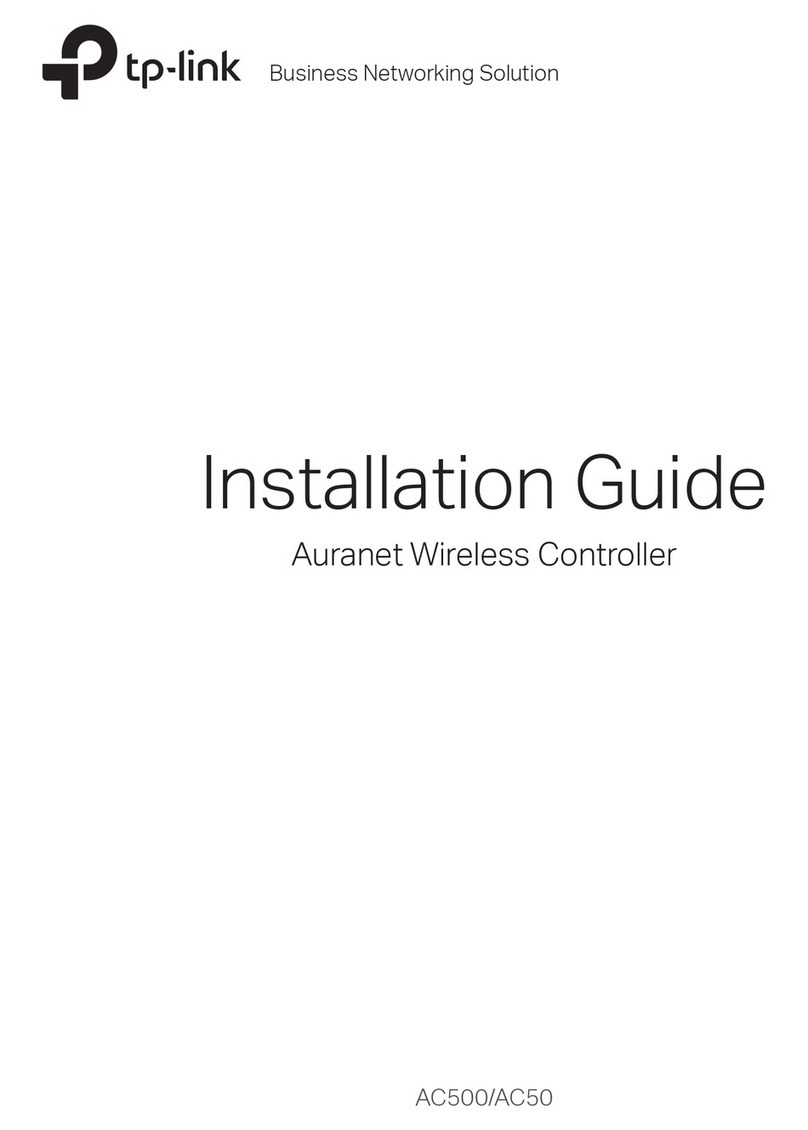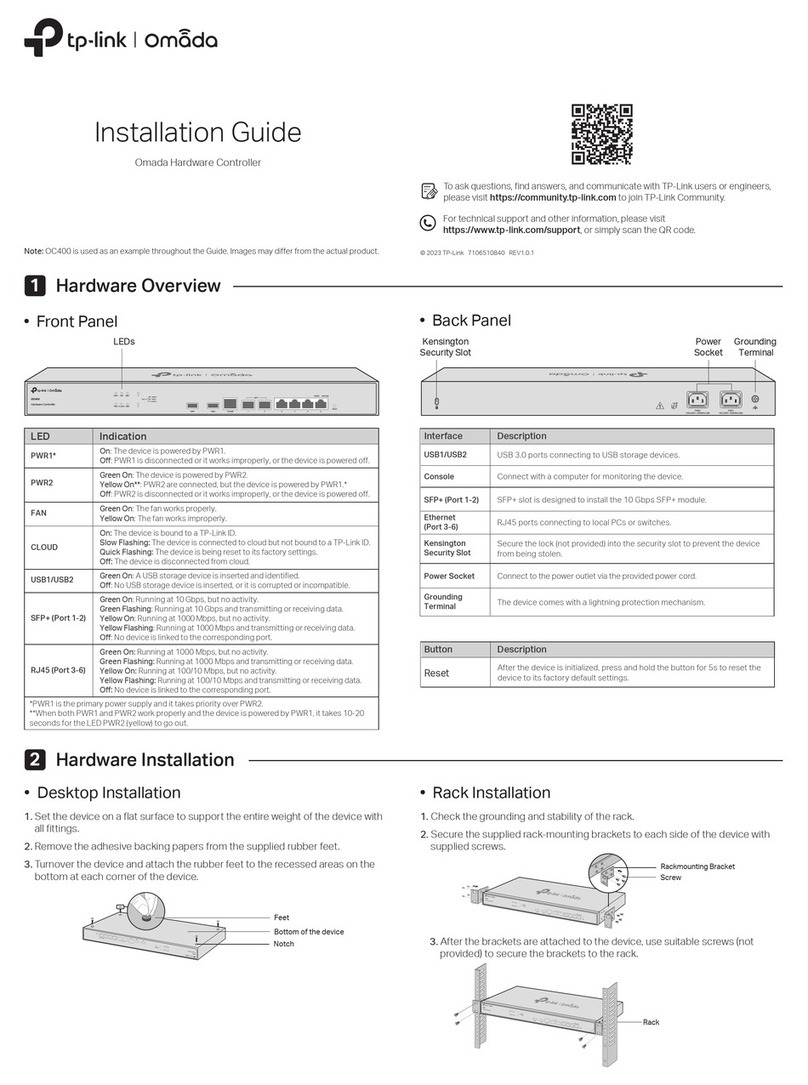Software Congurations
OC200 supports two management options:
To configure and manage OC200 without requiring internet access, please refer to Local Management.
To configure and manage OC200 through cloud services, please refer to Remote Management.
1. Download the Omada app on your mobile device. It can be
downloaded from Apple Store or Google Play:
3. Launch a web browser and type OC200’s IP address in the
address bar, then press Enter (Windows) or Return (Mac).
4. Click Let’s Get Started and follow the step-by-step
instructions to complete the conguration wizard.
1. Make sure that your management device and OC200 are on
the same subnet.
2. Check the DHCP server (typically a router) for OC200’s IP
Address. The default fallback IP address is 192.168.0.253.
For detailed congurations, please visit
https://www.tp-link.com/support to download the User
Guide of OC200 in the download center.
2. Make sure that your mobile device and OC200 are on the
same subnet.
3. Launch the app and go to Local Access. Then tap the +
button on the upper-right corner to add OC200.
4. Follow the step-by-step instructions to complete the
conguration wizard.
Remote Management
1. Make sure that your mobile device and OC200 can access
the internet.
2. Download the Omada app on your mobile device. It can be
downloaded from Apple Store or Google Play:
1. Make sure that your management device and OC200 can
access the internet.
2. Launch a web browser and type https://omada.tplinkcloud.com
in the address bar, then press Enter (Windows) or Return (Mac).
3. Enter your TP-Link ID and password to log in. Then click Add
Cloud Controller and follow the instructions to add your OC200.
4. Click Launch in the Action column to visit the web
management interface of OC200.
5. Click Let’s Get Started and follow the step-by-step
instructions to complete the conguration wizard.
3. Launch the app and go to Cloud Access. Then log in with
your TP-Link ID.
4. Tap the +button on the upper-right corner and follow the
instructions in the app to add OC200.
5. Follow the step-by-step instructions to complete the
conguration wizard.
The products of TP-Link partly contain software code developed by third parties,
including software code subject to the GNU General Public License (“GPL”). As
applicable, the terms of the GPL and any information on obtaining access to the
respective GPL Code used in TP-Link products are available to you in GPL-Code-Centre
under (https://www.tp-link.com/en/support/gpl/). The respective programs are
distributed WITHOUT ANY WARRANTY and are subject to the copyrights of one or more
authors. For details, see the GPL Code and other terms of the GPL.
For technical support, User Guide and other information, please visit
https://www.tp-link.com/support, or simply scan the QR code.
Local Management
Via Omada App Via a Web Browser
Via Omada App
https://omada.tplinkcloud.com
https://<IP_address>
Via a Web Browser
© 2018 TP-Link
Scan for Omada App Download Omada App
or
Scan for Omada App Download Omada App
or
If you have downloaded the Omada app, you can also
check the app for OC200’s IP address.
The fallback IP address is used when OC200 fails to get
dynamic IP address from the DHCP server.