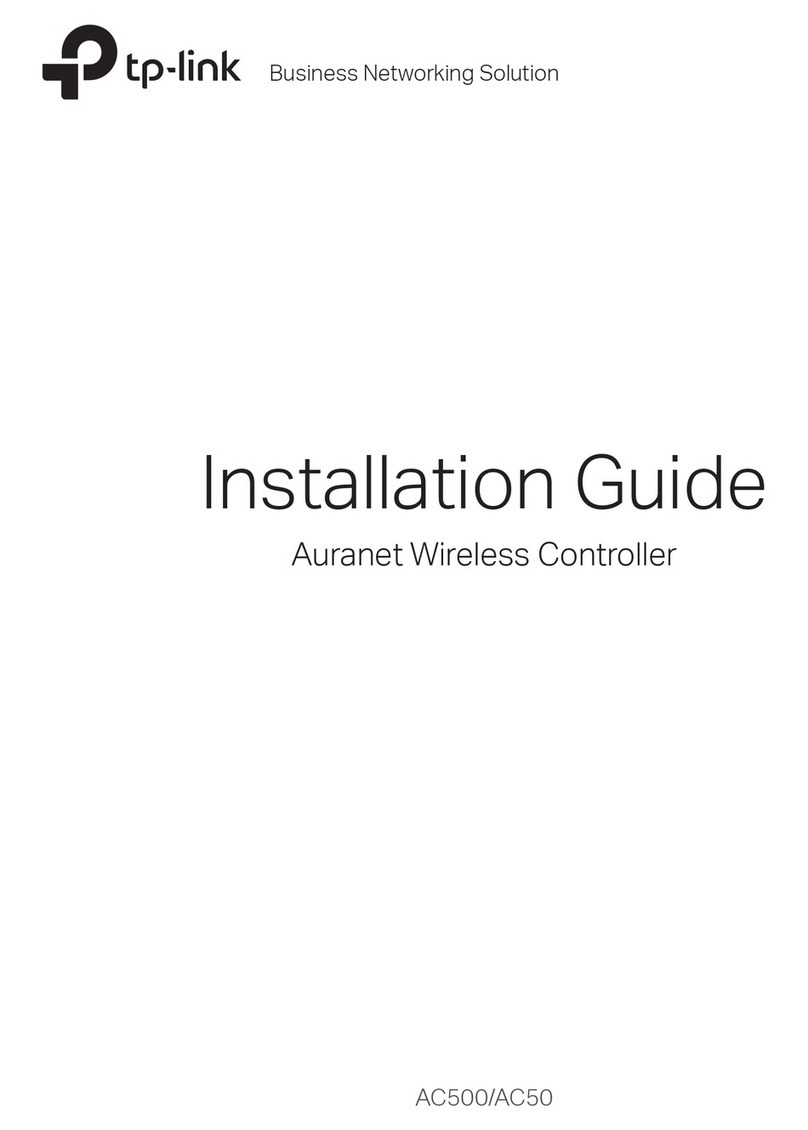• Remote Management
1. Make sure that your mobile device and Hardware Controller can access the
internet.
2. Download the Omada app on your mobile device. It can be downloaded from
App Store or Google Play:
3. Launch the app and go to Cloud Access. Then log in with your TP-Link ID.
4. Tap the + button on the upper-right to add your controller.
5. Follow the step-by-step instructions to complete the Quick Setup.
Via Omada App
Scan for Omada Omada App
or
Software Conguration
4
1. Make sure that your management device and Hardware Controller can access
the internet.
2. Launch a web browser and type https://omada.tplinkcloud.com in the address
bar, then press Enter (Windows) or Return (Mac).
https://omada.tplinkcloud.com
Via a Web Browser
3. Enter your TP-Link ID and password to log in.
4. Click Controller on the left column, and then click + Add Controller and
choose Hardware Controller to add your controller.
5. Click Let’s Get Started and follow the step-by-step instructions to complete
the conguration wizard.
1. Download the Omada app on your mobile device. It can be downloaded from
App Store or Google Play:
2. Make sure that your mobile device and Hardware Controller are in the same
subnet.
3. Launch the app and go to Local Access. Then tap the +button on the
upper-right corner to add your controller.
4. Choose the auto-detected device or manually add your device by entering its
IP address/URL and port number. Follow the step-by-step instructions to
complete the Quick Setup.
• Local Management
Via Omada App
Scan for Omada
or
Omada App
1. Make sure that your management device and Hardware Controller are in the
same subnet.
2. Check the DHCP server (typically a router) for your controller’s IP Address. The
default fallback IP address is 192.168.0.253.
Via a Web Browser
• If you have downloaded the Omada app, you can also check the app for your
controller’s IP address.
• The fallback IP address is used when the controller fails to get dynamic IP
address from the DHCP server.
3. Launch a web browser and type your controller’s IP address in the address bar,
then press Enter (Windows) or Return (Mac).
4. Click Let’s Get Started and follow the step-by-step instructions to complete
the conguration wizard.
https://<IP_address>
Configure and manage locally.Configure and manage via cloud access.
EU Declaration of Conformity
TP-Link hereby declares that the device is in compliance with the essential requirements and other
relevant provisions of directives 2014/30/EU, 2014/35/EU, 2011/65/EU and (EU)2015/863.
The original EU declaration of conformity may be found at https://www.tp-link.com/en/support/ce/.
UK Declaration of Conformity
TP-Link hereby declares that the device is in compliance with the essential requirements and other
relevant provisions of the Electromagnetic Compatibility Regulations 2016 and Electrical Equipment
(Safety) Regulations 2016.
The original UK declaration of conformity may be found at https://www.tp-link.com/support/ukca/.
For detailed configurations, please visit https://www.tp-link.com/support to download the
User Guide in the download center.
A DHCP server (typically a router) with DHCP function enabled is required to assign IP addresses to the EAPs and Hardware Controller in your local network.
Hardware Connection
3
Router
PoE Switch
Wall Plate APCelling Mount APManagement Device Outdoor AP
Hardware ControllerAC Power Cord
Caution
注意
Shock hazard
為避免電擊危險
Disconnect all power sources
請在維修前斷開所有電源線
Safety Information
• Keep the device away from water, re, humidity or hot environments.
• Do not attempt to disassemble, repair, or modify the device. If you need service, please contact us.
• Place the device with its bottom surface downward.
• The plug on the power supply cord is used as the disconnect device, the socket-outlet shall be easily
accessible.