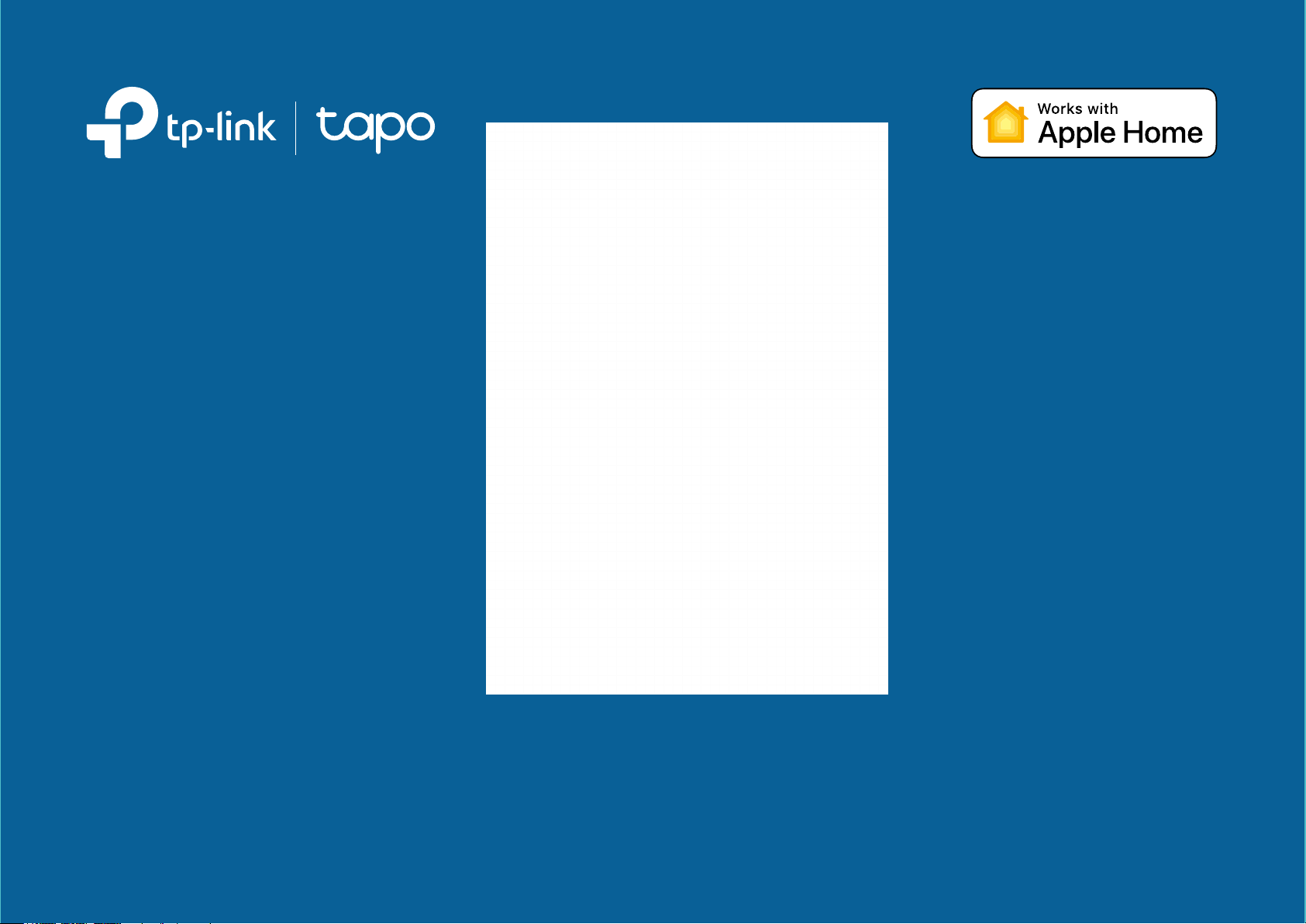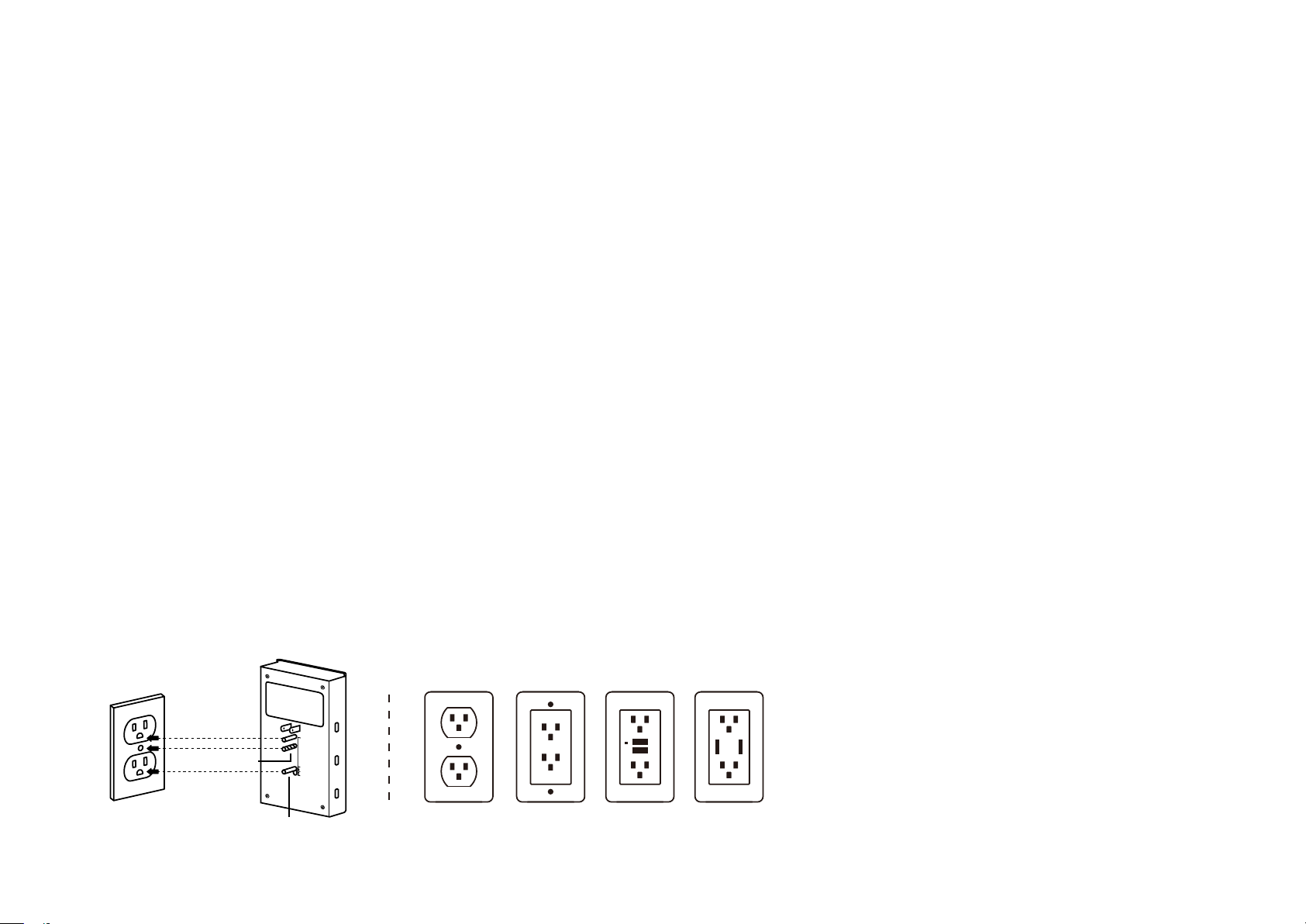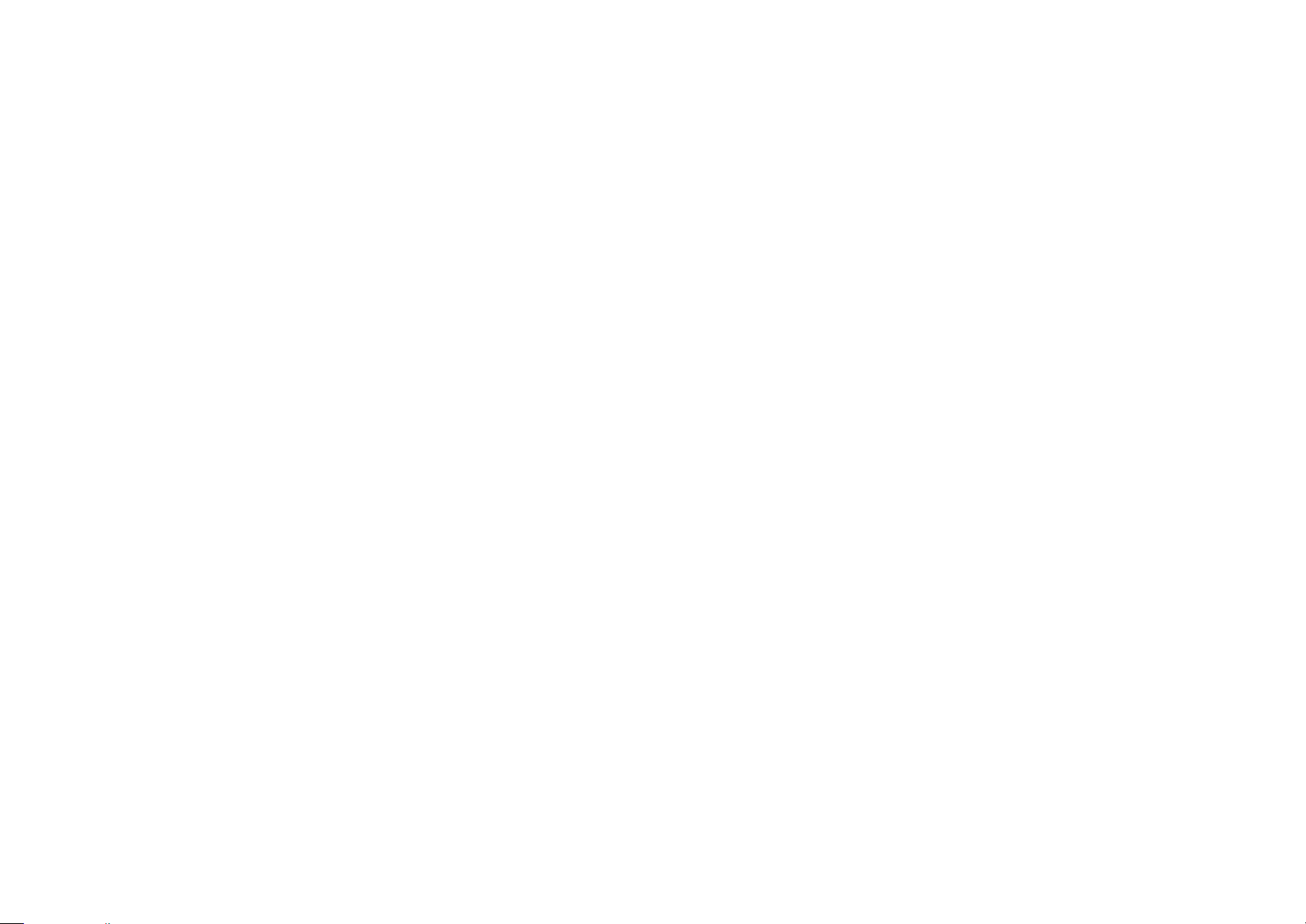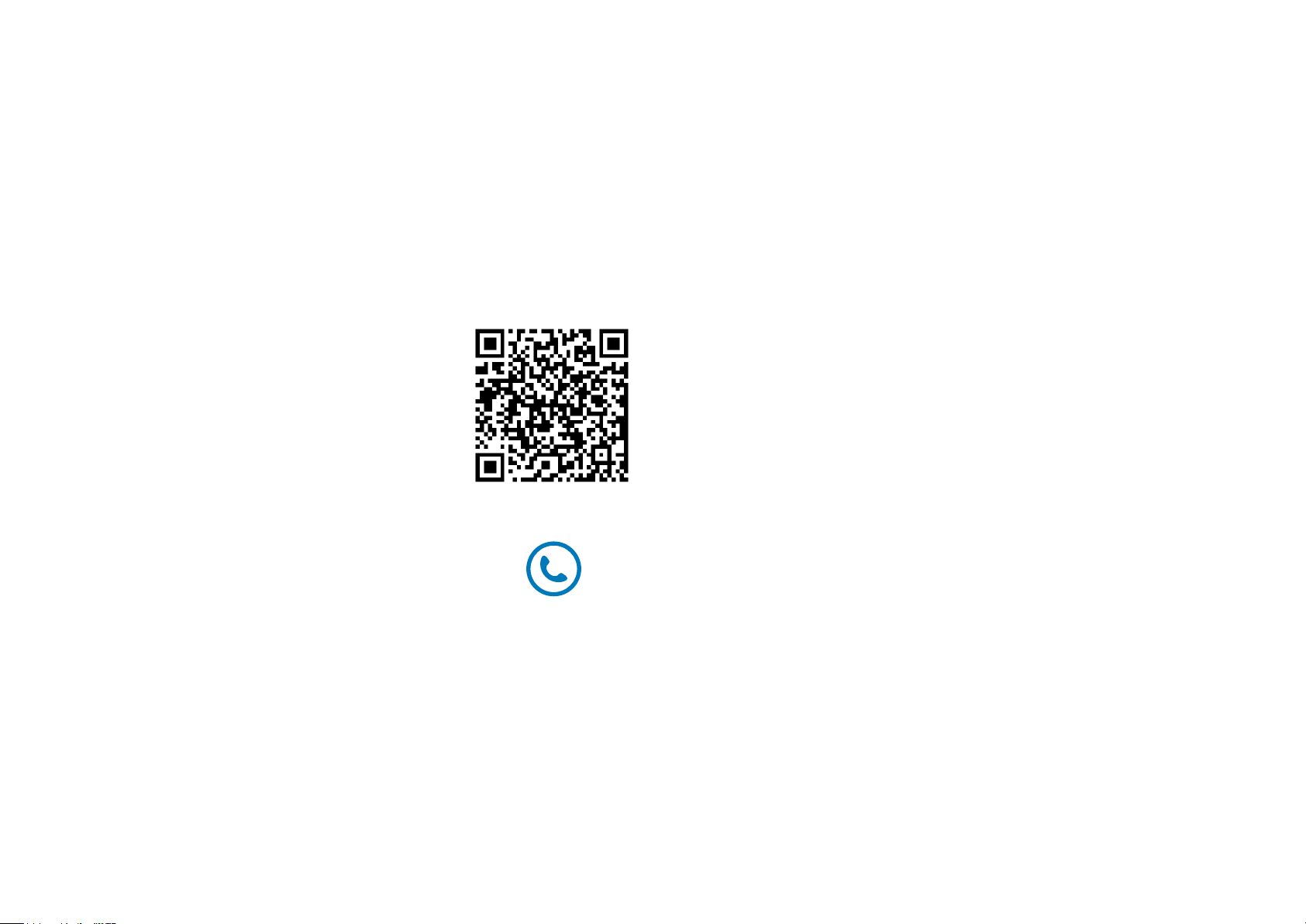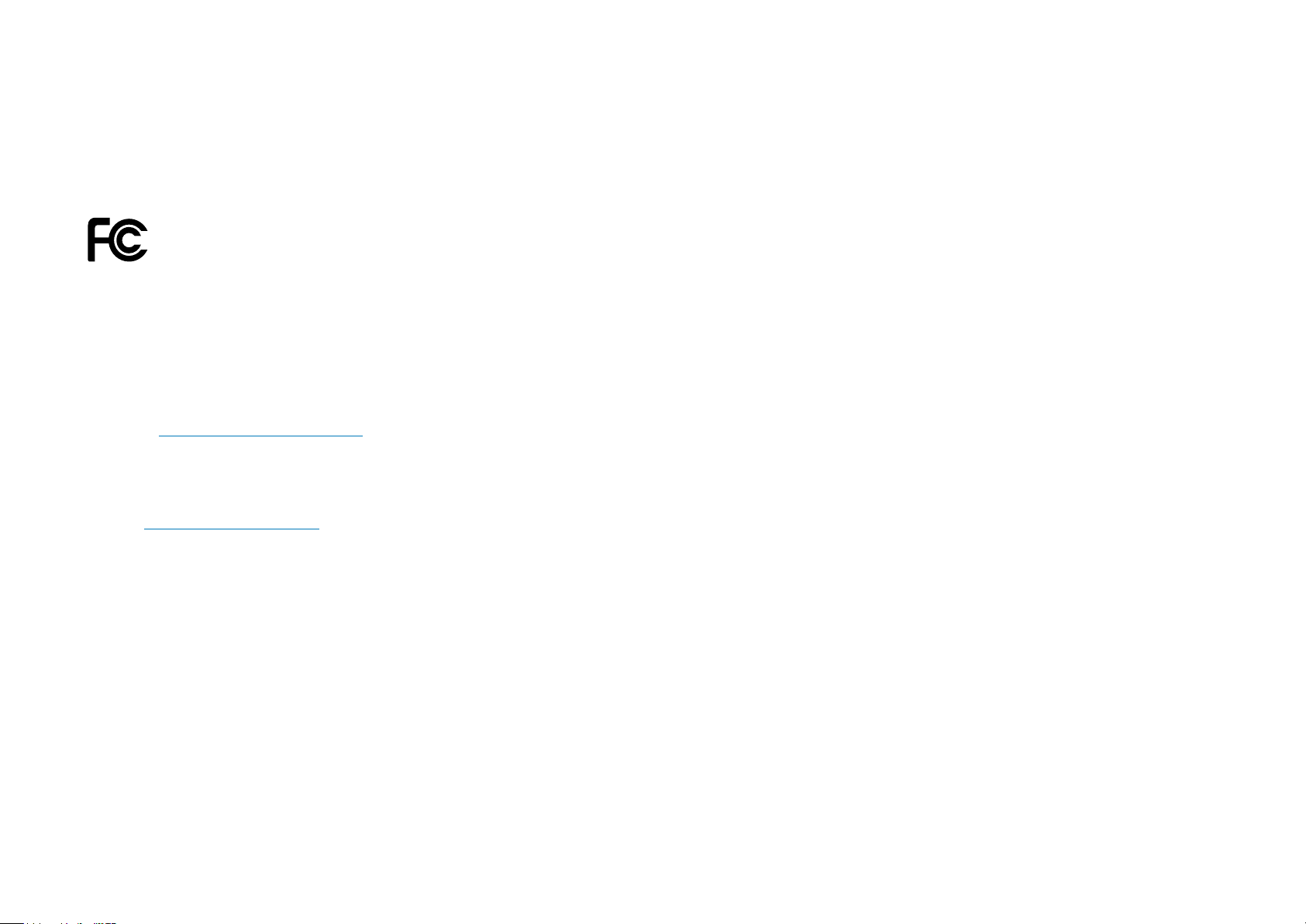TP-Link tapo P306 V1.60 User manual
Other TP-Link Extender manuals
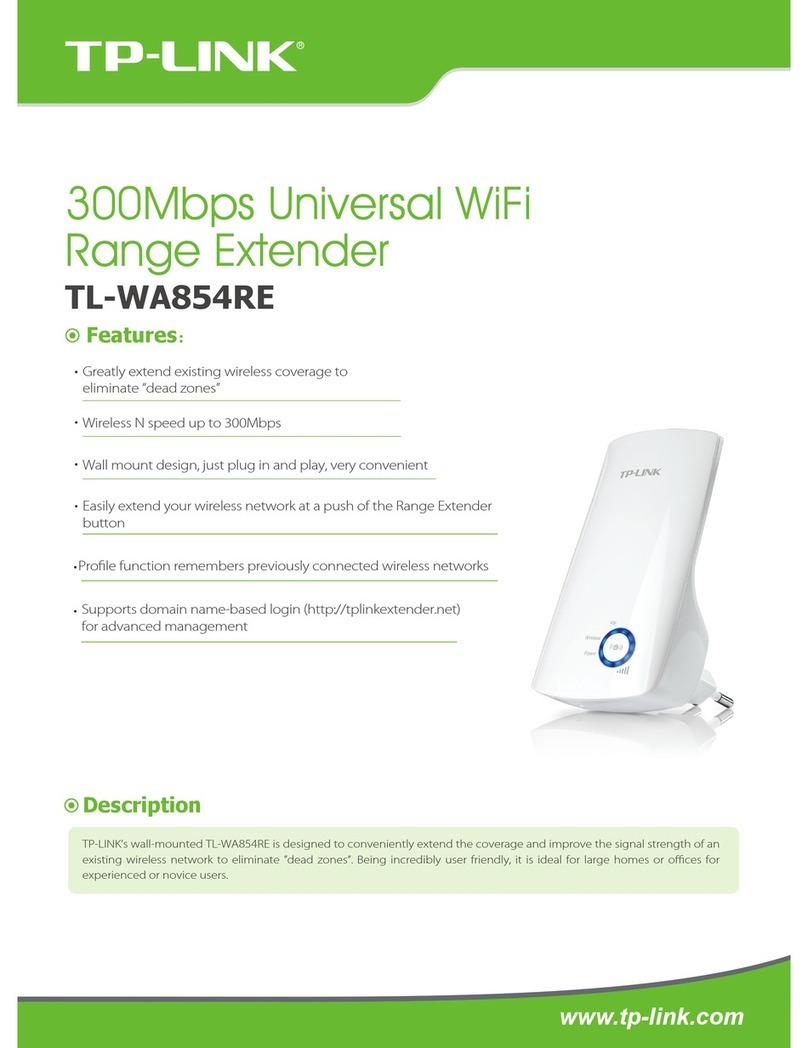
TP-Link
TP-Link TL-WA854RE User manual
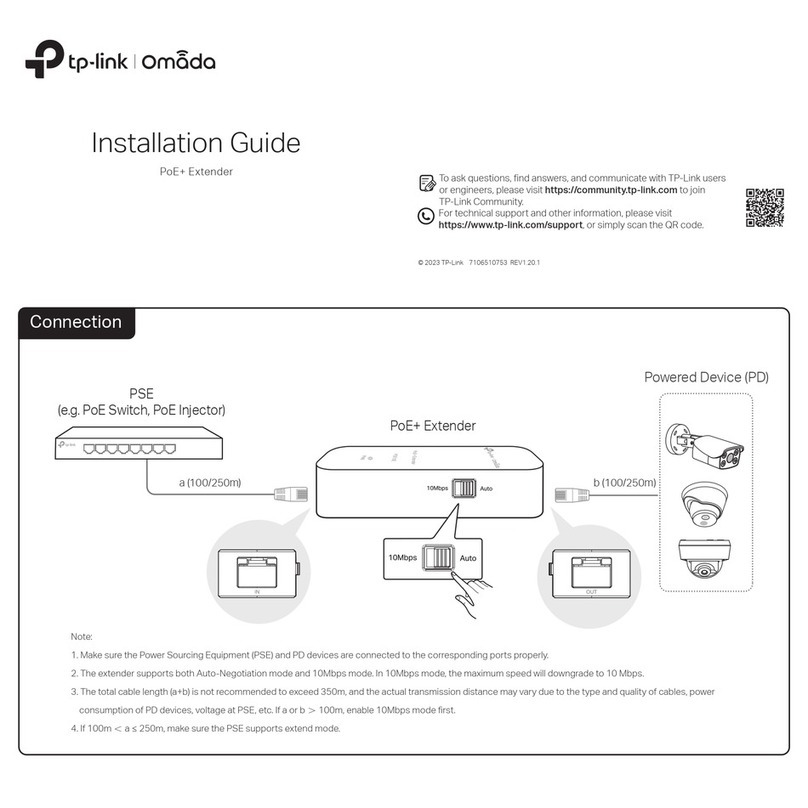
TP-Link
TP-Link Omada POE10E User manual

TP-Link
TP-Link TL-WPA7510 KIT User manual

TP-Link
TP-Link TL-WPA4220 TKIT User manual

TP-Link
TP-Link RE550 User manual

TP-Link
TP-Link TL-WA820RE User manual

TP-Link
TP-Link RE400 User manual

TP-Link
TP-Link TL-WPA2220 User manual

TP-Link
TP-Link TL-WA854RE User manual

TP-Link
TP-Link RE450 User manual

TP-Link
TP-Link RE360 User manual

TP-Link
TP-Link TL-WA854RE User manual
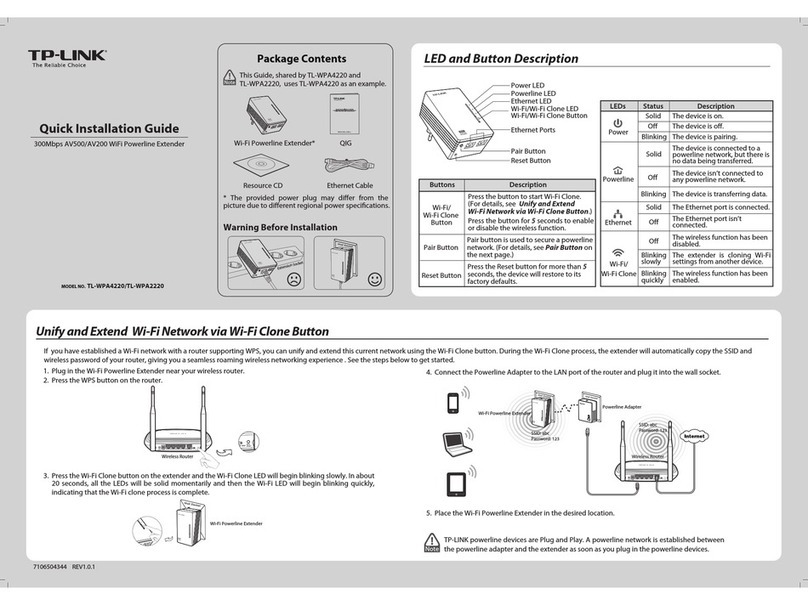
TP-Link
TP-Link TL-WPA4220 TKIT User manual

TP-Link
TP-Link RE715X User manual
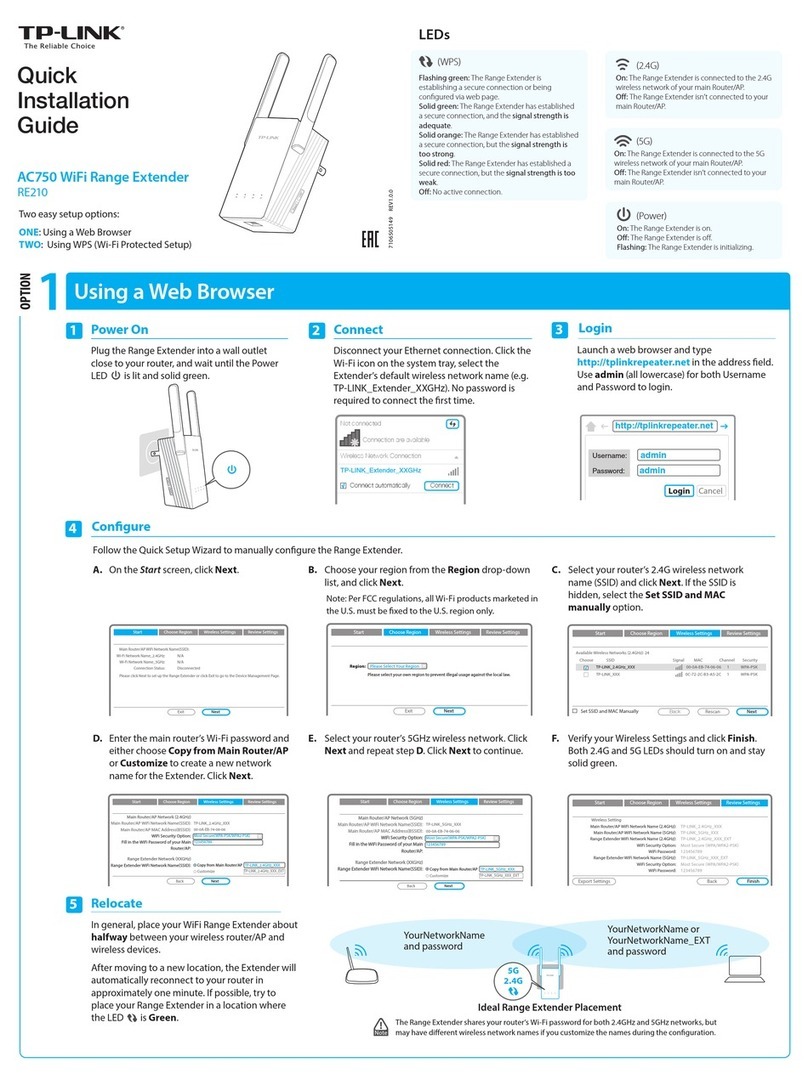
TP-Link
TP-Link RE210 User manual

TP-Link
TP-Link RE450 User manual

TP-Link
TP-Link RE200 User manual

TP-Link
TP-Link RE300 User manual

TP-Link
TP-Link RE450 User manual
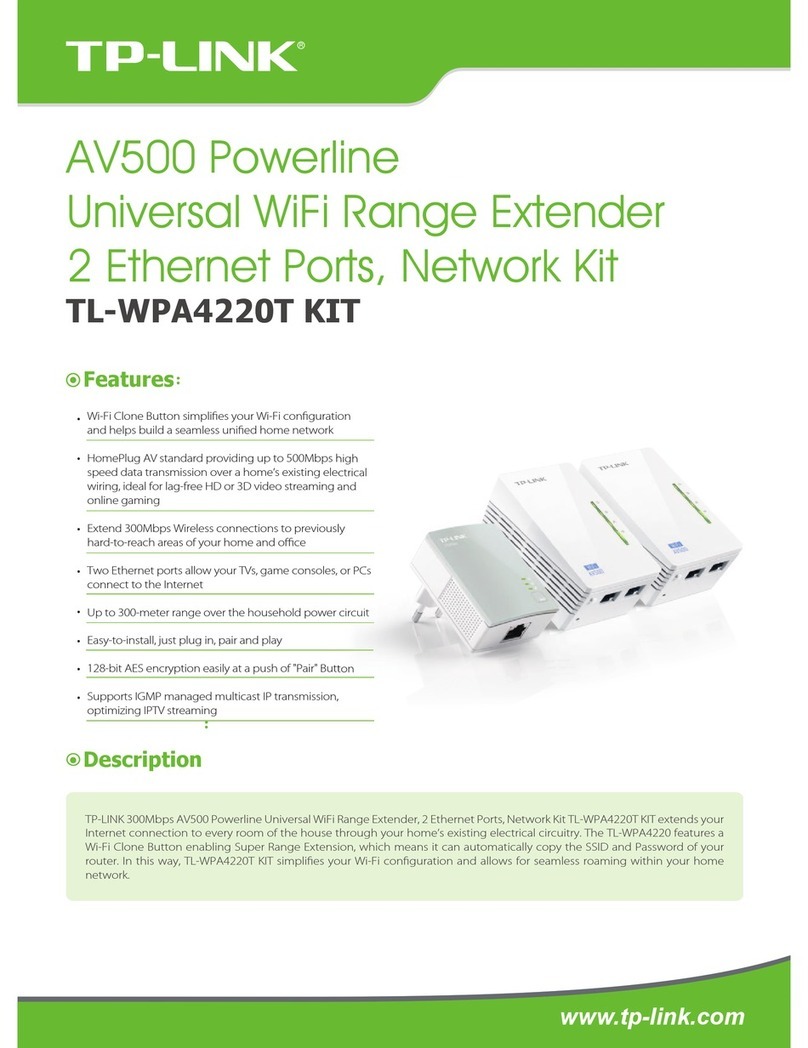
TP-Link
TP-Link TL-WPA4220T User manual