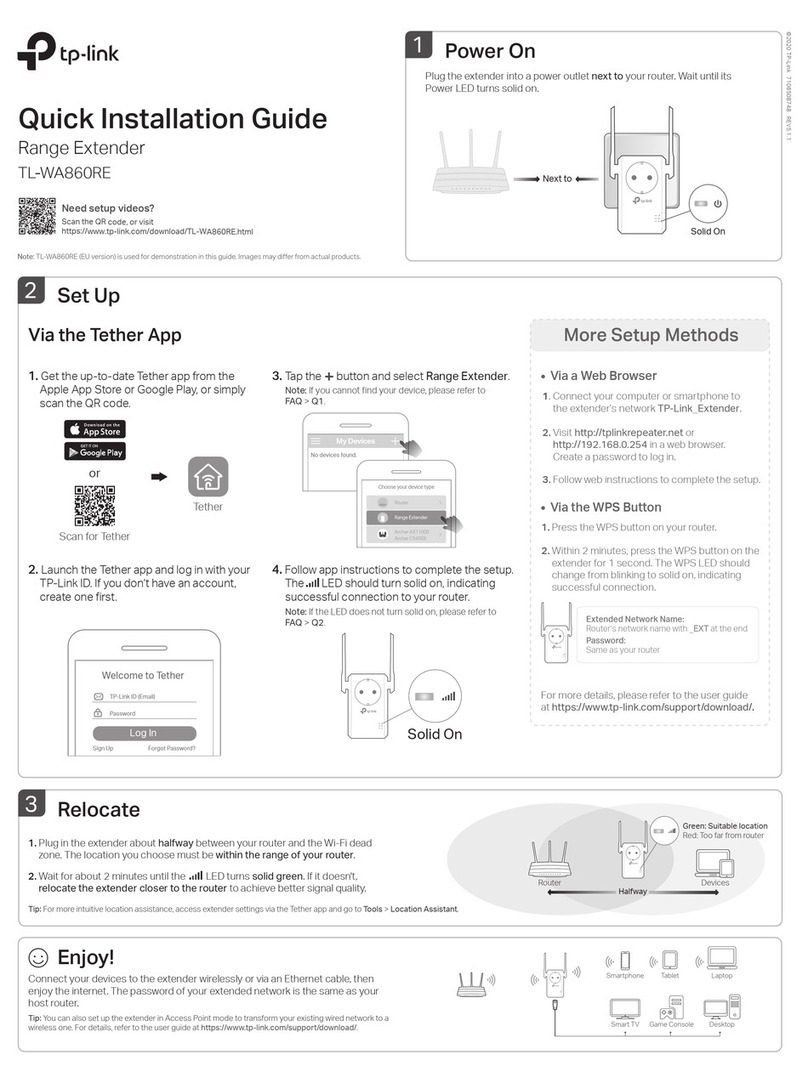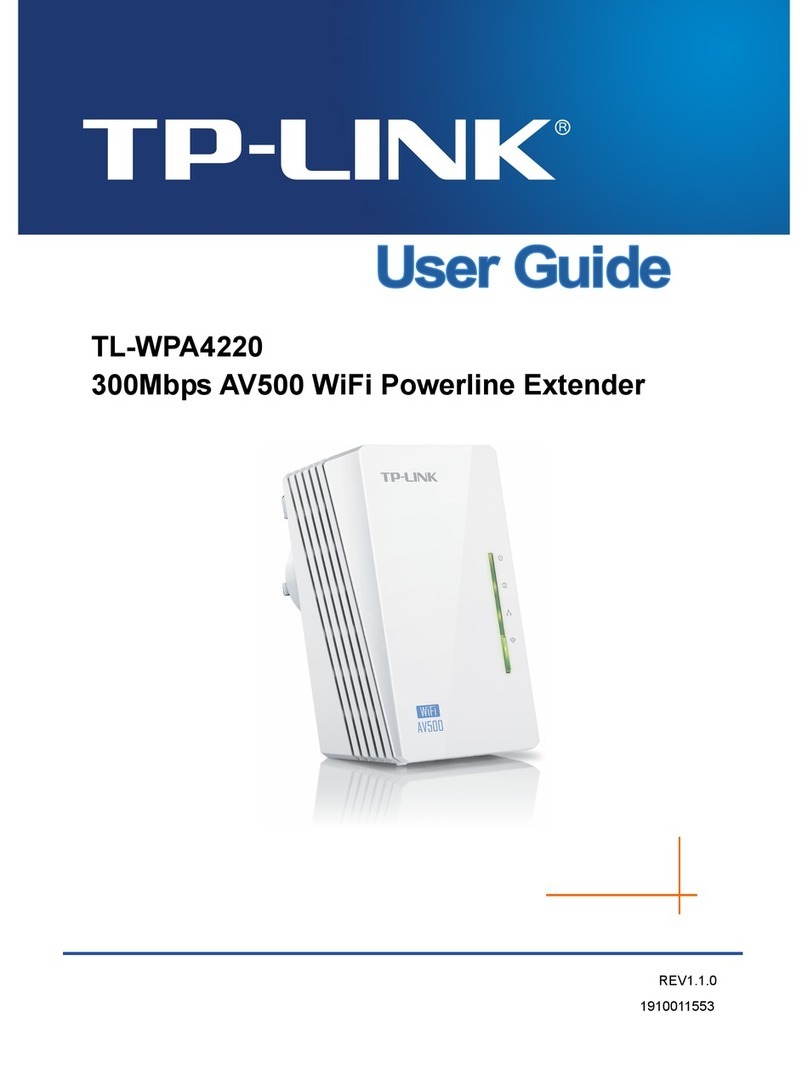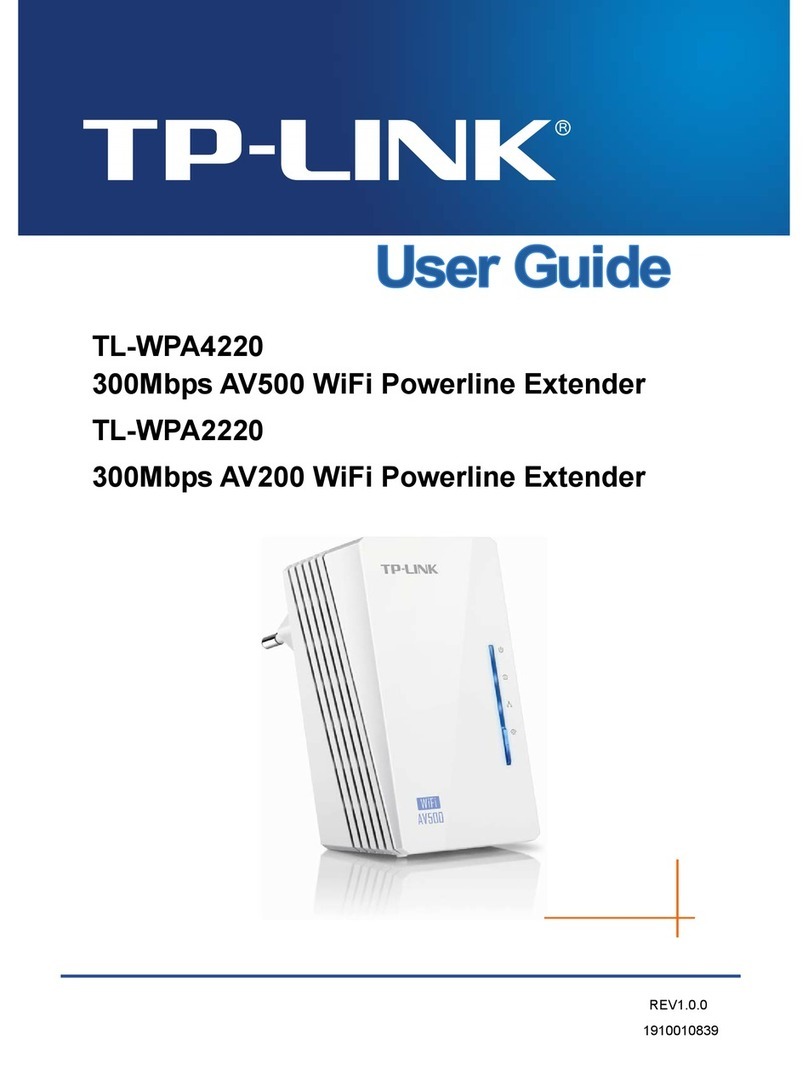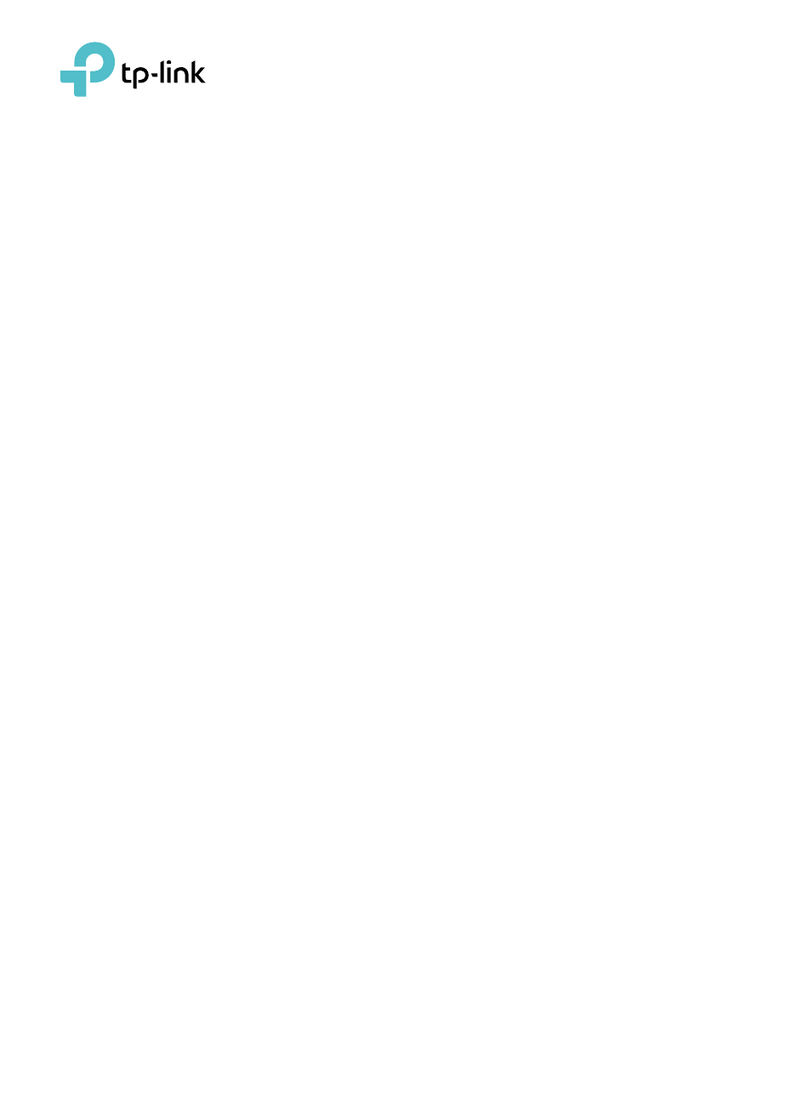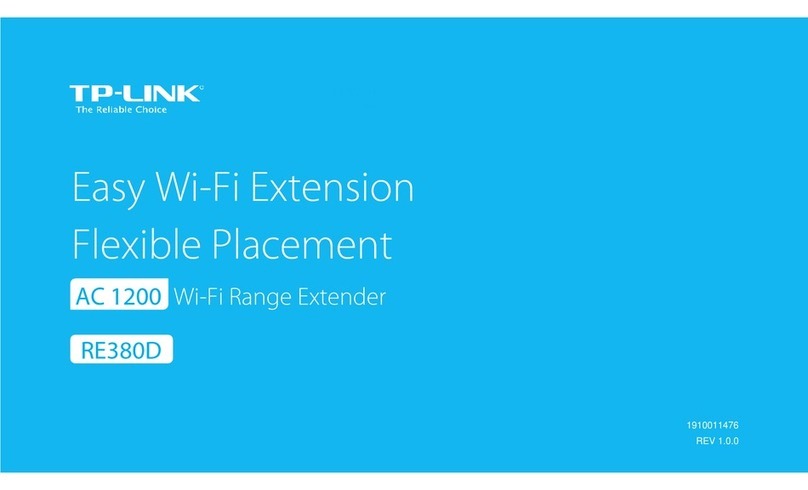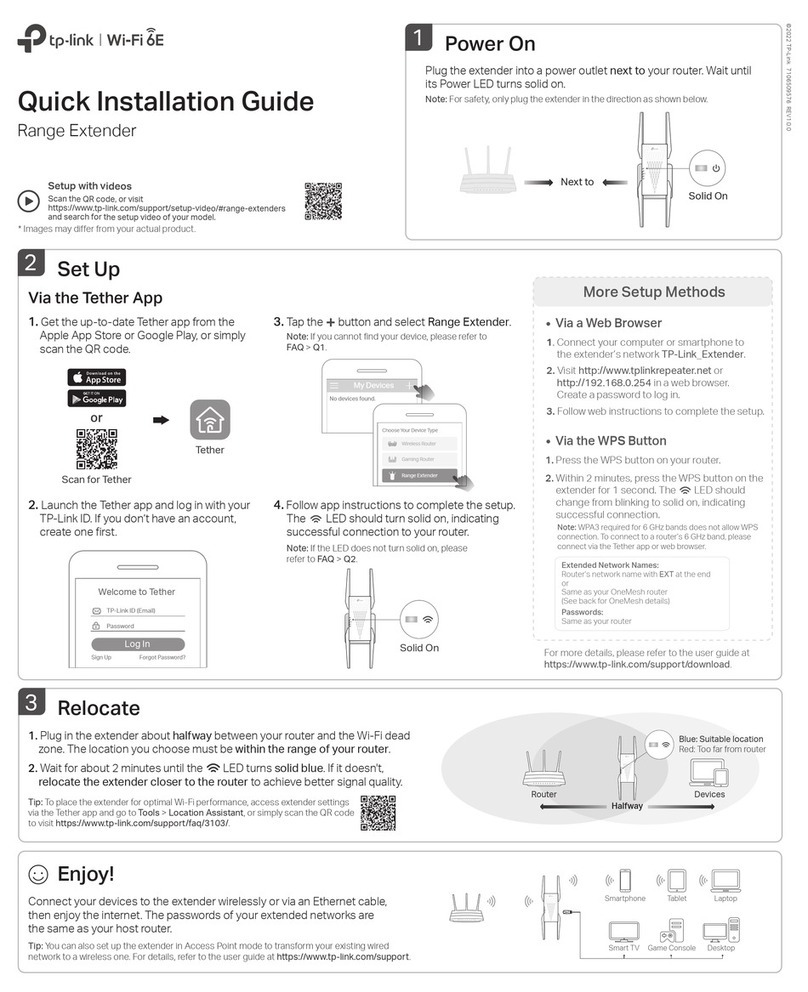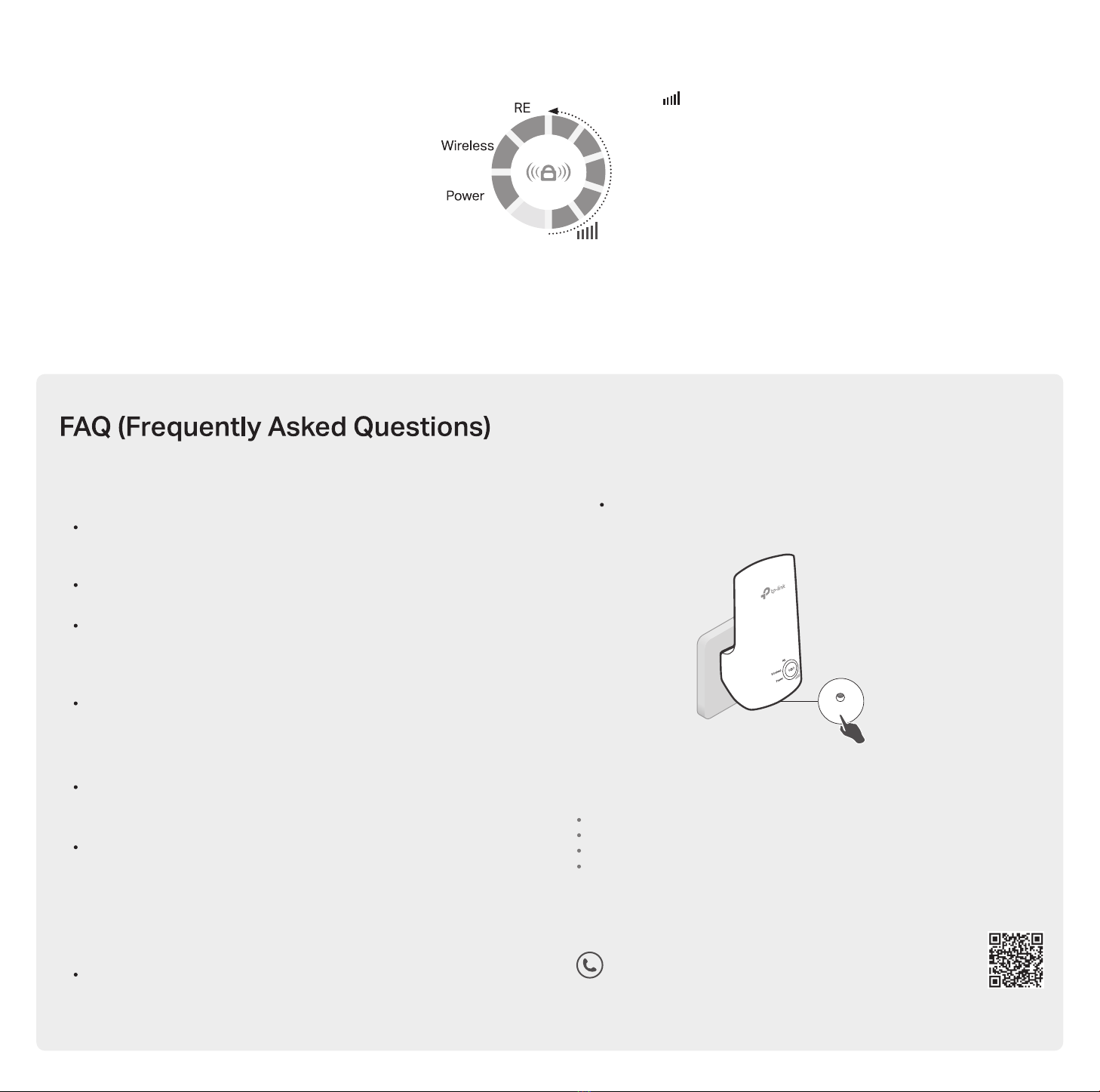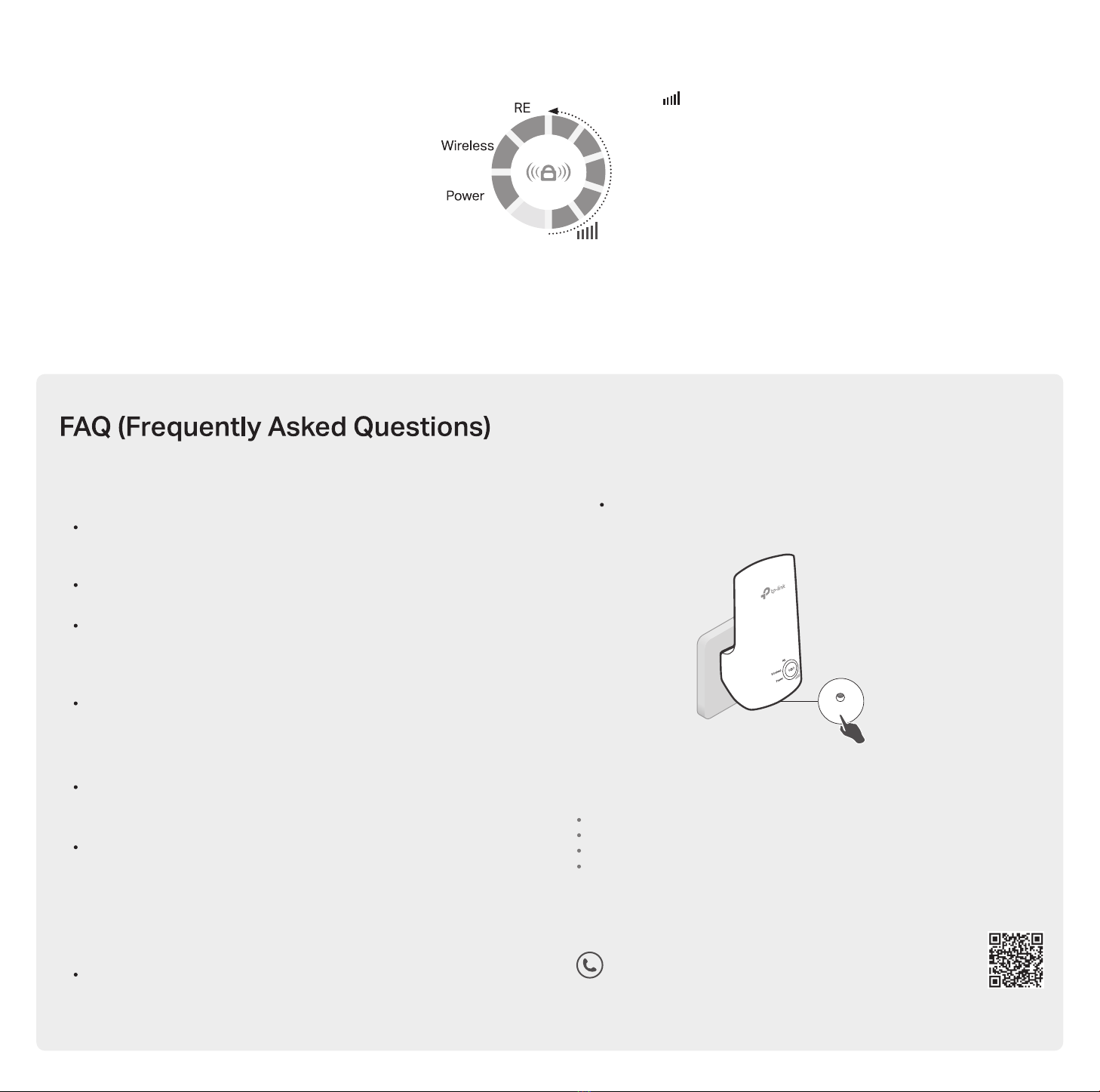
LED Explanation
RE
On/O:
The extender is connected or not connected to your
router’s wireless network
.
Blinking: WPS connection is in progress.
(Signal Strength)
Indicates the Wi-Fi connection between the extender and the
router. More lit LEDs indicate a better signal strength.
Power
On/O: The extender is on or o.
Blinking: The system is starting up or rmware is being upgraded.
Wireless
On/O: The extender’s wireless function is enabled or disabled.
Q1. What should I do if I cannot access the extender’s
web management page?
Make sure your computer or smartphone has connected to the
extender’s network, and not that of your router. If your router and
extender share the same network name, use the Tether app.
If you are using a computer, make sure your computer is set to
obtain an IP address and DNS server address automatically.
Verify that http://tplinkrepeater.net or http://192.168.0.254 is
correctly entered in the web browser and press Enter. Note that
http://192.168.0.254 applies only for extenders with factory
default settings.
Reboot or reset the extender and try again.
Q2. What should I do if the RE LED doesn’t become solid
on after completing Method 2 or 3?
You may have entered incorrect Wi-Fi password for your host
network during the conguration. Check the password and try
again.
Reset the extender and go through the conguration again.
Q3. I have enabled wireless MAC ltering, wireless
access control, or access control list (ACL) on my
router. What should I do before conguring the
extender?
If you have enabled those features of your host router, you may
need to disable them rst, and then follow any method on the
front page to complete the conguration.
Q4. How do I reset the extender?
With the extender powered on, use a pin to press the RESET
button for 1 second. The extender will reboot.
TP-Link hereby declares that the device is in compliance with the essential requirements
and other relevant provisions of directives 2014/53/EU, 2009/125/EC and 2011/65/EU. The
original EU declaration of conformity may be found at https://www.tp-link.com/en/ce.
Safety Information
Keep the device away from water, re, humidity or hot environments.
Do not attempt to disassemble, repair, or modify the device.
Do not use the device where wireless devices are not allowed.
The socket-outlet shall be installed near the equipment and shall be easily accessible.
For technical support, the user guide and other
information, please visit https://www.tp-link.com/support,
or simply scan the QR code.