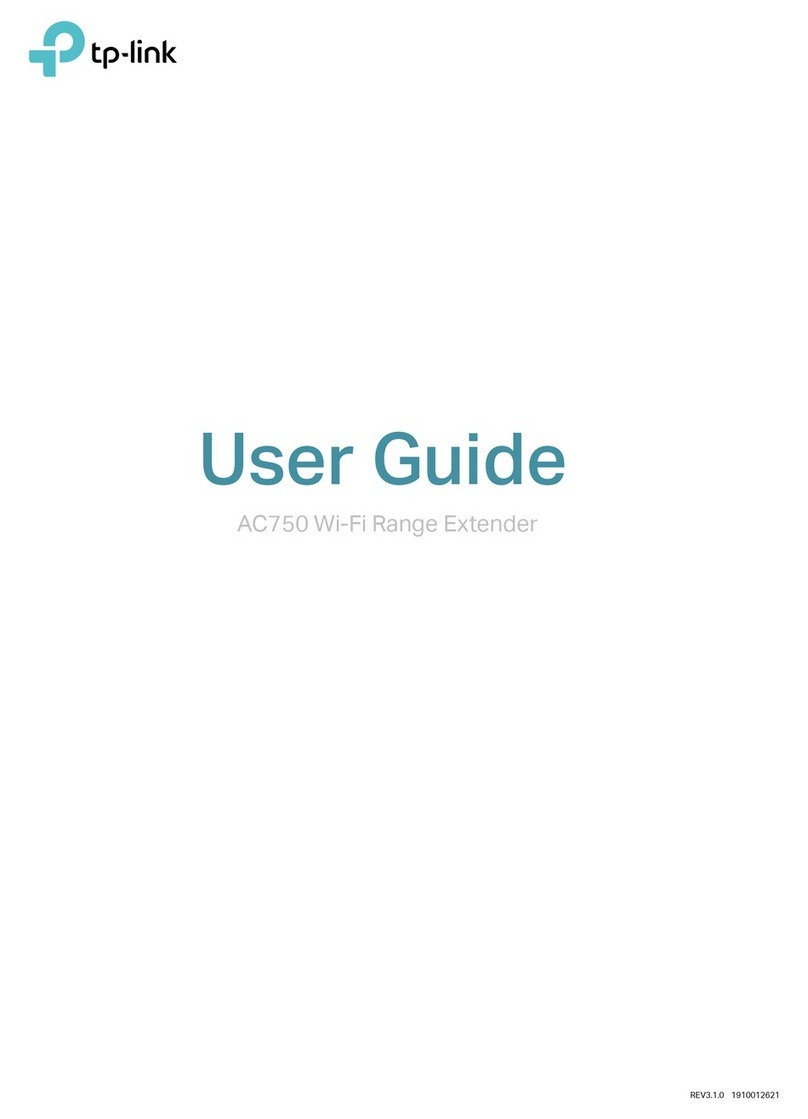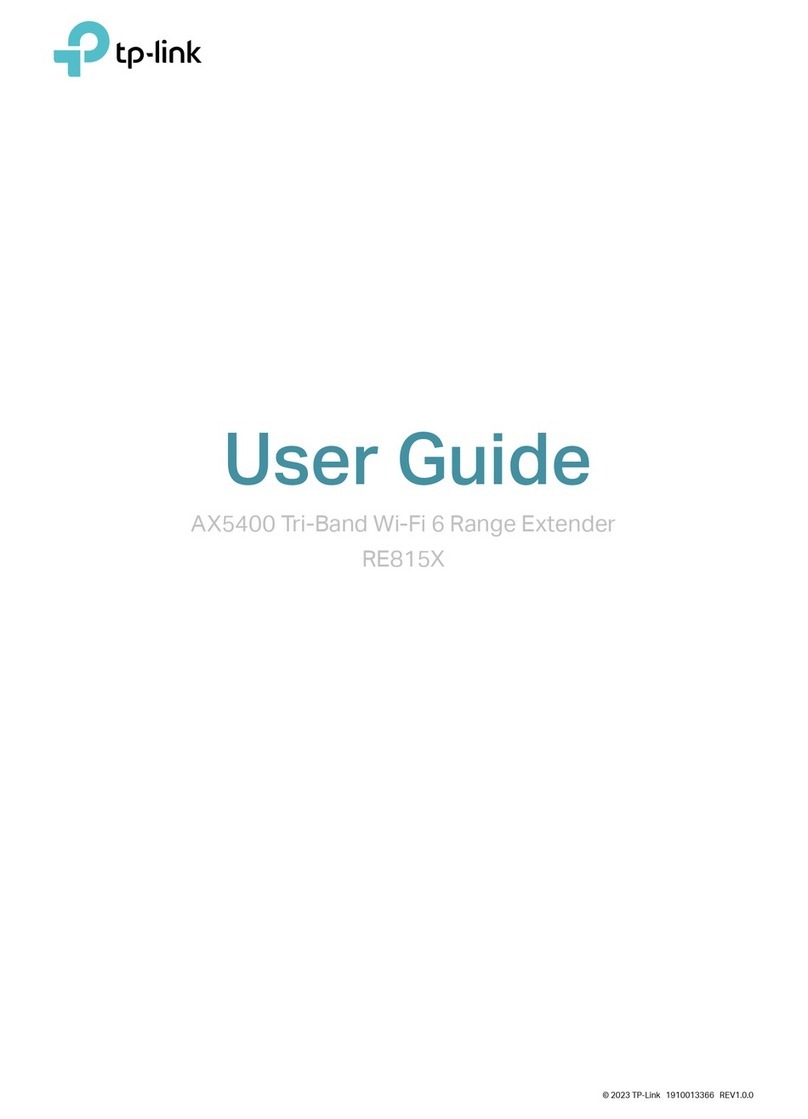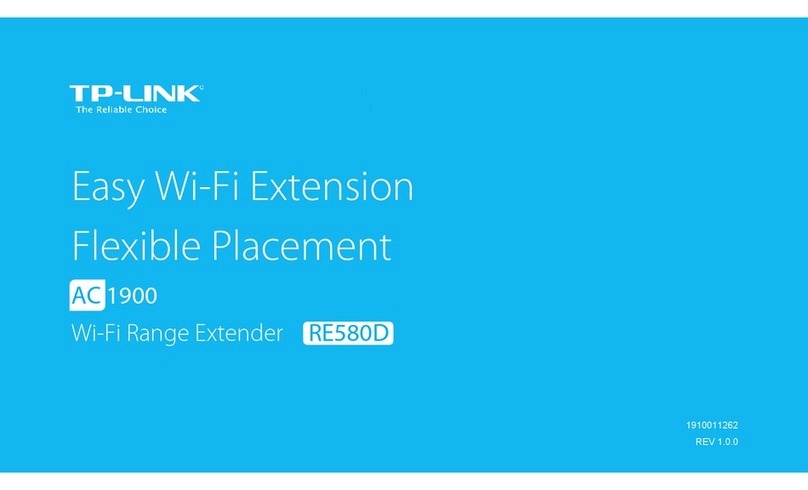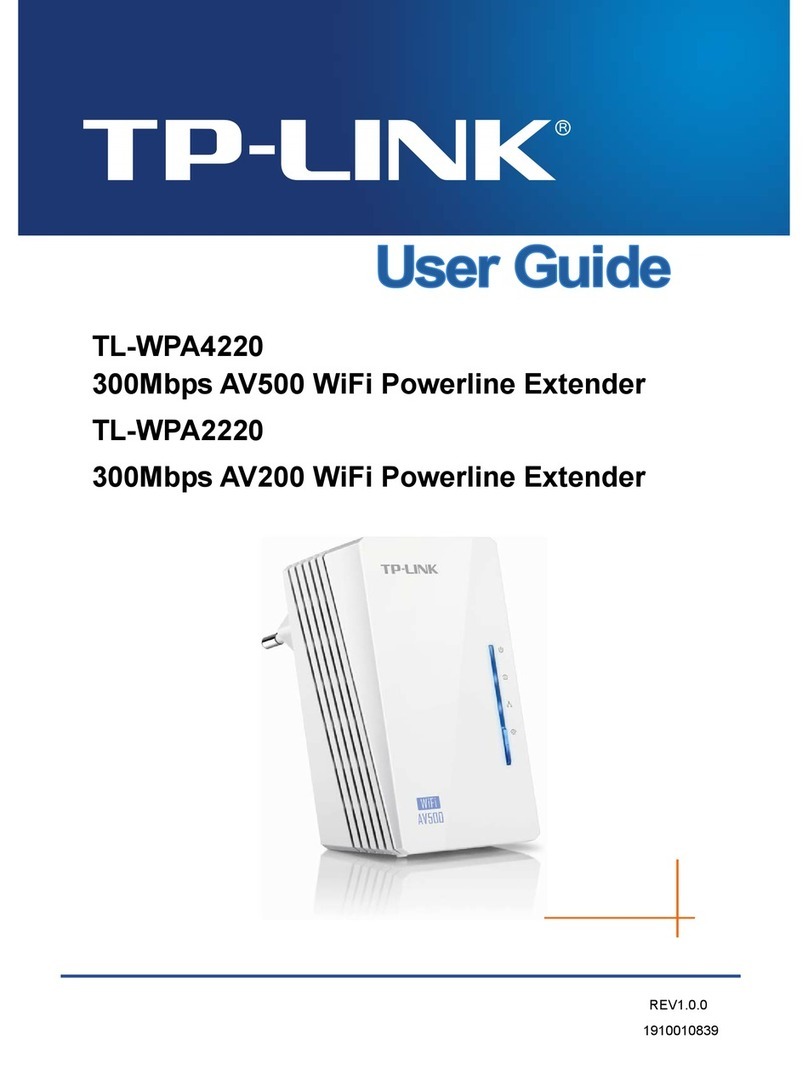©2017 TP-Link
Q1. What should I do if I cannot access the extender’s web
management page?
●
Make sure your computer or smartphone has connected to the extender’s
network, and not that of your router.
●
If you are using a computer, unplug the Ethernet cable if any. Make sure your
computer is set to obtain an IP address and DNS server address automatically.
●
Verify that http://tplinkrepeater.net or http://192.168.0.254 is correctly entered
in the web browser and press Enter.
●
Reset the extender and try again.
Q2. How do I reset the extender?
●
With the extender powered on, use a pin to press and hold the Reset button until
all LEDs turn on momentarily, then release the button.
Q3. What should I do if the Signal LED doesn’t become solid on
after completing Method 1 or 2?
●
You may have entered incorrect Wi-Fi passwords for your host networks during
the conguration. Check the passwords and try again.
●
Reset the extender and go through the conguration again.
Q4. I have enabled wireless MAC ltering, wireless access control,
or access control list (ACL) on my router. What should I do
before conguring the extender?
●If you have enabled those features of your host router, you may need to disable
them rst, and then follow any method on the front page to complete the
conguration.
For technical support, the user guide and other information,
please visit http://www.tp-link.com/support.
TP-Link hereby declares that the device is in compliance with the essential requirements and other relevant provisions of directives
2014/53/EU, 2009/125/EC and 2011/65/EU. The original EU declaration of conformity may be found at http://www.tp-link.com/en/ce.
Entertainment Adapter
The extender can be used as a wireless adapter to connect any Ethernet-only device such as a Blu-ray player, game console, DVR, or smart TV to your Wi-Fi network.
First, connect the extender to your router using one of the methods on the front page. You can then connect your device to the extender via an Ethernet cable.
Ethernet Connection
Router
LED Explanation
On: The extender is on.
Blinking: The system is starting up or rmware is being upgraded.
O: The extender is o.
Power
On: The extender is connected to the 2.4GHz/5GHz wireless network of your
host router.
O: No wireless connection has been established.
2.4GHz/5GHz
On: A powered-on device is connected to the Ethernet port.
O: No powered-on device is connected to the Ethernet port.
Ethernet
Solid blue: The extender is connected to your router’s wireless network and is in
a suitable location.
Solid red: The extender is experiencing poor signal strength. Try relocating it
closer to your router.
Blinking:
WPS connection is in progress.
O: No wireless connection is established.
(Signal)