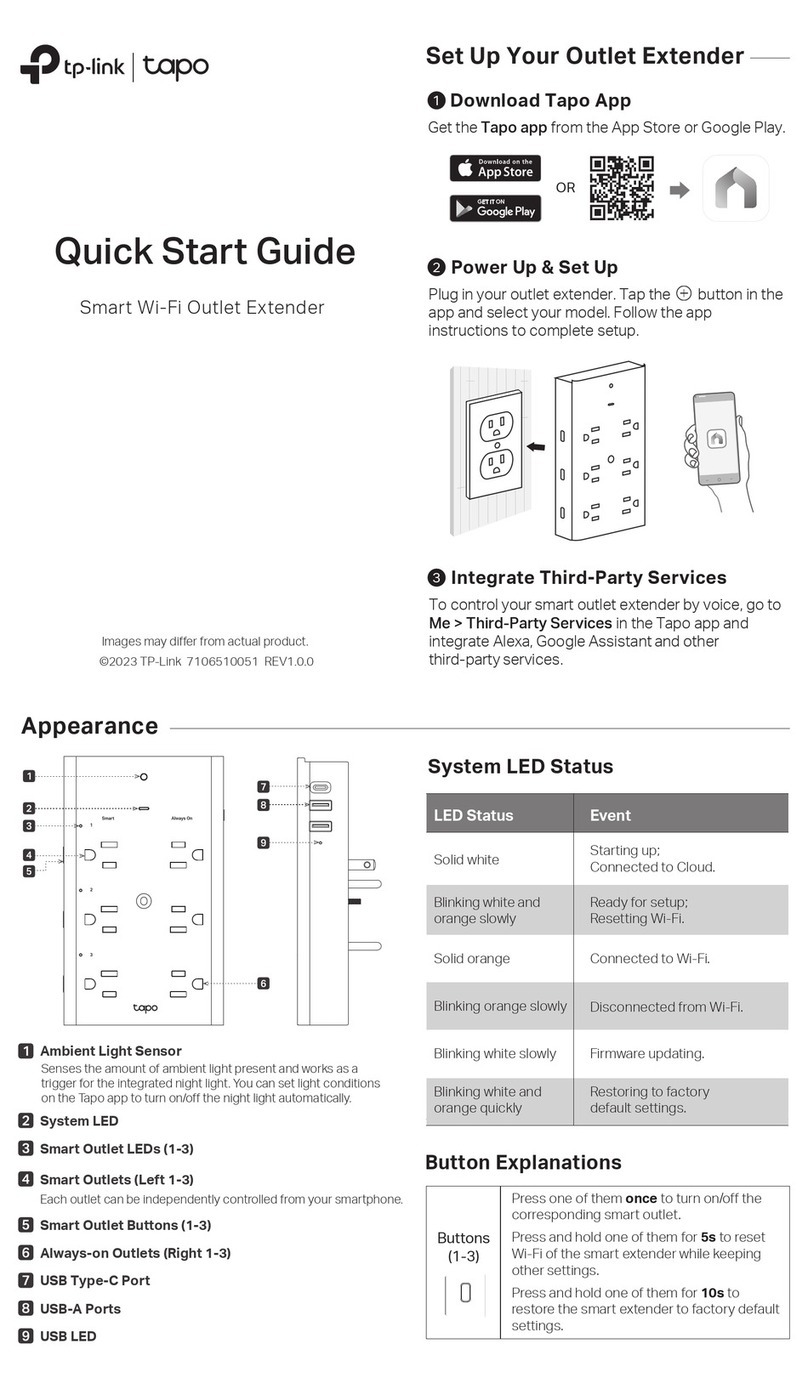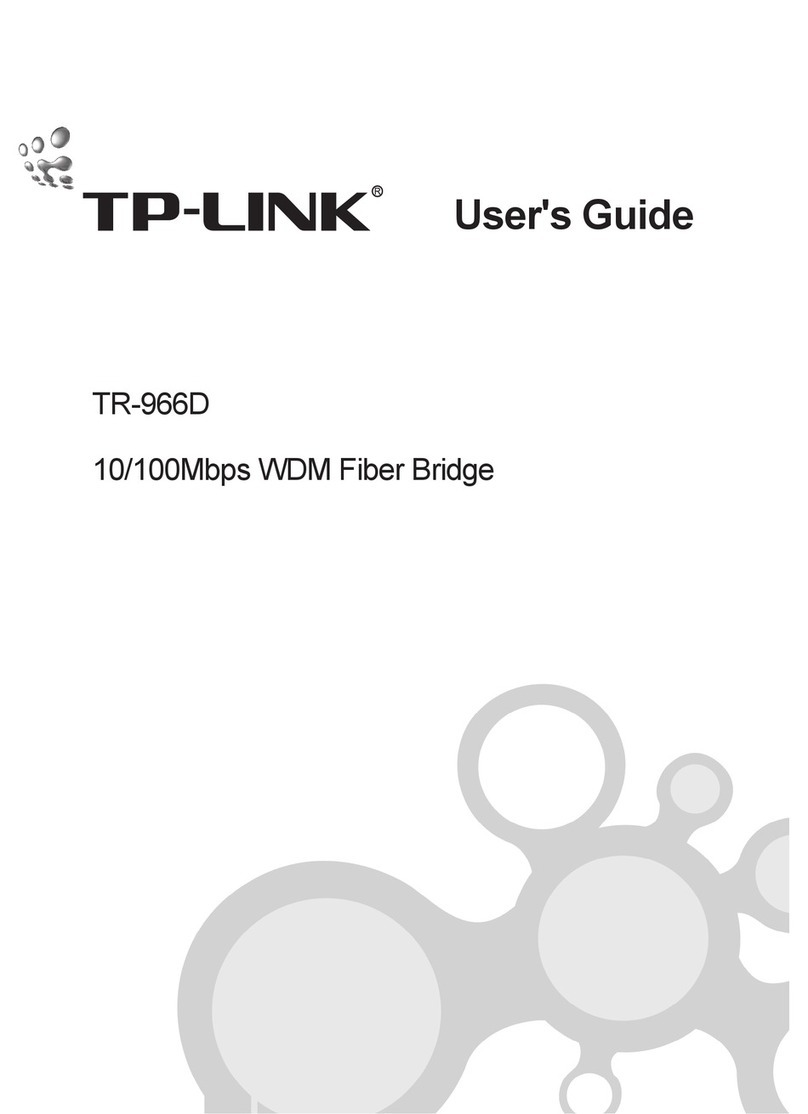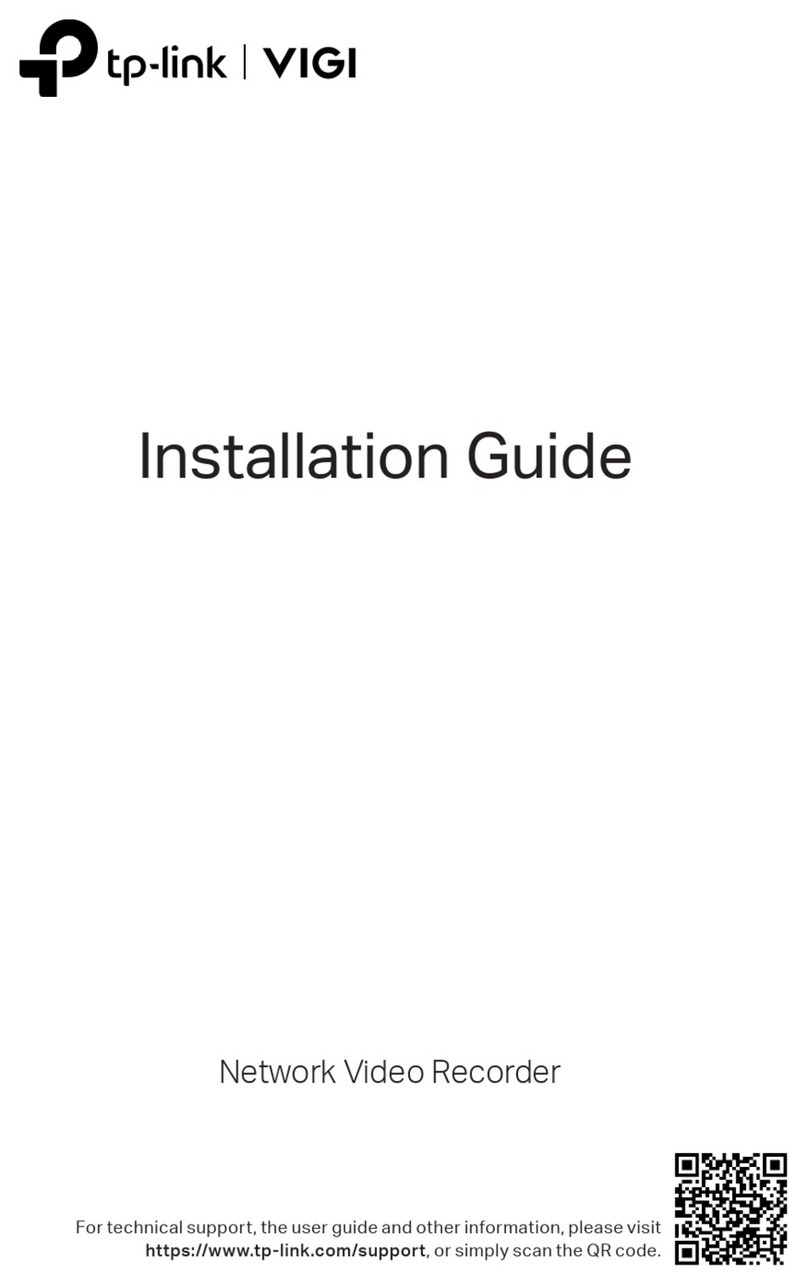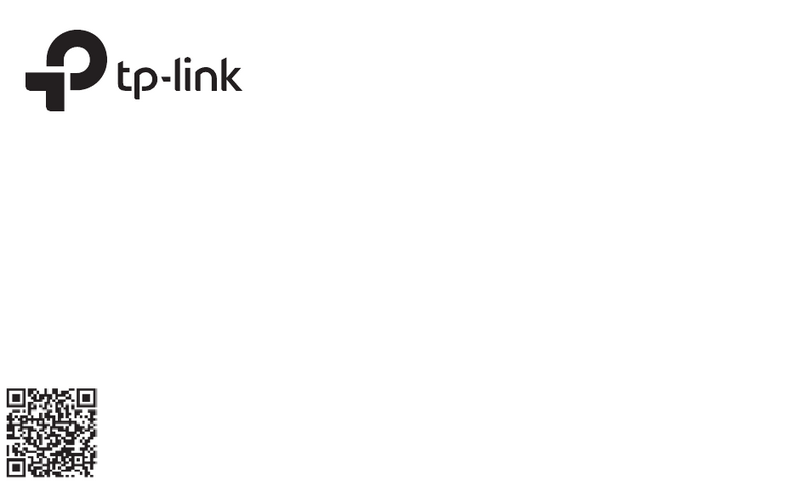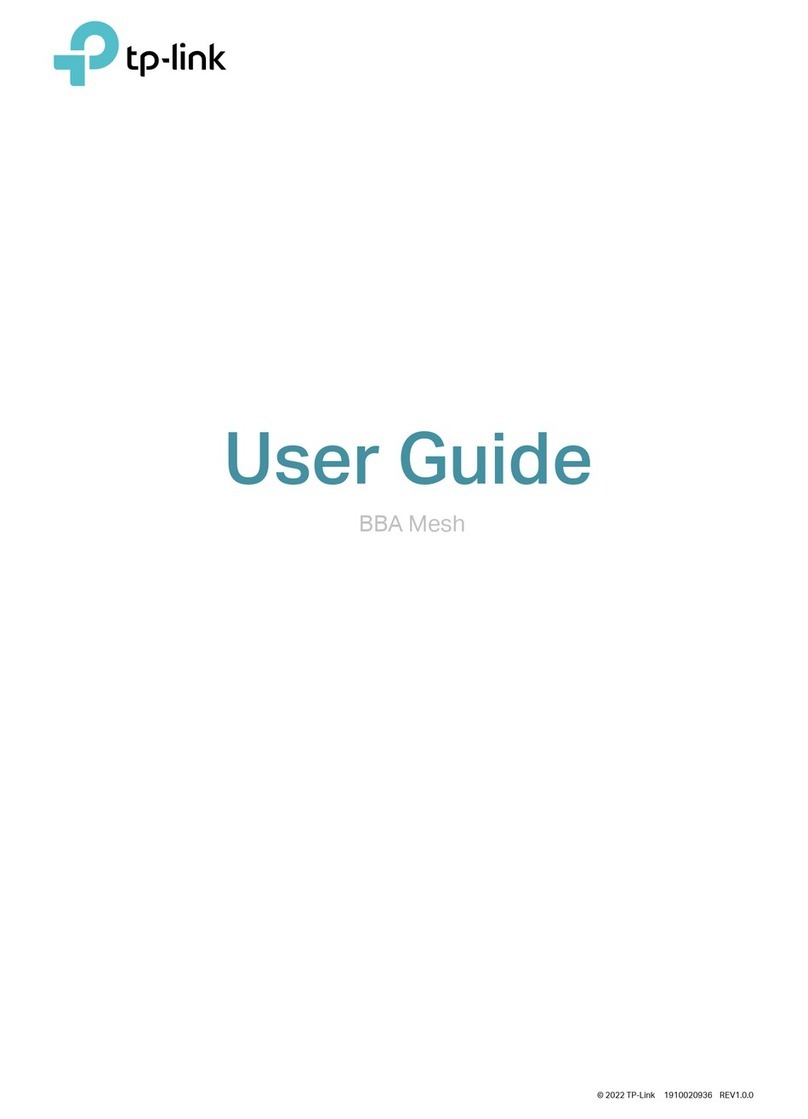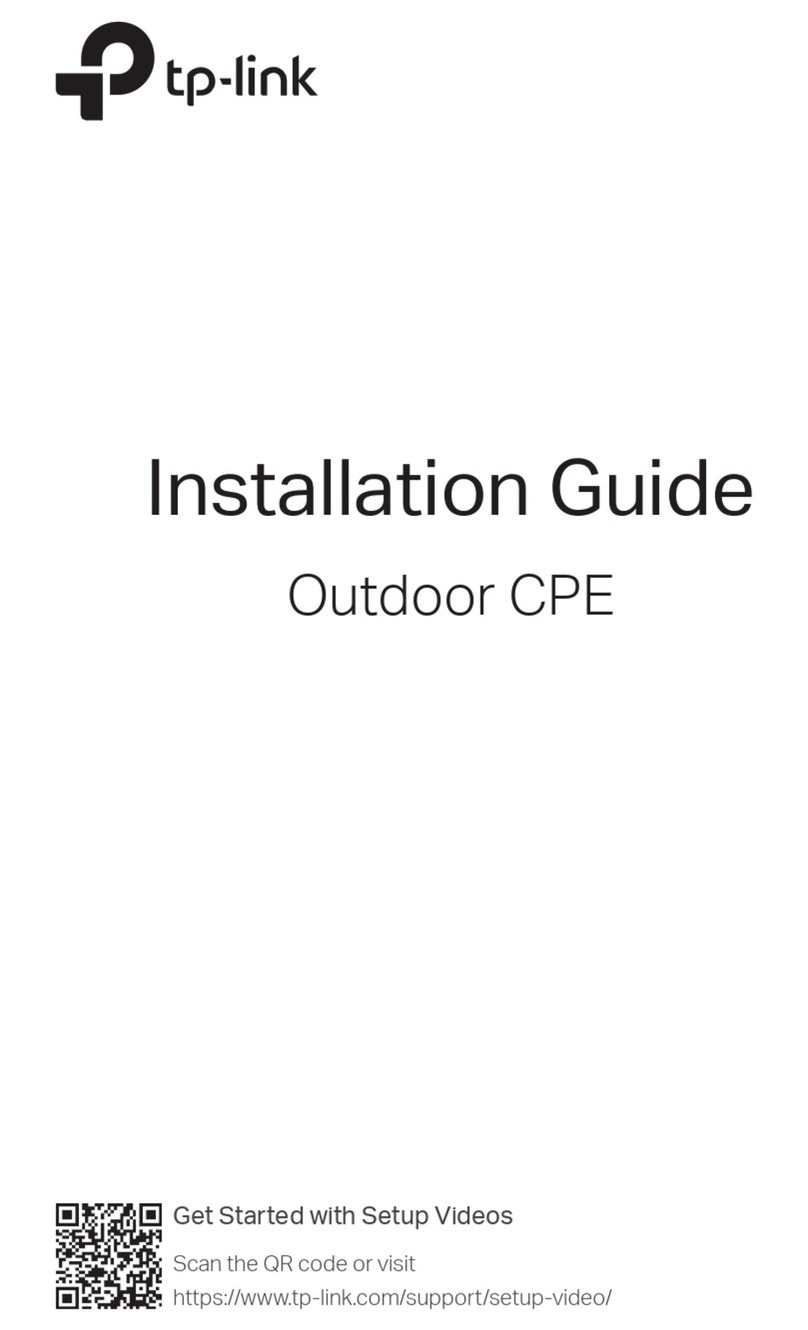Hardware Connection
Follow the steps below to complete the hardware connection.
1. Connect your monitor to the HDMI or VGA port according to the connection
port it supports.
2. Connect your monitor to a power source and turn it on.
3. Connect the LAN port of the NVR to a network device with an Ethernet cable.
4. Connect the provided USB Mouse to the USB Interface of the NVR (front panel).
5. Connect the power adapter to the NVR.
NVR can access and manage cameras in batches.
* Here we use TP-Link cameras as an example. For other camera brands, please refer to their User Manuals to add the cameras.
Conguration
5
4
For technical support, the user guide and other information, please visit
https://www.tp-link.com/support, or simply scan the QR code.
If you have any suggestions or needs on the product guides, welcome to email
techwriter@tp-link.com.cn.
To ask questions, find answers, and communicate with TP-Link users or engineers,
please visit https://community.tp-link.com to join TP-Link Community.
Frequently Asked Questions
Q1. What should I do if I forget the login password of my NVR?
A1. Click Forgot Password on the login page and then follow the instructions to reset the password.
A2. Remove the cover, then press and hold the Reset button inside the NVR for over 3 seconds. The NVR will restore
to the factory settings. Then follow Quick Setup to create a login password.
Q2. What can I do if no cameras are found?
A1. Refresh to discover your cameras again.
A2. Make sure the cameras are powered on.
A3. Make sure your cameras and NVR or computer are in the same network.
A4. Try to add your cameras manually.
Q3. What can I do if my NVR fails to connect to the Internet?
A1. Check if the internet is working properly.
A2. Make sure your NVR is in the same network segement as your network devices. For more details, please refer to
the NVR’s User Guide.
If you have more questions, please visit https://www.tp-link.com/support/faq/2850/.
Reset Button
Monitor NVR
Network Device
(e.g. Router, Switch)
Network Camera
Network Camera
Step 1. Connect your cameras to the same network as your NVR.
Step 2. Follow the instructions to nish Quick Setup.
1. Create a login password for the NVR and a preset password for your unset
cameras.
2. Enable Plug and Play and the NVR will automatically nd and add your
cameras in your network.
3. Follow Quick Setup to complete the settings of the NVR.
Safety Information
Keep the device away from water, re, humidity or hot environments.
Do not attempt to disassemble, repair, or modify the device.
Do not use damaged charger or USB cable to charge the device.
Do not use any other chargers than those recommended.
Adapter shall be installed near the equipment and shall be easily accessible.
Use only power supplies which are provided by manufacturer and in the original packing of this product. If you have
any questions, please don't hesitate to contact us.
Avoid disposal of a battery into re or a hot oven, or mechanically crushing or cutting of a battery, that can result in
an explosion.
Place the device with its bottom surface downward. Install it at stable places, and prevent it from falling.
CAUTION: RISK OF EXPLOSION IF BATTERY IS REPLACED BY AN INCORRECT TYPE. DISPOSE OF
USED BATTERIES ACCORDING TO THE INSTRUCTIONS.
Please read and follow the above safety information when operating the device. We cannot guarantee that no
accidents or damage will occur due to improper use of the device. Please use this product with care and operate at
your own risk.
TP-Link hereby declares that the device is in compliance with the essential requirements and other relevant provisions
of directives 2014/30/EU, 2014/35/EU, 2009/125/EC, 2011/65/EU and (EU)2015/863.
The original EU declaration of conformity may be found at https://www.tp-link.com/en/ce
Monitor
POWER VGA HDMI LAN
AUDIO IN
AUDIO OUT
Network Device
(e.g. Router, Switch)
More Management Methods
1. Download the VIGI Security Manager on your computer at
https://www.tp-link.com/download-center/.
2. Install the VIGI Security Manager and open it.
3. NVR on the same network as your computer can be automatically discovered.
Go to Settings > Discovered Devices, click Add, and follow the instructions to
add your NVR.
Method 1: Via the VIGI Security Manager (Windows only)
You can also access and manage your cameras via any of the methods below.
View live video and modify NVR settings on your computer.
Method 2: Via the VIGI App
Remotely view live video, manage NVR, and get instant alerts.
1. Download and install the VIGI app.
2. Open the VIGI app and log in with your TP-Link ID. If you don’t have an account, sign up
rst.
3. Tap the +button on the top right and follow the app instructions to add your NVR.
or
or
(Optional) Step3. Bind your NVR to a TP-Link ID for remote access
and management.
1. Go to the TP-Link NVR management page, right click on the screen and click
Settings.
2. Click Cloud Services on the top, log in with your TP-Link ID, and bind your
NVR to it.
Mouse
Cautions
If you want to turn o the NVR after installing the hard drive, click the Power
button on Main Menu of your monitor. Do not unplug it directly.
The input voltage should match the power requirements of NVR.
The terms HDMI, HDMI High-Denition Multimedia Interface, and the HDMI Logo are
trademarks or registered trademarks of HDMI Licensing Administrator, Inc.
Note:
Make sure your NVR can get access to the internet before binding.
If you don’t have aTP-Link ID, sign up rst.
If your NVR fails to connect to the Internet, please refer to FAQ-Q3.
For more instructions, please refer to the NVR’s User Guide.
If you want to add a camera after Quick Setup, please follow the steps below:
1. Go to the NVR management page, right click on the screen, and click Add
Camera.
2. Select a camera and click + to add your camera directly. If you have disabled
Plug and Play on your NVR, please create a password or use the preset
password for your camera.
Note:
The password set for cameras in Quick Setup will be applied to your unset cameras.
If you can’t nd your camera, refer to FAQ-Q2.
Power Adapter
Monitor
NVR
8 Channel Network Video Recorder
LAN
HDD
POWER
USB