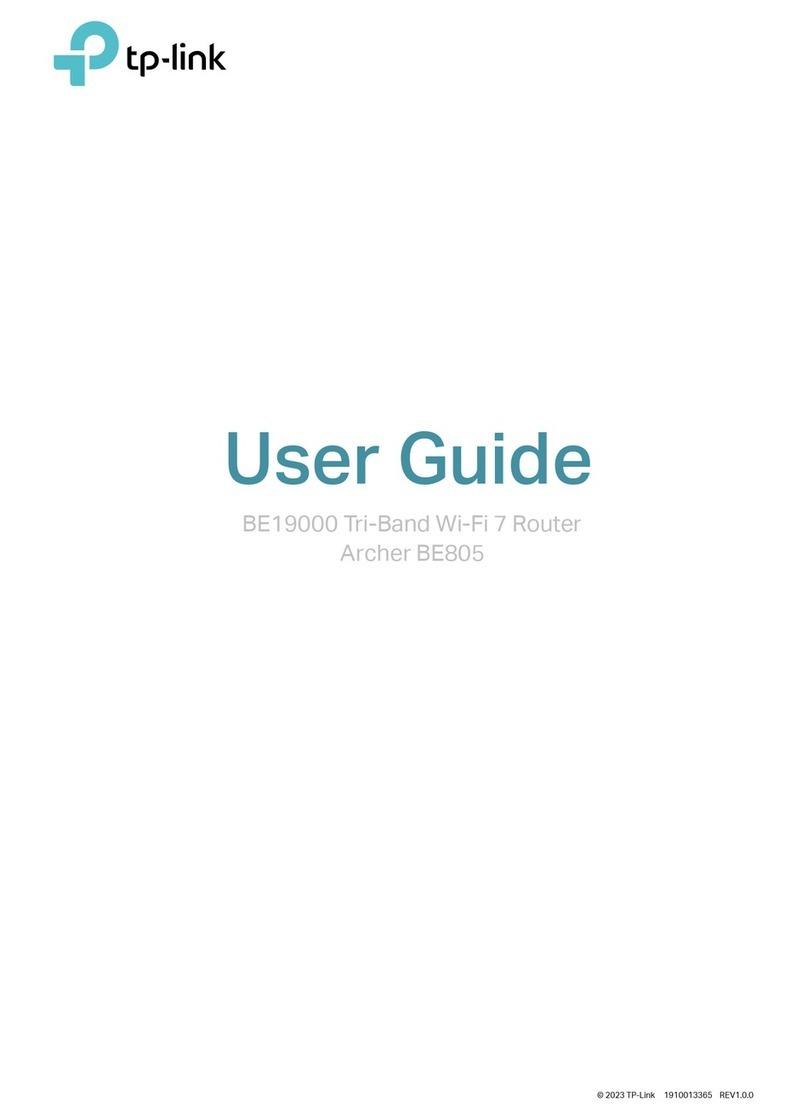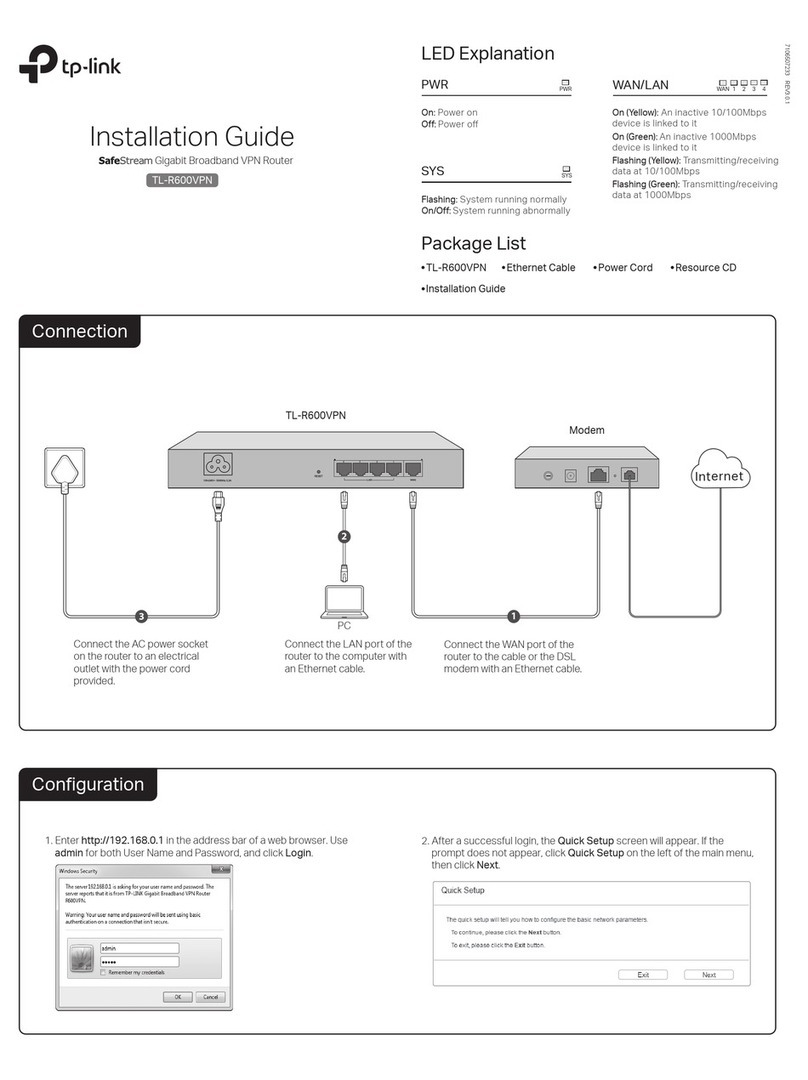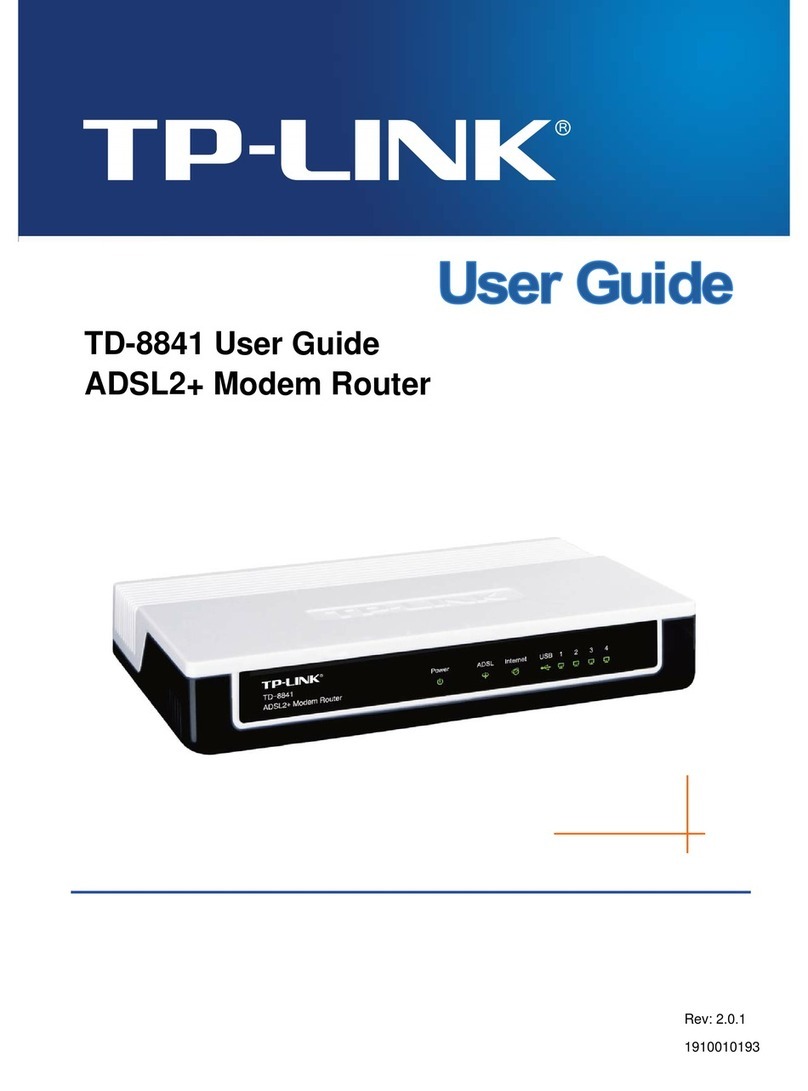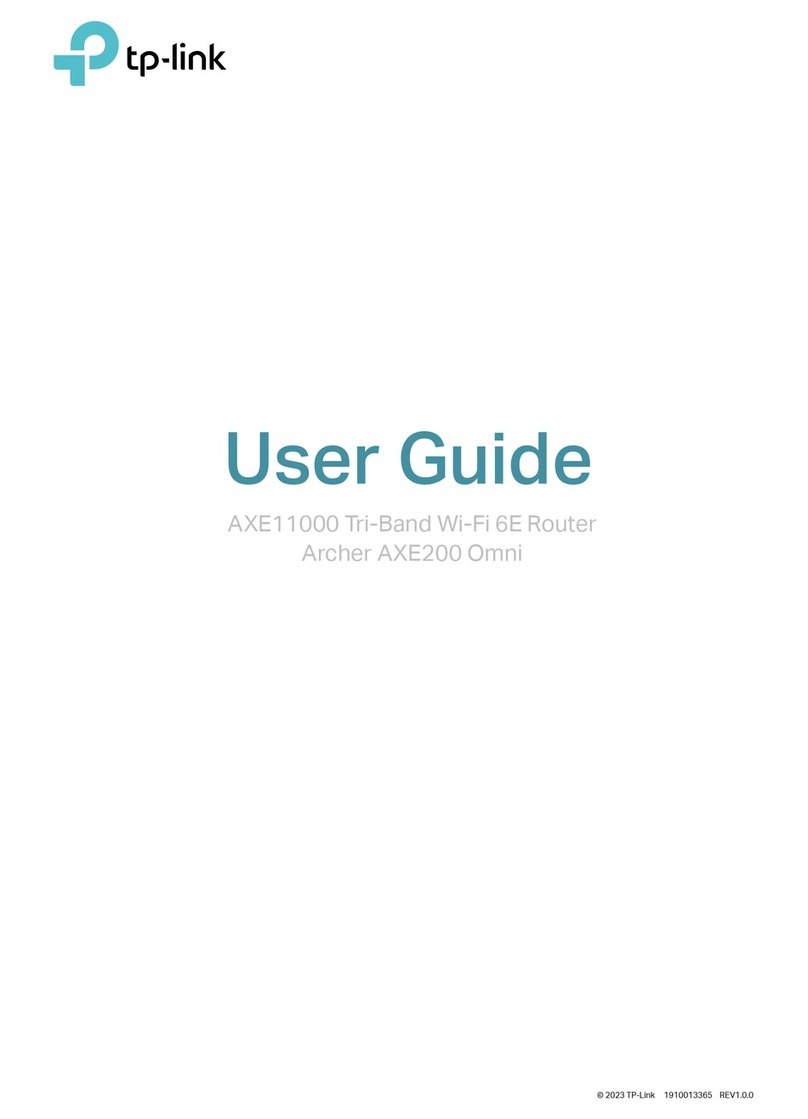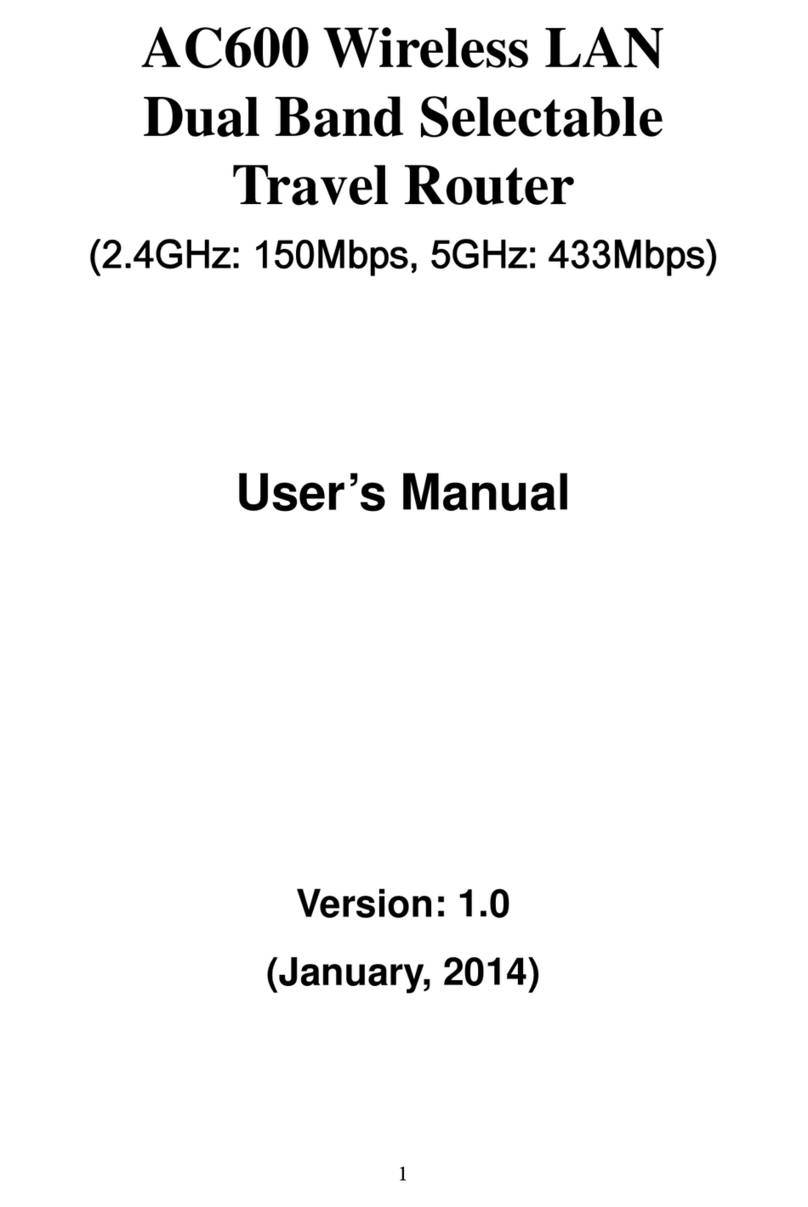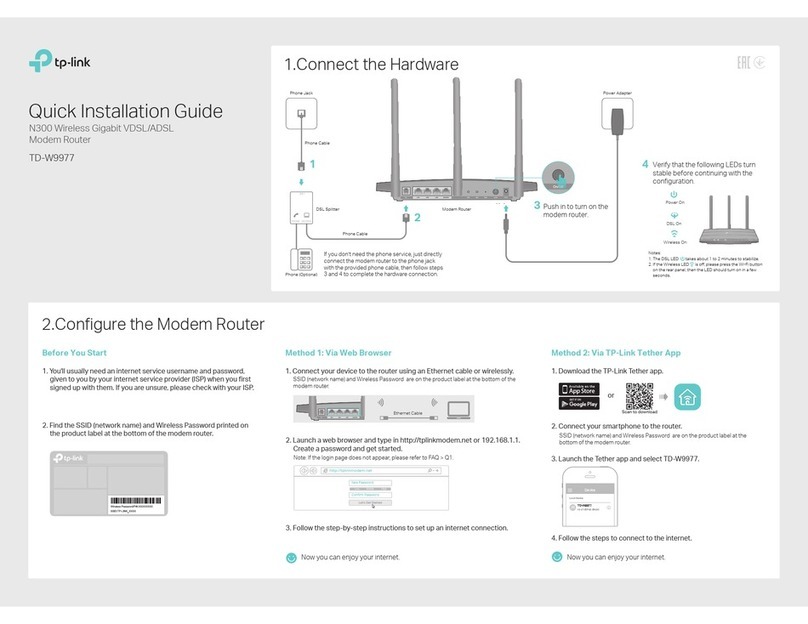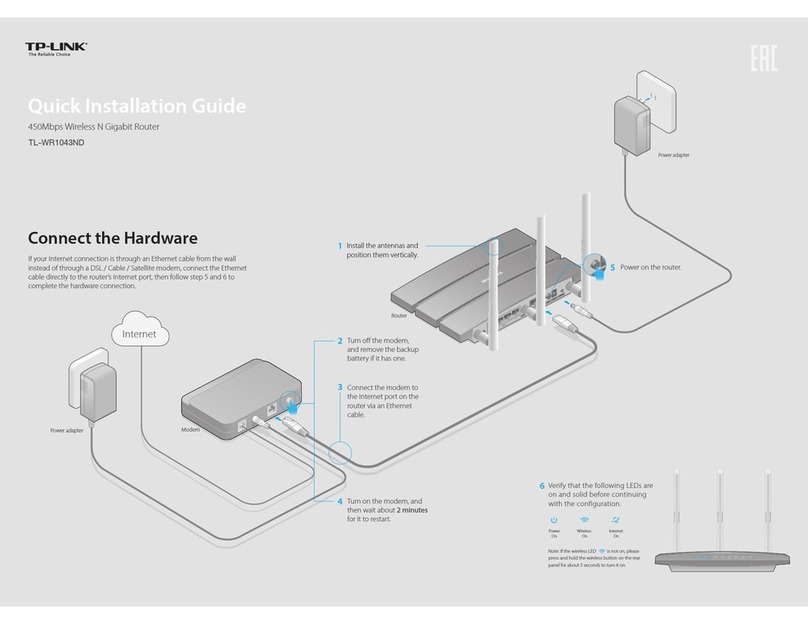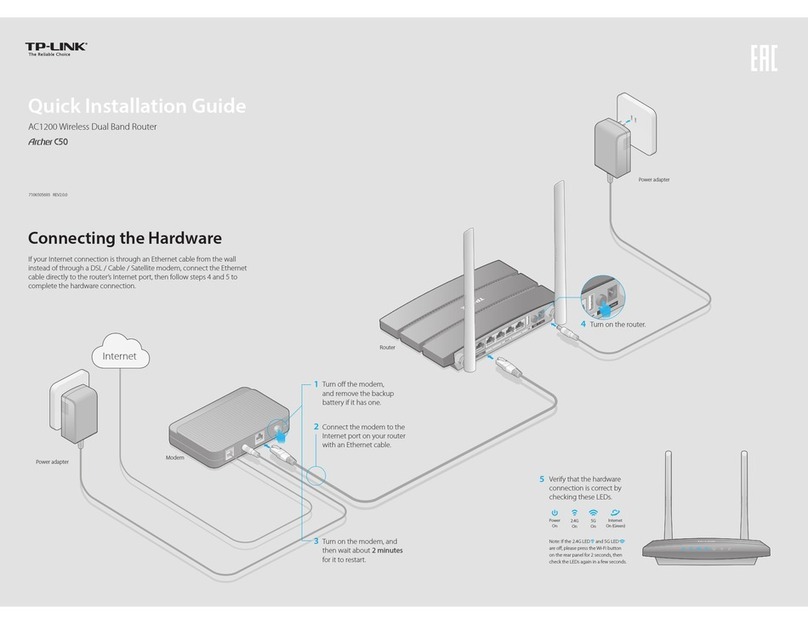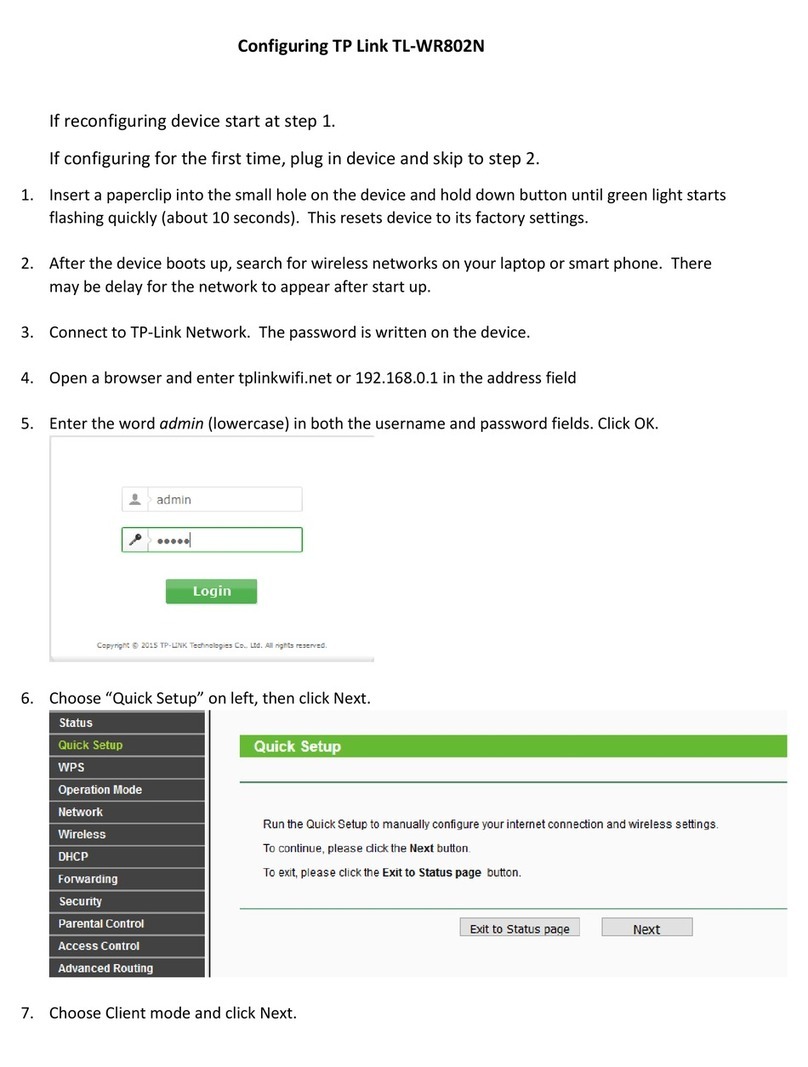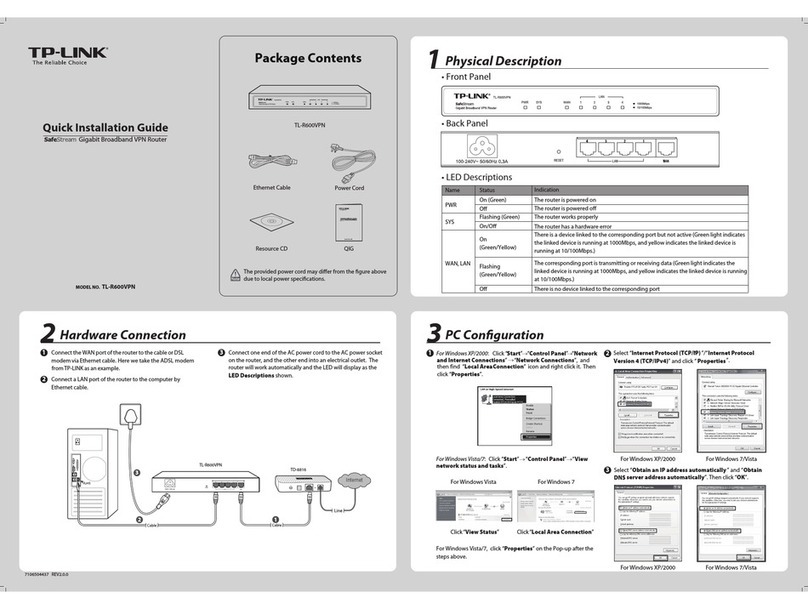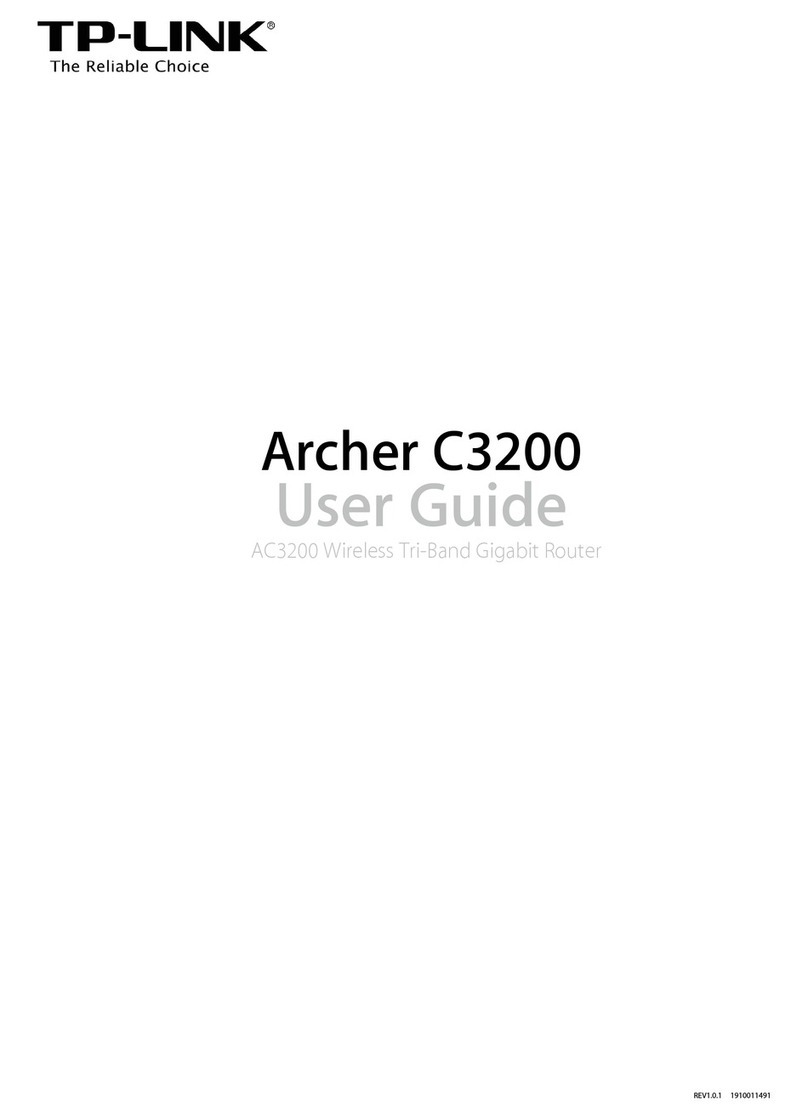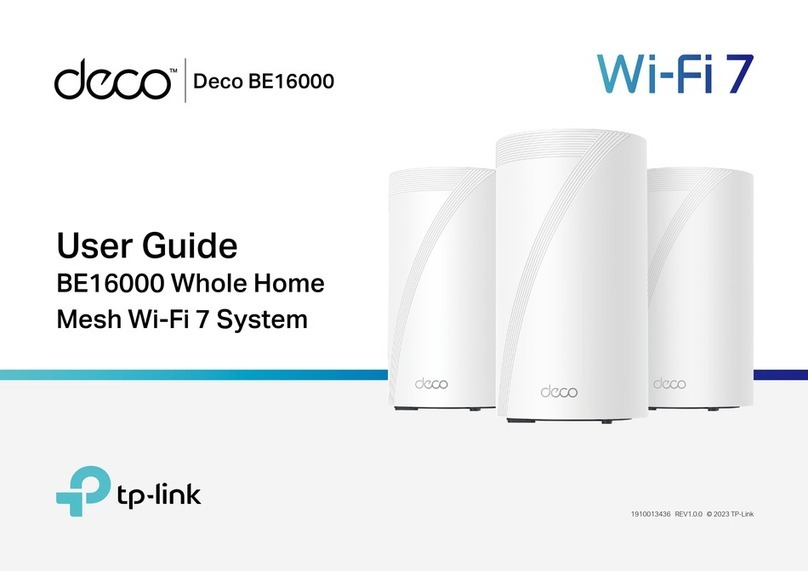Router Mode Troubleshooting
Connect your device to the router and check the LED lights. Configure the router.
Launch a web browser and enter http://tplinkwifi.net or http://192.168.0.1.
Use admin for both username and password to log in, then follow Quick
Setup to complete the configuration.
6
5
If you have customized the SSID (wireless name) and password during the
configuration, you will have to reconnect your wireless devices to the new
wireless network.
[This mode enables multiple users to share Internet connection via an ADSL/Cable Modem. If your Internet connection is through an Ethernet cable from the
wall instead of through a modem, connect the Ethernet cable directly to the router’s Internet port, and skip Step 1, 2, 4.]
Wired:
Connect your computer to the
router’s Ethernet port via an
Ethernet cable.
Wireless:
Connect wirelessly by using the SSID
(wireless name) and password printed
on the bottom label of the router.
ON ON ON ON ON ON ON
Note: Restoring the router to its factory defaults will clear all previous conguration.
1. What can I do if I cannot log into the router’s Web Management Page?
If the computer is set to a static or fixed IP address, change the setting to obtain an
IP address automatically.
Verify if http://tplinkwifi.net or http://192.168.0.1 is correctly entered in the web
browser.
Use another web browser and try again.
Reboot your router and try again.
Disable and enable the network adapter in use again.
Clear browsing data and cookies of the browser.
2. What can I do if I cannot access the Internet?
Check if the Internet is working properly by connecting a computer directly to the
modem via an Ethernet cable. If not, contact your Internet Service Provider.
Log into the Web Management Page, and run the Quick Setup again.
Reboot your router and try again.
For cable modem users, reboot the modem. If the problem still exists, log into the
Web Management Page of the router, and go to Advanced > Network > MAC
Clone, click Clone MAC Address and then click Save.
3. What can I do if I forgot my wireless network password?
If you have not changed the default Wireless Password, it can be found on the
product label at the bottom of the router.
Log into the Web Management Page, go to Basic (or Setting)> Wireless to retrieve
or reset your wireless password.
4. How do I restore the router to its factory default settings?
While the router is powered on, press and hold the Reset button on the back panel
of the router until all the LEDs turn back on momentarily.
Log into the Web Management Page of the router, and go to Advanced (or
Setting)> System Tools > Factory Defaults, and click Restore. The router will
restore and reboot automatically.
5. What can I do if I forgot my password of the router’s Web Management
Page ?
Refer to Troubleshooting > 4 to reset the router, and then use the default admin
(all lowercase) for both username and password to log in.
For more information about the configuration, refer to User Guide which can be
downloaded in Support page at http://www.tp-link.com.
Turn off the modem, and
remove the backup battery if it
has one.
Replace the battery, turn on the
modem and wait about 2
minutes for it to restart.
Connect the modem to the
Internet port on the router
via an Ethernet cable.
Turn on the router.
Modem
1
4
23
Install antenna
Please note: The Router provides three working modes: Router,
Range Extender and Access Point. You can choose the mode to
better suit your network needs and follow the guide to
complete the configuration.
Remove the cap from
the router.
1
2
3
4
Slide the cap onto the
antenna until it xes into
place.
Position the antenna
vertically for best Wi-Fi
performance.
B. Make sure that the
adjustable elbow is facing
up when attached.
A. Insert and screw the
antenna into the antenna
socket.