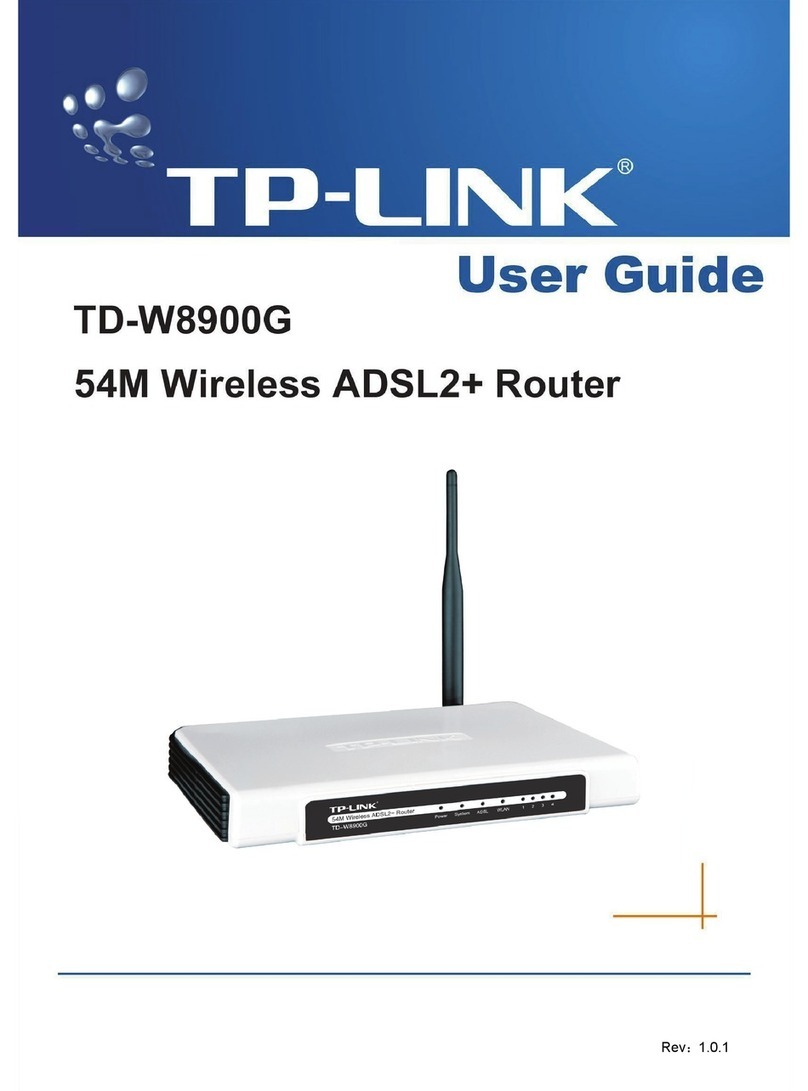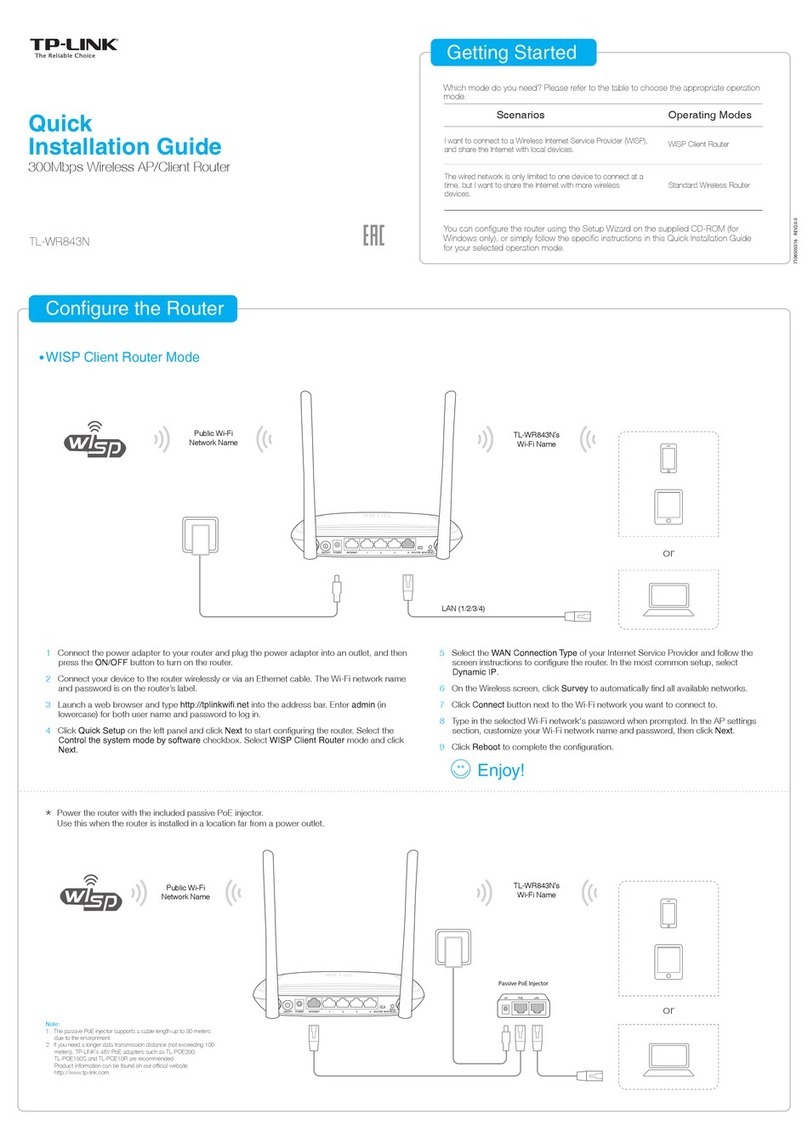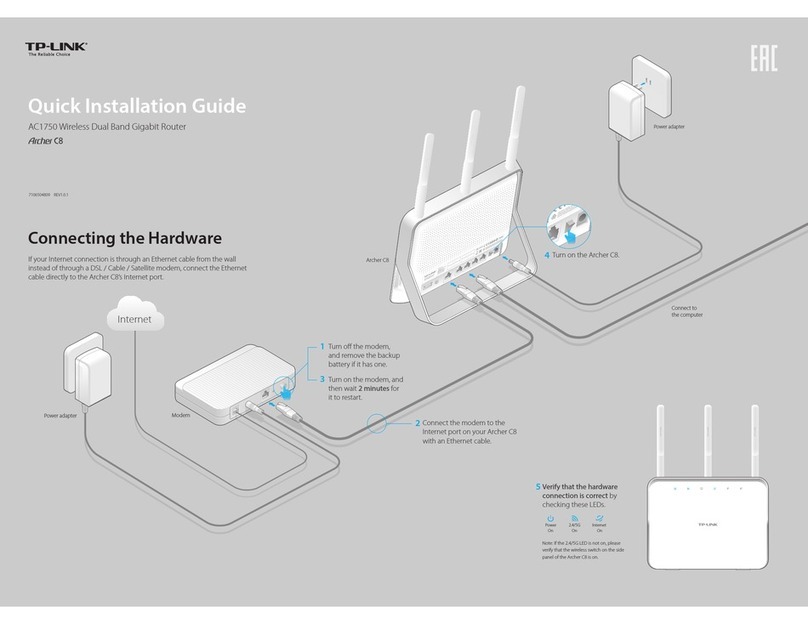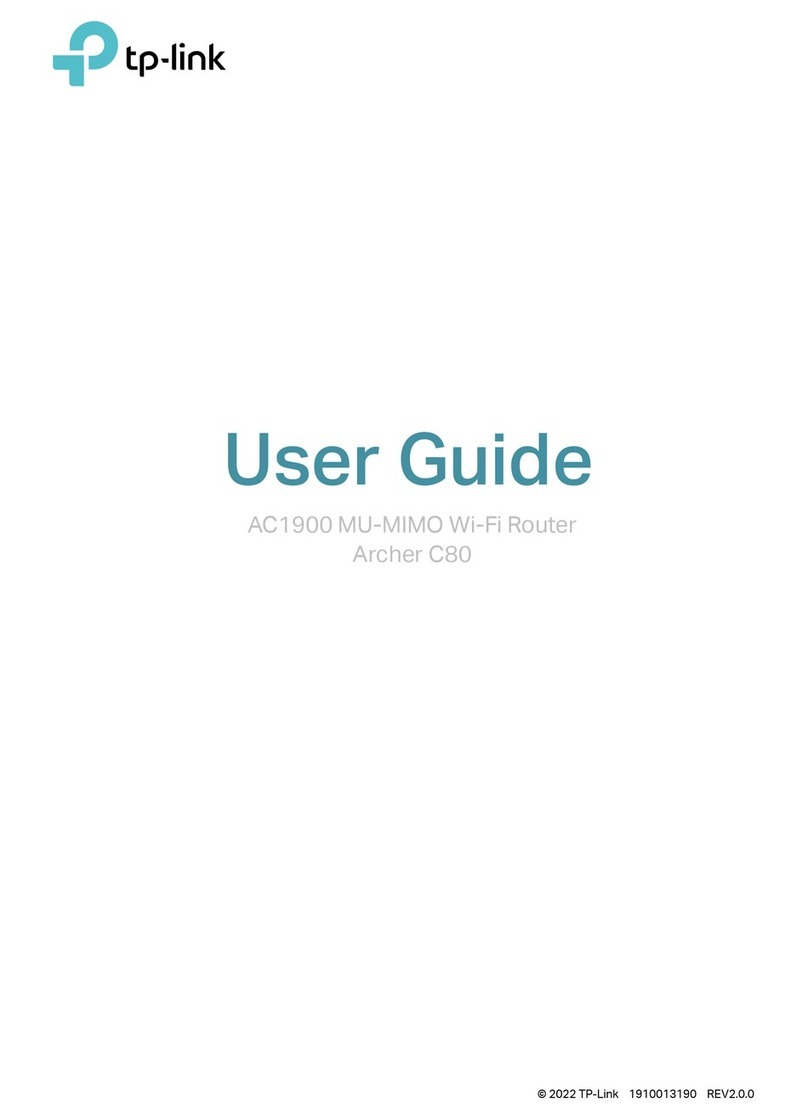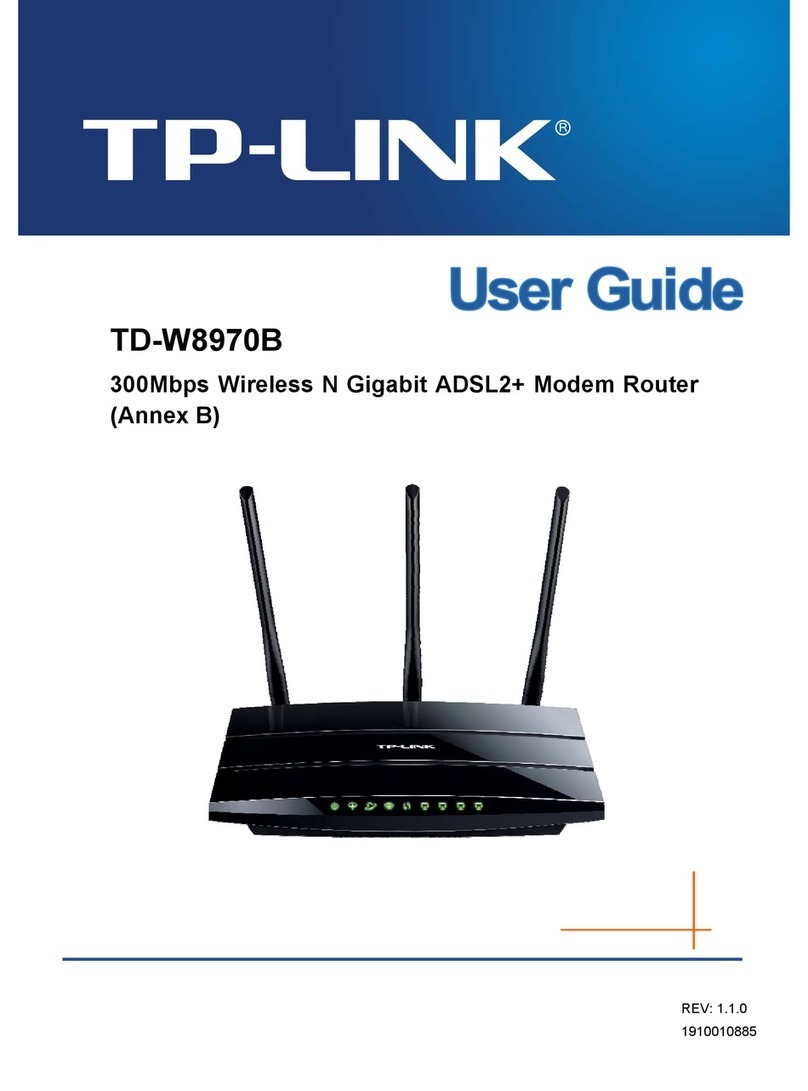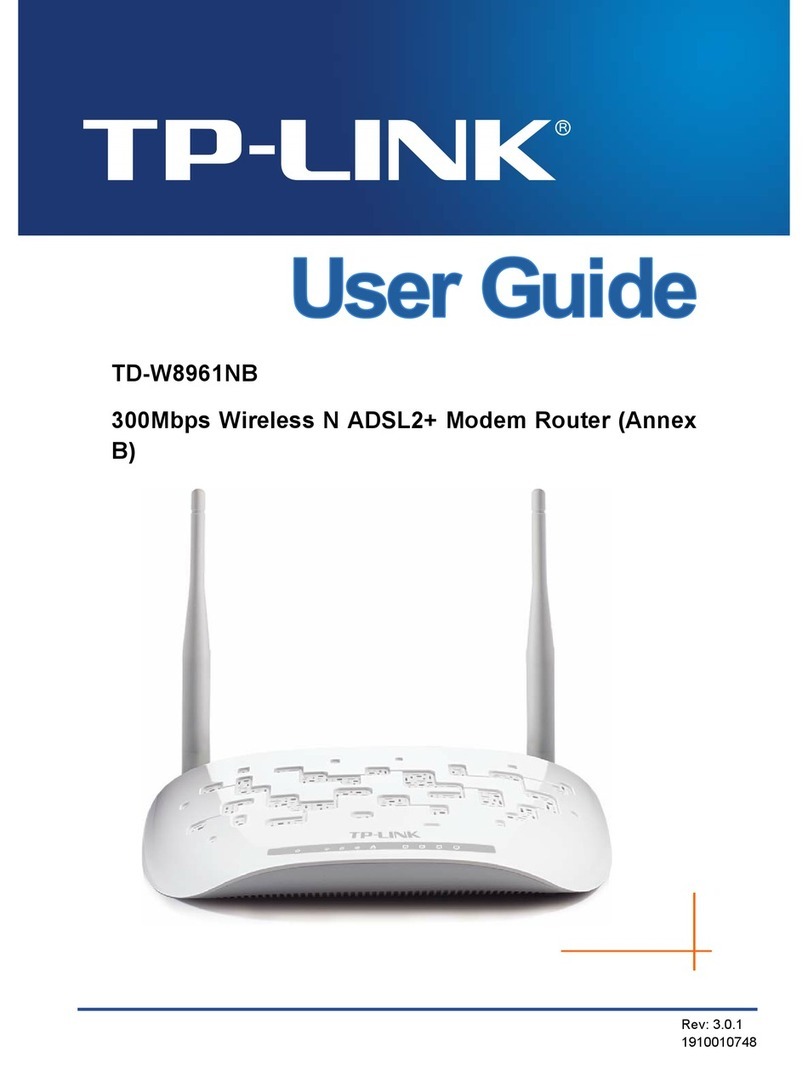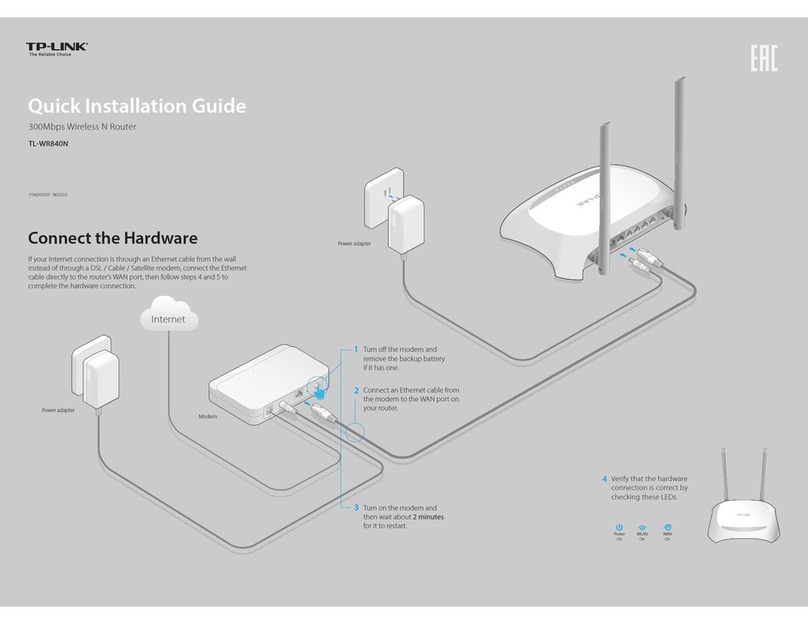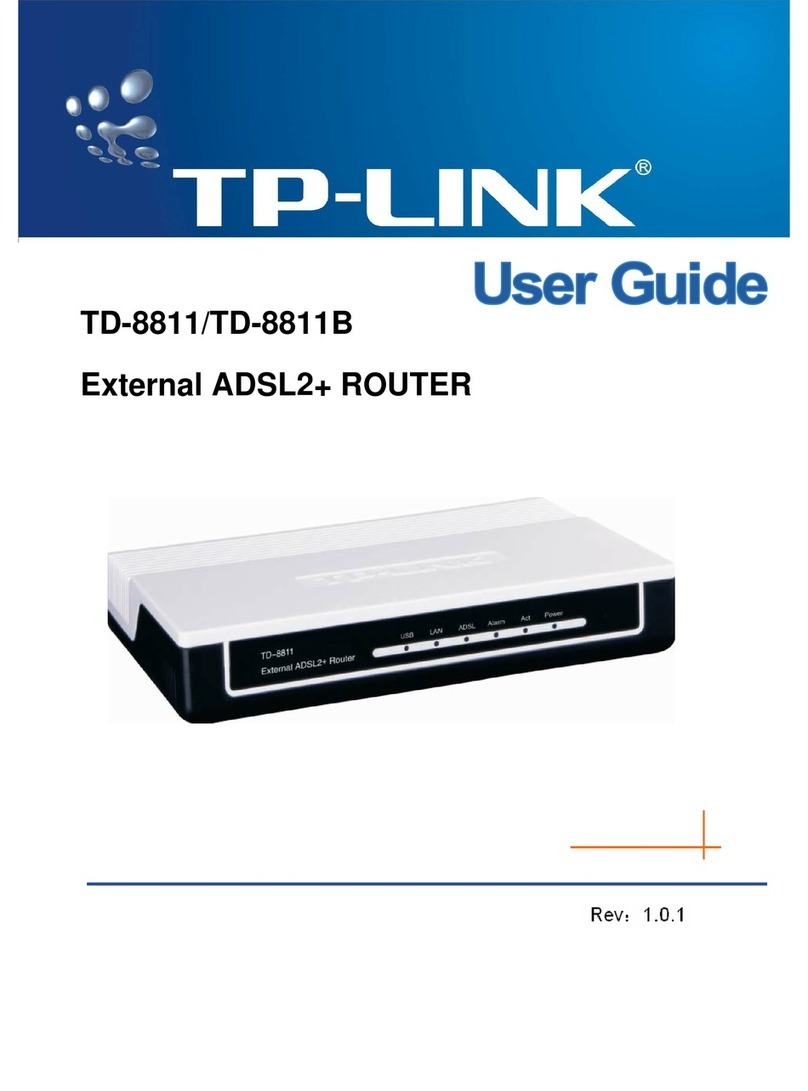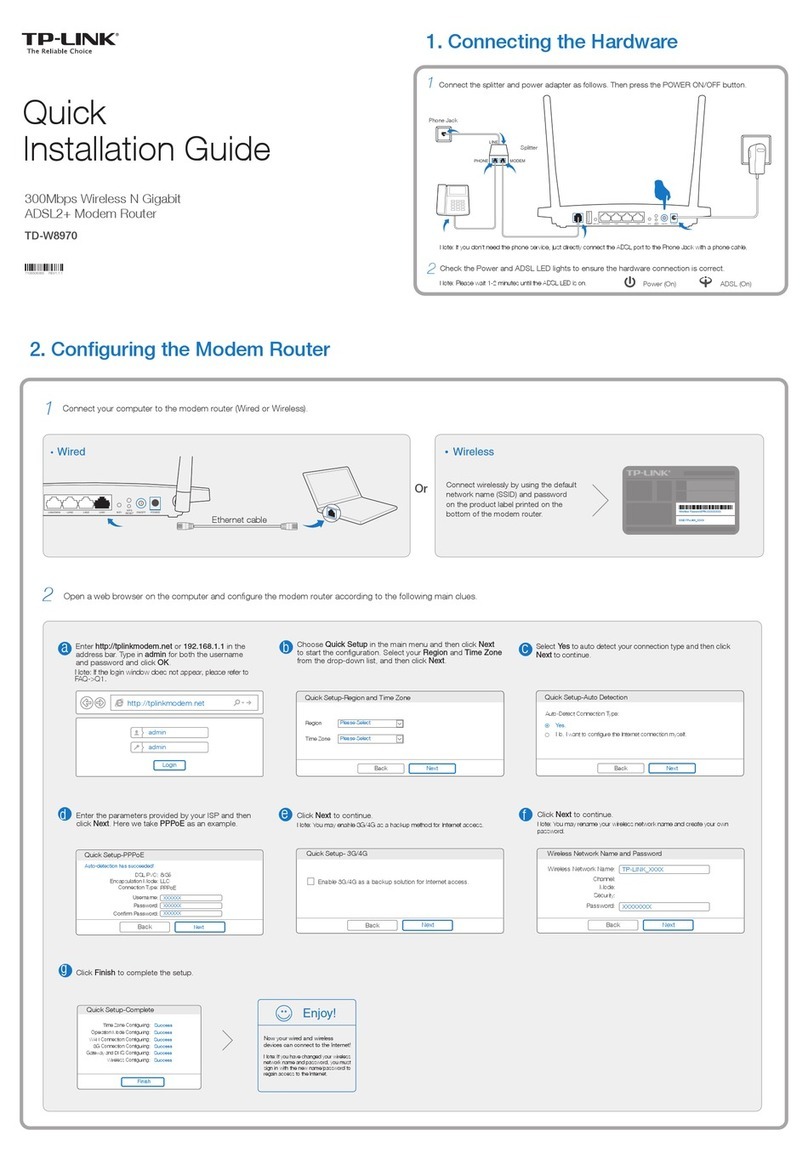©2016 TP-Link 7106506845 REV1.0.0
Frequently Asked Questions
Q1. How to reset my powerline extender?
A. With the extender plugged in, press and hold the Reset button until all LEDs turn o.
When the LEDs turn back on, the reset process is complete.
Q2. What can I do if there is no internet connection in my powerline
network?
A1. Make sure all powerline adapters and extenders are on the same electrical circuit.
A2. Make sure each device’s Powerline LED is on. If not, pair your devices again.
A3. Make sure all hardware devices are correctly and securely connected.
A4. Check if you have an internet connection by connecting the computer directly to
the modem or router.
A5. Make sure your computer’s IP address is in the same segment as your router’s.
Q3. What can I do if a successfully-paired extender does not
reconnect after relocating?
Easy Management
Using tpPLC utility and app for basic conguration:
Find and download the tpPLC Utility on the product’s
support page at http://www.tp-link.com.
Download the tpPLC App from the App Store or
Google Play, or simply scan the QR code.
Using web interface for advanced conguration:
Connect your device to the powerline extender wirelessly and visit
http://tplinkplc.net. Use ‘admin’ for both username and password
upon initial login.
A1. Make sure all powerline adapters and extenders are on the same electrical
circuit.
A2. Pair it again with another powerline device, and make sure the Powerline LED
is on before relocating it.
A3. Check for possible interference, such as washers, air conditioners or other
household appliances that may be too close to one of the powerline devices.
For more information, please visit our website:
http://www.tp-link.com
Note: For advanced settings, please refer to the User Manual on our ocial website
at http://www.tp-link.com.
Wi-Fi Clone Button LegendWi-Fi Auto-Sync
Wi-Fi Move technology helps to keep the wireless settings on your
powerline extenders in sync after your powerline devices are paired.
The wireless settings automatically sync from one powerline extender to
another when pairing a new device to the secure powerline network.
Any changes that you make to one powerline extender will automatically
apply to all powerline extenders in your secure powerline network.
Wi-Fi Clone allows you to copy the main router’s wireless settings
(SSID and password) to the powerline extender in seconds.
Within 2 minutes, press the Wi-Fi button on the extender for 1
second.
DIFFERENT
Wi-Fi
Settings
B
C
A
B
C
A
SAME
Wi-Fi
Settings
Auto-Sync
A
B
C
Wi-Fi SSID: ABC Password: 123
2.
Plug in the powerline extender near your router, and press the
WPS button on the router.
1.
Note: This feature is enabled by default and can be accessed via the extender's web
interface.
AWi-Fi SSID: ABC
Wi-Fi SSID: DEF
Wi-Fi SSID: GHI
B
C
Password: 123
Password: 456
Password: 789
The Wi-Fi Clone process is complete.3.
WPSWAN LAN
Wireless Router
Pair
Press for 1 second to pair two powerline devices.
Press for about 8 seconds until the powerline LED
is o to leave the current powerline network.
Reset
Press for at least 5 seconds until all LEDs turn o
and then back on to reset the powerline extender.
Wi-Fi
Press for 1 second to start Wi-Fi clone.
Press for about 5 seconds to turn Wi-Fi on or o.
LED
Press for 1 second to turn LEDs on or o.
Plug the powerline devices into wall outlets instead of power strips.
Attention
Wall Outlet Power Strip
Note: By default, both 2.4GHz and 5GHz wireless settings will be copied at the same time. If
your main router only supports 2.4GHz, your wireless settings will be copied to both bands
of the powerline extender.
The 2.4GHz and 5GHz Wi-Fi
LEDs blink quickly for 3
seconds and then stay on.