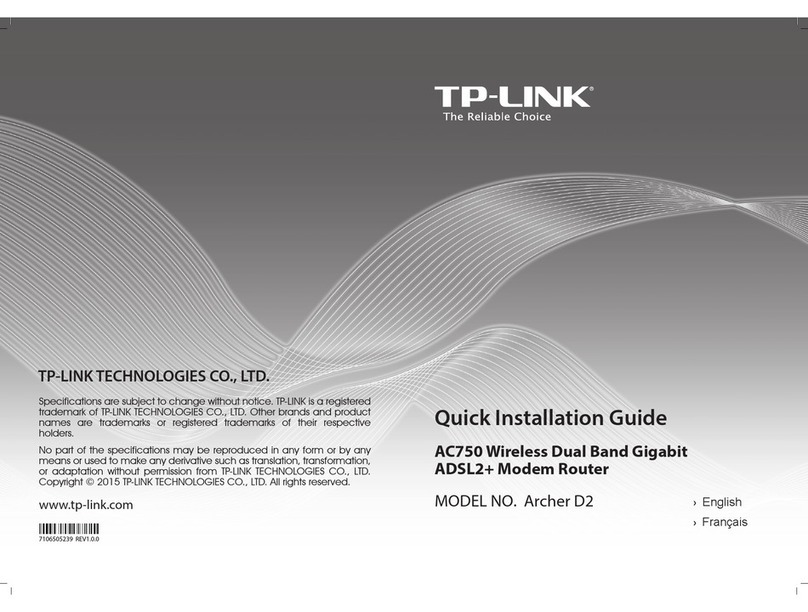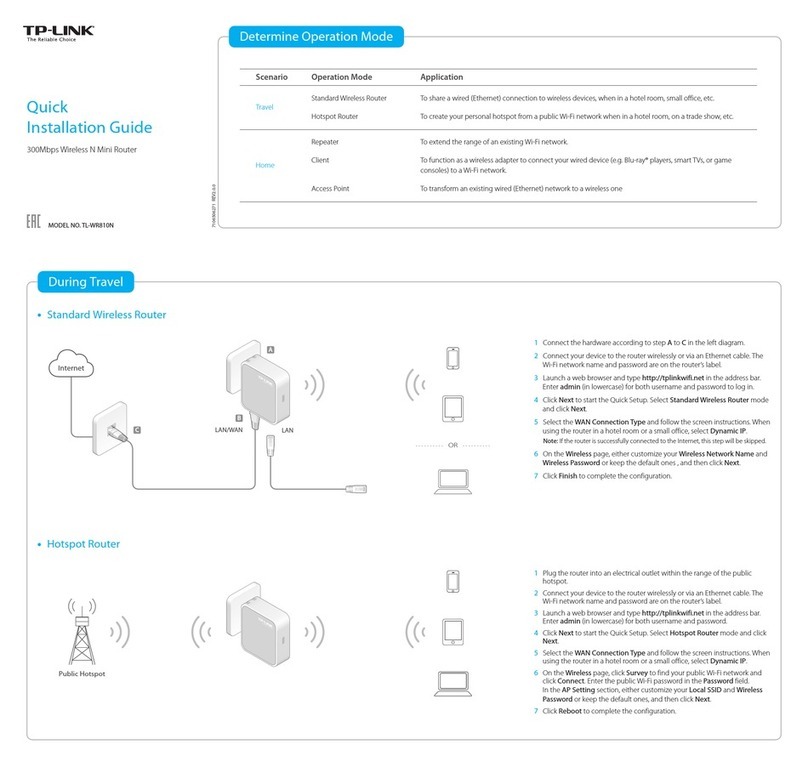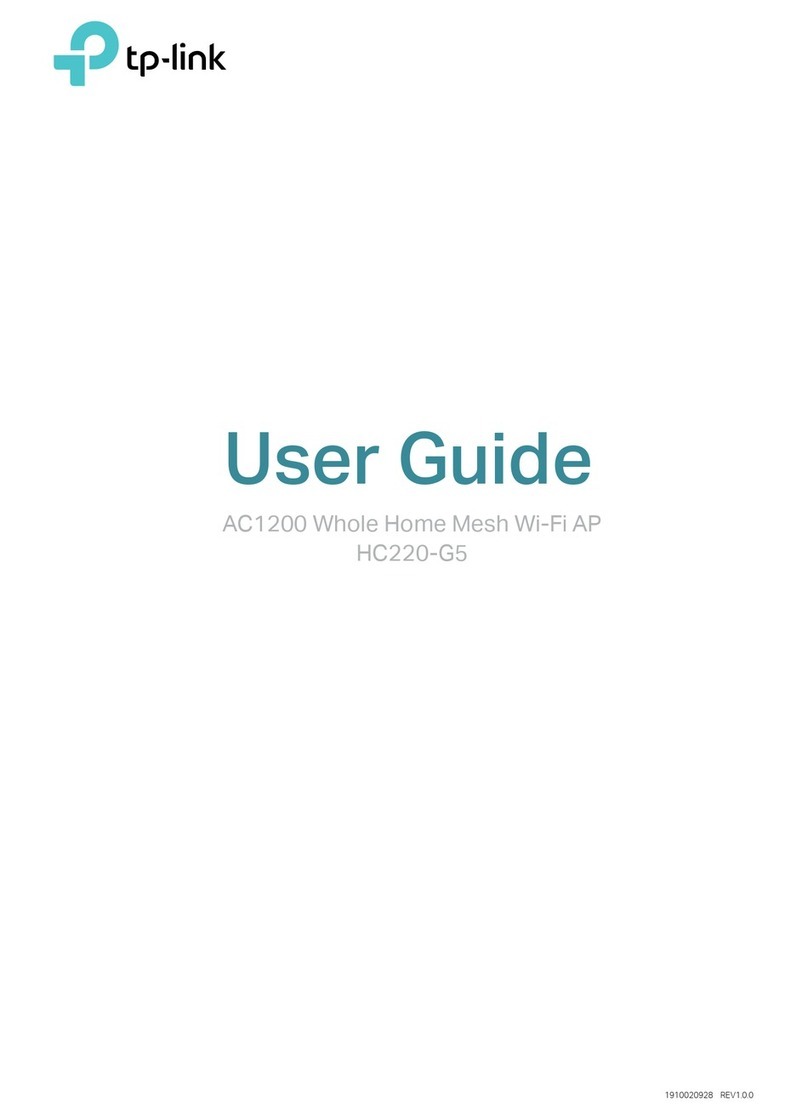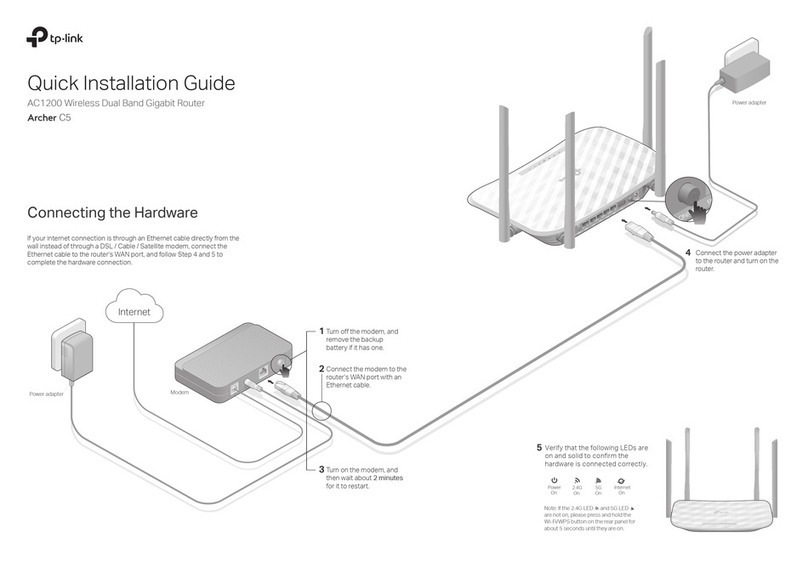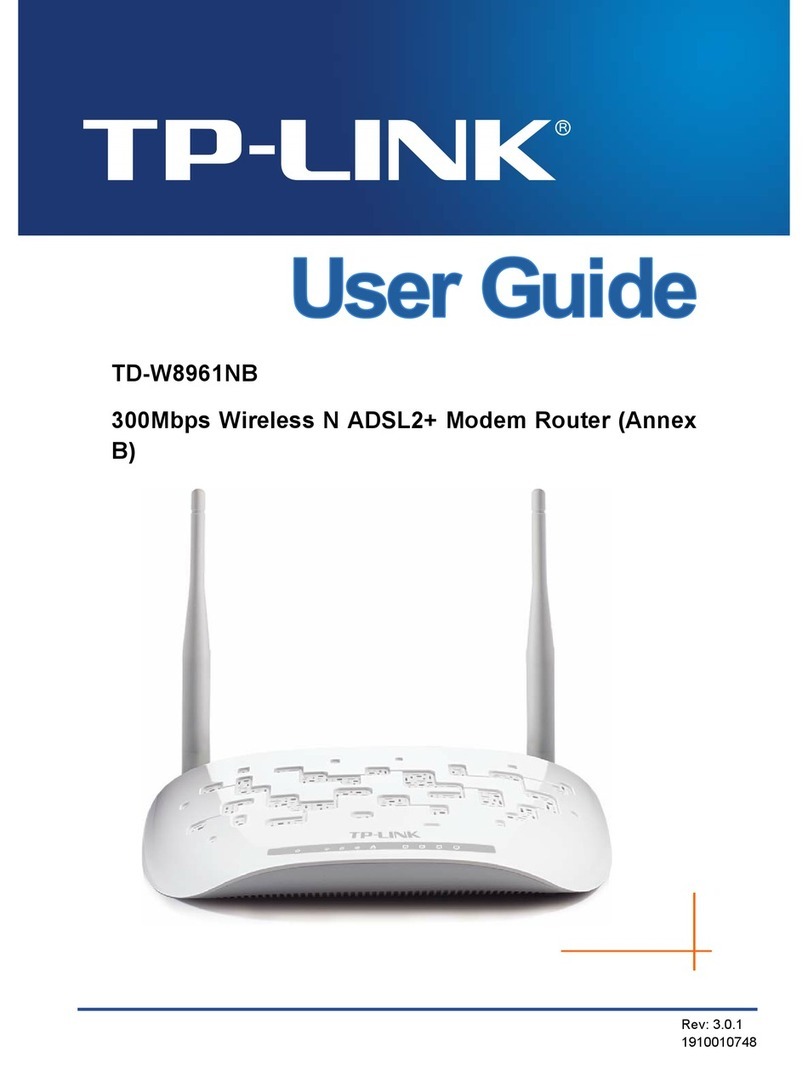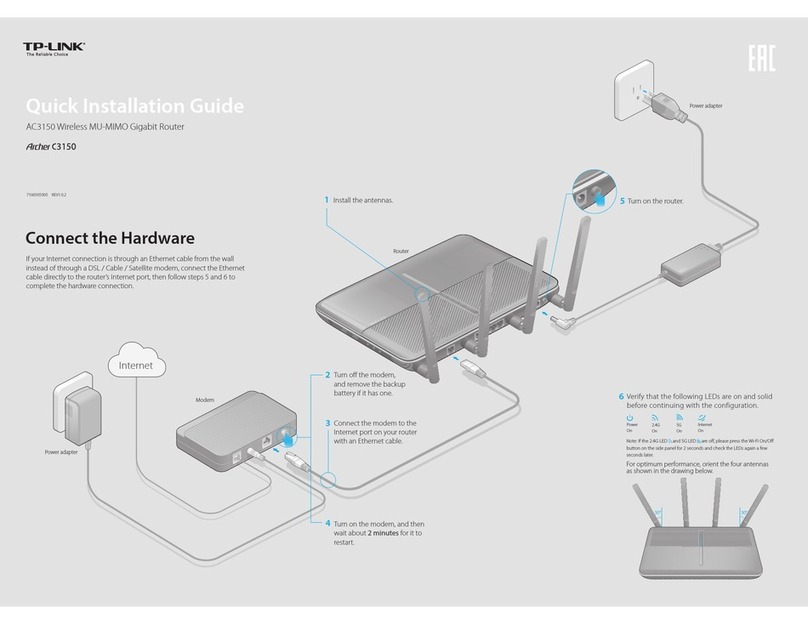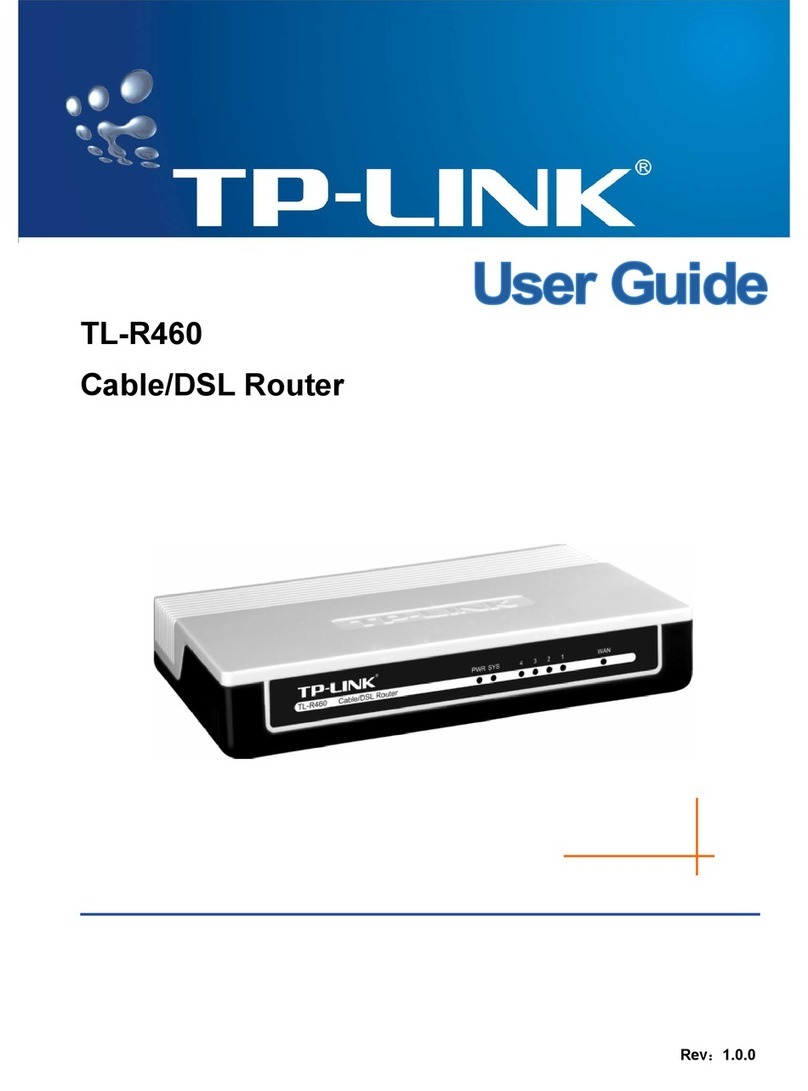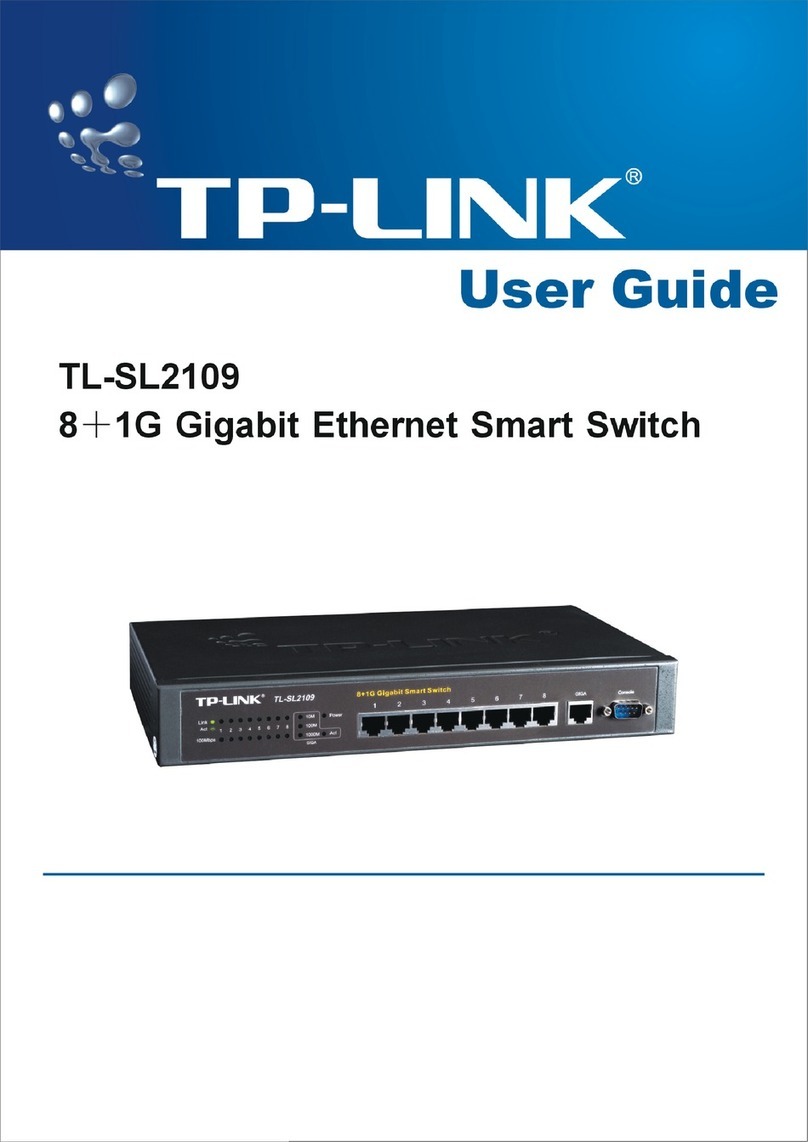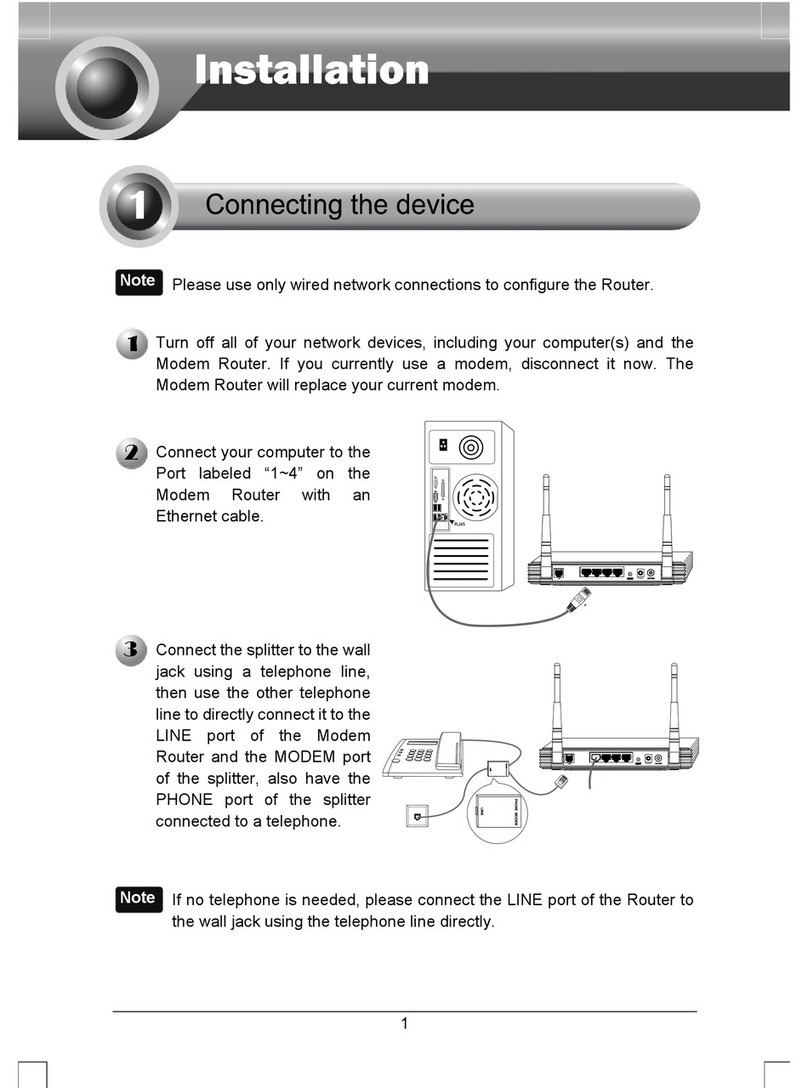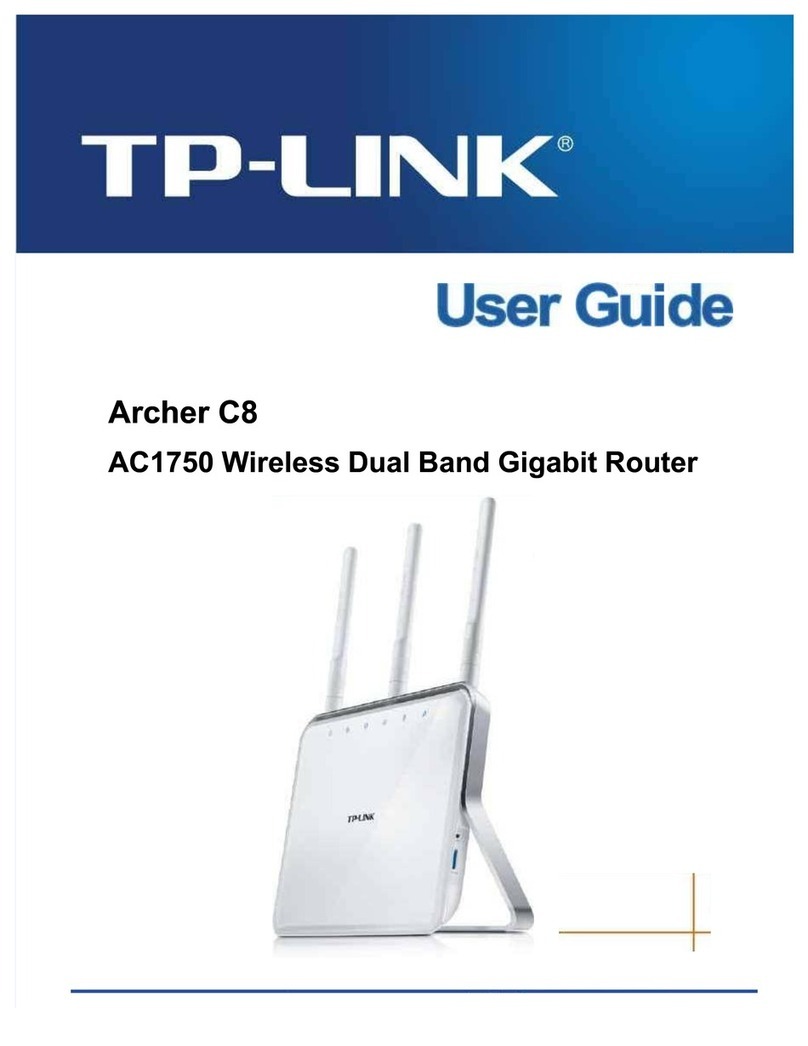Frequently Asked Questions (FAQ)
Q1. What can I do if the login window does not appear?
A1. If the computer is set to a static or fixed IP address, change it to obtain an IP address
automatically.
A2. Verify http://tplinkmodem.net or 192.168.1.1 is correctly entered in the web browser
and press Enter.
A3. Use another web browser and try again.
A4. Reboot your modem router and try again.
A5. Disable the network adapter used currently,then enable it again.
Q2. What can I do if I cannot access the Internet?
A1. Check your cables and make sure they are all plugged in correctly, including the
telephone line, Ethernet cable and power adapter.
A2. Check to see if you can log on to the web management page of the modem router.
The default address of the web management page is http://tplinkmodem.net or
192.168.1.1. If you can, try the following steps. (If you can not, please set your
computer to obtain an IP address automatically and then try to access the Internet
again.)
A3. Consult your ISP and make sure all the VPI/VCI, Connection Type, username and
password are correct. If they are not, please replace them with the correct settings
and try again.
A4. If you still cannot access the Internet, please restore your modem router to its
factory default settings and reconfigure your modem router following the instructions
in this QIG.
A5. Please contact our Technical Support if the problem still exists.
A1. With the modem router powered on,
press and hold down the RESET button
on the rear panel of the modem router
for approximately 5seconds.
Q3. How do I restore the modem router to its factory default settings?
Press & Hold the RESET button
for 5 seconds
A2. Log in web management page of the
modem router, and go to System
Tools->Factory Defaults, click Restore,
then wait until the progress bar loading
finished.
Q4. What can I do if I forget my password?
Web management page password:
Restore the modem router to its factory default settings and then use the default Username admin and
Password admin to log in.
Wireless network password:
A1.The factory default password can be found on the product label printed on the bottom of the modem router.
Note: If your questions are not answered here, please refer to http://www.tp-link.com/en/support/faq
and click Contact Technical Support for further assistance.
A2. If you have changed your password, log on to the modem router’s web management page,
go to Wireless>Wireless Security to obtain or reset your password.
ADSL USB USB LED LAN1
LAN2LAN3
LAN4/WAN WiFi POWER
ON/OFF
WPS
RESET
RESET
Name Status Indication
LED Indicators
Off
(WPS)
On/Off
Slow Flash A wireless device is trying to connect to the network via WPS. This process may take up to 2 minutes.
It turns on when a wireless device has been successfully connected to the network via WPS.
After about 5 minutes, the WPS LED will turn off.
(LAN) Off
On
(USB on the
rear panel )
Off
On
No USB device is plugged in to the USB port.
The USB device is identified and ready to use.
Flash The USB device is being identified.
(Wireless) On
The wireless function is disabled.
The wireless function is working properly.
Flash System starting up or device updating.
Power is off.
(Power)
Off
(Internet) Off
On
There is no successful Internet connection or the modem router is operating in Bridge mode.
The network is available with a successful Internet connection.
On
(ADSL) Flash
Off
The ADSL negotiation is in progress.
There is no connection to the ADSL Port or ADSL synchronization fails.
ADSL line is synchronized and ready to use.
There is no device connected to this LAN Port.
There is a device connected to this LAN Port.
System start-up complete.
On
ADSL USB USB LED LAN1
LAN2LAN3
LAN4/WAN WiFi POWERON/OFF
WPS
RESET
The USB port can be used for media sharing, storage sharing and printer
sharing across your local network. You can also set up the FTP server to
access your files remotely by connecting to the Internet.
Note: To learn more about the USB features, please visit
http://tp-link.com/app/usb or simply scan the QR code.
USB sharing port
Remote
Access via
FTP Server
Media
Sharing
Local
Storage
Sharing
Printer
Sharing
USB Features
©2016 TP-LINK