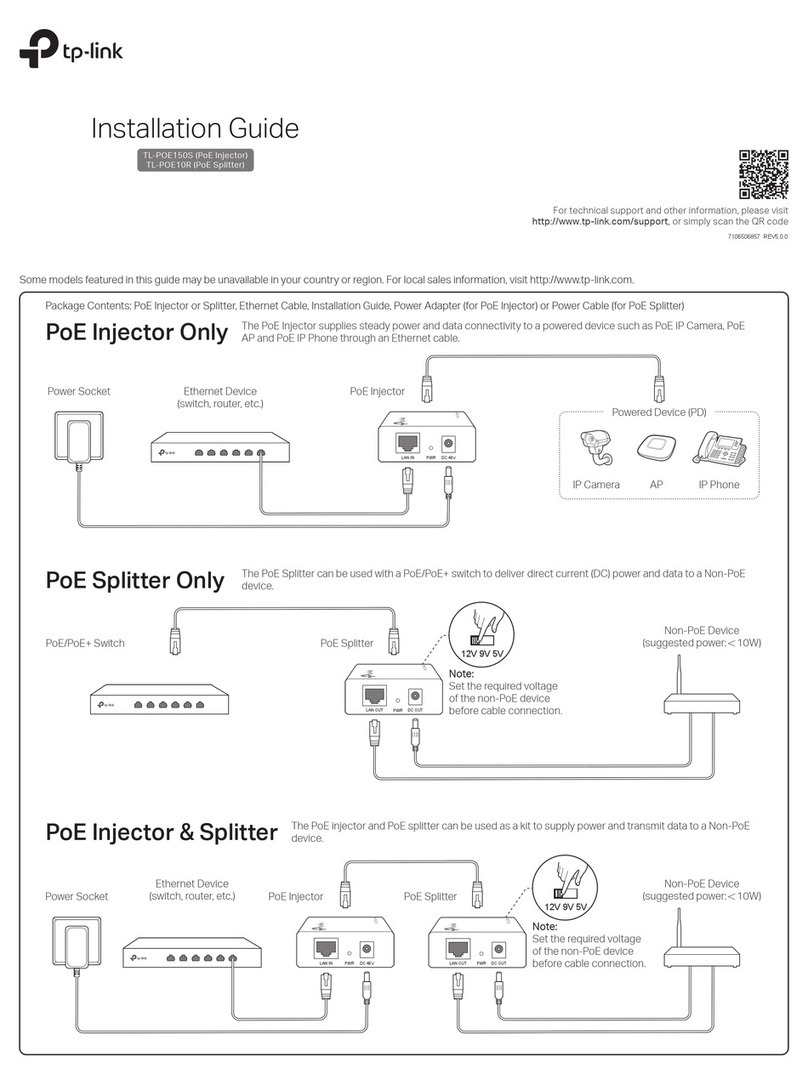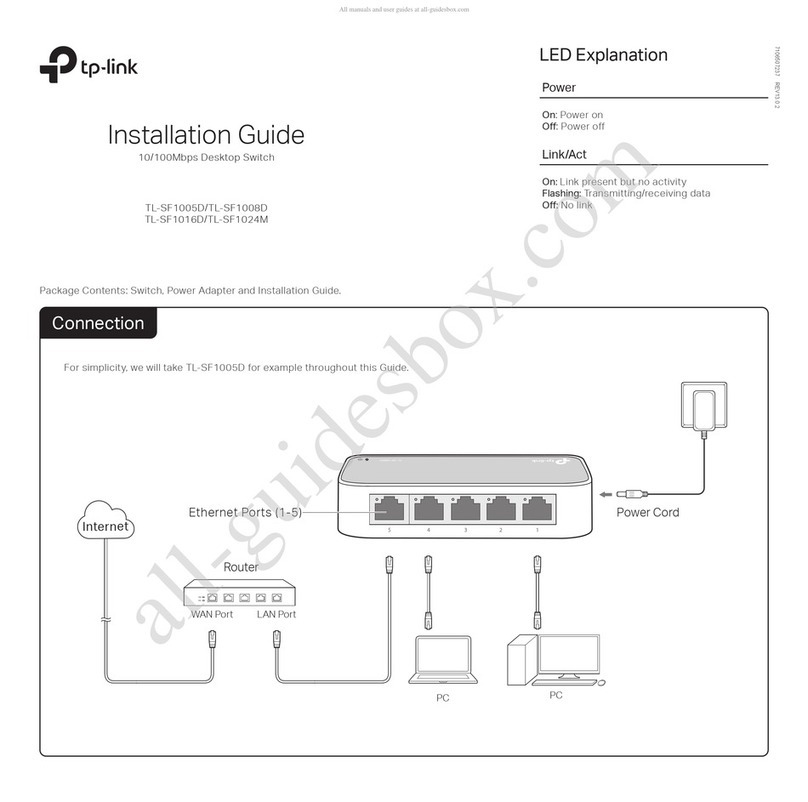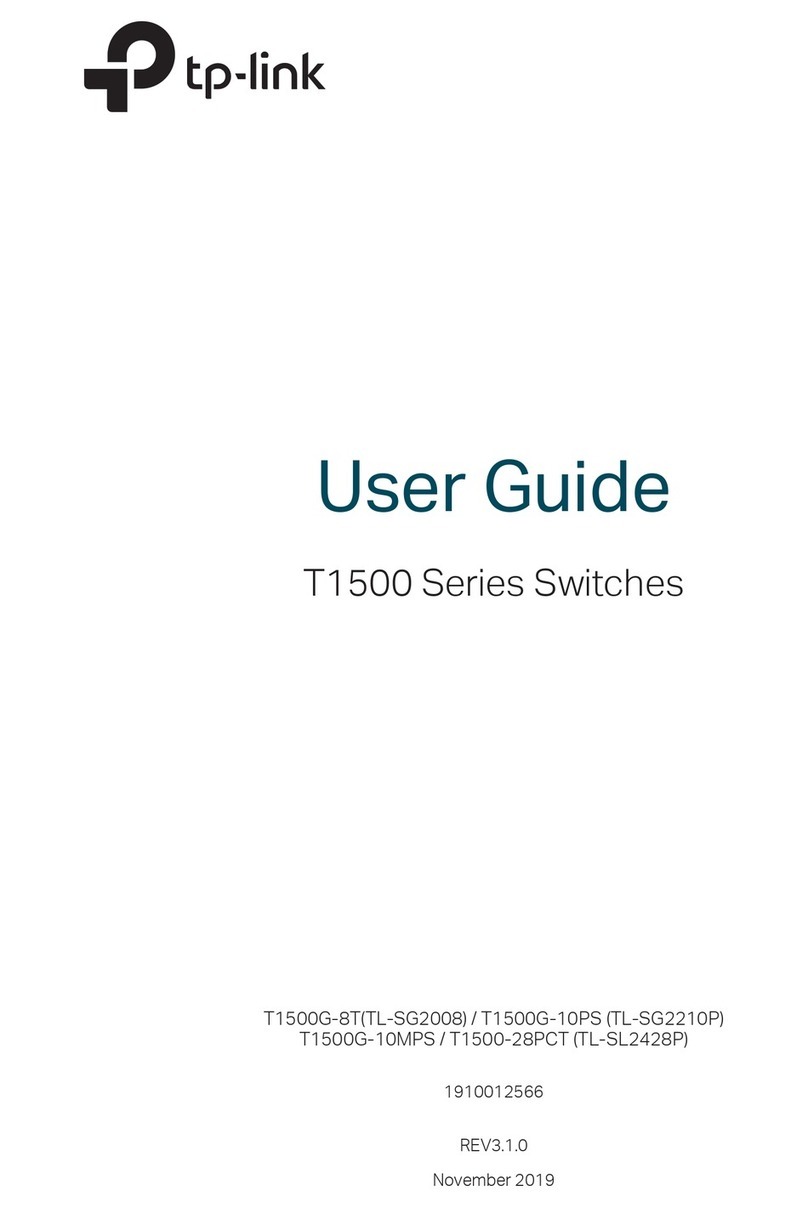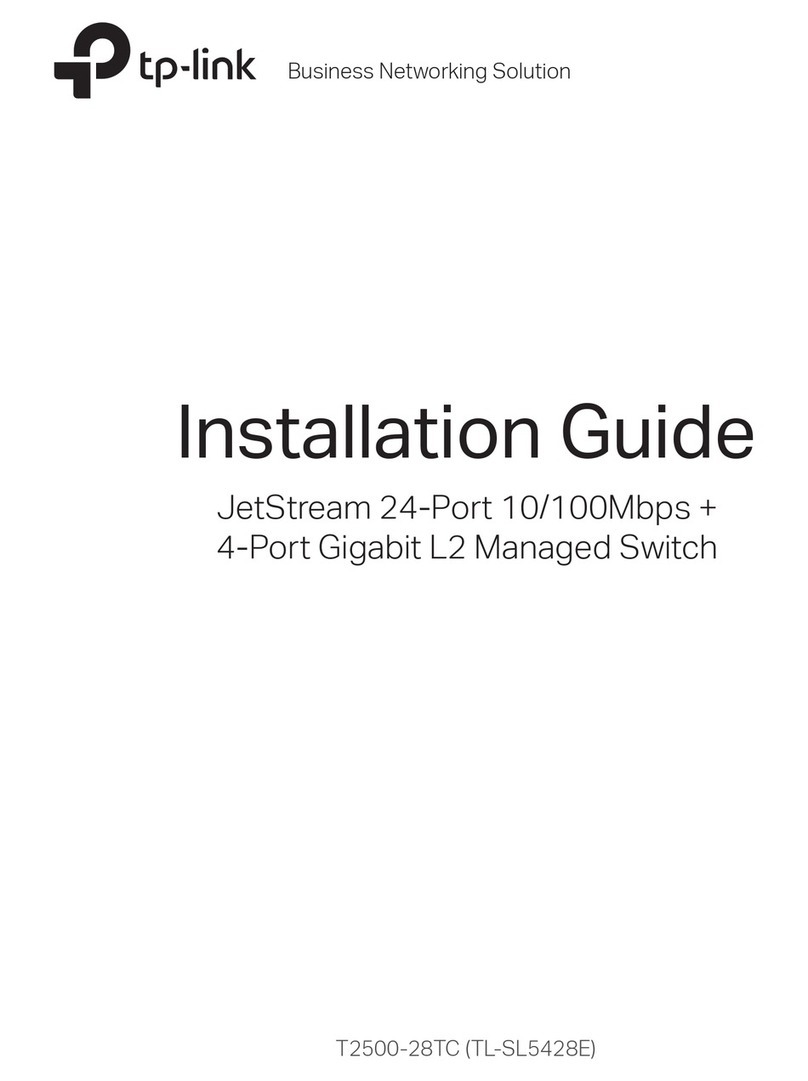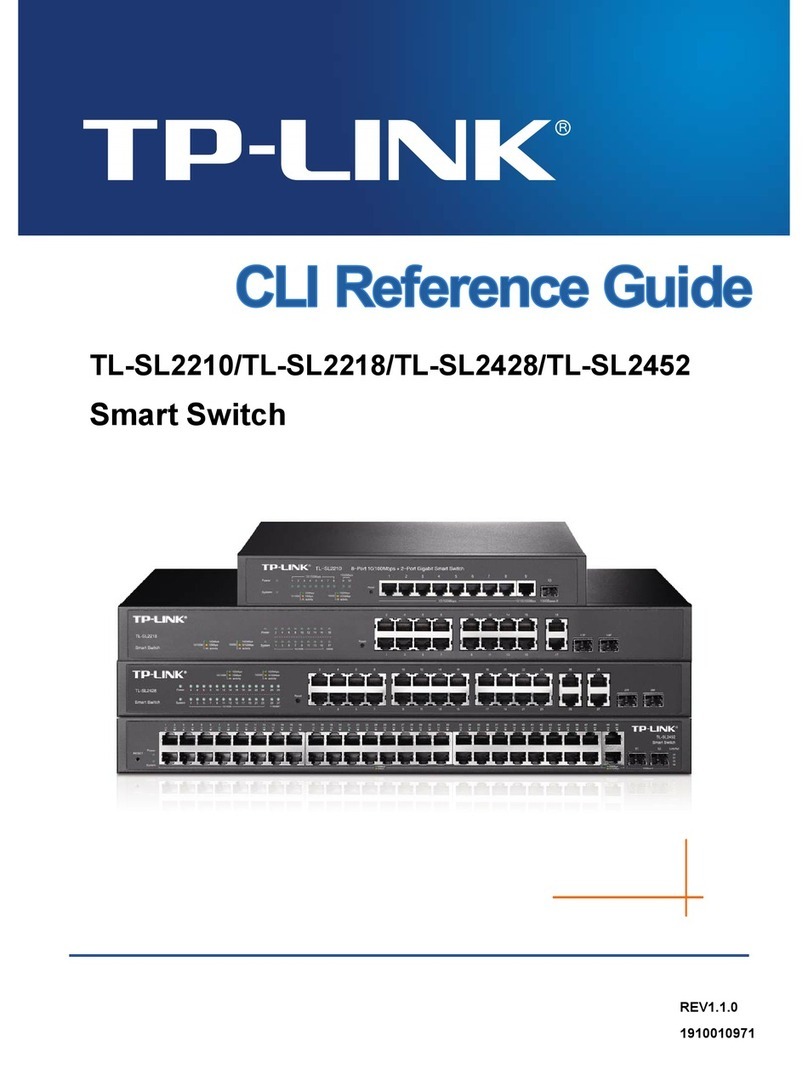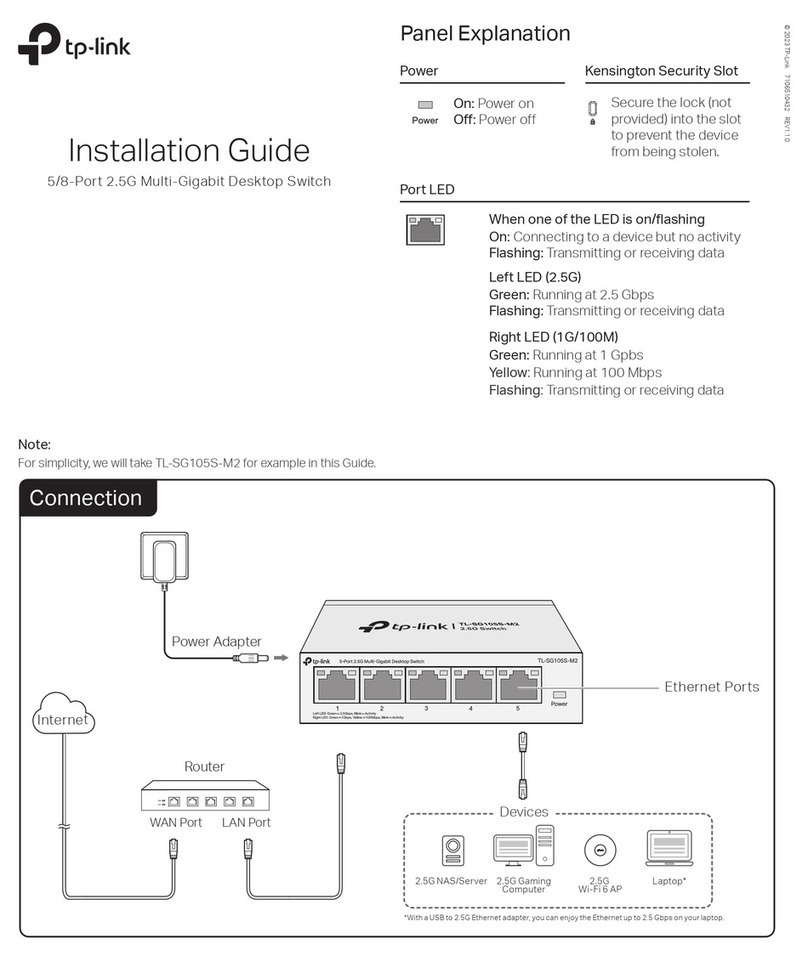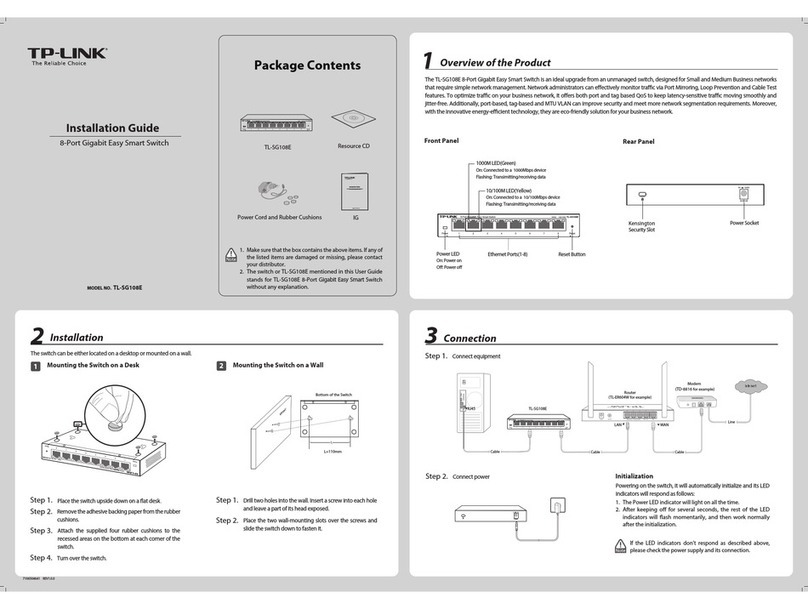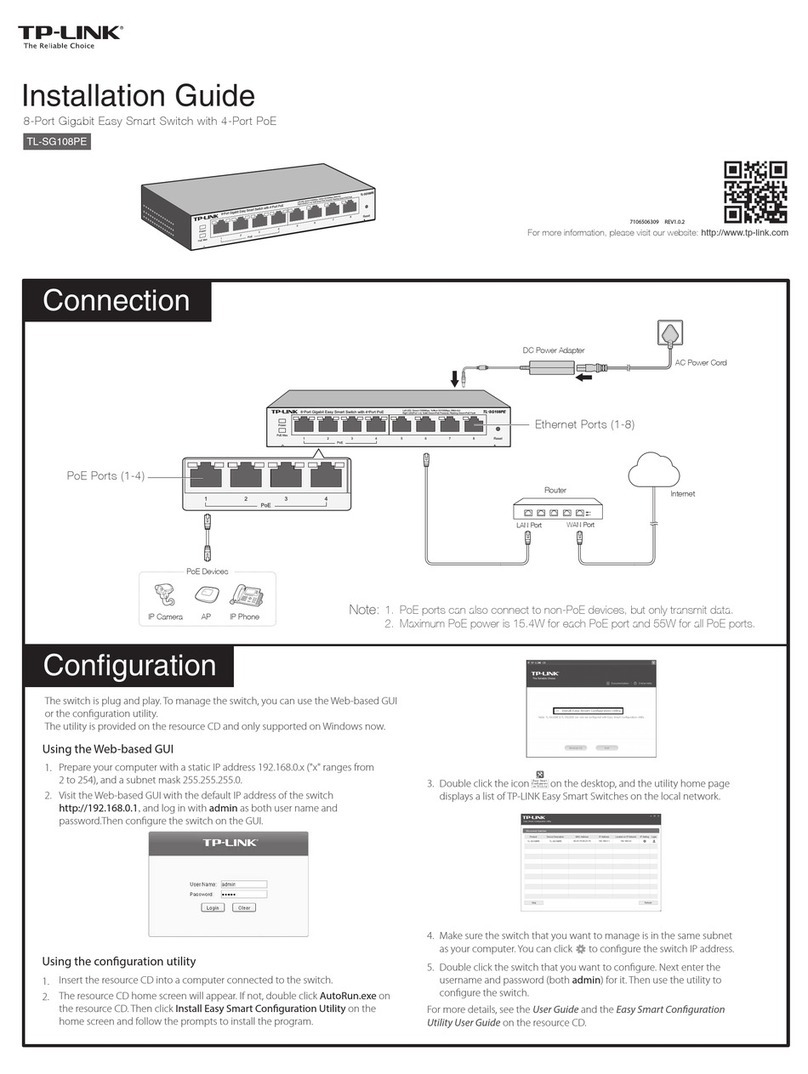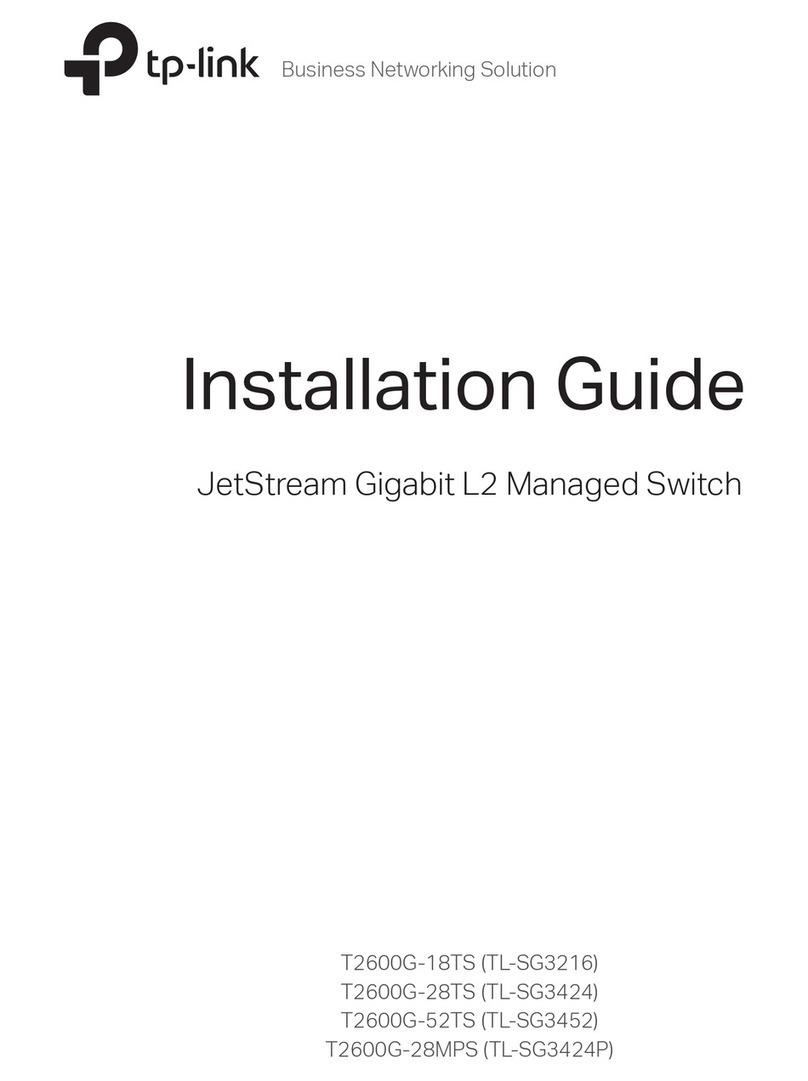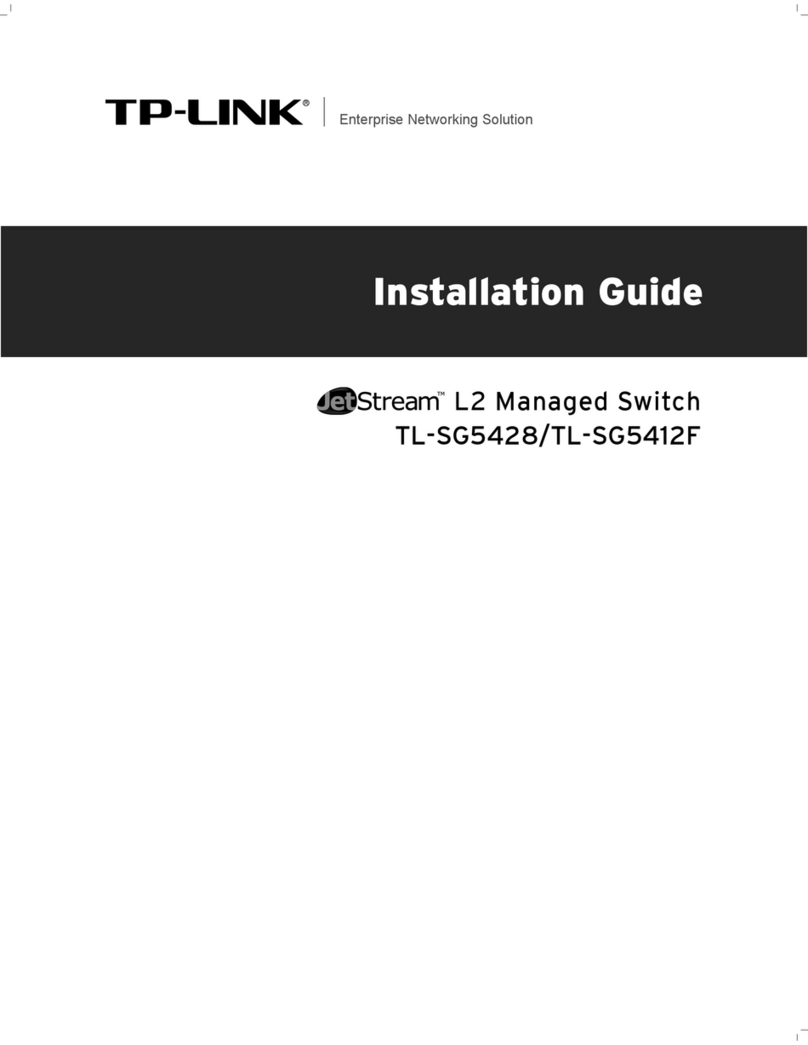Method 2: Controller Mode
Switch
Router
Clients
EAP EAP EAP
Controller
Omada Software Controller
running on the Host PC
Choose from the following two types of Omada Controller:
On a PC with Windows OS or Linux OS, download the Omada Software Controller
from https://www.tp-link.com/support/download/omada-software-controller/.
Then run the file and follow the wizard to install and launch the Omada Software
Controller. To manage your devices, Omada Software Controller needs to keep
running on your computer.
Type 2: Omada Software Controller
Switch
Router
Clients
Omada Hardware Controller EAP EAP EAP
(OC200/OC300)
Note:
Before you start, be sure to power up and connect your devices according to
the topology figure.
A DHCP server (typically a router with DHCP function enabled) is required to
assign IP addresses to the EAPs and clients in your local network.
Omada Controller must have network access to your Omada devices (the
router, switch, and EAPs) in order to find, adopt, and manage them.
Omada Hardware Controller (OC200/OC300) is a good alternative if you have no
spare PC to keep running Omada Software Controller in the network. It needs to
be purchased additionally. For more details, refer to the Installation Guide of
OC200/OC300.
Type 1: Omada Hardware Controller (OC200/OC300)
1. Open the Omada Controller’s web page.
Launch the Omada Software Controller on your PC. After the initiation process,
the controller automatically opens its web page. If not, click Launch a Browser
to Manage the Network.
For Omada Software Controller
As Omada Hardware Controller gets its IP address from the DHCP server of
the router, we don’t know its IP address explicitly. However, we can nd it out
on the router’s DHCP client list.
For Omada Hardware Controller
Choose from the following two types of Management Interface:
Type 1: Via Web Browser
1. Download the TP-Link Omada App on your mobile device. It can be downloaded
from App Store or Google Play:
3. After quick setup, login page appears. Enter the username and password you
have created and click Log in. Then you can further configure the controller.
2. On the Omada Controller’s page, follow the wizard to complete the quick setup.
a. You need rst nd the IP address of the router. Open the command line on
your PC and enter ipconfig. In the result list, find the Default Gateway, which
is also the IP address of the router.
c. Enter the IP address of your controller in address bar to open its web page.
b. Launch a web browser and enter the IP address of the router. Log into the
router’s web page, and both the username and password are admin by
default. Then go to Network > LAN > DHCP Client List to find the IP address
of your controller according to its MAC address.
4. (For Remote Management) You can remotely access and manage your
controller via Omada Cloud Service.
Note: Before you start, make sure that both your controller and your PC can
access the internet.
For Omada Software Controller, refer to its User Guide
b. Launch a web browser and enter https://omada.tplinkcloud.com in the
address bar. Enter your TP-Link ID and password to log in. Click + Add
Controller and choose Hardware Controller to add your controller.
a. Make sure Cloud Access is enabled on your controller. By default, Cloud
Access is enabled. Make sure that the Cloud LED is flashing slowly.
For Omada Hardware Controller
Type 2: Via Omada App
2. Launch your Omada App and configure the controller at a local site or remote
site.
a. Connect your mobile device to the EAP by using the default SSID (format:
TP-Link_2.4GHz/5GHz_XXXXXX) printed on the label at the bottom of the
product.
b. Launch Omada App and go to Local Access, tap the + button on the
upper-right corner to add the controller. Then you can further congure
the controller.
Local Management
a. Make sure that Cloud Access is enabled on your controller and your
controller has been bound with your TP-Link ID.
b. Launch Omada App and log in with your TP-Link ID. Then go to Cloud
Access. A list of controllers that have been bound with your TP-Link ID will
appear. Then you can further configure the controller.
Note: Before you start, make sure that both your controller and mobile device
can access the internet.
For Omada Software Controller
a. Make sure that Cloud Access is enabled on your controller. By default,
Cloud Access is enabled. Make sure that the Cloud LED is flashing slowly.
b. Launch Omada App and log in with your TP-Link ID. Then go to Cloud
Access. Tap the + button on the upper-right to add your controller. Then
you can further configure the controller.
For Omada Hardware Controller
Remote Management
Download Omada App
or
Scan for Omada App
TP-Link hereby declares that the device is in compliance with the essential requirements
and other relevant provisions of directives 2014/30/EU, 2014/35/EU, 2009/125/EC,
2011/65/EU and (EU)2015/863.
The original EU declaration of conformity may be found at
https://www.tp-link.com/en/support/ce/
EU Declaration of Conformity
For technical support and other information, please visit
https://www.tp-link.com/support, or simply scan the QR code.
If you have any suggestions or needs on the product guides, welcome
To ask questions, find answers, and communicate with TP-Link users or
engineers, please visit https://community.tp-link.com to join TP-Link
Community.
Safety Information
Keep the device away from water, re, humidity or hot environments.
Do not attempt to disassemble, repair, or modify the device. If you need service, please
contact us.
Do not use damaged charger or USB cable to charge the device.
Do not use any other chargers than those recommended.
Adapter shall be installed near the equipment and shall be easily accessible.
Place the device with its bottom surface downward.
The plug on the power supply cord is used as the disconnect device, the socket-outlet
shall be easily accessible.
TP-Link hereby declares that the device is in compliance with the essential requirements
and other relevant provisions of the Electromagnetic Compatibility Regulations 2016 and
Electrical Equipment (Safety) Regulations 2016.
The original UKCA declaration of conformity may be found at
https://www.tp-link.com/uk/ukca
UKCA Declaration of Conformity