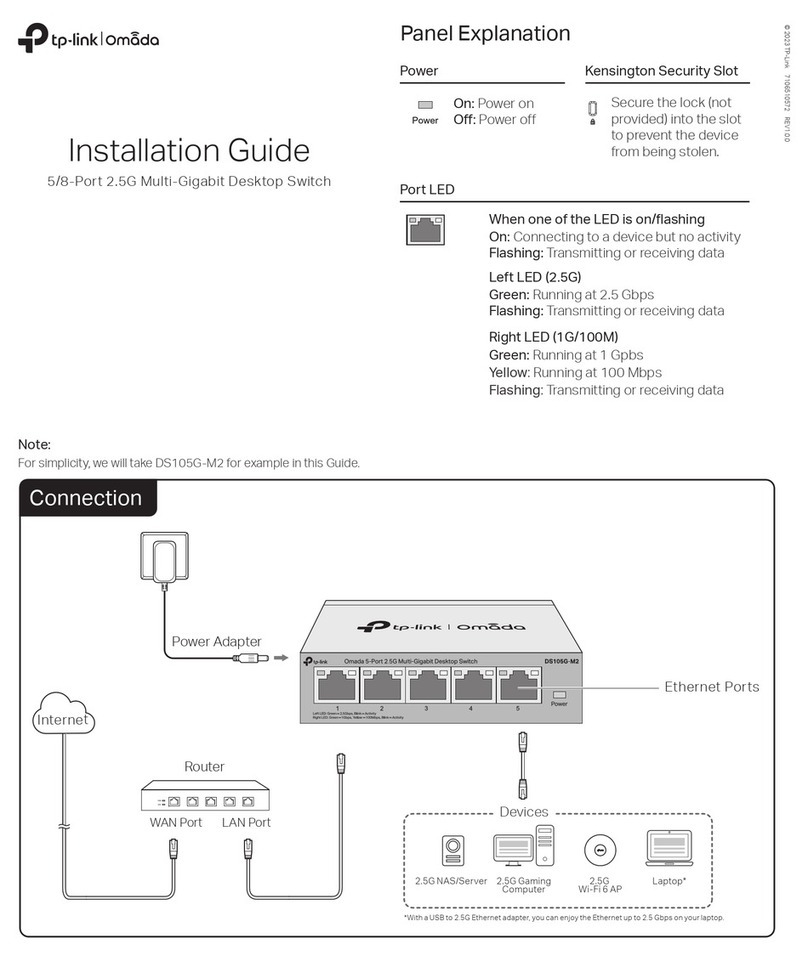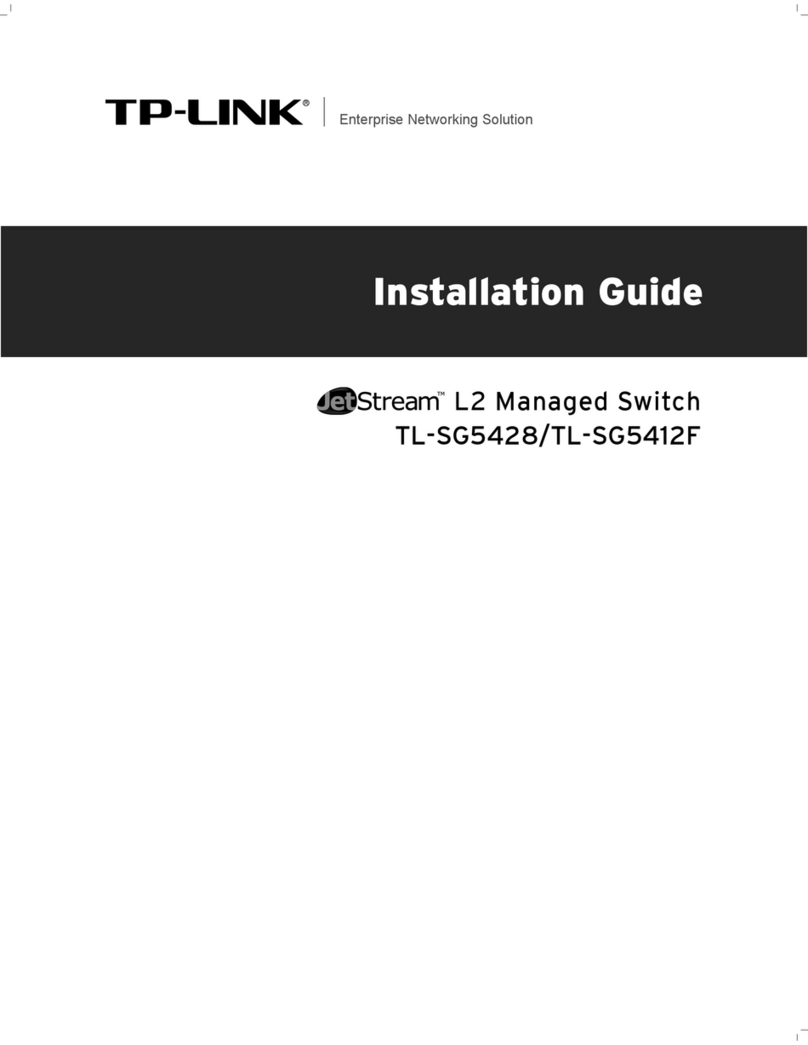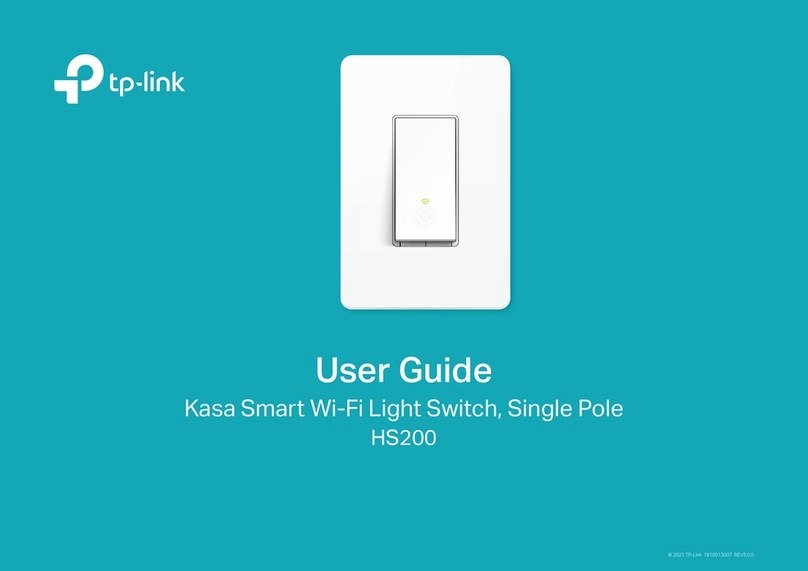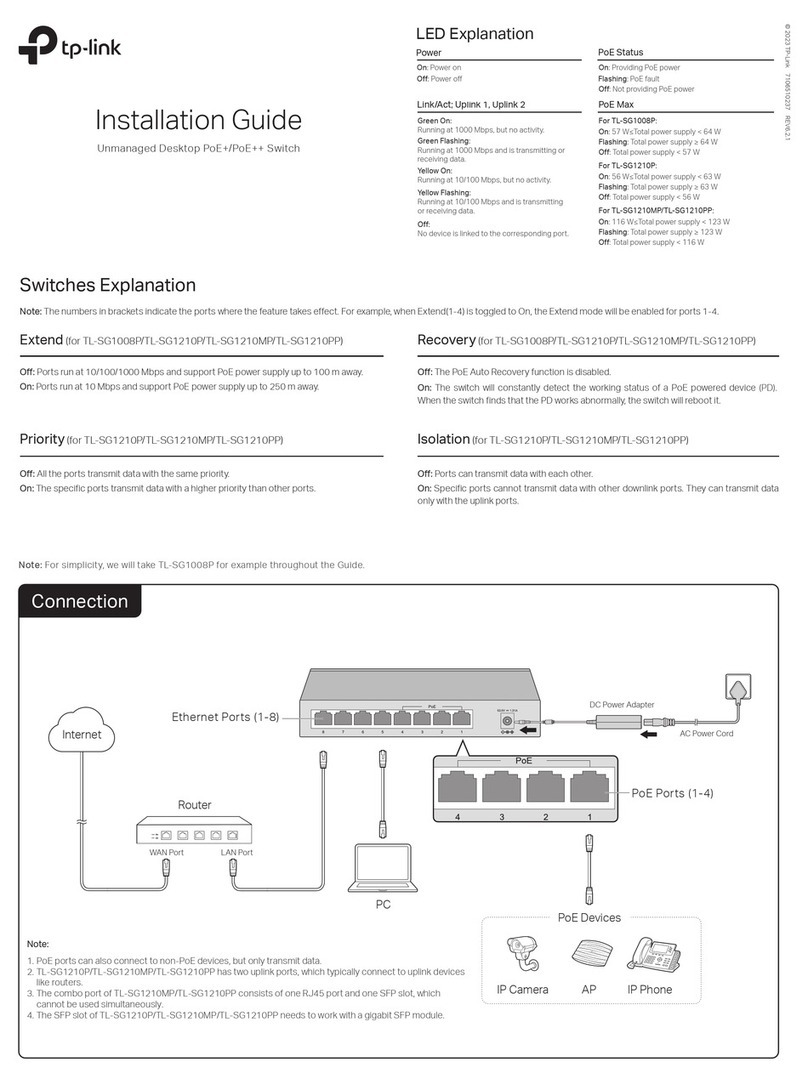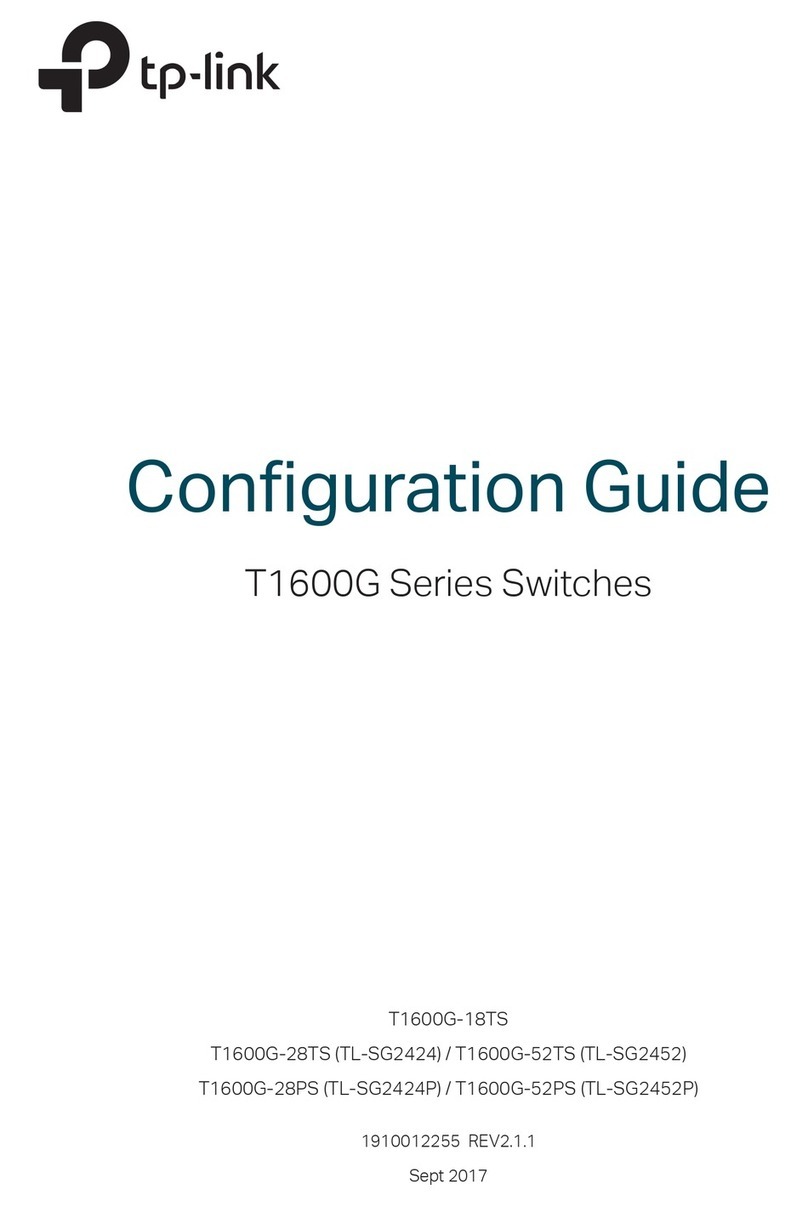Specications
General Specications
IEEE802.3, IEEE802.3u, IEEE802.3ab, IEEE802.3bz, IEEE802.3x,
IEEE802.1p, IEEE802.3af, IEEE802.3at, IEEE802.3bt
100Base-TX: UTP category 5 cable or above (max. 100 m)
1000Base-T: UTP category 5e cable or above (max. 100 m)
2.5GBase-T: UTP category 5e cable or above (max. 100 m)
5 100 Mbps/1 Gbps/2.5 Gbps Auto-Negotiation RJ45 Ports
PoE Ports: Port 1-Port 4
Total Power Supply: 123 W
25 Gbps
Store-and-Forward
Automatically learning, automatically aging
External Power Adapter
Input: 100-240 VAC, 50/60 Hz
Output:
53.5 VDC /2.43 A
Yes
Standard
Interface
Transfer Method
MAC Address Learning
Power Supply
EU declaration of conformity
TP-Link hereby declares that the device is in compliance with the essential requirements
and other relevant provisions of directives (EU)2015/863, 2014/30/EU, 2014/35/EU, and
2011/65/EU.
The original EU declaration of conformity may be found at https://www.tp-link.com/en/ce.
For technical support and other information, please visit
https://www.tp-link.com/support, or simply scan the QR code.
To ask questions, find answers, and communicate with TP-Link users
or engineers, please visit https://community.tp-link.com to join
TP-Link Community.
Safety Information
Keep the device away from water, re, humidity or hot environments.
Do not attempt to disassemble, repair, or modify the device. If you need service,
please contact us.
Do not use damaged charger or USB cable to charge the device.
Do not use any other chargers than those recommended.
Adapter shall be installed near the equipment and shall be easily accessible.
Please read and follow the above safety information when operating the device. We
cannot guarantee that no accidents or damage will occur due to improper use of the
device. Please use this product with care and operate at your own risk.
Network Media (Cable)
Switching Capacity
Wall mountable
Distance bewteen
mounting holes
Operating Temperature
Storage Temperature
Operating Humidity
Storage Humidity
Environmental and Physical Specications
0˚C to 40˚C (32˚F to 104˚F)
-40˚C to 70˚C (-40˚F to 158˚F)
10% to 90% RH non-condensing
5% to 90% RH non-condensing
UK declaration of conformity
TP-Link hereby declares that the device is in compliance with the essential requirements and
other relevant provisions of the Electromagnetic Compatibility Regulations 2016 and Electrical
Equipment (Safety) Regulations 2016.
The original UK declaration of conformity may be found at https://www.tp-link.com/support/ukca/
150mm
Frequently Asked Questions (FAQ)
The Power LED should be lit when the power system is working normally. If the Power LED is
not lit, please try the following:
A1:
Make sure the AC power cord is connected to the switch with power source properly.
A2:
Make sure the voltage of the power supply meets the requirements of the input voltage
of the switch.
A3: Make sure the power source is on.
Q1. Why is the Power LED not lit?
It is recommended that you check the following items:
A1: Make sure that the cable connectors are rmly plugged into the switch and the device.
A2: Make sure the connected device is turned on and works normally.
A3: The cable must be less than 100 meters long (328 feet).
Q2. Why is the Link/Act LED not lit while a device is
connected to the corresponding port?
When the total power consumption of connected PoE devices exceeds the maximum, the
PoE port with a smaller port number has higher priority. The system will cut o power to the
ports with larger port numbers to ensure supplying to other ports.
Take TL-SG105PP-M2 as an example. If port 1, 2 and 4 are consuming 35 W respectively,
and an additional PoE device with 23 W is connected to port 3, the system will cut o the
power of port 4 to compensate for the overload.
A1: Before upgrading a connected PoE powered device (PD), disable PoE Auto Recovery to
avoid the PD’s damage.
A2: When a PD does not send data packets to the switch for a long period in certain
scenarios (e.g. an IPC in sleep mode), disable PoE Auto Recovery to avoid the PD
repeatedly rebooting.
Q4. What should I notice before using the PoE Auto
Recovery feature?
Q3. Why are PoE ports not supplying power for PoE
devices?