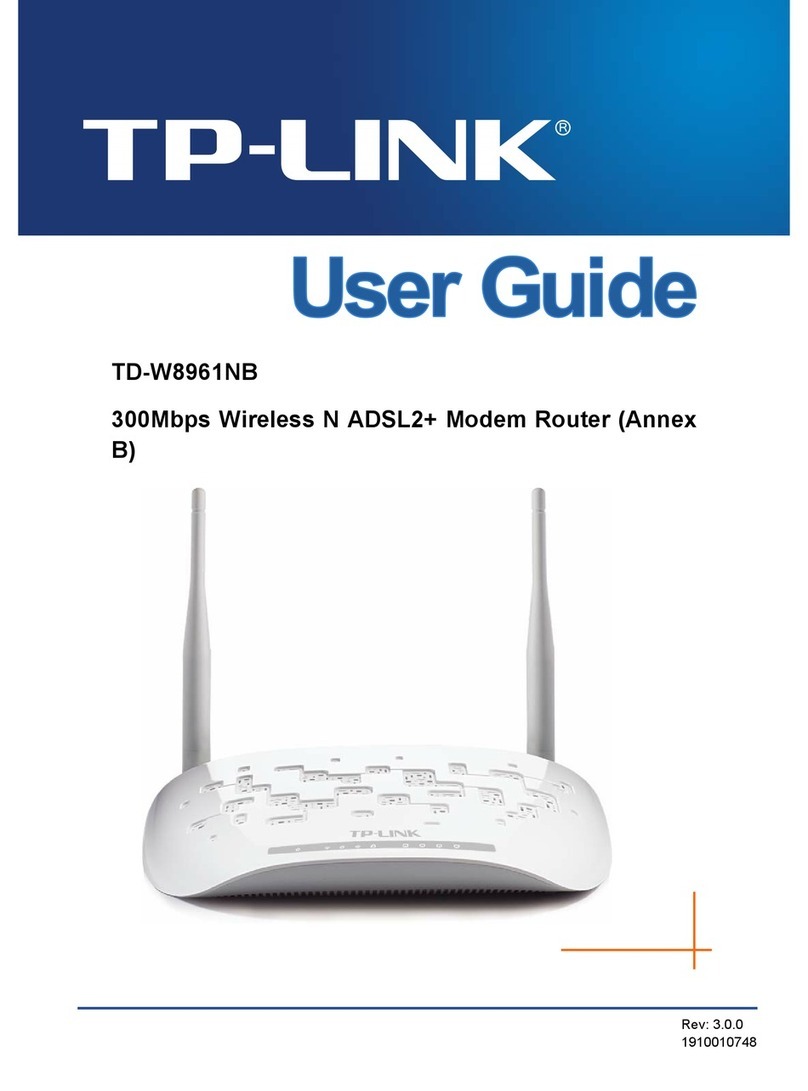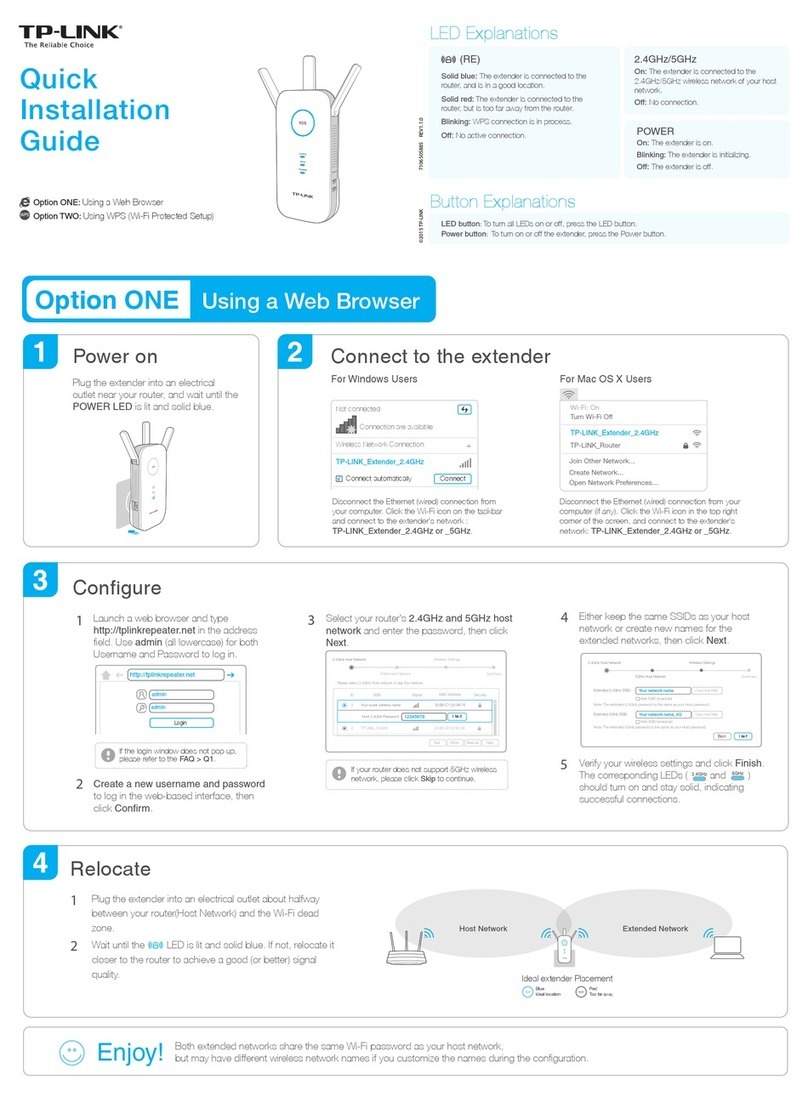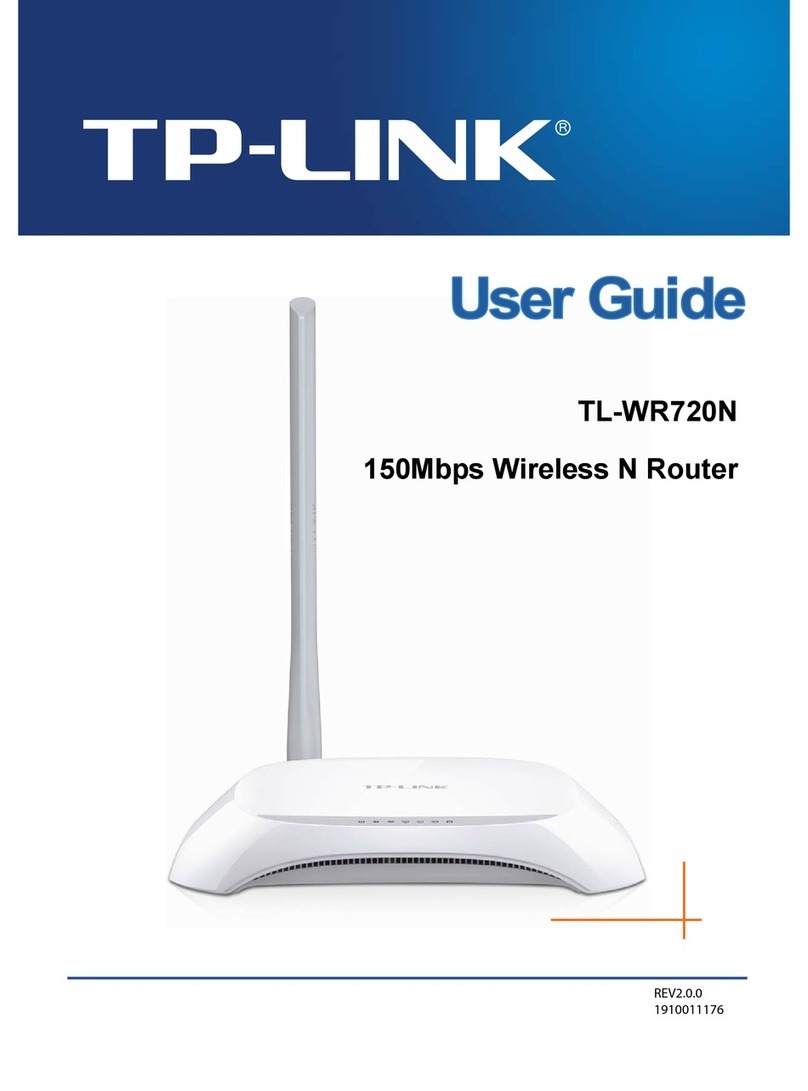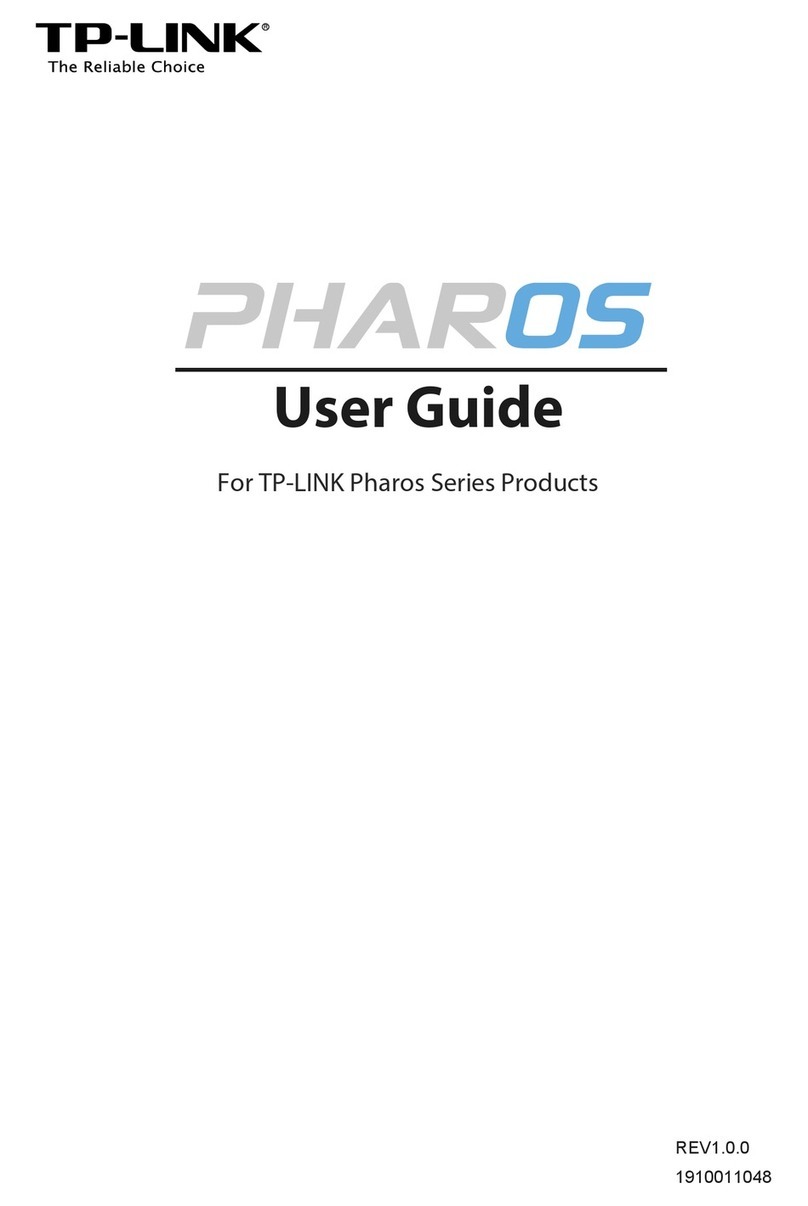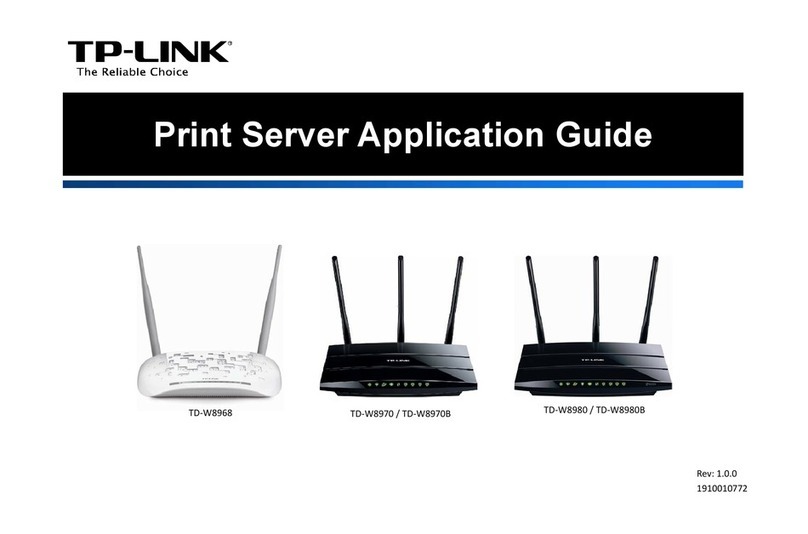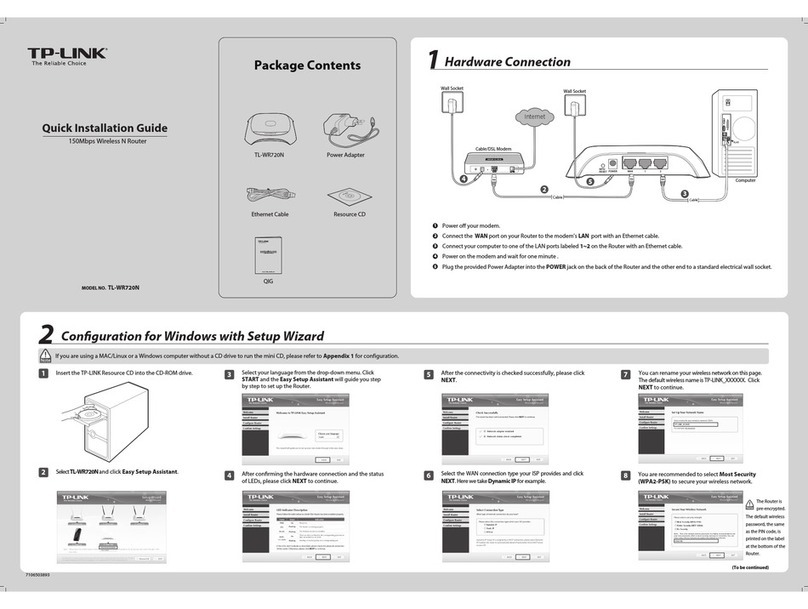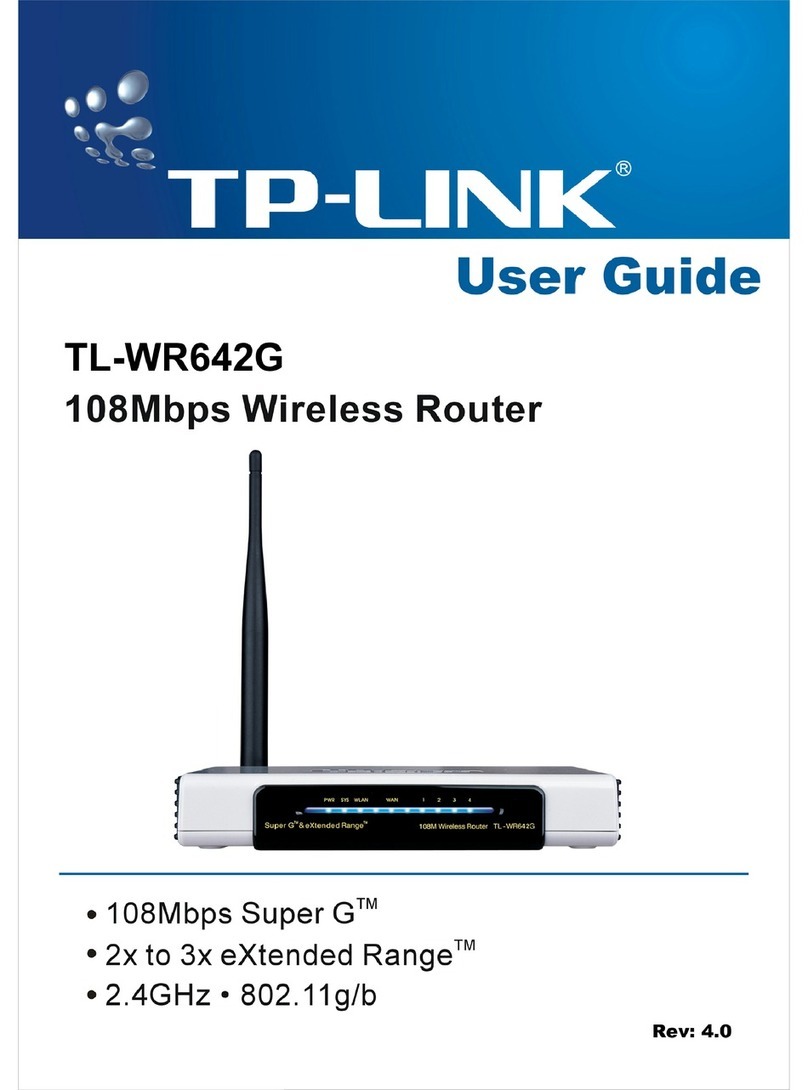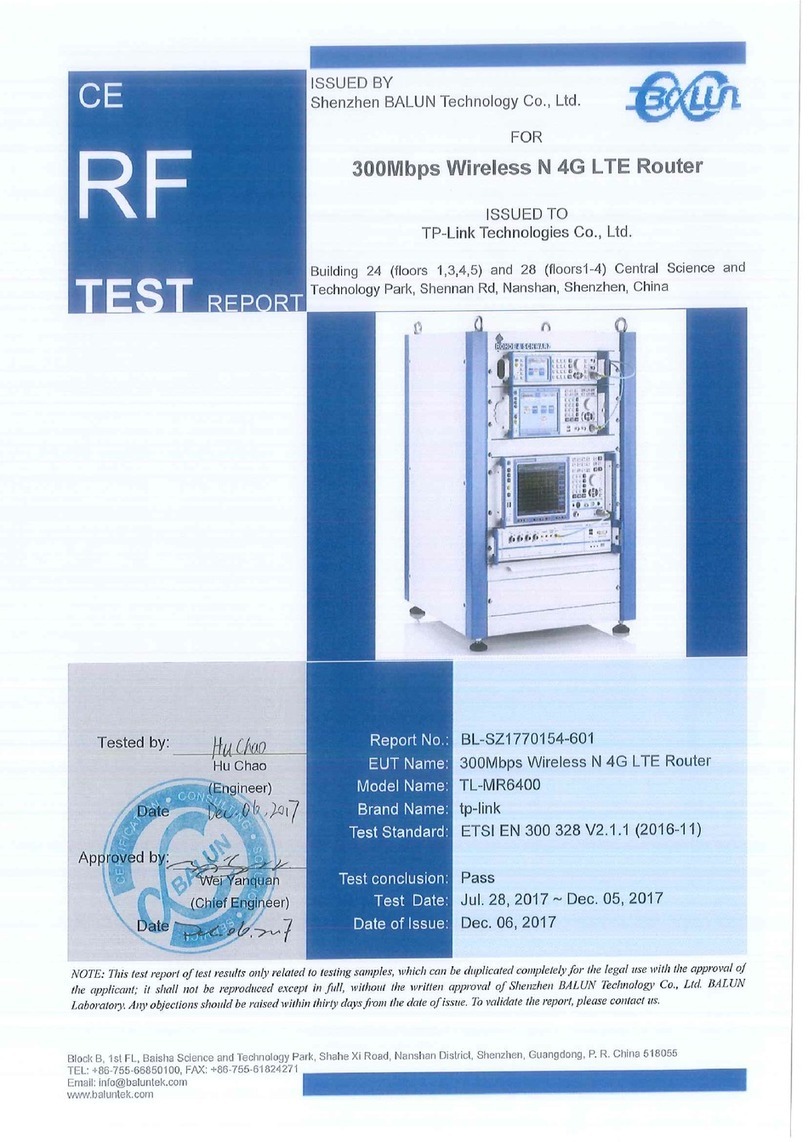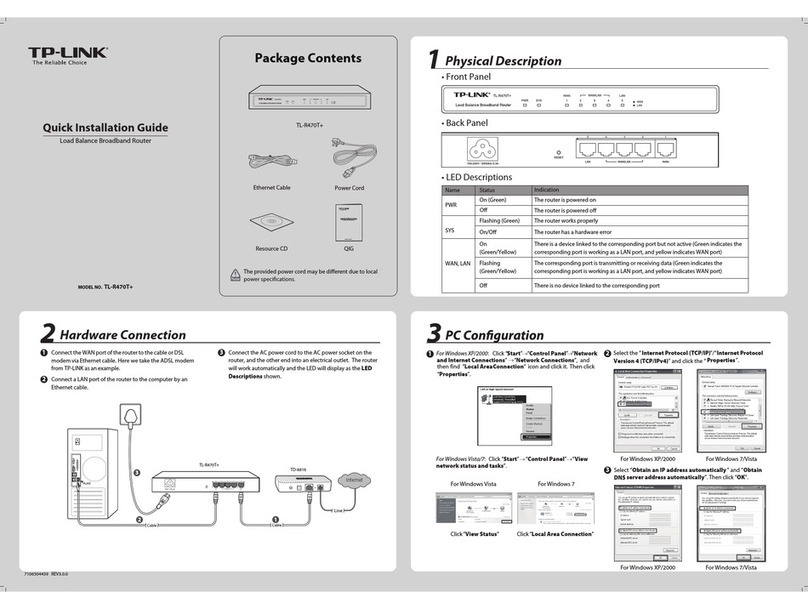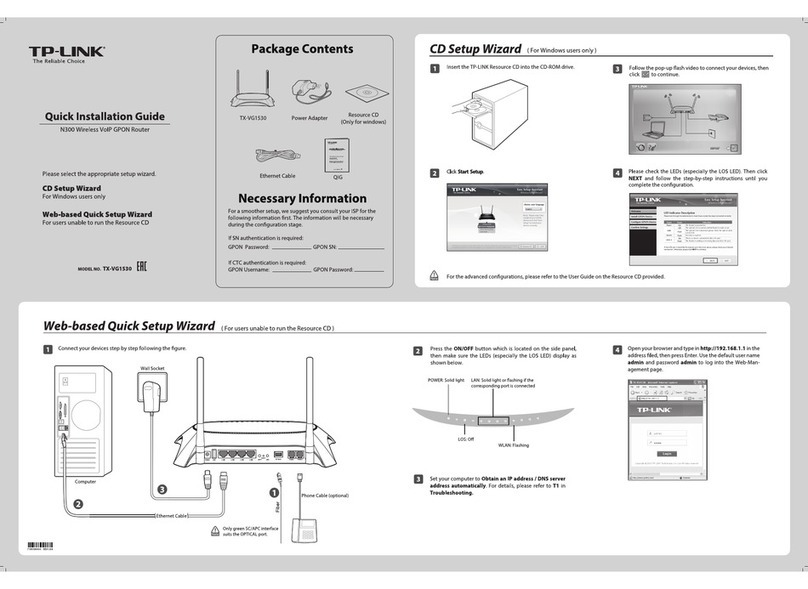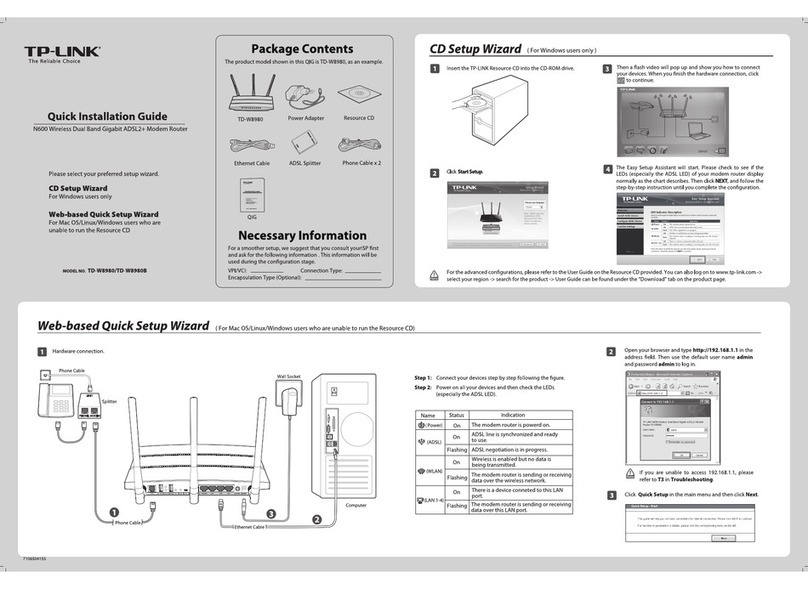FAQ (Frequently Asked Questions)
Managing Your Mobile Wi-Fi
tpMiFi App
1. Get the tpMiFi app from App Store or Google Play, or by
scanning the QR code.
2. Connect your wireless device to the Mobile Wi-Fi.
3. Launch the tpMiFi app and enter admin to log in.
or
Web Management Page
1. Connect your wireless device to the Mobile Wi-Fi. If it is a computer,
make sure it is set to obtain an IP address automatically.
2. Launch a web browser and visit http://tplinkmi.net or
http://192.168.0.1. Enter admin to log in.
For technical support, replacement services, user guides, and
other information, please visit https://www.tp-link.com/support,
or simply scan the QR code.
Manage your Mobile Wi-Fi using any of the methods below. You can customize Wi-Fi settings, block Wi-Fi devices and more.
Charging Your Mobile Wi-Fi
Method 1
Via a Wall Outlet (Recommended)
Method 2
Via a Computer
!·When on the battery icon disappears, the Mobile Wi-Fi is fully charged.
·The power adapter is not provided by TP-Link.
5V/1A
by your mobile carrier are correct. If they are not correct, return to the
Dial-up page and create a new profile with the correct information.
A4. icon
·Enter the Menu screen, go to Data Roaming, and turn on Data Roaming.
Q2. How do I restore the Mobile Wi-Fi to its factory default settings?
A. With the Mobile Wi-Fi powered on, remove the cover, then use a pin to
press and hold the Reset button until “Power Off” appears on the screen.
Note: Restoring the device to its factory defaults will clear all your settings.
Q1. What should I do if I cannot access the internet (one of the
following messages appears on the home screen)?
A1. PIN Required
·Your SIM card is PIN protected. Visit the web management page
(http://tplinkmi.net) on your phone, enter admin to log in, then enter the
PIN provided by your mobile carrier.
A2. No SIM Card
·Power off the Mobile Wi-Fi and reinstall your SIM card.
A3. No Service
·Verify that your SIM card is an LTE or WCDMA SIM card.
·Verify that your SIM card is in your carrier’s service area and has
sufficient credit.
·Visit the web management page (http://tplinkmi.net) on your phone,
and enter admin to log in. Go to Dial-up, tap View profile details, and
verify that the parameters (i.e. APN, username and password) provided
Safety Information
· Keep the device away from water, re, humidity or hot environments.
· Do not attempt to disassemble, repair, or modify the device. If you need
service, please contact us.
· Do not use the device where wireless devices are not allowed.
CAUTION!
· Avoid replacement of a battery with an incorrect type that can defeat a
safeguard.
· Avoid disposal of a battery into re or a hot oven, or mechanically crushing or
cutting of a battery, that can result in an explosion.
· Do not leave a battery in an extremely high temperature surrounding
environment that can result in an explosion or the leakage of ammable liquid
or gas. Do not leave a battery subjected to extremely low air pressure that
may result in an explosion or the leakage of ammable liquid or gas.
CAUTION!
· Risk of explosion if the battery is replaced by an incorrect type.