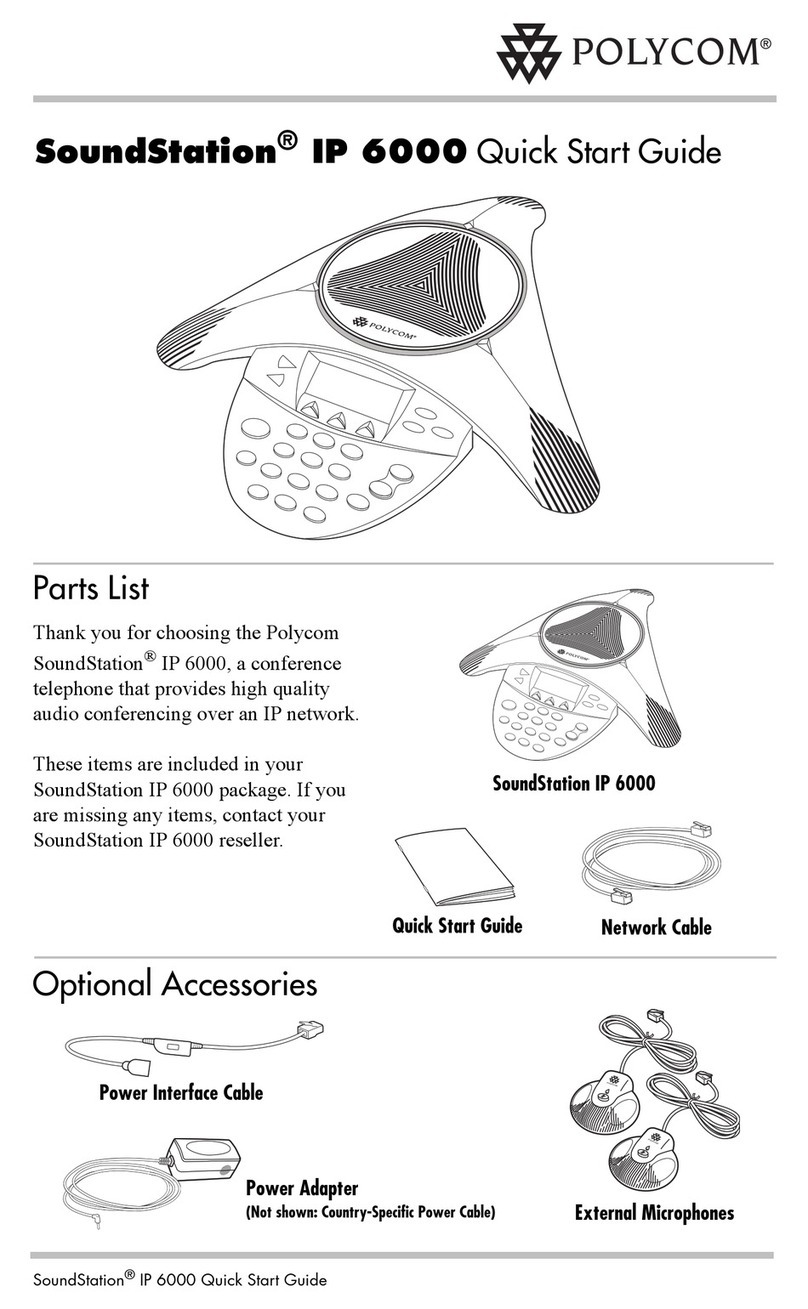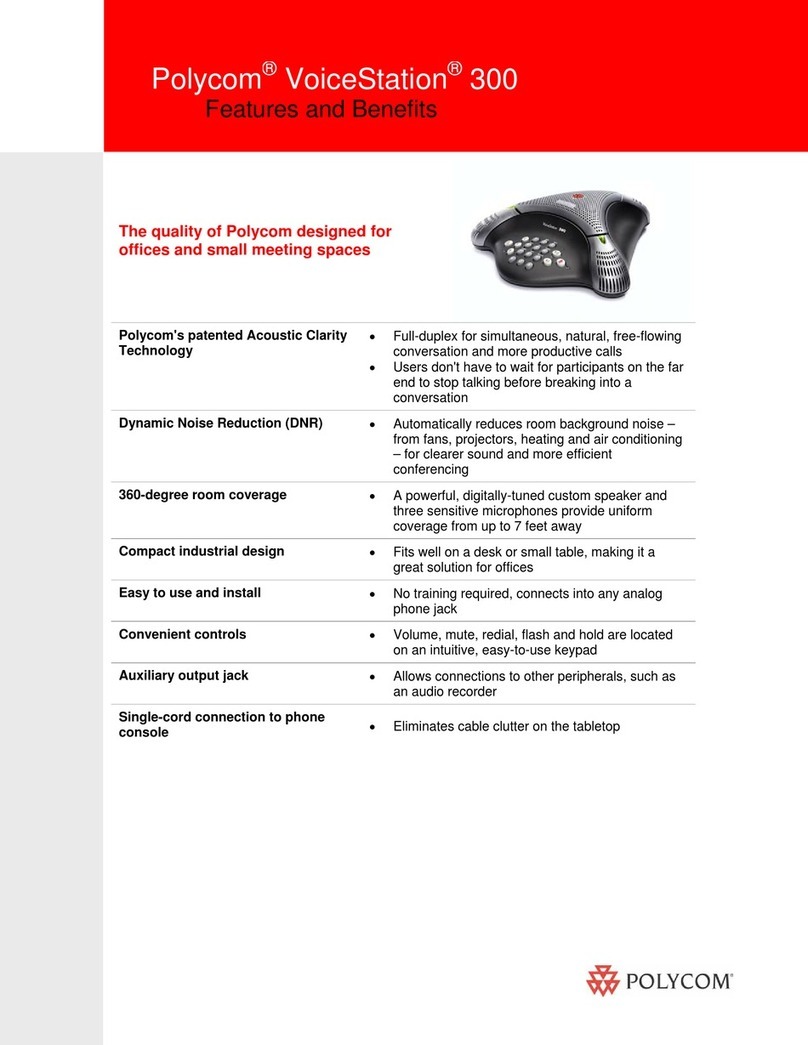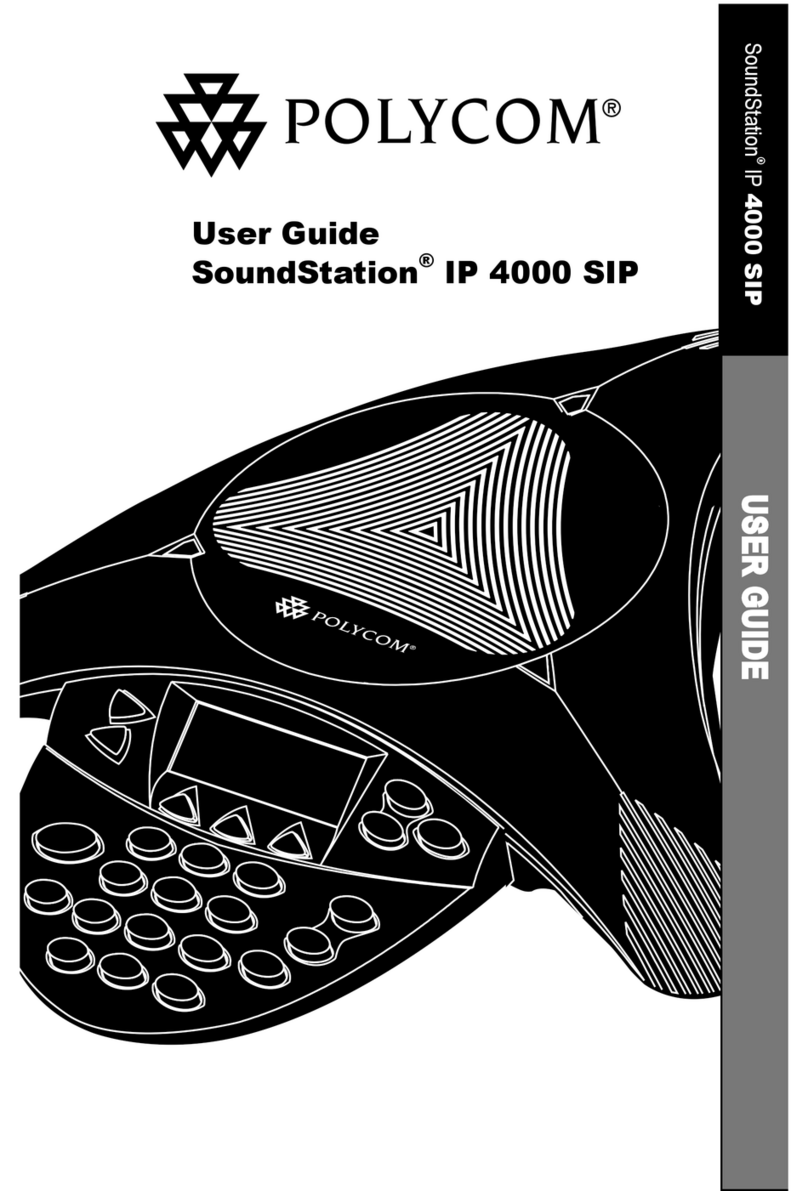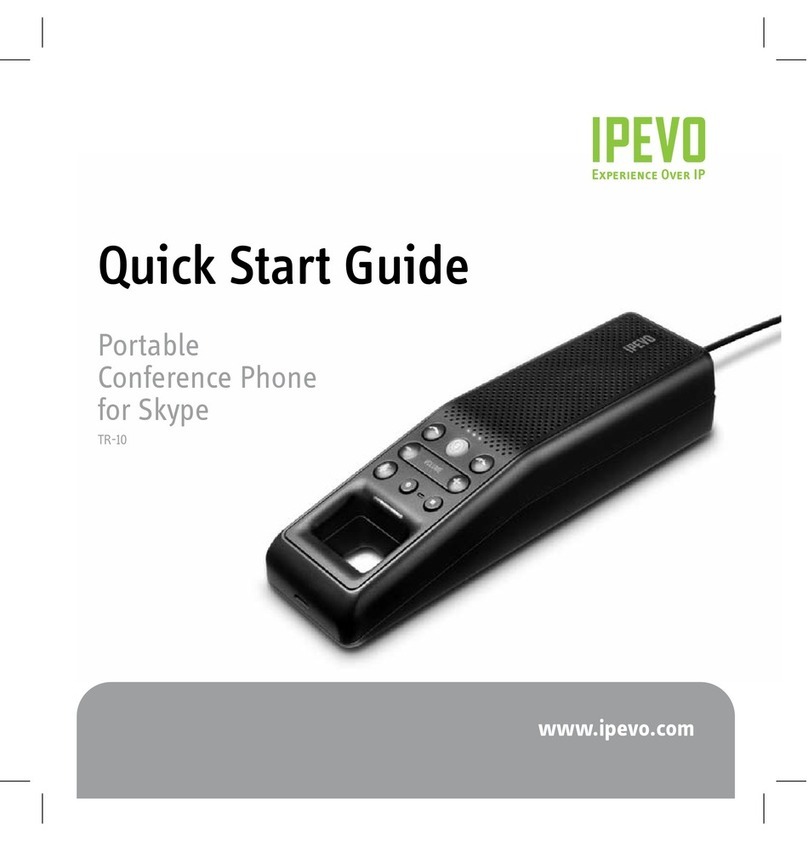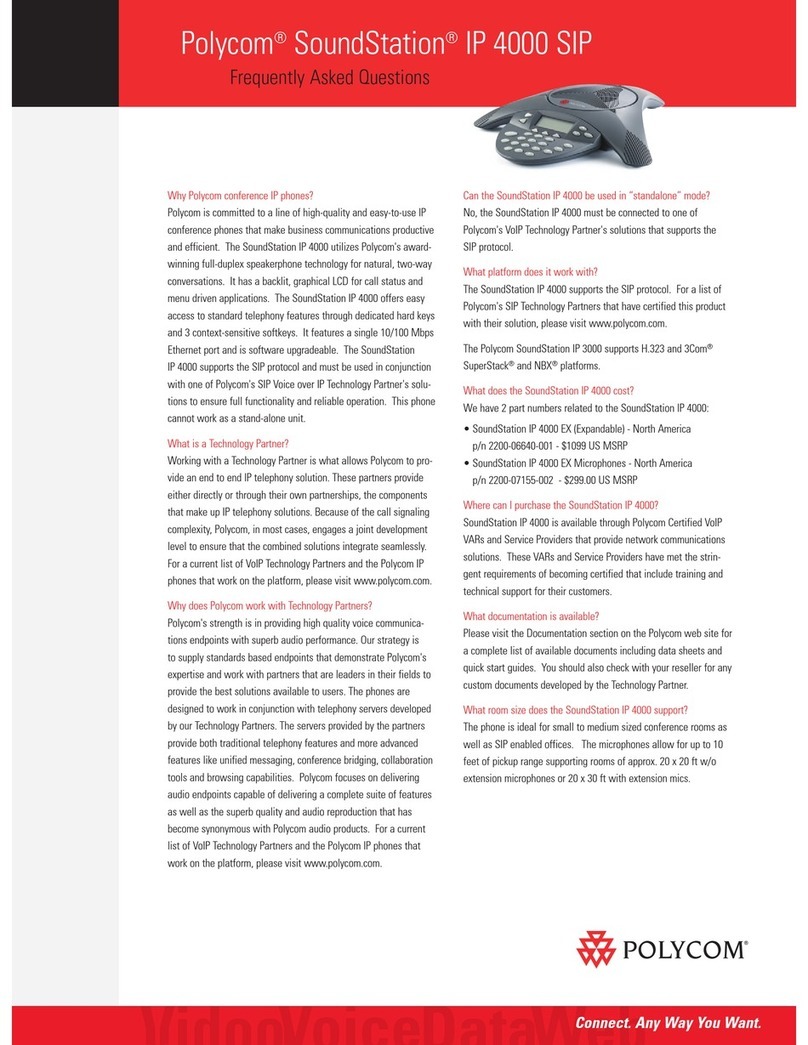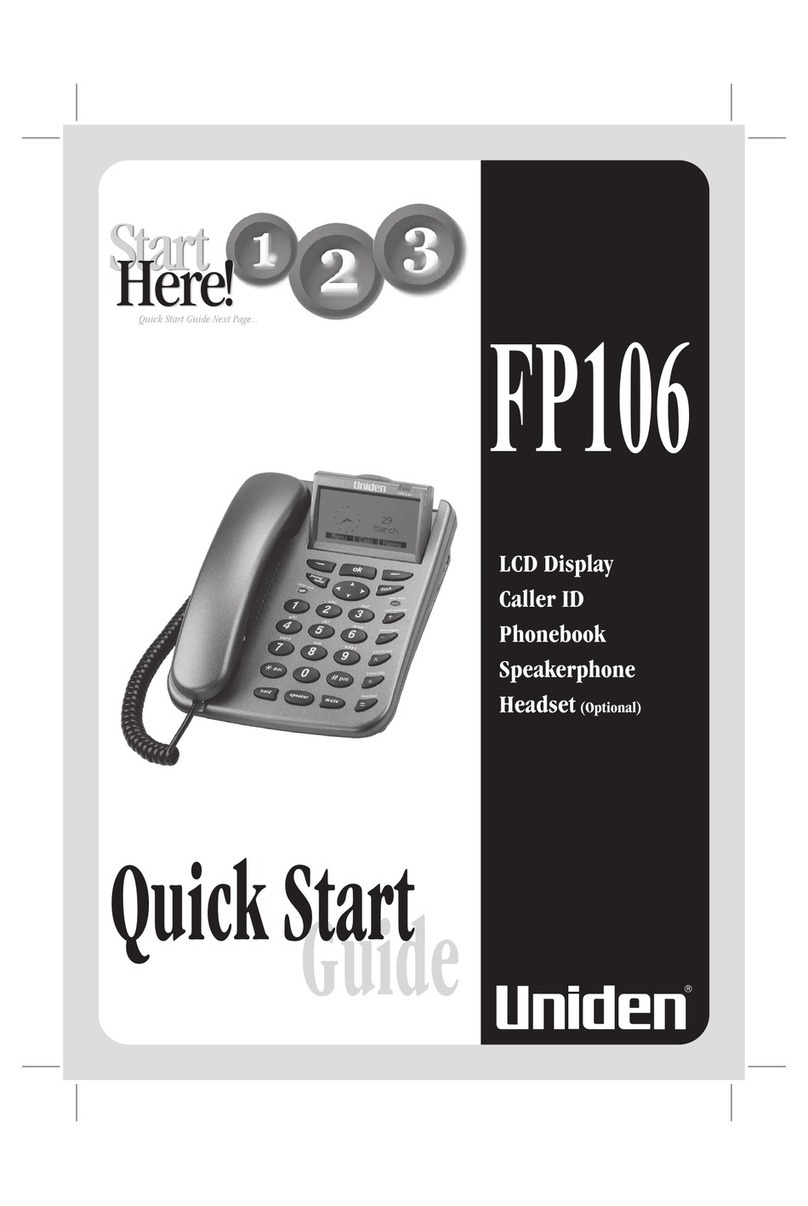TPG CPE860 User manual
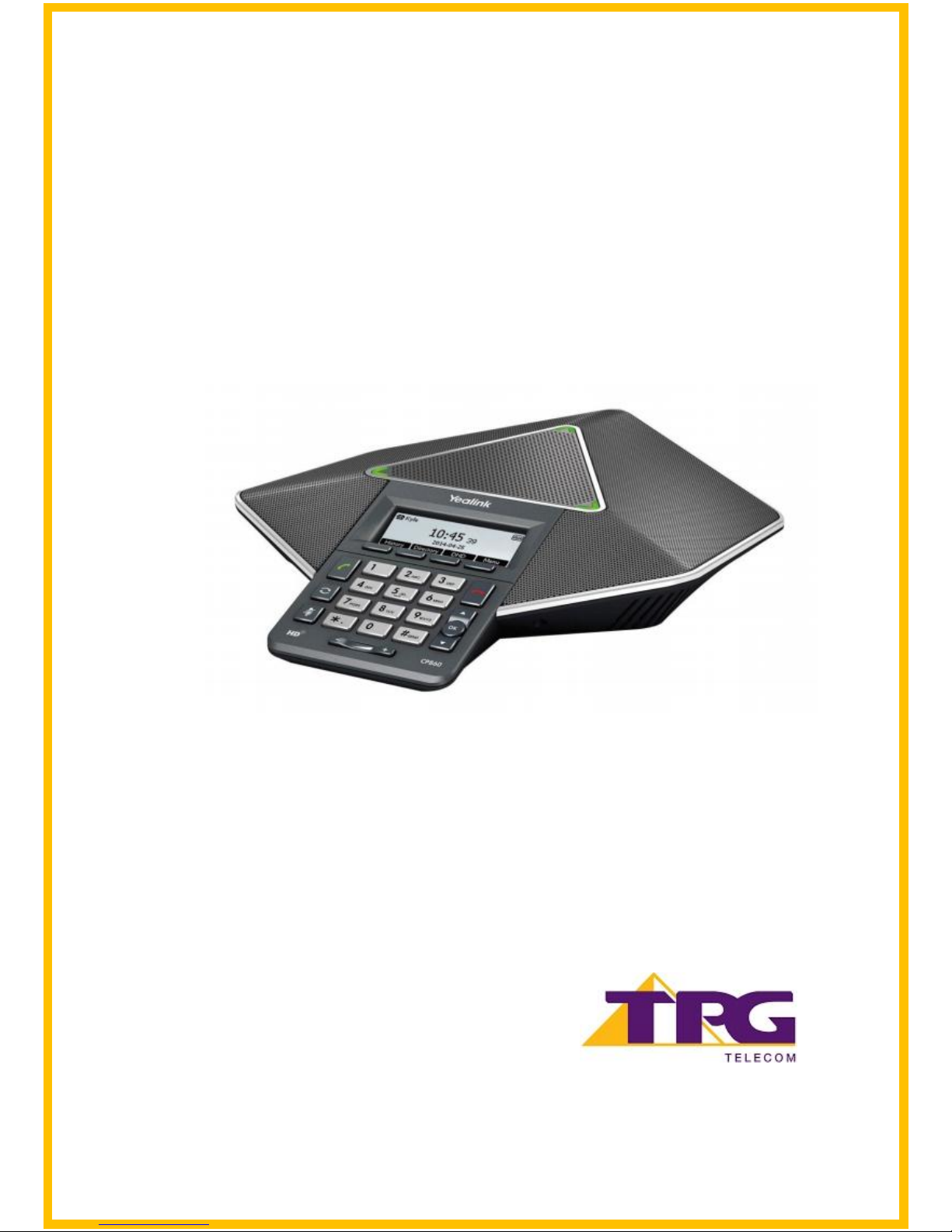
TPGBizPhone
CPE860 IP Conference Phone
User Guide
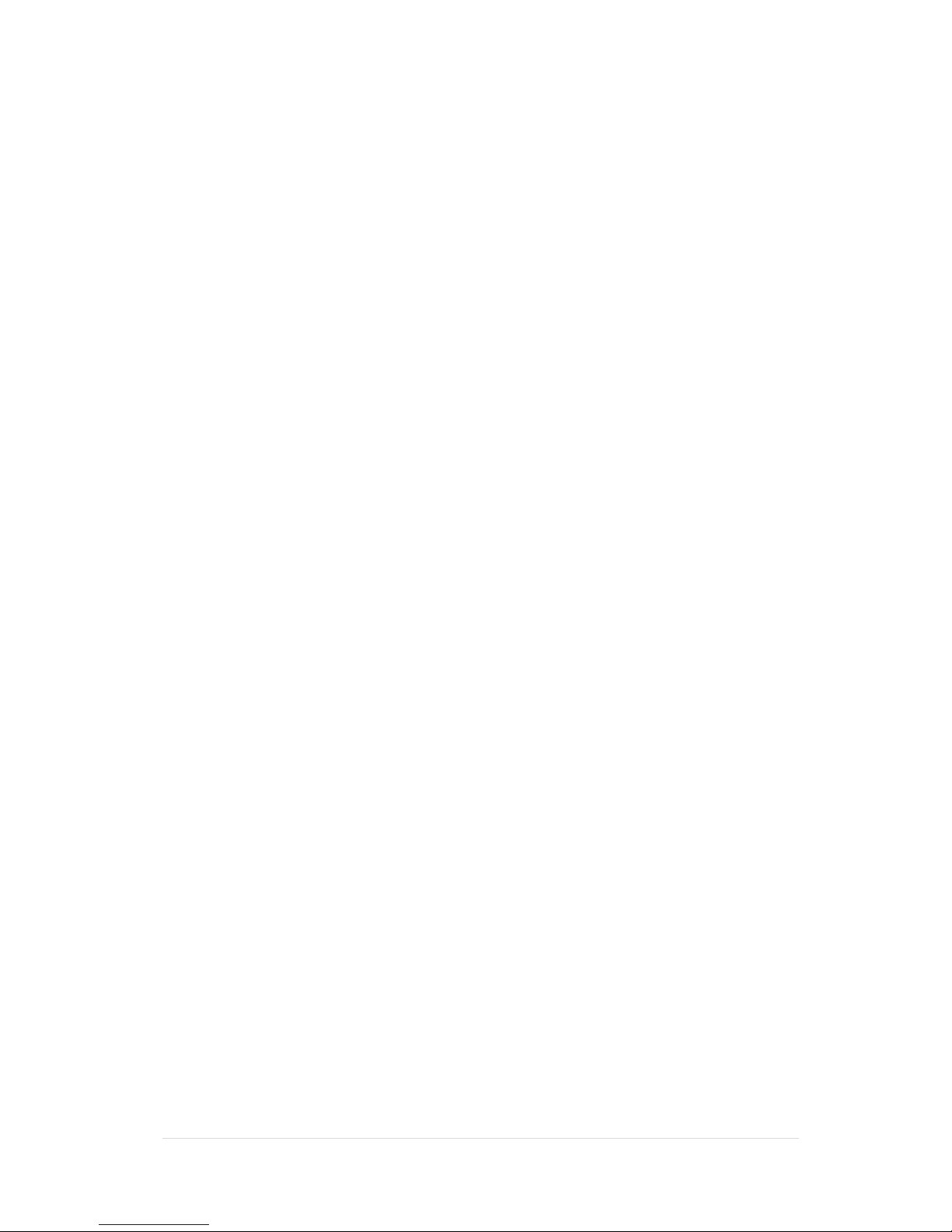
TPG BizPhone CPE860 IP Conference Phone User Guide P a g e | 2
Contents
Overview...................................................................................................................................... 5
Hardware Component Instructions........................................................................................... 5
Icon Instructions ...................................................................................................................... 7
LED Instructions ...................................................................................................................... 8
Customising Your Phone ............................................................................................................. 9
General Settings ...................................................................................................................... 9
Contrast ............................................................................................................................... 9
Backlight.............................................................................................................................. 9
Language ...........................................................................................................................10
Time & Date........................................................................................................................ 10
Audio Settings .......................................................................................................................11
Volume...............................................................................................................................11
Ring Tones.........................................................................................................................12
Contact Management .............................................................................................................12
Directory ............................................................................................................................12
Local Directory...................................................................................................................12
Blacklist .............................................................................................................................17
Call History Management ...................................................................................................18
Basic Call Features ....................................................................................................................20
Placing Calls ..........................................................................................................................20
Placing Calls from Local Directory ..................................................................................... 21
Placing Calls from Call History........................................................................................... 21
Answering Calls.....................................................................................................................22
Answering when not in another call ...................................................................................22
Answering when in another call .........................................................................................22
Ending Calls........................................................................................................................... 22
Redialling Numbers................................................................................................................22
Call Mute................................................................................................................................23
Call Hold/Resume................................................................................................................... 24
Multiple Calls on Hold ........................................................................................................ 24
Do Not Disturb (DND) .............................................................................................................24
Call Forward........................................................................................................................... 25
Static Forwarding...............................................................................................................25
Dynamic Forwarding ..........................................................................................................26
Call Transfer ..........................................................................................................................27
Call Waiting............................................................................................................................28

TPG BizPhone CPE860 IP Conference Phone User Guide P a g e | 3
Three-Way Conference........................................................................................................... 28
Anonymous Call..................................................................................................................... 30
Anonymous Call Rejection ..................................................................................................... 30
Advanced Phone Features .........................................................................................................31
Voice Mail ..............................................................................................................................31
Call and Conference Recording..............................................................................................31
Call Recording ...................................................................................................................32
Conference Recording .......................................................................................................33
Recorded Call Playback .........................................................................................................34

TPG BizPhone CPE860 IP Conference Phone User Guide P a g e | 4
Getting Started
Welcome to your TPG BizPhone service!
If this is the first time you are using the TPG BizPhone CPE860 IP Conference Phone, please first
refer to the TPG BizPhone CPE860 Quick Startup Guide to assemble and start up your handset. The
BizPhone Quick Startup Guide is available on your Online Portal: https://frontier.tpgtelecom.com.au/
Topic includes:
Packaging Contents
Assembling the Phone
Startup the Phone
Basic Handset Settings
Basic Call Features
If you require additional assistance to your new handset, please contact your assigned System
Administrator.

TPG BizPhone CPE860 IP Conference Phone User Guide P a g e | 5
Overview
Hardware Component Instructions
The main hardware component of the BizPhone CP860 IP Conference Phone is the LCD screen and the Keypad.
Hardware component instructions of the BizPhone CPE860 IP Conference Phone are:
Item
Description
LCD Screen
Shows information about call, messages, soft keys, time, date and other relevant
data:
Call information –Caller ID, Call Duration
Icons (for example, DND)
Missed call text or second incoming caller information
Prompt text (for example, “Saving config file!”)
Soft Keys
Label automatically to identify their context-sensitive features.
Off-hook Key
Enters the pre-dialing screen, places a call or answers a call.
On-hook Key
Ends a call or returns to the idle screen.
Scrolls through the displayed information upwards.
Views call history list when the phone is idle.
Confirms actions or answers incoming calls.
Scrolls through the displayed information downwards.
Views the directory list when the phone is idle.
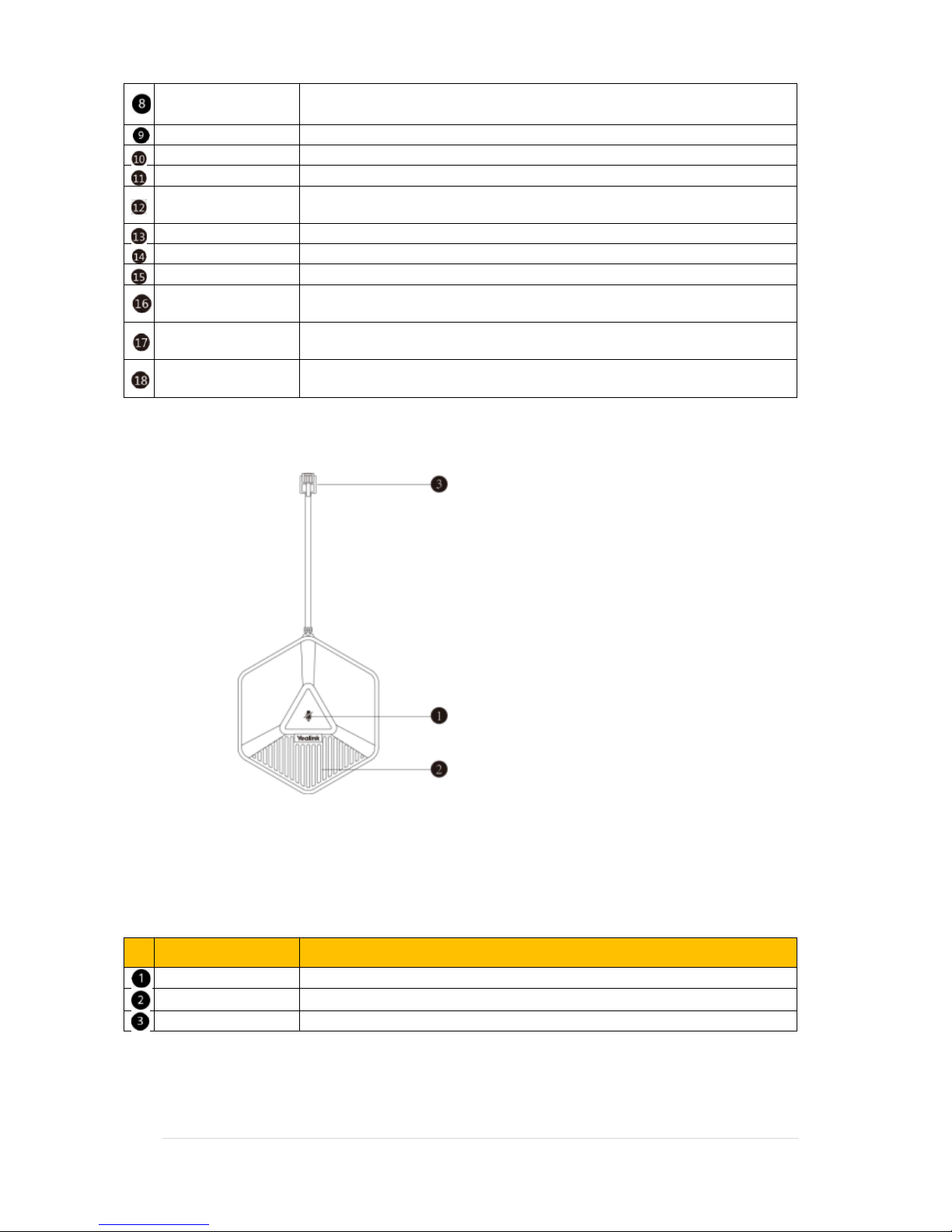
TPG BizPhone CPE860 IP Conference Phone User Guide P a g e | 6
Keypad
Provides the digits, letters, and special characters in context-sensitive
applications.
Redial Key
Redials a previously dialled number.
Mute Key
Toggles mute feature.
Volume Key
Adjusts the volume of the speaker and ringer.
Three Internal
Microphones
Provide 10-feet (3-meters) and 360-degree coverage to transmit sound to other
phones.
LED indicators
Indicate phone and call statuses.
Speaker
Provides hands-free (speakerphone) audio output.
Tow MIC Ports
Allow you to connect two expansion microphones to your phone (optional).
US Port
Allows you to connect an USB (optional) flash drive to your phone so you can
record and play back calls.
PC/Mobile Port
Allows you to connect an optional PC or Mobile Device to your phone so you can
connect the PC or mobile device audio to your phone.
Security Slot
Allows you to connect a universal security cable to your phone so you can lock
down your phone. The phone will not be removed after locked.
The following figure shows the primary hardware component of CPE80 expansion microphone:
Note:
-The BizPhone Conference plan does not come with the CPE80 expansion microphone.
-The BizPhone Conference Plus plan comes with 2 x CPE80 expansion microphone.
Hardware component instructions of the CPE80 expansion microphone are:
Item
Description
Mute Indicator LED
Toggles and indicates mute feature.
Microphone
Transmits sound to other phones.
MIC Connector
Allows you to connect to the MIC port on the phone.
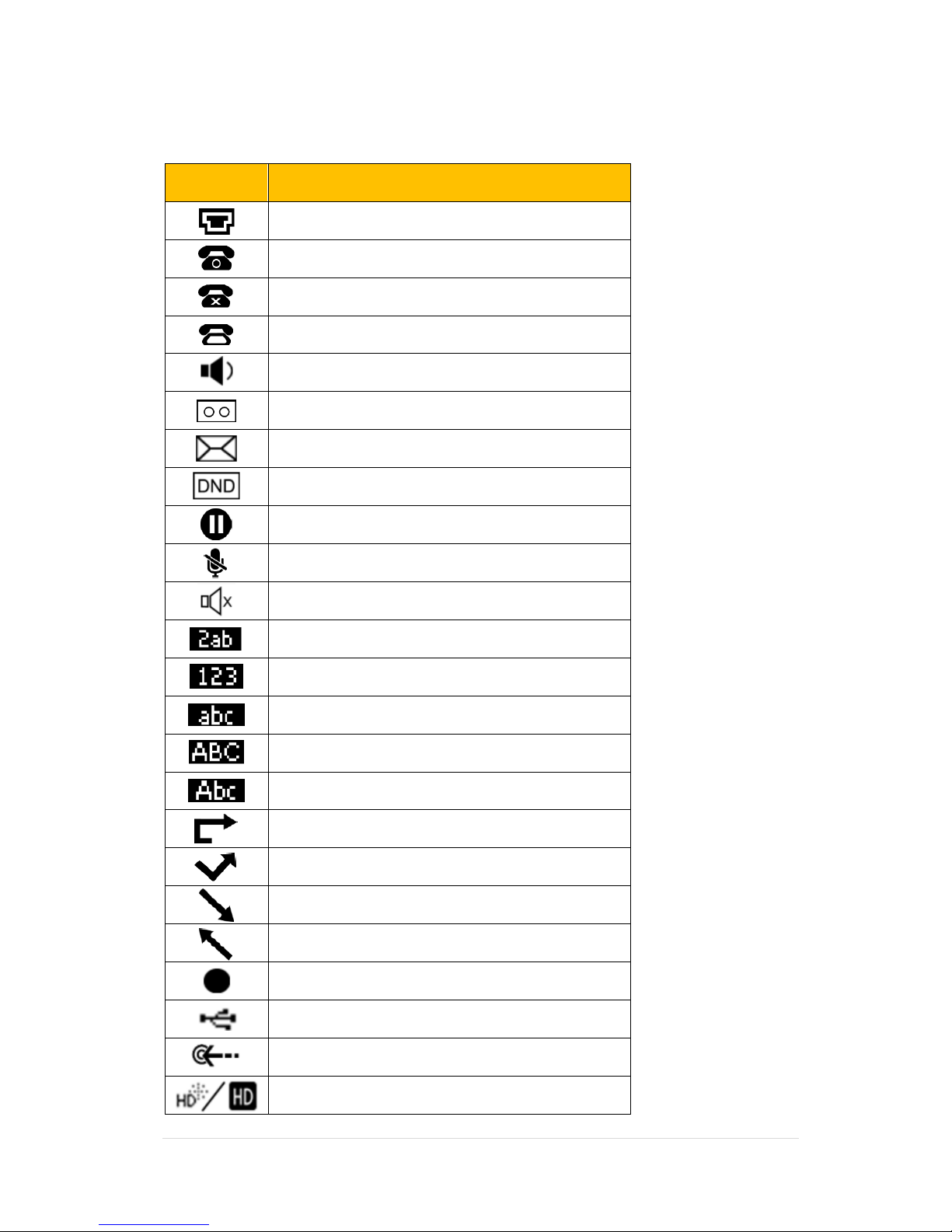
TPG BizPhone CPE860 IP Conference Phone User Guide P a g e | 7
Icon Instructions
Below are the description of the icons that might appear on the LCD Screen.
Icon
Description
Network is unavailable
Registered successfully
Register failed
Registering
Hands-free speakerphone mode
Voice Mail
Text Message
Do Not Disturb
Call Hold
Call Mute
Ringer volume is 0
Alphanumeric input mode
Numeric input mode
Multi-lingual lowercase letters input mode
Multi-lingual uppercase letters input mode
Multi-lingual uppercase and lowercase letters input mode
Call Forward/Forwarded Calls
Missed Calls
Received Calls
Place Calls
Call and Conference Recording
USB flash drive is detected
USB flash drive is detecting
High Definition Voice

TPG BizPhone CPE860 IP Conference Phone User Guide P a g e | 8
LED Instructions
Power Indicator LED
LED Status
Description
Solid Red
The phone is initialising.
The call is muted.
Flashing Red
The phone is ringing.
Solid Green
The phone places a call.
There is an active call on the phone.
Flashing Green
The call is placed on hold or is held.
Off
The phone is powered off.
The phone is idle.

TPG BizPhone CPE860 IP Conference Phone User Guide P a g e | 9
Customising Your Phone
General Settings
Contrast
You can configure the contrast of the LCD screen to a comfortable level. The intensity of contrast ranges from 1 to 10
and the highest intensity is 10.
To configure the backlight on your phone:
1. Press Menu -> Settings -> Basic Settings -> Display -> Contrast.
2. Press the or soft key to decrease or increase the intensity of the contrast.
The default contrast level is “6”.
3. Press the Save soft key to accept the change or the Back soft key to cancel.
Backlight
You can configure the backlight to adjust the brightness of the LCD screen. Backlight on the LCD screen can be
configured from the following options:
Always On: Backlight is on permanently.
Always Off: Backlight is off permanently.
15s, 30s, 60s, 120s, 300s, 600s or 1800s: Backlight is turned off when the phone is inactive after the
designated time (in seconds).
To configure the backlight on your phone:
1. Press Menu -> Settings -> Basic Settings -> Display -> Backlight Settings.
2. Press or soft key to select the desired value from the Backlight Time field.
3. Press the Save soft key to accept the change or Back to cancel.

TPG BizPhone CPE860 IP Conference Phone User Guide P a g e | 10
Language
The default language of the phone user interface is English.
To change the language on your phone:
1. Press Menu -> Settings -> Basic Settings -> Language.
2. Press or to select the desired language.
3. Press the Save soft key to accept the change. Text displayed on the phone user interface will change
to the selected language.
Time & Date
The time and date are displayed on the LCD screen when the phone is idle. You can configure the date and time
manually via the phone interface.
To configure the time and date manually on your phone:
1. Press Menu -> Settings -> Basic Settings -> Time & Date -> Manual Settings.
2. Enter the specific time and date.
3. Press the Save soft key to accept the change. The time and date displayed on the LCD screen will
change accordingly.
To configure the time and date format on your phone:
1. Press Menu -> Settings -> Basic Settings -> Time & Date -> Time & Date Format.
2. Press or soft key to select the desired time format (12 Hour or 24 Hour) from the Time Format
field.
3. Press or soft key to select the desired date format from the Date Format field.
4. Press the Save soft key to accept the change or Back to cancel.
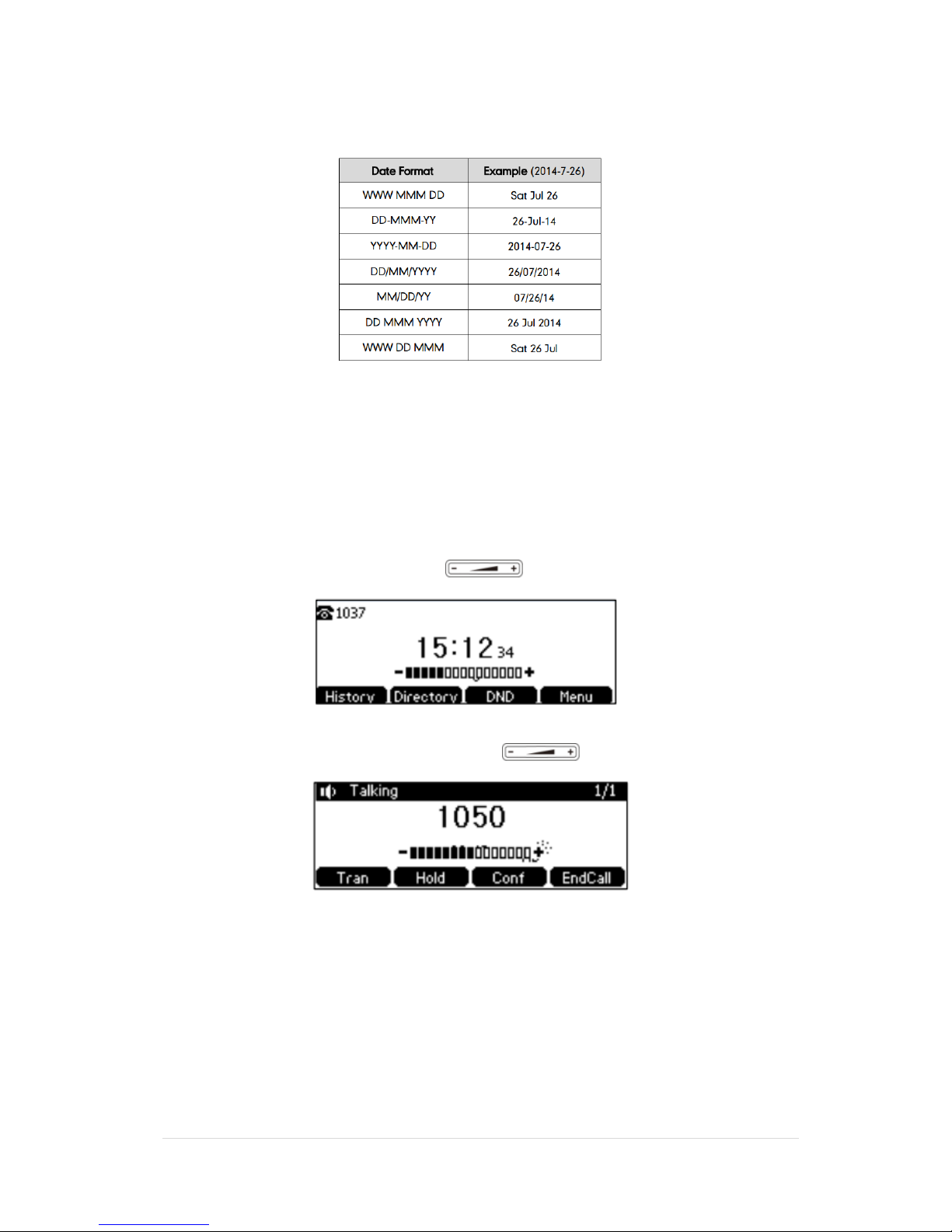
TPG BizPhone CPE860 IP Conference Phone User Guide P a g e | 11
There are 7 available date formats:
Audio Settings
Volume
You can press the volume key to adjust the ringer volume when the phone is idle. You can also press the volume key
to adjust the receiver volume of currently engaged audio devices (handset, speakerphone or headset) when the phone
is in use.
To adjust the volume when the phone is idle: Press to adjust the ringer volume.
To adjust the volume when the phone is during a call: Press to adjust the speaker volume.
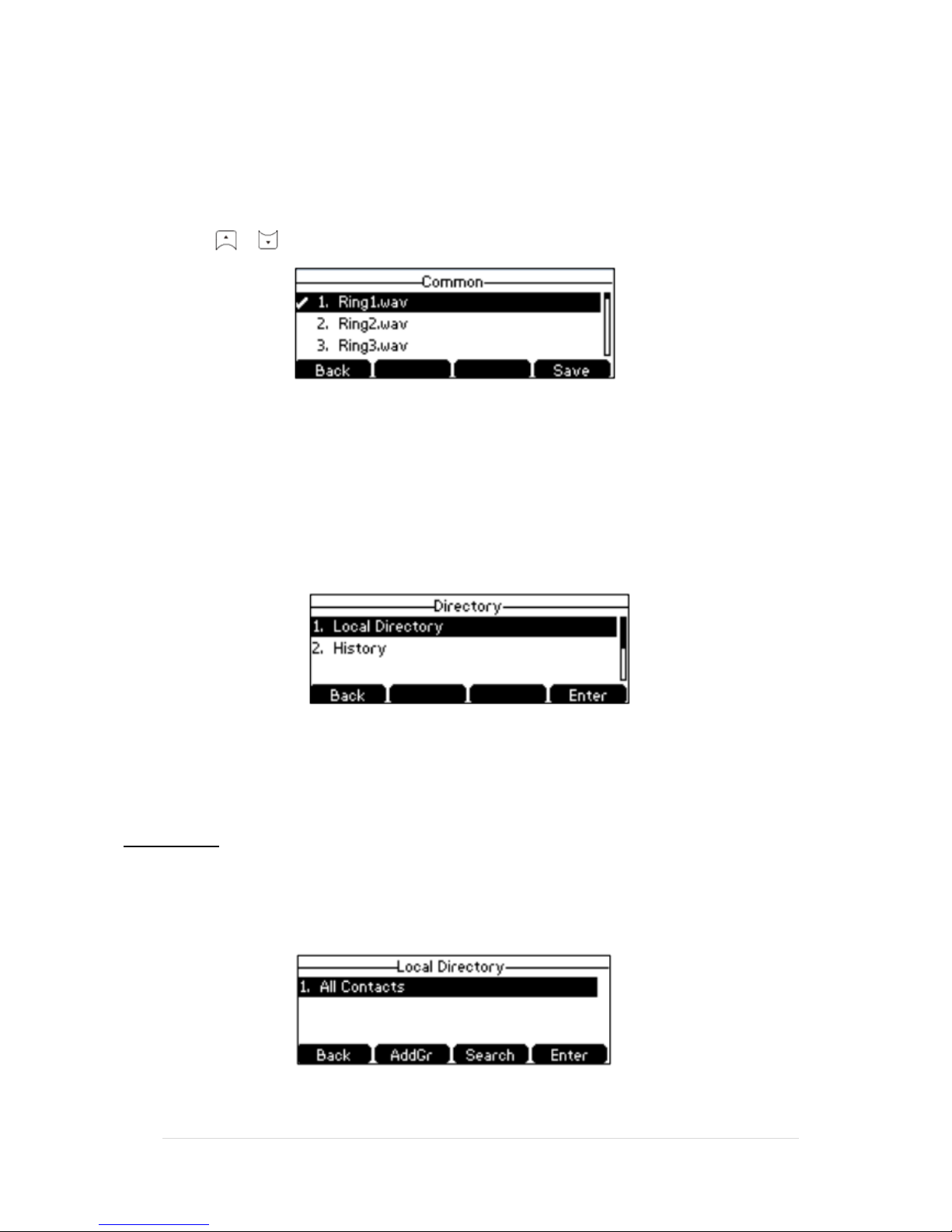
TPG BizPhone CPE860 IP Conference Phone User Guide P a g e | 12
Ring Tones
Ring tones are used to indicate incoming calls. You can select different ring tones to distinguish your phone from your
neighbour’s.
To select a ring tone for your phone:
1. Press Menu -> Settings -> Basic Settings -> Sound -> Ring Tones -> Common.
2. Press or to select the desired ring tone.
3. Press the Save soft key to accept the change or Back soft key to cancel.
Contact Management
Directory
To view the directory on your phone:
Press the Directory soft key when the phone is idle. The LCD screen displays the enabled list(s) in the directory.
If there is only one list in the directory, press the Directory soft key to enter this list directly.
Local Directory
Adding Groups
To add a group to a Local Directory:
1. Press the Directory soft key.
The IP Phone enters the local directory directly as there is only Local Directory enabled in the directory
by default.
If the Local Directory is removed from the directory, press Menu -> Directory -> Local Directory to
enter the Local Directory.

TPG BizPhone CPE860 IP Conference Phone User Guide P a g e | 13
2. Press the AddGr soft key.
3. Enter the desired group name in the Name field.
4. Press or soft key to select the desired ring tone from the Ring field.
If Auto is selected, this group will use the ring tone specified for the contact.
5. Press the Add soft key to accept the change or Back soft key to cancel.
Editing Groups
To edit group in the local directory:
1. Press the Directory soft key.
The IP Phone enters the local directory directly as there is only Local Directory enabled in the directory
by default.
If the Local Directory is removed from the directory, press Menu -> Directory -> Local Directory to
enter the Local Directory.
2. Press or to highlight the desired contact group.
3. Press the Option soft key and then select Detail.
4. Press or to highlight the group information and then edit.
5. Press the Save soft key to accept the change or the Back soft key to cancel.

TPG BizPhone CPE860 IP Conference Phone User Guide P a g e | 14
Deleting Groups
To delete a group from the local directory:
1. Press the Directory soft key.
The IP Phone enters the local directory directly as there is only Local Directory enabled in the directory
by default.
If the Local Directory is removed from the directory, press Menu -> Directory -> Local Directory to
enter the Local Directory.
2. Press or to highlight the desired contact group.
3. Press the Option soft key and then select Delete.
The LCD screen prompts the following warning:
4. Press the OK soft key to confirm the deletion or the Cancel soft key to cancel.
You can also delete all groups from the local directory by pressing the Option soft key and then select
Delete All.
Adding Contacts
Adding Contacts Manually
To add a contact to a local directory manually:
1. Press the Directory soft key.
The IP Phone enters the local directory directly as there is only Local Directory enabled in the directory
by default.
If the Local Directory is removed from the directory, press Menu -> Directory -> Local Directory to
enter the Local Directory.
2. Select the desired contact group and press the Enter soft key.
3. Press the Add soft key.
4. Enter the name and the office, mobile or other numbers in the corresponding fields.
5.
5. Press or soft key to select the desired ring tone from the Ring field.
If Auto is selected, this contact will use the ring tone according to the priority.
6. Press or soft key to select the desired group from the Group field.
7. Press Add soft key to accept the change or the Back soft key to cancel.
Note: If the contact already exists in the directory, the LCD screen will prompt “Contact name existed!”.

TPG BizPhone CPE860 IP Conference Phone User Guide P a g e | 15
Adding Contacts from Call History
To add a contact to a local directory from Call History:
1. Press the History soft key.
2. Select the desired call history list and press the Enter soft key.
3. Press or to highlight the desired entry.
4. Press the Option soft key, and then select Add to Contacts.
5. Enter the contact name.
6. Press the Save soft key to accept the change.
Editing Contacts
To edit a contact in the local directory:
1. Press the Directory soft key.
The IP Phone enters the local directory directly as there is only Local Directory enabled in the directory
by default.
If the Local Directory is removed from the directory, press Menu -> Directory -> Local Directory to
enter the Local Directory.
2. Select the desired contact group and press the Enter soft key.
If the contact is not in any group, select All Contacts and press the Enter soft key.
3. Press or to highlight the desired contact.
4. Press the Option soft key, and then select Detail.
5. Press or to highlight the contact information and then edit.
6. Press the Save soft key to accept the change or the Back soft key to cancel.
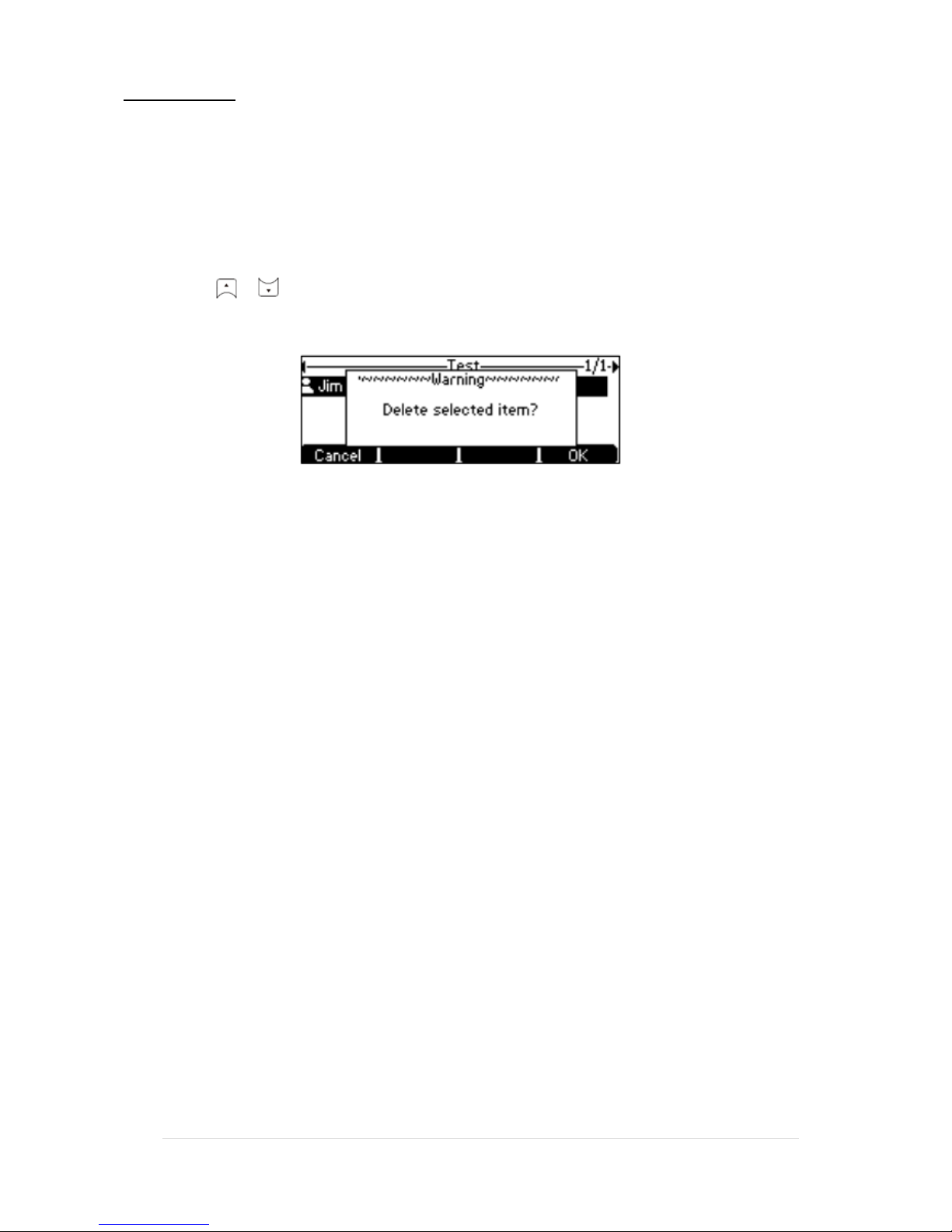
TPG BizPhone CPE860 IP Conference Phone User Guide P a g e | 16
Deleting Contacts
To delete a contact from the local directory:
1. Press the Directory soft key.
The IP Phone enters the local directory directly as there is only Local Directory enabled in the directory
by default.
If the Local Directory is removed from the directory, press Menu -> Directory -> Local Directory to
enter the Local Directory.
2. Select the desired contact group and press the Enter soft key.
If the contact is not in any group, select All Contacts and press the Enter soft key.
3. Press or to highlight the desired contact.
4. Press the Option soft key, and then select Delete from the prompt list.
The LCD screen prompts the following warning.
5. Press the OK soft key to confirm the deletion or the Cancel soft key to cancel.
You can also delete all contacts by pressing the Option soft key, and then select Delete All.

TPG BizPhone CPE860 IP Conference Phone User Guide P a g e | 17
Blacklist
The build-in phone directory can store names and phone numbers for a blacklist. You can store up to 30 contacts and
add, edit, delete or even call a contact in the blacklist directory. Incoming calls from blacklist directory contacts will be
rejected automatically.
To add a contact to the blacklist directory manually:
1. Press Menu -> Directory -> Blacklist.
2. Press the Add soft key.
3. Enter the name and the office, mobile or other numbers in the corresponding fields.
4. Press the Add soft key to accept the change or the Back soft key to cancel.
To add a contact to the blacklist directory from the local directory:
1. Press the Directory soft key.
The IP Phone enters the local directory directly as there is only Local Directory enabled in the directory
by default.
If the Local Directory is removed from the directory, press Menu -> Directory -> Local Directory to
enter the Local Directory.
2. Select the desired contact group and press the Enter soft key.
3. Press or to highlight the desired contact.
4. Press the Option soft key, and then select Add to Blacklist.
The LCD screen prompts the following warning:
5. Press the OK soft key to confirm the setting.

TPG BizPhone CPE860 IP Conference Phone User Guide P a g e | 18
Call History Management
The CP860 Conference IP Phone maintains call history call history lists of Placed Calls, Received Calls, Missed Calls
and Forwarded Calls. Call history lists support up to 400 entries. You can view call history, place a call, add a contact
or delete an entry from the call history list. Call History feature is enabled by default.
To view Call History:
1. Press the History soft key.
The LCD screen displays all call records.
2. Select the desired call history list and press the Enter soft key.
3. Press or to highlight the desired entry.
4. Press the Option soft key, and then select Detail.
The detailed information of the entry appears on the LCD screen.
To add a contact to the Local Directory (or Blacklist) from the Call History list:
1. Press the History soft key.
2. Select the desired call history list and press the Enter soft key.
3. Press or to highlight the desired entry.
4. Press the Option soft key, and then select Add to Contacts (Add to Blacklist).
5. Enter the desired values in the corresponding fields.
6. Press the Save soft key to accept the change.
To delete an entry from the Call History list:
1. Press the History soft key.
2. Select the desired call history list and press the Enter soft key.
3. Press or to highlight the desired entry.
4. Press the Delete soft key.

TPG BizPhone CPE860 IP Conference Phone User Guide P a g e | 19
To delete all entries from the Call History list:
1. Press the History soft key.
2. Select the desired call history list and press the Enter soft key.
3. Press the Option soft key, and then select Delete All.
4. Press the OK soft key.
The LCD screen prompts “Delete all the call records?”.
5. Press the OK soft key to confirm the deletion or the Cancel soft key to cancel.

TPG BizPhone CPE860 IP Conference Phone User Guide P a g e | 20
Basic Call Features
Placing Calls
To place call using the handset:
-Press to obtain a dial tone.
Enter the desired number using the keypad.
Press , , or the Send soft key.
-Enter the desired number using the keypad.
Press , , or the Send soft key
To place multiple calls:
-Press . The active call is placed on hold.
Enter the desired number using the keypad.
Press , , or the Send soft key.
-Press the Hold soft key to place the original call on hold.
-Press the NewCall soft key.
Enter the desired number using the keypad.
Press , , or the Send soft key
You can press or to switch between calls, and then press the Resume soft key to retrieve the desired calls.
Table of contents
Other TPG Conference Phone manuals