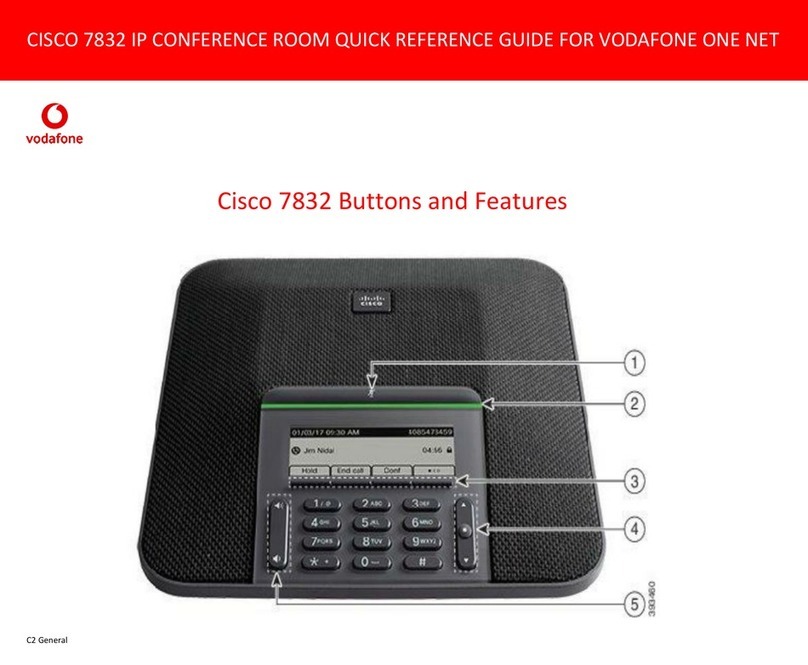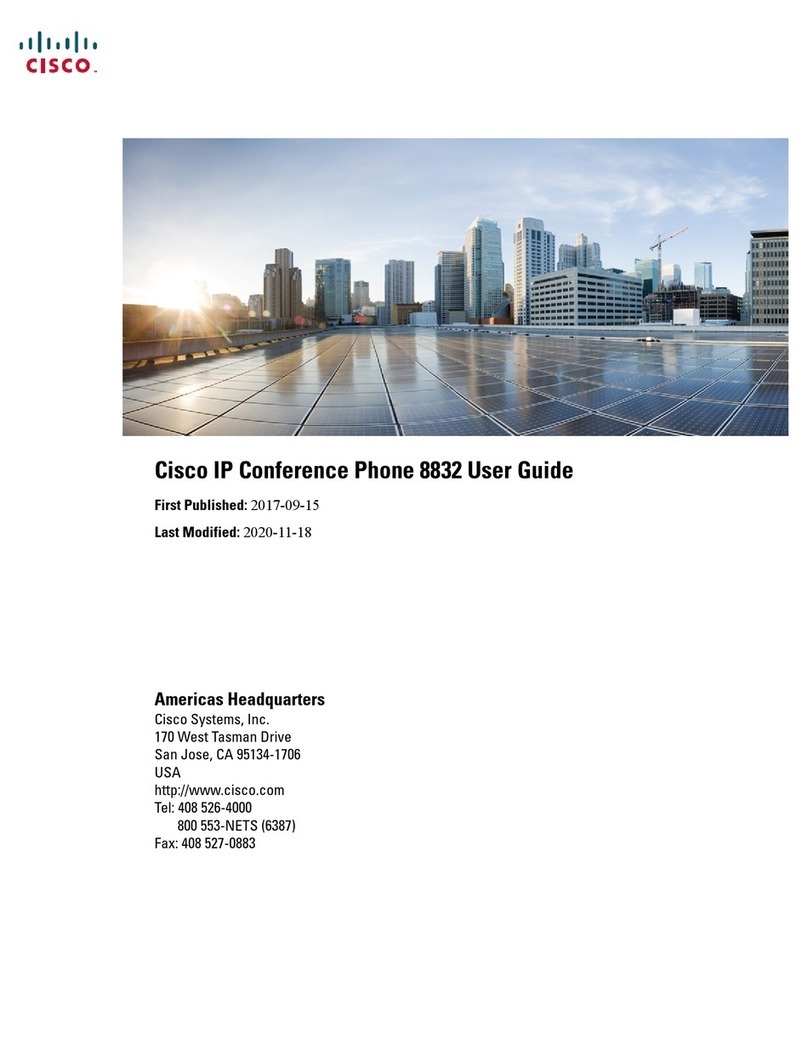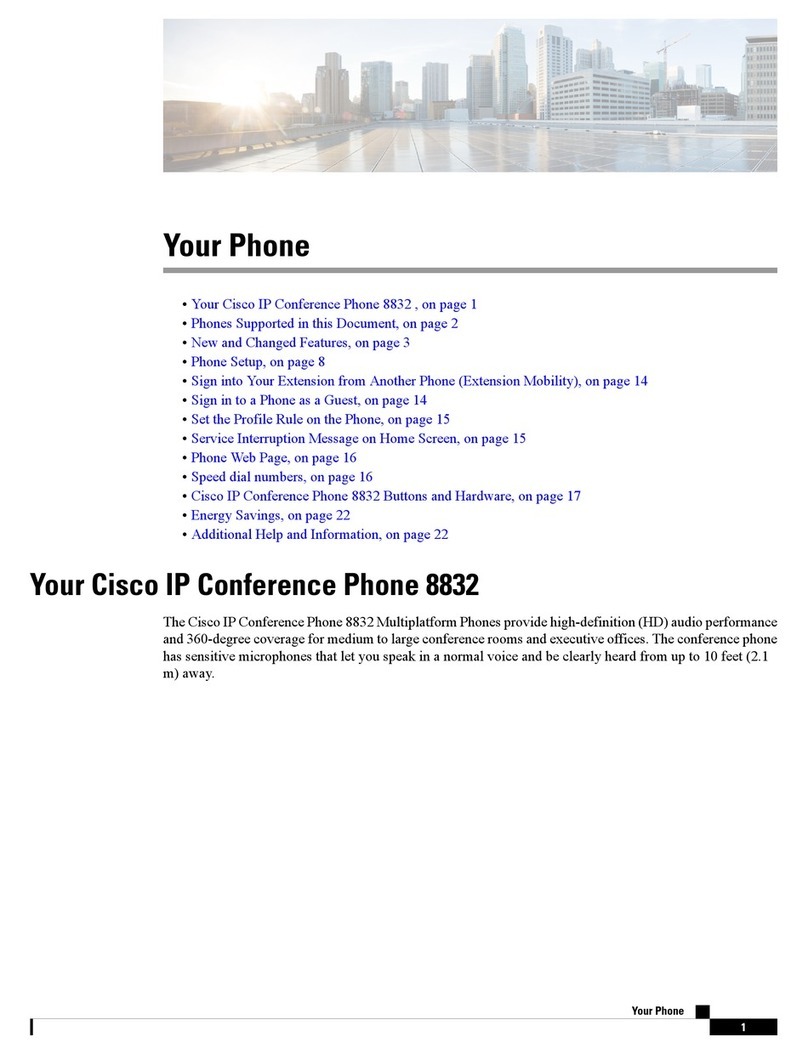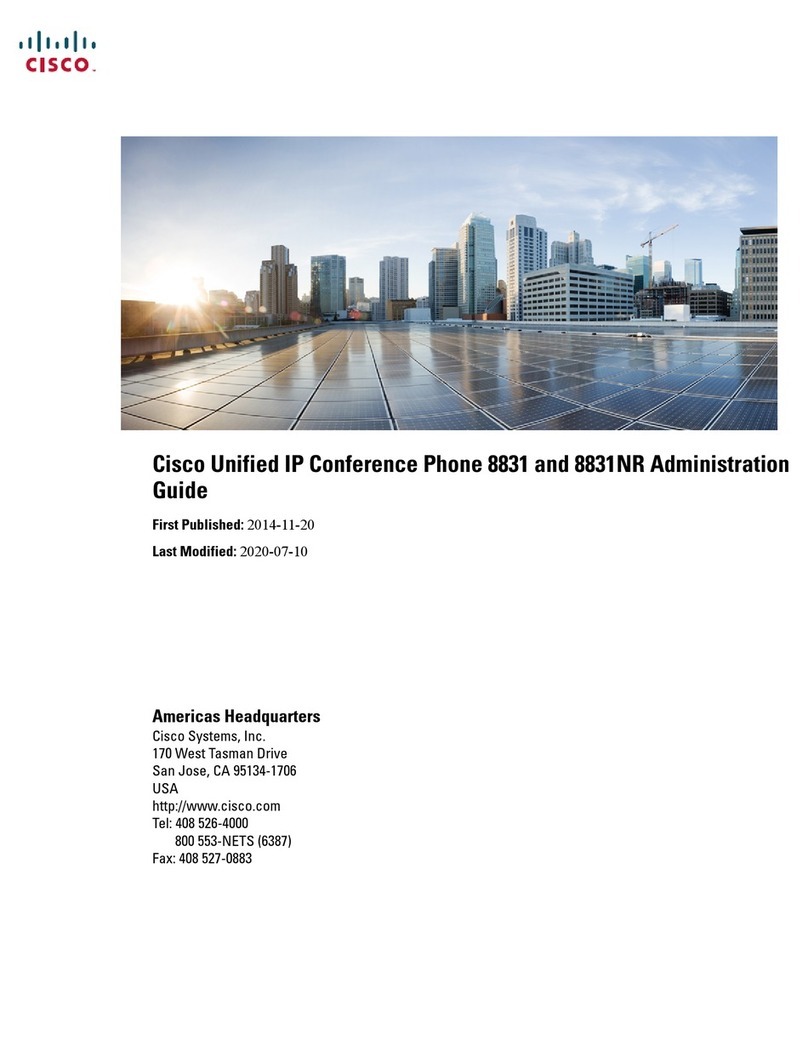Cisco IP Conference Phone 8832 Quick Start
March 2018Copyright © 2018 Cisco Systems, Inc. All rights reserved.
Transfer a Call to Another Person
1. From a call that is not on hold, press Transfer.
2. Enter the other person’s phone number.
3. (Optional) Wait until you hear ringing or until the other
person answers the call.
4. Press Transfer again.
Mute Your Call
1. Press Mute on the phone or
Mute on the extension microphone.
2. Press Mute again to turn mute off.
Listen to Voice Messages
Press Messages and follow the voice prompts.
Forward All Calls
1. Press Forward all.
2. Dial the number that you want to forward to, or press
Message.
3. When you return, press Forward off.
Adjust the Volume in a Call
Press Volume up or down to adjust the volume
when the phone is in use.
Adjust the Ringer Volume
Press Volume up or down to adjust the ringer
volume when the phone is not in use.
Change the Ringtone
1. Select Settings > Preferences > Ringtone.
2. Scroll through the list of ringtones and press Play to
hear a sample.
3. Press Set to save a selection.
Change the Brightness
1. Select Settings > Preferences > Brightness.
2. Press the navigation bar up to increase
brightness and down to decrease brightness.
3. Press Save.
Pair a Wireless Microphone
1. Select Settings > Admin Settings > Microphones >
Wireless Microphone.
2. Select either Microphone 1 or Microphone 2, and
press Pair.
3. Press Mute on the wireless microphone until the
microphone LED blinks white.
Unpair a Wireless Microphone
1. Select Settings > Admin Settings > Microphones >
Wireless Microphone.
2. Select either Microphone 1 or Microphone 2.
3. Press Unpair on the base unit.
Charge a Wireless Microphone
1. Place the microphone in the charging cradle.
2. If the LED is not white, remove the microphone and
replace it in the cradle.
Cisco and the Cisco logo are trademarks or registered trademarks of
Cisco and/or its affiliates in the U.S. and other countries. To view a list
of Cisco trademarks, go to this URL: www.cisco.com/go/trademarks.
Third-party trademarks mentioned are the property of their respective
owners. The use of the word partner does not imply a partnership
relationship between Cisco and any other company. (1110R)