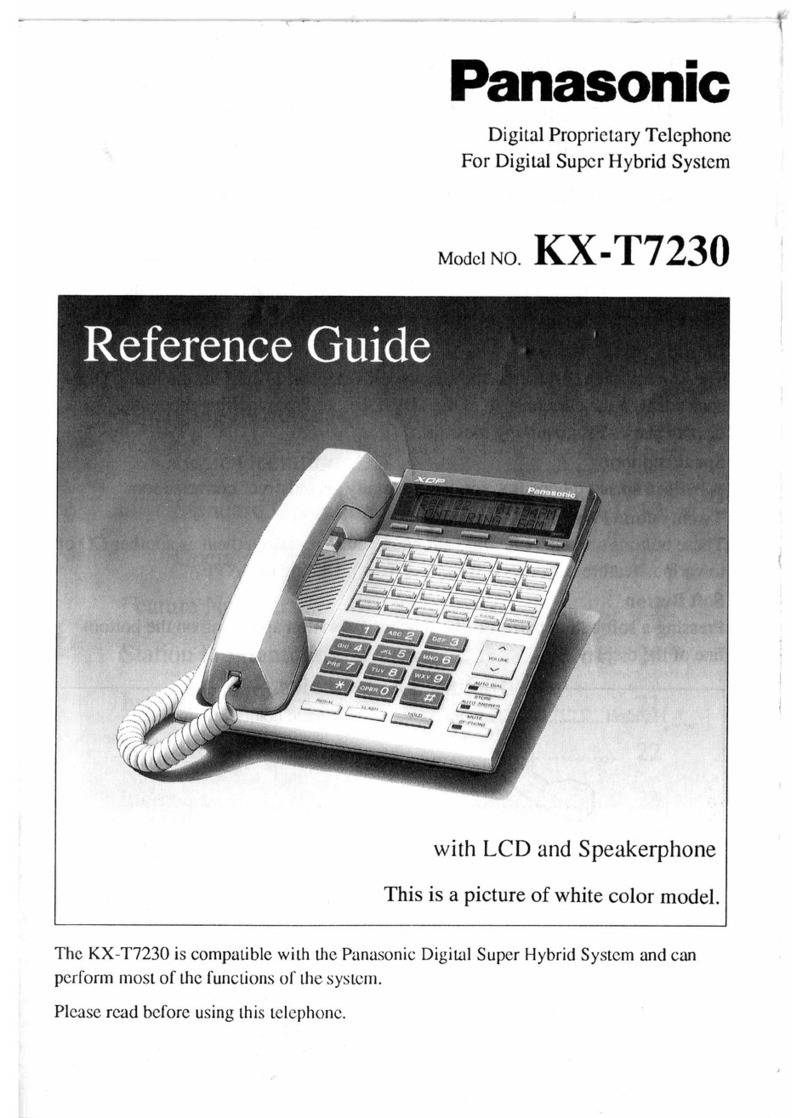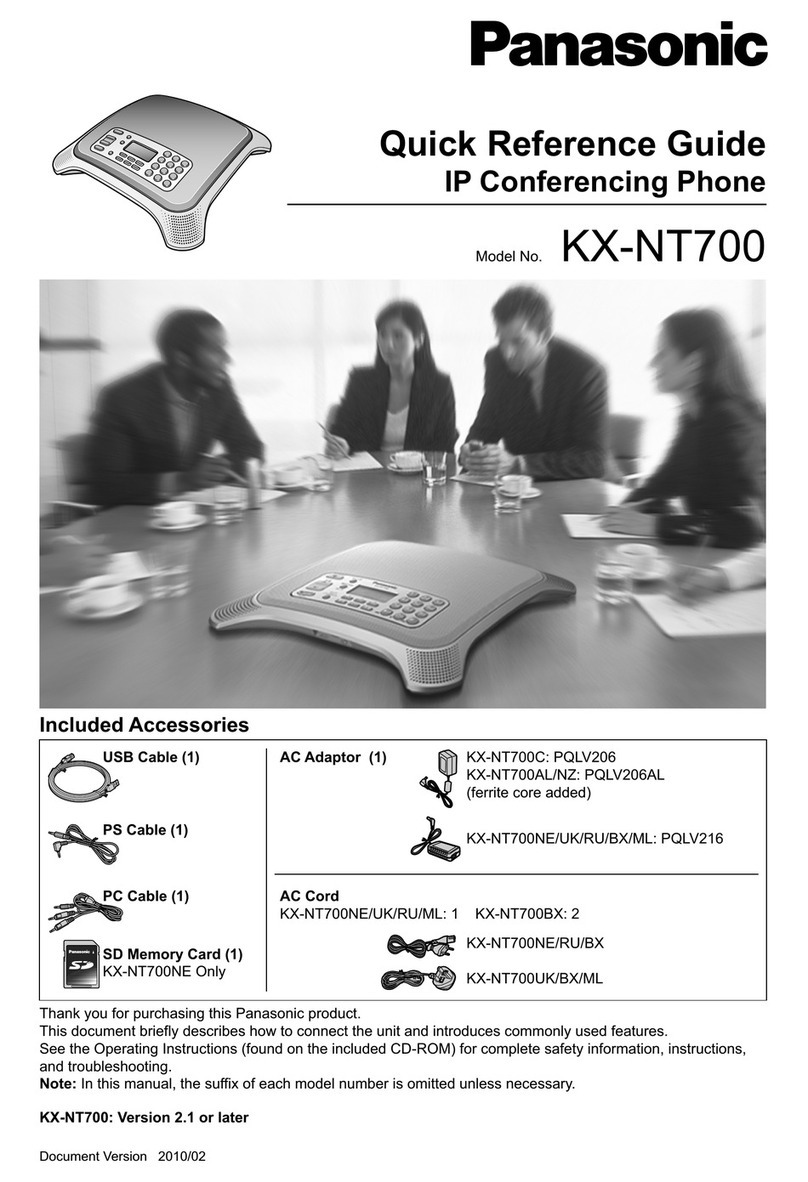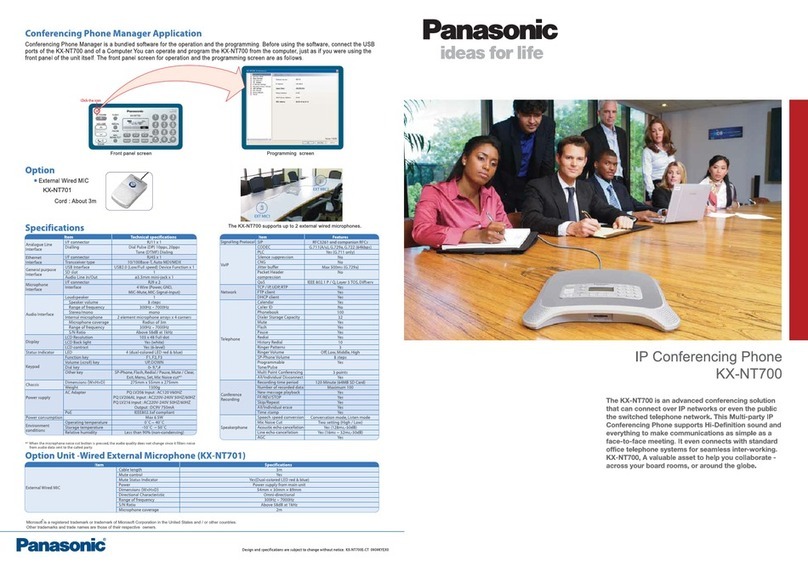Do not touch uninsulated telephone wires or
terminals unless the telephone line has been
disconnected at the network interface.
If using an AC adaptor, use only the included
AC adaptor.
The AC adaptor should be connected to a
vertically oriented or floor-mounted AC outlet.
Do not connect the AC adaptor to a
ceiling-mounted AC outlet, as the weight of
the adaptor may cause it to become
disconnected.
Only connect the unit to the type of electric
power specified on the label affixed to the unit.
Confirm the type of electric power supplied to
the installation site if necessary.
Use caution when installing or modifying
telephone lines.
Placement
Do not expose the unit to contact with liquids
(rain, water, moisture, oil, etc.) or excessive
smoke or dust. Do not subject the unit to
excessive shock.
Do not allow anything to rest on the AC
adaptor cord, AC cord, or LAN cable. Do not
locate this unit where the AC adaptor cord, AC
cord, or LAN cable may be stepped on or
tripped on.
Place this unit on a flat surface. Serious
damage and/or injury may result if the unit
falls.
Allow 10 cm clearance around the unit for
proper ventilation.
Do not place heavy objects on top of this unit.
When the unit receives power from the AC
adaptor, the AC adaptor is the main
disconnect device. Ensure that the AC outlet
is installed near the unit and is easily
accessible, so that the unit can be
disconnected from the AC outlet if necessary.
Disconnect the AC adaptor cord and all
cables from the unit before cleaning. Clean
the unit with a soft, dry cloth. Do not use liquid,
aerosol cleaners, abrasive powders, or
chemical agents to clean the unit.
The SD memory card poses a choking
hazard. Keep the SD memory card out of
reach of children.
When left unused for a long period of time,
disconnect the unit from the AC outlet. When
the unit receives power from a PoE power
supply, disconnect the LAN cable.
Notice
•Read and follow all instructions, warnings,
cautions, etc. including those marked on the
unit.
•Before connecting the unit, confirm that the unit
supports the intended operating environment.
•If the unit does not operate properly, disconnect
the AC adaptor cord and LAN cable, then
connect again.
•The unit may not operate in the event of a power
failure. Ensure that a separate telephone, not
dependent on local power, is available for use
in case of emergency.
•Do not move the unit while it is in use.
•To prevent malfunction, deformity, overheating,
rust, and discolouration, do not install or place
equipment in the following types of locations:
–Locations exposed to direct sunlight.
–Locations where the temperature is less
than 0 °C or greater than 40 °C.
–Locations where there is high humidity.
–Locations where air ventilation is poor.
–Locations that may be exposed to
sulphurous gas, such as near hot springs.
–Near devices that emit heat, such as
heaters.
–Near devices that emit electromagnetic
noise, such as radios or televisions.
–Near devices that emit high-frequency
noise, such as sewing machines or welders.
•Do not place credit cards, ATM cards, or other
magnetic cards near the unit. The magnets in
the unit’s speaker and microphones may
damage magnetic cards.
•If an error message is shown on the unit’s
display, consult the network administrator.
•Satisfactory operation, interoperability, and
compatibility cannot be guaranteed with all
equipment connected to the unit, nor with all
Document Version 2010/02 Operating Instructions 9
Introduction