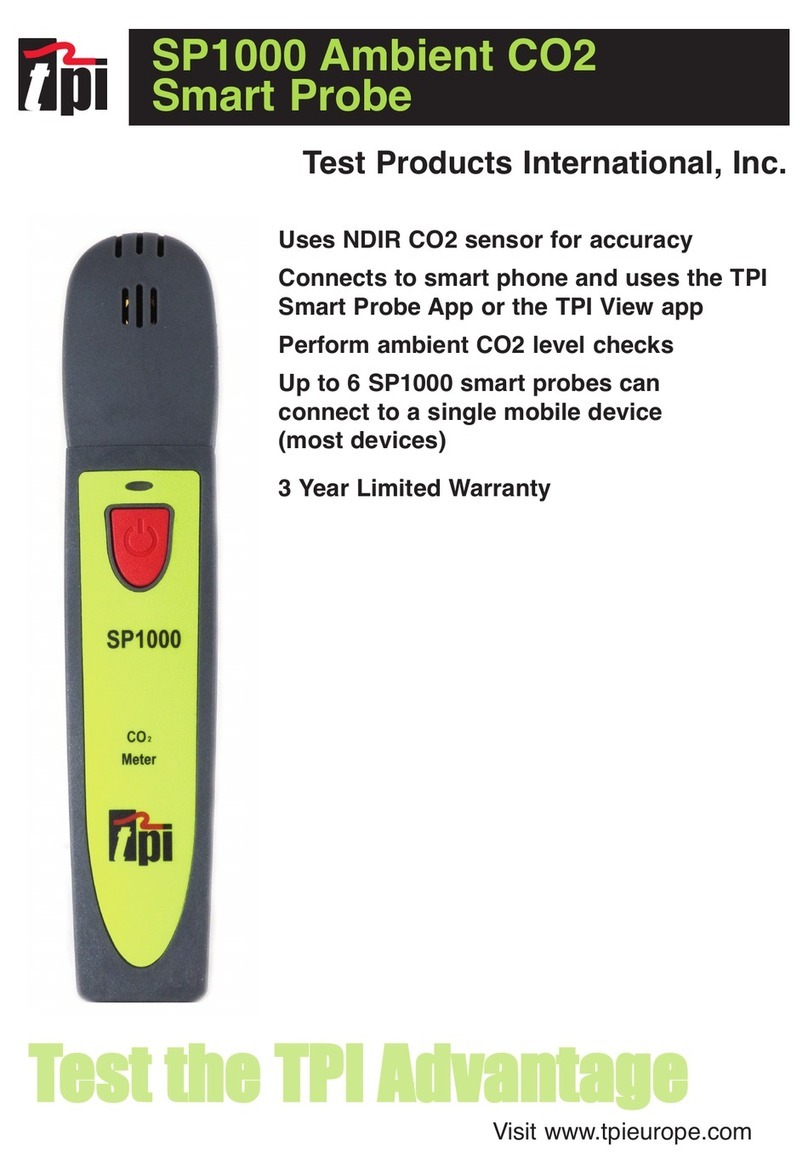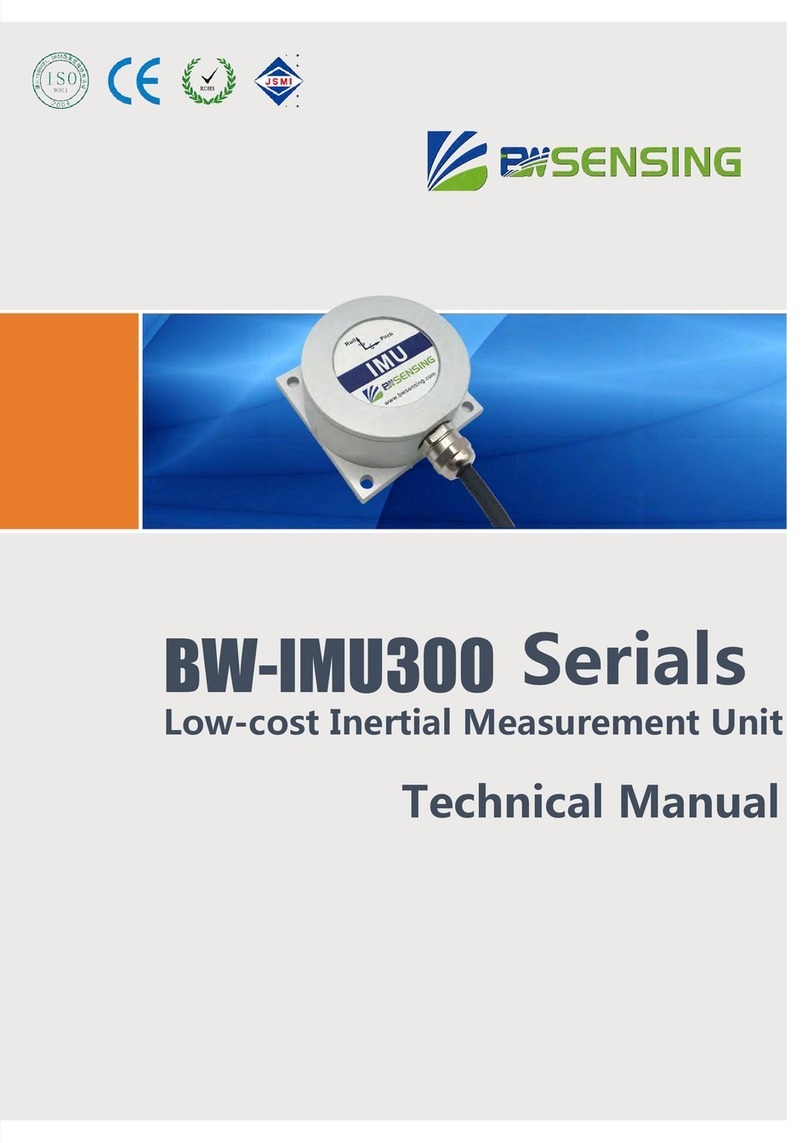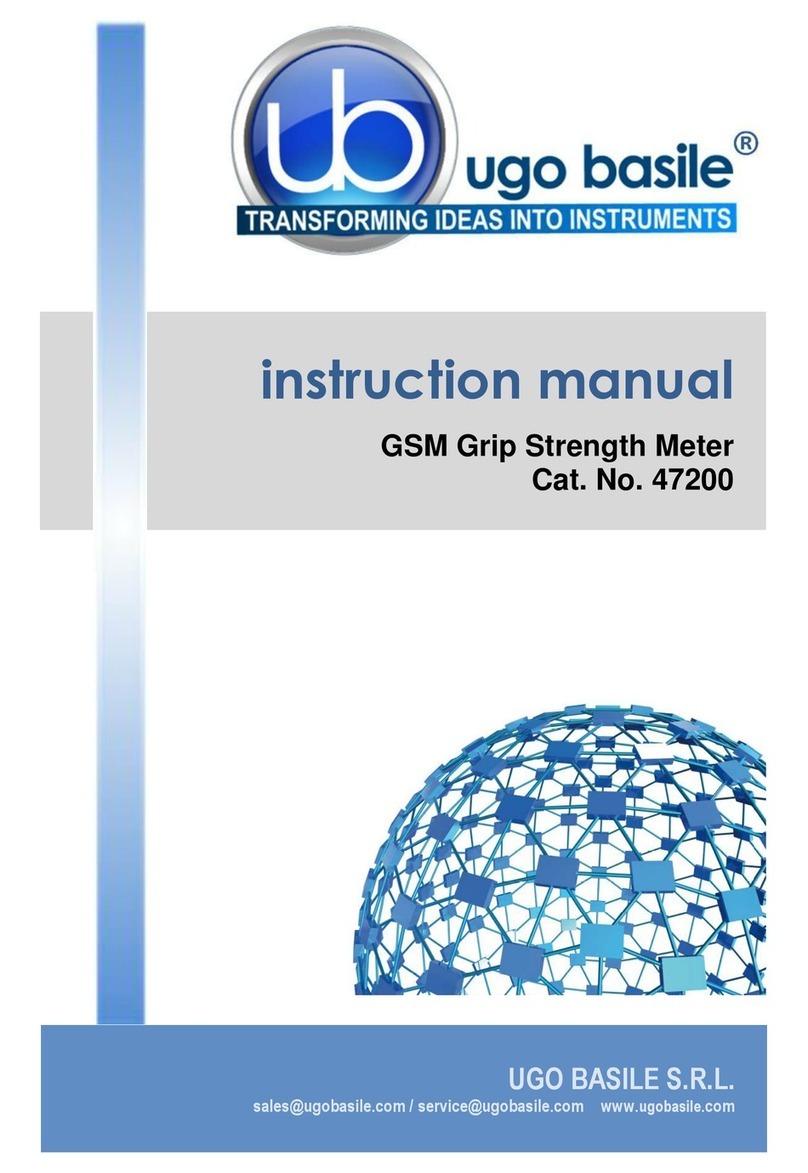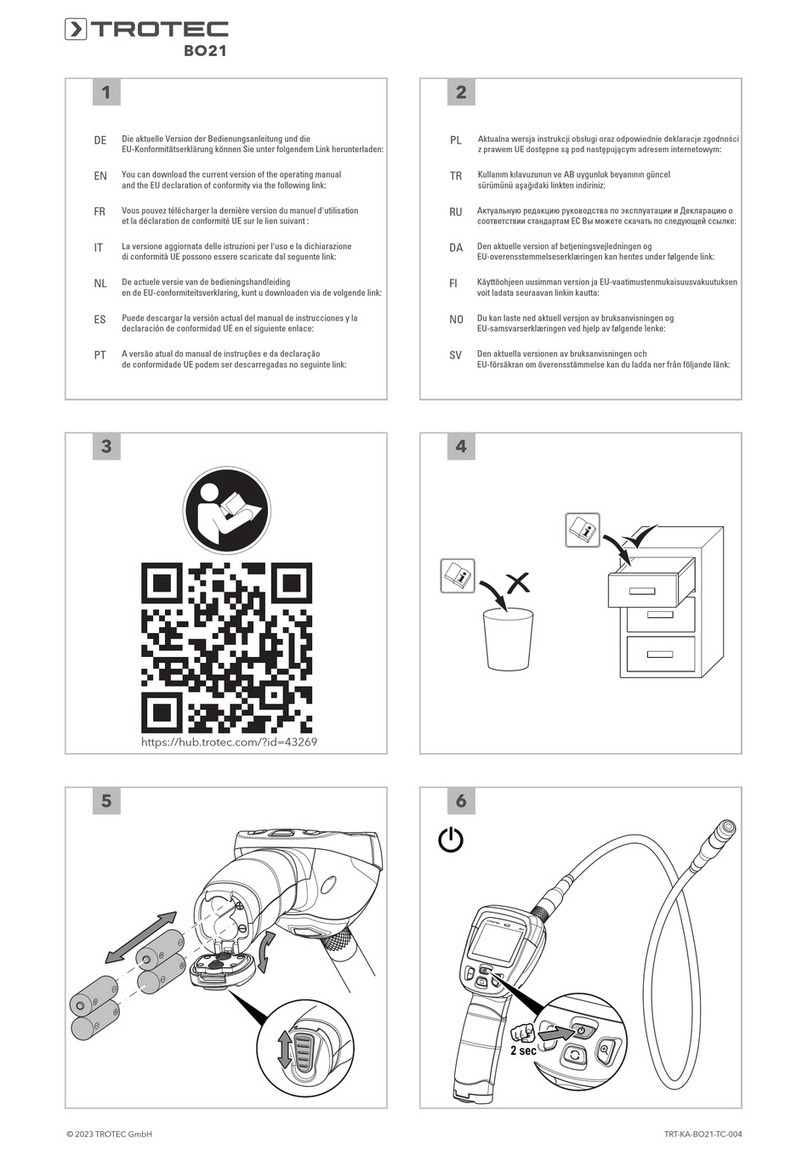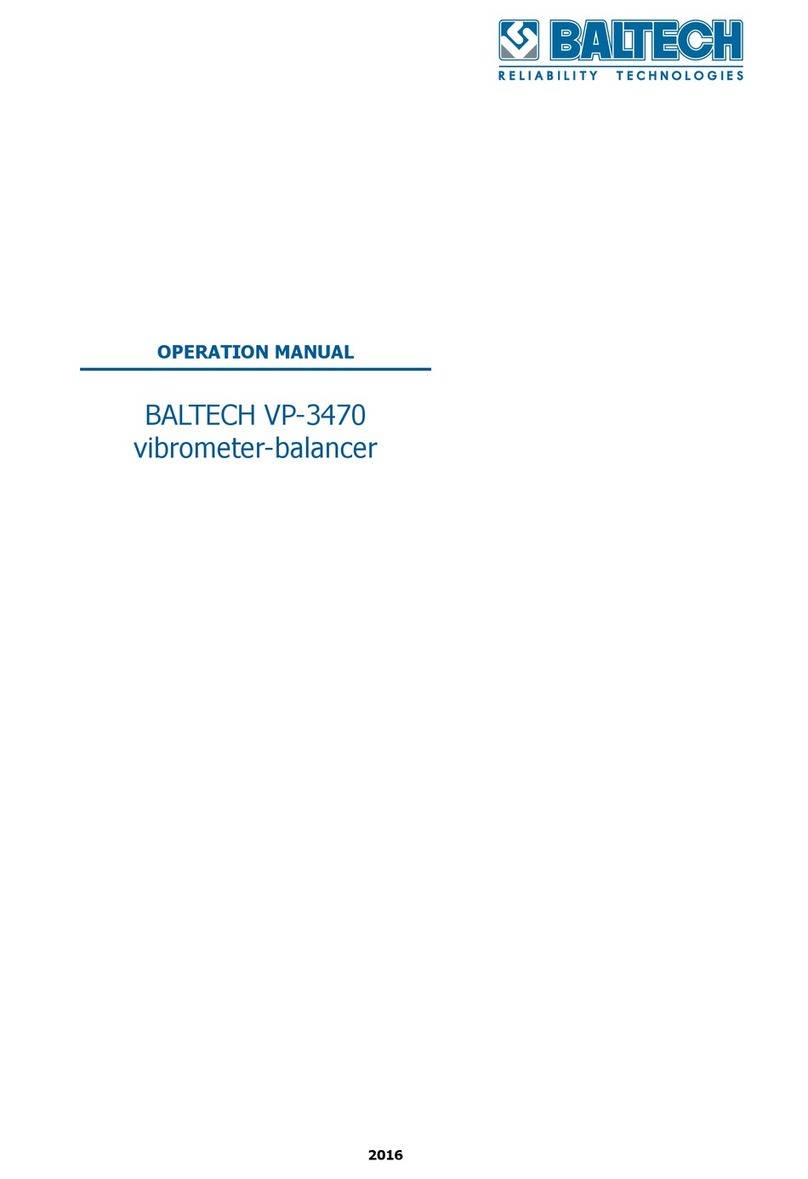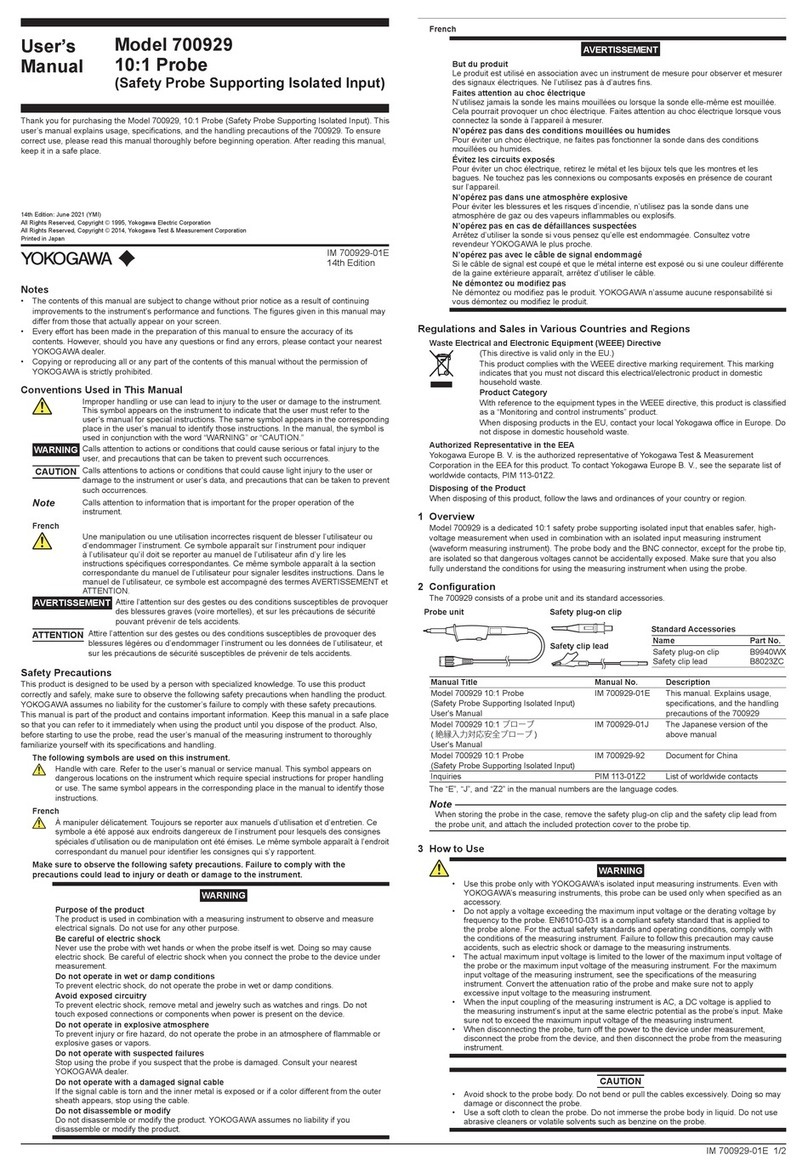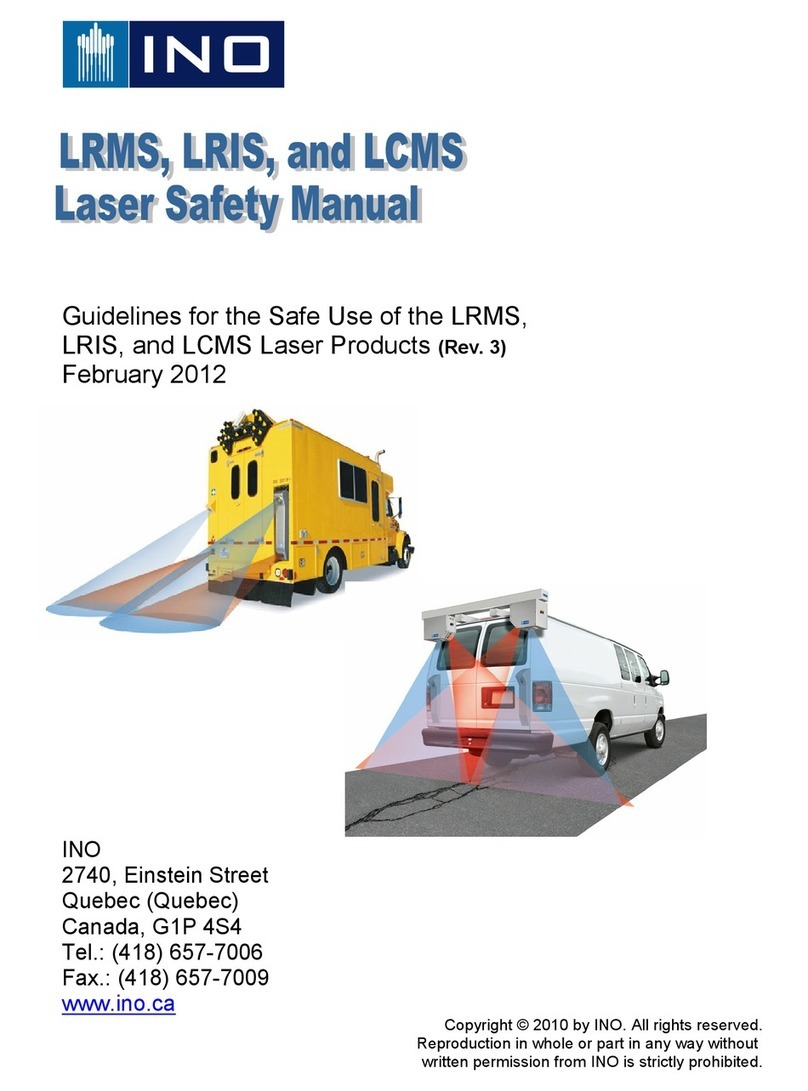TPI 712 User manual

712
Rev. 6.x Analyzers
Flue Gas Analyzer
The Value LeaderTM
www.tpi-thevalueleader.com

Introduction
Thank you for purchasing TPI brand products. The TPI 712 Flue Gas
Analyzer is a state of the art, easy to use analyzer designed not only to
display and calculate the required readings from a flue but also to
cover most of the other measurements associated with combustion.
The instrument is ruggedly constructed and comes with a 3 Year unit
and 2 Year sensor Guarantee.
General Overview
The TPI 712 combustion analyzer uses state of the art electrochemical
sensors. This sensor technology provides the longest lasting, most
accurate and reliable means for performing combustion tests. The sen-
sors in your analyzer will need to be replaced periodically and calibra-
tion is recommended once every year.
Electrochemical sensors by nature are always active. Therefore the
time the analyzer is off and not being used must be taken into account
when determining sensor life. The sensors in your analyzer are war-
ranted for two years. This warranty does not cover sensors damaged
through misuse of the analyzer.
You should keep the battery of your 712 charged so power is constant-
ly being supplied to your sensors.
The following guidelines will help prevent damage to your sensors:
Always use the mini pump filter when testing flue gases.
Always periodically check and replace the mini pump filter as needed.
Always make sure the in-line filter / water trap is installed properly.
Always periodically check and replace the in-line filter as needed.
Always remove water or condensation from the inside of the in-line fil-
ter / water trap assembly prior to performing tests.
Always use the optional oil filter (p/n A773) when performing tests on
oil burning equipment.
Contents
Introduction........................................................1
General Overview.................................................1, 2
Instrument Overview............................................. 3 ~ 7
Front View...............................................3
Keypad...................................................4
Back View...............................................5
Side Views..............................................6
Top View................................................ 7
Basic Analyzer Functions....................................... 8 ~ 10
Charging The Analyzer................................ 8
Turning The Analyzer On & Fuel Selection........ 9
Turning The Analyzer Off............................. 10
Activating The Backlight..............................10
Combustion Analysis Overview.................................11
Combustion Analyzer Mode.....................................12 ~ 20
Combustion Test Procedure..........................12 ~ 20
Typical Test Locations.................................14 ~ 16
Combustion Analysis Displays.......................18 ~ 19
Typical Test Results................................... 20
Thermometer Mode.............................................. 21
Manometer / Tightness Test Mode.............................22 ~ 23
Combustible Gas Leak Detector Mode........................ 24
Setting Date & Time............................................. 25
Storing Data....................................................... 26
Recalling Data.................................................... 27
Printing Data...................................................... 28 ~ 29
Logging Data...................................................... 30 ~ 31
Communicating to a PC..........................................32 ~ 34
Specifications..................................................... 35 ~ 36
Calibration & Service............................................ 37
Warranty........................................................... 38
Appendix A General Maintenance & Function Tests............38 ~ 40
Appendix B A773 Sulfur Filter Installation & Maintenance....41 ~ 42
Appendix C Error Codes and Troubleshooting....................43 ~ 44
Appendix D CO Alarm & Auto Power Off..........................45
Appendix E Manually Initializing Sensors........................46
Appendix F Resetting Pressure Sensor Zero.....................47
Appendix G Technical Notes........................................ 48
Appendix H Testing for Carbon Monoxide in Ambient Air......49
Appendix I Carbon Monoxide Limits in Ambient Air Chart....50
Appendix J Carbon Monoxide Facts...............................51
Appendix K Battery Replacement..................................52 1

Instrument Overview
Front View
Rubber Boot Protects the instrument from accidental damage
Display Large 3 Parameter Backlit LCD Display
Battery Condition Icon Shows condition of rechargeable batteries.
Keypad Selects all available functions
Selected Fuel Type N GAS, LPG, LIGHT OIL, HEAVY OIL, OPT 1
(Bituminous Coal), OPT 2 (Anthracite Coal),
OPT 3 (Coke), OPT 4 (Butane), OPT 5 (Wood),
OPT 6 (Bagasse)
Rubber
Boot
LCD
Display
Keypad
Battery
Condition
Icon
Selected
Fuel Type
General Overview (Continued)
Never over saturate your sensors by performing tests on equipment
with gas levels beyond the capability of you analyzer.
Always keep the A762 water trap / filter assembly clean and replace the
filter as necessary. Replacement filter part number is A762F.
This manual will guide you through the functions of the TPI 712 which
will give you many years of reliable service.
Your TPI 712 Flue Gas Analyzer comes complete with the following
standard accessories:
( ) Denotes part number
• TPI 712 Analyzer
• Rubber Boot (A765) 1 each installed on analyzer
• Soft Carrying Case (A768) - 1 each
• Flue Sampling Probe (A770) - 1 each
• In-Line Filter / Water Trap installed on Flue probe (A795) - 1 each
• Disc water filter installed in water trap (A794W) - 1 each
• Spare In-Line Filter - 1 each (A794F is a package of 5 filters)
• Temperature Probe (GK11M) - 1 each
• Battery Charger (A766) - 1 each
• Mini Pump Protection Filter Assembly (A763) - 1 each
• Exhaust Spigot Removable (A764) - 1 each
• Pressure Tubing (A774) - 1 each 6’ piece
• Static Pressure Tips (A776) - 2 each
• 1/4” barbed to 1/8” NPT fitting (A603) - 2 each
• Gas Valve Adapter (A611) - 1 each
• Adapter Tubing (A791) - 1 each 4” piece
• Instruction Manual
Your TPI 712 Flue Gas Analyzer has the following options available:
• A772 PC Software for analysis of Data Logging results
• A767 Infrared adapter for PC communication
• A740 infrared printer (Included with 712A740) NOTE: When selecting oil as fuel be sure to use the optional
oil filter (A773) or readings could become erratic. See
Appendix E for installation instructions.
2 3

Back View
Sample and Pressure Inlet Ports: Connection for Flue Probe
(see pages 7 & 11)
Connection for Mini Pump Protection
Filter (see pages 7, 11, 23)
Connection for pressure tubing
(see pages 7 & 21)
Calibration and Information Label: Displays calibration information and
serial number
Battery Compartment: Holds rechargeable battery
Rubber Boot Protects the instrument
Calibration and
Information
Label
Battery
Compartment
Rubber
Boot
Connection for
Mini Pump
Protection Filter
Connections for
Pressure Tubing
Sample and
Pressure Inlet
Ports
Keypad
Scrolls through selectable fuels (see page 8)
Switches between Gross and Net Efficiency (see page 17)
Switches between ºC and ºF (see pages 18 & 20)
Scrolls through mbar, kPa and inH2O (see page 21)
Moves up through the Stored Data Addresses
Increases data logging time intervals
Zeroes pressure reading (see page 21)
Moves down through the Stored Data Addresses
Decreases data logging time intervals
Scrolls through Combustion Analysis Displays (see page 17&18)
Scrolls through Function Screens
Turns temperature differential calculation ON/OFF (see page 20)
Turns ch2 temperature ON/OFF (see page 20)
Allows you to change the Date and Time (see page 24)
Allows you to choose a Stored Data Address
Sends stored data to a separate infrared printer (see page 27)
or IRDA adapter (p/n A767) (see page 31)
Allows you to view stored data on the display (see page 26)
Stores readings to memory (see page 25)
Starts and Stops data logging (see page 29)
Activates Tightness Test (see page 22)
Scrolls through and selects analyzer functions (see pages 20~24)
Turns Backlight ON and OFF (see page 9)
Turns the instrument ON and OFF (see pages 8 &9)
Print
COM
Recall
Store
Logger
Func
Scroll
Enter
4 5

Side Views
Exhaust Port Port for connection of Exhaust Adapter
Infrared Window Window for sending stored data to IR Printer or
PC (see pages 27 & 31)
Rubber Boot Protects the instrument from accidental damage
Exhaust
Port
Infrared
Window
Rubber
Boot
Charger
Socket
T1
T2
P (+) P (-)
Gas Sampling Port
Charger Socket Connection for 220V/115V charger (see page 8)
T1 Socket Connection for thermocouple plug on flue probe
(see page 11)
Connection for any 'K' type thermocouple probe
(see page 20)
T2 Socket Connection for ambient 'K' type thermocouple probe
(see page 11 )
Connection for any 'K' type thermocouple probe
(see page 20)
Gas Sample Port Connection for Mini Pump Protection Filter and Flue
Probe (see pages 7, 11, 23)
P (+) Port Connections for Pressure Tubing (see page 21)
P (-) Port
Top View
6 7

BASIC ANALYZER FUNCTIONS
Charging The Analyzer
Plug the charger into the charger socket on the instrument (see page 8). If
the instrument is turned on then a charging symbol will be displayed. When
the analyzer is off the charging symbol will not be displayed BUT the instru-
ment will still be charging.
The instrument should be charged overnight for a period of 10 to 12 hours
and will give over 6 hours Operating Time. If a beeping noise is heard during
charging disconnect the charger. This is an indication the battery pack needs
to be replaced. Please see Appendix J for battery replacement instructions.
The 712 can be used while plugged into the charger even without a battery
installed.
Your analyzer has a battery status indicator in the lower right corner of the
display. Battery status is determined as follows:
Indicates batteries are at full capacity.
Indicates batteries are at 2/3 capacity.
Indicates batteries are at 1/3 capacity. The analyzer should be con-
nected to the charger soon.
Indicates batteries are very low and in need of recharge immediate-
ly. Connect the charger to the analyzer.
Indicates the analyzer is connected to the charger. This symbol is
only seen if the analyzer is on and running while connected to the
charger.
If the analyzer will no longer charge to full capacity or if a beeping noise is
heard during charging this can be an indication the battery pack needs to be
replaced. Please refer to Appendix J for battery pack replacement instruc-
tions.
8
Turning The Analyzer On & Fuel Type Selection
Always: -
Before turning on please ensure that the Mini Pump Protection
Filter assembly and the Temperature Sampling Probe complete with In-
Line Filter or the Tubing & In-Line Filter for Leak Detection are not con-
nected to the Gas Sample Port (see page 7)
The instrument MUST be turned on in a clean air environment as the initial
purge will set the Carbon Monoxide level to Zero and the Oxygen to 20.9%.
Press and hold down the Power Key and the TPI 712 will start its 30 second
countdown 'PURGE' will be displayed.
During the last 20 seconds of the 30 second purge time the type of fuel can
be selected. Use the Up Arrow key to scroll through the following Fuels: -
Natural Gas, LPG, Light Oil*, Heavy Oil*, OPT1 : Bituminous Coal, OPT 2 :
Anthracite Coal, OPT 3: Coke, OPT 4: Butane, OPT 5: Wood (Dry), OPT 6:
Bagasse. When the desired fuel is displayed release the key and the displayed
fuel is now selected.
Unless a fuel is selected the analyzer will start up using the last fuel selected.
After start up, several tests can be performed to ensure proper function of
the analyzer and flue probe. Please refer to Appendix A.
After the 30 second countdown the instrument is ready to take Flue,
Temperature, Pressure or Leak Detection readings and the default combus-
tion display will be displayed.
The 712 will auto power off if no keys have been pressed for 10 minutes and
the CO level is below 15ppm. Auto off can be disabled (see Appendix D). The
auto power off feature is always enabled upon power up.
The Scroll/Enter Key allows you to scroll through the combustion displays as
outlined on pages 17&18. The Func Key is used to select the 712 function
mode and allows you to set it to be a combustion analyzer, manometer, ther-
mometer, or combustible leak detector. In addition, the Func Key is used to
access the date and time display. See pages 20 through 24 for more informa-
tion on the Func Key.
*NOTE: When selecting oil as fuel be sure to use the optional
oil filter (A773) or readings could become erratic. See
Appendix E for installation instructions.
9

COMBUSTION ANALYSIS OVERVIEW
Performing combustion analysis is very important to the overall safety and
efficiency of heating equipment. The following guidelines and descriptions are
generic and meant to provide you with a basic understanding of combustion
testing. TPI always recommends you contact the manufacturer of the device
under test, obtain information specific to the device, and follow the proce-
dures and safety guidelines for performing tests and affecting repairs.
In general, for most applications, flue gas samples should be taken prior to
the draft diverter or any other opening that allows room air to enter the sys-
tem. This prevents room air from mixing with gases in the flue and diluting
the test sample. To ensure accurate and consistent combustion tests, it is
important gas and temperature samples be taken at the same location. This is
easy with the TPI flue probe because the temperature sensor is an integral
part of the probe.
Prior to taking a sample, the device under test should be on and operating.
Putting the flue probe in the sample area prior to starting the device may
cause saturation of the sensors due to the higher initial concentration of car-
bon monoxide that may be encountered upon start up. If this happens, allow
your analyzer to purge in fresh air until the carbon monoxide level returns to
0 ppm and the oxygen level returns to 20.9%. This may take more than an
hour depending on how saturated the sensors are.
The figures on pages 13 through 15 show locations for performing tests on
commonly encountered equipment. Remember to consult with the manufac-
turer of the device under test for specific test information.
Pressing the Func Key enables access to the different functions available on
the 712. The default function is Combustion Analyzer. Other available func-
tions are: Thermometer, Manometer/Tightness Test, Combustible Gas Leak
Detector, and Date / Time display.
Refer to the Appendix G “Technical Notes” for additional information.
11
Turning The Analyzer Off
Always: - Before turning off return the instrument to a clean air environment
and allow the Carbon Monoxide level to return to below 15ppm and the
Oxygen level to return to 20.9% (± 0.3%) Press the Power Key to turn the
instrument off:- NOTE Should you attempt to turn the instrument Off and the
CO reading is above 15ppm then the instrument will remain On and a short
Beep will be heard. The Instrument can only be switched off if the CO is
below 15ppm
The instrument has an auto shut off after 10 minutes should no keys have
been pressed for this period and as mentioned above that the CO is below
15ppm. Should the CO be above 15ppm then the 10 minute auto shut off
countdown will not begin till the CO has gone below 15ppm. The auto power
off feature can be disabled. Please see Appendix D. The auto power off fea-
ture is always enabled upon power up.
Activating the Backlight
The display backlight can be activated at any time by pressing and holding
down the Func Key for approximately 2 seconds. The backlight will automati-
cally shut off after approximately 20 seconds to preserve battery life.
10

IMPORTANT: Prior to taking a sample, the device under test should be on and
at operating temperature. Putting the flue probe in the sample area prior to
starting the device may cause saturation of the sensors due to the higher
initial concentration of carbon monoxide that may be encountered upon
start up. If this happens, allow your analyzer to purge in fresh air until the
carbon monoxide level returns to 0 ppm and the oxygen level returns to
20.9%. This may take more than an hour depending on how saturated the
sensors are.
3. Drill a 1/4 inch hole into the flue of the device under test. For most applica-
tions, flue gas samples should be taken prior to the draft diverter or any
other opening that allows room air to enter the system. This prevents room
air from mixing with gases in the flue and diluting the test sample.
It is important to use manufacturers recommended test locations whenever
possible.
Refer to the figure below for calculating the sample hole location.
The figures on the following pages show typical test locations on commonly
encountered equipment.
13
Combustion Analyzer (Default Start Up Mode)
COMBUSTION TEST PROCEDURE
Note: It is recommended you perform routine general maintenance on your
analyzer to ensure proper function. Please refer to Appendix A for general
maintenance schedule and function tests.
1. Turn the 712 on in fresh air as outlined on page 8. After the initial purge
cycle the 712 will default to combustion analyzer mode and combustion dis-
play 1 will be seen.
• Combustion Display 1 (Default Start Up Display)
• Displays Carbon Monoxide (CO) reading in parts per million
(ppm)
• Displays calculated Carbon Dioxide (CO2) figure in percentage
(%)
• Displays calculated CO/CO2 (Ratio) figure
2. Connect the Mini Pump Protection Filter assembly and Flue Probe Tubing
complete with In-Line Filter to the Gas Sample Port and the 'K' Type
Thermocouple Plug from the Flue Probe into Thermocouple (T1) Socket. The
GK11M ambient air temperature probe is connected to the (T2) socket. (See
below & page 7)
WARNING: - Ensure the 'K' type thermocouple probes are inserted into the
sockets correctly (see page 7). The plugs are polarity marked and forcing the
plug into the socket the wrong way may result in damage to the instrument.
Mini Pump
Protection Filter
Assembly
Ambient Air
Connection (T2)
GK11M Probe
Flue Probe
Connection (T1)
In-line Filter
Assembly
Flue Probe
Tubing
12

Condensing Boiler / Furnace
Typical Test Locations
Figure 2
TYPICAL TEST LOCATIONS
It is important to use manufacturers recommended test locations
whenever possible.
15
TYPICAL TEST LOCATIONS
Atmospheric Gas Fired Fan Assist Boiler / Furnace
Typical Test Locations
Figure 1
It is important to use manufacturers recommended test locations
whenever possible.
14

4. Insert the flue probe into the sample hole of the device under test. The
probe tip should be in the middle of the flue pipe or exhaust stream.
Ensure the In-Line Filter / Water Trap hangs below the analyzer in the proper
vertical position when readings are being taken. Failure to comply reduces
the effectiveness of the water trap and may result in damage to the instru-
ment. Refer to the pictures below for correct and incorrect use.
WARNING: - Should the CO reading rise above 2,000ppm a continuous series
of Alarm Beeps will be heard. The Probe should immediately be disconnected
from the instrument and the instrument returned to a clean air environment.
This Alarm alerts the user that there is a high concentration of CO, and this
procedure will protect the sensors within the instrument. The alarm level can
be changed. Please see Appendix D
Make sure to check the water trap periodically during testing to ensure it
does not fill with condensate and empty it as necessary. If the filter begins to
fill during a test, open the lid and empty out the condensate. After closing the
lid, allow readings to stabilize again.
IMPORTANT: The water trap is fitted with a water block filter (p/n A794W) in
the lid to prevent water from flowing down into the pump. If the water trap
fills the water block filter will stop the flow to the analyzer and FLO ERR will
display. The water trap should be emptied immediately if this happens. The
water block filter may need to be dried out or replaced before testing can
resume.
17
Test all exhaust ports at the
top of the heat exchanger.
Atmospheric Forced Air Furnace
Typical Test Locations
Figure 3
TYPICAL TEST LOCATIONS
It is important to use manufacturers recommended test locations
whenever possible.
16

• Combustion Display 4
• Displays CO air free (-CF-)
CO air free takes into account excess air (make up air) and
factors this out of the displayed reading. Some systems
inject extra air to ensure complete combustion. This can
dilute the CO sample resulting in a low CO reading when the
standard CO display is being read.
This display should be used if the manufacturer specifications are stated
as CO air free. If it is used on a system that is not specified in CO air free
the displayed reading may appear abnormally high as compared to the
manufacturer specification.
The formula for CO air free is: COairfree = (20.9/20.9 - O2 meas.) x CO meas.
Pressing the Scroll Enter key changes the display:
• Combustion Display 5
• Displays Temperature reading of Channel 1 (T1)
• Displays Temperature reading of Channel 2 (T2)
• Displays the Differential Temperature (Diff.) between ch1
and ch2
• 'oPEn' will be displayed if no 'K' type probe is connected to
the thermocouple socket
• Press the Up Arrow Key to switch between ºC and ºF
Pressing the Scroll Enter key again will make the display return to combus-
tion display 1 (Default display)
6. During a combustion test you can save, print, and send data to a comput-
er. See pages 25 through 31. Allow readings to stabilize before saving or
printing the data. Refer to page 19 for typical test results.
7. Pressure measurements can be made during a combustion test if required.
Refer to page21.
8. After the test is complete, remove the flue probe from the test location and
allow the analyzer to purge in a fresh air environment with the probe
attached. Make sure the analyzer purges to below 15ppm. Never remove the
battery to turn the analyzer off before the purge is complete. Refer to page 9
for complete instructions.
19
5. Allow the readings to stabilize. Multiple combustion analysis displays are
available to provide the various test results. Use the Scroll/Enter Key to move
through the various combustion displays.
• Combustion Display 1 (Default Start Up Display)
• Displays Carbon Monoxide (CO) reading in parts per million
(ppm)
• Displays calculated Carbon Dioxide (CO2) figure in percentage
(%)
• Displays calculated CO/CO2 (Ratio) figure. The 712 calculates
this number by first converting the CO2 measurement from
percentage to ppm. The formula for this conversion is:
CO2ppm=(CO2%*10,000). This ratio is not used in any other
calculations. 10,000ppm = 1%
Pressing the Scroll Enter key changes the display:
• Combustion Display 2
• Displays Oxygen (O2) reading in percentage (%)
• Displays calculated Excess Air (X Air) figure in percentage
• Displays calculated Efficiency (Eff.) figure in percentage
• Pressing the Up Arrow Key will toggle between Gross &
Net Efficiency (Note: Gross Efficiency is used in the USA)
Pressing the Scroll Enter key changes the display:
• Combustion Display 3
• Displays Carbon Monoxide (CO) reading in parts per million
(ppm)
• Displays Oxygen (O2) reading in percentage (%)
Pressing the Scroll Enter key changes the display: (Next Page)
18

Thermometer Mode
With the analyzer running, press the Func Key to access the thermometer
function. In this mode the 712 functions like a K-Type thermocouple ther-
mometer. The pump will stop running when in this function.
1. Ensure you have a 'K' type probe connected to one or both of the thermo-
couple sockets T1 or T2 (refer to figure below)
WARNING: - There is ONLY one correct way to connect the 'K' type thermo-
couple plug into the socket (see page 7). Forcing the plug into the socket the
wrong way may result in damage to the instrument.
2. Touch the temperature probe to the item under test and read the displayed
temperature.
Other Features:
• Pressing the Up Arrow Key will toggle between ºC and ºF
• Pressing the Scroll/Enter Key will toggle the Differential Temperature ON
and OFF
• Single Log Mode (S-Lg) can be activated to log temperatures. See section
10.
• 'oPEn' will be displayed if no 'K' type probe is connected to the thermocou-
ple socket
The thermometer func-
tion allows you to per-
form temperature tests.
Function Display 1 (Temperature)
T1 Temperature
T2 Temperature
Differential Temperature
21
Typical Test Results
Actual test results vary depending on the equipment under
test. TPI recommends you check with the manufacturer of the
equipment being tested to determine specific acceptable
results.
Oxygen 3% to 6%
Carbon Monoxide Less than 100ppm (air free)
Stack Temperature 300°F to 500°F
Draft -0.15 inH2O
Oxygen 4% to 7%
Carbon Monoxide Less than 100ppm (air free)
Stack Temperature 325°F to 625°F
Draft -0.15 inH2O
Power Burners (Gas Fired)
Power Burners (Oil Fired)
Oxygen 7% to 9%
Carbon Monoxide Less than 100ppm (air free)
Stack Temperature 325°F to 500°F
Draft -0.15 inH2O to -0.4 inH2O
Gas Fired Burners (Atmospheric / Fan Assist)
20

Manometer & Tightness Test Mode (Continued)
The tightness test function enables the 712 to check for pressure leaks in
valves, fittings, and pressure switches with an elapsed time reference.
1. Activate the manometer function and perform steps 1 through 3 outlined
on page 21.
2. Press the Store/Logger key, ‘stor’ and ‘titn’ will display. Using the Arrow
keys select ‘titn’ and press the Scroll/Enter key. The display will read ‘Addr’
and an address location between 0 and 49 will blink. Use the Arrow keys to
select the address location to store the tightness test. Press the Scroll/Enter
key.
3. After address selection, the tightness test will begin. The top display will
read the start pressure (P1). The middle display will read ‘titn’, and the bot-
tom display will show the elapsed time in minutes and seconds (mm.ss).
4. The countdown display will begin to blink at the one minute mark. Press
the Scroll/Enter key.
5. The middle display will show the start pressure (P1) and the top display
will show the stop pressure (P2). The bottom display will continue to show
the elapsed time.
6. The elapsed time display will begin blinking at the two minute mark. Press
the Scroll/Enter key.
7. The bottom display will show the stop pressure (P2) and the middle dis-
play will read the start pressure (P1). Both displays will blink indicating the
tightness test is over.
8. Press the Scroll/Enter key and the test will be saved in the address location
selected in step 4.
9. “End” will be displayed. Using the Up and Down Arrow keys, select “YES”
if you are finished performing tightness tests, or select “NO” if another test is
to be performed. Press the Scroll/Enter key. The pump will begin to run again
regardless of selection. To turn the pump off again, press and hold the Up
Arrow key down until the pump turns off.
Use the Recall and Print keys to review and print tightness tests. Please refer
to pages 25 & 26.
23
Manometer & Tightness Test Mode
With the analyzer running, press the Func Key repeatedly to access the
manometer function. The pump automatically turns off during this function.
1. Ensure you have Pressure Sampling Tube connected to one or both of the
Pressure Ports and there are no restrictions in the tubing (see figure below)
2. Zero the display by pressing the Down Arrow Key.
3. Connect the tube(s) to the device under test and read the pressure on the
display.
4. Reactivate the pump if a combustion test is being performed at the same
time by pressing and holding down the Up Arrow Key.
• Pressing the Up Arrow Key will scroll through mbar, kPa and inH2O
• Pressing and holding down the Up Arrow Key will activate and deactivate
the pump
• Pressing the Down Arrow Key will Zero the Pressure reading
• Pressing the Scroll/Enter Key will toggle the ch2 temperature reading ON
and OFF
The 712 incorporates a differential manometer. Pressure applied to the (-)
port is subtracted from the pressure applied to the (+) port. Examples of
pressures being measured:
(+) port = 10”H2O, (-) port = Not Connected, Displayed reading =10”H2O
(+) port = 10”H2O, (-) port = 5”H2O, Displayed reading = 5”H2O
The pressure function
allows you to perform draft
and pressure tests.
Function Display 2 (Pressure)
Pressure Reading
T2 Temperature
22

SETTING DATE AND TIME
With the analyzer running, press the Func Key repeatedly to access the
date/time screen. From this function Time, Date and Year can be changed.
If the Date and Time do not need to be changed, press the Func Key to
bypass this function and return the 712 to combustion analyzer mode
(Function 1).
1. Once the Time, Date, and Year screen is displayed, press the Scroll/Enter
Key once to allow you to change the data.
2. Press the Up Arrow Key to Increase the Minutes.
3. Press the Down Arrow Key to Decrease the Minutes.
4. Press the Scroll/Enter Key to confirm the desired Minute and move onto
the Hours.
5. Repeat steps 2 to 4 to change the Hour, the Day, the Month and the Year.
6. The unit will return to normal after the desired Year has been confirmed
Function Display 4 (Date / Time)
Time
Date / Month
Year
25
Combustible Gas Leak Detector Mode
Press the Func Key repeatedly until the 25 second countdown screen is
reached. The 712 will countdown from 25. The countdown may be repeated
several times until the sensor initiates.
1. Ensure you have the A763 Pump Protection Filter connected to the Gas
Sample Port (see figure below and page 7)
ENSURE THAT THE PUMP PROTECTION FILTER ASSEMBLY IS IN PLACE AT
ALL TIMES IN THIS FUNCTION
2. Locate combustible gas leaks by putting the inlet of the 712 near fittings
and valves. Leaks will show as a level between 0 and 3 and an audible beep
will be heard.
Level of Combustible Gas detected as follows: -
After initialization the screen on the left
will be displayed to indicate that there
is no combustible gas present. When
the 712 senses any combustible gas
the screen will change (example on
right) and give an indication to the user
the level of gas being detected.
Display Amount of Combustible Gas Tone Sounded
0 0 ~ 30 ppm No Tone
100 ppm Undr 30 ~ 100 ppm Tick Tone
1000 ppm Undr 100 ~ 1,000 ppm Long Pitched
5000 ppm Undr 1,000 ~ 5,000 ppm Medium Pitched
9999 ppm Undr 5,000 ~ 10,000 ppm Short Pitched
9999 ppm Up > 10,000 ppm Shorter Pitched
24

RECALLING DATA
The recall feature allows you to display stored data or retrieve the results of a
tightness test.
Stor Recall Mode - Allows data stored during tests to be recalled from
memory and displayed.
Titn Recall Mode - Allows data stored during tightness tests to be
recalled from memory and displayed.
CAL Recall Mode - Allows the last date of calibration to be recalled from
memory and displayed.
1. Press the Recall Key. “Stor”, “Titn”, and “CAL” will be displayed. Select
“Stor” to display test data previously stored in a memory location, select
“Titn” to display data previously stored from a tightness test, or select
“CAL” to display the last date of calibration. Use the Up/Down Arrow Keys
to select the desired mode and press the Scroll/Enter Key.
To cancel
recalling data press the Recall Key and use the Up/Down Arrow Keys to
select “Yes” and press the Scroll/Enter Key.
2. “Addr” and an address location from 0 to 49 will be displayed (Except for
“CAL”). Use the Up/Down Arrow Keys to select the address location to
view and press the Scroll/Enter Key.
To cancel recalling data press the
Recall Key and use the Up/Down Arrow Keys to select “Yes” and press
the Scroll/Enter Key.
3. The Time and Date of the Saved Data from the selected address location
will be displayed flashing on the screen. The rest of the Saved Data at this
address location can be reviewed by pressing the Up/Down Arrow Keys.
(Except for “CAL”)
4. Press the Scroll/Enter Key once when you are finished reviewing the data.
'End' will be displayed. To exit recall mode and return to normal operation
use the Up/Down Arrow Keys to select “Yes” . Press the Scroll/Enter Key.
To continue recalling data from memory locations use the Up/Down
Arrow Keys to select “No” . Press the Scroll/Enter Key and repeat steps 1
through 4.
Note: During recall if “Null Data” is displayed there is no stored data
in the address selected. Select another address or perform another test
and make sure data is stored as outlined on page 25.
27
STORING DATA
During testing data can be stored for later retrieval. The store function can be
activated in any mode except leak detection.
The store key also activates
tightness test mode. To perform or save a tightness test please refer to page
22.
When data is saved, all data previously in the address will be overwrit-
ten.When saving pressure/draft readings, select an address different from
the one used to save combustion readings.
1. Press the Store/Logger Key and “Stor” will be displayed. To proceed
press the Scroll/Enter Key.
To cancel storing information press the
Store/Logger Key and use the Up/Down Arrow Keys to select “Yes” and
press the Scroll/Enter Key.
2. “Addr” and an address location from 0 to 49 will flash on the display. Use
the Up/Down Arrow Keys to select the desired location to store the data
and press the Scroll/Enter Key.
To cancel storing information press the
Store/Logger Key and use the Up/Down Arrow Keys to select “Yes” and
press the Scroll/Enter Key.
3. The data is stored and “End” will display. Use the Up/Down Arrow Keys to
select “Yes” to stop storing data and return to normal operation or select
“No” to store data again. Press the Scroll/Enter Key.
You have just successfully stored a set of readings which can be reviewed
on screen (see page 26) or sent to the IR printer (see page 27)
26

PRINTING DATA (Continued)
Printout Interpretation
Data from combustion
test is printed here.
Smoke Test Result. For
use on oil fired equip-
ment.
(Circle one to indicate
the result of a smoke
test performed using
the optional A788
smoke test pump.)
Date and time of
combustion test.
Fuel type selected
during test.
Customer information
and signed confirmation
of test.
(Fill in this data and
have the customer sign
for confirmation.)
29
PRINTING DATA
WARNING: - To operate correctly there must be a clear line of sight between
the Infrared Window on the instrument (see page 6) and the Infrared Window
on the IR Printer (see Printer instructions). Place the printer so it is no closer
than approximately 6 inches from the analyzer.
Real Print Mode - Real print mode enables the analyzer to print the test
data currently on the display (real time data).
Stor Print Mode - Stor print mode enables the analyzer to print test data
stored in memory.
Titn Print Mode - Titn print mode enables the analyzer to print tightness
test data stored in memory.
S-Lg Print Mode - S-Lg print mode enables the analyzer to print data
from a single log test stored in memory.
1. Press the Print/COM Key once. “Real”, “Stor”, and “Titn” will be dis-
played. Pressing the Down Arrow Key repeatedly will cause “Stor”, “Titn”,
and “S-Lg” to be displayed. Use the Up and Down Arrow Keys to select
the desired print mode and press the Scroll/Enter Key. If selecting “Real”
print mode, proceed to step 3.
To cancel printing press the Print/COM
Key, use the Up/Down Arrow Keys to select “YES” and press the
Scroll/Enter Key.
2. If “Stor”, “Titn”, or “S-Lg” is selected “Addr” and a location number from
0 to 49 (0 to 4 for S-Lg) will flash on the display. Use the Up/Down Arrow
Keys to select the desired location to print data from and press the
Scroll/Enter Key.
To cancel printing press the Print/COM Key, use the
Up/Down Arrow Keys to select “YES” and press the Scroll/Enter Key.
3. The analyzer will display “Print”, ‘Wait’, ‘out’ and bars will change position
on the LCD until printing is complete.
4. After data transmission is complete “End” will display. Use the Up/Down
Arrow Keys to select “Yes” to stop printing and return to normal opera-
tion or select “No” to print again following steps 1 through 4. Press the
Scroll/Enter Key.
Note: Combustion and pressure/draft printouts must be performed sep-
arately. Perform a combustion test and save the data. Perform a pres-
sure/draft test and save the data in a different address. Print each
address separately.
28

LOGGING DATA (Continued)
Logg Selected (Logger Mode):
A. The 712 will display S-t and a sample time will blink. This sets the sample
rate for the logging function.
You can choose from the following sample rates
'05 S' (100 readings total, 1 reading recorded every 5 seconds)
'10 S' (100 readings total, 1 reading recorded every 10 seconds)
'20 S' (100 readings total, 1 reading recorded every 20 seconds)
'30 S' (100 readings total, 1 reading recorded every 30 seconds)
'01 M' (100 readings total, 1 reading recorded every 1 minute)
'03 M' (100 readings total, 1 reading recorded every 3 minutes)
B. Use the Up/Down Arrow Keys to select the desired sample rate and press
the Scroll/Enter Key to confirm the selection.
C. 'PAGE' will be displayed and a page number from 0 to 3 will be flashing.
Use the Up/Down Arrow Keys to select the page location to save the
logged data to and press the Scroll/Enter Key to confirm the selection.
D. The 712 will begin logging data and “Logger” will be displayed in the top
middle of the display. Logging will continue until all 100 readings have
been saved.
E. To cancel logging after activation, press and hold down the Store/Logger
Key until a beep is heard and “Logger” is no longer displayed.
WARNING: - The instrument will not Turn Off if data logging is activated.
A beep will be heard if you try to turn the instrument off.
31
LOGGING DATA
Logged data can only be retrieved by sending the information to a com-
puter. This requires the use of the optional A767 IRDA adapter and
either Microsoft Hyper Terminal or the optional PC software part num-
ber A772.
The 712 has two log modes available.
S-Lg Mode - Single log mode permits the 712 to be used as a carbon
monoxide logger when the 712 is in combustion analyzer mode, tempera-
ture logger when in thermometer mode, and pressure logger when in
manometer mode. In single log mode the 712 will store one reading per
minute for 30 minutes.
Logg Mode - Logger mode is used to log combustion tests. All combus-
tion parameters are logged including O2, CO, CO2, temperature, excess
air, efficiency, etc..
1. Press and hold down the Store/Logger Key for approximately 2 seconds.
'S-Lg' and “Logg” will be displayed.
2. Use the Up / Down Arrow Keys to select the desired log mode by making
the selection blink. Press the Scroll/Enter Key to confirm the selection.
S-Lg selected (Single Log Mode):
A. The 712 will display “Addr” and a number from 0 to 4 will be blinking.
Use the Up/Down Arrow Keys to select the desired address location and
press the Scroll/Enter Key to confirm the selection.
B. The 712 will begin logging data and “Logger” will be displayed in the top
middle of the display. Logging will continue for approximately 30 minutes.
C. To cancel logging after it has been activated, press and hold down the
Store/Logger key until a beep is heard and “Logger” is no longer dis-
played.
D. When logging is complete the 712 will beep and return to normal opera-
tion.
WARNING: - The instrument will not Turn Off if data logging is activated.
A beep will be heard if you try to turn the instrument off.
30

COMMUNICATING TO A PC (Continued)
Titn: This mode will transfer saved tightness tests. After selecting
“Titn” the 712 displays “Send”. After communication is complete the
712 will return to normal operation. Communication mode is still acti-
vated.
S-Lg: This mode will transfer data logged using the single log mode.
After selecting “S-Lg” the 712 will display “Addr” and an address loca-
tion from 0 to 4 will blink. Use the Up/Down Arrow Keys to select the
desired address location to transfer data from and press the
Scroll/Enter Key. While the 712 is communicating “Send” will be dis-
played. After communication is complete the 712 will return to normal
operation. Communication mode is still activated.
Logg: This mode transfers data logged using logg mode. After select-
ing “Logg” the 712 will display “Page” and a page location from 0 to 3
will blink. Use the Up/Down Arrow Keys to select the desired page
location to transfer data from and press the Scroll/Enter Key. While the
712 is communicating “Send” will be displayed. After communication
is complete the 712 will return to normal operation. Communication
mode is still activated.
5. Requests for stored, real time, and tightness test data can be made
from the PC through Hyper Terminal to the 712.
Requesting Stored Data
1. Follow steps 1 through 3.
2. From your computer type QTS (All Caps) and press ENTER.
3. The 712 will send stored data and return to normal operation.
Requesting Real Data
1. Follow steps 1 through 3.
2. From your computer type QTR (All Caps) and press ENTER.
3. The 712 will send Real time data and return to normal operation.
33
COMMUNICATING TO A PC
This function requires the optional A767 IrDA Adapter. Please refer to the
A767 manual for complete instructions on using the adapter. Optional soft-
ware part number A772 is available for use with MICROSOFT ® WIN-
DOWS or communication can be performed using MICROSOFT ® HYPER
TERMINAL or similar communication program.
USING MICROSOFT ®®HYPER TERMINAL
1. Open MICROSOFT ® HYPER TERMINAL and set the COM port as fol-
lows:
Baud: 9600
Data Bits: 8
Parity: None
Stop Bit: 1
Flow Control: None
2. Activate communication mode by pressing and holding the Print/Com
Key until a beep is heard and ‘COMM’ is flashing in the upper right
hand of the display.
3. Connect the A767 IRDA Adapter to the computer and turn it on. Place
the adapter 6 to 8 inches from the 712 with a clear line of sight
between the sensor windows.
4. Press and hold the Recall key until a beep is heard. The 712 will dis-
play ‘Real’, ‘Stor’, ‘Titn’, “S-Lg”, and “Logg” (Use the Down Arrow Key
to scroll down the screen to see “S-Lg” and “Logg”). Using the Up and
Down Arrow Keys, select the desired transfer mode and press the
Scroll/Enter Key.
Real : This mode will transfer current readings (real-time) to the com-
puter. After selecting “Real” the 712 displays “Send”. After communi-
cation is complete the 712 will return to normal operation.
Communication mode is still activated.
Stor: This mode will transfer data stored in the 50 save locations to the
computer. After selecting “Send” the 712 displays “Send”. After com-
munication is complete the 712 will return to normal operation.
Communication mode is still activated.
32

SPECIFICATIONS
Instrument
Operating Temperature Range 14°F to +122°F (-10°C to +50°C)
Battery / Battery Life Rechargeable Ni-MH / > 6 Hours
Charger Input Voltage 115V or 230V : 50/60 Hz AC
Fuels Natural Gas, LPG, Light Oil, Heavy Oil,
Bituminous Coal, Anthracite Coal, Coke,
Butane, Wood, Bagasse
Pressure Ranges mbar, kPa & inH2O
Display 3 Line Backlit LCD w/ annunciators
Data Storage 10 sets of readings
Data Logging 400 sets of readings on 'Timed Interval
Logging'
Single Logging 150 sets of time stamped readings
Time & Date 24 Hour Real Time Clock
Dimensions 7.8” (200mm) x 3.5” 90mm x 2.4” (60mm)
Weight 1.1lbs (500g)
Conforms to BS7927 (and the draft BS7967)
Flue Temperature Probe
Construction Pistol Grip with Stainless Steel Shaft
Hose Length 8.2’ (2500mm)
Insertion Length 7.9” (200mm)
'K' Type Thermocouple Accuracy +/- 0.3%, +/- 1°C
Maximum Temperature 1472°F (800°C)
35
COMMUNICATING TO A PC (Continued)
Requesting Tightness Test Data
1. Follow steps 1 through 3.
2. From your computer type QTT (All Caps) and press ENTER.
3. The 712 will send Tightness Test data and return to normal opera-
tion.
Requesting Logged Data
1. Follow steps 1 through 3.
2. From your computer type QTL# (All Caps) (#=page number) and
press ENTER.
3. The 712 will send the logged page of data and return to normal
operation.
Requesting Single Log Data
1. Follow steps 1 through 3.
2. From your computer type QTSL# (All Caps) (#=page number) and
press ENTER.
3. The 712 will send the logged page of data and return to normal
operation.
6. To deactivate communication mode, press and hold the Print/Comm
Key until a beep is heard and ‘COMM’ is no longer displayed.
34

CALIBRATION & SERVICE
It is recommended that your analyzer be calibrated every 12 months. Please
consult Test Products International for further details or send your analyzer
to the address below for service.
TPI / Attn. Repair
9615 SW Allen Blvd. Suite 104
Beaverton, OR 97005
Please include your name, contact information, return address, and a brief
description of the service required.
The following are consumable parts for the instrument:
In-Line Filter Element (pkg of 5) User Replaceable A794F
Disc water filter User Replaceable A794W
Mini Pump Protection Filter Assem. User Replaceable A763
**Oxygen Sensor User / Factory Replaceable A761
**Carbon Monoxide Sensor User / Factory Replaceable A760
**Sensor replacement requires calibration gas.
These items require periodic replacement as the analyzer is used.
Please see Appendix A on page 37 for general maintenance informa-
tion.
WARRANTY
Your TPI 712 Flue Gas Analyzer is guaranteed free from defects in materials
and workmanship for 3 Years from the date of purchase. The sensors carry a
2 Year warranty. This guarantee does not affect your statuary rights. For addi-
tional information please refer to the included warranty card or contact TPI at
800-368-5719.
To obtain warranty performance or maintenance on your analyzer: - Include
with the product your name, address, phone number, written description of
the problem and proof of purchase date. Carefully package and return to:
TPI / Attn. Repair
9615 SW Allen Blvd. Suite 104
Beaverton, OR 97005
37
SPECIFICATIONS (Continued)
Gases Range Resolution Accuracy
Oxygen 0-25% 0.1% +/- 0.3%
Carbon Monoxide 0-10,000 ppm 1 ppm +/- 5 ppm or 5%
Whichever is greater
Carbon Dioxide 0-25% 0.1% Calculated
CO/CO2 Ratio 0-0.999 0.001 Calculated
Combustion Efficiency 0-100% 0.1% Calculated
Gas Leak Sensor 0-10,000 ppm
Pressure Measurement
Selectable Ranges mbar, kPa and inH2O
Range - 150 mbar to + 150 mbar
-15 kPa to + 15 kPa
-60 inH2O to 60 inH2O
Resolution 0.01 mbar, 0.001 kPa, 0.001 inH2O
Accuracy +/- 0.5% fsd
Temperature Measurement
Input Type K-Type thermocouple
Range -58°F to 1832°F (-50°C to 1000°C)*
Resolution 1°F (1°C)
Accuracy +/- (0.3% of rdg + 2°F) or +/- (0.3% of rdg +
1°C)
* The thermocouple supplied (GK11M) has the ability to measure tempera-
tures in the -50°F to 950°F range.
36
Table of contents
Other TPI Measuring Instrument manuals