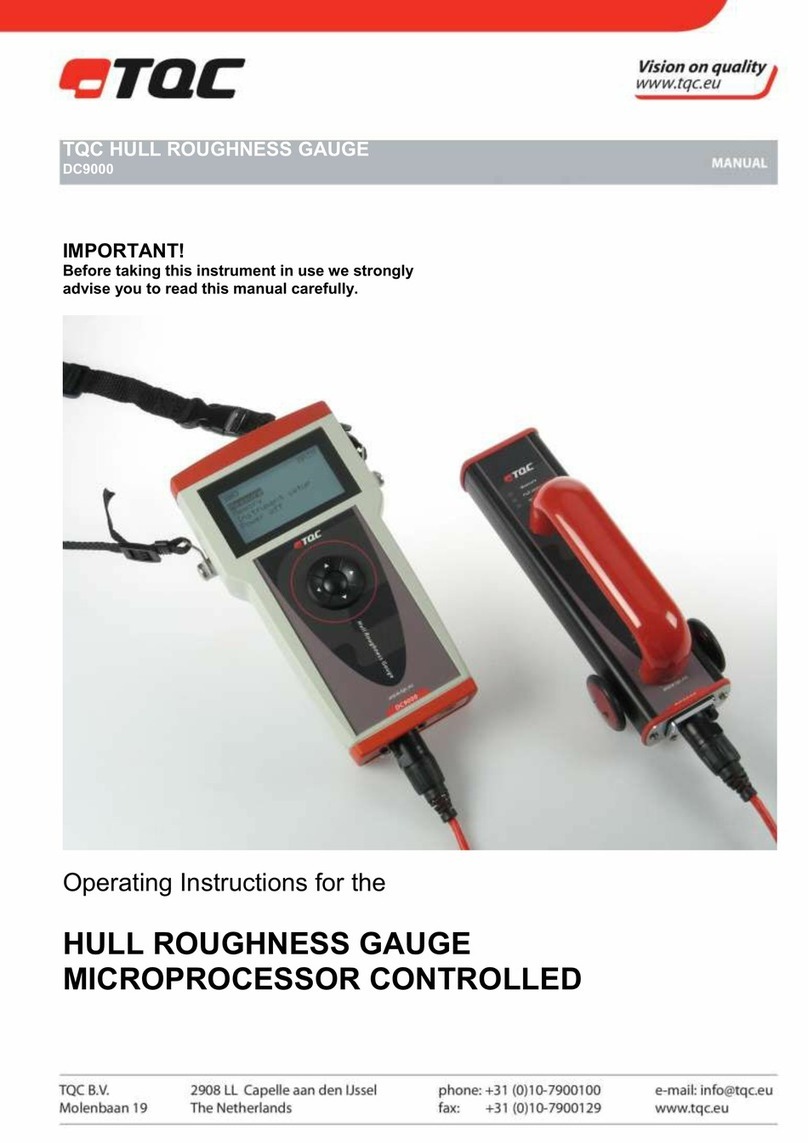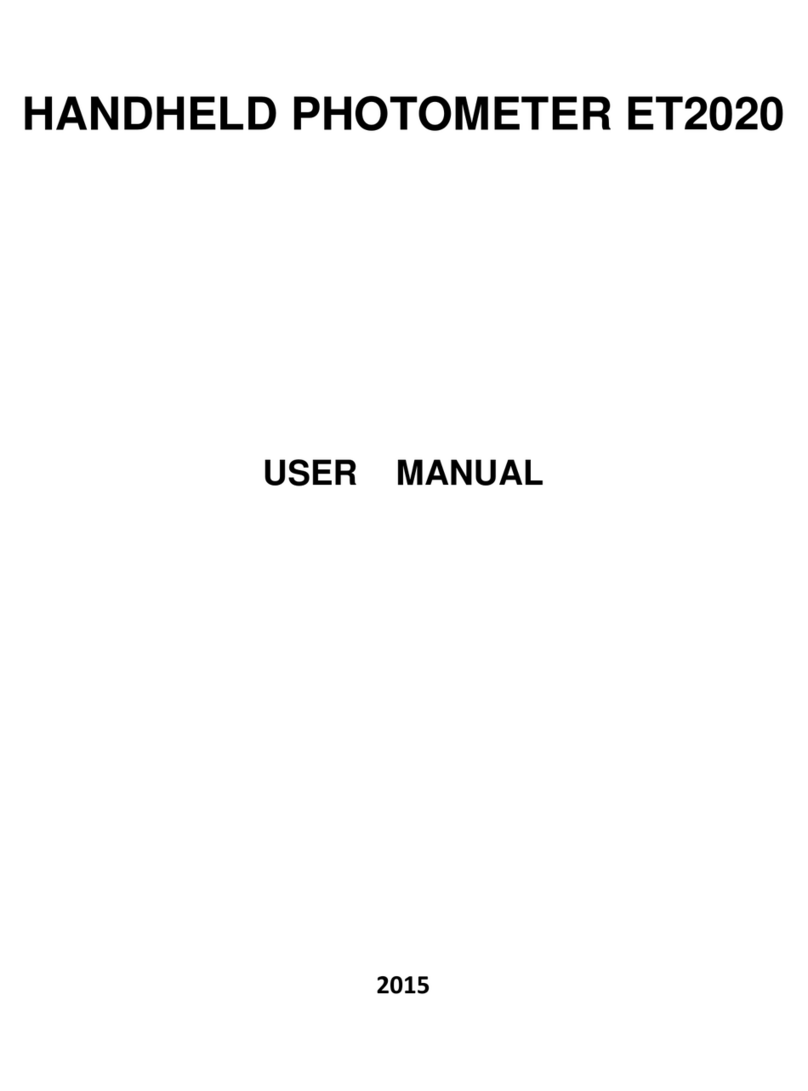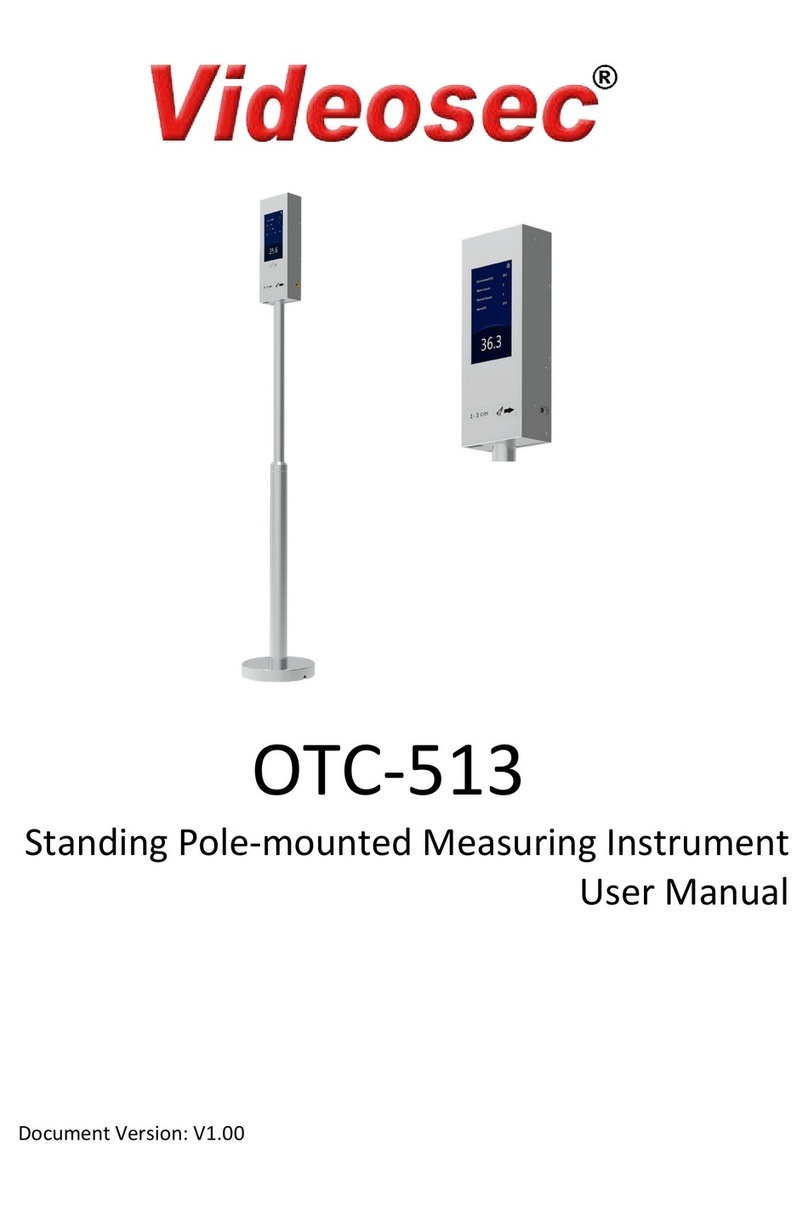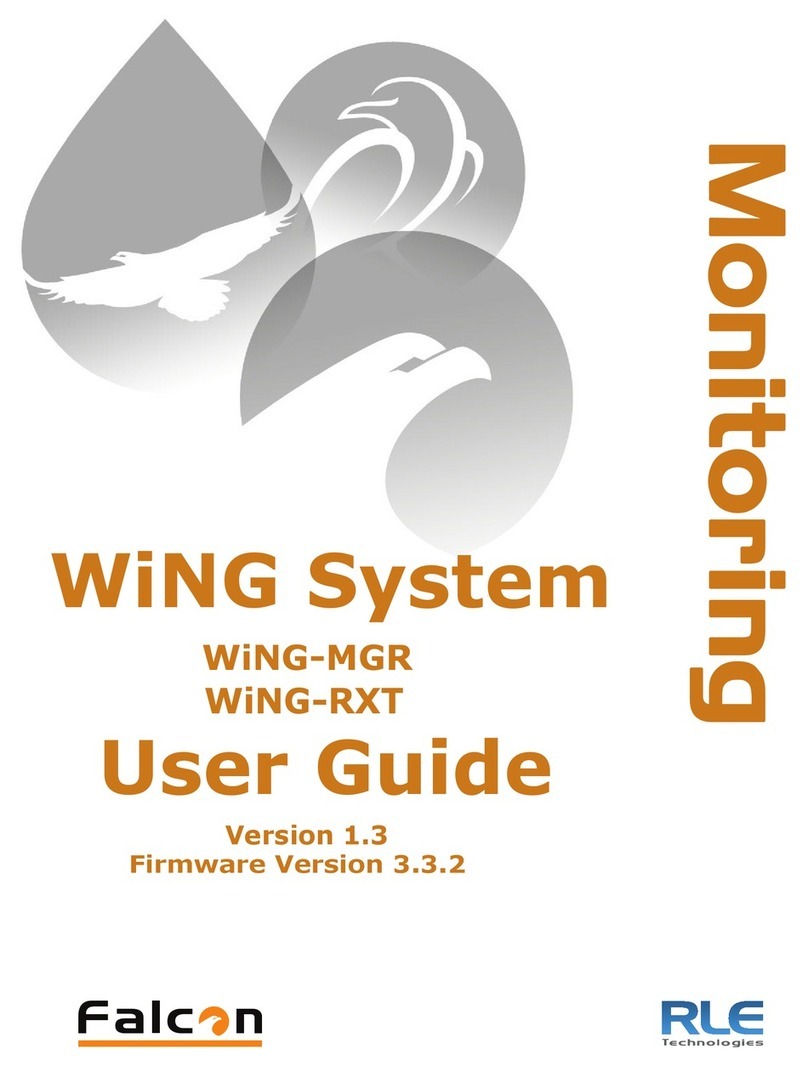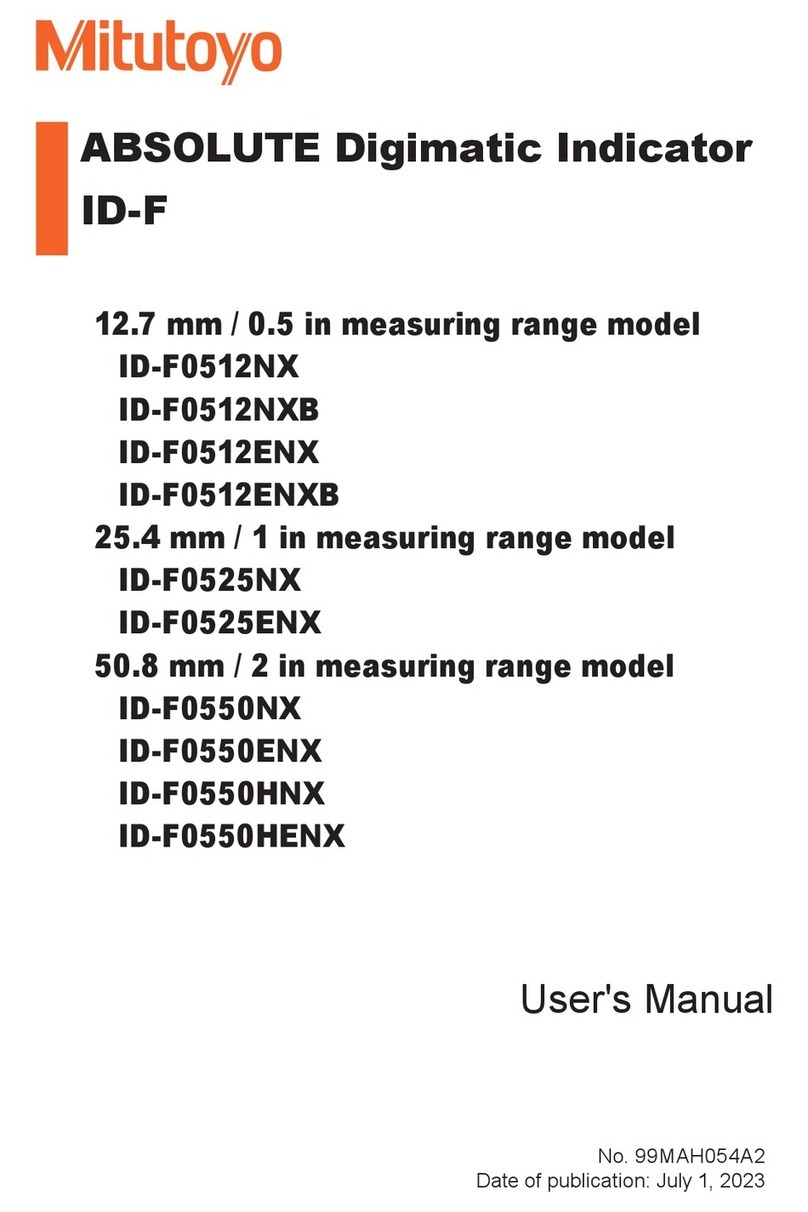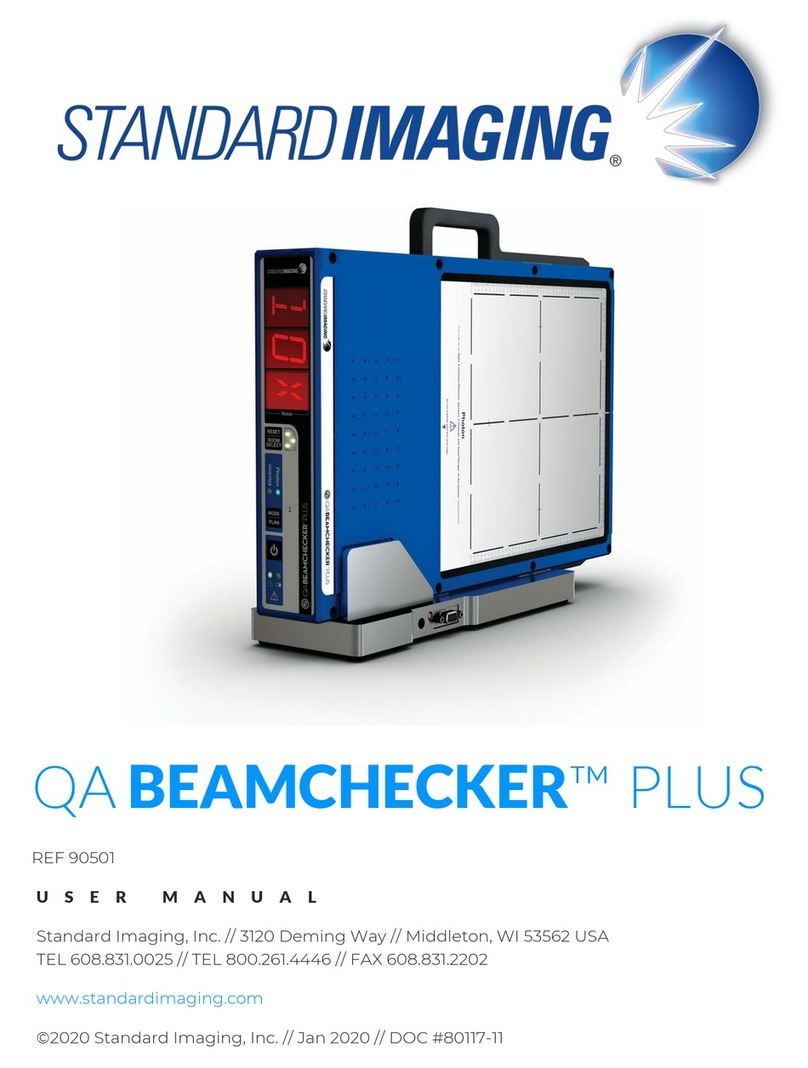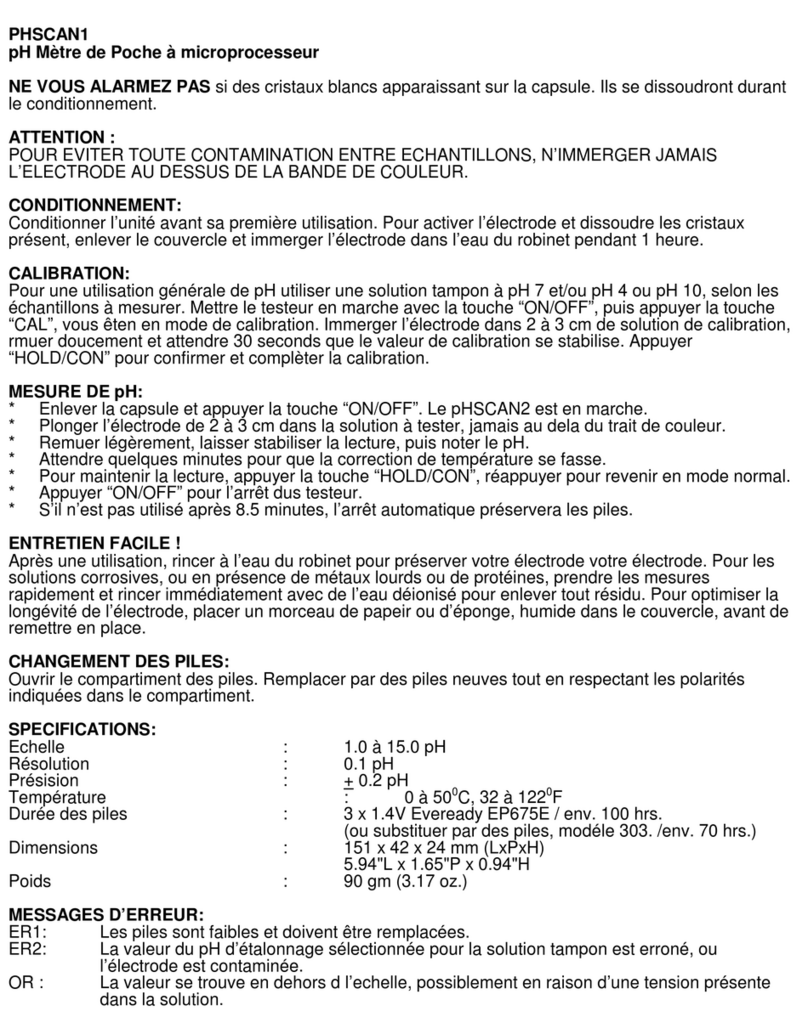TQC DewCheck4 User manual


This product meets the emc directive 89/336/EEC, amended
92/31/EEC & 93/68/EEC
This product is RoHs conform 2002/95/EC
Warranty
TQC will grant a warranty for a period of 24 months for DewCheck Series 4 and 12
months for all related equipment from the date of delivery in respect of any evidence of
faulty workmanship and materials. Should a delivered consignment prove to be contrary
to contract upon inspection, the customer shall grant TQC the opportunity hereunder of
removing the fault, or else the customer may demand replacement. Should the supply or
delivery of any improvement or replacement not prove possible, the customer may
choose between having the purchase price reduced or in demanding the contract of sale
to be rescinded (conversion). Damage resulting from natural wear and tear, mechanical
or chemical damage, an act of God or non compliance with the operating instructions
shall be excluded from the warranty as well as mechanical interference by the customer
or by third parties with DewCheck Series 4 and related equipment without TQC’s written
permission. No liability will be accepted for defects, damage or injury caused due to use
not carried out in accordance with the manufacturer’s user instructions.
To claim warranty, the rejected product has to be sent to TQC together with the original
invoice, any exchange before the product has been returned to TQC is not possible. TQC
reserve the right to repair, exchange or supply an equivalent substitute. TQC is not liable
for handling or transport costs. Warranty on the purchase price is limited, all liability for
consequential damages or changes in technology is expelled.
Scope of supply
The DewCheck4 with ordercode DC7000 comes with the following items:
- Instrument
- 3 X AA Alkaline batteries, placed inside the instrument
- Genuine leather pouch
- Wriststrap*
- Calibration certificate
- English manual
The DewCheck4 Dock with ordercode DC7500 comes with:
- Dock unit
- USB-cable
- Magnetic surface temperature probe
- DewLog evaluation software
- Allen key 2.5 mm.
* attach the wriststrap at the bottom
of the instrument as folllows:

i
INSTRUCTION MANUAL
DEWCHECK4
1Introduction .....................................................................1
2Starting the DewCheck4.................................................2
2.1 The Keypad................................................................2
2.2 The Sensors...............................................................3
2.3 The Start menu ..........................................................3
2.3.1 Measure ..............................................................4
2.3.2 Log manual .........................................................4
2.3.3 Log interval .........................................................4
2.3.4 Setup...................................................................4
3Setup ................................................................................5
3.1 Interval .......................................................................5
3.2 Limits..........................................................................6
3.3 Language ...................................................................7
3.4 °C / °F.........................................................................7
3.5 Date/time....................................................................7
3.6 Backlight on................................................................7
3.7 Device info .................................................................8
4Measuring ........................................................................9
4.1 The Measure function ................................................9
4.2 The Log manual function .........................................10
4.3 The Log interval function..........................................13
4.4 Parameters...............................................................17
4.4.1 Relative humidity - RH ......................................18
4.4.2 Surface temperature - Ts..................................18

ii
4.4.3 Ambient temperature - Ta.................................18
4.4.4 Dewpoint temperature - Td...............................19
4.4.5 Delta-T - TΔ......................................................19
4.5 Batches ....................................................................19
5DewCheck4 Dock ..........................................................21
5.1 Installing the DewCheck4 Dock ...............................21
5.1.1 Positioning the DewCheck4 with Dock .............22
5.2 DewLog V1 - the software........................................23
5.2.1 Installation.........................................................23
5.2.2 Quick start.........................................................23
6Safety, Care and Maintenance .....................................25
6.1 General Maintenance...............................................25
6.2 Battery maintenance ................................................26
7Specifications ................................................................27
8Menu Structure ..............................................................30
8.1 Start menu................................................................30
8.2 Measure menu .........................................................30
8.3 Log manual menu ....................................................30
8.4 Log interval menu ....................................................31
8.5 Setup menu..............................................................32

1
1Introduction
The DewCheck4 dewpoint gauge is specially
developed to check climatic conditions in the
surface treatment industry according to ISO
8502-4, ASTM D3276-05, BS 7079-B4 and
NACE RP prop 97.
There is always a risk of condensation on
surfaces to be treated. Condensation is difficult
to spot without suitable instruments, in
particular on blasted surfaces.
The phenomenon of condensation also
depends on three highly changeable climatic
factors. The ambient temperature, the surface
temperature, and the dewpoint (calculated with the relative
humidity) should be measured at regular intervals.
It is not only important to take frequent measurements; they
should also be taken at different areas of the surface. Factors
such as the sun-shadow side and the shape and the mass of
the object to be painted can create unexpected thermal
behaviour of the surface.
In order to document the climatic conditions during a coating
job, the DewCheck4 is equipped with two types of internal
memory. The memory for manual logging can store up to
6,000 records in a maximum of 8 batches. The memory for
interval logging can store up to 12,000 records in a maximum
of 8 batches.
Data can be evaluated on screen or exported to a PC using
the optional DewCheck4 Dock. This optional extension can
also be used to measure the surface temperature with an
external sensor.

2
2Starting the DewCheck4
The DewCheck4 is ready to start measuring as soon as it has
been unpacked. The only settings you may need to check are
the language, date, time, unit of measuring, and temperature
(Celsius or Fahrenheit). See Section 3 for more information on
setting up the instrument.
2.1 The Keypad
The instrument is operated using five buttons on the keypad,
all of which are described below.
Press the ON/OFF button to switch the instrument
on and off.
Press to navigate upward through the menu.
Press to navigate downward through the menu.
Press to access the selected function or submenu
Press the LIGHT button to switch the light on and
off. The light illuminates the surface that is
measured and switches off automatically after
approx. 4 seconds.
Note:
•The backlight of the menu switches on after pressing any
of the buttons on the keypad and switches off after
approx. 16 seconds.
•Auto Power Off is initiated after approx. 120 seconds
when not measuring.

3
2.2 The Sensors
The instrument always measures three different
parameters: ambient temperature, surface
temperature, and relative humidity. These values
are used to calculate the dewpoint temperature
and Delta-T. The sensors used to measure the
parameters are located at the top of the
instrument (see figure). The surface temperature
sensor (protrudes somewhat) has to make a
connection with the surface to be able to measure the
surface temperature. An external sensor can be used in
combination with the optional DewCheck4 Dock.
See Section 4.4 for detailed information on parameters.
2.3 The Start menu
When DewCheck4 is switched on, the menu in Figure 2-1 is
displayed. The user can select the following submenus:
•Measure
•Log manual
•Log interval
•Setup
Figure 2-1 Start menu with Measure selected
Selecting a menu option
Select the function you wish to use by pressing the up and
down buttons to navigate though the menu. Press OK to
access the selected function or its submenu. Note that a
selected menu option is highlighted black and has a ◄sign.

4
2.3.1 Measure
Select Measure to start measuring immediately. See Section
4.1 for more information.
2.3.2 Log manual
Select Log manual to start measuring in a batch and manually
log the measurements. See Section 4.2 for more information.
2.3.3 Log interval
Select Log interval to start measuring in a batch and log the
measurements in a set interval. See Section 4.3 for more
information.
2.3.4 Setup
Select Setup to change the instrument’s settings. See Section
3 for more information.

5
3Setup
The Setup menu enables you to change the instrument’s
settings.
1. Select Setup.
2. Press OK. The Setup menu displays.
Figure 3-1 Setup menu
The Setup menu contains the following submenus:
•Interval
•Limits
•Language
•°C / °F
•Date/time
•Backlight on
•Device info
These submenus are described below in detail.
3.1 Interval
Select Interval to set the standard interval time for the
measuring option Log interval.
Each interval time is paired with the number of days the
measurements are logged. This duration is automatically
generated using the free memory and interval time.
This screen also displays the total battery power remaining
(% full) and the amount of free memory (% free).

6
Figure 3-2 Setting the interval
When a critical logging time is set, the message Low battery
will be displayed instead of % full. This means that the logging
period cannot be fully used due to a lack of battery power.
Note that the instrument retains the data even if the batteries
are empty. You may need to change the batteries or change
the interval time to be able to complete interval logging.
3.2 Limits
The limits you set here are only used when measuring without
logging (option Measure in the start menu). The limits for the
batches in manual and interval logging are set in the Batch
menu. See Section 4.2 and 4.3 for more information.
Figure 3-3 Limits for measuring without logging
1. Select the parameter you want to set the limits for and
press OK.
2. Use the up and down buttons to set the first digit of the
limit.

7
3. Press OK. The second digit of the parameter can now be
set.
4. Press OK. The line with Lo limit:On (or Off) is selected.
5. Press OK to change the current setting (On or Off).
6. Use the down button to go to the line with Hi limit:On or
(Off).
3.3 Language
Use this option to set the language of the instrument’s
interface.
3.4 °C / °F
Select this option to set the temperature unit that is to be used.
You can choose between Celsius and Fahrenheit.
3.5 Date/time
Use this option to set the date and time. The date and time are
displayed on the start menu.
Date
Select the date format and enter the correct date in the
chosen format. The selected format is displayed below the
input fields.
Time
Select the time format and enter the correct time in the chosen
format. The selected format is displayed below the input fields.
3.6 Backlight on
Use this option to turn the instrument’s backlight on. The
backlight will light up for 16 seconds after touching a button.
Note that the backlight has a high power consumption.
Completely switching off the backlight optimises the
instrument's power consumption.

8
3.7 Device info
Use this option to check the serial number and firmware. You
must provide this information when you need support.
This screen also displays the battery status (% full) and the
memory status (% free). See Section 6.2 for more information
on battery maintenance.
Figure 3-4 Device info example
The battery status is also displayed on the measurement
screens. The more segments displayed, the better the
condition of the battery. When the battery is low, the symbol
starts blinking to indicate that the batteries have to be
changed.

9
4Measuring
In the start menu, you can select three kinds of measuring:
•Select Measure to measure without logging
(see Section 4.1.).
•Select Log manual to measure with manual logging
(see Section 4.2.).
•Select Log interval to measure in intervals
(see Section 4.3.).
See Section 4.4 for detailed information on parameters and
the recommended measuring method.
See Section 4.5 for more information on batches.
4.1 The Measure function
Select Measure in the start menu to start measuring
immediately without logging the results. If required, limits for
the alarm can be set in the Setup menu (Section 3.2).
Procedure
1. Check the limits for the alarm in the Setup menu.
2. Place the rubber tip of the surface temperature sensor
against the surface at an angle of 90°, and keep it in this
position until the measured value remains stable.
Figure 4-1 Correct measuring angle

10
DO NOT USE EXCESSIVE FORCE!
A light contact with the surface is sufficient. Using force
does not increase the measuring speed or improve the
accuracy of the measurement, but it does wear and/or
damage the sensor tip. Do not drag the probe over the
surface.
3. Select Measure in the start menu and press OK. The
instrument starts measuring.
Figure 4-2 Measuring without logging
The trend indicator between the parameter and the
reading indicates if the value is increasing or decreasing.
When a limit is exceeded, an audible alarm is triggered
and the alarm sign displayed next to the concerned
parameter.
4. Select Hold and press OK to freeze the measurements.
5. Select Release and press OK to start measuring again.
6. Select Menu and press OK to return to the start menu.
See Section 4.4 for detailed information on parameters.
4.2 The Log manual function
Select Log manual to store measurements batch by batch. An
entry is written to the selected batch every time you select
Hold.

11
Procedure
1. Select Log manual and press OK. The Log manual screen
displays. When the memory is full, the batches are
unavailable. This is indicated by a cross in the memory
symbol . You must clear the batches before you can
start logging.
Figure 4-3 Batch selection screen
2. Select a Batch. Batches can be numbered of given names
using the PC software. You can select empty batches
() and batches that were previously used for manual
logging ( ). Closed batches ( ) cannot be used for
manual logging.
3. Press OK. The following screen displays the available
batches. If you see Closed at the top of the screen the
batch has been used for interval logging and cannot be
used for logging.
Figure 4-4 Batch menu Log manual
4. If required, select Limits and press OK to set the limits for
the selected batch and indicate whether the limits should
be used. When a limit is exceeded, an audible alarm is

12
triggered and the alarm sign displayed next to the
concerned parameter. If no limits are set here, the settings
in the Setup menu are used. Select Back and press OK to
return to the Batch menu and start logging.
Figure 4-5 Limits in batch
5. Place the rubber tip of the surface temperature sensor
against the surface at an angle of 90° (see figure 4-6), and
keep it in this position until the measured value remains
stable.
DO NOT USE EXCESSIVE FORCE!
A light contact with the surface is sufficient. Using force
does not increase the measuring speed or improve the
accuracy of the measurement, but it does wear and/or
damage the sensor tip. Do not drag the probe over the
surface.
6. Select Log to start logging. The screen with
measurements displays.
Figure 4-7 Measuring with manual logging

13
The trend indicator between the parameter and the
reading indicates if the value is increasing or decreasing.
When a limit is exceeded, an audible alarm is triggered
and the alarm sign displayed next to the concerned
parameter.
7. Select Hold and press OK to freeze the measurements.
The Hold option changes to Store.
8. Select Store and press OK to save the current log record.
Each log record contains the following measurements:
Relative humidity, ambient temperature, surface
temperature, dewpoint temperature, Delta-T, and the time
and date. Check the measurement visually before storing
it. Use Cancel to cancel the measurement and prevent it
being stored.
9. Repeat steps 7 and 8 to save more log records.
10. Select Back to stop manual logging and return to the
Batch menu.
See Section 4.4 for detailed information on parameters.
Recall
Select Recall to evaluate the measurements stored for a
selected batch. The Recall menu displays the Average,
Maximum and Minimum values for all five parameters of the
selected batch.
Clear
The Clear function deletes all stored batches from memory.
Note that cleared batches cannot be recalled and that the
cleared datasets are permanently deleted.
4.3 The Log interval function
Select Log interval to start measuring in a batch and log the
measurements at a set interval. The logging interval is set in
the Setup menu (Section 3.1).

14
Procedure
1. Check the set interval in the Setup menu. See Section 3.1
for details on setting the interval.
2. Select Log interval and press OK. The Log interval screen
displays. When the memory is full, the batches are
unavailable. This is indicated by a cross in the memory
symbol . You must clear the batches before you can
start logging.
Figure 4-8 Batch selection screen.
3. Select a Batch. Batches can be numbered of given names
using the PC software. Only empty batches ( ) can be
selected for interval logging.
4. Press OK. The below screen displays. The Interval time
and Log time are displayed at the bottom of the screen.
Figure 4-9 Batch menu Log manual
Closed or Occupied
A batch cannot be used when Closed or Occupied is
displayed at the top of the screen. Closed indicates that a
batch was previously used for interval logging. Occupied

15
indicates that a batch was previously used for manual
logging.
5. If required, select Limits and press OK to set the limits for
the selected batch and indicate whether the limits should
be used (see Section 3.2 for details on setting limits).
Select Back and press OK to return to the Batch menu
and start logging.
Figure 4-10 Limits in batch
6. Place the rubber tip of the surface temperature sensor
against the surface at an angle of 90° (see figure 4-11),
and keep it in this position until the measured value
remains stable.
DO NOT USE EXCESSIVE FORCE!
A light contact with the surface is sufficient. Using force
does not increase the measuring speed or improve the
accuracy of the measurement, but it does wear and/or
damage the sensor tip. Do not drag the probe over the
surface.
Since holding the surface temperature sensor against a
surface for longer periods of time is impractical, we
recommend using the optional DewCheck4 Dock, which is
equipped to permanently position the instrument against a
surface. See Section 5 for more information about the
DewCheck4 Dock.

16
7. Select Log to display the parameter screen. The Start
option at the bottom of the screen is automatically
selected.
Figure 4-12 Measuring with interval logging
Note that a blinking battery symbol indicates the battery
must be replaced. See Section 6.2 for more information on
battery maintenance.
When a limit is exceeded an audible alarm is triggered
and the alarm sign displayed next to the concerned
parameter.
8. Press OK to start interval logging. The Start option is
replaced by the Stop option.
The current log record and interval time are displayed at
the bottom of the screen. Each log record contains the
following measurements: Relative humidity, ambient
temperature, surface temperature, dewpoint temperature,
Delta-T, and time and date. A flashing green LED
indicates that logging is in progress.
9. Press OK to stop logging and close the batch. You cannot
resume measuring this batch.
10. Select Yes and press OK to confirm you want to stop
logging. The data are saved and the Batch menu displays.
This manual suits for next models
1
Table of contents
Other TQC Measuring Instrument manuals