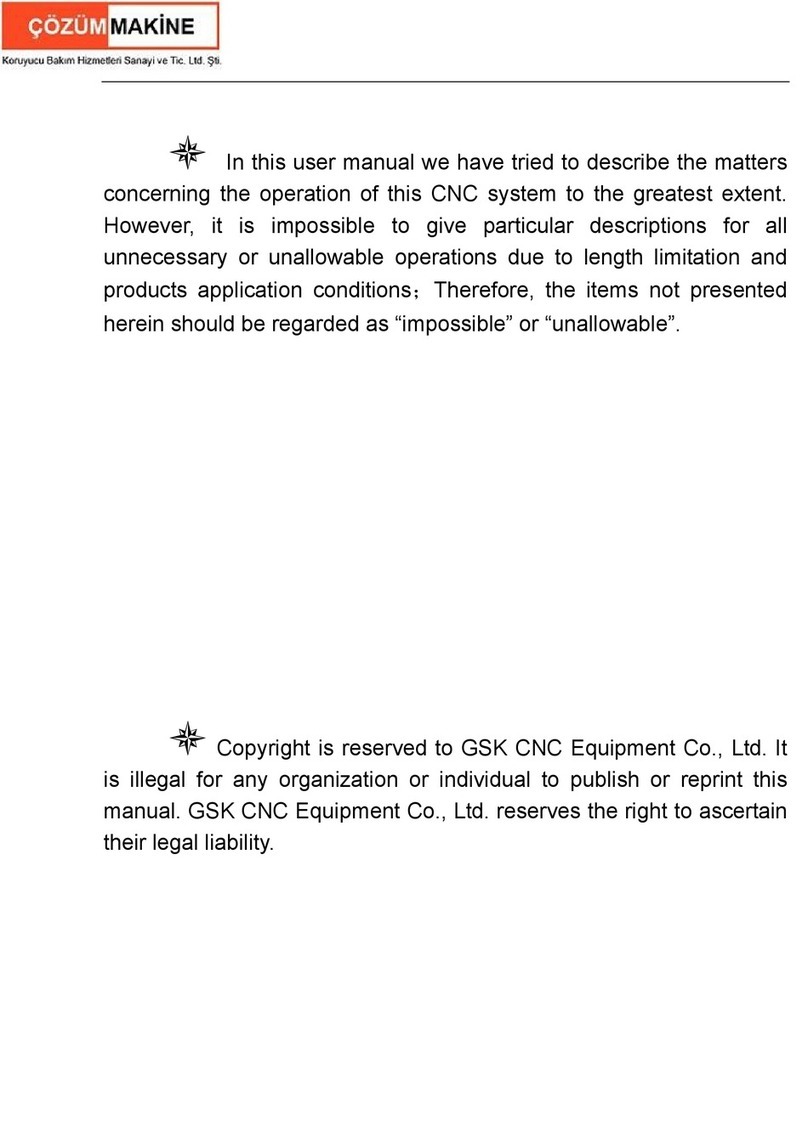Traffic & Access Solutions Portaboom PB2000 User manual

Page 1 of 34
User Manual
Product:
PORTABOOM®
Patent number 2015901729
Model Number:
PB2000 and PB2000L
Document:
User Manual
Revision:
Version 1, 9 October 2019
Product Owner:
Traffic & Access Solutions Pty Ltd
Contact Details:
Address: Unit 1/610 Great Western Hwy, Girraween NSW 2145
Phone: 1300 329 738
Email: info@trafficaccess.com.au
Web: www.trafficaccess.com.au

User Manual
THIS DOCUMENT IS UNCONTROLLED WHEN PRINTED
Page 2 of 34
Contents
1. Document overview .......................................................................................................................................................... 4
1.1. Overview ...................................................................................................................................................................... 4
1.2. Document control .................................................................................................................................................... 4
2. Introduction .......................................................................................................................................................................... 5
2.1. Product overview ..................................................................................................................................................... 5
2.2. Product illustration .................................................................................................................................................. 6
2.3. Product warning and warranty ........................................................................................................................... 7
2.4. Product safety ............................................................................................................................................................ 7
3. Standard assembly ............................................................................................................................................................. 9
3.1. Product components .............................................................................................................................................. 9
3.2. Assembly guide......................................................................................................................................................... 9
4. Operation ............................................................................................................................................................................ 11
4.1. Control panel and switch modes ..................................................................................................................... 11
4.2. Connection sockets ............................................................................................................................................... 12
4.3. Connection ports .................................................................................................................................................... 12
4.4. Testing prior to operation .................................................................................................................................. 13
4.5. Manual operation, pairing and using remote controls ........................................................................... 13
4.6. Automatic operation ............................................................................................................................................. 14
4.7. Activating switch functions and accessories ............................................................................................... 14
4.8. Overriding cycles .................................................................................................................................................... 14
4.9. Product security ...................................................................................................................................................... 14
5. Charging .............................................................................................................................................................................. 15
6. Retrofit of PB2000 for accessories ............................................................................................................................. 16
6.1. Retrofit requirements ........................................................................................................................................... 16
6.2. Adapter ........................................................................................................... Error! Bookmark not defined.
6.3. Hardware and software ....................................................................................................................................... 16
7. Accessories .......................................................................................................................................................................... 17
7.1. Traffic light ................................................................................................................................................................ 17
7.2. Pedestrian light ....................................................................................................................................................... 18
7.3. Solar panel ................................................................................................................................................................ 19
7.4. LED boom light ....................................................................................................................................................... 20
7.5. All terrain wheels .................................................................................................................................................... 21
7.6. Pedestrian button .................................................................................................................................................. 22
7.7. Key pad access controller ................................................................................................................................... 23

User Manual
THIS DOCUMENT IS UNCONTROLLED WHEN PRINTED
Page 3 of 34
7.8. GSM mobile phone access control ................................................................................................................. 24
7.9. Safety sensor ............................................................................................................................................................ 26
7.10. Activation sensor ............................................................................................................................................... 27
7.11. Accessories warning ......................................................................................................................................... 28
8. Repair and maintenance ................................................................................................................................................ 29
8.1. Daily inspection ...................................................................................................................................................... 29
8.2. Servicing .................................................................................................................................................................... 30
8.3. Records ...................................................................................................................................................................... 30
9. Technical specifications ................................................................................................................................................. 31
10. Trouble shooting ......................................................................................................................................................... 32
Appendix A – Example inspection checklist ..................................................................................................................... 34

User Manual
THIS DOCUMENT IS UNCONTROLLED WHEN PRINTED
Page 4 of 34
1. Document overview
1.1. Overview
This user manual has been developed to provide users with the required information to safely
assemble, utilise, maintain and care for the product. The product refers to PORTABOOM® PB2000
and PB2000L.
The document includes the following information:
•Introduction of the product.
•Information on the product, components and safety recommendations.
•Instruction on the product assembly, operation and warning information.
•Accessories.
•Repair and maintenance processes.
•Technical specifications.
1.2. Document control
Version
Date
Author
Details
1
9/10/2019
Traffic & Access Solutions
User manual developed for PB2000 and PB2000L.

User Manual
THIS DOCUMENT IS UNCONTROLLED WHEN PRINTED
Page 5 of 34
2. Introduction
2.1. Product overview
PORTABOOM® (the product) is a ground-breaking traffic management system that has set a new
standard in traffic management. The product itself is a portable boom gate that can be easily moved
and operated by specially trained operators to provide the safest work environment currently
available.
The product is a multifunctional device:
•Traffic control device - Portaboom is nationally approved to control traffic in leu of traffic
controlled when the stop sign is attached. This removes traffic controllers from ‘live lanes’
and into ‘safe zones’.
•Access control – Portaboom is the most compact portable boom gate and barrier device.
Fitted with wheels and an independent battery source provides the product with
unmatched mobility and operability.
Designed for applications such as:
•Temporary traffic control.
•Work site gate access.
•Event management.
•Temporary car park access.
•School zone pedestrian access.
Product benefits include:
•It easily moved and operated.
•Operators are less likely to be abused (physically or verbally) because of their separation
from the tower at which drivers may become aggressive.
•Operators are positioned outside the path of vehicles, heavy vehicles and plant, significantly
improving safety.
•The product is assembled on-site without the need for any tools.
•The boom arm may be quickly and safely released or attached, facilitating ease of transport.
•The one button remote control has billions of combinations to make tampering unlikely.
•Longevity of operation with 7552 up/down movements from a fully charged battery (13.2V).
•Ability to connect an auxiliary battery into the 12V electrical connector to extend operations.
•Drivers are prevented from disobeying traffic controllers or running red lights in view of the
physical barrier.
•The battery enables operation at places without power with the ability to use solar power.
•The stabilisers provide stability in all weather conditions and on uneven ground.

User Manual
THIS DOCUMENT IS UNCONTROLLED WHEN PRINTED
Page 6 of 34
2.2. Product illustration

User Manual
THIS DOCUMENT IS UNCONTROLLED WHEN PRINTED
Page 7 of 34
2.3. Product warning and warranty
Warning:
It is strongly recommended that users of this product familiarise themselves with this manual,
operating instructions, guidelines, warnings, safety information and operate the product and
relevant accessories in accordance with these parameters.
It is further recommended that users of this product conduct their own respective risk assessments
and seek the advice of relevant subject matters experts and regulatory agencies.
Failure to adhere to the user manual and subsequent recommendations may result in harm to
people and or property. Misuse of the product may void any warranties.
Traffic & Access Solutions Pty Ltd accepts no liability for any accidents, errors or omission or any
losses incurred by anyone who fails to operate the product safely and in accordance with this
manual.
Warranty:
Please ensure that you complete the online warranty registration form, you will need to register and
then complete the form: http://www.trafficaccess.com.au/members/warranty-registration-form
The product is subject to a 12 month, return to base warranty. The warranty covers the product in
its entirety excluding batteries and general wear and tear.
Please be aware that tampering with any internal componentry including circuits, cables, boards or
use of the product contrary to the recommendations and training resources provided in this user
manual may void any existing warranty.
2.4. Product safety
Product safety features:
•ARRB Tipes approved;
•AS/NZS 2144:2002, NSW RTA QA specification R3452, VicRoads TCS 038-3-2004 compliant;
•Self-testing diagnostics for inclinometer, software, lights, ports and additional sensors;
•Inclinometer to level boom arm to the terrain and stability legs to enhance stabilisation;
•Fitted with a rotational lifting lug rated to 0.75T, handle and wheels for moveability;
•Fitted with bounce back safety feature;
•Durable and waterproof casing;
•Secure casing with lockable control panel;
•Hand installation and tightening of accessories, no tools required;
•Wind rated up to 80kph; and
•Rechargeable sealed gel battery.
Additional safety attachments are available as accessories, refer to section 7 of this manual.

User Manual
THIS DOCUMENT IS UNCONTROLLED WHEN PRINTED
Page 8 of 34
It is strongly recommended that all users of this product conduct their own risk assessment and refer
to the training videos for additional guidance. The following information is provided as a guide to
consider in the risk assessment process.
Safety recommendations:
•Complete a risk assessment and train users in assembly and operational procedures;
•Ensure the product is used in accordance with the parameters identified in this manual;
•Wear appropriate personal protective equipment when assembling the product;
•Complete daily inspections of the product, do not use if damaged or not fit for purpose;
•Maintain the security of the product by keeping panels closed, locked and keys removed;
•Do not exceed the lifting capacity of the lifting lug; and
•Apply manual handling controls or manual aid when moving the product.
Safety and training resources:
Guidance material has been developed to support the utilisation of the product including its setup,
positioning and use on worksites and roads. Please refer to the SOP’s supporting this manual.
A number of training videos have been developed to provide users with practical support and
guidance for the product setup and utilisation.
Please see the following links to access the product training and instructional videos.
Instruction
Link
Best practice guide
https://www.youtube.com/watch?v=uvg1r1omjtE&feature=youtu.be
Safe operating procedure training
https://www.youtube.com/watch?v=PrUu32ddp7I&feature=youtu.be
Assemble, operate and
disassemble
https://www.youtube.com/watch?v=onMmkHssMyc&feature=youtu.be
How to assemble
https://www.youtube.com/watch?v=vEhYTmjXBw8&feature=youtu.be
How to operate
https://www.youtube.com/watch?v=8-sW1GClxKQ&feature=youtu.be
How to disassemble
https://www.youtube.com/watch?v=6NdIAAyAigw&feature=youtu.be
Maintenance
https://www.youtube.com/watch?v=WLn5eFyqbvU&feature=youtu.be
Remote pairing
https://www.youtube.com/watch?v=oaPN7W04UGI&feature=youtu.be
Pedestrian light accessory
https://www.youtube.com/watch?v=oaPN7W04UGI&feature=youtu.be
GSM mobile phone access
controller operation
https://www.elsema.com/wp-content/uploads/2019/05/g-2000.pdf
GSM mobile phone access
controller program
Click here to download software application

User Manual
THIS DOCUMENT IS UNCONTROLLED WHEN PRINTED
Page 9 of 34
3. Standard assembly
3.1. Product components
The product is supplied with key componentry including circuit board, internal cabling, motor,
battery, lifting lug and connection billet pre-installed.
Additional standalone components are supplied as part of the standard issue. Please check the
package to ensure the following are available:
•Extendable boom arm and carry bag (2-4meters)
•Stop sign (applicable to relevant country, state or region)
•2x remote controls
•2x keys for the access panel
•4x S-hooks for sand bags
•1x charging lead
•1x magnet
If any of the supporting components are missing, please contact the distributor or us directly.
*IMPORTANT NOTE: Ensure battery is fully charged prior to use (this is particularly important for the
effective operation of solar accessories.
3.2. Assembly guide
It is important to note that specific hand tools or tightening devices are not required for standard
assembly of components. To avoid damage, apply a general hand tightening force to secure
components.
STEP 1 – Unpack product and check components:
•Unpack in a safe location, complete a risk assessment of the work area as required.
•Check the package to ensure all components have been supplied.
•Ensure product is vertical and on a level and stable surface prior to fitting components.
STEP 2 – Move product into position and secure:
•Ensure wheels are unlocked, use handle and foothold to tilt product back.
•Move into designated position ensuring personal and public safety at all times.

User Manual
THIS DOCUMENT IS UNCONTROLLED WHEN PRINTED
Page 10 of 34
•Secure wheels using locking mechanism.
•Ensure product is switched off prior to fitting any components.
STEP 3 – Attach boom arm to product:
•Check for overhead and surrounding obstructions prior to fitting the boom arm.
•Position the boom arm at a 45 degree angle and slide the billet into connection shaft.
•Push the boom arm upward into the vertical position, this will create the connection.
•Pull the arm away from the product (towards body) to lock the connection.
•Tighten connection shaft locking nut by turning counter clockwise, hand tighten only.
STEP 4 – Extending the boom arm:
•Loosen the extension wing nuts and extend the boom arm to the desired length.
•Tighten the wing nuts to secure the extension position.
•Note that the arrow markers on the extension are an indication of road widths.
STEP 5 – Attach stop sign to boom arm:
•Position the stop sign at the end of the fixed boom arm.
•If using the LED boom light, ensure the stop sign doesn’t obstruct the LED light.
•If the arm is being extended, ensure the straps are fitted to the fixed and extension arm.
•Ensure straps are secure and the stop sign is displaying correctly.
STEP 6 – Stabilise the product and secure:
•Ensure the product is positioned on a level and stable surface.
•Loosen wingnut all the way back, slide stabilising leg into position.
•Ensure all stabilising legs are used and that the rubber stopper is firmly on the ground.
•Secure position by tightening the wing nuts.
STEP 7 – Use of S hooks and sandbags:
•If additional stability is required, insert S hooks into holes under each stabilising leg.
•Affix sandbags to the S hooks.
WARNING
•Never use excessive force or tools to fit the boom arm onto the shaft.
•Keep shaft clean and ensure that no grease or similar products is applied onto the shaft.
•Ensure product is switched off prior to fitting any component or making adjustments.
•Ensure control panels are locked and keys removed to prevent tampering or theft.
•Ensure billet is locked into place prior to use, if the product is going to in position for long
term periods, period checks should be conducted.
•Avoid affixing the stop sign straps over the wing nuts to prevent damage to the straps.
•Product is wind rated, ensure sandbags are used to provide additional stability.
•Product is 100kg and is considered to be a crush hazard, ensure use on level surface.
•It is recommended that manual aid be used if lifting the product.
•Keep fingers clear of any moving parts and wear gloves when assembling.

User Manual
THIS DOCUMENT IS UNCONTROLLED WHEN PRINTED
Page 11 of 34
4. Operation
4.1. Control panel and switch modes
The control panel contains the primary switches that control the product and accessories. The
switches identify the different modes of operation available to the product.
The switch modes are captured in the below table:
Switch
Term
Details
AC
Auto Close
Automatic cycle starts with boom down.
AO
Auto Open
Automatic cycle starts with boom up.
SS
Safety Sensor
Sensor prevents boom from coming down if broken.
DL
Disable LEDs
Disables the LED warning lights on the front panel.
DB
Disable Boom
Disables the boom arm.
To turn ON a mode, switch upwards. To turn OFF a mode, switch downwards. Multiple modes may be activated
simultaneously when using accessories, ensure they are switched on.
STEP 1 – Accessing the control panel.
•Unlock the control panel using the key provided.
•Align the key etching with the red dot on the lock and turn the key.
STEP 2 – Select the mode.
•Standard manual boom operation is enabled when all mode switches are off (down).
•Ensure the product is turned off prior to selecting the relevant mode(s).
•Identify the mode(s) relevant to the operation and press the switch up to turn on.
•Ensure the relevant accessories are plugged in and connected.
•If multiple modes are going to be in operation, ensure they are all switched on.
STEP 3 – Securing the control panel.
•Once the mode(s) have been selected and product tested, lock the control panel and
remove the key.

User Manual
THIS DOCUMENT IS UNCONTROLLED WHEN PRINTED
Page 12 of 34
4.2. Connection sockets
The product has two connection sockets, one for charging and the other for the solar panel
accessory. These sockets connect to the battery fitted internally.
STEP 1 – Connecting charging devices.
•Ensure the product is turned off prior to connecting a charging device.
•Slide the relevant socket cover open and connect the cable and plug.
•A blue light will illuminate on the control panel indicating that the battery is charging.
4.3. Connection ports
The product has four connection ports which have been designed to fit multiple accessories. These
ports are wired to the respective switches.
The port functions are captured in the table below:
Port
Term
Details
SS
Safety Sensor
Sensor prevents boom from coming down if broken.
AS
Activation Sensor
Sensor activates boom (raises) if broken.
L2
Secondary Operation
Secondary accessory operation.
L1
Primary Operation
Primary accessory operation.
STEP 1 – Connecting to the port.
•Ensure the product is turned off prior to connecting to a port.
•Remove the port cover, align the connection pins and connect to the socket.
•Ensure plug is pushed in and fully connected (do not force plugs).
•Fit dust caps when port is not in use.

User Manual
THIS DOCUMENT IS UNCONTROLLED WHEN PRINTED
Page 13 of 34
4.4. Testing prior to operation
The product will run a self-testing cycle each time it is turned on. The self-test will run diagnostics for
the inclinometer, software, lights, ports and additional sensors. This process will also recognise any
attachments connected to the product.
STEP 1 – Turn on the product.
•Turn product on and wait for the self-testing cycle to complete.
•Once complete, the power light will illuminate green indicating the product is ready.
•This will also indicate that any connected accessories have been recognised.
•If charging the product, a blue light will illuminate.
STEP 2 – Testing the product.
•Test the product operation and relevant accessories in manual mode and with remotes.
•Test the product operation and relevant accessories in automatic mode.
If the light does not turn green, an issue has been identified. Refer to the trouble shooting section of
this manual or contact your distributor.
4.5. Manual operation, pairing and using remote controls
The product can be operated manually from the control panel and by using the remote controls. It is
recommended that a manual test be conducted on a daily basis, prior to commissioning the product
in the field.
STEP 1 – Manual operation.
•Push the red button in the top left hand corner of the control panel.
•Push the button to run through each respective operation (up/down).
STEP 2 – Remote pairing instructions.
•Remote controls provided with the product will be paired with the product.
•Additional remote controls may be paired to the product, refer to the video resource.
•https://www.youtube.com/watch?v=oaPN7W04UGI&feature=youtu.be

User Manual
THIS DOCUMENT IS UNCONTROLLED WHEN PRINTED
Page 14 of 34
STEP 3 – Remote operation.
•Push the button on the remote controller.
•Push the button to run through each respective operation (up/down).
•Ensure both remotes are tested on a daily basis.
4.6. Automatic operation
The product can be operated using an automatic cycle which is pre-programmed, this is generally
used as the default for field operations.
STEP 1 – Automatic operation.
•Ensure the product is turned off prior to selecting the relevant mode(s).
•Switch AO (auto open) to commence the automatic operation with the boom up/open.
•Switch AC (auto close) to commence the automatic operation with the boom down/closed.
•For simultaneous operations, ensure the relevant switches are pushed up.
4.7. Activating switch functions and accessories
In order for any of switch functions and subsequent attachments to work, the product must be
turned off, the relevant switch activated and the product turned on. The self-testing cycle will
register the switch and connected accessory during this process.
4.8. Overriding cycles
Cycles can be overridden using the manual switch or remote. Press the red button on the control
panel or the button on the remote control to override the current cycle.
4.9. Product security
To ensure that the product is not tampered with while in operation, ensure:
•All access panels are secured/locked and keys removed.
•Keep keys and remote controls on your person.
•Regularly monitor the product, check for tampering and report any damage.
WARNING
•Check for overhead hazards and ensure the area under the boom is clear prior to testing.
•Ensure the product is turn off prior to engaging different modes and switches.
•If any of the checks or cycles fail, do not use the product.
•Refer to the trouble shooting section, if that fails contact your distributor for assistance.
•It is recommended that safety sensors are used for all automatic boom operations.

User Manual
THIS DOCUMENT IS UNCONTROLLED WHEN PRINTED
Page 15 of 34
5. Charging
The product is supplied with a build in rechargeable sealed gel battery and connection socket for
charging. It is recommended that the battery is charged on a regular basis to ensure optimal
performance.
STEP 1 – Connecting to the charging socket.
•Ensure the product is turned off prior to connecting a charging device.
•Slide the socket cover open and connect the cable and plug.
•Ensure plug is pushed in and fully connected.
•Plug into power source and turn on, a full charge will take approximately (8-12 hours).
•A blue LED light will illuminate indicating the product is charging.
•A red LED light will come on when the battery requires charging.
•A red LED light will commence flashing prior to the product to shutting down.
WARNING
•It is recommended that the battery is fully charged prior to use.
•Ensure charging area is away from flammable hazards or other sources of ignition.
•Ensure external electrical cables are regularly inspected for damage.
•Ensure power is off prior to connecting any charging devices.

User Manual
THIS DOCUMENT IS UNCONTROLLED WHEN PRINTED
Page 16 of 34
6. Retrofit of PB2000 for accessories
6.1. Retrofit requirements
In order for the PB2000 product to be able to operate the accessories, a retrofit of the product is
required. The retrofit must be carried out by an approved service technician, the distributor or
returned to base.
6.2. Universal attachment
The PB2000 requires an adapter unit to be retrofitted to the product in order to secure and operate
the accessories. The universal attachment is used for traffic / pedestrian lights and the solar panel.
STEP 1 – Unpack the accessory and check components:
•Check the condition of the accessory to ensure all components have been supplied.
STEP 2 – Retrofit the adapter:
•Remove screws at either end of the handle and detach.
•Position the universal attachment in the handle cavity and line up the screw holes.
•Install screws at either end of the attachments (as shown).
•Attach original handle to the adapter, install screws at either end of the handle.
6.3. Hardware and software
Additional hardware and software upgrades are also required to enable and enhance the PB2000 to
the same capacity as the PB2000L, including:
•Control panel upgrade;
•Port and connection installation;
•Motherboard upgrade;
•Software upgrade; and
•Battery upgrade.
Refer to section 7 for details on the accessories. Please contact the distributor or us directly to
discuss upgrade options.

User Manual
THIS DOCUMENT IS UNCONTROLLED WHEN PRINTED
Page 17 of 34
7. Accessories
7.1. Traffic light
The traffic light accessory provides an additional visual feature to enhance safety by providing
further advanced warning for a motorist to prepare to stop.
STEP 1 – Unpack the accessory and check components:
•Check the condition of the accessory to ensure all components have been supplied.
•Position the accessory in close proximity to the product.
STEP 2 – Attach accessory to product:
•Use the fitted handles to lift the accessory.
•Insert accessory into adapter, position light to face the direction of traffic.
•Align connection points and secure with wing bolts (minimum of two bolts to be fitted).
STEP 3 – Connect accessory cable to port:
•Ensure the product is turned off prior to connecting cable.
•Line up pins and connect cable plug to the L1 port (primary).
•The L2 port is secondary and operated opposite to the boom function.
•Ensure plug is pushed in and fully connected.
STEP 4 – Test operational sequence:
•Access the control panel using the key and turn the product on.
•The product will run a self-test, once complete the green power light will illuminate.
•Test attachment in manual mode by pressing the red button and using the remote control.
•Ensure the product is turned off prior to changing the mode.
STEP 5 – Operating the traffic light:
•Ensure the product is turned off prior to switching between modes.
•Refer to section 4.1 for information on the modes and select.
•If the boom is not required, switch deactivate boom (DB) off and detach it from the product.
•If intending to use the automatic cycle, switch auto open (AO) on.
•If other accessories are being used simultaneously, connect them and switch on.
•Turn the product on, self-testing will identify modes and attachments.
•A flashing light will activate on the back of the traffic light when the light is red.
•Automatic cycles can be overridden by the manual button or remote controls.

User Manual
THIS DOCUMENT IS UNCONTROLLED WHEN PRINTED
Page 18 of 34
7.2. Pedestrian light
The pedestrian light accessory improves the instruction given to pedestrians, this may include
around construction sites. Both the traffic and pedestrian light may be used together or
independently.
STEP 1 – Unpack the accessory and check components:
•Check the condition of the accessory to ensure all components have been supplied.
•Position the accessory in close proximity to the product.
STEP 2 – Attach accessory to product:
•Insert accessory into adapter, position light to face the direction of pedestrians.
•Align connection points and secure with wing bolts (minimum of two bolts to be fitted).
STEP 3 – Connect accessory cable to port:
•Ensure the product is turned off prior to connecting cable.
•If using this as the primary accessory, line up pins and connect cable plug to the L1 port.
•If using this as a secondary accessory, connect cable and plug to the L2 port.
•Ensure plug is pushed in and fully connected.
STEP 4 – Test operational sequence:
•Access the control panel using the key and turn the product on.
•The product will run a self-test, once complete the green power light will illuminate.
•Test attachment in manual mode by pressing the red button and using the remote control.
•Ensure the product is turned off prior to changing the mode.
STEP 5 – Operating the pedestrian light:
•Ensure the product is turned off prior to switching between modes.
•Refer to section 4.1 for information on the modes and select.
•If the boom is not required, switch deactivate boom (DB) off and detach it from the product.
•If intending to use the automatic cycle, switch auto open (AO) on.
•If other accessories are being used simultaneously, connect them and switch on.
•Turn the product on, self-testing will identify modes and attachments.
•Automatic cycles can be overridden by the manual button or remote controls.

User Manual
THIS DOCUMENT IS UNCONTROLLED WHEN PRINTED
Page 19 of 34
7.3. Solar panel
The 120W solar panel provides power to the product and eliminates the need for interval recharging
of the product. The panel may be fitted to the product or the traffic light accessory.
STEP 1 – Unpack the accessory and check components:
•Check the condition of the accessory to ensure all components have been supplied.
•Position the accessory in close proximity to the product.
STEP 2 – Attach accessory to product:
•Insert accessory into adapter, position panel to face the direction of the sun.
•Align connection points and secure with wing bolts (minimum of two bolts to be fitted).
•Apply the same process if fitting to the traffic light accessory.
STEP 3 – Connect accessory cable to port:
•Ensure the product is turned off prior to connecting a charging device.
•Slide the socket cover open and connect the cable and plug.
•Ensure plug is pushed in and fully connected.
•A blue LED light will illuminate indicating the product is charging.
•A red LED light will come on when the battery requires charging.
•A red LED light will commence flashing prior to the product to shutting down.
STEP 4 – Test operation:
•Access the control panel using the key and turn the product on.
•The product will run a self-test, once complete the green power light will illuminate.
•A blue LED light will illuminate indicating the product is charging.

User Manual
THIS DOCUMENT IS UNCONTROLLED WHEN PRINTED
Page 20 of 34
7.4. LED boom light
The LED boom lights provide enhanced visibility of the product and boom arm to attract motorists
attention, this is appropriate in both day and night settings.
STEP 1 – Unpack the accessory and check components:
•Check the condition of the accessory to ensure all components have been supplied.
STEP 2 – Attach accessory to boom:
•Secure boom arm in vice in upside down position.
•Ensure the nail located at the base of the boom channel is flush.
•Use pliers to remove black rubber, if difficult consider using local softening agent to assist.
•Attach the accessory to the base of the boom arm.
•Slide LED into the channel at the base of the boom, push all the way along.
STEP 3 – Connect accessory cable to connection socket:
•Ensure the product is turned off prior to connecting cable.
•The connection socket is positioned on the face of the product next to the advisory lights.
•Connect cable and plug into the connection socket.
•Ensure plug is pushed in and fully connected.
STEP 4 – Test operational sequence:
•Access the control panel using the key and turn the product on.
•The product will run a self-test, once complete the green power light will illuminate.
•The accessory will illuminate red if the boom is down and green if the boom is up.
This manual suits for next models
1
Table of contents
Popular Control System manuals by other brands
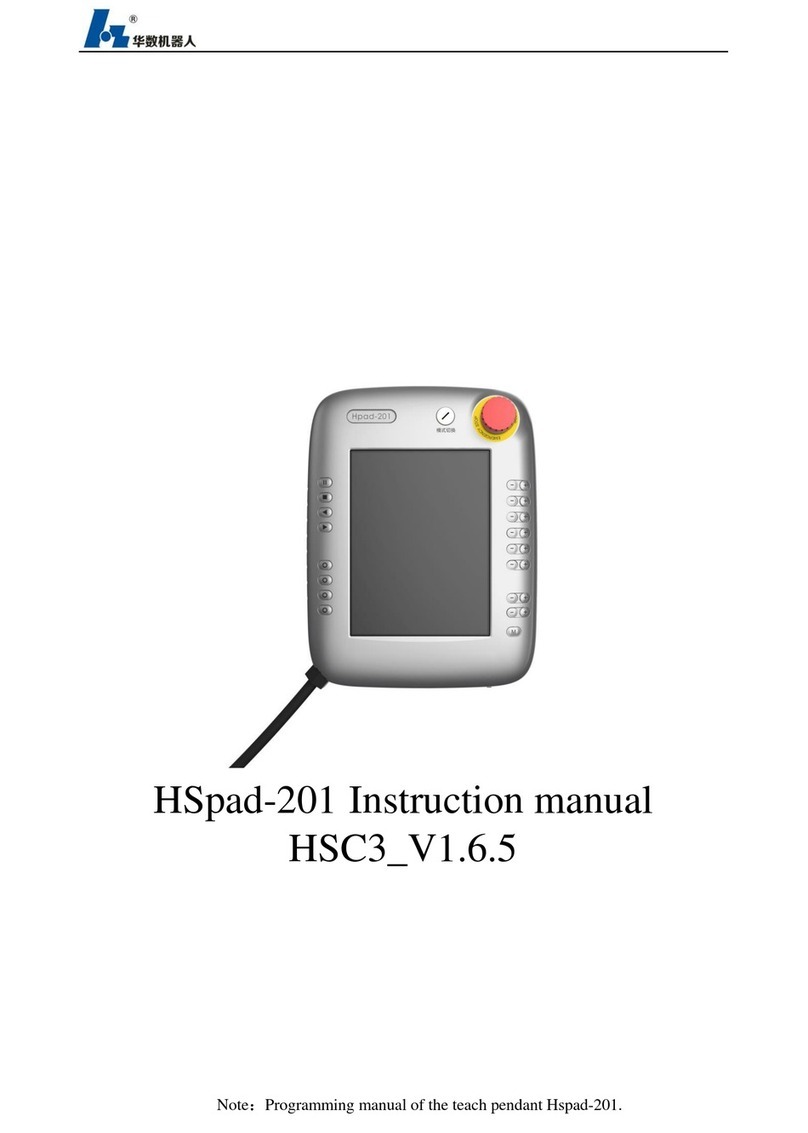
Wuhan Huazhong Numerical Control
Wuhan Huazhong Numerical Control HSpad-201 instruction manual

Basler
Basler DECS-250 instruction manual

Vertiv
Vertiv Liebert Mini-Mate MT048 Installer/user guide
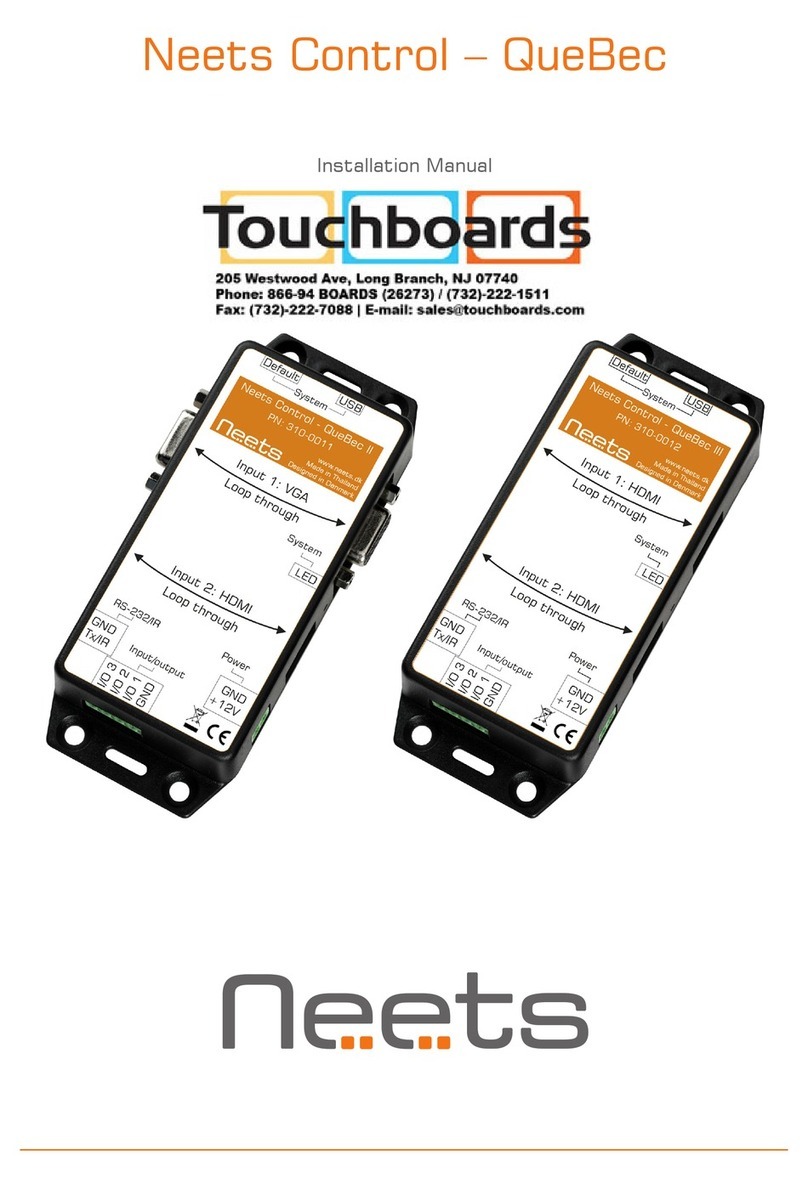
Neets
Neets QueBec II installation manual
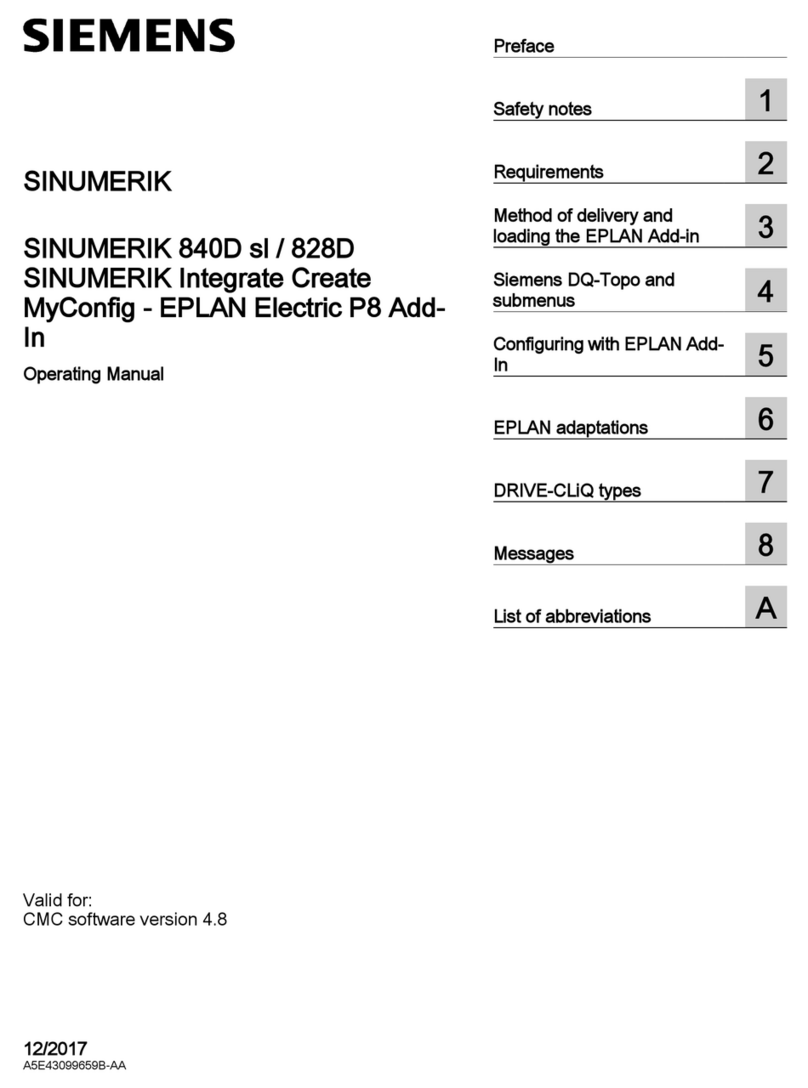
Siemens
Siemens SINUMERIK 840D sl operating manual

Telesis
Telesis NOMAD 2000 quick start guide
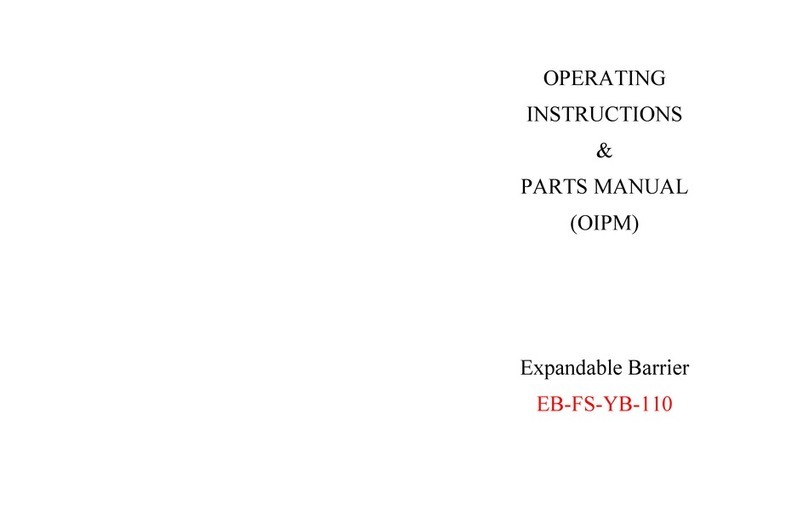
ZORO
ZORO EB-FS-YB-110 Operating instructions & parts manual
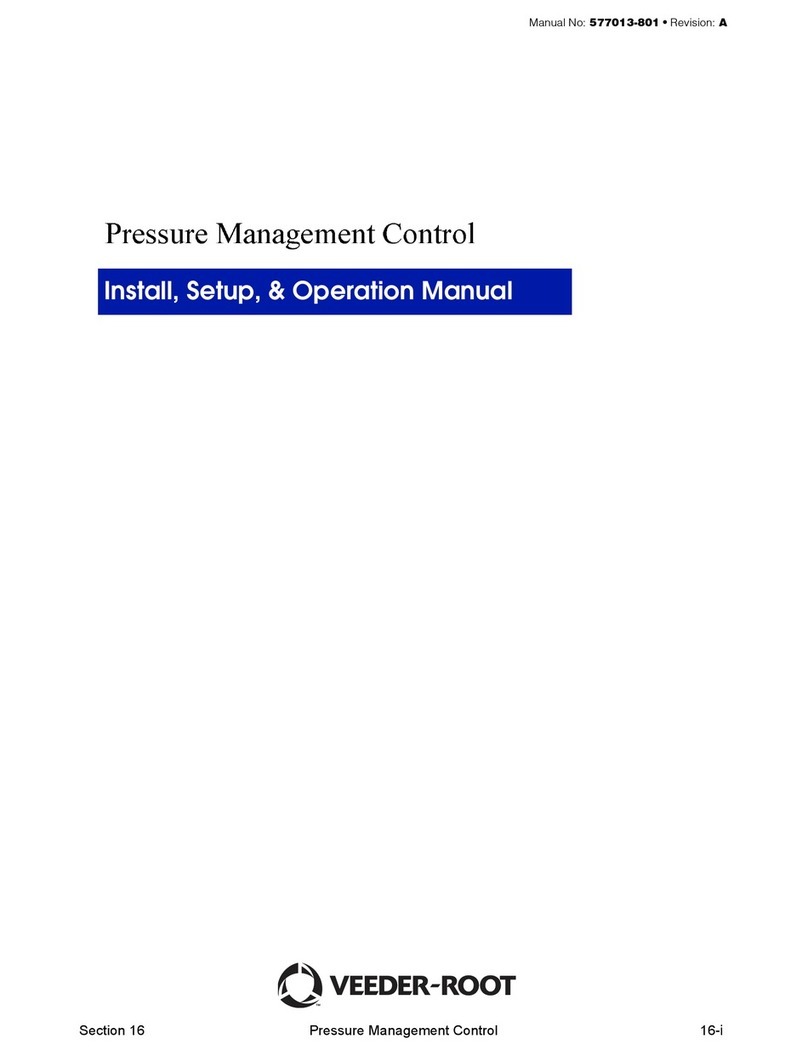
Veeder-Root
Veeder-Root TLS-350R Install, Setup, & Operation Manual

Syncronorm
Syncronorm VNANO 512 operating instructions
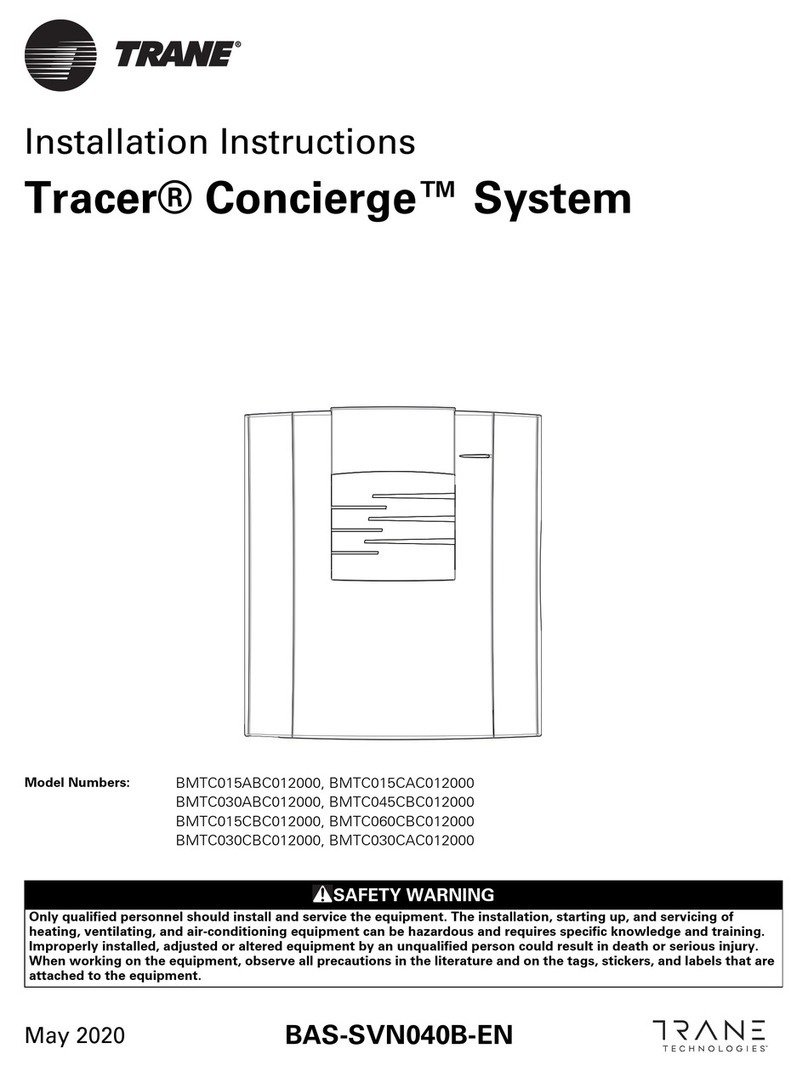
Trane
Trane Tracer Concierge BMTC015ABC012000 installation instructions

Toshiba
Toshiba Combi control user manual
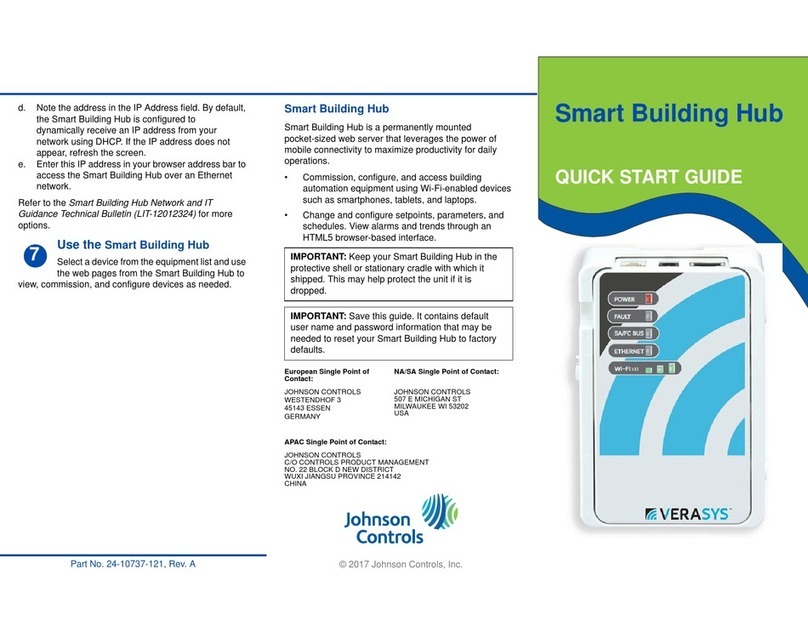
Verasys
Verasys Smart Building Hub quick start guide