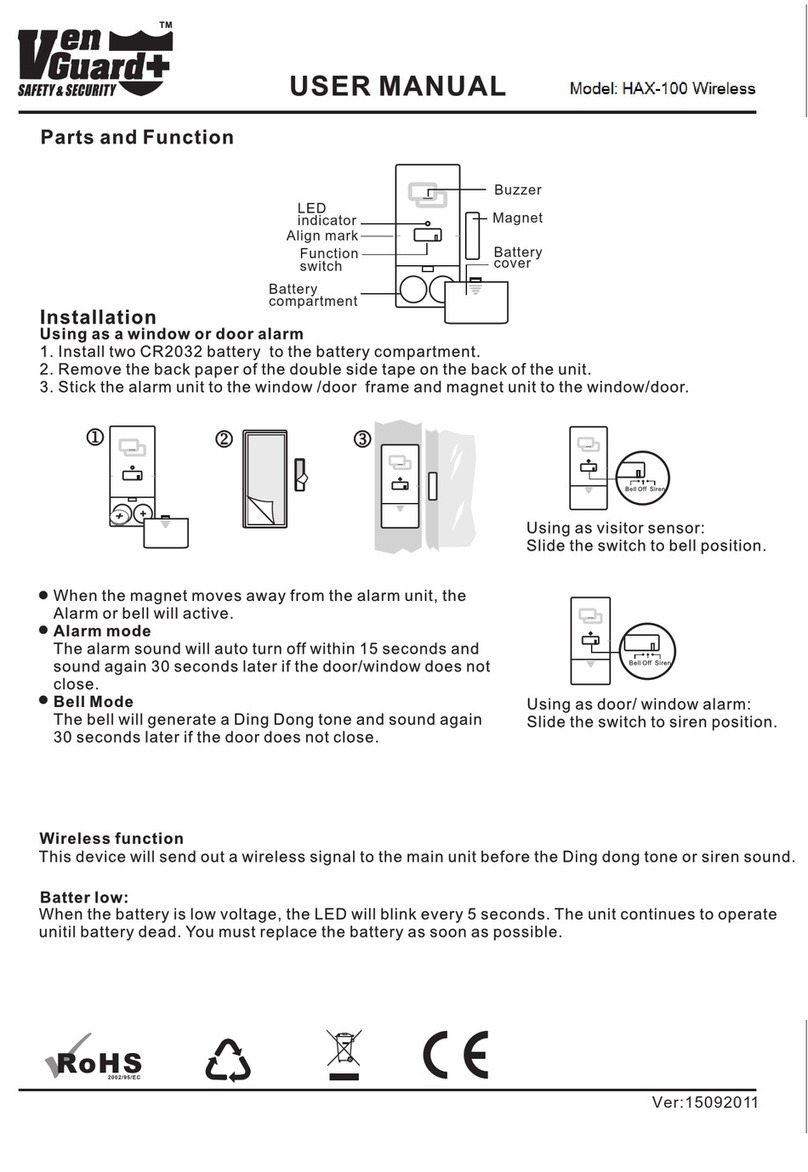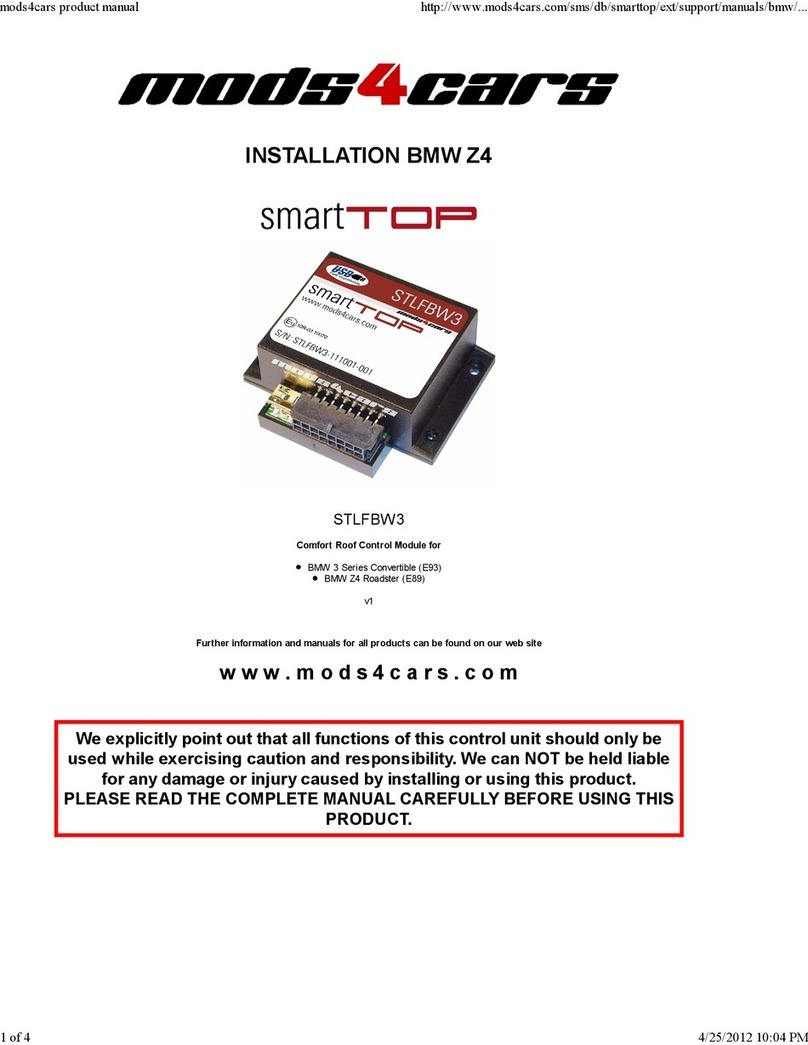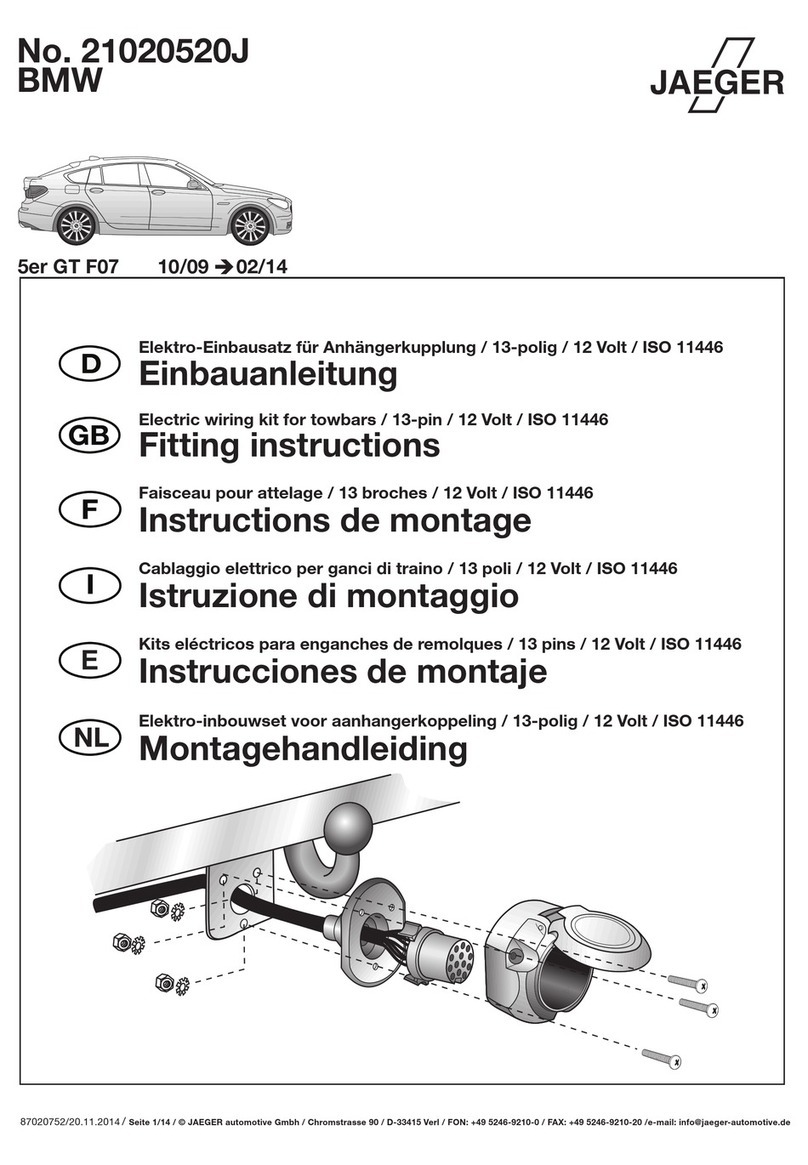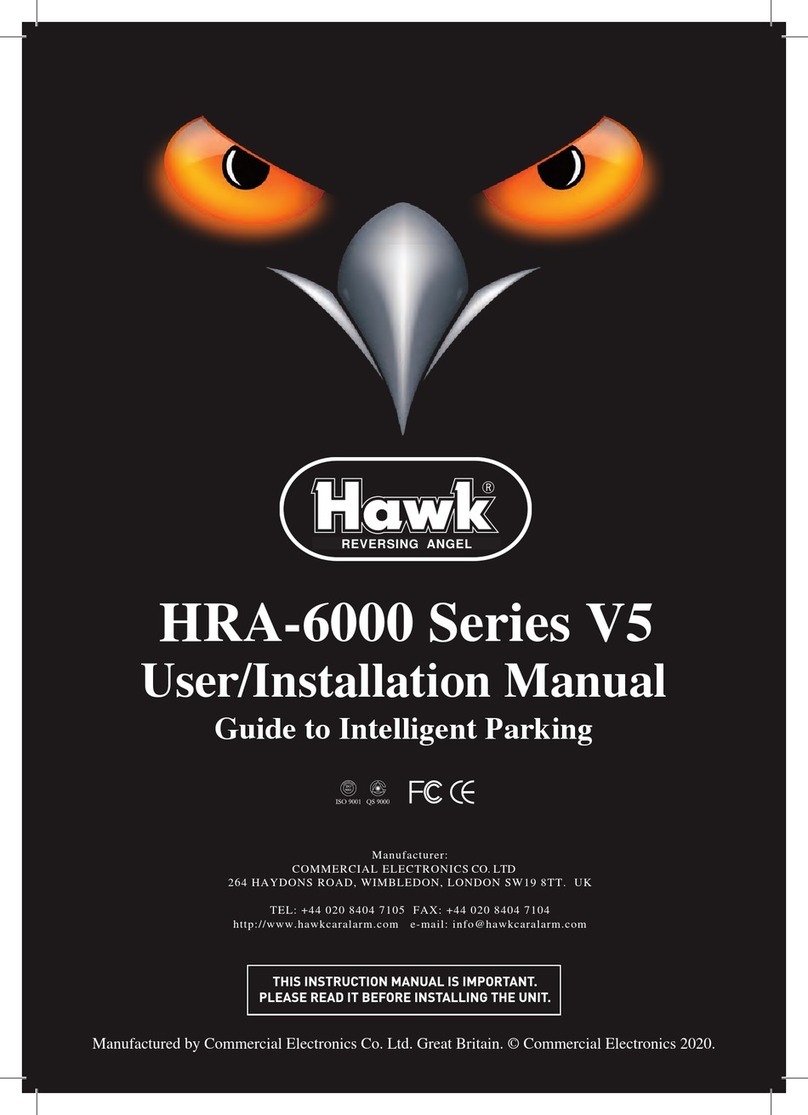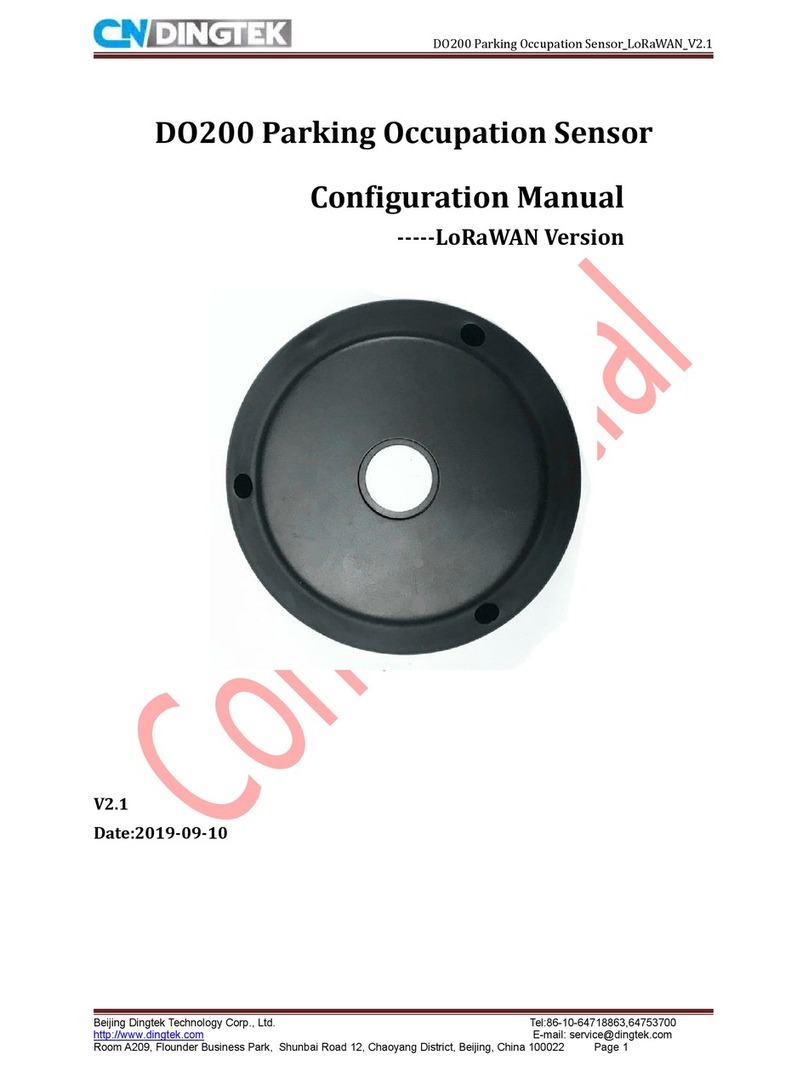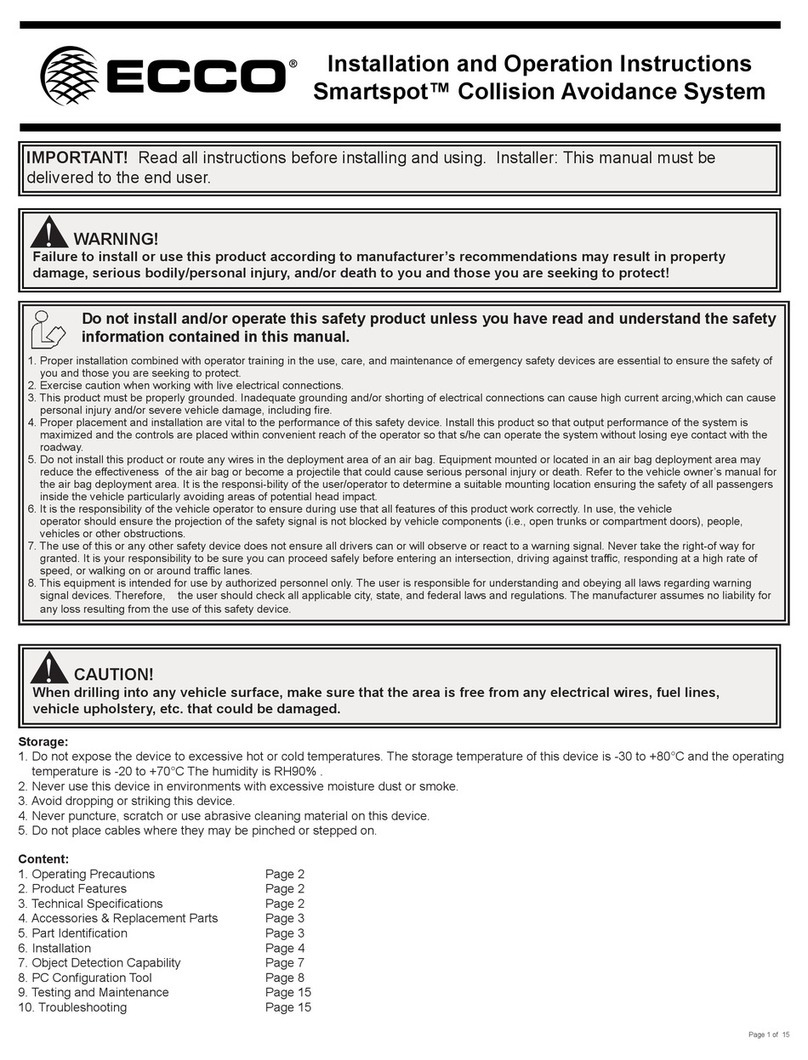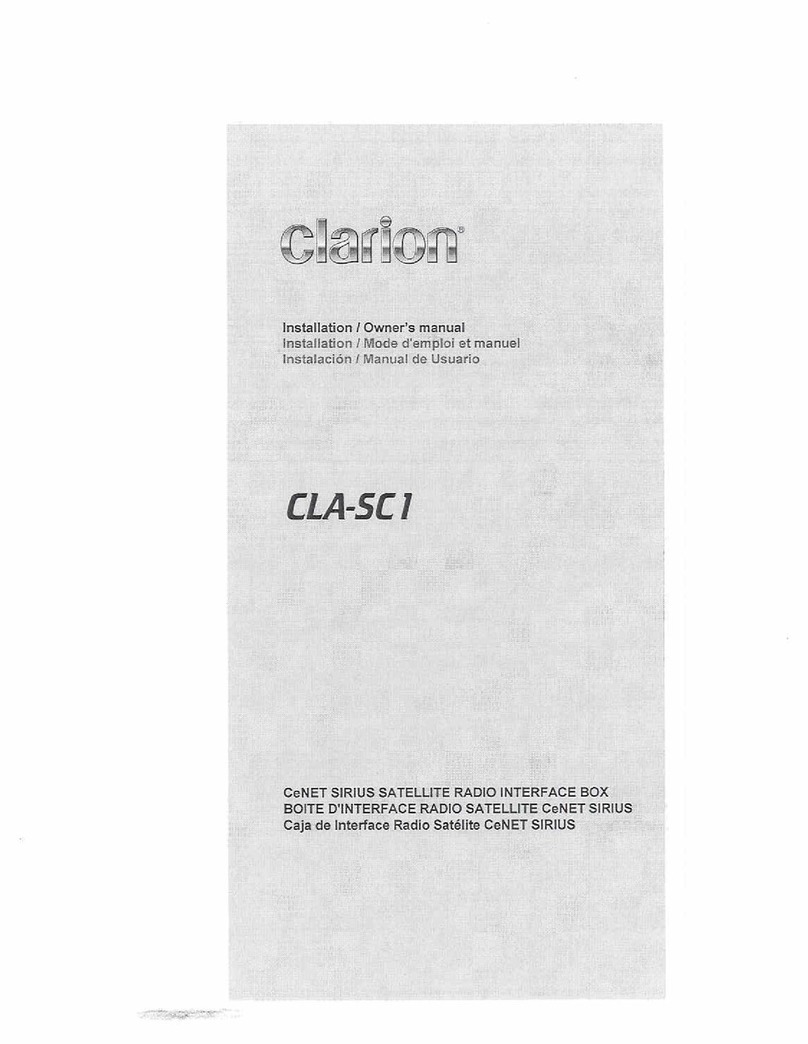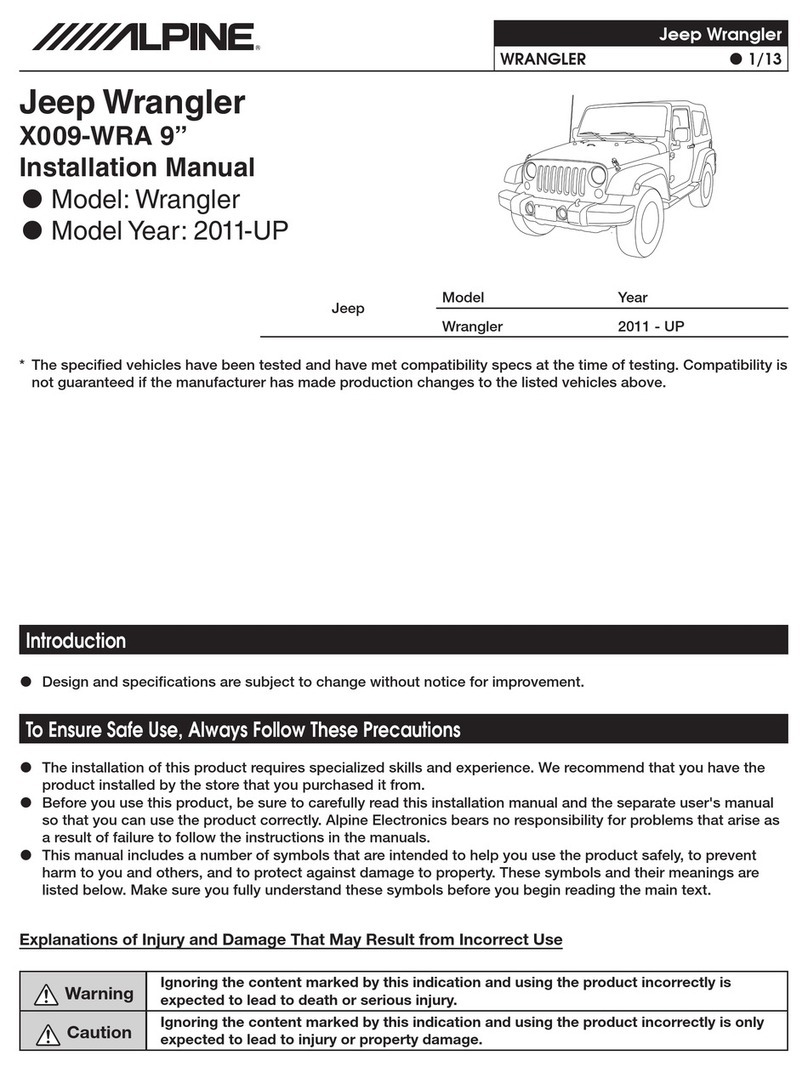Trail Tech Vector User manual



Quick-start
3
Normal Mode:
= Activate backlight manually
= Switch between screens in normal mode
= Start or stop the stop watch
Data Setting Mode:
= Enter data setting mode
= Switch between screens in data setting mode
= Scroll through current data setting
= Move to next digit of current data setting
Data Reset:
= Reset single-ride data
Adjustable Trip Distance Edit:
= Enter/exit adjustable trip distance edit mode
= Scroll distance value
Rally Mode:
= Enter/exit rally mode
= Scroll distance value
Lap Timer Mode:
= Enter/exit lap timer mode
= Clear lap timer data
= Start/stop lap timer
= Signal new lap
= Enter/exit lap data review mode
= Scroll through lap information

Trail Tech powersport computers bring functionality and life to your
motor vehicle with high quality and innovation. To ensure you enjoy
years of trouble-free operation, this user’s manual contains valuable
information about how to operate and maintain your computer properly.
Please read this manual carefully.
A Note to You
Whenever you call to request service for Vector, you need to know
the date of purchase, dealer’s name, address, and telephone number.
PURCHASE DATE
DEALER NAME
DEALER ADDRESS
DEALER PHONE
Keep this book and sales slip together for future reference.
4
Thanks for Buying a Trail Tech
Powersport Computer:
Please Record Important Information:

5
Precautions
When using Vector, follow basic
precautions, including the
following:
• Read all instructions before
using Vector.
• When installing radiator hose
insert temperature sensors,
make sure the sensor will fit
BEFORE cutting the radiator
hose.
• Use Vector only for its intended
function.
• To reduce the risk of injury, do
not disassemble Vector or its
accessories.
• Vector can be used in the rain
but should not be used
underwater.
• Do not leave the main unit in
direct sunlight when not riding.
• Check relative positions and
gap between speed sensor and
magnet periodically.
• Do not bend, twist, kink or
otherwise abuse the sensor
cables. A damaged cable may
produce incorrect readings.
• When installing Vector, turn
the vehicle ignition off: the wires
carry power from the vehicles
ignition system.
• Avoid contact with gasoline,
degreasers or other chemical
cleaners as they may damage
Vector.
WARNING:
REMEMBER TO PAY ATTENTION
TO THE TRAIL WHILE RIDING.

6
Specifications
FUNCTION
CURRENT SPEED
AVERAGE SPEED
MAXIMUM SPEED
DISTANCE
STOP WATCH
ODOMETER
RIDE TIME
ACCUM. RIDE TIME
TEMPERATURE
12H or 24H CLOCK
LOW BATTERY
TIRE SIZE
OIL REMINDER
MAINTENANCE
LAP TIMER
DISPLAY
SPD
AS
MS
DST
TT
ODO
RT
ART
°C or °F
00:00:00
LO
RANGE
4 - 399.9 KM/H or M/H
4 - 399.9 KM/H or M/H
4 - 399.9 KM/H or M/H
0.00 - 9999.99 KM or M
0 - 9999 hour 59 min
0.0 - 999999 KM or M
0 - 999 hour 59 min
0 - 9999 hour 59 min
0 - 399°
12:59:59 or 23:59:59
About 1 Year Life
0 - 3999 mm
0 -9999 KM or M
0 -9999 KM or M
0-18 Hours/Lap, 29 Laps
SPEED/DISTANCE SENSOR
TEMPERATURE SENSORS
PRODUCT DIMENSIONS
SCREEN DIMENSIONS
Non-contact Magnetic Speed Sensor
Ambient and Engine Temp. Sensors
106.93x59.46x23.7mm WxHxD
(4.21x2.34x0.93” WxHxD)
78.75 x 28.6mm WXH
(3.1 x 1.13” WxH)

7
Specifications
UNITS
KM/H or M/H
KM/H or M/H
KM/H or M/H
KM/H or M/H
Hours:Minutes
KM or M
Hours:Minutes
Hours:Minutes
°C or °F
H:M:S
2.5 Volts
KM or M
KM or M
KM or M
INCREMENTS
0.1 KM/H or M/H
0.1 KM/H or M/H
0.1 KM/H or M/H
0.1 KM/H or M/H
1 Second
1 KM or M
1 Minute
1 Minute
1 Degree
1 KM or M
1 KM or M
1 Second
ACCURACY
+/- 0.1%
+/- 0.1%
+/- 0.1%
+/- 0.1%
+/- 0.1%
+/- 0.1%
+/- 0.1%
+/- 0.1%
+/- 0.1%
+/- 0.1%
+/- 0.1%
+/- 0.1%
+/- 0.1%
PRODUCT WEIGHT
WHEEL CIRCUMFERENCE
OPERATION TEMPERATURE
STORAGE TEMPERATURE
BATTERY
EXTERNAL POWER INPUT
3.9 oz. (110 grams) (0.24 lbs.)
0 to 3999 mm
0°C to 60°C (32°F to 140°F)
-20°C to 80°C (-4°F to 176°F)
3V CR2032 (About 1 Year life)
9.0-400 VAC/VDC
(No polarity requirements.)

Main Computer:
LED’s:
Remote Switch:
•
•
•
•
•
The Vector computer has 3 buttons, 2 LED’s and an LCD screen.
Amber LED:
Red LED:
The remote switch (optional, sold separately) is required to
access lap timer and rally mode extended feature sets.
If not in lap timer or rally mode, the remote switch buttons function
as duplicates of the buttons on the main computer.
Overview
8
Vector Computer:
LEFT BUTTON CENTER BUTTON RIGHT BUTTON
RED LEDAMBER LED
Lights up for temperature warning alert and
indicates fast laps in lap timer mode.
Lights up for over-temperature alert and
indicates slow laps in lap timer mode.
TOP
BUTTON
REMOTE
SWITCH
MIDDLE
BUTTON
BOTTOM
BUTTON
LCD
SCREEN

Parts & Features
9
TO ACTIVATE BACKLIGHT MANUALLY, PRESS
Backlight:
Vector is equipped with a backlight for easy viewing during night-time
operation.
Using External 12V Power:
•
•
•
Using Internal Battery Only:
•
•
•
•
Vector will light up with all five LED’s.
Vector will remain lit as long as it senses wheel movement. After
20 minutes of inactivity Vector shuts off the backlight. Press any
button, roll the wheels, or start the motor power and Vector will light
up again.
Shift and temperature LED’s will be enabled.
Vector will only stay lit for 3 seconds.
Vector’s backlight will light up with 10% power to conserve the
internal battery’s power.
If the LO symbol is present, the backlight will not turn on. The LO
symbol appears when battery voltage drops below 2.45V.
If ambient temperature is cold (below -5°C) the backlight will not
turn on.

10
Parts & Features
Use of the Reset Button will erase data for the current ride including
clock and trip distance.
Vector has an internal 3.0V watch type battery (#CR2032). The
computer can be run from the internal battery without being connected
to a vehicle power source.
To change the battery, unscrew the battery cap on the back of the
computer with a coin. Make sure the positive side of the battery
is facing up when replaced.
REPLACE WITH BATTERY MODEL NUMBER #CR2032
Reset Button:
Internal Battery:
BATTERY
RESET
BUTTON
MOUNTING
HOLES
•
•
•

11
Installation
Place bolts as
shown in picture.
Remember to
use provided
nuts when
placing bolts.
Bar Mounting:
Please see model-specific
instructions for mounting procedure.
Temperature
Sensors:
Temperature Sensor
in-line in radiator hose for
water-cooled machines
RADIATOR
HOSE
TEMP.
SENSOR
Cylinder Head Temperature
Sensor for air-cooled machines
SPARK
PLUG

12
There are two screw holes on
the back of Vector. Use the
included M4 bolts to mount to
any flat surface (e.g. stock
odometer mounting bracket or
body panel).
Make sure that the cables will
not be chafed or damaged in
their mounting location.
If other than provided screws
are used, make sure they are
not too long for mounting holes.
Screws that are too long will
damage internal components of
Vector.
Flat/Surface Mount:
107.5mm
59.5mm
Mounting
Hole
Accepts
M4 Bolts 40mm
Drill Size:
• 4.2mm
• 0.165”
• M4
40mm
DRILL TEMPLATE
SCALE 1:1
Installation

13
Installation
If possible, install Vector to a 12 volt system:
•
•
•
OPTION 1) BATTERY WIRED:
Connect the power cables directly to the
vehicle’s 12 volt battery.
OPTION 2) SYSTEM TAP:
As an alternative to running wires all the way to the battery, it is
possible to tap into the electrical system. It is best to connect so
power is not interrupted by key switch.
Notes:
•
•
•
•
12 Volt Systems:
Power Wire Resistor Power Wire:
Included in some kits.
The backlight will be 10 times brighter.
Vector will enter sleep mode after 20
minutes instead of 5 minutes.
The temperature indicator LED’s will
be enabled.
Vector is polarity independent.
Either lead can go to the positive or negative post on the battery.
Vector will not drain the vehicle battery.
The “LO” low battery indicator will activate if battery voltage drops
below 2.45V.
Vector will operate in the range of 6.0 - 400 VAC/VDC, but will not
draw enough power to drain a vehicle battery.

14
Installation
Vector needs two things to be
able to collect distance data:
1. A magnet placed on the
spinning part of the wheel.
2. Aspeed sensor, placed on
the non-moving part of the
wheel.
The magnet spins around
tripping the sensor switch
each time--data collected lets
Vector calculate distance and
time.
The magnet gets installed on the brake rotor because it spins with
the wheel. The provided magnetic bolt can simply replace a stock
rotor bolt (see above
picture). If that doesn’t
work, glue the spare magnet
in a hole on the brake rotor.
(JB Weld or a similar slow-
cure epoxy works well.)
After the magnet is in, the
sensor is placed on a non-
spinning part the wheel.
The sensor typically is
placed on either the
provided C-bracket or the
ATV metal rotor shield.
ATV Sensor/Magnet Installation:
C-Bracket Installation-ATV Left Axle
Magnetic Bolt Installation
ATV Rotor

15
Installation
Motorcycles, like ATV’s,
need a magnet placed on
the spinning part of the
wheel and the sensor
installed to a non-spinning
part.
The magnet typically gets
bolted or glued to the
brake rotor.
The sensor wire should
come from the back of the
computer, be cable-tied to
the brake line as it travels
down the front forks, then
attached to the brake
caliper.
Motorcycle Sensor/Magnet Installation:
Vector can tell how far and fast
it’s traveled by keeping track of
how many times the magnet
passes under the sensor switch.
Many Motorcycles and ATV’s
have special installation
procedures. Refer to the
provided installation insert for
specific instructions for your
machine or visit
www.TrailTech.net.
Magnet About to Pass Under Sensor
Optimum Magnet Rotation Path

16
Installation
You will use the wheel size number when setting up the computer for
your machine. Use Method 1, 2 or 3.
Find the
circumference
of front wheel
by measuring
its diameter in
millimeters. Multiply
the Wheel Diameter
by 3.14. The result is your
wheel size.
On a flat surface, mark the tire sidewall and the ground with a marking
pen. Roll the wheel until the mark on the tire completes one revolution
and is back on the ground. Mark the ground at this location. Measure
the distance between the marks on the ground and convert the
measurement to mm (multiply inches by 25.4). Use this number for
your wheel size. For accuracy, the rider’s weight should be on the
bike when making this measurement.
Overview:
Method 1)
Easy Ruler
Method:
Method 2)
Rolling Measurements:
Wheel Size=
Wheel Diameter(mm)
x 3.14
Diameter(mm)
x 3.14

For the most accurate measurement, use wheel size measurement
from above or set the wheel size to 2110mm (motorcycle) or 1675
(ATV) and follow this procedure:
1.
2.
3.
2110 =4.95 or (current wheel size) =(current miles)
X 5.00 (new wheel size) (actual miles)
4.95X = 2110 * 5.00
4.95X = 10550
X = 10550
4.95
X = 2131
4.
17
Installation
Find a length of road where the distance is known.
Ride the distance and note the distance the computer reads (for
example, the road is known to be 5 miles and the computer shows
4.95 miles.)
Use the numbers to solve for X in the following equation:
Enter number found from the above method in your computer.
Method 3) Distance Measurements:
My Wheel
Size:

18
Data Setting Mode
Data Setting Mode is very important for Vector to operate correctly.
Available Settings:
•
•
•
•
•
After a setting is confirmed, Vector will move on to the next setting in
order. If no button is pressed for 15 seconds, Vector will return to
Normal Mode.
Overview:
TO ENTER DATA SETTING MODE, HOLD DOWN ALL THREE
BUTTONS FOR 3 SECONDS
All digits will light up.
Release buttons to
continue.
Enter Data Setting Mode:
Kilometers or Miles per Hour
Wheel Size in Millimeters
24 hour or 12 hour Clock Format
Time of Day
Temperature Unit of Measure, °F or °C

See “Measuring Wheel Size”
section for more information.
DEFAULT ATV: 1676mm
MOTORCYCLE: 2109mm
MODIFY FLASHING DIGIT BY
PRESSING THE LEFT BUTTON.
CHANGE TO NEXT DIGIT BY
PRESSING THE RIGHT BUTTON.
TO CONFIRM, PRESS THE CENTER BUTTON.
Vector will go to the next setting.
Program Wheel Size:
Data Setting Mode
19
Program Kilometers or Miles Per Hour:
TO CYCLE BETWEEN M/HAND KM/H, PRESS THE LEFT BUTTON.
TO CONFIRM, PRESS THE CENTER BUTTON.
Vector will go to the next setting.

20
Program 12 or 24 Hour Clock Format:
Vector defaults to 12H format.
TO CYCLE BETWEEN
12H AND 24H, PRESS
THE LEFT BUTTON.
TO CONFIRM, PRESS THE CENTER BUTTON.
Vector will go to the next setting.
MODIFY FLASHING DIGIT BY
PRESSING THE LEFT BUTTON.
CHANGE TO NEXT DIGIT BY
PRESSING THE RIGHT BUTTON.
TO CONFIRM, PRESS THE CENTER BUTTON.
Vector will go on to the next setting.
Program Time of Day:
Data Setting Mode
Table of contents
Popular Automobile Electronic manuals by other brands
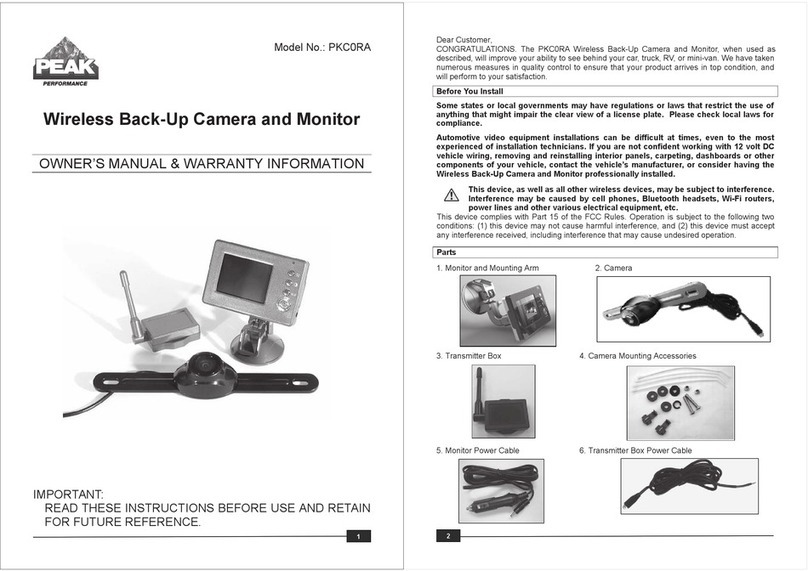
Peak Performance
Peak Performance PKC0RB Owner's manual & warranty information

noisehush
noisehush N600 instruction manual

CAMONS
CAMONS T-DW7150R installation manual

Edge Products
Edge Products Back-up camera installation instructions
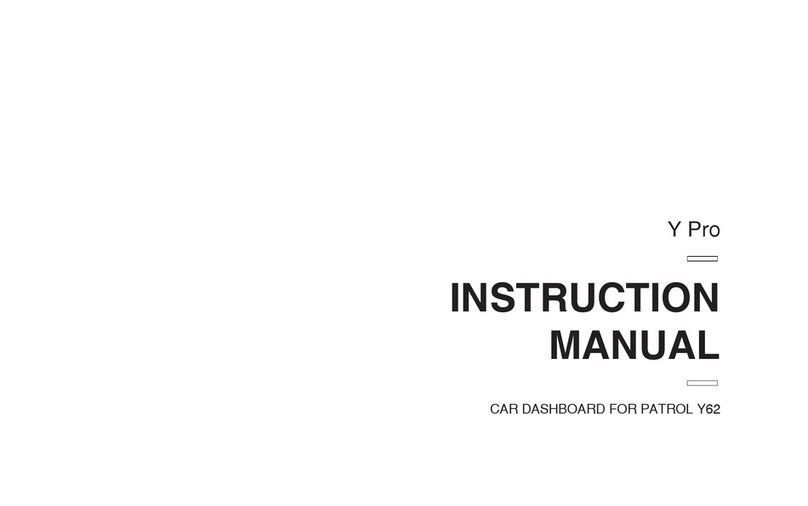
CaRobotor
CaRobotor Y Pro instruction manual
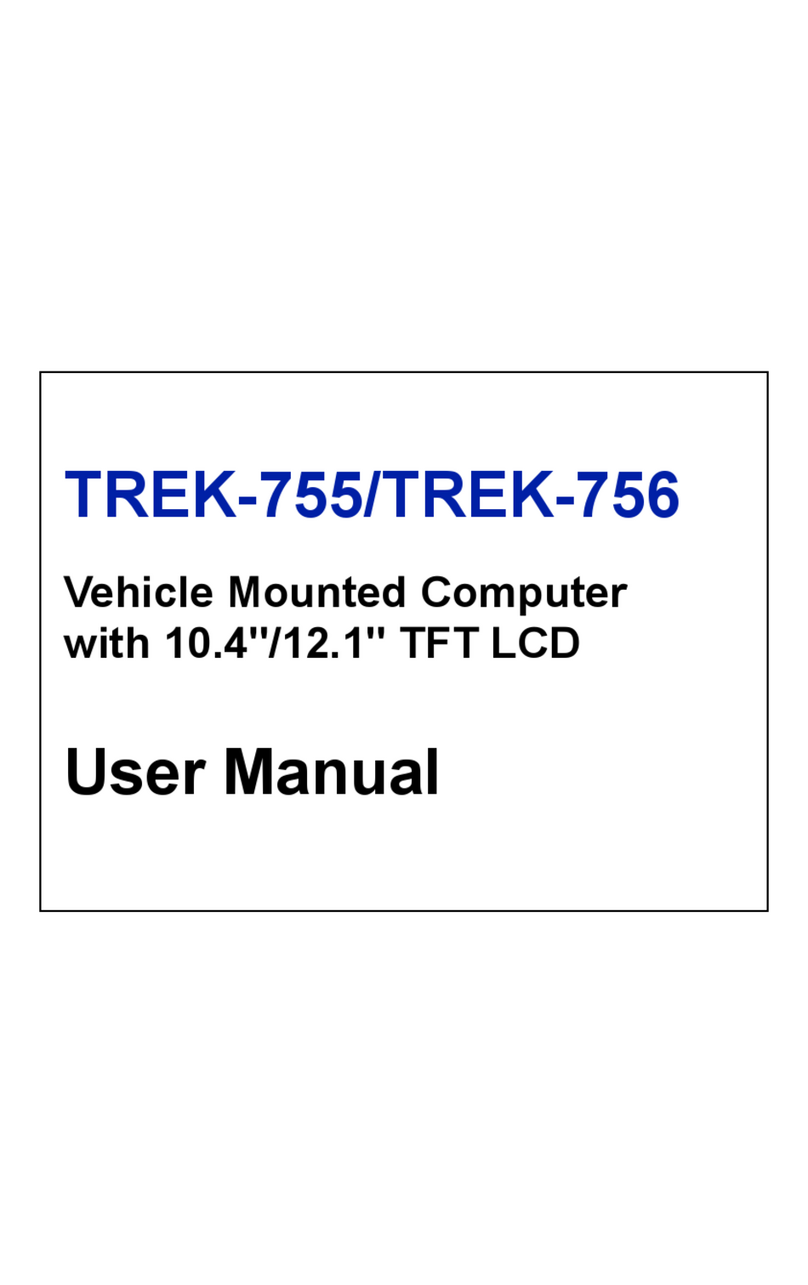
Advantech
Advantech TREK-755 user manual