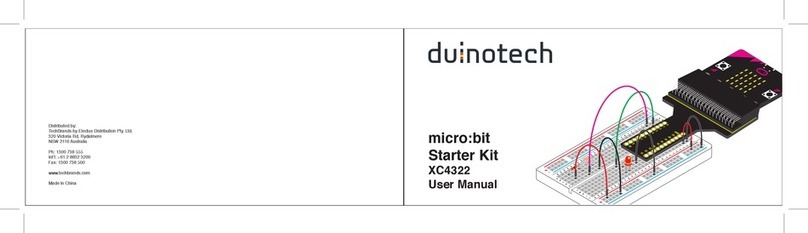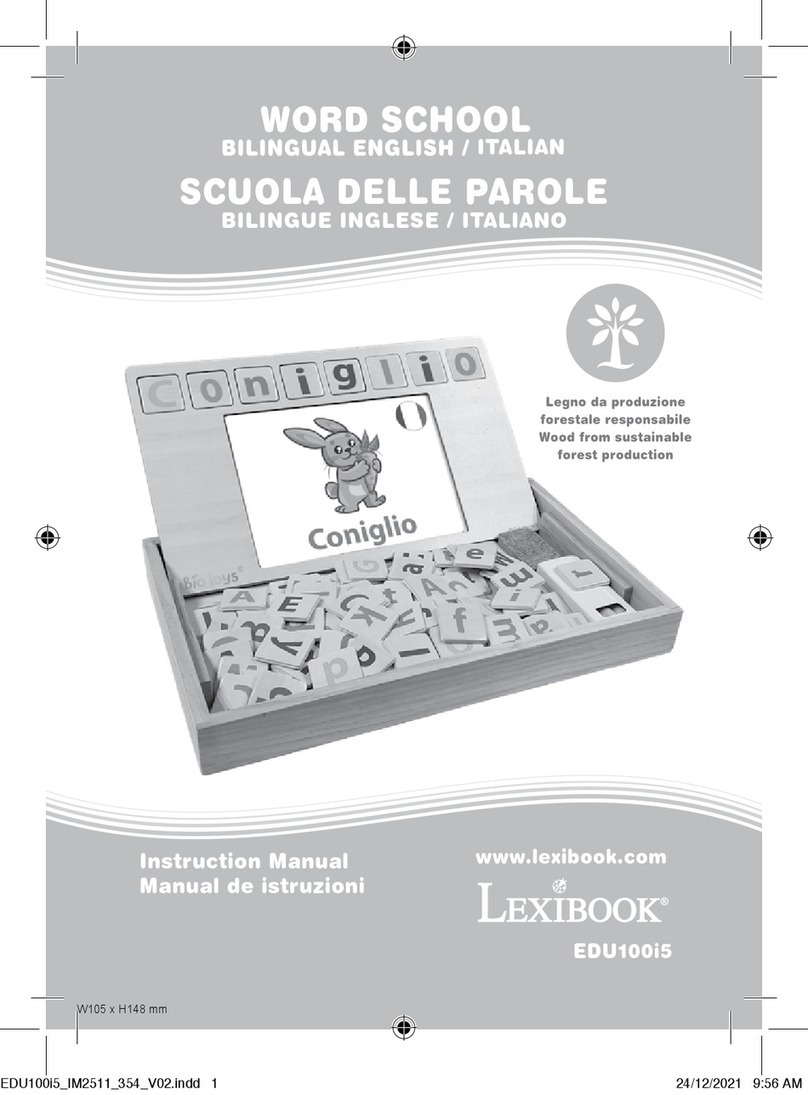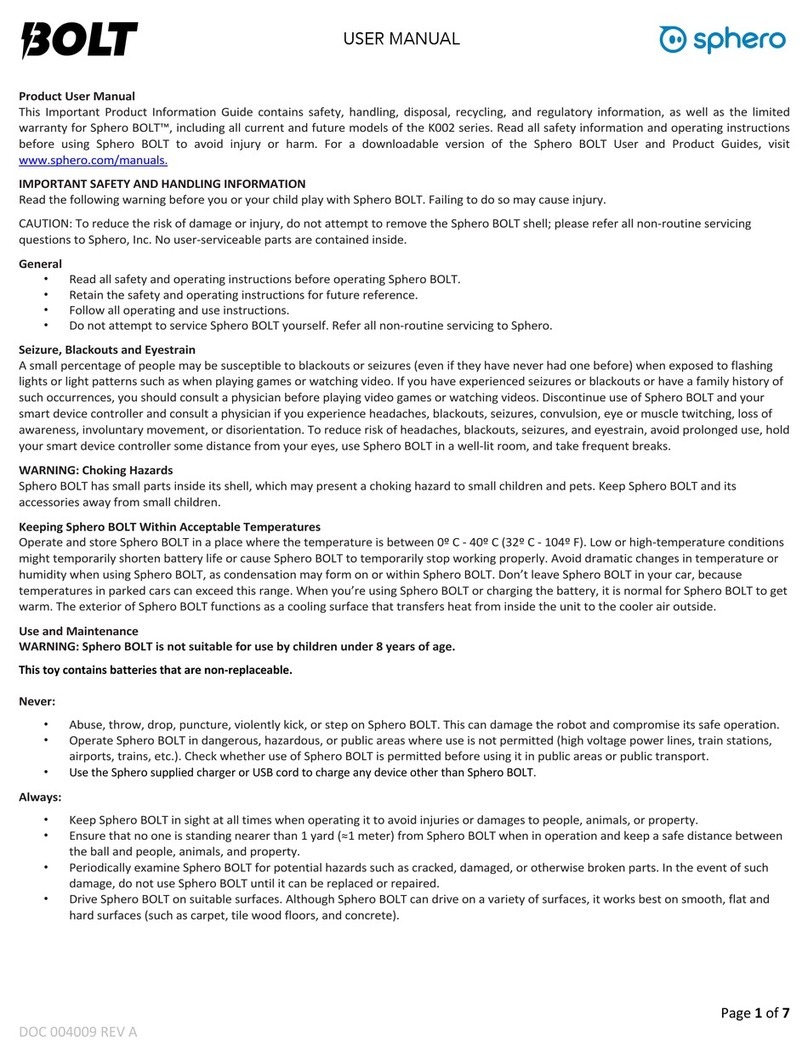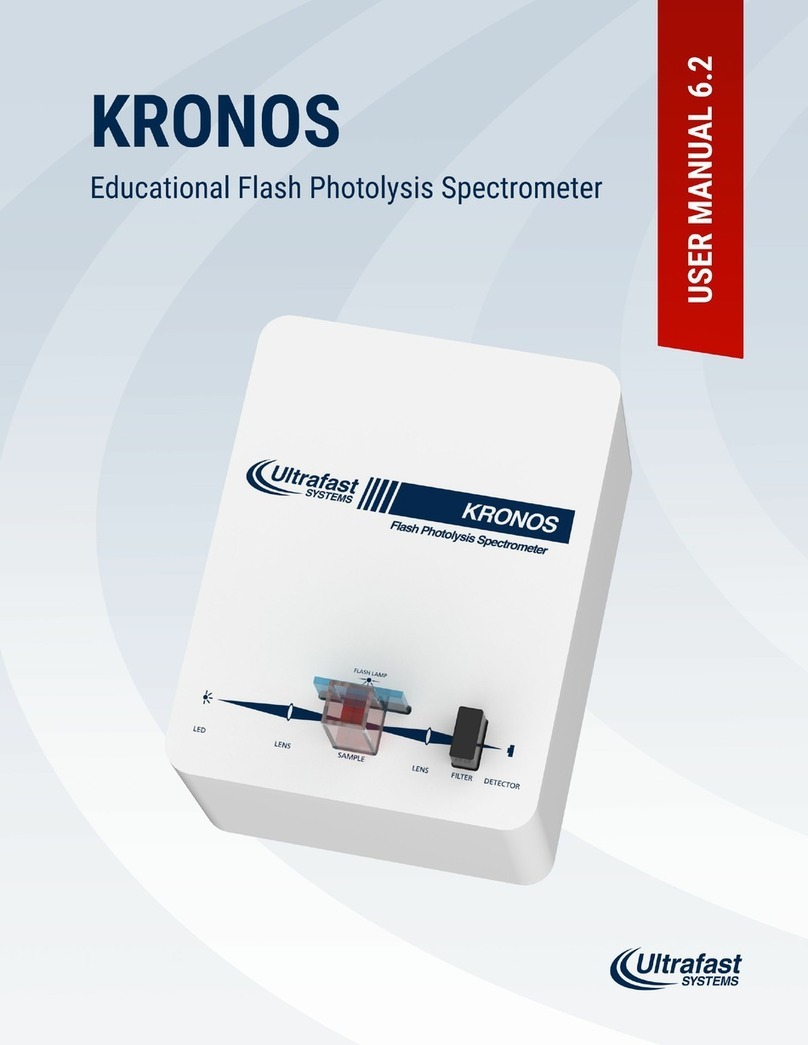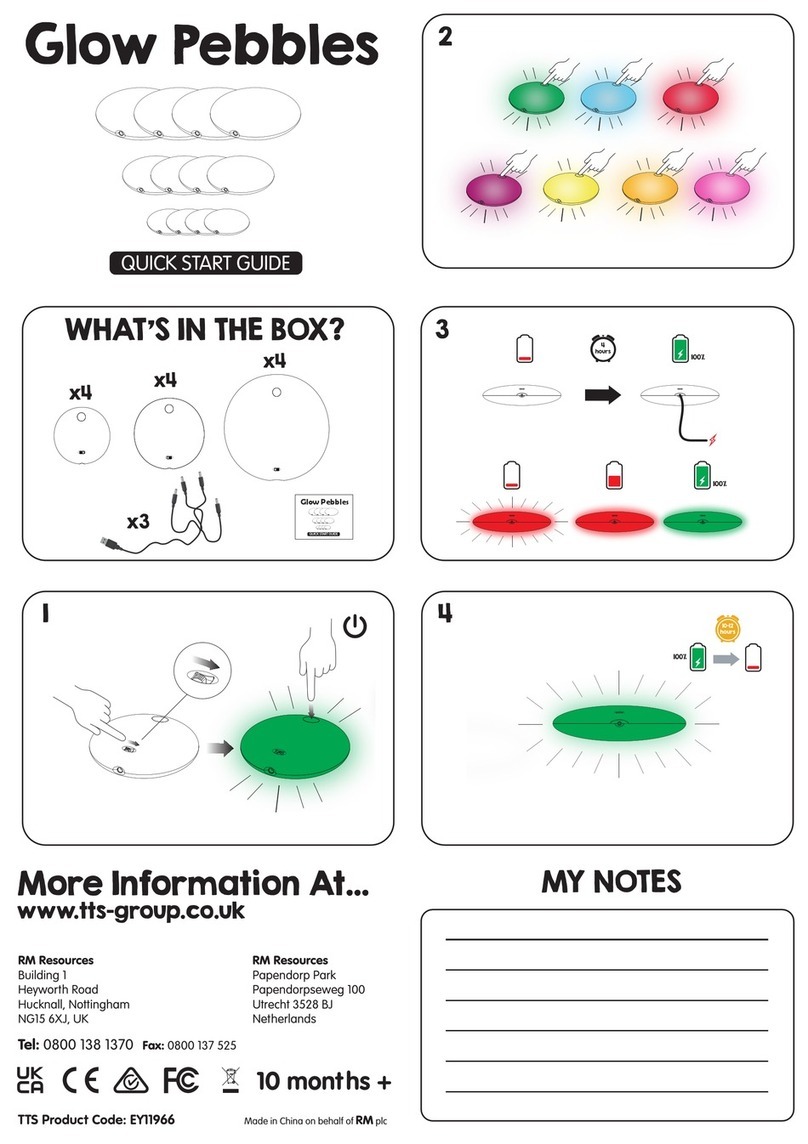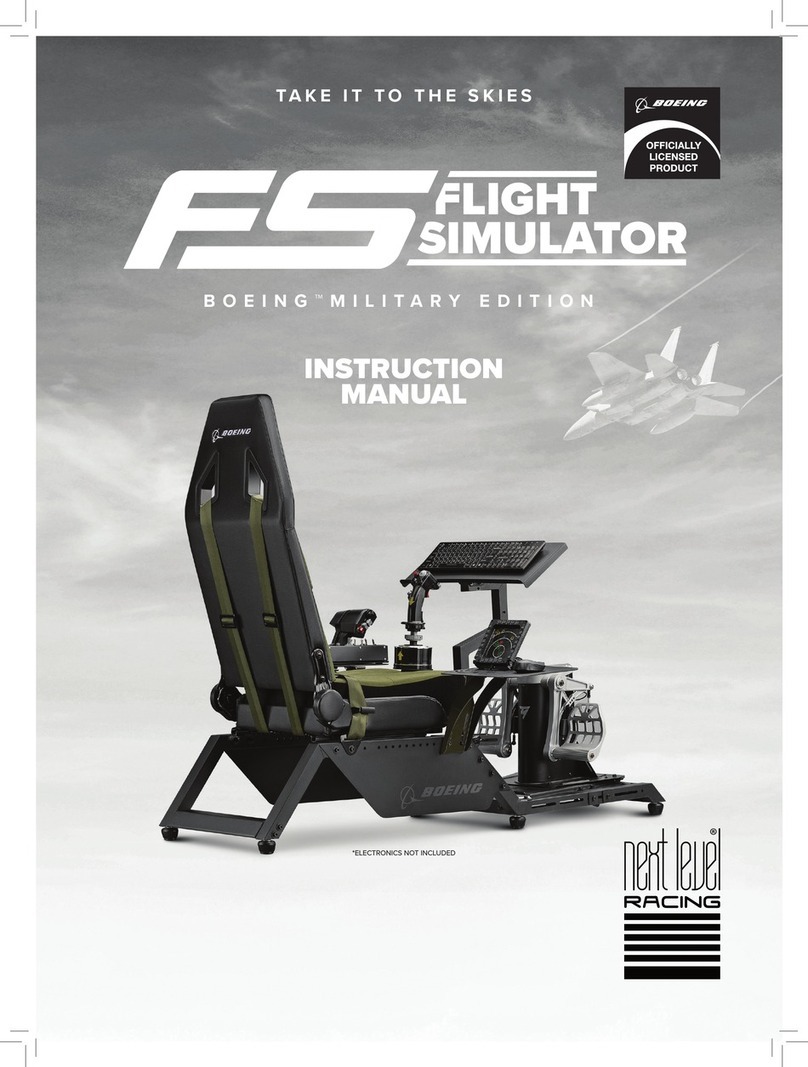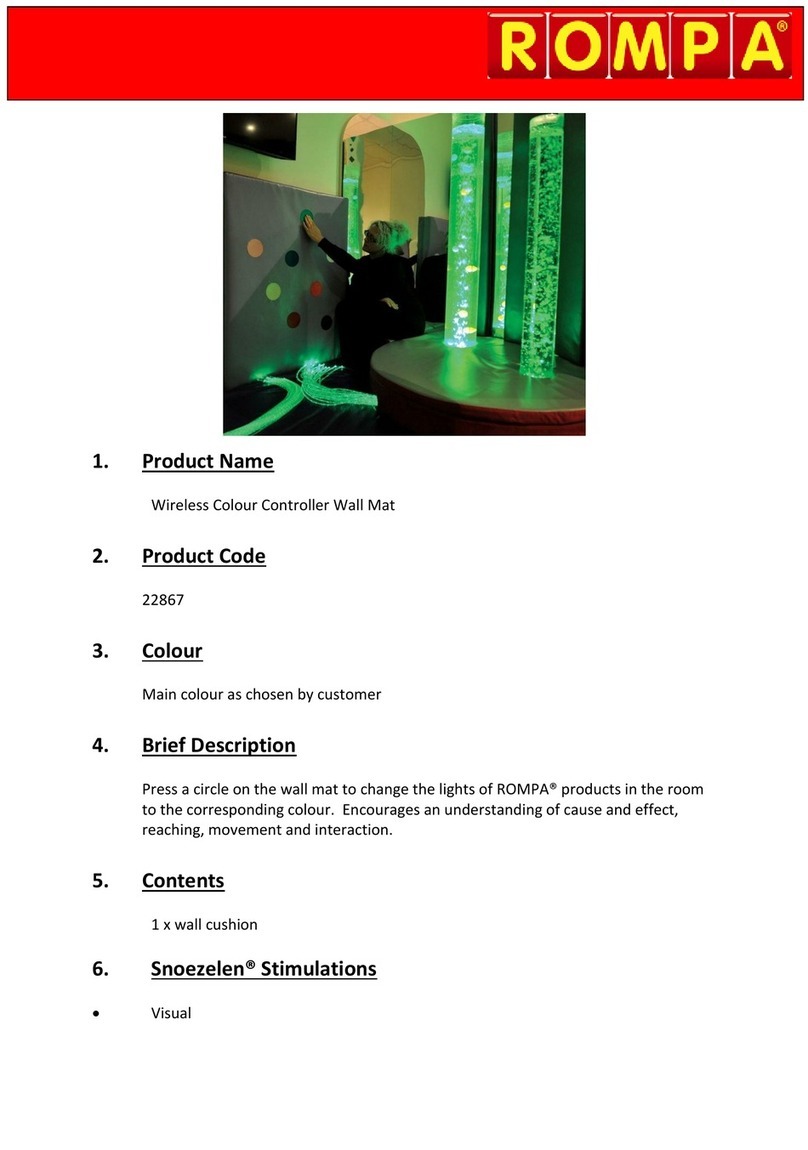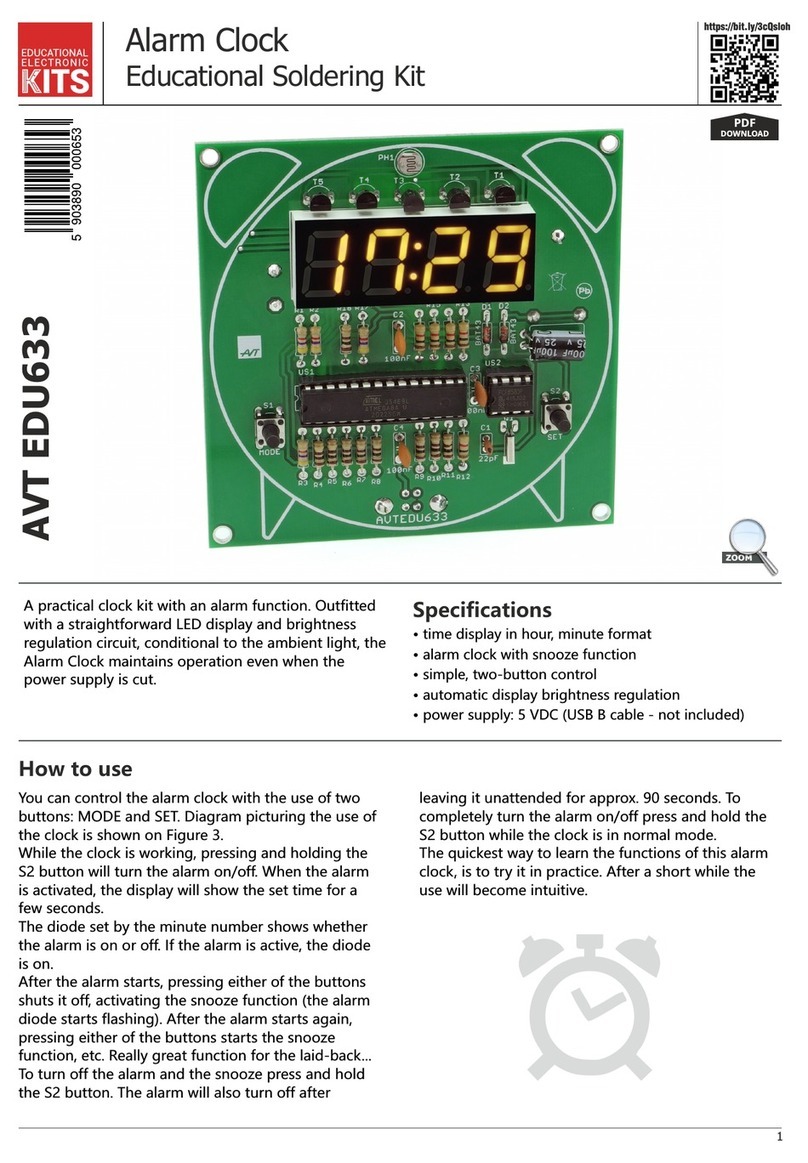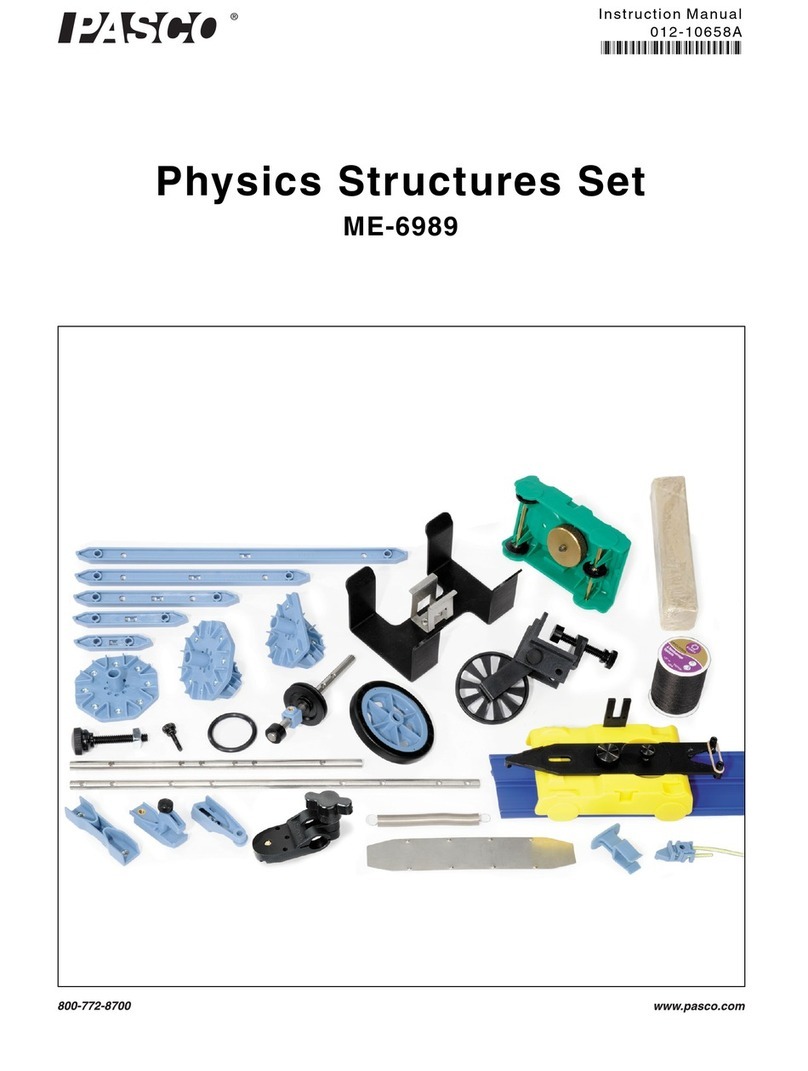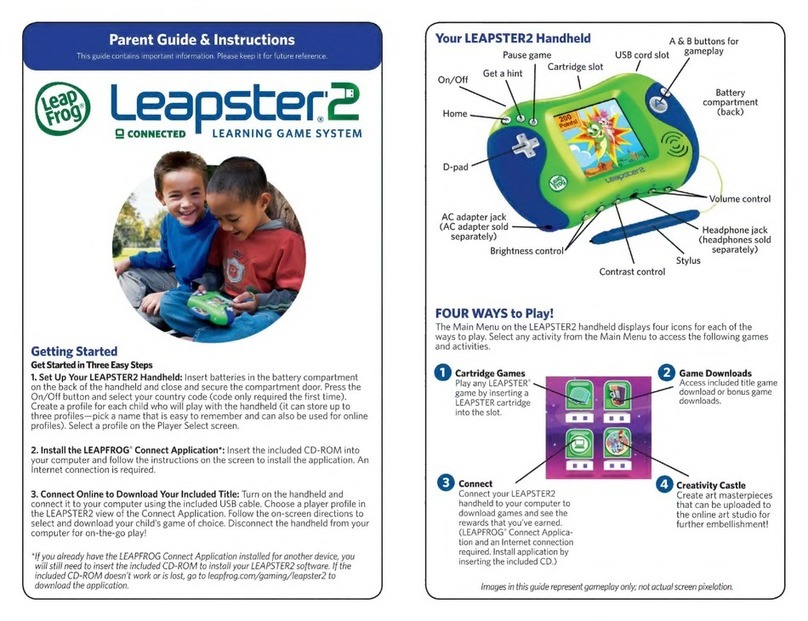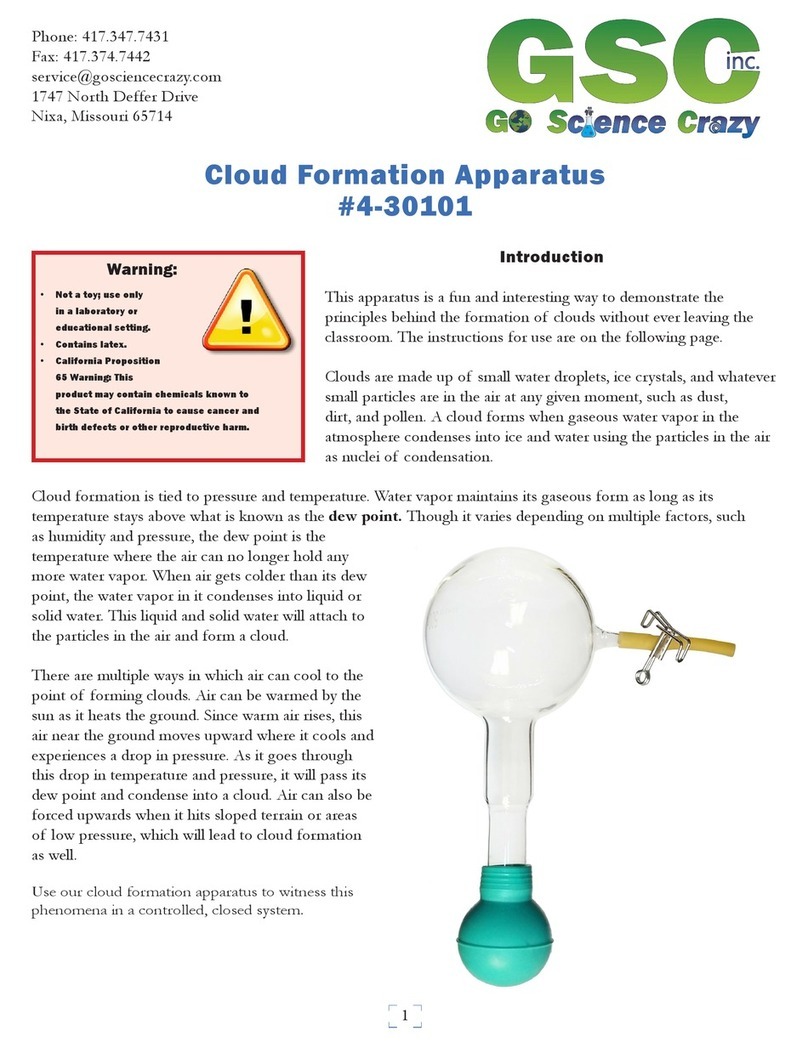Trainers for Trainers brain-train Q-wiz User manual

Brain-Trainer Wiz User Guide
brain-trainer.com Page 1of 28 February 2019
Contents
Map of Q-wiz........................................................................................................................................... 3
Map of X-wiz ...........................................................................................................................................4
Map of U-wiz...........................................................................................................................................5
Prepare to install the device .................................................................................................................... 6
BioExplorer.......................................................................................................................................... 6
Installing the Wiz.....................................................................................................................................6
Install the Pocket Neurobics driver ................................................................................................ 6
Verify in Windows the COM port assigned........................................................................................... 6
Enable the device in BioExplorer..............................................................................................................7
Select your device................................................................................................................................ 7
Assign a COM Port ............................................................................................................................... 7
Enable only ONE Device at a time. .......................................................................................................8
DScaler ................................................................................................................................................ 8
Other decoders....................................................................................................................................8
Design Files.......................................................................................................................................... 9
Using the Wiz window in BioExplorer .................................................................................................... 10
Select Wiz Settings to control the Wiz from the software................................................................... 10
Select Multiplexer settings to control the Electro-Cap from BioExplorer ............................................ 10
BioExplorer........................................................................................................................................ 11
Run an HEG Training Session ................................................................................................................. 12
Select Wiz Settings ............................................................................................................................ 12
Connect the nIR or pIR HEG Headband .............................................................................................. 12
Start the training session ................................................................................................................... 13
Run an EEG Session with Electrodes ...................................................................................................... 14
Select Wiz Settings ............................................................................................................................ 14
Connect the EEG electrodes............................................................................................................... 14
Load an Assessment or Training Design ............................................................................................. 14
Verify the quality of electrodes and connection ................................................................................. 14
Start the training session ................................................................................................................... 15

Brain-Trainer Wiz User Guide
brain-trainer.com Page 2of 28 February 2019
Use the Electro-Cap to record a Brain-Trainer Assessment (Q-wiz) ........................................................ 16
Select Wiz Settings ............................................................................................................................ 16
Place the Electro-Cap and prepare the desired sites .......................................................................... 16
Connect the Cap ................................................................................................................................ 16
Open the Assessment Design............................................................................................................. 16
Record the assessment data .............................................................................................................. 16
Train an EEG session using the Electro-Cap (Q-wiz)................................................................................ 17
Select Wiz Settings ............................................................................................................................ 17
Place the Electro-Cap and prepare the desired sites .......................................................................... 17
Connect the Cap ................................................................................................................................ 17
Open the Training Design .................................................................................................................. 17
Record the training data .................................................................................................................... 17
Train EEG with HEG and/or HRV at the same time ................................................................................. 18
Select Wiz Settings ............................................................................................................................ 18
Connect the sensors you will be using................................................................................................ 18
Turn on/off DC (Slow Cortical Potentials) signal ..................................................................................... 18
Troubleshooting .................................................................................................................................... 19
Manually install PN driver.................................................................................................................. 19
Changing Port assignment manually .................................................................................................. 20
PN Driver Dongle Installation............................................................................................................. 20
Install from Memory Stick.............................................................................................................. 20
Grant Permissions.......................................................................................................................... 20
Windows 8.1 and Signed Drivers.................................................................................................... 21
Testing the Wiz Signal........................................................................................................................ 26
Update firmware in the Wiz device (rare) .............................................................................................. 27
Verify that you need the new version of firmware ............................................................................. 27
Update the unit’s firmware if necessary............................................................................................. 27
Support ................................................................................................................................................. 28

Brain-Trainer Wiz User Guide
brain-trainer.com Page 3of 28 February 2019
Map of Q-wiz
Mode button on top of unit
Link/Freeze button on front at bottom, below Link LED
8 LED’s on front of unit: TLC7 sites listed on left; training site options listed on right.
nIR and pIR inputs on front of unit; 7 electrode inputs below cap input
Link LED beneath ground electrode input Green (references linked)
Link LED off (independent reference electrodes)
Link LED Blue (EEG baseline frozen )
Transmit (Blue) LED steady (sending USB signal to software)
Transmit (Blue) LED blinking (wireless mode; number of blinks indicates wireless channel)
Transmit (Blue) Off (Unit unplugged or in Program mode—not transmitting)
Mode/Good LED Green (connections OK); Off (bad connection) Blinking (signal problem)
HEG (Yellow) On (HEG or oximetry headband sensed); Off (all channels available for EEG)
HEG (Yellow) blinking (unit establishing baseline for HEG); Fast blink (user-defined program)

Brain-Trainer Wiz User Guide
brain-trainer.com Page 4of 28 February 2019
Map of X-wiz
transmit (blue light):
- On Steady: sending to Application via USB
- On Blink: sending wirelessly
- Off Blink: not transmitting to Application (i.e. Program Mode)
- 4 blinks: acknowledging command received for Application
- Blink: wireless channel number
mode (green light):
- Blink: Mode 0/1/2 = Program/32sps(2ch)/128sps(2ch)
baseline (calibrate) (blue light):
- On: when nIR, pIR or Oxi headband sensed
- Off: no headband sensed, sends test signal to PC Application
- Blink: when nIR/pIR/pulse baseline search for nominal value of 100 is under way

Brain-Trainer Wiz User Guide
brain-trainer.com Page 5of 28 February 2019
Map of U-wiz
transmit (blue light):
- On Steady: sending to Application via USB
- On Blink: sending wirelessly
- Off Blink: not transmitting to Application (i.e. Program Mode)
- Blink: wireless channel number
- 4 blinks: acknowledging command received for Application
- Fast blink: low battery
mode (green light):
- Blink: Mode 0/1/2/3 = Program/32sps(2ch)/128sps(2ch)/512sps(2ch)
link /freeze (blue/green):
- Blue On: EEG baseline frozen (DC coupled)
- Blue Off: DC removal - EEG low frequency response ~0.2Hz
- Green On: EEG References linked - only one Reference electrode required
- Green Off: EEG References independent - two References required for 2 EEG
channel operation
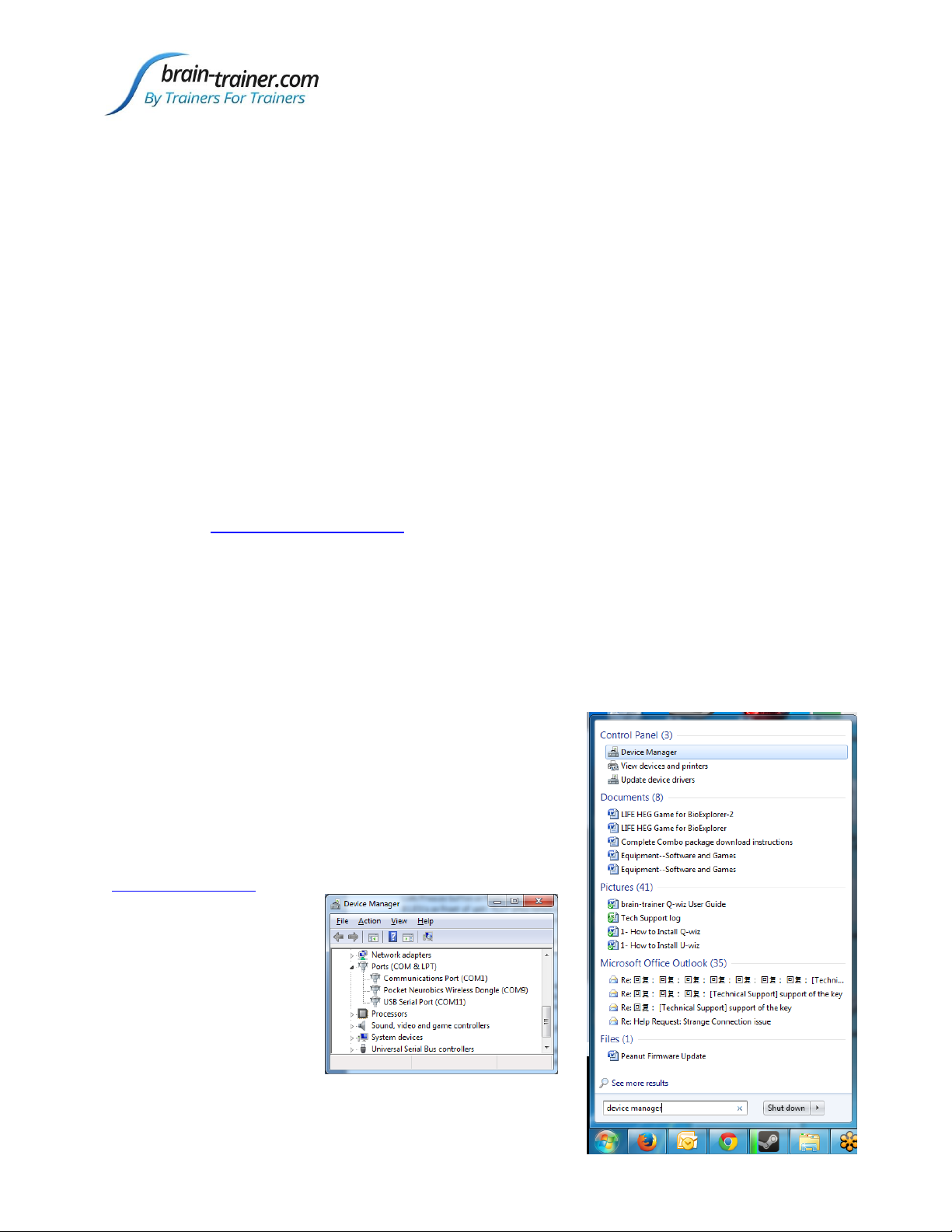
Brain-Trainer Wiz User Guide
brain-trainer.com Page 6of 28 February 2019
Prepare to install the device
DO NOT PLUG IN YOUR WIZ YET.
BioExplorer
DO NOT PLUG IN YOUR USB HASP YET.
If you have not already done so,
download the latest version of BioExplorer at
www.cyberevolution.com
Run the BESetup.exe file. Right-click and select Run as administrator to do this.This will
install BioExplorer. However, you will not be able to use the program until you receive the
small USB key in the mail.
Installing the Wiz
Install the Pocket Neurobics driver
If you have a Pendant or Pocket already installed on your system, it’s the same driver. Plug
in your Wiz cable now. Otherwise follow the steps below:
Right-click on the PN wireless dongle driver and install as administrator. Windows will
install as a driver named Pocket Neurobics Wireless Dongle.
Connect the Wiz cable from the unit to a USB port on your computer.
Verify in Windows the COM port assigned
To check which port your computer assigned to your Wiz,
click Windows Start icon, type
device manager
in the
search field, and select the Device Manager. Click Ports
to see what COM port is assigned to your Wiz.
Troubleshooting

Brain-Trainer Wiz User Guide
brain-trainer.com Page 7of 28 February 2019
Enable the device in BioExplorer
Select your device
With the Wiz connected and BioExplorer open, in the BioExplorer menu select Devices and
click the Add button.
Select PN Wiz from the dropdown menu.
Then click OK.
Assign a COM Port
In the
Device Properties
window that opens, in the
Port field select the COM port from the dropdown
menu. If given more than one option and you are
unsure, select the last one.
Click OK to accept and click Close to close the
BioExplorer
Device Manager
window.
Now "PN Wiz" will appear in the status bar across
the top of BioExplorer. If it says, "Connecting," unplug the Wiz and plug it in again.
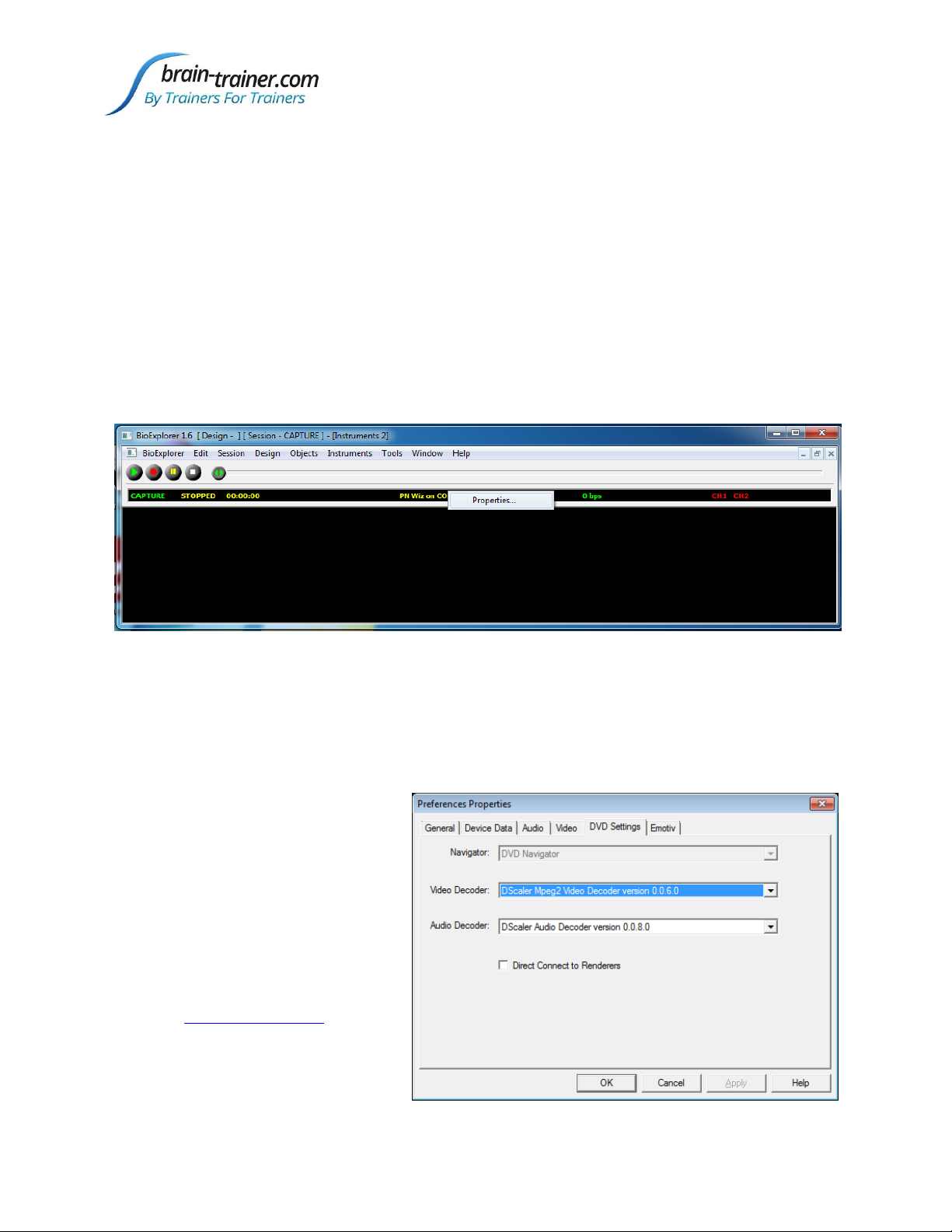
Brain-Trainer Wiz User Guide
brain-trainer.com Page 8of 28 February 2019
Enable only ONE Device at a time.
To use any amplifier (e.g. Wiz, Pendant, Optima, etc) from the list of Devices, it must be
the ONLY one selected. If you have more than one, uncheck the ones not in use for the
session.
If the unit shows "Disabled" in the status bar, you have selected a different device. Open
the
Device Manager
: BioExplorer | Devices | Add to change the selection.
If the unit shows "No Port," you have chosen the wrong COM port.
In the BioExplorer status bar, RIGHT-click on the name of the unit and choose Properties
(a shortcut to
Device Properties
).
Choose another option from the drop down list of Ports.
If the WIZ still shows "Connecting," unplug the unit from the cable, then re-attach
it, and it should change to Connected and be ready to record.
DScaler
The DScaler 5008 file is a free DVD
decoder included in your package to play
DVDs for feedback. Install and then go to
BioExplorer | Preferences | DVD Settings
and choose the DScaler file for both
video and audio.
Other decoders
If using Windows 8 you may need to
install the GoToMeeting codec or DivX
Codec pack for DVDs to work.
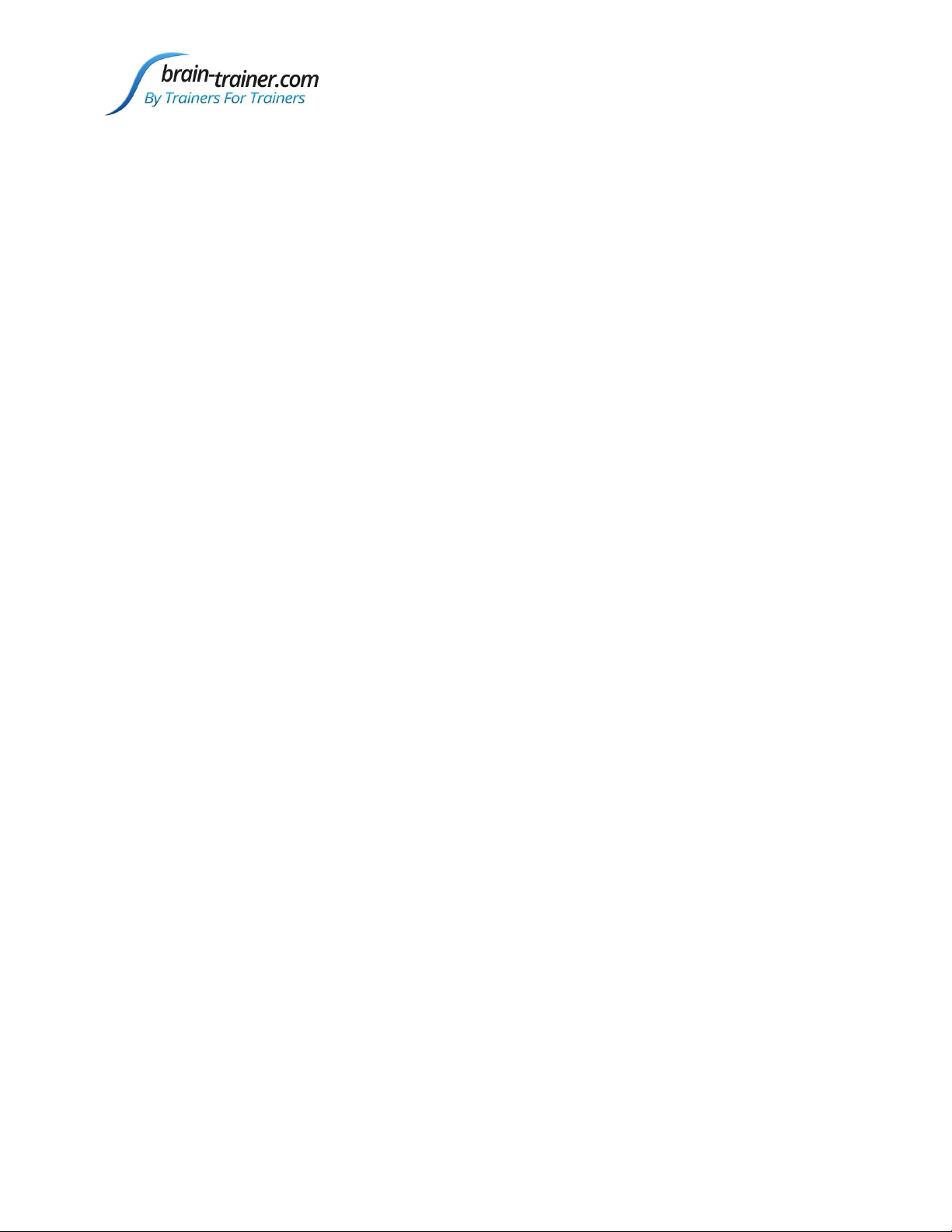
Brain-Trainer Wiz User Guide
brain-trainer.com Page 9of 28 February 2019
Design Files
Any BXD design files included in your package should be placed in your BioExplorer Designs folder or
another place of your choosing. The Brain-Trainer auto-installer will place them here:
Documents\BioExplorer\Designs
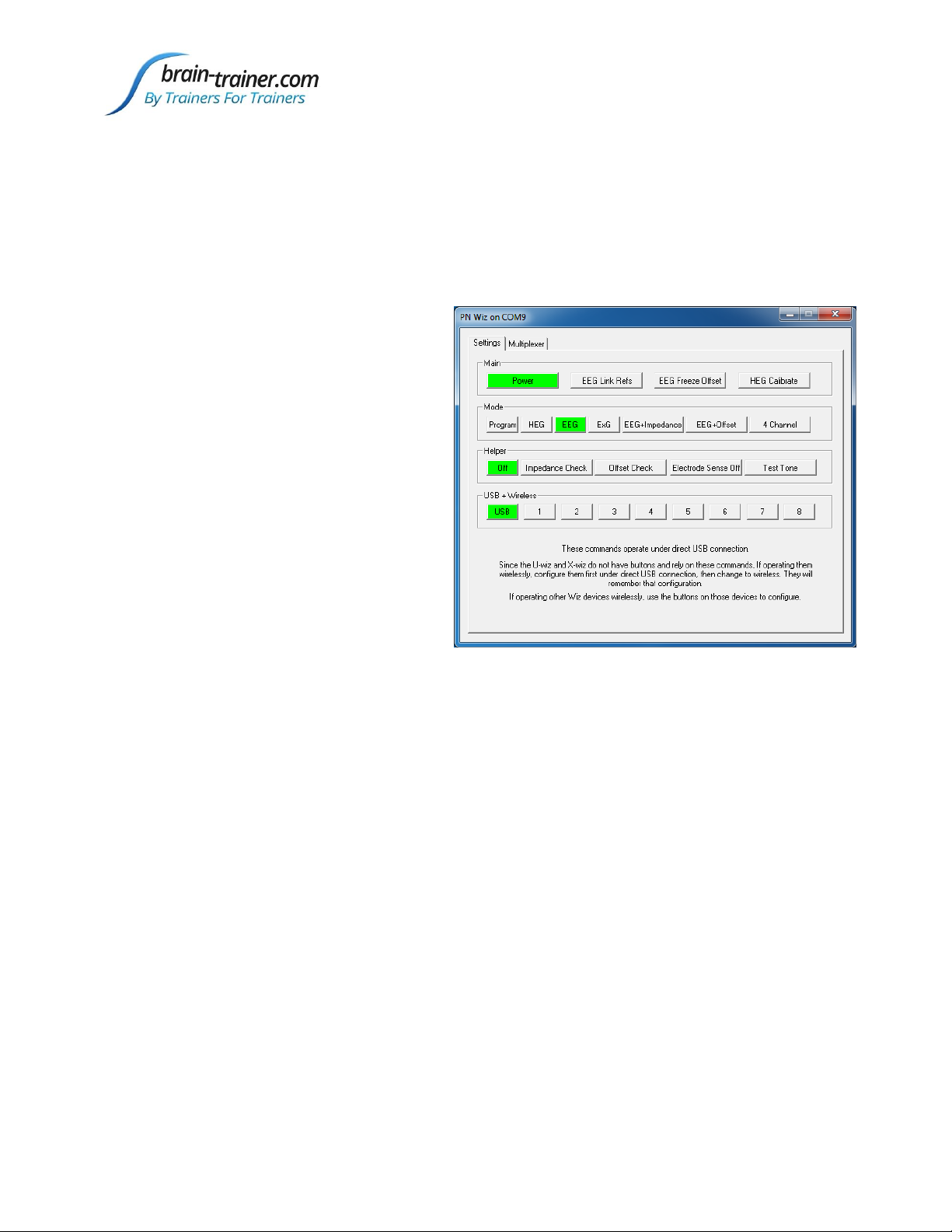
Brain-Trainer Wiz User Guide
brain-trainer.com Page 10 of 28 February 2019
Using the Wiz window in BioExplorer
The Wiz window automatically opens when you open BioExplorer. It has 2 tabs:
Settings
(which control the unit) and
Multiplexer
(which controls the Electro-Cap).
After using the window, minimize it.
Select Wiz Settings to control the Wiz from the software
With Wiz connected and the lights on,
in the
Main
section, the Power button
should be green indicating the Wiz is
being controlled by BioExplorer.
To link the references (without a
“jumper”), select EEG Link Refs. The
green Link light below the Ground
electrode plug will turn on.
To use the Wiz for slow-cortical-
potential training select EEG Freeze
Offset. The Q-wiz Link light will turn
Blue. Uncheck for most EEG training.
Select HEG Calibrate to reset the HEG baseline before training.
Clicking the various
Mode
buttons will select them. Most Q-wiz training and Brain-Trainer
designs use the 4 Channel mode, including HEG and EEG. U-wiz and X-wiz training can be
done in EEG mode and should be in EEG mode for Brain-Trainer designs.
In the
USB + Wireless
area, click USB only.
Select Multiplexer settings to control the Electro-Cap from BioExplorer
Plugging the Electro-Cap into the Q-wiz and using the multiplexer, the Q-wiz automatically
enters Cap mode.
In the upper area of the window, sites can be selected for training in up to 4 channels
(Slots), by clicking the button for the desired site.
The “User Defined" LED on the Q-wiz will turn on indicating the cap is being controlled by
BioExplorer.

Brain-Trainer Wiz User Guide
brain-trainer.com Page 11 of 28 February 2019
In the lower area, groups of 4 channels
used in the Brain-Trainer assessment can
be selected. Clicking on Step 1, the sites
being assessed will be shown in the upper
area by having their buttons highlighted
(e.g.T3, T4, C3, C4)
Each step automatically selects the
required 4 sites to be assessed. Confirm
that the desired sites are selected.
BioExplorer
There are 3 Instruments which you can choose. Select Window and choose one. You can
detach one of the Instruments to move to a 2nd monitor: Instruments | Detach
Then drag the window to your second monitor.
If the signal will not play:
In Window | Signal Diagram,
the orange Source object at top left should have the
name of the device you are using. If it says No Device,
right-click on the Source, select
Properties
and select
your device from the dropdown menu. Video directions
Save any Changes: Design | Save

Brain-Trainer Wiz User Guide
brain-trainer.com Page 12 of 28 February 2019
Run an HEG Training Session
Select Wiz Settings
There are 4 modes for connecting the unit to the software. The Mode in current use is
indicated by the number of blinks of the green LED. Change modes by clicking the desired
button in the BioExplorer Wiz window.
Mode 2 (EEG) can be used for EEG/HEG sampling at 128 Hz in 1 or 2 channels
Mode 4 (4 Channel) can be used for 1, 2, 3 or 4 channels of EEG or combinations of EEG
with nIR and/or pIR HEG and/or Pulse Oximetry (Heart Rate Variability) sampling at 256
Hz.
The Brain-Trainer HEG designs use Mode 4 (4 Channel) for Q-wiz HEG. Use Mode 2 (EEG)
for X-wiz HEG.
Connect the nIR or pIR HEG Headband
Put the headband on the client’s head.
With BioExplorer open, load an HEG training design. Design | Open
Plug in the headband to the appropriate input on the front of the unit.
The HEG LED light on the Wiz
will begin to blink (yellow " heg"
on Q-wiz, blue "baseline" on X-
wiz).
When the HEG light stops blinking, the baseline has been found. In BioExplorer, the CH
signal will turn blue when the signal is good.

Brain-Trainer Wiz User Guide
brain-trainer.com Page 13 of 28 February 2019
Start the training session
The Wiz sets the HEG baseline very nearly 100 for all sessions.
When you plug in an HEG headband, the HEG LED on the face of the unit will start to
blink, seeking the baseline.
Click the Play/Capture button in BioExplorer and wait for
the LED to stop blinking.
If the LED is not blinking before you start recording, in
the Wiz Settings window click HEG Calibrate to reset.
Click
Capture Baseline
in the Brain-Trainer design to begin
training.
You can stop after a segment, or you can click Pause after
each segment of an nIR session, move the headband, reset the baseline and click Pause to
restart the session, thus graphing all three sites in a single graph.

Brain-Trainer Wiz User Guide
brain-trainer.com Page 14 of 28 February 2019
Run an EEG Session with Electrodes
Select Wiz Settings
There are 4 modes for connecting the unit to the software. The Mode in current use is
indicated by the number of blinks of the
green LED.
In BioExplorer Wiz Settings | Mode,
Mode 2 (EEG) can be used for EEG/HEG
sampling at 128 Hz in 1 or 2 channels (U-
wiz, Q-wiz).
Mode 4 (4 Channel) can be used for 1, 2,
3 or 4 channels of EEG or combinations
of EEG with nIR and/or pIR HEG and/or
Pulse Oximetry (Heart Rate Variability)
sampling at 256 Hz (Q-wiz). Mode 4
works for most types of training.
Connect the EEG electrodes
Place the electrodes on the client's head. Plug the electrodes into the appropriate inputs
on the front of the unit.
Load an Assessment or Training Design
In BioExplorer click Design | Open and select the design.
Select design settings (thresholds, frequencies), if any.
If you are using 2 or more channels, you can link the reference electrodes clicking the EEG
Link Refs button in the Wiz window, Settings | Main. The green light indicates references
are linked; no light indicates the references are independent.
Verify the quality of electrodes and connection
The green LED will remain on when connections are good, blinking when one electrode in a
channel is not well connected; the LED will turn off when impedance is high.
To turn off these indicators on the Wiz, click in the Wiz window, Helper | Electrode
Sense Off to de-select.
In BioExplorer, the CH indicators in the status bar will be solid green when all electrodes
are well-connected, blinking green/red when one of the electrodes is not, or red when
both/all are not well connected.
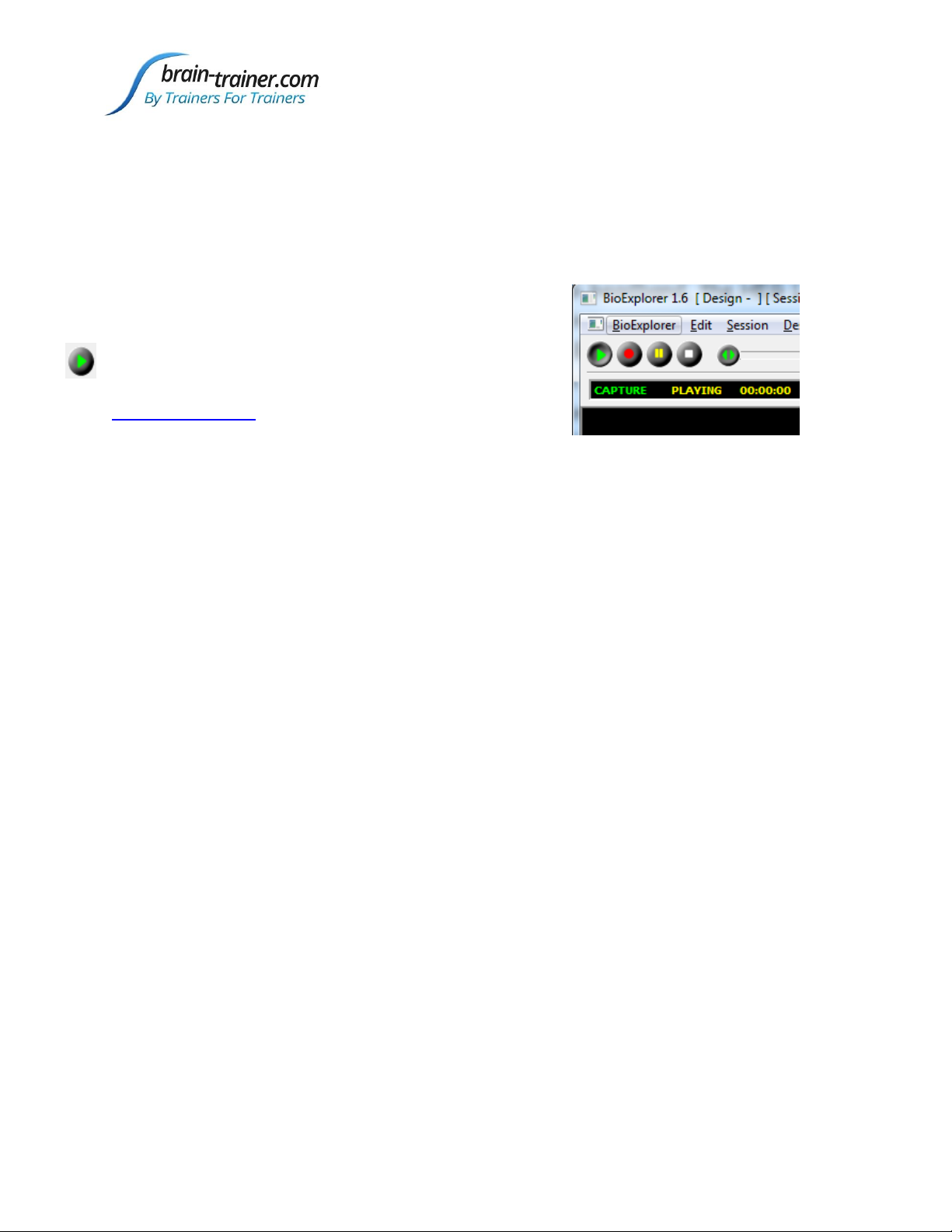
Brain-Trainer Wiz User Guide
brain-trainer.com Page 15 of 28 February 2019
In designs with testing capacity installed, In BioExplorer Wiz: Settings | Helper |
Impedance Check or Offset Check will display values.
Impedance (resistance between scalp and electrode) should be <10 kohms.
Offset compares quality between (+) and (–) electrodes in a channel.
Start the training session
With the design open in BioExplorer, click the green
Play/Capture button.
Troubleshooting

Brain-Trainer Wiz User Guide
brain-trainer.com Page 16 of 28 February 2019
Use the Electro-Cap to record a Brain-Trainer Assessment (Q-wiz)
Select Wiz Settings
In the BioExplorer Wiz window: Settings | Mode, check the 4 Channel button .
To link references, click the EEG Link Refs button. Make sure
the Link/Freeze LED beneath the electrode inputs is lit green.
In the Multiplexer tab, TLC area, click Step 1 and verify that
Slots 1-4 are showing selections for T3, T4, C3 and C4.
Place the Electro-Cap and prepare the desired sites
The ground on the Electro-Cap is at AFz and must ALWAYS be prepared. Prep all sites you
will include in the assessment and the ear clips.
Connect the Cap
Plug the Electro-Cap cable into the 25-pin input on the front of the unit.
Verify that impedance/offset values are within range. The green LED
will be lit/blinking when the connections are good; high impedances will
cause the LED to turn off.
BioExplorer CH indicators are solid green for all 4 channels (or test with the Helper in
Wiz window). If necessary, adjust the prepping of the site and re-verify.
Open the Assessment Design
In BioExplorer select Design | Open to choose TQ7 Assess Pro Gather 4C.
Record the assessment data
Click the Start/Capture button.
Record normally the 3 minutes of data for the site pair
(EC, EO, Task) and click Stop.
Click the Step 2 button in the TQ area of the Wiz Multiplexer window, verify the new
sites in the Slots and repeat recording.
Do this for each of the 5 steps to record 20 sites in 15 minutes.
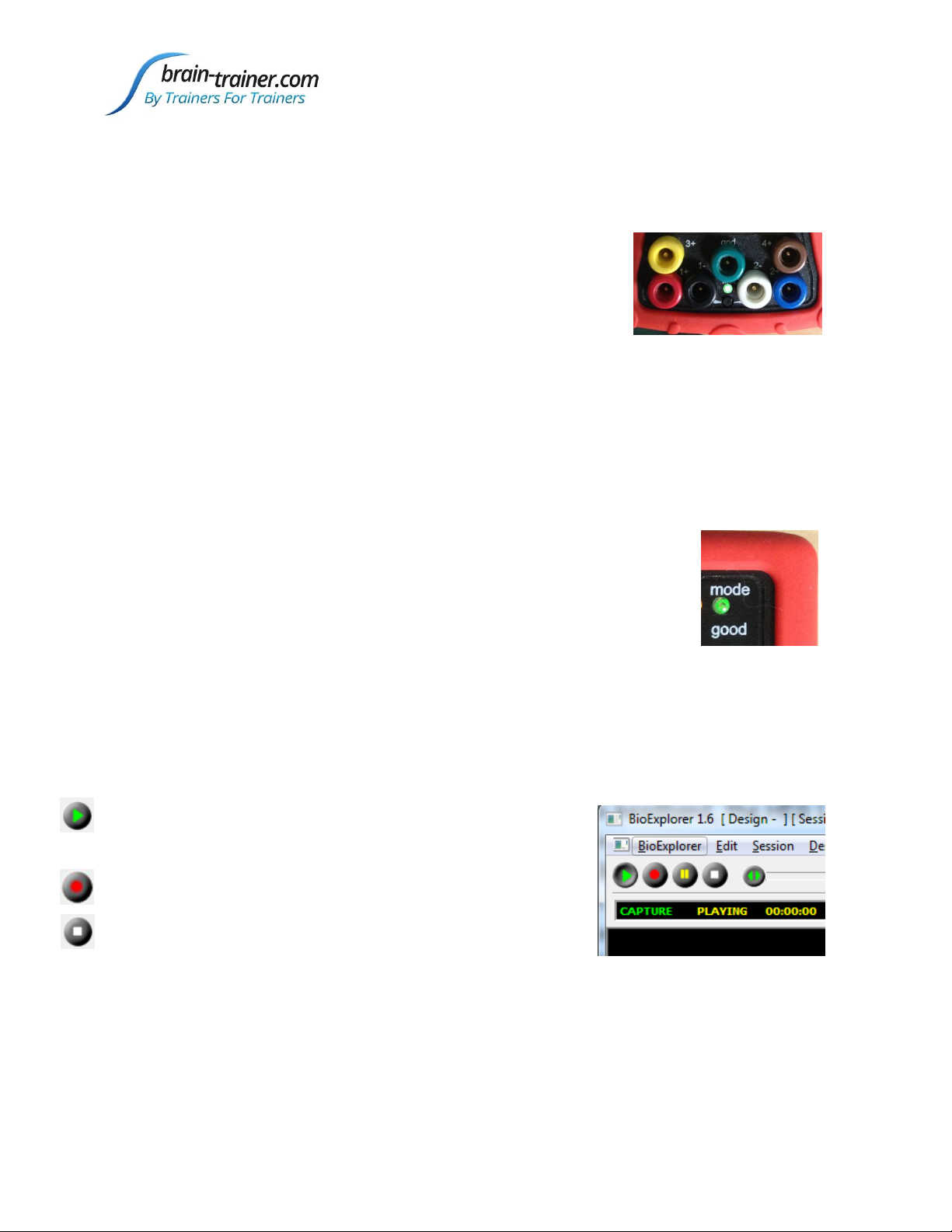
Brain-Trainer Wiz User Guide
brain-trainer.com Page 17 of 28 February 2019
Train an EEG session using the Electro-Cap (Q-wiz)
Select Wiz Settings
In the BioExplorer Wiz window: Settings | Mode, check the 4 Channel button .
To link references, click the EEG Link Refs button. Make sure
the Q-wiz Link/Freeze LED beneath the electrode inputs is lit
green.
In the Multiplexer tab, select the channels (slots) that you wish to train.
Place the Electro-Cap and prepare the desired sites
The ground on the Electro-Cap is at AFz and must ALWAYS be prepared. Prep all sites you
will include in the assessment and the ear clips.
Connect the Cap
Plug the Electro-Cap cable into the 25-pin input on the front of the unit.
Verify that impedance/offset values are within range. The green LED
will be lit/blinking when the connections are good; high impedances will
cause the LED to turn off.
BioExplorer CH indicators are solid green for all 4 channels (or test with the Helper in
Wiz window). If necessary, adjust the prepping of the site and re-verify.
Open the Training Design
In BioExplorer select Design | Open and choose your design.
Record the training data
Click Start/Capture to begin sending data to the
software.
Record normally.
To train another set of sites, click Stop to complete the
current recording.
Choose the new sites in the Wiz window, Multiplexer area, verify the signal quality, and
click the Play button again.

Brain-Trainer Wiz User Guide
brain-trainer.com Page 18 of 28 February 2019
Train EEG with HEG and/or HRV at the same time
Select Wiz Settings
In the BioExplorer Wiz window: Settings | Mode, click the 4 Channel button.
Connect the sensors you will be using
1-4 channels of EEG (EEG only) will appear in CH1, CH2, CH3, CH4.
nIR HEG appears in CH3 (2C nIR HEG in CH3 and CH4) with/without EEG.
pIR HEG appears in CH4 with/without EEG in CH 1-3.
Pulse oximetry/HRV (CH3) with pIR HEG (CH4) with/without EEG.
Pulse oximetry/HRV appears in CH4 with/without 1-3 channels EEG.
Unit automatically senses nIR HEG, pIR HEG or Pulse oximetry when plugged in.
Turn on/off DC (Slow Cortical Potentials) signal
Long press of Link/Freeze button changes DC mode
Blue Link/Freeze LED indicates DC signals are included and SCP can be used.
Blue Link/Freeze LED in standard EEG may result in “wandering” baseline.
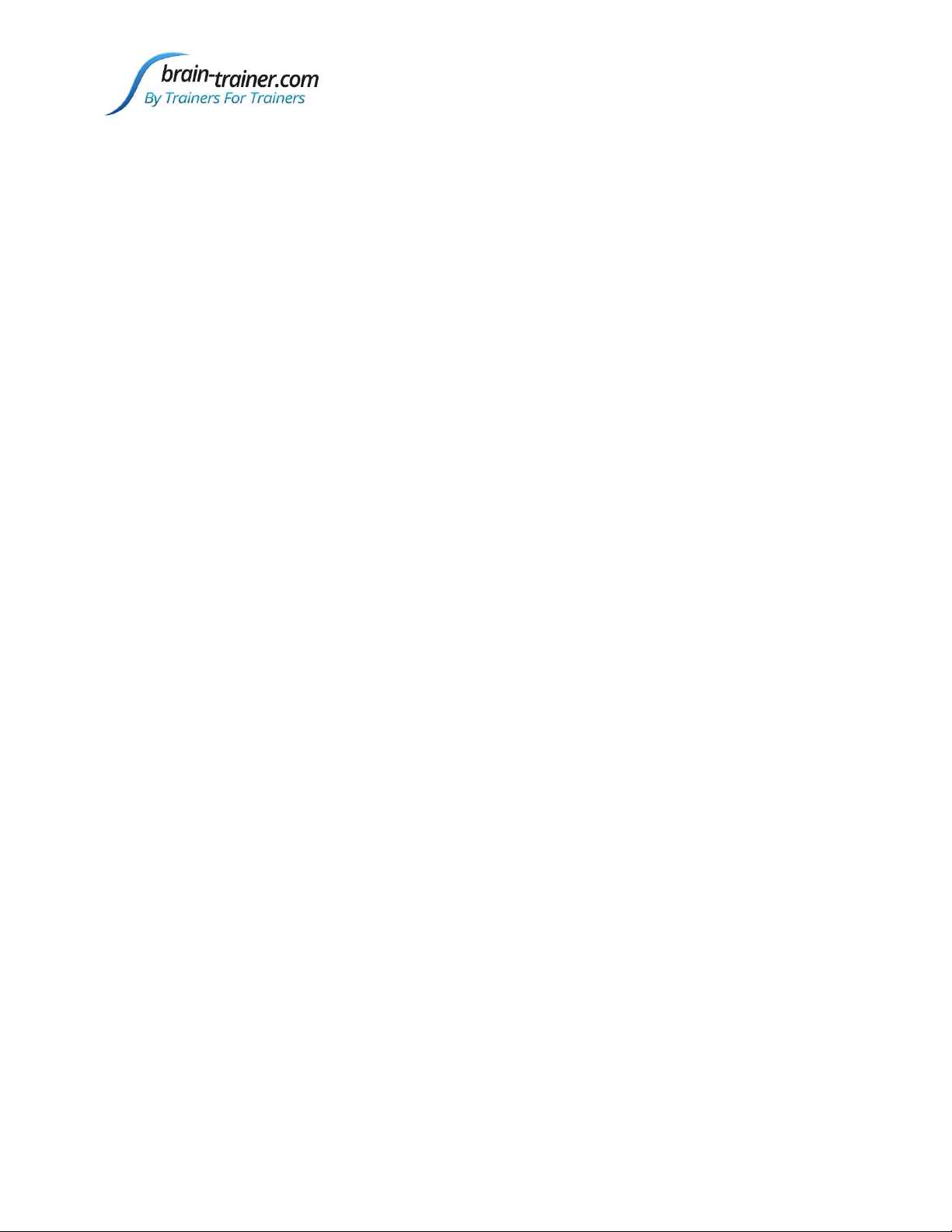
Brain-Trainer Wiz User Guide
brain-trainer.com Page 19 of 28 February 2019
Troubleshooting
Manually install PN driver
Extract the file pnWirelessDongleDriver_Install_XP_Vista_Win7.zip.
This is found in the folder
Brain-Trainer\Help\PN_Driver_manual_install
or
you can place the pnWirelessDongleDriver_Install_XP_Vista_Win7.exe into a new
folder and change the filename extension from .exe to .zip.
Configure COM port
1. In Device Manager, right click on the PN entry under "Other Devices" and
choose Update Driver.
2. In the Update Driver window, choose Browse my computer for driver software.
3. In the next window, click the Browse button and navigate to the location of the
extracted folder above and click Next..
Configure USB protocol (repeating steps)
1. In Device Manager, right click on the PN entry under "Other Devices" and
choose Update Driver.
2. In the Update Driver window, choose Browse my computer for driver software.
3. In the next window, click the Browse button and navigate to the location of the
extracted folder above and click Next.
Now, in Device Manager you will see:
Under
Universal Serial Bus controllers
,
%USB\VID_0403&PID_6001.DeviceDesc%
Under
Ports (COM & LPT)
, Pocket Neurobics Wireless Dongle (COMx). Note the
COM port number.
Remove the PN device from the port and reinsert it.
Open BioExplorer and add the device as usual.
ATTENTION: SOME COMPUTER BRANDS like to reserve COMs 1, 2 and 3 for
their own use. If no COM ports are used, a new install enumerates the next
available port (normally COM3). If you still have problems and the device is
connected to COM 3, you can change the port assignment manually.
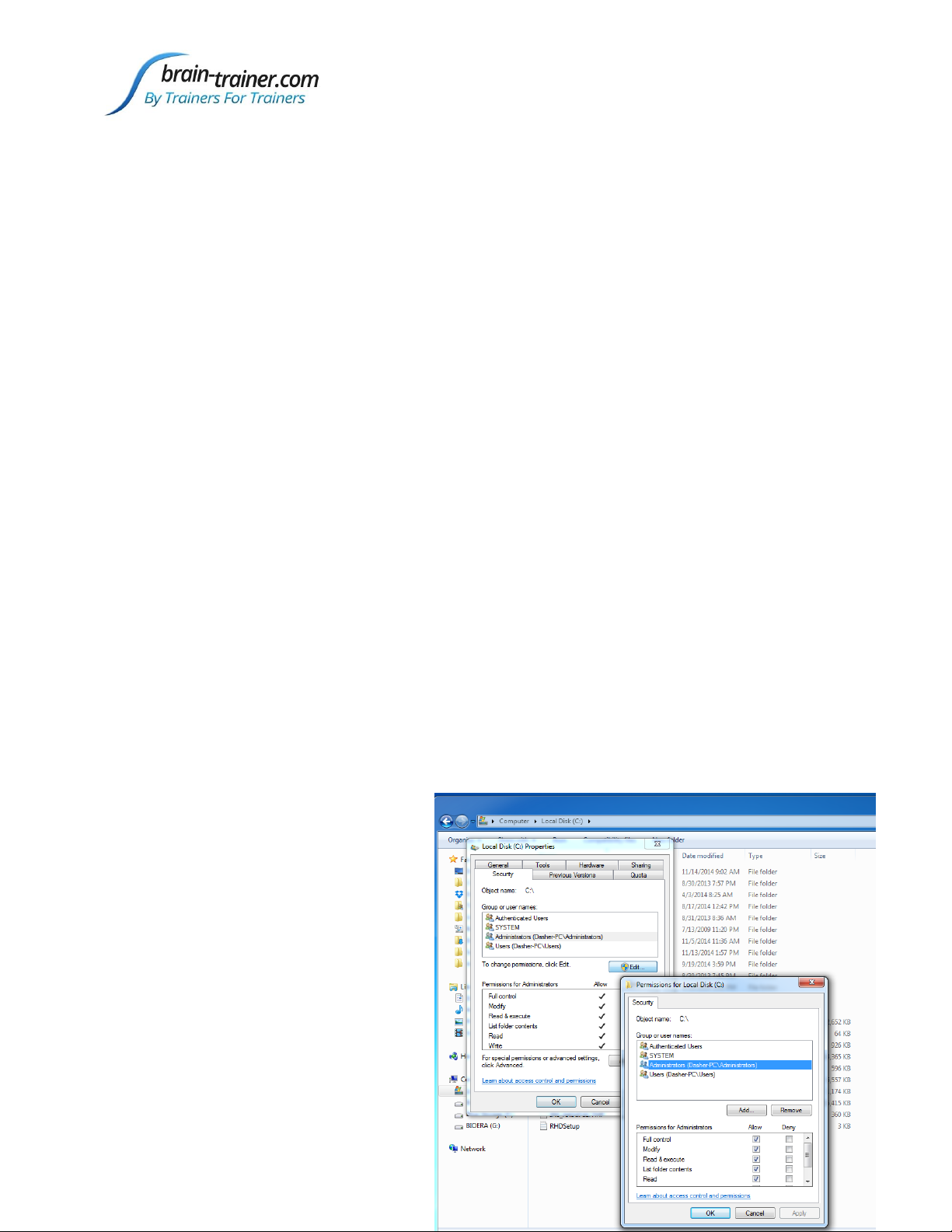
Brain-Trainer Wiz User Guide
brain-trainer.com Page 20 of 28 February 2019
Changing Port assignment manually
1. In Device Manager, right-click the PN device name under PORTS (COM & LPT)
2. Click on Properties > Port Settings > Advanced.
3. On the COM Port Number field change the COM port from COM3 to another
port (we recommend using COM6 and above to avoid conflict).
4. Click OK
After installing the driver manually OR doing an Automatic Update, REMOVE THE
PN DEVICE FROM THE PORT AND REINSERT IT.
Open BioExplorer and add the device as usual.
This usually works and you can skip the troubleshooting steps below.
PN Driver Dongle Installation
If the Pocket Neurobics driver fails to install, you may try the following steps.
Install from Memory Stick
Put the driver on a memory stick and insert it into your computer.
Go to the Control Panel: Devices and Printers. There you should find WIZ with an
exclamation point. You may also find it listed in the Device Manager under various
categories.
Right-click it and choose Properties and pick the Hardware tab. Click Change
Configurations.
Choose to search for the driver and
navigate to the memory stick. You
have to do this twice.
Grant Permissions
Open Windows Explorer and navigate
to the location where you are trying
to install the driver (root folder (C:))
and proceed as follows:
a. Right click on the folder and
select Properties.
This manual suits for next models
2
Table of contents