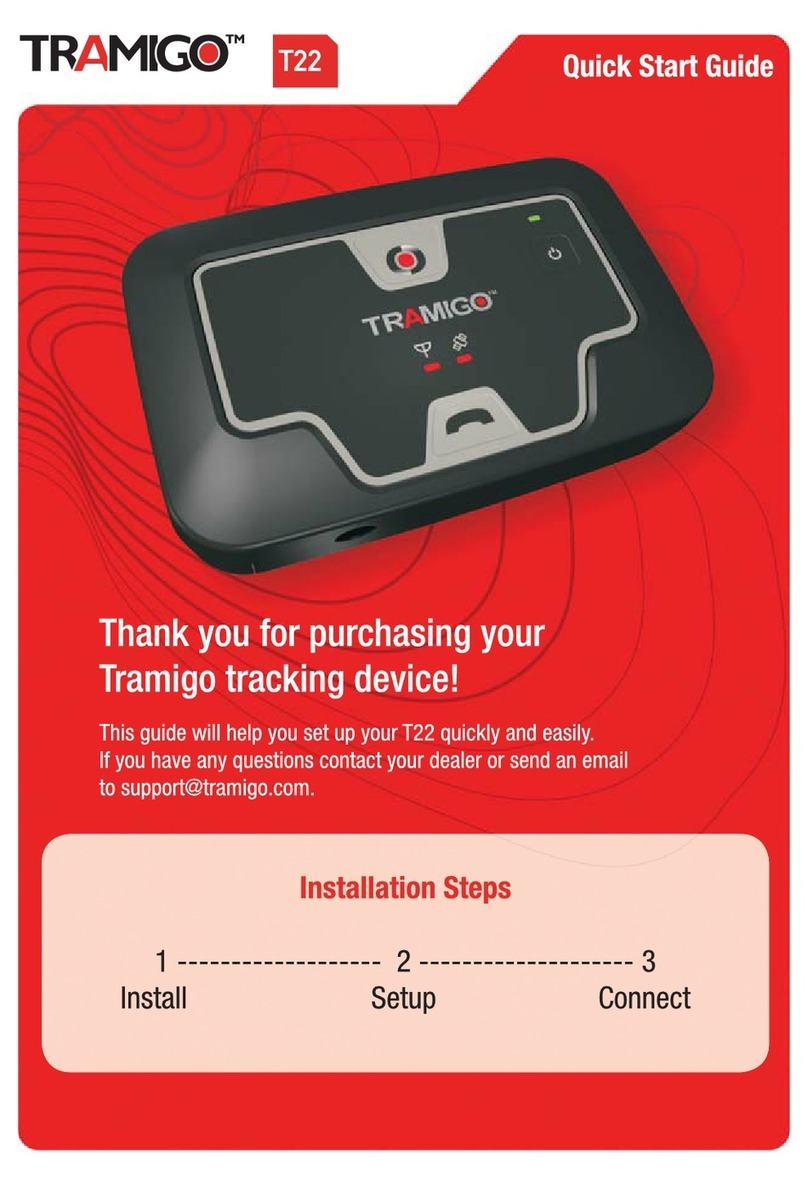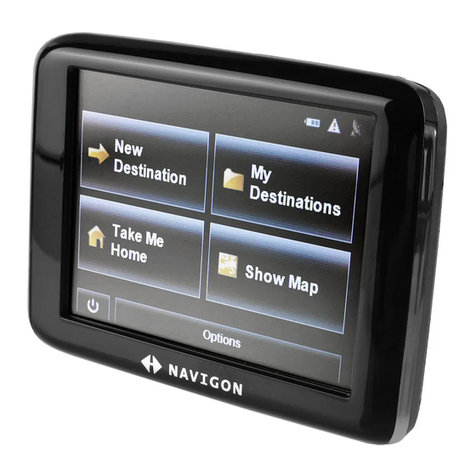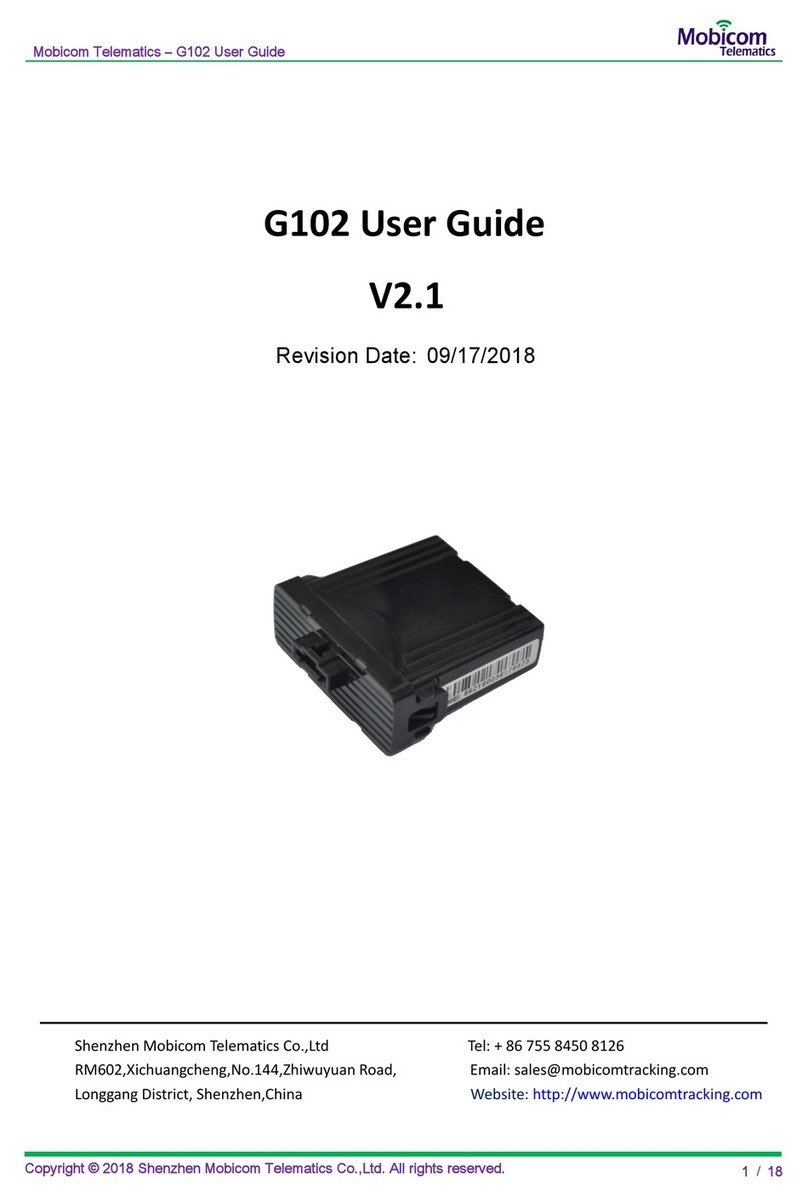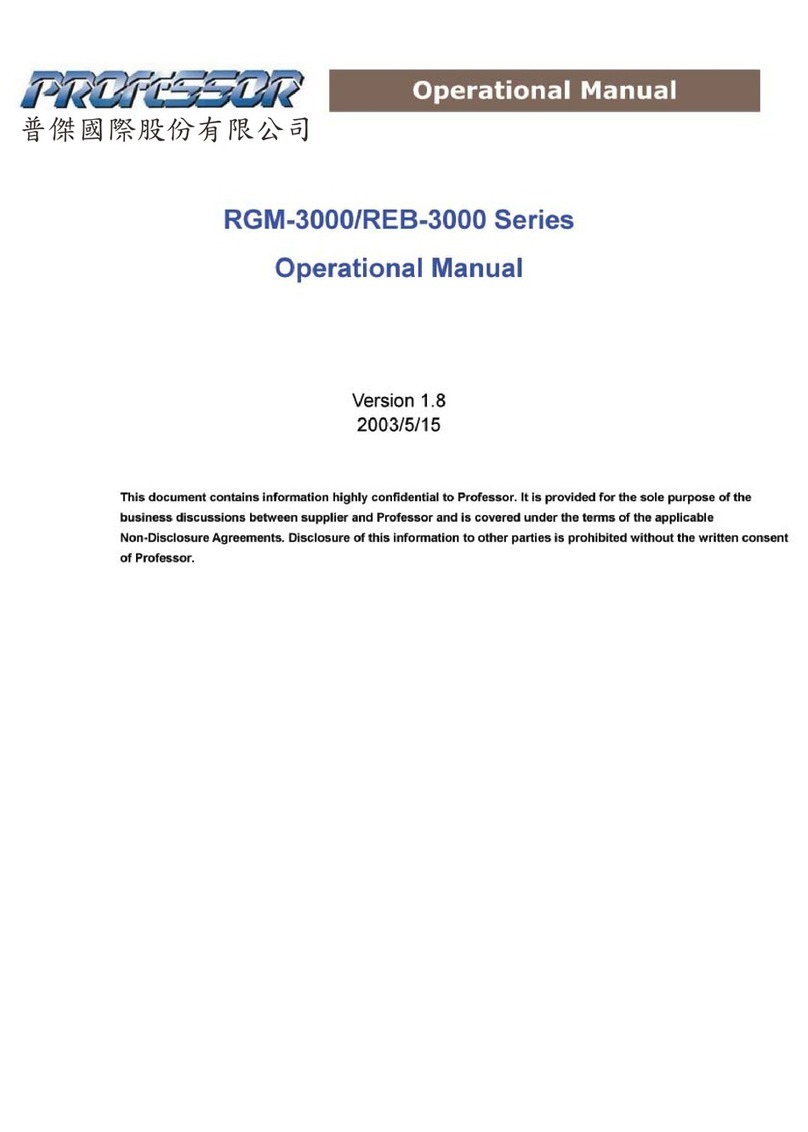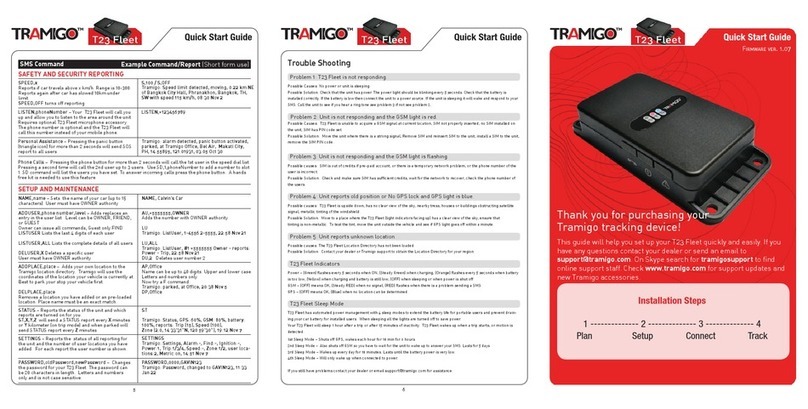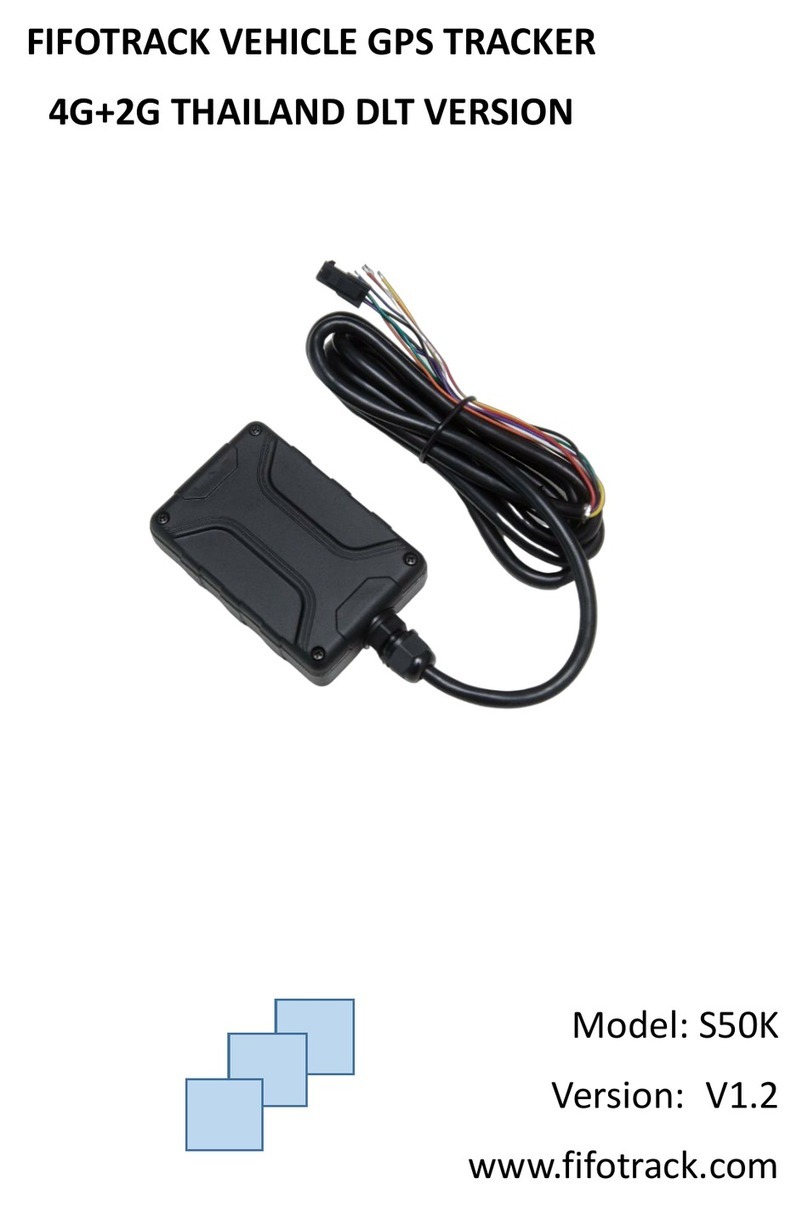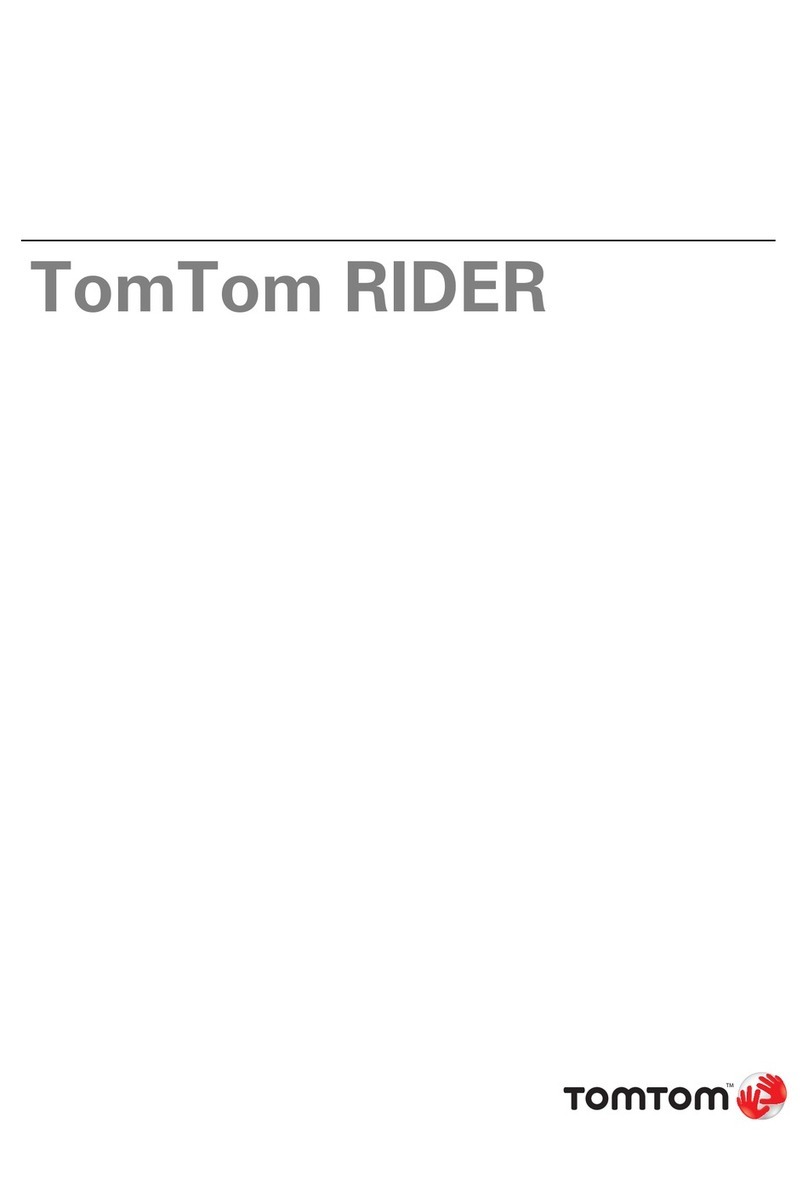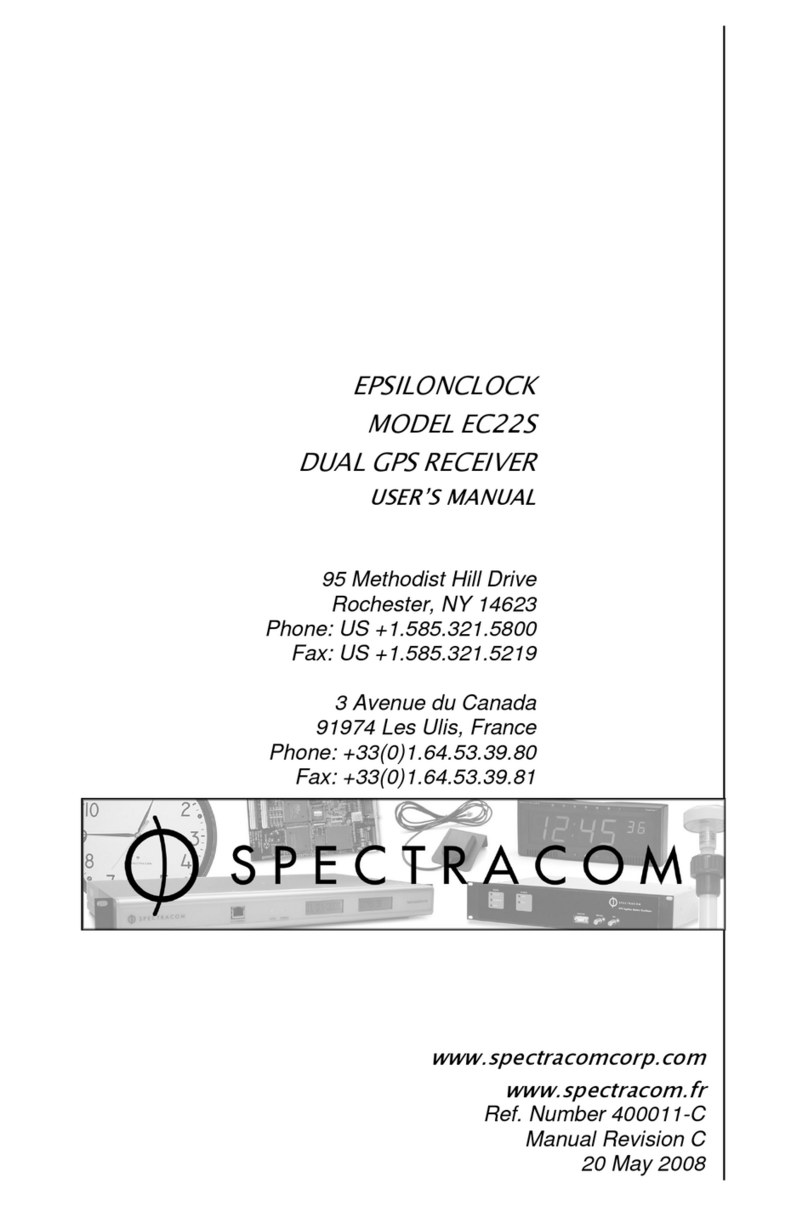Magnum
Thank you for choosing Tramigo. This guide will help you get started with your T23 Magnum.
Copyright © 2014 Tramigo Ltd. Tramigo, M1 Move, T23, T23 Magnum, TLD, Tramigo
Landmarks and associated logos are trademarks of Tramigo Ltd. For more
infomation, visit our website at www.tramigo.com
Visit www.tramigo.com to check out the
free software for your T23 Magnum
Questions? Find us on Skype: Tramigosupport
Getting started with your T23 Magnum
General Settings
Most common use is Internet data (GPRS) communication enabling reporting to
server side, like Tramigo M1 Fleet Enterprise. Following commands are needed:
1) Register as Owner
Owner
2) Name the T23 Magnum
Name,<name>
3) Optional: Add additional SMS user(s)
and grant the access level
AddUser,<phone number>,
<Owner/Friend/Guest>
4) Set the correct Mobile Operator
Access Point Name APN, the default
is INTERNET
GPRS,APN,<APN>,<username-optional
>,<password-optional>
5) Set the IP address and Port name
GPRS,Connect,<ip address>,<port>,TCP
6) Boot the T23 Magnum after all
commands given
Boot,Hard
Beacon Mode, Default
T23 Magnum has preloaded Beacon mode configuration. In this mode T23
Magnum is sending Location and Status report every 3 hours. It does not wake on
movement and responds received SMS and GPRS commands only during that
reporting time. Note: With command "LISTUSER" check the user number. For
GPRS data it is always #10. For SMS users it is #2 - #9.
You can change the 3 hours reporting interval, use following commands.
Changing the Location and Status reporting interval between 1-1440 minutes
Report,10,Find,<interval in minutes>
Report,10,Status, <interval in minutes>
Active Mode
T23 Magnum wakes on scheduled reports and motion. This mode is used if
desired to have trip reports and motion alarms. Between scheduled reports and
trips theT23 Magnum goes to battery saving mode and as in a Beacon mode it
responds to received SMS and GPRS messages only when it is awake.
Enable motion wakeup
Set,WakeOnShock,1
Set,IgnitionInputShock,1
Location and Status reporting every 5 minutes, 2 kilometers or if
heading change more than 30 degrees, and every 720 minutes when
parked.
Report,10,Find,5,2,720,30
Report,10,Status,5,2,720,30
Battery Life Estimates
Configuration and Usage
Beacon mode. Waking to report every 3 hours, no
motion and trip reports.
Beacon mode. Waking to report every 12 hours, no
motion and trip reports.
Active mode. Waking on movement, reporting every 6
hours and generates trip reports. Traveling an average
of 1-2 hours per day.
Active mode. Waking on movement, reporting every 12
hours and generates trip reports. Traveling an average
of 1-2 hours per day.
Battery Life
40 days
>40 days
20 days
Up to 30 days
Mandatory: Enable power saving with command "SET,SLEEP,1" after you have completed all
planned configuration changes.
Note: If command ResetSettings is given to T23 Magnum, all preloaded settings are lost.