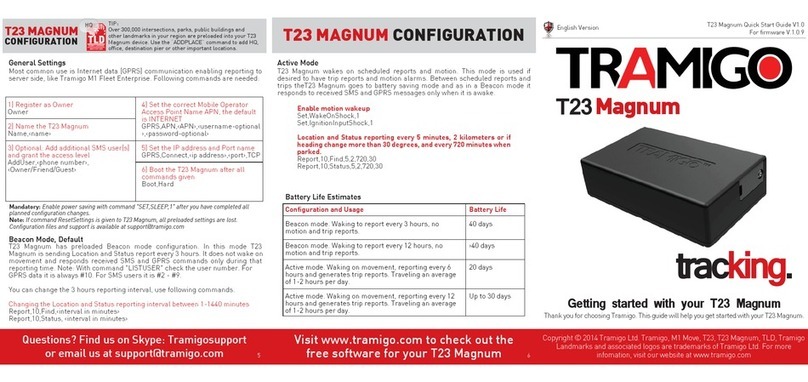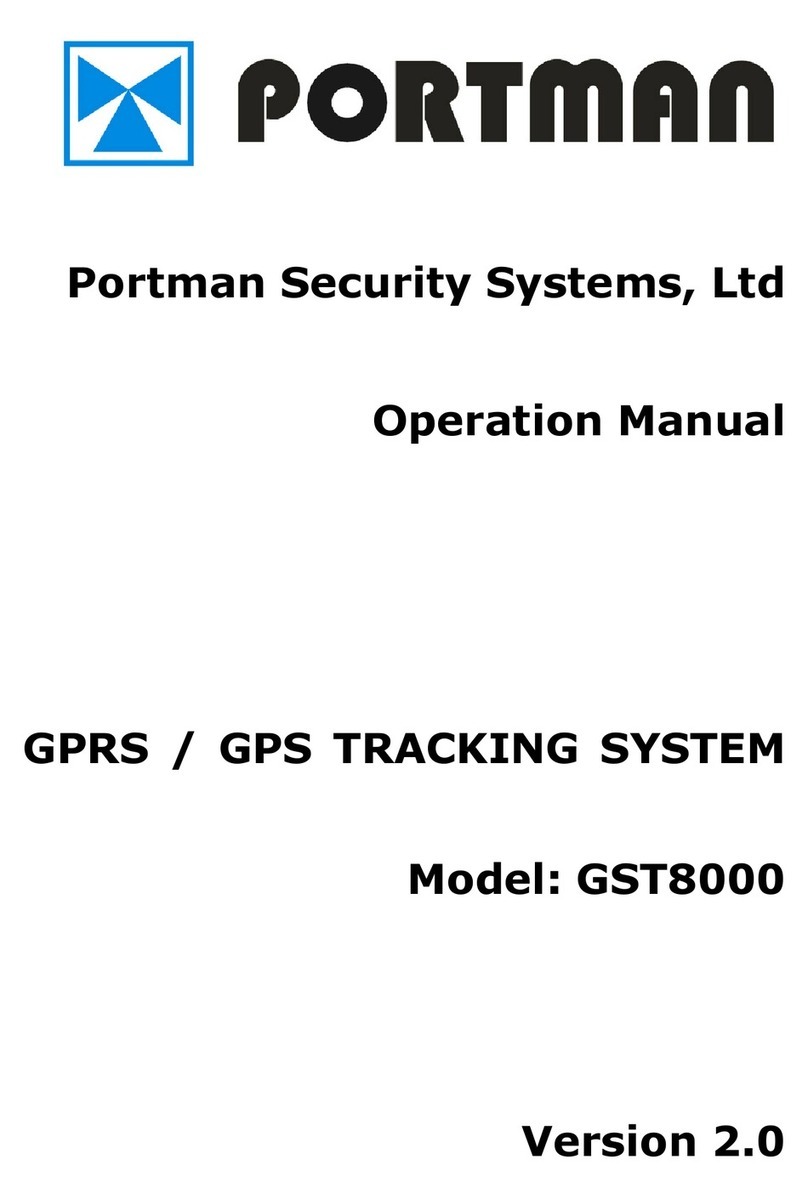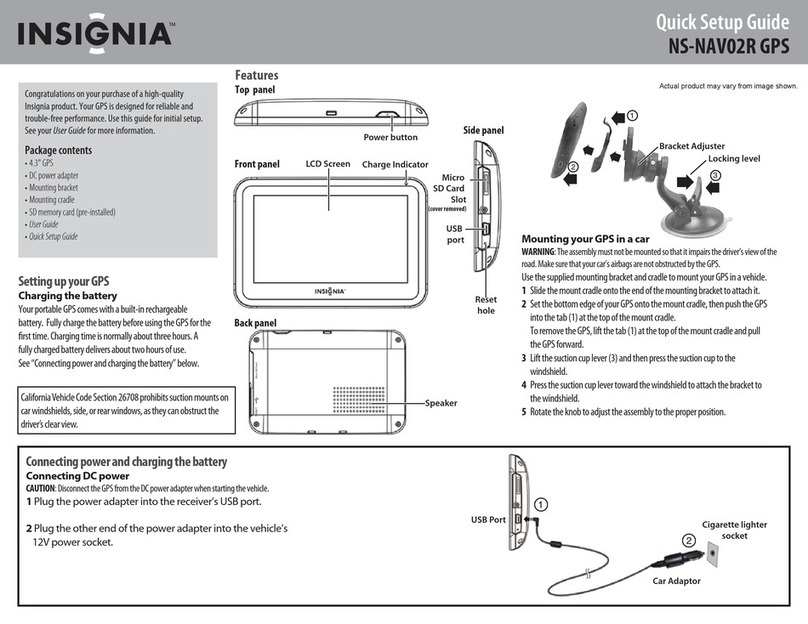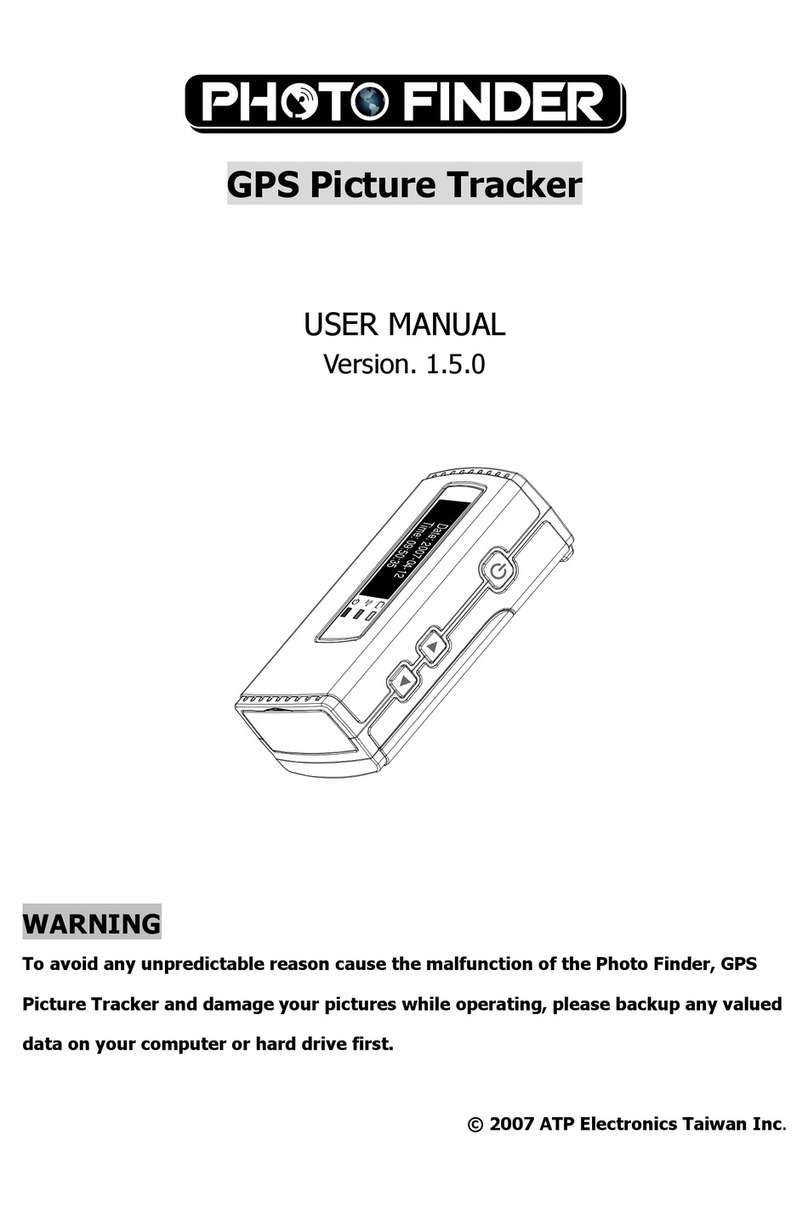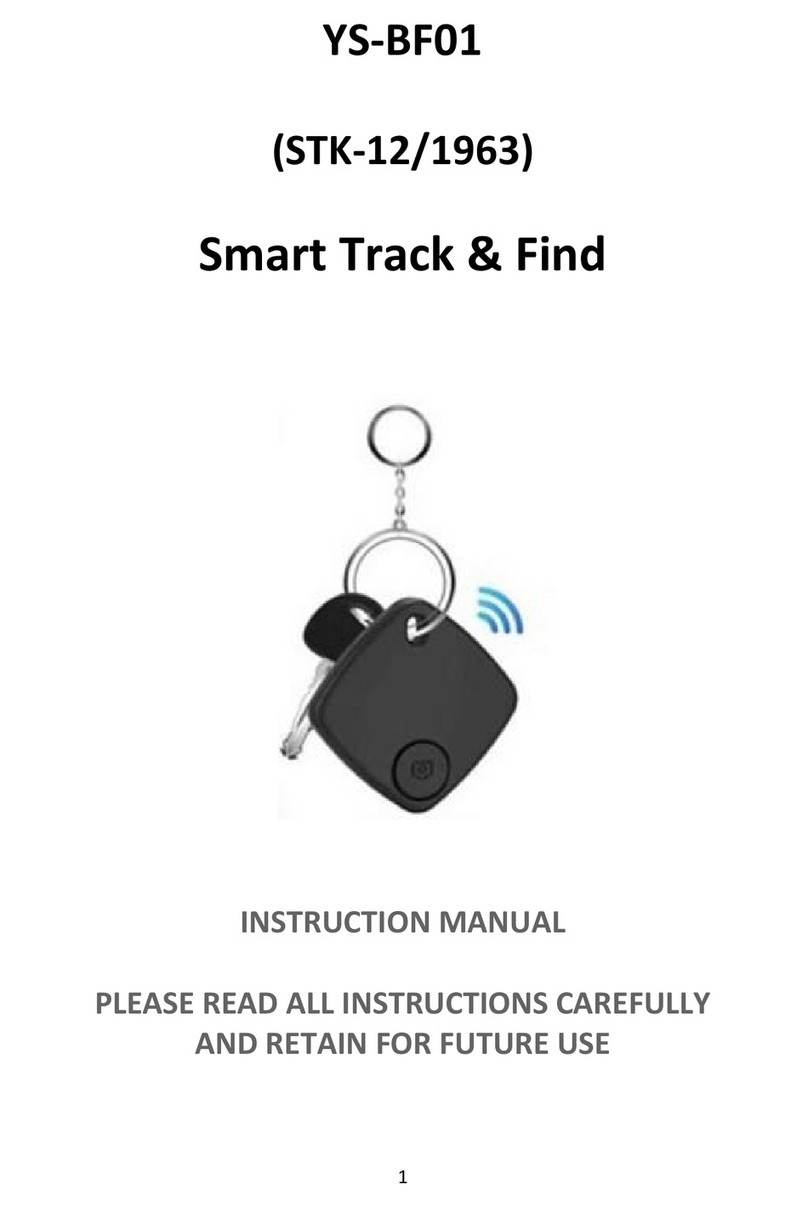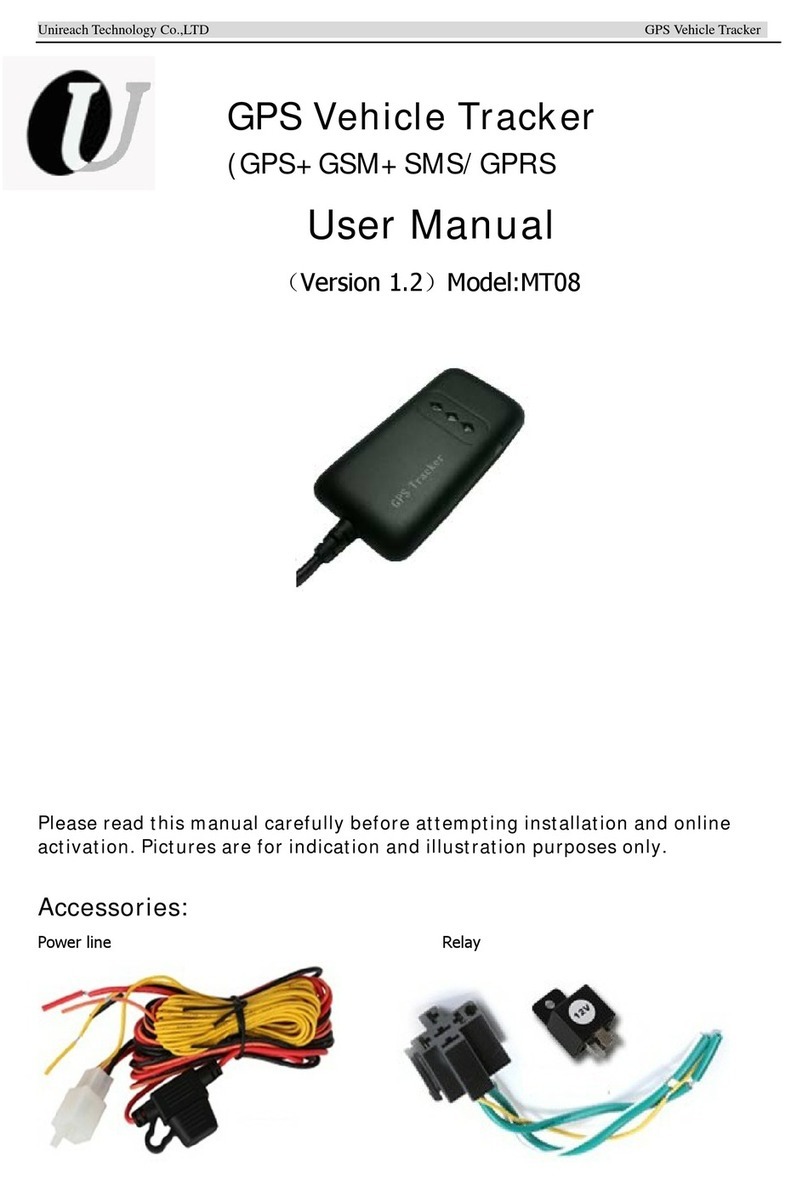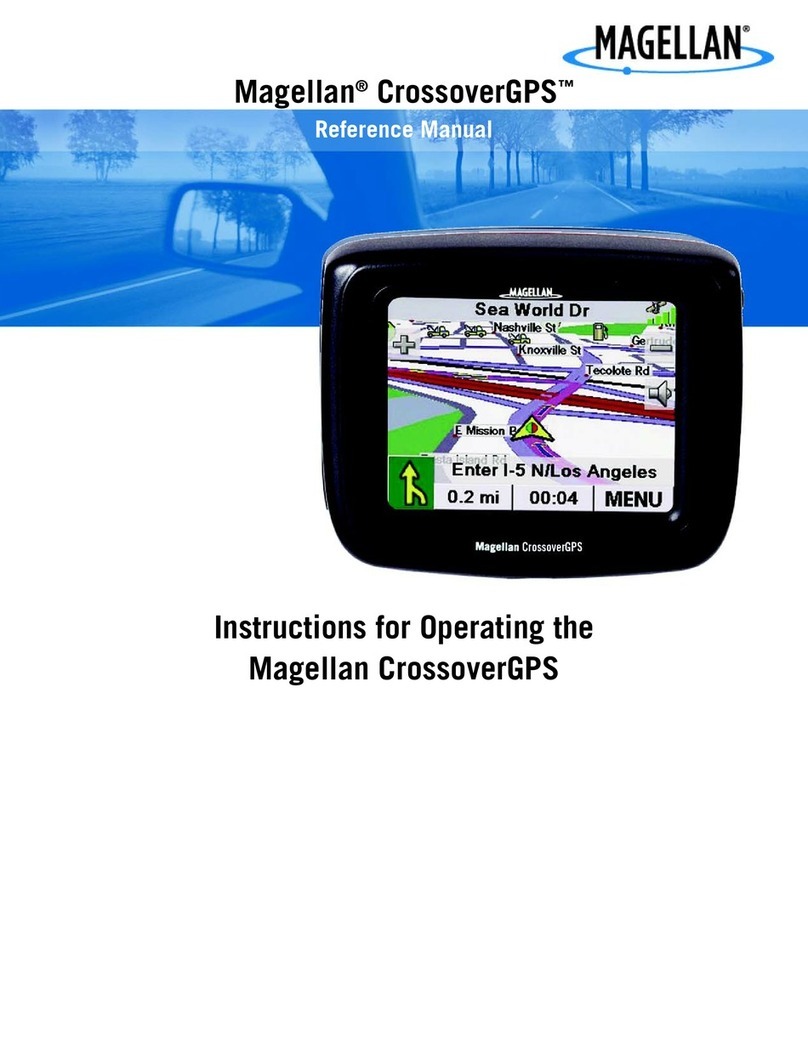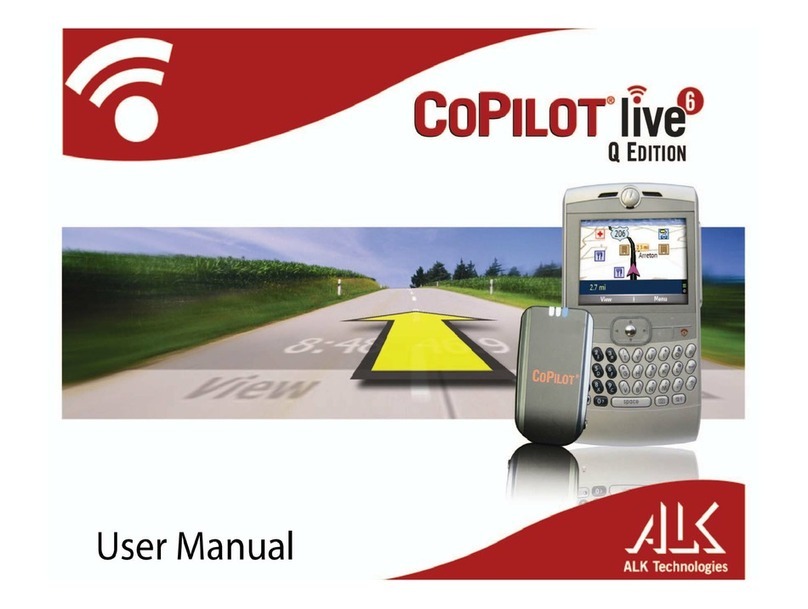Tramigo T23 Fleet User manual

Quick Start Guide
5
Thank you for purchasing your
Tramigo tracking device!
This guide will help you set up your T23 Fleet quickly and easily. If you
have any questions contact your dealer or send an email to
[email protected]. On Skype search for tramigosupport to nd
online support staff. Check www.tramigo.com for support updates and
new Tramigo accessories.
Installation Steps
1 -------------- 2 -------------- 3 -------------- 4
Plan Setup Connect Track
Quick Start Guide
Trouble Shooting
Problem 1: T23 Fleet is not responding.
Possible Causes: No power or unit is sleeping
Possible Solution: Check that the unit has power. The power light should be blinking every 5 seconds. Check that the battery is
installed correctly. If the battery is low then connect the unit to a power source. If the unit is sleeping it will wake and respond to your
SMS. Call the unit to see if you hear a ring tone see problem 3 if not see problem 2.
Problem 2: Unit is not responding and the GSM light is red.
Possible Causes: T23 Fleet is unable to acquire a GSM signal at current location, SIM not properly inserted; no SIM installed on
the unit, SIM has PIN code set.
Possible Solution: Move the unit where there is a strong signal, Remove SIM and reinsert SIM to the unit, install a SIM to the unit,
remove the SIM PIN code.
Problem 3: Unit is not responding and the GSM light is ashing.
Possible causes: SIM is out of credits if pre-paid account, or there is a temporary network problem, or the phone number of the
user is incorrect.
Possible Solution: Check and make sure SIM has sufcient credits, wait for the network to recover, check the phone number of
the users.
Problem 4: Unit reports old position or No GPS lock and GPS light is blue.
Possible causes: T23 Fleet is upside down, has no clear view of the sky, nearby tress, houses or buildings obstructing satellite
signal, metallic tinting of the windshield.
Possible Solution: Move to a place where the T23 Fleet (light indicators facing up) has a clear view of the sky, ensure that
tinting is non-metallic. To test the tint, move the unit outside the vehicle and see if GPS light goes off within a minute.
Problem 5: Unit reports unknown location.
Possible causes: The T23 Fleet Location Directory has not been loaded.
Possible Solution: Contact your dealer or Tramigo support to obtain the Location Directory for your region.
T23 Fleet Indicators
Power – (Green) ashes every 5 seconds when ON, (Steady Green) when charging, (Orange) ashes every 5 seconds when battery
is too low, (Yellow) when charging and battery is still low, (OFF) when sleeping or when power is shut off
GSM – (OFF) means OK, (Steady RED) when no signal, (RED) ashes when there is a problem sending a SMS.
GPS – (OFF) means OK, (Blue) when no location can be determined.
T23 Fleet Sleep Mode
T23 Fleet has automated power management with 4 sleep modes to extend the battery life for portable users and prevent drain-
ing your car battery for installed users. When sleeping all the lights are turned off to save power.
Your T23 Fleet will sleep 1 hour after a trip or after 15 minutes of inactivity. T23 Fleet wakes up when a trip starts, or motion is
detected.
1st Sleep Mode – Shuts off GPS, wakes each hour for 10 min for 6 hours
2nd Sleep Mode – Also shuts off GSM so you have to wait for the unit to wake up to answer your SMS. Lasts for 5 days
3rd Sleep Mode – Wakes up every day for 10 minutes. Lasts until the battery power is very low.
4th Sleep Mode – Will only wake up when connected to power.
Quick Start Guide
6
SPEED,x
Reports if car travels above x km/h. Range is 10-300.
Reports again after car has slowed 10km under
limit.
SPEED,OFF turns off reporting
S,100 / S,OFF
Tramigo: Speed limit detected, moving, 0.22 km NE
of Bangkok City Hall, Phranakhon, Bangkok, TH,
SW with speed 115 km/h, 08:30 Nov 2
NAME,name – Sets the name of your car (up to 15
characters). User must have OWNER authority
NAME, Calvin’s Car
ADDUSER,phone number,level – Adds replaces an
entry in the user list. Level can be OWNER, FRIEND,
or GUEST
Owner can issue all commands, Guest only FIND
LISTUSER Lists the last 4 digits of each user
LISTUSER,ALL Lists the complete details of all users
DELUSER,X Deletes a specic user
User must have OWNER authority.
AU,+5555555,OWNER
Adds the number with OWNER authority
LU
Tramigo: ListUser, 1-4556 2-5555, 22:58 Nov 21
LU,ALL
Tramigo: ListUser, #1 +5555555 Owner - reports:
Power - Trip, 22:58 Nov 21
DU,2 Deletes user number 2
ADDPLACE,place – Adds your own location to the
Tramigo location directory. Tramigo will use the
coordinates of the location your vehicle is currently at.
Best to park your stop your vehicle rst.
DELPLACE,place
Removes a location you have added or an pre-loaded
location. Place name must be an exact match.
AP,Ofce
Name can be up to 40 digits. Upper and lower case.
Letters and numbers only.
Now try a F command:
Tramigo: parked, at Ofce, 20:38 Nov 5
DP,Ofce
STATUS – Reports the status of the unit and which
reports are turned on for you.
ST,X,Y,Z will send a STATUS report every Xminutes
or Ykilometer (on trip mode) and when parked will
send STATUS report every Zminutes.
ST
Tramigo: Status, GPS: 60%, GSM: 80%, battery:
100%, reports: Trip (15), Speed (100),
Zone (2.0, 14 33’31”N, 120 59’30”), 19:12 Nov 7
SETTINGS – Reports the status of all reporting for
the unit and the number of user locations you have
added. For each report the user number is shown.
SETTINGS
Tramigo: Settings, Alarm:-, Find:-, Ignition:-,
Power:1, Trip:1/3/4, Speed:-, Zone:1/2, user loca-
tions:2, Metric:on, 14:51 Nov 7
SAFETY AND SECURITY REPORTING
SETUP AND MAINTENANCE
SMS Command Example Command/Report (Short form use)
PASSWORD,oldPassword,newPassword – Changes
the password for your T23 Fleet. The password can
be 20 characters in length. Letters and numbers
only and is not case sensitive.
PASSWORD,0000,GAVIN123
Tramigo: Password, changed to GAVIN123, 11:33
Jan 22
Firmware ver. 1.07
Personal Assistance – Pressing the panic button
(triangle icon) for more than 2 seconds will send SOS
report to all users.
LISTEN,phoneNumber – Your T23 Fleet will call you
up and allow you to listen to the area around the unit.
Requires optional T23 Fleet microphone accessory.
The phone number is optional and the T23 Fleet will
call this number instead of your mobile phone.
Tramigo: alarm detected, panic button activated,
parked, at Tramigo Ofce, Bel Air, Makati City,
PH, 14.55895, 121.01931, 03:05 Oct 30
LISTEN,+123456789
Phone Calls – Pressing the phone button for more than 2 seconds will call the 1st user in the speed dial list.
Pressing a second time will call the 2nd user up to 3 users. Use SD,1,phoneNumber to add a number to slot
1. SD command will list the users you have set. To answer incoming calls press the phone button. A hands
free kit is needed to use this feature.

4
Quick Start Guide
Quick Start Guide
2
T23 Fleet Basic Commands
This is a list of the most common commands that you will use.
For a full list see the T23_Fleet_User_Manual.pdf located on your Tramigo CD.
Send ?, H or Help to see a list of the most common commands. Upper or lower case can be used in the com-
mands. Most commands also have a short form to save typing. For reports you can just use one letter to turn
the report on or off: Example sending an SMS with Awill turn on alarm reporting if its currently turned off.
FIND – Shows the location of your car. You can also
send a blank SMS message
FIND,NEAR shows the 3 nearest locations
FIND,time turns on periodic reporting. You will
receive a FIND report every x minutes specied
between 1 and 1440 minutes or daily or weekly
FIND,,distance turns on periodic reporting. You will
receive a FIND report every x km specied between
0.5 and 1000
FIND,off turns off periodic reporting.
F / F,NEAR / F,DAILY / F,WEEKLY / F,10 / F,,50 /
F,OFF
F,DAILY will send a FIND report once per day
F,1,10,15 will send a FIND report every 1min or
10km (on trip mode) and when parked will send
FIND report every 15mins
Tramigo: Parked, 19595.7 km NW of Plaza
Monumental de Toros Tijuana, Tijuana, Baja Cali-
fornia, MX, old position, 20:38 Nov 5
Unit will show as parked until a trip has started.
The text old position means that the unit has not
had an updated position in over 3 minutes
LOCATION REPORTING
SMS Command Example Command/Report (Short form use)
TRIP,ON – Sends a trip report when your car starts
a trip and after the car has been stopped for 15
minutes.
TRIP,NOW – Will report a trip in progress or the last
Trip report if the unit is parked.
TRIP,OFF – Turns off trip reporting
SET,TRIPSTART,0 – turns off trip start reporting
T,ON
TWith no parameters the command will toggle the
report off or on.
T,NOW Will report the trip in progress or the last
trip report
T,OFF Turns trip reporting off
Tramigo: trip report, start 0.19 km S of Hagalundintie, end 0.02 km N of Tramigo Ofce, trip time 0:27,
distance 1.61 km, max speed 33 km/h, avg speed 3.5 km/h, idle time 0:07, 11:44 Nov 6
ZONE,distance/on/off,placeName – Will send a
report when the car entering or leaving an area
dened by a circle with a radius dened by the
distance from the place name. Distance can be 0.1
km to 999. You can use partial place names and the
system will select the closest one that matches
ZONE,OFF - Turns off reporting
Z,1
Z,3,Home
Tramigo: Zone crossing detected, moving, 0.11 km
NE of Berjaya Times Square,Kuala Lumpur,KL,MY,
SW with speed 33 km/h, 09:25 Apr 19
ALARM,ON – Reports when there is movement of
the unit or the vehicle moves 100m. Alarm Report-
ing is shut off after each report, the user must turn
the alarm on again to reactivate.
ALARM,OFF – Turns off the monitor.
A,ON / A,OFF
Tramigo: Motion alarm detected, parked, 0.23 km
NE of West Coast Ferry Terminal, Clementi, SG,
17:07 Sep 15
SAFETY AND SECURITY REPORTING
1. Insert the SIM card. You need a SIM card so you can communicate with your T23 Fleet.
Ensure that the SIM card is not protected by a PIN number – this can be done by inserting the SIM into a
suitable mobile telephone and then
following your mobile telephone instruction booklet to remove the PIN lock. Your SIM account must be
setup to allow SMS (text) messaging. You can test the SIM in a hand phone to make sure it can send a SMS.
To start with T23 Fleet installation, you must rst plan what type of installation you are about to produce.
Below are the options and guides you should refer upon planning.
> Standard Vehicle Installation – refer to T23_Fleet_Installation_Guide.pdf
> Vehicle Installation with Immobilizer – refer to T23_Fleet_Immobilizer_Guide.pdf
> Installation with GPRS connection – refer to T23_Fleet_GPRS_Guide.pdf
The Power light should ash every 5 seconds. The GSM light will be red for a minute and will turn off
when connected to the GSM network. If the light remains red then check the troubleshooting section.
2. Charge your unit for 3 hours via USB. Use the T23 Fleet USB cable to connect the unit to PC or USB
charger then press the power button (middle button) for 2 seconds. Charging on low battery state will
turn power light on solid yellow then will turn to solid green when enough charge was gained. When fully
charged, the green light will change from solid green to blinking green. If the unit has been in storage it
may take 15 minutes for the power light to turn on.
3. Get GPS lock. Take the unit outside leave the T23 Fleet there for a couple of minutes and check the
Step 1. Plan
Step 2. Setup
After T23 Fleet has been initially set up, check the full functionality of your T23 Fleet. You communicate
with your T23 Fleet using normal text messages sent to the phone number of the SIM installed in your
T23 Fleet. Follow these steps:
Step 3. Connect
Now your T23 Fleet is ready to use. From your mobile phone try sending the FIND command to your unit
– just send a SMS with the text F in the message – upper or lower case. Turn on trip and power reporting
by sending two SMSs, TRIP,ON and POWER,ON or shortly combined in one message T>Pto the unit. Your
T23 Fleet will respond with a text message conrming the reporting is turned on.
To allow your friends to nd you add their phone numbers using the ADDUSER command. Send
AU,phoneNumber,Friend to add a friend’s mobile number.
Try some of the commands in the summary on the next page and connect with your vehicle!
Step 4. Track
Inserting SIM Card
A. Unscrew back cover and open T23 Fleet.
C. Put back the battery and gently push it downward to lock screw back cover tightly.
B. Pull the SIM card holder lock up a bit, then push forward the SIM card to t.
TIP: You can use a packaging tape over your SIM card before inserting it to
make it easier to be pulled out in case you need to remove the SIM from the unit.
POWER,ON – Will tell you when your T23 Fleet bat-
tery is below 20%.
POWER,OFF–Turns off the monitor.
P,ON
Tramigo: low power, parked, 0.34 km S of Harrison
Plaza, Manila, NCR, RP 13:13 Oct 17
VEHICLEIDLE,time,radius – Turns VehicleIdle
reporting on or off
VEHICLEIDLE,time,radius – Sends idle report for
a given interval within a given distance radius after
Ignition was started.
VehicleIdle,ON/OFF/interval,distance radius
When vehicle idle is detected:
Tramigo: Vehicle in idle state, parked, at Bangkok
City Hall, Phranakhon, Bangkok, TH, 15:47 May 29
Quick Start Guide
3
BLUE GPS light – it will turn off when your T23 Fleet knows its
location. If the light remains BLUE then check the trouble-
shooting section.
You can also use the optional external GPS antenna to improve
the signal quality.
This means that you are now the
registered Owner of your T23 Fleet
and it will accept any commands that
you send to it from your phone.
Your Tramigo comes with PC and smartphone softwares that make managing your T23 Fleet units even easier.
Visit www.tramigo.com to download the latest versions and nd out more about M1 Fleet PC softwares and M1
Move Smartphone softwares.
Note: Sending OWNER is
the same with OWNER,0000
from previous registrations.
Send Status command to check
GSM and GPS signal qualities. If GPS
below 50% in open area, the external
GPS antenna is recommended.
STEP
1
STEP
2
More reference guides:
> Complete info with list of commands and parameters – refer to T23_Fleet_User_Manual.pdf
> Complete lists of commands only – refer to T23_Fleet_Commands.pdf
> Info for latest features of T23 Fleet – refer to T23_Fleet_Features.pdf
STEP
3
OWNER
SEND
T23 Fleet
OWNER
Tramigo: Owner, +5551234567
registered, 09:25 Jan 14
SEND
T23 Fleet
STATUS
Tramigo: Status, GSM: 80%,
GPS: 60%, Battery: 100%,
Reports: Alarm, Trip, Speed
(120), 09:25 Jan 14
SEND
T23 Fleet
Other manuals for T23 Fleet
4
Other Tramigo GPS manuals

Tramigo
Tramigo T22 User manual

Tramigo
Tramigo T23 Track User manual

Tramigo
Tramigo T22 User manual

Tramigo
Tramigo T22 User manual

Tramigo
Tramigo T23 Fleet User manual

Tramigo
Tramigo T23 Fleet User manual
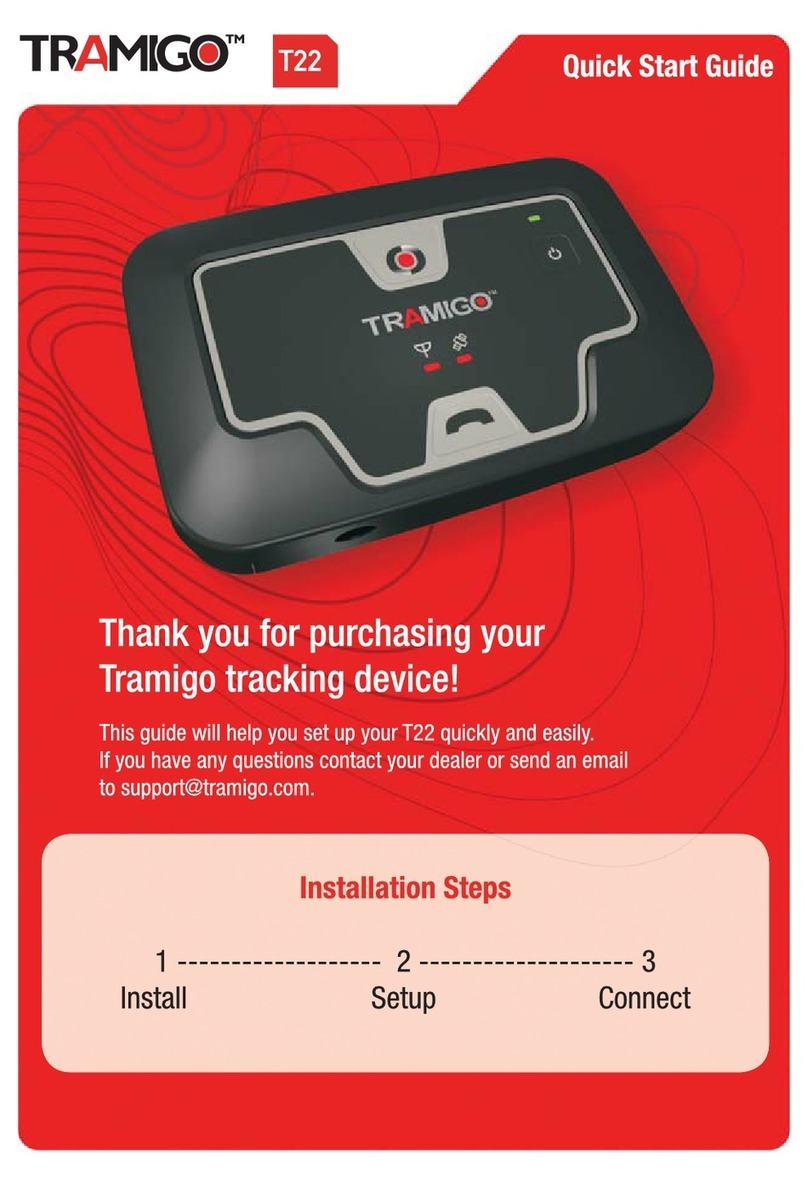
Tramigo
Tramigo T22 User manual

Tramigo
Tramigo T23 Fleet User manual

Tramigo
Tramigo T21 User manual
Tramigo
Tramigo IQL 4G VEHICLE TRACKERA User manual