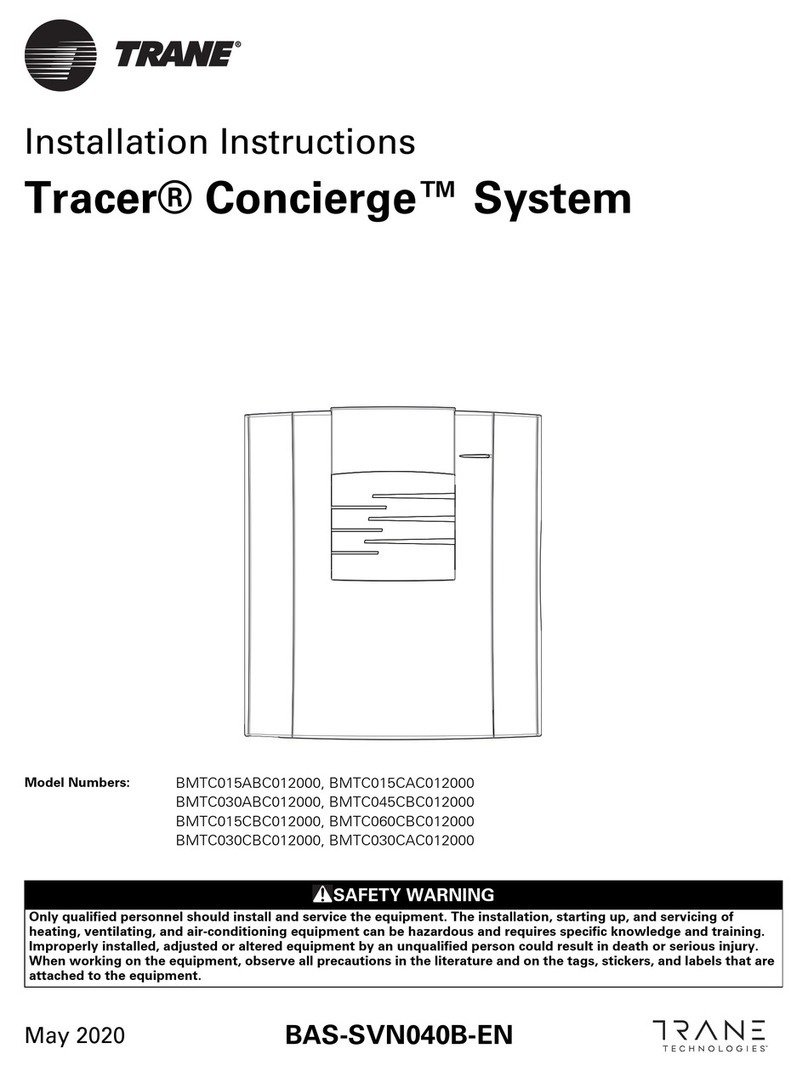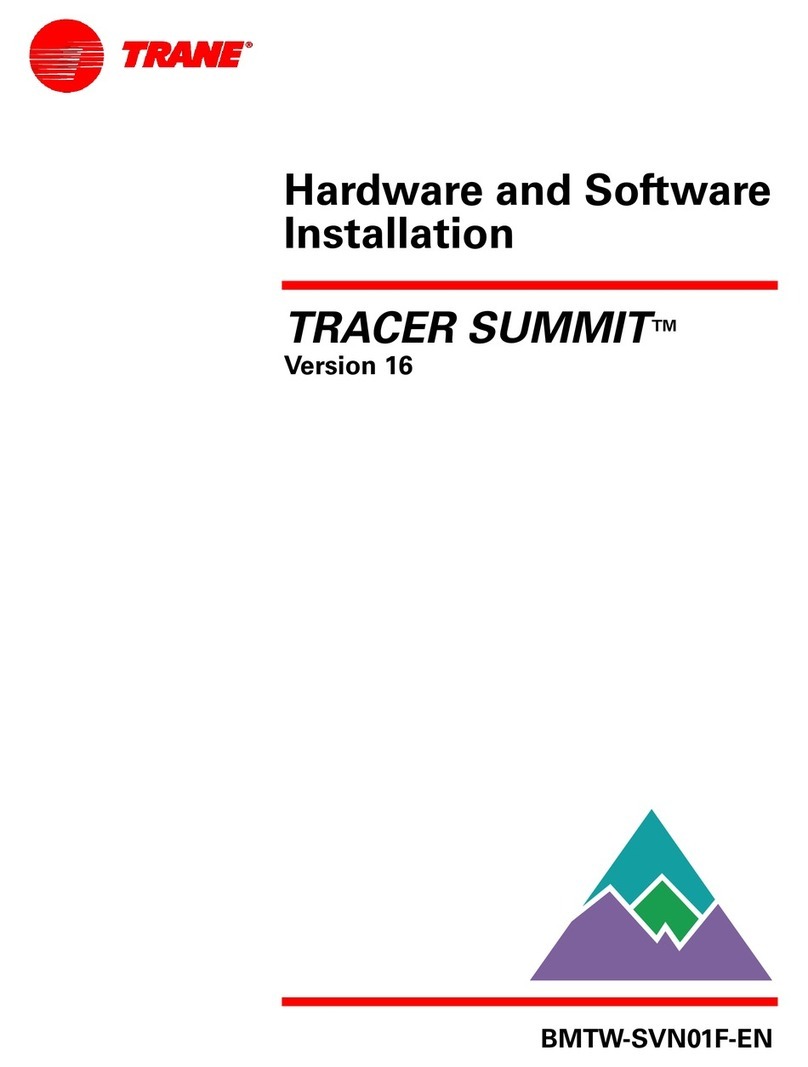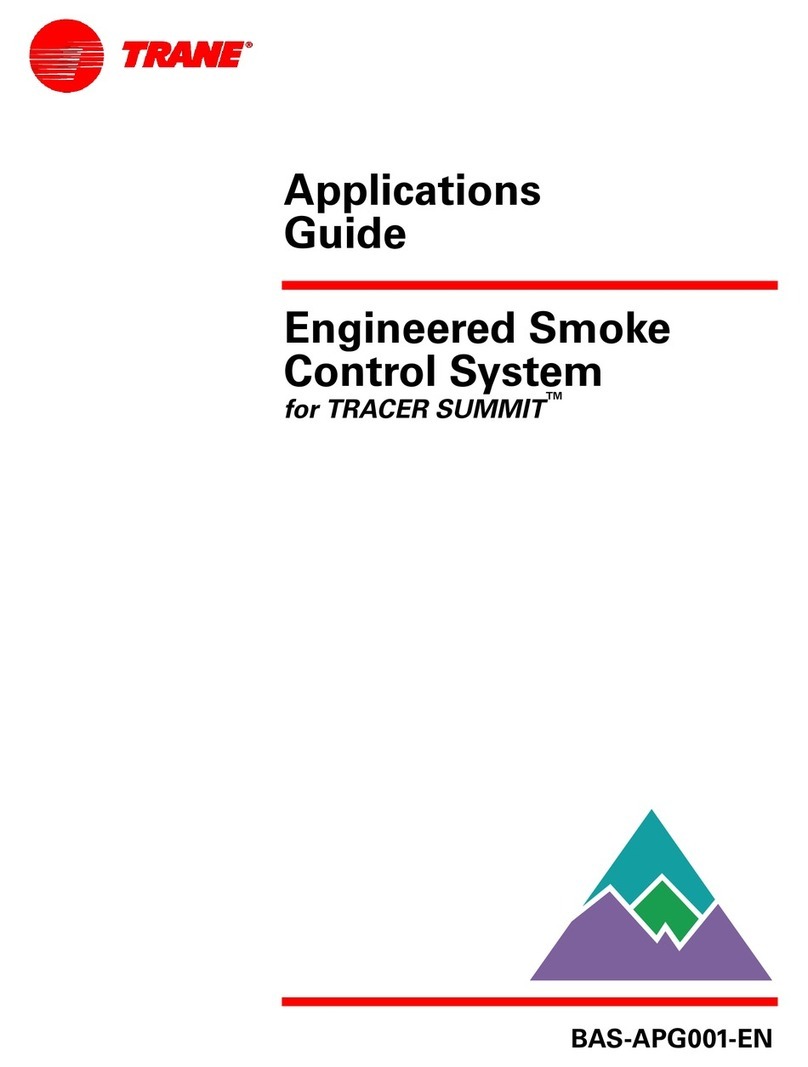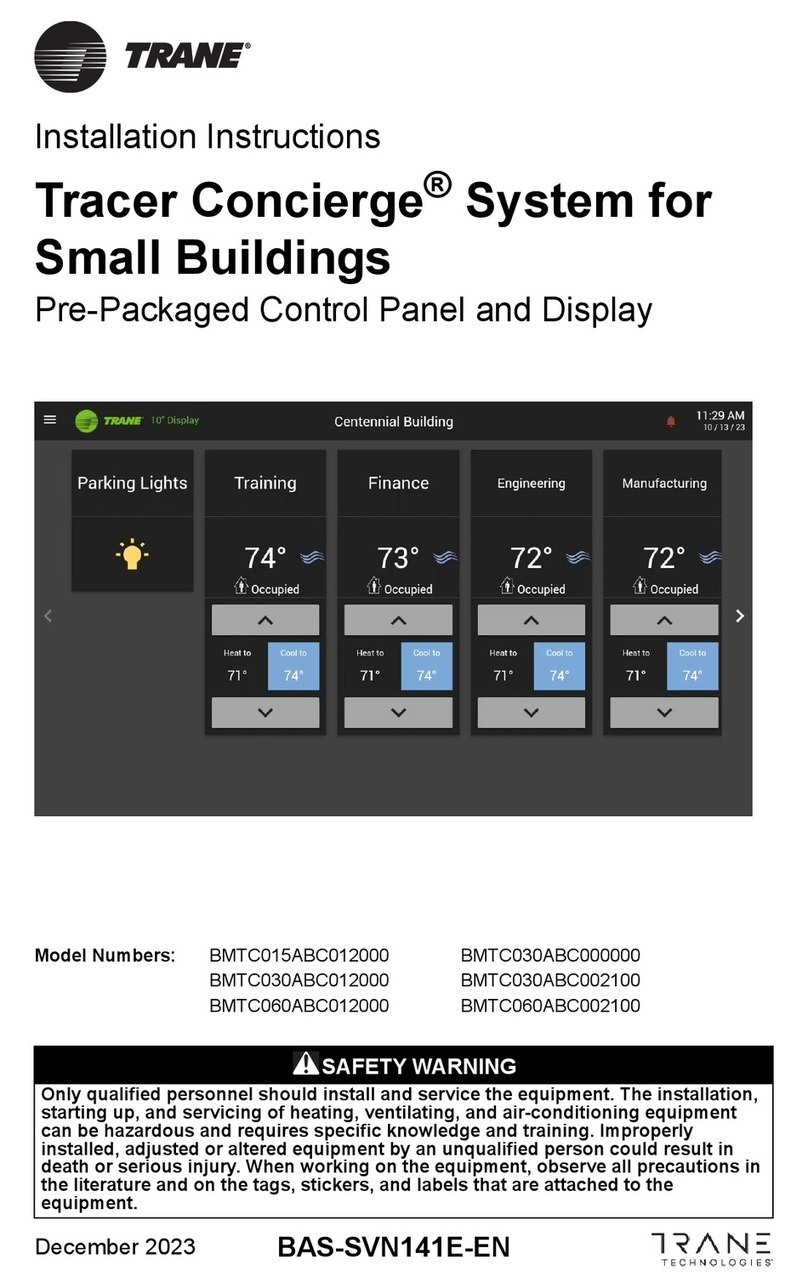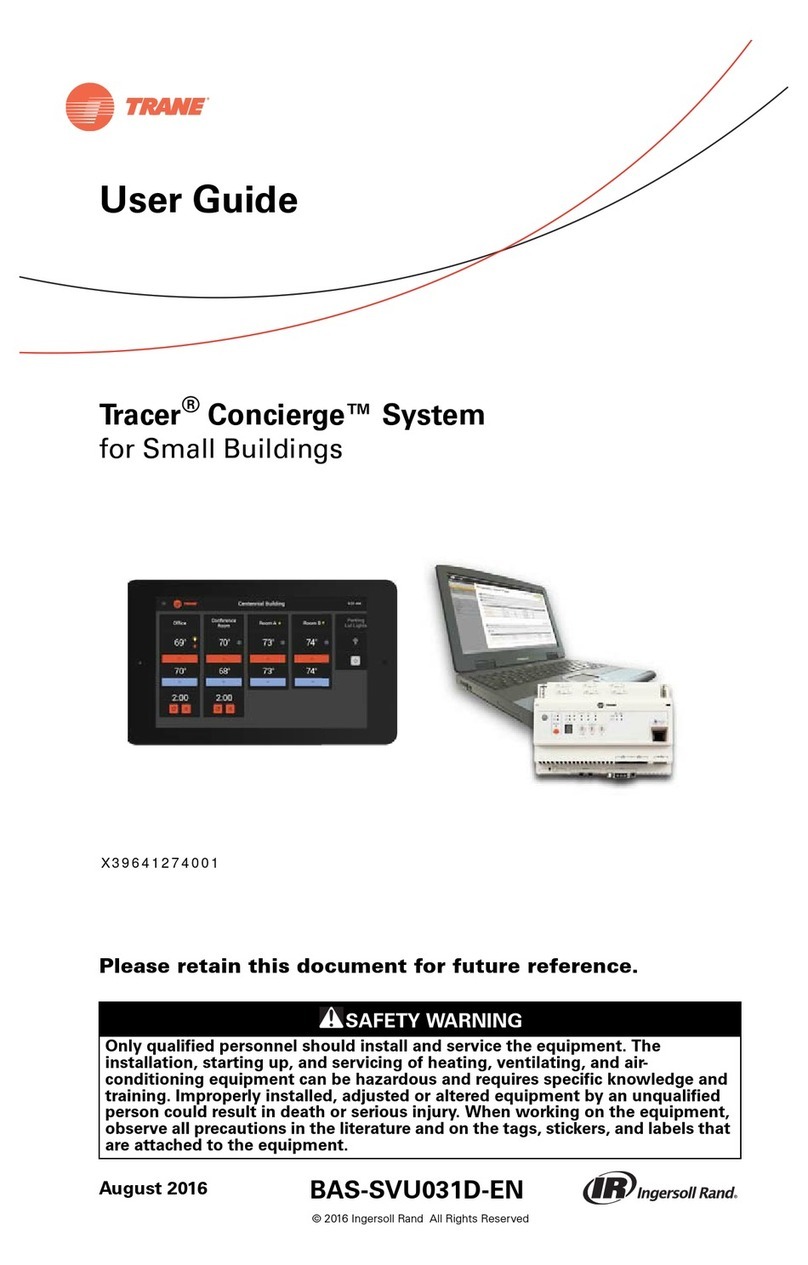6 BAS-SVN208G-EN
Step 11: Air-Fi®Wireless Setup
Step 11: Air-Fi®Wireless Setup
Installation Locations
To provide the best signal quality between wireless devices, mount WCIs and WCSs in
direct, unobstructed, line-of-sight paths. Where this is not possible, try to minimize the
number of barriers between a WCS and a WCI. In general, sheetrock walls and ceiling
tiles offer little restriction to the transmission of the radio signal throughout the building.
General guidelines are as follows:
• Locate wireless devices so that they are easily accessible and their covers can be
removed.
• Locate wireless devices in direct line of sight when possible.
• Avoid metal, concrete, and brick obstructions between wireless devices.
• Avoid placing devices inside metal enclosures.
• Locate wireless receivers in elevated space.
• Vertically mount wireless devices.
When selecting a WCS location, avoid the following:
• Areas of direct sunlight
• Areas in the direct airstream of air diffusers
• Exterior walls and other walls that have a temperature differential between the two
sides
• Areas that are close to heat sources such as sunlight, appliances, concealed pipes,
chimneys, or other heat-generating equipment
• Drafty areas
• Dead spots behind doors, projections screens, or corners
• Walls that are subject to high vibration
• Areas with high humidity
• High traffic areas (to reduce accidental damage or tampering)
• Placing the sensor inside metal enclosures
Typical Signal Range
The WCI has a typical signal range (radius) of 200 ft—potentially more for line-of-sight
installations, less for obstructed installations. The exception is for WCIs mounted inside
the return plenum of a rooftop unit (RTUs), which have a range limited to 100 ft.
Special Recommendations for Single Zone RTU Installations
In RTU/VAV systems, there is adequate network density, which minimizes the need for
repeaters. The recommended mounting location for RTU installations is in the return
plenum, above the roof penetration. This location provides the best overall sensor and
communication link quality.
Trane has special recommendations for coordinator and repeater placement on sites
without VAV boxes. We recommend relocating the WCI below the roof deck in a
serviceable location on these applications.
Wireless Communicating Sensors (WCS) Height
Requirements
The recommended maximum mounting height is 54 inches from the bottom of the back
plate to the floor. If a parallel approach by a person in a wheelchair is required, reduce
the maximum height to 48 inches.
WCS Mounting Surfaces
Using the hardware provided, mount the back plate of the sensor to a flat surface such
as sheetrock or plaster, or ton an electrical junction box. The sensor must be mounted
plumb for accurate temperature control and to ensure proper air movement through the