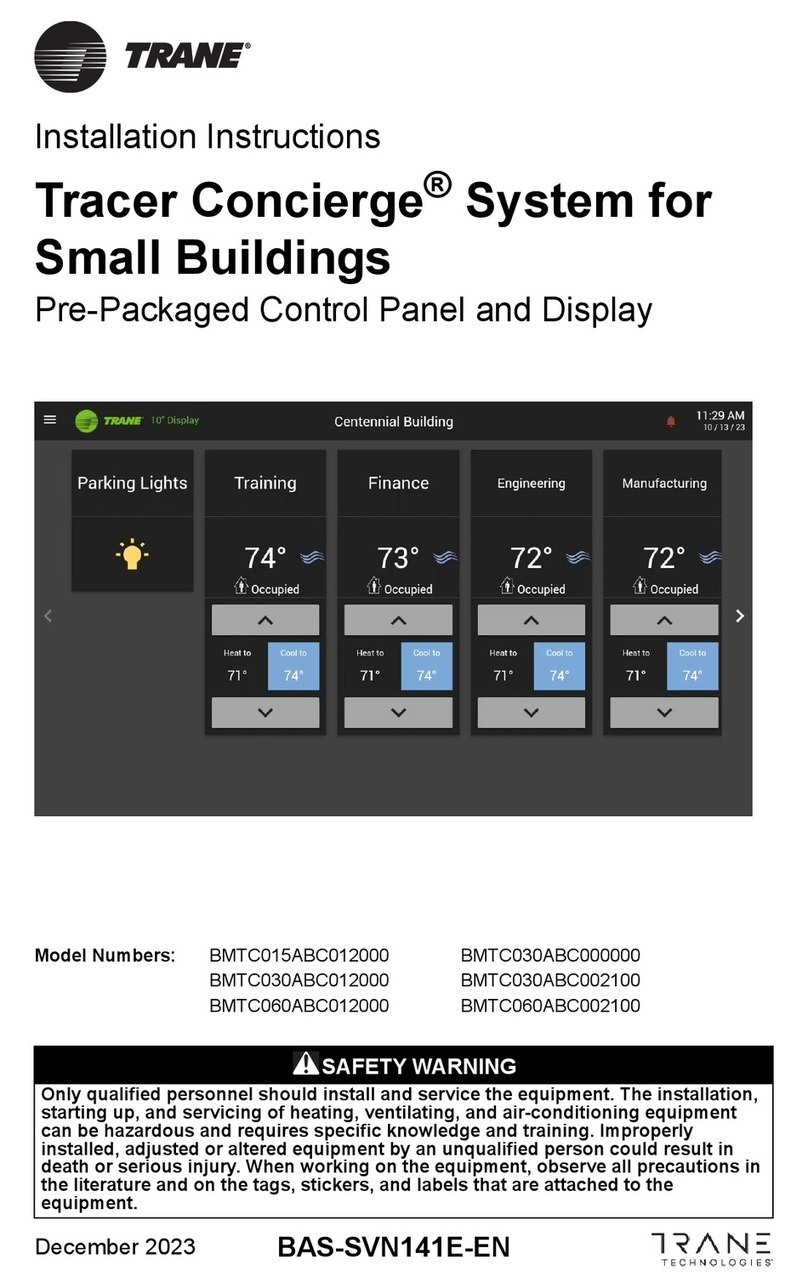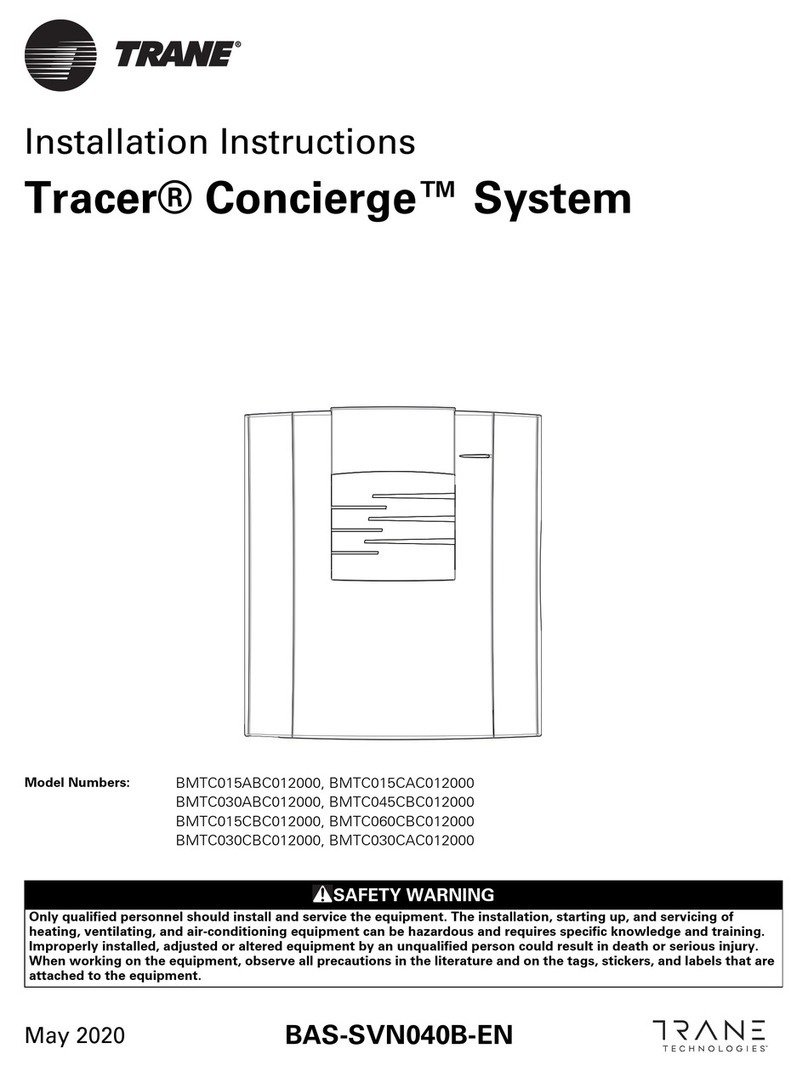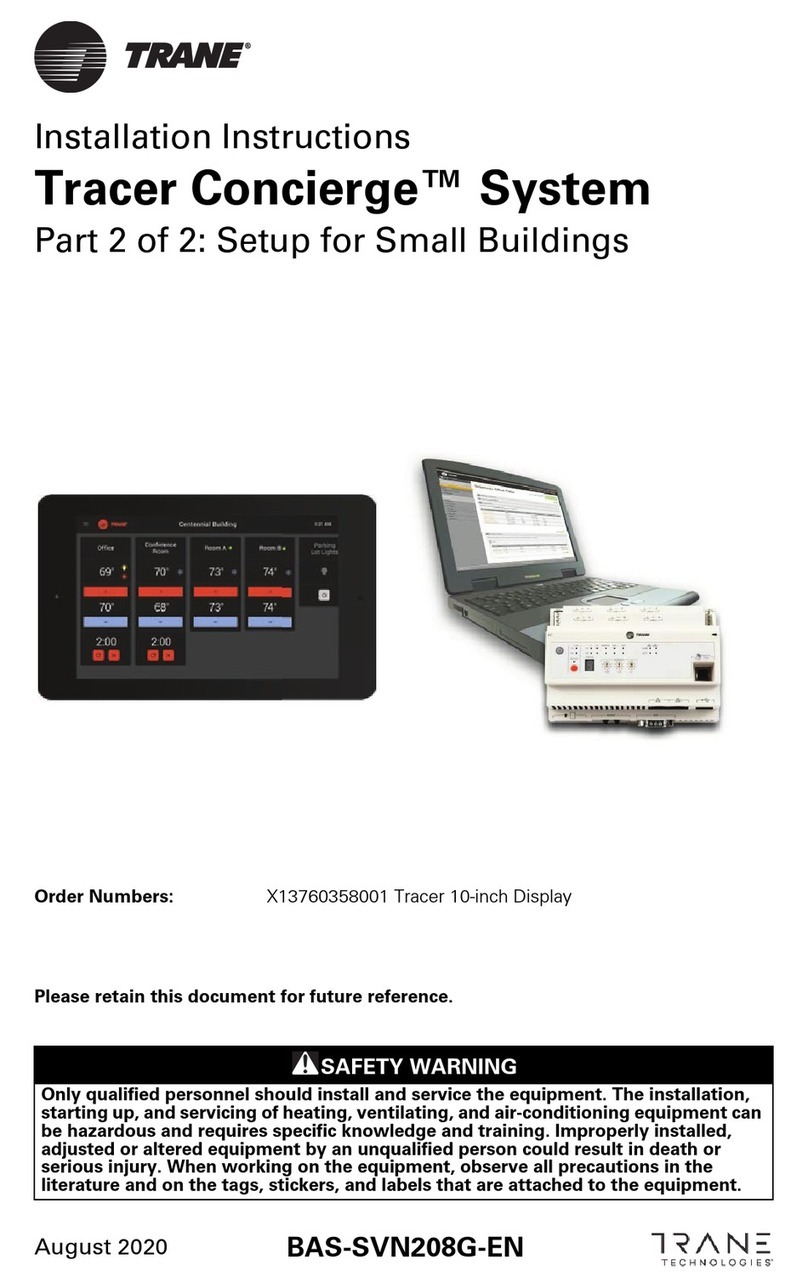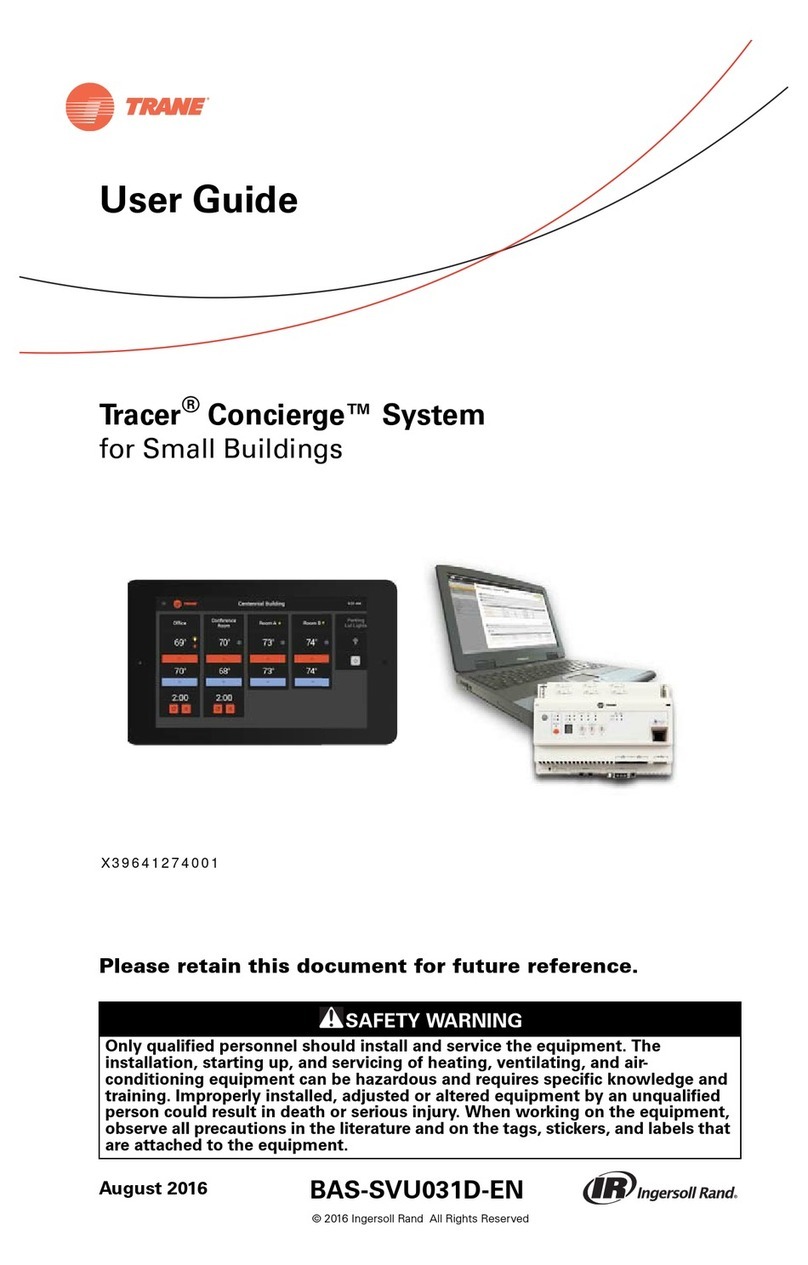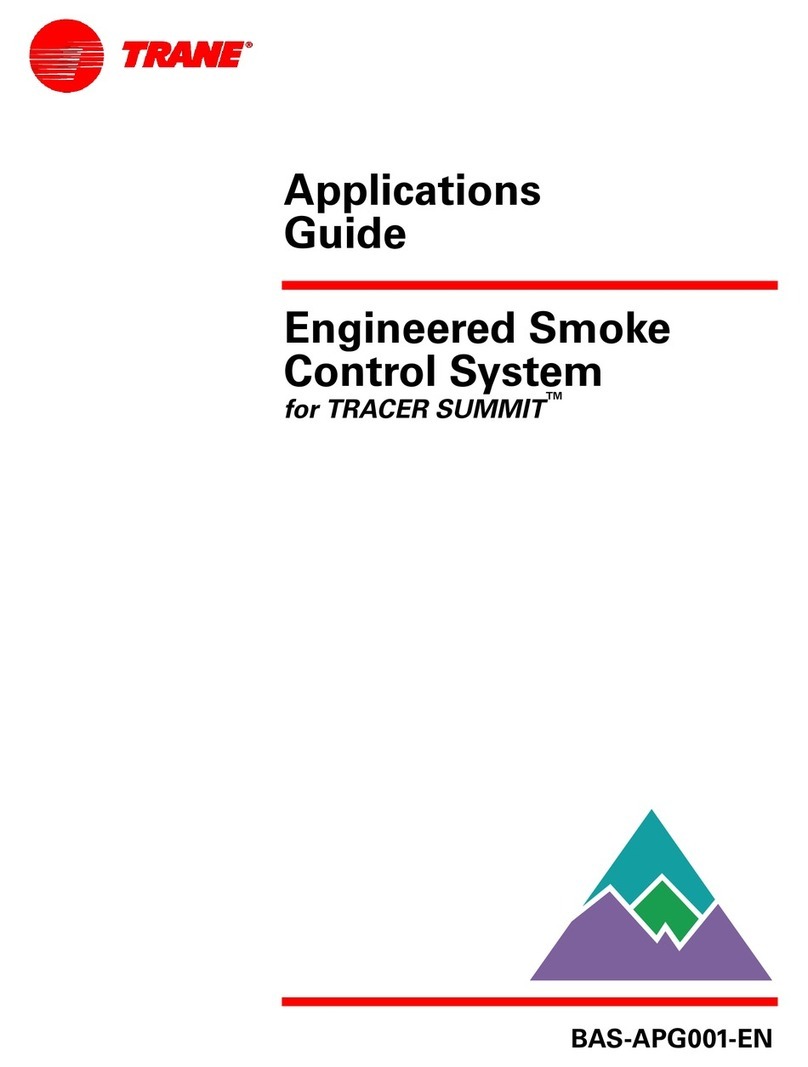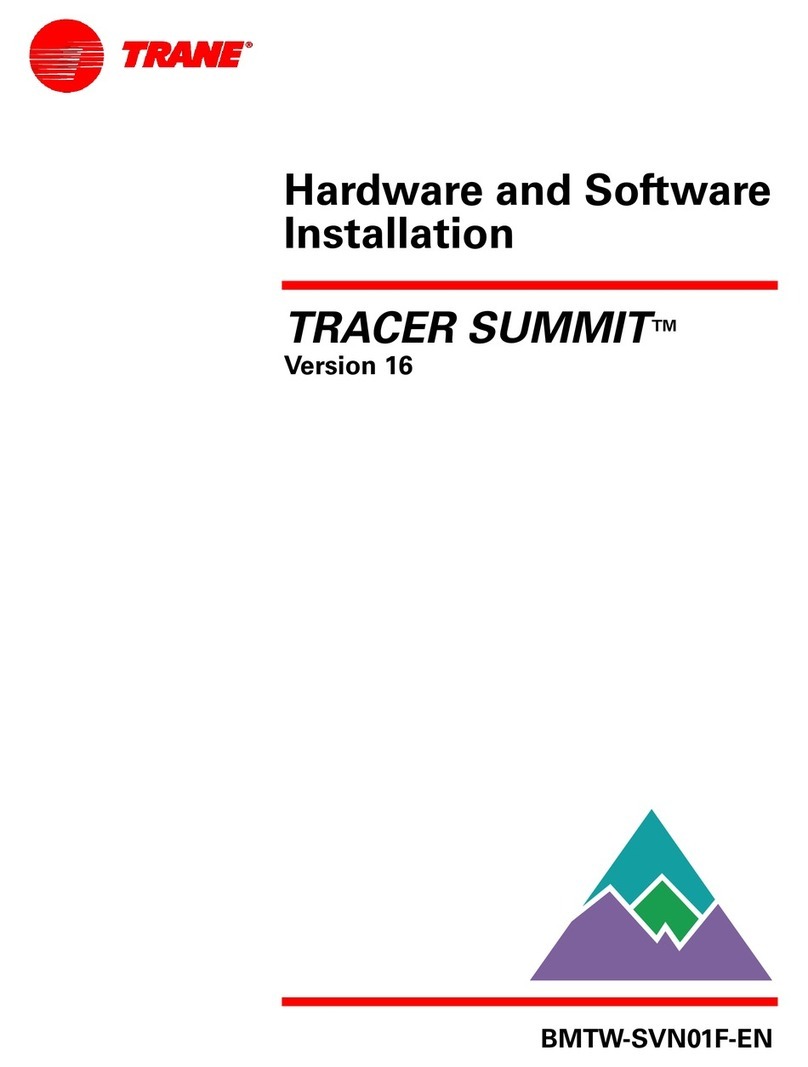page 2 850 User Guide
Thank you for choosing the Trane XL850 Smart
Control. The intuitive interface and powerful
features incorporated into the compact design
of the color touch-screen control represent the
latest in climate control technology from the
industry’s leader in residential HVAC systems.
This guide will introduce you to the unit’s many
features and get you started using your XL850
Smart Control right away.
The XL850 Smart Control can be accessed
remotely with your smart device and it can
serve as the central hub of an entire network of
smart home devices. To fully enjoy these benets
your XL850 must be connected to Trane Home
account. Trane Home provides an all-in-one
cloud based app that allows you to access your
XL850 anytime/anywhere connecting your smart
devices through Z-Wave technology. See the full
line of available features and functions at:
http://www.tranehome.com
For tutorials search: XL850.
Trane Home allows you to:
• Monitor and control your HVAC system using
an internet-enabled smartphone, tablet or
computer from anywhere in the world.
• Build a network of up to 230 Z-Wave enabled
products on one account.
• View weather information including outdoor
temperature, ve-day forecasts, radar and
weather alerts.
• Receive text and e-mail notications that
inform you of happenings in your home.
• Receive software updates automatically.
Congratulations!
User Setup Wizard...................................................3
Navigating the Control .........................................4
Temperature Control Panel ................................. 7
Home Screen - Simple View ................................8
Home Screen Customization.............................. 9
Menu Screen...........................................................10
Settings Screen......................................................11
Scheduling ..............................................................12
Changing Periods..................................................14
Adding Periods ......................................................15
Deleting Periods....................................................16
Overriding Schedules..........................................17
Conguring 1-Touch Presets.............................18
Setting Access Restrictions................................20
Trane Home.............................................................21
Network Setup.......................................................22
Trane Home Registration ...................................24
Adding/Removing Z-Wave Devices ...............26
Adding Z-Wave Devices (via mobile app) ....27
Advanced Z-Wave Settings................................28
Other Features .......................................................30
Notices ......................................................................31
FCC Notice ...............................................................31
IC NOTICE.................................................................31
Contents
Up to eight smart controls of any combination of the
1050, 850, 824, and 624 are allowed on your Trane Home
account for no additional cost. A monthly subscription
charge may apply beyond this number of devices.
This product is compatible with Honeywell’s EnviraCOM®2.0
protocol. EnviraCOM®is a registered trademark of Honeywell.