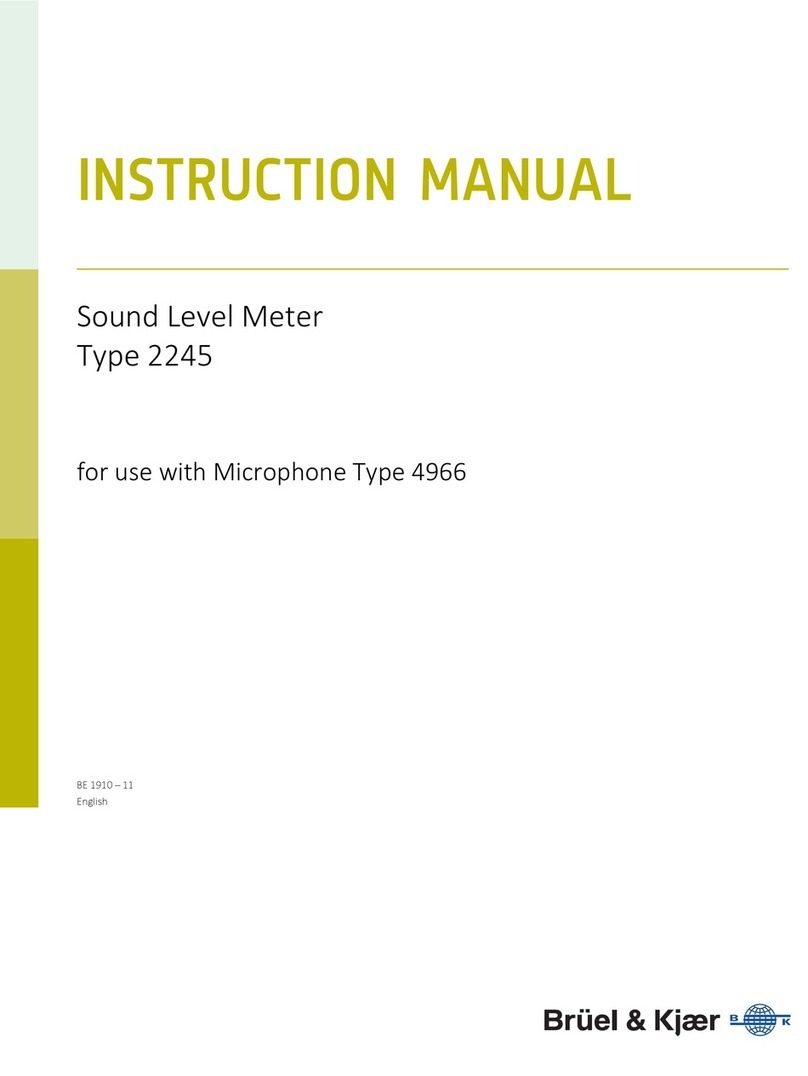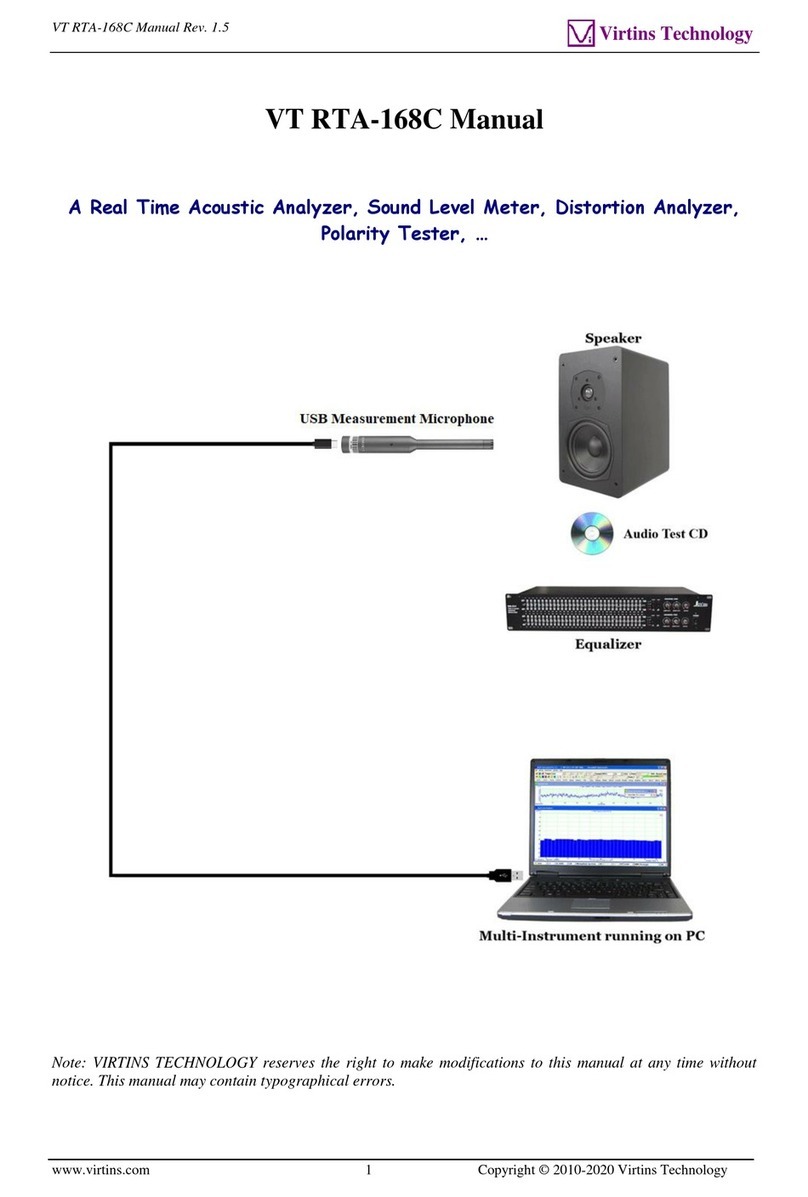Transcell Technology TI-500E3 Parts list manual

TI-500 Series
Digital Indicator
Setup / Operation Manual
Revision 2.6
October 12, 2004
1994-2004 Transcell Technology, Inc.
Contents subject to change without notice.
Transcell Technology, Inc.
975 Deerfield Parkway
Buffalo Grove, IL 60089
Tel (847) 419-9180
Fax (847) 419-1515
E-mail: [email protected]
Web: www.transcell.net

NOTE
This equipment has been tested and found to comply with the limits for a Class A digital device,
pursuant to Part 15 of the FCC Rules. These limits are designed to provide reasonable protec-
tion against harmful interference when the equipment is operated in a commercial environment.
This equipment generates, uses and can radiate radio frequency energy and, if not installed and
used in accordance with the instructions manual, may cause harmful interference to radio com-
munications. Operation of this equipment in a residential area is likely to cause harmful interfer-
ence in which case the user will be required to correct the interference at his/her own expense.

TABLE OF CONTENTS
Page
Chapter 1: Introduction To The TI-500 Series Indicator ................................................................. 1-1
Chapter 2: Installation ..................................................................................................................... 2-1
2.1 ABS Enclosure .............................................................................................................. 2-1
2.1.1 Connecting the weigh platform......................................................................... 2-2
2.1.2 Connecting the serial printer, remote display or computer .............................. 2-2
2.1.3 Connecting the power supply........................................................................... 2-3
2.2 Stainless Steel Enclosure ............................................................................................. 2-3
2.2.1 Connecting the weigh platform......................................................................... 2-5
2.2.2 Connecting the serial printer, remote display or computer .............................. 2-6
2.2.3 Connecting the power supply........................................................................... 2-6
2.2.4 Connecting the 4-20 mA analog output ........................................................... 2-7
2.2.5 Connecting the RS-485 output......................................................................... 2-7
Chapter 3: Configuration ................................................................................................................. 3-1
3.1 Configuration Overview................................................................................................. 3-1
3.2 Setup (“F”) Menu ........................................................................................................... 3-1
3.2.1 Entering the Setup Menu – ABS Enclosure ..................................................... 3-1
3.2.2 Entering the Setup Menu – Stainless Steel Enclosure .................................... 3-1
3.2.3 Navigating in the Setup Menu .......................................................................... 3-2
3.2.4 Notes on the Setup Menu ................................................................................ 3-3
3.2.5 Exiting the Setup Menu – ABS Enclosure........................................................ 3-4
3.2.6 Exiting the Setup Menu – Stainless Steel Enclosure....................................... 3-4
3.3 User (“A”) Menu............................................................................................................. 3-4
3.3.1 Entering the User Menu ................................................................................... 3-4
3.3.2 Navigating in the User Menu............................................................................ 3-5
3.3.3 Notes on the User Menu .................................................................................. 3-7
3.3.4 Exiting the User Menu...................................................................................... 3-7
C
hapter 4: Setup Menu Descriptions and Procedures ................................................................... 4-1
4.1 Setup Menu Descriptions .............................................................................................. 4-1
4.2 Setup Menu Procedures ............................................................................................... 4-3
4.2.1 Fine-tune 4-20 mA output (F23)....................................................................... 4-3
i

C
hapter 5: User Menu Descriptions and Procedures ..................................................................... 5-1
5.1 User Menu Descriptions................................................................................................ 5-1
5.2 User Menu Procedures ................................................................................................. 5-3
5.2.1 ID Number Entry (A8)....................................................................................... 5-3
5.2.2 Line Feeds Entry (A9) ...................................................................................... 5-4
C
hapter 6: Calibration ..................................................................................................................... 6-1
6.1 Calibration Overview ..................................................................................................... 6-1
6.2 Zero Calibration (F16) ................................................................................................... 6-1
6.3 Span Calibration (F17) .................................................................................................. 6-1
6.4 View Calibration Values (F18)....................................................................................... 6-2
6.5 Key-in Zero Calibration Value (F19) ............................................................................. 6-2
6.6 Key-in Span Calibration Value (F20) ............................................................................ 6-3
C
hapter 7: Operation....................................................................................................................... 7-1
7.1 Display........................................................................................................................... 7-1
7.1.1 Liquid Crystal Display (LCD) ............................................................................ 7-1
7.1.2 Light Emitting Diode (LED) Display.................................................................. 7-1
7.2 Keyboard ....................................................................................................................... 7-2
7.2.1 Function Keys................................................................................................... 7-2
7.3 General Scale Operation............................................................................................... 7-3
7.3.1 Weighing an item.............................................................................................. 7-3
7.3.2 Taring an item .................................................................................................. 7-3
7.3.3 Piece Counting................................................................................................. 7-4
C
hapter 8: Legal for Trade Sealing................................................................................................. 8-1
8.1 ABS Enclosure .............................................................................................................. 8-1
8.2 Stainless Steel Enclosure ............................................................................................. 8-1
Appendix A: Specifications ................................................................................................................ A-1
Appendix B: Serial Port Information................................................................................................... B-1
B.1 Serial Port Modes.......................................................................................................... B-1
B.1.1 Full Duplex Mode ............................................................................................. B-1
B.1.1.1 Recognized Host Commands .......................................................... B-2
B.1.2 Print Ticket Mode ............................................................................................. B-2
B.1.3 Simplex Mode................................................................................................... B-3
Appendix C: Determining Proper Span Gain (F2) ............................................................................. C-1
C.1 Span Gain Overview ..................................................................................................... C-1
C.2 Setting the initial value for span gain ............................................................................ C-1
C.3 Viewing the internal counts ........................................................................................... C-1
ii

Appendix D: Displayed Error Codes .................................................................................................. D-1
Appendix E: Information on 4-20 mA Analog Output ........................................................................ E-1
LIST OF FIGURES
1-1 TI-500 Front Panel .................................................................................................................. 1-2
1-2 TI-500E Front Panel................................................................................................................ 1-3
1-3 TI-500E-SS Front Panel.......................................................................................................... 1-3
1-4 TI-500-BW Front Panel ........................................................................................................... 1-4
1-5 TI-500-SSB Front Panel.......................................................................................................... 1-4
1-6 TI-500-SL Front Panel ............................................................................................................ 1-5
2-1 TI-500/TI-500E ABS Enclosure Rear Panel ........................................................................... 2-1
2-1a TI-500-BW ABS Enclosure Rear Panel .................................................................................. 2-1
2-2 Color Codes for Shielded Load Cell Cable ............................................................................. 2-2
2-3 Pin Assignments for the Load Cell Port .................................................................................. 2-2
2-4 Pin Assignments for the D-SUB9 serial port connector.......................................................... 2-2
2-5 TI-500E-SS Main Circuit Board Overview .............................................................................. 2-3
2-5a TI-500E-SS (4-20) Main Circuit Board Overview.................................................................... 2-4
2-5b TI-500-SSB Main Circuit Board Overview .............................................................................. 2-4
2-5c TI-500-SL Main Circuit Board Overview ................................................................................. 2-5
2-6 Connection Assignments for the Load Cell Terminal ............................................................. 2-5
2-6a Connection Assignments for the Load Cell Terminal (4-20)................................................... 2-5
2-7 Connection Assignments for the serial communication Terminal........................................... 2-6
2-7a Connection Assignments for the serial communication Terminal (4-20) ................................ 2-6
2-8 Analog Output Terminal (4-20) ............................................................................................... 2-7
2-9 RS-485 Output Terminal (4-20) .............................................................................................. 2-7
3-1 Setup Menu Key Assignments................................................................................................ 3-2
3-2 Setup Menu Chart................................................................................................................... 3-3
3-3 User Menu Key Assignments.................................................................................................. 3-5
3-4 User Menu Chart..................................................................................................................... 3-6
5-1 User Menu Key Assignments.................................................................................................. 5-3
6-1 Setup Menu Key Assignments................................................................................................ 6-1
7-1 TI-500 Series LCD Detail ........................................................................................................ 7-1
7-2 TI-500 Series LED Display Detail ........................................................................................... 7-1
7-3 Function Keys Layout – non-battery powered units ............................................................... 7-2
7-3a Function Keys Layout – battery powered units....................................................................... 7-2
8-1 TI-500 and TI-500E ABS Rear Panel ..................................................................................... 8-1
8-1a TI-500-BW ABS Rear Panel ................................................................................................... 8-1
B-1 Cable Diagram for Indicator to IBM PC .................................................................................. B-1
B-2 Consolidated Controls Demand Mode.................................................................................... B-1
B-3 Print Ticket .............................................................................................................................. B-2
B-4 Cable Diagram for Indicator to Printer .................................................................................... B-2
B-5 Consolidated Controls Continuous Mode ............................................................................... B-3
LIST OF TABLES
1-1 TI-500 Series Product Matrix .................................................................................................. 1-2
4-1 Invalid Setup Selections for commercial applications............................................................. 4-3
6-1 Calibration Value Table........................................................................................................... 6-2
7-1 TI-500 Series Annunciator Definitions .................................................................................... 7-2
C-1 Minimum Recommended Span Gain Table............................................................................ C-2
C-1a Minimum Recommended Span Gain Table............................................................................ C-3
iii

CHAPTER 1: INTRODUCTION TO THE TI-500 SERIES DIGITAL INDICATORS
The TI-500 Series Digital Indicator is a general purpose, industrial grade weight indicator. Six
models are currently available, distinguishable by display type, enclosure type and power supply.
Table 1-1 shows the TI-500 Series product matrix.
All models operate identically, can readout up to 50,000 display divisions and can supply enough
current for up to 4-350Ωload cells. All setup parameters may be entered via the front panel keys,
including calibration.
For certain models, an internal 6V rechargeable battery is available as the primary power source.
The external power supply with these units functions as a charger for the rechargeable battery.
The power supply may also be used as the main power supply.
If your Model TI-500 Series Digital Indicator is part of a complete floor scale or has been installed
for you, you may skip to Chapter 7 for operating instructions. Prior to using the indicator, please
read this chapter carefully and completely. Store the manual in a safe and convenient place so it
will be available if you have questions concerning the operation of the scale.
If you are an installer, the indicator's installation and wiring instructions are found in Chapter 2.
The indicator contains two main setup menus: The Setup (“F”) menu, which configures the
indicator to your weigh platform and the User (“A”) menu, which configures the serial
communication port and enables some user options. Chapter 3 gives an overview and explains
how to use the five front panel keys to maneuver and save settings in both menus. Chapters 4
and 5 explain the Setup and User Menu options, respectively. Chapter 6 covers system
calibration. Prior to installing the indicator, please read this manual carefully and completely.
Store the manual in a safe and convenient place so it will be available if you have questions
concerning the setup and operation of the scale.
Page 1-1

MODEL DISPLAY
TYPE1
ENCLOSURE
TYPE2
POWER SOURCE
TI-500 LCD ABS AC adapter - 12 VDC, 500 mA
TI-500E3LED ABS AC adapter - 12 VDC, 500 mA
TI-500E-SS3LED Stainless Steel 110/220 VAC, 50/60 Hz4
TI-500E-SS (4-20)5LED Stainless Steel 110/220 VAC, 50/60 Hz
TI-500-BW LCD ABS 6 x “C” (UM-2) batteries or internal
6V battery6
TI-500-SSB LCD Stainless Steel Internal 6V battery
TI-500-SL LCD Stainless Steel Internal 6V battery
TABLE 1-1: TI-500 Series Product Matrix
CLASS = 5000
max
n
III
MODEL TI-500
ZERO TARE PRINT
UNITS NET
GROSS
SET
G N
oz
lb
%
O
kg
pcs
P T
FIGURE 1-1: TI-500 Front Panel
1LCD stands for Liquid Crystal Display. LED stands for Light Emitting Diode.
2All ABS enclosures are NEMA 12 rated. All stainless steel enclosures are NEMA 4X rated.
3An analog 4-20 mA output is no longer an option for this indicator.
4Earlier models shipped with a 12 VDC, 500 mA AC adapter.
5An analog 4-20 mA output and RS-485 serial port is standard for this indicator
6Internal 6V battery is optional for this model.
Page 1-2

NLO
CLASS = 5000
max
n
III
MODEL TI-500E
ZERO TARE PRINT
UNITS NET
GROSS
SET
lb
kg
STABLE
PCS
GROSS
NET
TARE
ZERO
FIGURE 1-2: TI-500E Front Panel
ZERO
UNITS TARE PRINT
CLASS =5,000
n
max
MODEL
TI-500E
NET
GROSS
CAPACITY :
SS
III
SET
LO
lb
kg
STABLE
PCS
GROSS
NET
TARE
ZERO
FIGURE 1-3: TI-500E-SS7Front Panel
7Includes (4-20) model.
Page 1-3

CLASS =5,000
n
max
MODEL
TI-500
CAPACITY :
BW
III
ZERO
UNITS TARE PRINT
OFF
ON
NET
GROSS
SET
G N
oz
lb
%
O
kg
pcs
P T
FIGURE 1-4: TI-500-BW Front Panel
ZERO
UNITS TARE PRINT
CLASS =5,000
n
max
MODEL
TI-500
NET
GROSS
CAPACITY :
SSB
III
SET
OFF
ON
G N
oz
lb
%
O
kg
pcs
P T
FIGURE 1-5: TI-500-SSB Front Panel
Page 1-4

ZERO
UNITS TARE PRINT
CLASS =5,000
n
max
OFF
ON
MODEL
TI-500
NET
GROSS
CAPACITY :
G N
oz
lb
%
O
kg
pcs
P T
SL
III
SET
FIGURE 1-6: TI-500-SL Front Panel
Page 1-5

CHAPTER 2: INSTALLATION
2.1 ABS ENCLOSURE
For indicators contained in the standard ABS enclosure, the rear panel contains all connectors
necessary to make the appropriate connections to the weigh platform, printer, remote display and
power supply.
Figure 2-1: TI-500/TI-500E ABS Enclosure Rear Panel
Figure 2-1a: TI-500-BW ABS Enclosure Rear Panel
Page 2-1

2.1.1 CONNECTING THE WEIGH PLATFORM
The indicators mounted in an ABS enclosure ship with a 15 ft shielded load cell cable for
connection to weigh platform’s load cell(s) or junction box.
1. Plug the cable’s 14-pin Centronics-type connector into the load cell port on the rear
panel of the indicator.
2. Wire the bare wires and shield to the weigh platform’s load cell(s) or junction box using
the color codes shown in Figure 2-2.
Color Wire Name
RED +Excitation
BLK - Excitation
GRN +Signal
WHT - Signal
Figure 2-2: Color Codes for Shielded Load Cell Cable
3. If you do not wish to use the shielded load cell cable, you may use own, following the
pin assignments shown in Figure 2-3. (A 14-pin Male Centronics-type connector is
required).
Pin Nos. Pin Name
1/8 +Excitation
3/10 - Excitation
5/12 +Signal
7/14 - Signal
715 3
14 12 10 8
Figure 2-3: Pin assignments for the Load Cell Port
2.1.2 CONNECTING THE SERIAL PRINTER, REMOTE DISPLAY OR COMPUTER
The TI-500 Series indicator comes standard with one full duplex RS-232 serial port,
designed for connection to either a PC or a serial printer. The same port may be also used
as a simplex, RS-232 port designed for connection to a remote display.
Figure 2-4 shows the serial port pinout. Refer to Appendix B for some suggested cable
diagrams. (A 9-pin Male D-type connector is required).
1. Plug the serial printer, remote display or computer communication cable (not included)
directly into the D-SUB9 serial port connector.
Pin No. Pin Name
2Receive Data
3Transmit Data
Signal Level
RS-232
RS-232
5Signal Ground RS-232
2
3
5
Front View
Figure 2-4: Pin assignments for the D-SUB9 serial port connector
Page 2-2

2.1.3 CONNECTING THE POWER SUPPLY
The TI-500 and TI-500E indicators ship standard with an external AC adapter.
1. Simply plug the AC adapter into the indicator’s DC Power Jack first, and then plug
into a standard wall outlet. Make sure that the AC voltage appearing at the wall
outlet matches the input voltage marked on the AC adapter.
The TI-500-BW alkaline battery indicator ships as a “batteries not included” unit.
1. Obtain six (6) alkaline “C” (UM-2) batteries and install them in the battery compartment
located at the rear of the unit. Be sure to observe the polarity indicated inside the
battery holder.
The TI-500-BW rechargeable battery indicator ships with the battery pre-installed. The
external power supply (included) can also be used to power the indicator. The adapter for
the rechargeable battery unit acts as the battery charger.
1. Simply plug the AC adapter into the indicator’s DC Power Jack first, and then plug into a
standard wall outlet. Make sure that the AC voltage appearing at the wall outlet
matches the input voltage marked on the AC adapter.
2.2 STAINLESS STEEL ENCLOSURE
For indicators contained in a stainless steel enclosure, the rear cover must first be removed to
make the appropriate connections to the weigh platform, printer, remote display and power supply.
o remove the rear cover, simply remove the screws that secure it to the enclosure and set aside.T
NOTE: On earlier units, the rear cover must remain off to access the Setup Menu and calibration
procedures.
J8
S- SHE+ S+ E-
CPU
EPROM
J3
TXD RXD GND
J1
P+ P-
JP2
J4
J6
+5
Figure 2-5: TI-500E-SS Main Circuit Board Overview
Page 2-3

Figure 2-5a: TI-500E-SS Main Circuit Board Overview –4-20 version
J5
F1
MICROPROCESSOR
FUSE
J8 J4
J6
Figure 2-5b: TI-500-SSB Main Circuit Board Overview
Page 2-4

J1
S+E+ S-
E-
P-
J2
P+ JP4
J3
TXD
RXD
GND
P-
nc
nc
Figure 2-5c: TI-500-SL Main Circuit Board Overview
2.2.1 CONNECTING THE WEIGH PLATFORM
1. Connect your shielded load cell cable (not included) to the appropriate terminal on the
main board. Connection assignments for the Load Cell Terminals are shown in Figure
2-6.
S–
E–
S+
J8
E+
TI-500E-SS
J5
E+ S+ E- S-SE+ SE- SH
TI-500-SSB
J1
E+ S–
E-S+
TI-500-SL
Figure 2-6: Connection assignments for the Load Cell Terminal
Figure 2-6a: Connection assignments for the Load Cell Terminal – TI-500E-SS 4-20
Page 2-5

2.2.2 CONNECTING THE SERIAL PRINTER, REMOTE DISPLAY OR COMPUTER
The TI-500 Series indicator comes standard with one full duplex RS-232 serial port,
designed for connection to either a PC or a serial printer. The same port may be also used
as a simplex, RS-232 port designed for connection to a remote display.
Connection assignments for all serial communication terminals are shown in Figure 2-7.
NOTE: Do not connect any RS-232 equipment to the “+5V” terminal (not shown).
1. Connect your serial printer, remote display or computer communication cable (not
included) to the appropriate terminal on the main board.
TXD RXD GND
J3
TI-500E-SS
TXD RXD GND
J4
TI-500-SSB
J3
GND
RXD
TXD
nc
nc
TI-500-SL
Figure 2-7: Connection assignments for the serial communication terminal
Figure 2-7a: Connection assignments for the serial communication terminal – TI-500E-SS 4-20
2.2.3 CONNECTING THE POWER SUPPLY
The TI-500E-SS indicator ships with an AC line cord attached to the indicator. Simply plug
the unit into a standard wall outlet.
The TI-500-SSB and TI-500-SL indicators ship with the rechargeable battery pre-installed.
The external power supply (included) can also be used to power the indicator. The adapter
acts as the battery charger. Because of this, the rechargeable indicator must use a 12 VDC,
800 mA adapter.
1. Simply plug the AC adapter into the indicator’s DC Power Jack first, and then plug into a
standard wall outlet. Make sure that the AC voltage appearing at the wall outlet
matches the input voltage marked on the AC adapter.
Page 2-6

2.2.4 CONNECTING THE 4-20 mA ANALOG OUTPUT (TI-500E-SS 4-20 ONLY1)
The digital indicator provides a passive analog 4-20 mA output on two wires designated
”4-20A” and “4-20B”. A 12-bit DAC is used along with a current loop transmitter. Since the
output is passive, you will need an external 24 VDC power supply.
The output tracks the weight displayed on the indicator, so you must first have the indicator
configured and calibrated correctly in order for it to work properly. Please see Appendix E on
application notes for this feature.
1. Connect your device cable (not included) to the appropriate terminal on the main board.
Figure 2-8: Analog Output Terminal – TI-500E-SS 4-20
2.2.5 CONNECTING THE RS-485 OUTPUT (TI-500E-SS 4-20 ONLY)
The TI-500E-SS 4-20 indicator comes standard with one full duplex RS-485 serial port,
designed for connection to either a PC or a serial printer through an RS-485 to RS-232
converter. The same port may be also used as a simplex, RS-485 port designed for
connection to a remote display.
NOTE: The product does not currently support multi-drop connectivity. Use Appendix B as a
guide to data transfer and commands.
1. Connect your device cable (not included) to the appropriate terminal on the main board.
Figure 2-9: RS-485 Output Terminal – TI-500E-SS 4-20
Page 2-7
1The 4-20 mA analog output was an option on the standard TI-500E and TI-500E-SS indicator. For the TI-500E-SS
indicator, the connections are labeled “AA” and “BB”. For the TI-500E indicator, the two connections are wired to
pins 2 and 3 of the D-SUB9 serial port connector. For these indicators, all serial port communication functions were
removed to accommodate the 4-20 mA analog output. Appendix B is no longer applicable. In addition, almost the
entire “A” menu is excluded.

CHAPTER 3: CONFIGURATION
3.1 CONFIGURATION OVERVIEW
The indicator contains two main setup menus: The Setup (“F”) menu, which configures the indicator
to your weigh platform and the User (“A”) menu, which configures the serial communication port
and enables some user options. The Setup and User menus consist of several menu selections, each with
its own sub-menu of choices.
To set up the indicator, you must first enter the appropriate menu mode. Once there, four of the front panel keys
become directional navigators to move around in the menus, and one key is used to save or SET the
selections.
3.2 SETUP (“F”) MENU
3.2.1 ENTERING THE SETUP MENU – ABS ENCLOSURE
1. Power off the indicator.
2. On the rear panel move the Setup/Calibration Switch to the opposite position. See
Chapter 2 for location of the Setup/Calibration Switch.
3. Power on the indicator. The indicator shows ” F 1” to indicate that you are in Setup
Menu mode.
Note: Access to the Setup/Calibration Switch is inhibited if the indicator has been sealed for
commercial use. For more information, please refer to Chapter 8.
3.2.2 ENTERING THE SETUP MENU – STAINLESS STEEL ENCLOSURE
1. Power off the indicator.
2. Locate the slide switch on the rear cover and move it to the right.
NOTE: A metal plate held on by two drilled-head screws may conceal the slide switch.
3. Power on the indicator. The indicator shows ” F 1” to indicate that you are in Setup
Menu mode.
Note 1: Access to the back cover is inhibited if the indicator has been sealed for commercial
use. For more information, please refer to Chapter 8.
Note 2: If your indicator is an older model and does not have the slide switch on the rear
cover, follow these instructions instead:
TI-500-ESS (without slide switch)
1. Remove the rear cover and locate jumper JP2.
2. Position the shunt block as shown at right. JP2
Note: On certain units, the shunt block position will be exactly the opposite.
3. Power on the indicator. The indicator shows ” F 1” to indicate that you are in Setup
Menu mode.
Page 3-1

TI-500-SSB (without slide switch)
1. Remove the rear cover and locate the two-position dipswitch.
2. Place switch #1 to the OFF position.
Note: On certain units, the dipswitch position will be exactly the opposite.
3. Power on the indicator. The indicator shows ” F 1” to indicate that you are in Setup
Menu mode.
3.2.3 NAVIGATING IN THE SETUP MENU
Use the directional keys shown in Figure 3-1 to move around in the Setup Menu Chart
shown in Figure 3-2 on the following page.
1. To move to a new “F” heading, use the TARE (left) or PRINT (right) key to move right
or left in the Setup Menu Chart.
2. To move to the selection level, press the ZERO (down) key once. The current saved
selection is shown.
3. To view the available selections for the current “F” heading, use the TARE (left) or
PRINT (right) key to move through the selection field.
4. To save a new selection, press the NET/GROSS (Set) key .To exit without saving,
press the UNITS (up) key to return to the current “F” heading.
5. Repeat Steps 1 through 4 until the Setup Menu is programmed.
SET
Figure 3-1: Setup Menu Key Assignments
Page 3-2

F1
Grads
F2
Span Gn.
F4
Zero Range
F5
Mot. Band
F6
Dig. Filter
F7
Ovld. Limit
25 50 75 100 150 200 1248
100% 1.9%
1d 3d 5d 10d
F8
Calib. Unit
F9
Dsp. Div.
lb kg
500 1000 1500 2000 2500 3000 4000 5000 6000 8000 10000 12000 20000 30000 40000 50000
0.5d 1d 3d0d 5d
F3
Zero Band
0d 2% 1d 9d
125
F10
Dec. Pt.
F17
Span Calib.
Press ZERO
key to begin
F18
Cal. View
Press ZERO
key to begin
F19
Key-in Zero
Press ZERO
key to begin
F20
Key-in Span
Press ZERO
key to begin
0 0.0 0.00 0.000 0.0000 00
F16
Zero Calib.
Press ZERO
key to begin
F23
Fine-tune 4-20 mA
F24
Piece Count Enable
01
Only pertains to the following models:
Press ZERO
key to begin
* TI-500E * TI-500E-SS
* TI-500E-SS (4-20 mA)
Only pertains to the following models:
* TI-500E-SS (4-20 mA)
* TI-500E w/4-20 mA option
* TI-500E-SS w/4-20 mA option
Figure 3-2: Setup Menu Chart
3.2.4 NOTES ON THE SETUP MENU
1. There is an F21 sub-menu present that is for FACTORY USE ONLY!
2. Detailed descriptions of the setup menu parameters can be found in Chapter 4 of this
manual.
3. The User (“A”) menu sub-menus appear when scrolling left or right from the “F” menu.
4. Some selections shown are not available on all models in the series. Likewise,
additional selections may be available on other models in the series. See Chapter 4
for more information.
Page 3-3
This manual suits for next models
6
Table of contents
Other Transcell Technology Measuring Instrument manuals

Transcell Technology
Transcell Technology TI-500 FDI Series User guide
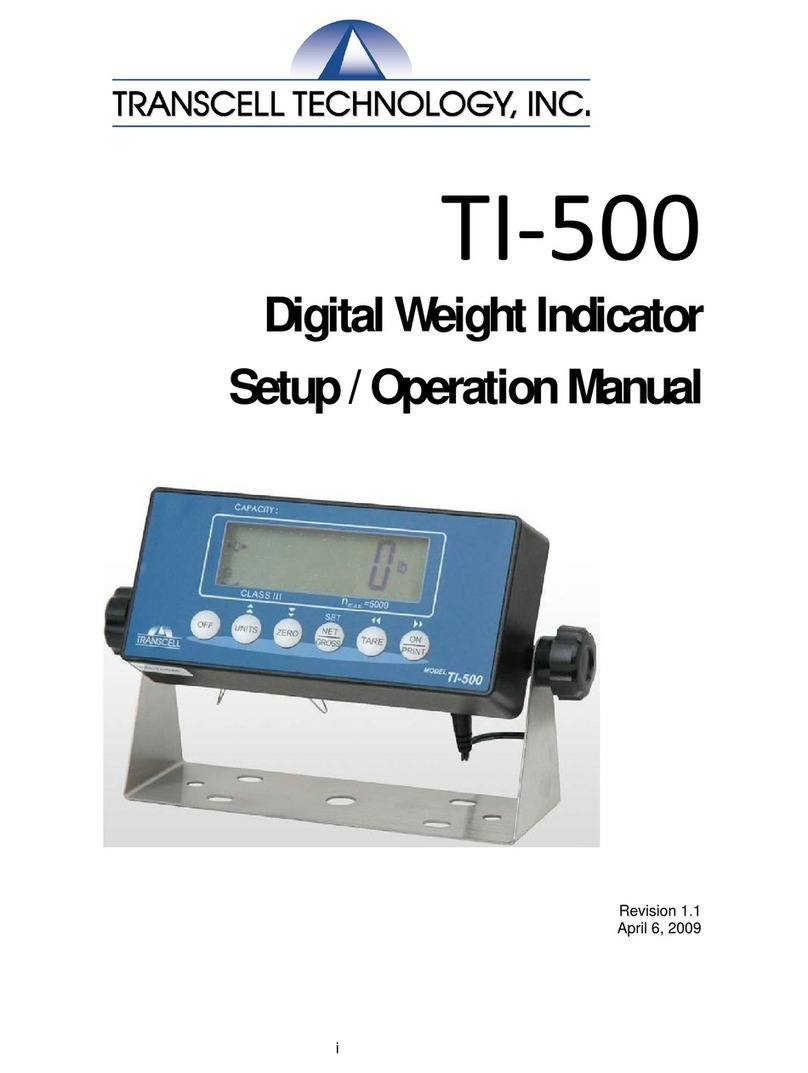
Transcell Technology
Transcell Technology TI-500 Parts list manual

Transcell Technology
Transcell Technology TI-500 User manual

Transcell Technology
Transcell Technology TI-1680 User manual

Transcell Technology
Transcell Technology TI-1500 Parts list manual