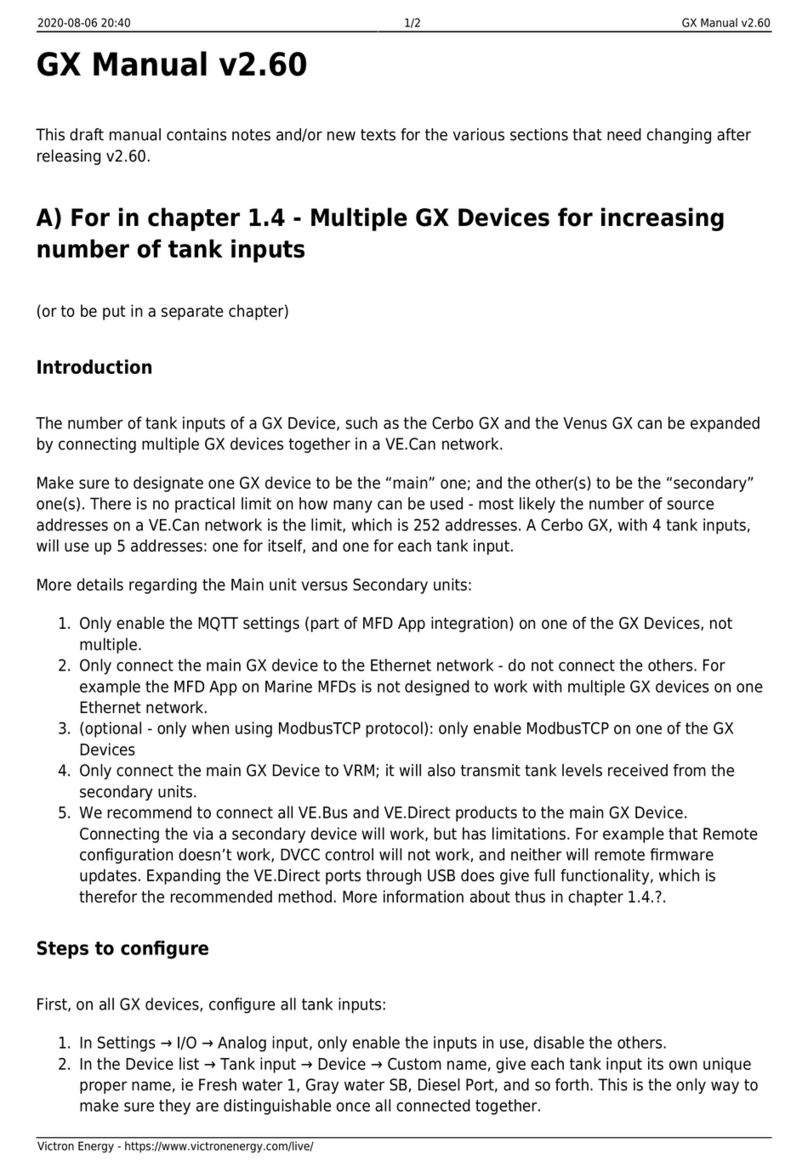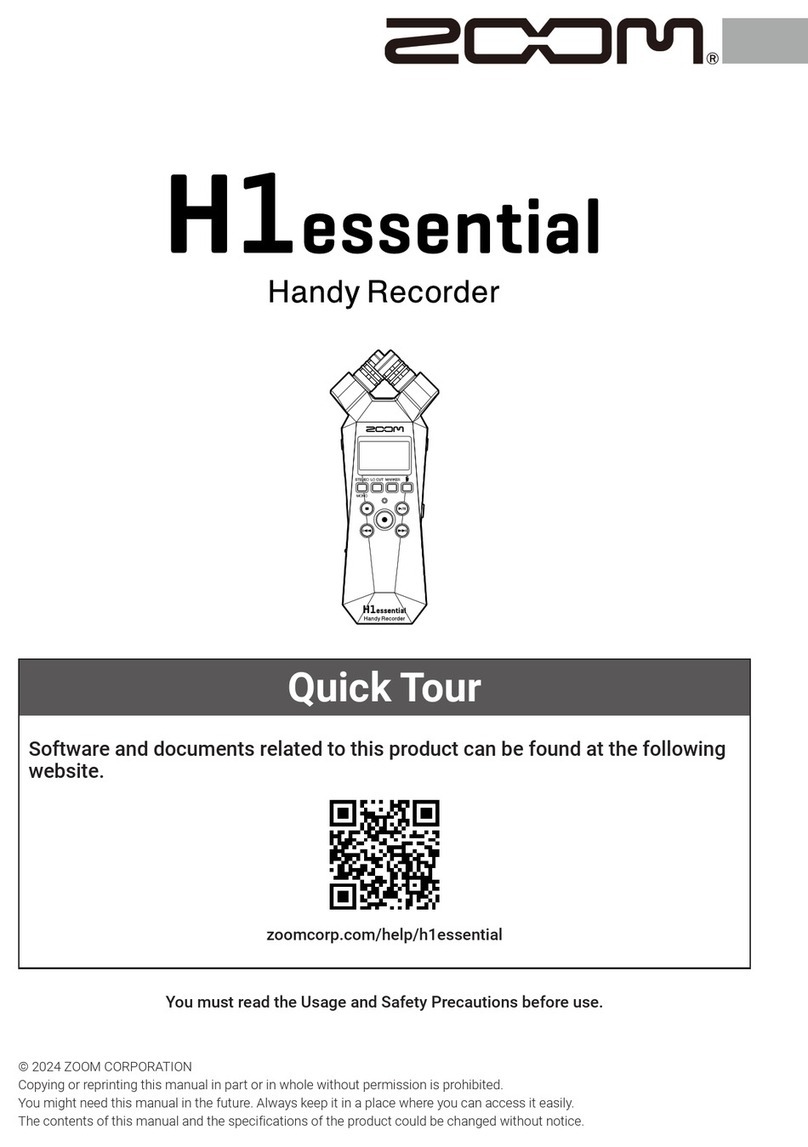Transcell Technology TI-1680 User manual

MODEL
TI-1680
Digital Weight Indicator
Manual
Revision 3.7 December 12, 2022

1
Table of Contents
BASIC OPERATION............................................................................................................... 3
Getting Started........................................................................................................................... 3
Operation –TI-1680................................................................................................................... 3
DISPLAY & KEYPAD DETAILS ............................................................................................. 4
INSTALLATION & OVERVIEW.............................................................................................. 7
Installation of TI-1680 digital indicator....................................................................................... 7
RS-232 Connections (COM1).................................................................................................... 9
RS-232 Connections (COM2).................................................................................................... 9
Digital I/O Connections............................................................................................................10
Power Connections.................................................................................................................. 11
INDICATOR CONFIGURATION........................................................................................... 12
Configuration Menus................................................................................................................ 12
Entering the Setup (“F”) Configuration Menu ..........................................................................12
Setup (“F”) Menu Descriptions................................................................................................. 13
Entering the User (“A”) Menu................................................................................................... 16
User (“A”) Menu Descriptions ..................................................................................................16
Setting system time (A6).......................................................................................................... 18
Setting system date (A7) ......................................................................................................... 18
Diagnostics (A12) .................................................................................................................... 19
Editing the output string (A14).................................................................................................19
Entering the Batching (“B”) Menu ............................................................................................ 20
Batching (“B”) Menu Descriptions............................................................................................ 21
INDICATOR CALIBRATION................................................................................................. 22
Calibration Overview................................................................................................................ 22
Zero Calibration Instructions (F16).......................................................................................... 22
Span Calibration Instructions (F17)......................................................................................... 22
ADVANCED OPERATION.................................................................................................... 24
Entering an ID Number............................................................................................................24
Application Summary (F30) .....................................................................................................24
Programming Set Points (SP1-SP4) ....................................................................................... 25
Programming Over/Under Weights.......................................................................................... 25
Gross/Net/Tare (F30 = 0)......................................................................................................... 26
Standard Digital Outputs..........................................................................................................26
Accumulation (F30 = 1)............................................................................................................ 27
Piece Counting (F30 = 3).........................................................................................................27
Weight Hold (F30 = 5)..............................................................................................................28
Peak Hold ................................................................................................................................ 28
Static Checkweigher (F30 = 6) ................................................................................................ 29

2
Batching (F30 = 7)...................................................................................................................29
Weigh-In/Weigh-Out (F30 = 8) ................................................................................................ 30
SERIAL (COM) PORT INFORMATION................................................................................ 33
SERIAL PORT MODES...........................................................................................................33
OUTPUT STRINGS................................................................................................................. 34
ERROR MESSAGES............................................................................................................ 36
SPECIFICATIONS................................................................................................................ 36
TROUBLESHOOTING.......................................................................................................... 37
©Transcell Technology, Inc. 2010-2022. All rights reserved.
The information contained herein is the property of Transcell Technology and is supplied without liability for errors or
omissions. No part may be reproduced or used except as authorized by contract or other written permission. The copy-
right and the foregoing restriction on reproduction and use extend to all media in which the information may be embod-
ied.
Contents subject to change without notice.
THIS EQUIPMENT CONTAINS NO USER SERVICEABLE COMPONENTS.
- Servicing of the equipment must only be carried out by trained and authorized
personnel.
- Use only the internal AC adapter supplied with the indicator. Other power sup-
plies may cause damage.
Routine maintenance
- Harsh abrasives, solvents, scouring cleaners and alkaline cleaning solutions
should not be used, especially on the display window.
- The outside of the product may be sprayed with water as needed.
This manual covers the following product:
Model
Display
Enclosure
Power Source
TI-1680
LED
St. Steel
100-240 VAC, 50-60 Hz 0.8A

3
BASIC OPERATION
Getting Started
Simply plug the unit into a suitable AC wall outlet (100 –240 VAC). After a brief initialization pe-
riod, the scale will revert to a zero (“0”) weight display.
Your scale is now ready for operation!
Operation –TI-1680
Before weighing it is necessary to check if the scale is unloaded and indicating zero weight in
the desired unit of measure, for example lb for pounds.
If the indicator is not displaying the desired unit of measure, press the UNITS key a few times
until it is indicated, e.g., lb for pounds, kg for kilograms, etc.
The indicator features an automatic zero correction meaning that small deviations will be zeroed
automatically. If the indicator does not automatically determine the zero point, press the ZERO
key once briefly.

4
DISPLAY & KEYPAD DETAILS
This model utilizes a 6-digit LED (Light Emitting Diode) display, an LED bar graph and eight (8)
annunciators.
Annunciator
Display Indication
GROSS
The indicator is in Gross Weight mode.
NET
The indicator is in Net Weight mode.
TARE
A tare weight has been established in the system.
ZERO
Displays when the reading is at “Center of Zero”.
lb
The displayed weight reading is in pounds (lb).
kg
The displayed weight reading is in kilograms (kg).
The displayed reading is in pieces (piece counting). Also used to indicate that weight hold
/ peak hold mode is active.
STABLE
Displays whenever the indicator reading is not in motion.
UNDER
The weight of the item on the platform is below the target weight. (Checkweigher)
ACCEPT
The weight of the item on the platform is within the target weight range. (Checkweigher)
OVER
The weight of the item on the platform is above the target weight. (Checkweigher)
When not in Checkweigher mode, the LED bar graph shows the status of each one of the four
digital outputs (O1 –O4):

5
The keypad comprises a total of twenty-four (24) keys: twelve (12) function keys and twelve (12)
numeric keypad keys.
“Function Keys”
Key
Keypad Function
UNITS
Cycles the displayed weight indication among pounds (lb), kilograms (kg), and a selectable
third unit. This key can be disabled.
ZERO
Zeroes the weight display reading, provided certain conditions are met.
MODE
Cycles the displayed weight indication among Gross weight, Net Weight, and Tare Weight.
TARE
Establishes a system Tare, provided certain conditions are met.
PRINT
Sends the displayed weight reading to the serial communication port, provided certain con-
ditions are met.
C/CE
Exits current function. Can also be used as a backspace key during numeric entry.
F1
Main function key for a specification application, e.g., piece counting or peak hold
SETPOINT
Used to enter the set points (target weights) into the system.
UNDER
Used to enter the minimum target weight for Checkweigher mode.
OVER
Used to enter the maximum target weight for Checkweigher mode.
ID
Used to enter an ID number into the system.
ENTER
Used to enter numeric data into the system.
Certain keys may be password protected. See Advanced Operation section for more details.

6
Conditional keypad functions:
TARE (Push button tare only)
Indicator reading must not be in motion or displaying an error message. Gross weight must be greater than
zero.
ZERO
Indicator reading must not be in motion or displaying an error message. Operation may be restricted by the
Zero Reset Range setting (see F4 menu parameter).
PRINT
Indicator reading must not be in motion or displaying an error message.
“Numeric Keys”
Key
Keypad Function
0 –9
Self-explanatory … used when numeric data entry is required.
*
Temporarily display system information for a specific application.
.
Inserts a decimal point during numeric entry.

7
INSTALLATION & OVERVIEW
Remember that the installer is ultimately responsible to assure that an installa-
tion will be and remain safe and operable under the specific conditions encoun-
tered.
The indicator must be properly configured and calibrated prior to use.
Installation of TI-1680 digital indicator
Find a suitable location for the indicator and use this handy guide to mount the included bracket
to a wall or table:
CONNECTIONS
The rear cover must be removed to make the appropriate connections to the weighing platform
and peripheral devices.
Caution! Disconnect the indicator from its power source prior to removing rear cover.
To remove the rear cover, simply remove the six (6) acorn nuts that secure it to the enclosure
and set it aside.
Caution! The rear cover contains components which are wired to the main board.
Route all cables through the PGA9 cord grips (cable entry glands). All terminal blocks are spring
loaded and are located on the main circuit board.
At each terminal, first strip away some insulation, and then push down on the orange release
tab with a small screwdriver. Insert the wire into the terminal and then allow the orange release
tab to spring back into its original position. For stranded wires, you may find that crimping on a
ferrule will improve connection integrity, as will tinning it with solder.

8
When all connections have been made, tighten the cord grips, re-install the rear cover, and then
tighten the acorn nuts.
Load Cell Connections
Connect your shielded load cell cable to the load cell terminal block using the table below.
Load Cell Terminal Block (J1)
Marking
Function
Marking
Function
SH
Shield
E-
- Excitation
S-
- Signal
SEN+
+ Sense
S+
+ Signal
E+
+ Excitation
SEN-
- Sense
Load Cell Terminal Block
From the Factory, the indicator is configured for 4-wire load cells. If you wish to utilize Sense
wires, then you must remove the jumper blocks from R47 and R48, which are located adjacent
to the Load Cell Terminal Block (J1), circled in red below:

9
RS-232 Connections (COM1)
Connect your RS-232 serial cable to the COM1 / RS-232 terminal block using the table below.
COM1 / RS-232 Terminal Block (J10)
Markings
Function
GND
Signal Ground
RTS
Request to Send
CTS
Clear to Send
TxD1
Transmit Data
RxD1
Receive Data
COM1 / RS-232 Terminal Block
RS-232 Connections (COM2)
Connect your RS-232 serial cable to the COM2 / RS-232 terminal block using the table below.
COM1 / RS-232 Terminal Block (J9)
Markings
Function
GND
Signal Ground
RTS
Request to Send
CTS
Clear to Send
TxD2
Transmit Data
RxD2
Receive Data
COM2 / RS-232 Terminal Block

10
Digital I/O Connections
Connect your control cables to the Digital I/O terminal block (J4) using the diagrams below.
Digital I/O Terminal Block
The outputs (OUT1 –OUT 4) can be wired to external relays (not included) to switch inductive
loads on and off. The single remote input (INPUT) is triggered by simple contact closure.
There are two ways to drive the external relay(s):
1. Using the internal power supply from the indicator
2. Using an external power supply (not included)
Internal Power Supply
Use the +5V terminal to drive the external relay. This terminal can supply up to 500 mA of cur-
rent. The CATCHDIODE connection is not required when using solid-state relays.
J4
OUTx
+5V
Indicator
External Relay
LOAD
Ctrl
VR = 5V
CATCH
DIODE

11
External Power Supply
The CATCHDIODE connection is not required when using solid state relays.
Power Connections
The TI-1680 indicator ships with a pre-installed AC line cord. It has been pre-wired to Terminal
Block J7 at the factory. Simply plug the unit into a standard wall outlet.
J4
OUTx
GND
Indicator
External Relay
LOAD
Ctrl
External Power Vp(*)
(*) External power source must be:
5V <Vp≤ 24V
V-
V+
CATCH
DIODE

12
INDICATOR CONFIGURATION
Configuration Menus
The TI-1680 contains three (3) menus to configure the indicator:
Setup (“F”) Menu –Configures all scale-related parameters including calibration procedures.
User (“A”) Menu –Configures the serial communication ports and enables some user options
Batching (“B”) Menu –Configures the I/O for process control and checkweigher functions.
The configuration menus are laid out in the following vertical arrangement:
•Parameter level
•Selection level (or function level, e.g., span calibration)
Please review the following chart to get a feel for how to navigate among the various menus and
parameters.
Parameter
F1
F2
Etc.
A1
A1-2
Etc.
Level
Graduations
Sampling Rate
Baud Rate
Data, Parity, Stop Bits
Selection
Key-in
100 to 50000
10, 80
600, 1200, 2400,
4800, 9600, 19200,
38400
8n, 7o, 7E, 7n
Level
Use the directional keys shown below to move around in the Configuration Menus.
Entering the Setup (“F”) Configuration Menu
To access this menu, please follow these directions:
1. Unplug the indicator from the AC wall outlet.
2. Locate the slide switch on the rear cover and move it to the opposite position.
NOTE: A metal plate conceals the slide switch; remove the two drilled-head fasteners and
cover plate to access the slide switch:

13
3. Plug in the indicator to the AC wall outlet. The display shows “PASS_”.
4. Key-in the password (1397) and then press Enter key. The display shows “F 1”.
5. Move from one “F” menu parameter to the next by using the TARE (left) or PRINT (right) keys.
For example, to go from F1 to F2, press the PRINT key. To go from F2 back to F1, press the
TARE key.
6. Once you have arrived at the proper “F” menu parameter, e.g., “F1”, press the
ZERO (down) key once to arrive at the selection level. The scale displays the current param-
eter setting.
7. If there is a selection list, scroll thru the available parameter settings, use the TARE (left) or
PRINT (right) keys. Otherwise, use the front panel numeric keys to key-in the new value.
8. Once the setting you want is displayed on the screen, press the MODE (set) key to save this
value and revert up to the parameter level, e.g.,” F1”.
Setup (“F”) Menu Descriptions
This section provides more detailed descriptions of the selections found in the Setup Menu Chart.
Factory-set defaults are shown in bold with a checkmark; (√).
CODE/NAME
DESCRIPTION
SELECTION LIST
F1
Graduations
Sets the number of full-scale graduations, i.e., max capacity ÷ display
division (d). Pressing the ZERO key to scroll down one level begins
the sequence.
Key-in
100 - 100000
10000
F2
Sampling Rate
Sets the sampling rate in Hertz (measurements per second).
Use 10 Hz for most applications or use 80 Hz for extra fast response
time.
10 80
F3
Zero Track
Band
Selects the range within which the scale will automatically zero. Selec-
tions are in display divisions per second (d/s).
0 (Off) 0.5
1 3
5
F4
Zero Range
Selects the range within which the scale may be zeroed. Selections
are expressed as a percentage of full-scale capacity.
100 1.9
2 20
F5
Motion Band
Sets the level at which motion is detected. If motion is not detected,
the scale can process a Print orZero command. Maximum value varies
depending on local regulations. Expressed as scale divisions per sec-
ond (d/s). Pressing the ZERO key to scroll down one level begins the
sequence.
Key-in
0.0 –32.0
1.0
F6
Digital Filter
Averages weight readings to produce higher stability. Choose the
speed that works best for your application.
“FASt” = Fast “nnEd” = Medium “SLo” = Slow
FASt
neEd
SLo
F7
Overload Limit
Selects the desired formula which determines the point at which the
indicator shows the overload message. All selections are based on
the primary unit selected in F8.
"FS" = Full scale capacity.
FS
FS + 2%
FS + 5%
FS + 1d
FS + 9d

14
CODE/NAME
DESCRIPTION
SELECTION LIST
F8
Calib. Unit
Selects the primary base unit to used in the calibration process and
the default unit for normal operation.
"1" = primary unit is lb "2" = primary unit is in kg
1 2
F9
Display
Divisions
Sets the interval value. Use together with F10.
1
2
5
F10
Decimal Point
Sets the decimal point value. Use together with F9.
0 00
0.0000 0.000
0.00 0.0
F11
Custom Unit
Multiplier
Sets the multiplier for the custom unit, or the conversion factor thatyou
would divide the calibration unit by to obtain the custom unit of weight.
Pressing the ZERO key to scroll down one level begins the sequence.
Key-in
0.0001 - 1000
1.0
F12
Power On Zero
(IZSM)
Allows you to enable or disable power-on zero (IZSM). The maximum
range is 20% of FS.
"0" = Disable IZSM "1" = Enable IZSM
0
1
F13
Analog Output
Function
Selects the function of the optional active analog output in Tare mode.
"0" = Output NET weight "1" = Output GROSS weight
0
1
F14
Units Key
Selects function of the Units key.
"0" = Disabled "1" = Enabled
0
1
F15
Third unit se-
lection
Allows you to select a third unit of measure
0" = No Third Unit, "1" = Grams, "2" = oz, “3” = custom unit
0 1
2 3
F16
Zero Calibra-
tion
Places indicator into live zero-calibration mode. Scrolling down with
the ZERO key one level begins the procedure.
Press ZERO key
to begin sequence
F17
Span Calibra-
tion
Places indicator into live span calibration mode. Scrolling down with
the ZERO key one level begins the procedure.
Press ZERO key
to begin sequence
F18
View Calibra-
tion
Actuates the function that allows you to view both the zero and span
calibration value. Scrolling down with the ZERO key one level begins
the procedure.
Press ZERO key
to begin sequence
F19
Key-in Zero
Allows you to key-in known zero calibration value. Scrolling down with
the ZERO key one level begins the procedure.
Press ZERO key
to begin sequence
F20
Key-in Span
Allows you to key-in a known span calibration value. Scrolling down
with the ZERO key one level begins the procedure.
Press ZERO key
to begin sequence
F21
Factory Reset
(pounds)
This sub-menu will reset all parameters in the “F” and “A” menu to the
default settings. It will not overwrite any previously saved calibration
data. USE WITH CAUTION!
Press the ZERO
key twice to exe-
cute

15
CODE/NAME
DESCRIPTION
SELECTION LIST
F22
Factory Reset
(kilos)
This sub-menu will reset all parameters in the “F” and “A” menu to the
default settings. It will not overwrite any previously saved calibration
data. USE WITH CAUTION!
Press the ZERO
key twice to exe-
cute
F23
Fine Tune
4-20 mA
Fine-tune the optional analog output board. Pressing the ZERO key to
scroll down one level begins the sequence.
Press the ZERO
key to begin se-
quence
F24
Analog Output
Function
Selects the function of the optional active analog output.
"0" = 4-20 mA "1" = 0–10V
0
1
F30
Special Appli-
cation
Enable a special application function.
“0” = None (Gross/Net), “1” = Accumulation, “2” = Remote Display,
“3” = Piece Count, “5” = Hold, “6” = Checkweigher, “7” = Batching, “
8” Weigh-In/Weigh-Out
0 1
2 3
5 6
7 8
F31
Gross Zero
Band
Selects the range within which the scale will automatically clear the
tare and switch to Gross mode. Note that the scale must be in stand-
still. Selections are in display divisions (d). Scrolling down with the
ZERO key one level begins the procedure.
“0” = Disabled
Key-in
0 - 10
0
F32
Center of Zero
Band
Selects the range around gross zero within which the scale will display
the Center of Zero annunciator. Selections are in display divisions (d).
0.25
0.5
F34
Auto Print Min.
Weight
Selects the minimum weight at which the auto print function will work
if enabled. Selections are in display divisions (d). Scrolling down with
the ZERO key one level begins the procedure.
“0” = Disabled
Key-in
0 - 100
1
F35
Hold Mode
Selects the specific Hold Mode. F30 must be set to “5”.
"1" = Automatic Hold, "2" = Manual Hold, "3" = Peak Hold
1
2
3
F36
Percentage
Hold Weight
Selects the percentage (of the displayed held value) of weight change
before the scale automatically unlocks the held weight and relocks
onto the new weight. Use together with F35.
Key-in
0 –100 %
10
F37
Min. Hold
Weight
Sets the minimum weight that can be captured and held; expressed
in display divisions (d). Use together with F35.
1, 2, 5 , 10, 20,
50, 100, 200, 500,
1000
F38
Permanent
Tare
Allows a TARE to be stored with an ID number. Used for the Truck
Weigh In/Weigh Out application.
"0" = Disable "1" = Enable
0
1

16
Entering the User (“A”) Menu
To access this menu, please follow these directions:
1. Unplug the indicator from the AC wall outlet.
2. Locate the slide switch on the rear cover and move it to the opposite position.
NOTE: A metal plate conceals the slide switch; remove the two drilled-head fasteners and
cover plate to access the slide switch:
3. Plug in the indicator to the AC wall outlet. The display shows “PASS_”.
4. Key-in the password (1793) and then press Enter key. The display shows “A 1”.
5. Move from one “A” menu parameter to the next by using the TARE (left) or PRINT (right) keys.
For example, to go from A1 to A2, press the PRINT key. To go from A2 back to A1, press the
TARE key.
6. Once you have arrived at the proper “A” menu parameter, e.g., “A1”, press the
ZERO (down) key once to arrive at the selection level. The scale displays the current param-
eter setting.
7. If there is a selection list, scroll thru the available parameter settings, use the TARE (left) or
PRINT (right) keys. Otherwise, use the front panel numeric keys to key-in the new value.
8. Once the setting you want is displayed on the screen, press the MODE (set) key to save this
value and revert up to the parameter level, e.g.,” A1”.
User (“A”) Menu Descriptions
This section provides more detailed descriptions of the selections found in the User Menu Chart.
Factory-set defaults are shown in bold with a checkmark; (√).
CODE/NAME
DESCRIPTION
SELECTION LIST
A1
Baud Rate
Selects the baud rate for data transmission through the serial ports.
This menu selection has two sub-menus: “A1U1” (COM1) and “A1U2”
(COM2), both with identical selections.
600, 1200, 2400,
4800, 9600 ,
19200, 38400
A2
Data Bits,
Parity and
Stop Bits
Selects the number of data bits and parity of serial transmission. This
menu selection has two sub-menus: “A2U1” (COM1) and “A2U2”
(COM2), both with identical selections.
"8 n" = 8 data bits with no parity bit and one stop bit
"7 o" = 7 data bits with odd parity bit and one stop bit
"7 E" = 7 data bits with even parity bit and one stop bit
"7 n" = 7 data bits with no parity bit and two stop bits
8 n
7 o
7 E
7 n

17
CODE/NAME
DESCRIPTION
SELECTION LIST
A3
Serial Port
Mode
Selects the mode of the serial ports: This menu selection has two sub-
menus; “A3U1” (COM1) and “A3U2” (COM2): both with identical se-
lections. Refer to Serial Port Information for more information.
"d" = Demand Duplex, "C" = Continuous Duplex
"AUto" = Auto Print
d
C
AUto
A4
Serial Port
Output String
Selects the output string of the serial ports: Refer to Serial Port Infor-
mation for more details. This menu selection has two sub-menus:
“A4U1” (COM1) and “A4U2” (COM2), both with identical selections.
"0" = Text Print Ticket Basic
"1" = Text Print Ticket Accumulator
"2" = Text Print Ticket Piece Counting
"4" = String Format 1 (Condec Demand)
"5" = String Format 2 (Condec Continuous)
“6” Truck Weigh In/Weigh Out
0
1
2
4
5
6
A5
Handshaking
Selects function of the hardware handshaking. This menu selection
has two sub-menus: “A5U1” (COM1) and “A5U2” (COM2), both with
identical selections.
"0" = Off (no handshaking)
"1" = RTS/CTS
"2" = XON/XOFF (Ctrl-Q/Ctrl-S)
0
1
2
A6
Set System
Time
Set the system time. Pressing the ZERO key to scroll down one level
begins the sequence.
Press ZERO key
to begin sequence
A7
Set System
Date
Set the system date. Pressing the ZERO key to scroll down one level
begins the sequence.
Press ZERO key
to begin sequence
A8
Print Format -
Time
Selects format of the printed time. This menu selection has two sub-
menus: “A8U1” (COM1) and “A8U2” (COM2), both with identical se-
lections.
"0" = AM/PM "1" = 24 Hr
0
1
A9
Print Format -
Date
Selects format of the printed date. This menu selection has two sub-
menus: “A9U1” (COM1) and “A9U2” (COM2), both with identical se-
lections.
"1" = mm/dd/yy "2" = mm/dd/20yy “3” = dd/mm/yy
"4" = dd/mm/20yy "5" = yy/mm/dd “6” = 20yy/mm/dd
1 2
3 4
5 6
A10
Print Format –
Decimal Point
Selects format of the printed decimal point. This menu selection has
two sub-menus: “A10U1” (COM1) and “A10U2” (COM2), both with
identical selections.
"0" = Period (‘.’) "1" = Comma (‘,’)
0
1
A12
Diagnostics
Used to access the listed test functions (one at a time). Pressing the
ZERO key begins the sequence.
"A12U1" = Display segment test, "A12U2" = A/D converter test,
“A12U3” = Input test, “A12U4” = Output test (all)
“A12U5” = Serial Port test (both), “A12U6” = Keyboard test
Press ZERO key
to begin sequence

18
CODE/NAME
DESCRIPTION
SELECTION LIST
A14
Edit Output
String
Edit the output string. This menu selection has two sub-menus:
“A14U1” (COM1) and “A14U2” (COM2), both with identical selec-
tions. Pressing the ZERO key to scroll down one level begins the se-
quence.
Press ZERO key
to begin sequence
A15
MP-20 Print
Header
Selects the header mode for the MP-20 printer. This menu selection
has two sub-menus: “A15U1” (COM1) and “A15U2” (COM2), both
with identical selections.
"0" = Do NOT Print Header "1" = Print Header
0
1
A16
MP-20 Auto
Label Feed
Selects the automatic label feed mode for the MP-20 printer. This
menu selection has two sub-menus: “A16U1” (COM1) and “A16U2”
(COM2), both with identical selections.
"0" = Disable "1" = Enable
0
1
A17
Set Point
Password
Allows you to enable or disable the password prompt when entering
new Set Point values, Over values and Under values. See B5.
"0" = Disable the prompt "1" = Enable the prompt
0
1
A18
Checkweigher
Mode
Selects the Checkweigher Mode.
"0" = Coarse "1" = Fine
0
1
Setting system time (A6)
NOTE: For versions 2.5 and higher, it is no longer necessary to enter the User Menu to set the
system time. Simply press and hold the ENTER key while powering up the unit and then follow
the directions as written below.
The system time is displayed and set in military (24-hr) format or hh.mm.ss. For example, 09.00.00
is 9:00 AM and 17.00.00 is 5:00 PM.
1. While in the User (“A”) Menu, scroll to "A6", and then scroll down once using the
ZERO (down) key. The screen displays the current system time.
2. If the indicator is displaying the correct time, simply press the C/CE key to exit.
3. Otherwise, press the MODE key to reset the display to zeroes (00.00.00).
4. Use the front panel numeric keys to key-in the new time and then press ENTER. If you make
a mistake, use the C/CE key as a backspace key. The display will revert up to "A6".
Setting system date (A7)
NOTE: For versions 2.5 and higher, it is no longer necessary to enter the User Menu to set the
system date. Simply press and hold the ENTER key while powering up the unit and then follow
the directions as written below.
The system date is displayed and set in month/day/year format or mm.dd.yy. For example,
01.07.20 is January 7, 2020, and 11.30.20 is November 30, 2020.

19
1. While in the User (“A”) Menu, scroll to "A7", and then scroll down once using the
ZERO (down) key. The screen displays the current system date.
2. If the indicator is displaying the correct date, simply press the C/CE key to exit.
3. Otherwise, press the MODE key to reset the display to zeroes (00.00.00).
4. Use the front panel numeric keys to key-in the new date and then press ENTER. If you make
a mistake, use the C/CE key as a backspace key. The display will show revert up to "A7".
Diagnostics (A12)
Here is a brief description of each diagnostic test:
A12U1 Display Test –Lights up all display segments and counts down from 666666 to
11111. Test ends automatically when complete.
A12U2 ADC Test –Shows internal A/D converter counts –useful for troubleshooting weigh-
ing issues. End test manually by pressing the MODE (set) key. The ZERO key works in this
test mode.
A12U3 Input Test –Displays the input logic of the Input terminal. “0” means input pin is
shorted to ground; “1” means input pin is open. End test manually by pressing the MODE
(Set) key.
A12U4 Output Test –Sets all four Output terminals to ‘0’for a few seconds, followed by ‘1’
for a few seconds. Test repeats until ended manually by pressing the MODE (Set) key.
A12U5 Serial Test –Transmits a data string continuously out of both serial ports: “TEST1”
on COM1 and “TEST2” on COM2. End test manually by pressing the MODE (set) key.
A12U6 Keyboard Test –Displays a keycode for each key pressed on the keypad. See Table
below. End test manually by pressing the MODE (set) key.
Key
Keycode
Key
Keycode
UNITS
UnIt5
0
0
ZERO
2Ero
1
1
TARE
tArE
2
2
PRINT
PrInt
3
3
C/CE
CE
4
4
F1
F1
5
5
Set Point
SP
6
6
Under
UndEr
7
7
Over
ovEr
8
8
ID
Id
9
9
*
StAr
Enter
EntEr
Dec. Pt.
dP
Mode
SEt
Editing the output string (A14)
The indicator contains one customizable output string. Output strings are created by assigning a
hexadecimal value to a decimal address. The addresses start at 00 and end at 94. The HEX
value can be a printable ASCII character, or a manufacturer defined print command. All output
strings must end with an End of String (EOS) character.
The programming format is AA__vv where AA is the address (00 to 94) and vv is the programming
value.
Other manuals for TI-1680
1
Table of contents
Other Transcell Technology Measuring Instrument manuals

Transcell Technology
Transcell Technology TI-500 FDI Series User guide

Transcell Technology
Transcell Technology TI-1500 Parts list manual

Transcell Technology
Transcell Technology TI-500 User manual
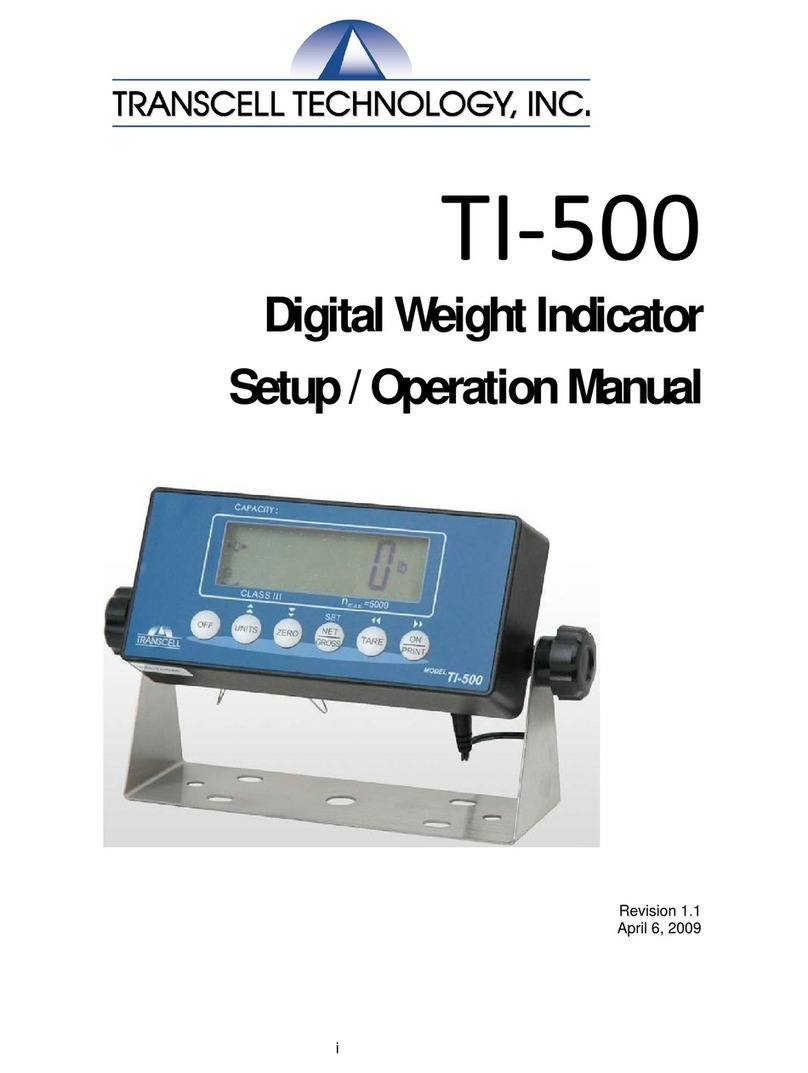
Transcell Technology
Transcell Technology TI-500 Parts list manual
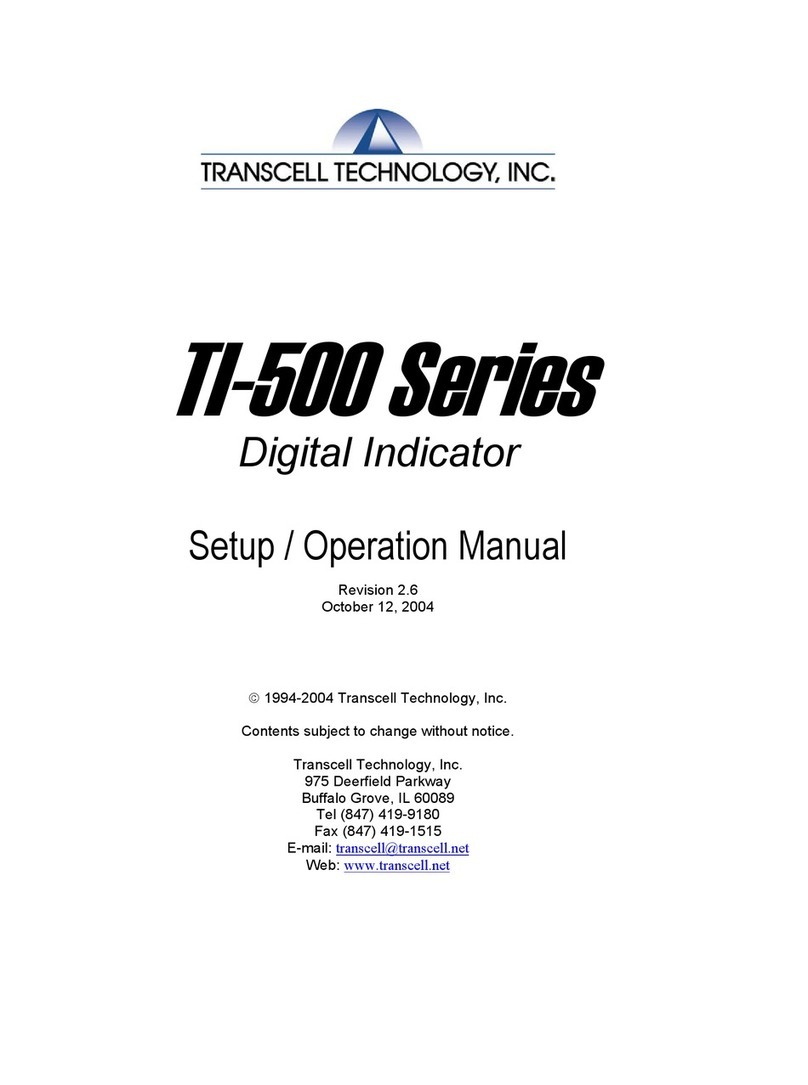
Transcell Technology
Transcell Technology TI-500E3 Parts list manual