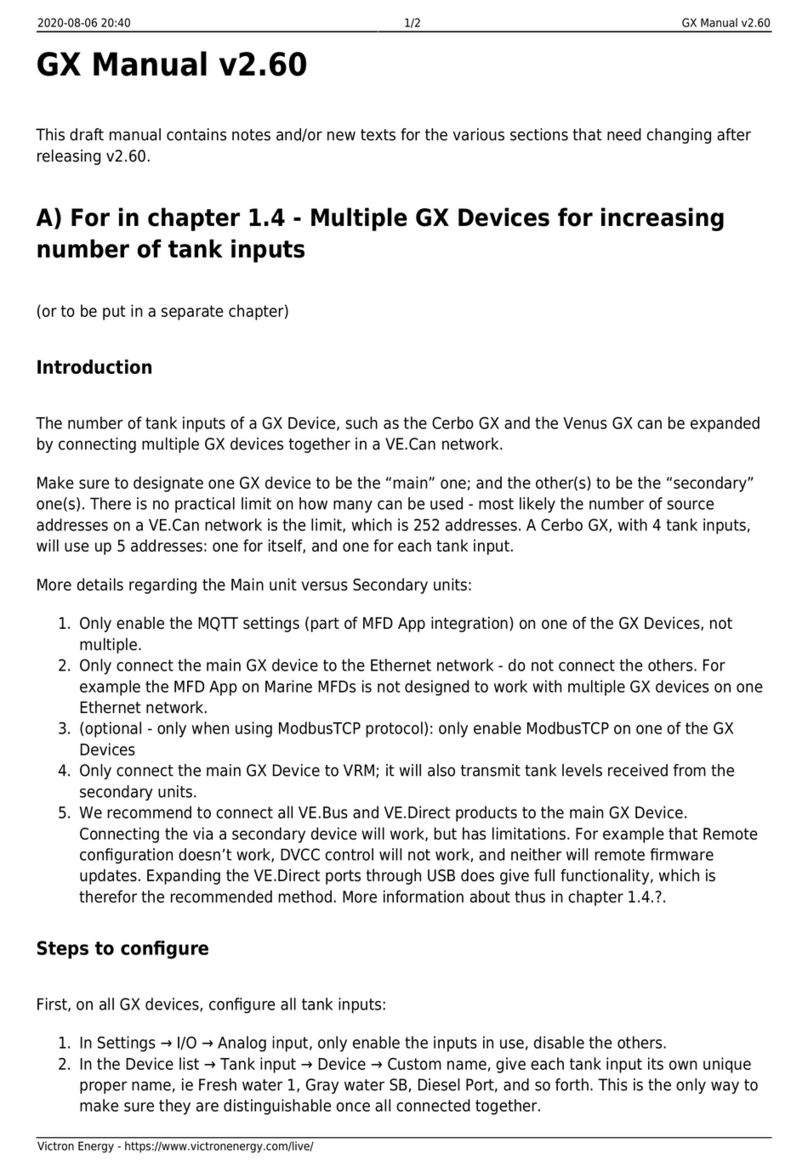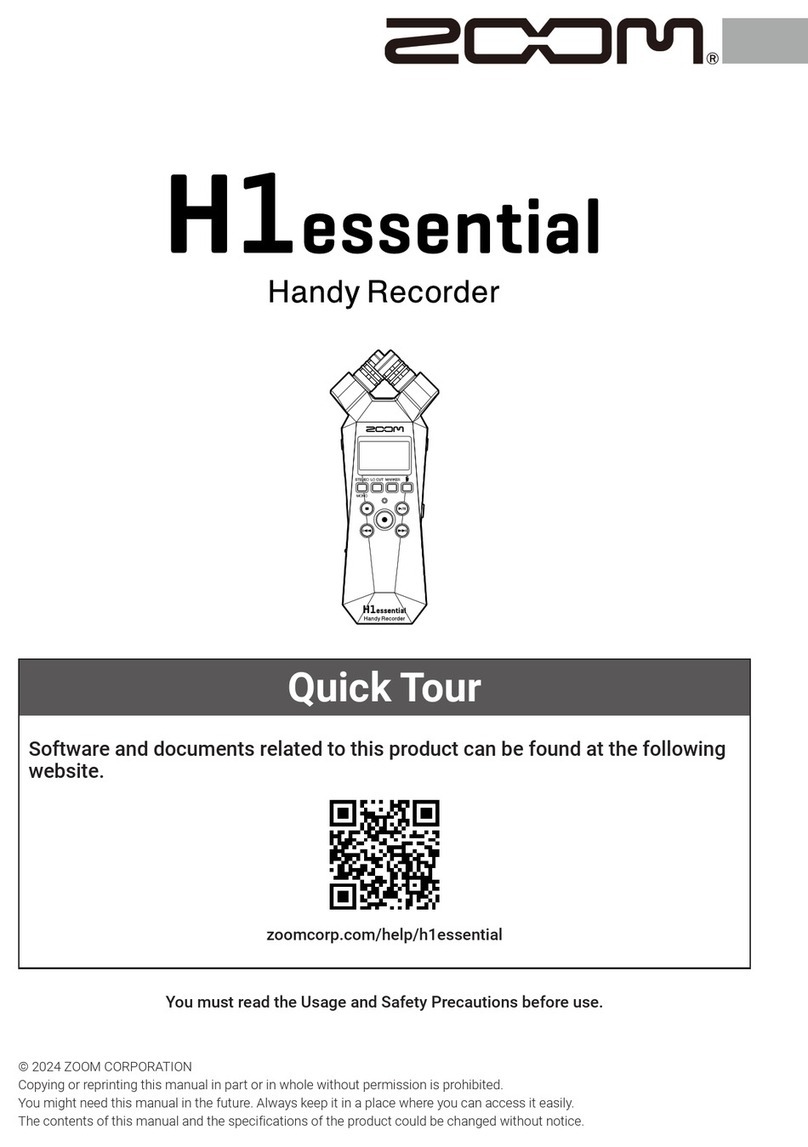Transcell Technology TI-500 Parts list manual

i
DigitalWeightIndicator
Setup/OperationManual
Revision 1.1
April
6
, 2009

ii
TABLE OF CONTENTS
Page
INTRODUCTION
...........................................................................................................................................................
1
FCC
NOTE
....................................................................................................................................................................
1
INSTALLATION
.............................................................................................................................................................
2
PREPARATION
.........................................................................................................................................................
2
CONNECTI
ONS
........................................................................................................................................................
2
CONNECTING THE WEIGH PLATFORM
.................................................................................................................
3
CONNECTING
THE SERIAL
I/O DEVICE
................................................................................................................
3
CONNECTING THE
POWER SUPPLY
.....................................................................................................................
3
CONFIGURATION
........................................................................................................................................................
4
OVERV
IEW
...............................................................................................................................................................
4
ACCESSING THE MENUS
.......................................................................................................................................
4
SETUP MENU DESCRIPTIONS
...............................................................................................................................
5
USER MENU PROCEDURES
...................................................................................................................................
8
EXITING THE MENUS
..............................................................................................................................................
8
CALIBRATION
..............................................................................................................................................................
9
CALIBRATION OVERVIEW
......................................................................................................................................
9
ZERO CALIBRATION (F16)
......................................................................................................................................
9
SPAN CALIBRATI
ON (F17)
......................................................................................................................................
9
VIEW CALIBRATION VALUES (F18)
......................................................................................................................
10
KEY
-
IN ZERO CALIBRATION VALUE (F19)
..........................................................................................................
10
KEY
-
IN SPAN CALIBRATI
ON VALUE (F20)
...........................................................................................................
10
DISPLAY
................................................................................................................................................................
.
11
FUNCTION KEYS
...............................................................................................................................................
12
GENERAL SCALE OPERATION
.............................................................................................................................
12
WEIGHING AN ITEM
..........................................................................................................................................
12
LEGAL FOR TRADE SEALING
...................................................................................................................................
13
APPENDIX A: SPECIFICATIONS
...............................................................................................................................
13
APPENDIX B:
SERIAL PORT INFORMAT
ION
...........................................................................................................
14
SERIAL PORT MODES
...........................................................................................................................................
14
DEMAND
DUPLEX MODE
..................................................................................................................................
14
CONTINUOUS DUP
LEX MODE
.........................................................................................................................
14
OUTPUT STRINGS
.................................................................................................................................................
15
TEXT PRINT TICKET
..........................................................................................................................................
15
STRING FORMAT 1
(Condec Demand String)
...................................................................................................
15
STRING FORMAT 2 (Condec Continuous String)
...............................................................................................
15
APPENDIX C: DISPLAYED ERROR CODES
.............................................................................................................
16
©Transcell Technology, Inc. 200
9
. All rights reserved.
The information contained herein is the property of Transcell Technology and is supplied without liability for
errors or omissions. No
part may be reproduced or used except as authorized by contract or other written permission. The cop
y
right and the foregoing
restriction on reproduction and use extend to all media in which the information may be embo
d
ied.
Contents
subject to change without notice.
975 Deerfield Parkway Buffalo Grove, IL 60089
Tel (847) 419-
9180 Fax (847) 419
-
1515
http://www.transcell.com

1
INTRODUCTION
The
TI
-500
Digital Indicator is a general purpose, industrial grade weight indicator.
One
model is currently
available, characterized by display type, enclosure type and power supply. Table 1 shows the TI-500
product details
.
This model can readout up to 50,000 display divisions and can supply enough current for up to 4-
350
load cells. All setup parameters may be entered via the front panel keys, including calibr
a
tion.
If your Model
TI
-500 Digital Indicator is part of a complete floor scale or has
already
been installed for
you, you may skip to
the
operating instructions. Prior to using the indicator, please read this chapter
carefully and completely. Store the manual in a safe and convenient place so it will be available if you
have questions concerning the oper
a
tion of the scale.
MODEL
DISPLAY
TYPE
ENCLOSURE
TYPE
PO
WER SOURCE
TI
-
500
LCD
Mild Steel/
ABS
AC adapter
- 6
VDC,
3
00 mA or
4-
AA
batteries
TABLE 1:
TI
-500
Product Matrix
FCC
NOTE
This equipment has been tested and found to comply with the limits for a Class A digital device, pursuant
to Subpart J of Part 15 of the FCC Rules. These limits are designed to provide reasonable protection
against harmful interference when the equipment is operated in a commercial environment. This
equi
pment generates, uses and can radiate radio frequency energy and, if not installed and used in
accordance with the instructions manual, may cause harmful interference to radio com
munications.
Operation of this equipment in a residential area is likely to cause harmful interference in which case the
user will be required to corre
ct the interference at his/her own ex
pense.

2
INSTALLATION
PREPARATION
Any precision instrument requires a suitable environment in which to operate as intended. Please review
each of
the following
prior to installation:
Electrical Power
The
TI
-500
indic
ators have been designed to operate from 4-
AA alkaline
/rechargeable
batteries
and
ships with an AC adapter designed to operate from the local line voltage.
The un
it ship
s
with the
appropriate power plug for its area of intended use.
To avoid electrical
noise interference
and/or stray AC electrical transients
, try to operate the indicator
from a circuit
separate
from any equipment containing
inductive devices such as a contactor coil,
solenoid, relay coil, or motor
.
Be sure to
use shielded cables for the
load cell connections (ground shield
wire at indicator) and run these cables away from
your
AC/DC power cables
if possible
.
In extreme cases, it may be necessary to
install
surge suppressors, line conditioners or even UPS
(
Uninterruptible Power Supplies
)
systems
(not included)
.
Environment
-
Avoid installing the
indicator
in areas of direct sunlight
or
high humidity
-
Avoid sudden temperature change
–
if this is unavoidable allow equipment to ‘soak’ at a constant
temperature for at least three hours before
use
-
Ensure that steady, clean AC power
is available to the unit
Remember that the installer is ultimately responsible to assure that a particular
installation will be and remain safe and operable under the specific conditions
encountered.
CONNECTI
ONS
Fo
r the
TI
-500
model, the rear panel contains all connectors necessary to make the appropriate
connections to the weigh platform, printer, remote display and power supply.

3
CONNECTING THE WEIGH PLATFORM
The
TI
-500
ships with a 15 ft shielded load cell
cable for connection to weigh platform’s load cell(s) or
junction box.
1.
Plug the cable’s 14-
pin
parallel interface
connector into the load cell port on the rear
panel of the indicator.
2.
Wire the bare wires and shield to the weigh platform’s load cell(s) o
r junction box using
the color codes shown
below
.
4-
wire cable
Optional 6
-
wire cable
Color
Wire Name
Color
Wire Name
Red
+ Excitation
Red
+Excitation
Black
-
Excitation
Black
-
Excitation
Green
+ Signal
Green
+Signal
White
-
Signal
Yellow
-
Si
gnal
Orange
+ Sense
Brown
-
Sense
CONNECTING THE SERIAL
I/O DEVICE
The
TI
-500
model comes standard with one full duplex RS
-
232 serial port, designed for connection to a
computer
or a serial printer. The same port may be also used as a simplex,
RS
-
232 port designed for
connection to a remote display.
DSUB9 Connector
Pin No.
Wire Name
2
RXD
3 TXD
5
Ground
CONNECTING THE
POWER SUPPLY
The
TI
-500
indicator ships standard with an external AC adapter.
1.
Simply plug the AC adapter into the indic
ator’s DC Power Jack first, and then plug
into a standard wall outlet.
Make sure that the AC voltage appearing at the wall
outlet matches the input voltage marked on the AC adapter.

4
CONFIGURATION
OVERVIEW
The indicator contains two main
configuration
m
enus:
The Setup (“F”) menu, which configures the ind
ic
ator to your weigh platform
T
he User (“A”) menu, which configures the serial communication port and enab
les some user
options
The Setup and User menus consist of several menu sele
c
tions, each
with its
own sub
-
menu of selections
or programming procedures
.
To
configure the indicator you must first enter the appropriate menu mode.
Once there, four of the front panel keys become directional navigators to move around in the menus, and
one key is used to sav
e or SET the selections
.
ACCESSING THE MENUS
To access the Setup (“F) menu:
1.
Power off the indicator.
2.
Press and hold the “SET” key for about three seconds while turning the unit back on.
The
display
shows ” F 1” to indicate that you are in Setup Menu
mode.
3.
Use the navigation keys shown in the
below
to move
through the menu.
SETUP MODE KEY FUNCTIONS
ZERO
GROSS
NET
TARE
PRINT
SET
UNITS
To access the User (“A) menu:
1.
Enter the Setup (“F”) menu.
2.
Use the right or left directional keys shown
above
to move right or left in the Setup (“
F”) menu
until the indicator shows ” A 1”.

5
MENU STRUCTURE
All menus
consist of a top level
(heading)
and a secondary level. The top level contains the code (e.g. F1)
for the parameter to be configured. The secondary level contains the selection list o
r allows access to a
programming sequence.
Use the directional keys to move around in the Menu
Structure
shown
below
.
F1
Grads
00.5
F3
Zero Track
Numeric Entry
Etc.
1.
To move to a new heading, use the TARE (left) or PRINT (right) key to move right or
left in the
Menu.
2.
To
move to the selection
or programming
level, press the ZERO (down) key once.
The current
ly
saved selection is shown.
3.
To view the available selections for the current heading, use the TARE (left) or PRINT
(right) key to move through the selection field.
4.
To
save a new selection, press the NET/GROSS (Set) key .To exit without saving,
press the UNITS (up) key to return to the current heading.
5.
Repeat Steps 2 through 5 until the Menu is programmed.
SETUP MENU DESCRIPTIONS
This section provides more detailed descriptions of the selections found in the Setup Menu Chart.
Factory
-
set defaults are shown in bold
with a checkmark
;
(v).
NOTE
S
:
1)
Some selections are subject to local legal metrology regulations
2) Not shown is F25 which allows you to exit the Setup
Menu without powering
off
the unit
CODE/NAME
DESCRIPTION
SELECTION LIST
F1
Graduations
Specifies number of full-scale graduations, i.e. capacity / divi
sion.
Value should be consistent with legal regulations and environmental
li
m
its on the useful system
resolution.
500 1,000
1,500 2,000
2,500 3,000
4,000
5,000
6,000 8,000
10,000 12,000
20,000 30,000
40,000 50,000
F3
Zero Track
Band
Selects the range within which the scale will automatically zero. Note
that the scale must be in standstill to automatically zero. Se
lections
are in display divisions (d).
0d
0.5d
1d
3d
5d

6
CODE/NAME
DESCRIPTION
SELECTION LIST
F4
Zero Range
Selects the range (expressed as a percentage of full scale capacity)
within which the scale may be ze
roed. Note that the indi
cator must be
in standstill to zero the scale.
100%
1.9%
F5
Motion Band
Sets the level at which motion is detected. If motion is not detected,
the scale can process a Print or Zero command. Maximum value
varies depending on local regulations. Expressed as scale divisions
per second (d/s).
1d
3d
5d
10d
F6
Digital Filter
Averages weight readings to produce higher stability. Choose the
speed that works best for your application.
“FAST” = Fast “nnEd” = Medium “SLo” = Slow
FAST
nnEd
SLo
F7
Overload Limit
Selects the desired formula which determines the point at which the
indicator shows overload. All selections are based on the primary unit
selected in F8.
"FS" = Full scale capacity.
FS
FS + 2%
FS + 1d
FS + 9d
F8
Calib. Uni
tSelects the primary base unit to be used in the calibration process.
Also the default unit for normal operation.
"1" = primary unit is lb. "2" = primary unit is in kg.
1
2
F9
Display
Divisions
Determines the desired weight increments. Value should be
consi
s
tent with legal requirements.
1
2
5
F10
Decimal Pt.
Determines location of the decimal point.
0
0.0
0.00 0.000
0.0000 00
F16
Zero
Calibr
a
tion
Places indicator into the zero calibration routine. Scrolling down with
the ZERO key one level begins the procedure.
Press
ZERO
key
to begin sequence
F17
Span
Calibr
a
tio
n
Places indicator into the span calibration routine. Scrolling down with
the ZERO key one level begins the procedure.
Press
ZERO
key
to b
egin sequence
F18
View
Calibr
a
tion
Actuates the function that allows you to view both the zero and span
calibration value. The values displayed in this function are valid only
after Calibration (F16 & F17) has been successfully completed.
Scrolling down with the ZERO key one level begins the pro
cedure.
Multi
-
point cal
Press
ZERO
key
to begin sequence
F19
Key
-
in Zero
Allows you to key-in known zero calibration value in case of memory
loss in the field. Scrolling down with the ZERO key one level begins
the
procedure.
Press
ZERO
key
to begin sequence
F20
Key
-
in Span
Allows you to key-in a known span calibration value in case of
mem
ory loss in the field. Scrolling down with the ZERO key one level
be
gins the procedure.
Press
ZERO
key
to begin sequence
F21
Fac
tory Reset
This sub
-
menu will reset all parameters in the “F” and “A” menu to the
default settings. USE WITH CAUTION!
Press the
ZERO
key twice to
ex
e
cute

7
USER
MENU DESCRIPTIONS
This section provides more detailed descriptions of the selections found i
n the User Menu Chart.
Factory
-
set defaults are shown in bold
with a checkmark
( ).
CODE/NAME
DESCRIPTION
SELECTION LIST
A1
Baud Rate
Selects the baud rate for data transmission through the serial port.
1200
2400
4800
9600
19200
A2
Data Bi
ts
and
Parity
Selects the number of data bits and parity of serial transmission.
"8n" = 8 data bits with no parity bit and one stop bit
"7O" = 7 data bits with odd parity bit and one stop bit
"7E" = 7 data bits with even parity bit and one stop bit
"7n" =
7 data bits with no parity bit and two stop bits
8n
7O
7E
7n
A3
Serial Port
Mode
Selects when data will be sent out of the serial port to a printer or
computer:
"C" = Continuous mode; send data continuously
"d" = Demand mode; send data when a PRINT comma
nd is issued
from the printer, computer, or indicator.
C
d
A4
Display Check
Actuates the function that illuminates all digit segments, decimal
points, and LCD annunciators in a test sequence. Pressing the
ZERO
key to scroll down one level begins the test
sequence.
Press
ZERO
key
to begin sequence
A5
Disable the
lb/kg Key
Allows the lb/kg key to be disabled so that an operator cannot
acc
i
dentally press the key and change the displayed units.
"0" = Disable the lb/kg key "1" = Enable the lb/kg
key
0
1
A6
Serial Port
Mode
Selects the mode of the RS-232 serial port: Refer to Appendix B for
more information.
"0" = Full Duplex Mode
"1" = Print Ticket Mode
0
1
A7
ID No. Enable
Allows the ID number to be disabled in the Print Ticket mode. Valid
on
ly when
A6
is set to “1”.
"0" = Disable the ID No. "1" = Enable the ID No.
0
1
A8
ID No. Entry
Actuates the function that allows entry of a new ID No. Valid only
when
A6
is set to “1”. Pressing the
ZERO
key to scroll down one level
begins th
e sequence.
0
–
199999
123456
A9
No. of Line
Feeds
Actuates the function that allows entry of the desired number of line
feeds to be printed in Print Ticket Mode. Valid only when
A6
is set to
“1”. Pressing the
ZERO
key to scroll down one level begins the
se
quence.
0
-
99
8
A10
Backlight
En
able
Allows you to permanently disable the backlight feature for outdoor
use.
"0" = Always OFF “1" = Always ON “2” = automatic
0 1
2

8
CODE/NAME
DESCRIPTION
SELECTION L
IST
A12
Print Header
Tells MP-20 printer to print the header information. Valid only when
A6
is set to “1”.
"0" = Do NOT Print Header "1" = Print Header
0
1
A1
3
Auto Power Off
Period
Selects the auto off time period in minutes:
“Off” = Dis
abled (Always ON)
Off
3 5
10 20
30
USER MENU PROCEDURES
This section provides instructions for all of the User Menu procedures.
I
D Number Entry (A
8)
1.
While in the User Menu mode, scroll to "A
8
", then scroll down once using the ZERO
key to enter
the ID Number menu.
2.
The display will momentarily show "
ID NO
", followed by a value with one flashing digit. This value
will be the current ID number value.
3.
Use the four directional keys (shown below) to adjust the displayed value to the actual
ID Number
value. Increase the flashing digit by pressing the UNITS key. Decrease the flashing digit by
pressing the ZERO key. Pressing the PRINT key or the TARE key will change the position of the
flashing digit.
4.
After setting the exact value, press the NET/GROSS key to save the ID Number value. The
display will show "
SET
" momentarily,
and then
revert back up to A
8
.
L
F (Line Feeds) Number Entry (A9)
1.
While in the User Menu mode, scroll to "A 9
",
and then scroll down once using the ZERO key to
enter
the Line Feeds menu.
2.
The display will momentarily show "
LF
", followed by the current line feeds value.
3.
Use the four directional keys shown in Figure 11 to adjust the displayed value to the actual line
feeds value. Increase the flashing digit by pressing the UNITS key. Decrease the flashing digit by
pressing the ZERO key. Pressing the PRINT key or the TARE key will change the position of the
flashing digit.
4.
After setting the exact value, press the NET/GROSS key to save the line feeds value. The
display will
show "
SET
" momentarily,
and then
revert back up to A9.
EXITING THE MENUS
Exit any configuration menu by
simply switching off the indicator or pressing the ZERO key while in F25.

9
CALIBRATION
CALIBRATION OVERVIEW
If your indicator was shipped as a co
mplete scale, then calibration is not necessary. Please check
with your installer or supplier if you are unsure. Transcell recommends having your weighing
equipment checked by a qualified scale technician at least once
a
year depending on its intended
use
and
working
environment.
The indicator
requires
two types of calibration: zero and span. Zero
calibration
(F16) requires the scale to
be empty (
nothing
on scale) and the span calibration (F17) requires known test weights.
After
a
successful calibration,
y
ou should record
all
calibration values in Table 2
using the F18 View
Calibration
proc
e
dure.
In the unlikely event that
any
calibration
value is lost, the setup menu makes provisions for re-
entering
these values via F19 and F20
;
thus eliminating the need
for re
-calibration with test weights.
NOTE:
This
section
assumes that the indicator is in Setup (“F”) Menu mode. If the indicator is not in
Setup Menu mode, refer to previous section for instructions.
ZERO CALIBRATION (F16)
1.
While in the Setup mode, scroll to "F 16", then scroll down once using the ZERO key to enter
zero calibration menu. The display will momentarily show "C 0" followed by a value. This value
is the internal A/D count and can prove useful when trying to troubleshoot setup problems.
2.
After
making sure that there are no test weights on the platform, press the ZERO key again to
zero out the displayed value.
3.
Press the NET/GROSS key to save the zero point value. The display will show "
EndC0
"
mome
n
tarily,
and then revert back up to F16. At this time, proceed to the F17 span calibration
to complete ind
i
cator calibration.
SPAN CALIBRATION (F17)
1.
While in the Setup mode, scroll to "F 17", then scroll down once using the
ZERO
key to enter
span calibration menu. The display will momentarily show "C 1" for the first span calibration
point, followed by a value with one flashing digit. This value will be zero with the Decimal Point
parameter selected in F10.
2.
Place the first test weight on the weighing mechanism.
3.
Use the four directional keys to adjust the displayed value to the actual test weight value.
Increase the flashing digit by pressing the UNITS key. Decrease the flashing digit by pressing
the ZERO key. Pressing the PRINT key or the TARE key will change the position of the
flashing digit.
4.
After entering the exact value, press the
NET/GROSS
key to save the value. If the C1
calibration was successful, the display will show "
EndC1
" momentarily,
and then revert back up
to F17.
.
5.
At this time it is suggested that the calibration values be recorded for future use (see
next
s
ection).

10
If the calibration was
not
successful, one of the error messages below will appear. Take the
ind
icated action to correct the problem, and then
perform a new calibration.
"
Err0
"
- The calibration test weight or the keyed-in weight is larger than the full capacity of the
scale. Change the calibration test weight or check the input data.
"
Err1
"
-
The calibration test weight or the keyed
-
in weight is smaller than 1% of the full capa
c
ity
of the scale. Change the calibration test weigh
t or check the input data.
"
Err2
"
– There is not enough signal from the load cells to establish a proper calibration. Most
commons causes include incorrect load cell wiring, a mechanical obstruction or a faulty load
cell.
VIEW CALIBRATION VALUES (F18)
No
te:
The values displayed in this procedure are valid only after a successful calibration has been
performed using F16 and F17.
1.
While in the Setup mode, scroll to "F 18", then scroll down once using the
ZERO
key to enter
View calibration menu.
2.
The display will show the information listed in Table 2. The code will display briefly followed by
the value. It is recommended that you record each value in the table below. Press any key to
continue down the list. At the completion of the list, the indicator reverts
back up to F18.
ZERO CALIBRATION VALUE
(C0)
SPAN CALIBRATION VALUE
(C1)
Table
2
: Calibration Value Table
KEY
-
IN ZERO CALIBRATION VALUE (F19)
Note:
This procedure is intended for emergency use only in the case of non-volatile memory loss.
A valid zero calibration value, obtained from a successful F16 calibration procedure, must
be used.
1.
While in the Setup mode, scroll to "F 19
",
and then scroll down once using the
ZERO
key. The
display will momentarily show "
CAL 0
", fo
l
lowed by a value of zero
2.
Use the four directional keys to enter in
the actual zero calibration value.
3.
After entering the exact value, press the
NET/GROSS
key to save the value. The display will
show "
E CAL 0
" momentarily,
and then
revert back up to F19.
KEY
-
IN SPAN CALIBRATI
ON VALUE (F20)
Note:
This procedure is intended for emergency use only in the case of non-volatile memory loss.
Valid
span calibration value
s
, obtained from a successful F17 calibration procedure, must be
used.
1.
While in the Setup mode, scroll to "F 20"
,
and then scroll down once using the
ZERO
key.
The
display will momentarily show "
CAL 1
", fo
l
lowed by a flashing zero
.
2.
U
se the
four directional keys to enter in the
actual
span
calibration value
3.
After setting the exact value, press the NET/GROSS
ke
y to save the value.
4.
If the entered values are entered successfully, the display will show "E CAL 1" momentarily
before reverting back up to F20.

11
OPERATION
DISPLAY
This
model
utilize
s
a 6
-
digit L
C
D (
Liquid Crystal
Display
)
. Table
3
summarizes
the
di
s
play a
n
nunciators.
oz
lb
pcs
%
kg
G N
O
P T
LCD
Annu
n
ciator
MEANING
0
Better known as the “Center of Zero” annunciator, this light is active
whe
n
ever the displayed weight is within ± 0.25 divisions of true zero.
N
Indicates that the indica
tor is displaying net weight.
G
Indicates that the indicator is displaying gross weight.
T
Indicates that a tare weight has been established in the system.
lb, kg
Indicates th
e unit of the displayed weight.
This light is on wheneve
r the scale is stable.
Starts flashing when the battery voltage is too low for normal operation. S
ee
Appendix
C
for more information
.
TABLE
3
:
TI
-500
Annunciator Definitions

12
KEYBOARD
The keyboard is composed of five function keys
shown below
.
FUNCTION KEYS
Off
–
This key switches off the indicator.
Units
–
This key toggles the indicator among the available weight units if enabled in the User (“A”)
menu. Available weight units include lb
and
kg
.
Zero
- This key sets the indicator
to display zero provided the following conditions are met:
1.
The indicator is displaying Gross weight.
2.
The displayed weight is within the zero reset range that is programmed in F4 of the Setup (“F”)
Menu.
3.
The scale is not in motion.
4.
The scale is not in over
load (see Appendix D for error codes).
Net/Gross
-
This key toggles the indicator between Gross weight and Net weight only if a Tare has
been established.
Tare
-
This key is used to establish a Tare provided the following conditions are met:
1.
The indicato
r is not at or below Gross zero.
2.
The scale is not in motion.
3.
The scale is not in overload (see Appendix D for error codes).
On/
Print
-
This key is used
switch the
indicator
on
; it can also s
end weight information out to the
serial port provided the follo
w
ing
conditions are met:
1.
The scale is not in motion.
2.
The scale is not in overload (see Appendix D for error codes).
GENERAL SCALE OPERATION
WEIGHING AN ITEM
1.
Select the desired weighing unit by pressing the
U
NITS
key until that unit is indicated on the
disp
lay.
2.
If necessary, press the ZERO key to obtain a weight reading of zero.
3.
If weighing an item in a container, place the empty container on the scale’s platter and, after
allowing the weight indication to stab
i
lize, press the TARE key. The display shows ze
ro weight
and turns the NET annunciator on
4.
Place the object to be weighed on the scale’s platter and allow the weight indication to stabilize.
If the item weight exceeds the scale’s weight capacity, it displays “
oooooo
”.
5.
Read the weight shown on the displa
y.
If you have established a tare, you may toggle between
the gross weight and the net weight by pressing the NET/GROSS key

13
LEGAL FOR TRADE SEALING
Indicators can be sealed for commercial (Legal for Trade) applications as follows.
Category I Audit Trai
l: Configuration and calibration audit counters update each time a configuration or
calibration change occurs. These counters will return to zero after 1000 changes, individually. The
counters may be viewed by powering up the unit:
-
The screen will displa
y the configuration audit counter ("CF") and the calibration audit counter ("CA").
APPENDIX A: SPECIFICATIONS
ANALOG SPECIFICATIONS
Full Scale Input Signal
±
3.125 mV
/V
Minimum Sensitivity
-
Non
trade
0.
2
V / grad
Minimum Sensitivity
- H-
44
/R76
0.4
V
/ grad
Input Impedance
30M
, typical
Internal Resolution
Approximately 260,000
counts @ 2mV/V input
Display Resolution
50,000 display division max
Measurement Rate
10 Hz
System Linearity
Within 0.02% of FS
Calibrati
on Method
Software Calibration, with long term storage in EEPROM
Excitation Voltage
+
3.3
VDC, 4 x 350
load cells
DIGITAL SPECIFICATIONS
Microcontroller
PIC
Program Memory
32
K x 8,
in
ternal to C
SRAM:
512
x 8, internal to C
EEPROM:
256
x
8
, external to
C
Digital Filtering
Software selectable
SERIAL COMMUNICATIONS
Se
rial Port
Full Duplex,
selectable
Baud
rate
8 data bits, no parity, 1 stop bit
7 data bits, odd parity, 1 stop bit
7 data bits, even parity, 1 stop bit
7 data bits, no parity, 2 stop bits
OPERATOR INTERFACE
Display
–
LED Indicators
1
" (
25
mm) 7
-
segment, L
C
D, 6 Digit
Additional Symbols
Net, Gross,
Stable, Tare, lb, kg, Zero
Keyboard
6-
key flat membrane panel
POWER
TI
-
500
(Battery)
4-
AA alkaline
(1.5 V)
or
rechargeable
(1.2 V)
TI
-
500
(AC Adapter)
Output:
6
VDC,
3
00mA Female
DC Power Consumption
1
0mA +
9
mA/350
Load Cell
ENVIRONMENTAL
Operating Temperature
–
10° to +40 C
Storage Temperature
-
25° to +70 C
MECHANICAL
Overall Dimensions (L x W x H)
–
TI
-
500
7.1
" x
2.8
" x 4.
4
" (
180
mm x
7
1
mm x 11
0
mm)
APPROVALS
NTEP
COC # 94
-
080A3

14
APPENDIX B:
SERIAL PORT INFORMAT
ION
SERIAL PORT MODES
DEMAND
DUPLEX MODE
The
Demand
Duplex Mode
(A3 = ‘d’, A6 = ‘0’)
provides a
two way
serial transmission mode
In this
mode, the output information is transmitted on demand
;
ei
ther
by
pressing the PRINT key on the
indicator’s front panel
or
upon
receiving a recognized command from a host device (i.e. computer)
.
NOTE
: E
nsure that
your cabling contains the
proper handshaking
.
CONTINUOUS DUP
LEX MODE
The
Continuous Dup
lex Mode
(A3 = ‘C’, A6 = ‘0’)
provides a
two
-
way
serial transmission mode
.
In
this mode, the output information is transmitted continuously making it a popular choice for remote
displays
and other remote devices r
e
quiring
a
constant data stream
. The transmission
automatically
occurs at
the end of each display update.
The indicator will react upon receiving a recognized
command from a host device.
R
ECOGNIZED HOST COMMANDS
(applies to both demand and continuous duplex modes)
“P”
-
This command is sent to the indicator to print the indicated display. The indicator will
not
respond if the scale is in motion, positive overload or negative overload.
“Z”
-
This command is sent to the indicator to zero the scale. The indicator will
not
respond if the
scale is in motion, positive overload or negative overload. The indicator will also not respond if
it is not in gross mode or within the zero range specified in F4 of the Setup Menu.
“T”
-
This command is sent to the indicator to tare the scale. The indicator will
not
respond if the
scale is in mo
tion, positive overload or negative overload. The indicator will also not respond if
it displaying a negative gross value.
“G”
-
This command is sent to the indicator to switch to gross mode. The indicator will
not
respond if
the scale is in motion, positi
ve overload or negative overload.
“N”
-
This command is sent to the indicator to revert to net. The indicator will
not
respond if the scale
is in motion, positive overload or negative overload. The indicator will also not respond if a tare
has yet to be e
stablished.
“C”
-
This command is sent to the indicator to toggle among the configured units of measure.

15
OUTPUT STRINGS
TEXT PRINT TICKET
The Text Print Ticket is designed specifically for a serial printer.
NOTES:
1.
The TA
RE and NET fields are not printed unless a tare has been established in the
system.
2.
The ID number field is not printed if it is disabled in A7 of the User Menu.
STRING FORMAT 1
(Condec Demand String)
String Format 1 is designed for two
-
way communication.
Ensure that
A3 is set to ‘d’ and A6 is set to
‘0’
.
<STX>
<POL>
xxxxx.xx
<LB/KG> <GR/NT>
<CR>
<LF>
Polarity:
<SP> = Positive
"–" = Negative
Weight Data
Units:
LB = pound
KG = kilogram
Gross/Net:
GR = Gross
NT = Net
Start
Transmission
Carriage
Return
Line
Feed
<SP> <SP>
SpaceSpace
pc = pieces
cu = cusotm unit
pcs = pieces
STRING FORMAT 2 (Condec Continuous String)
String Format
2
is designed for one
-
way communication.
Ensure that A3 is set to ‘C’ and A6 is
set to ‘0’
.
<STX>
<POL>
xxxxx.xx
<L/K>
<G/N>
<STAT>
<CR>
<LF>
Polarity:
<SP> = Positive
"–" = Negative
Weight Data
Units:
L = pound
K = kilogram
Gross/Net:
G = Gross
N = Net
Start
Transmission
Carriage
Return
Line
Feed
Status:
<SP> = Valid
M = Motion
O = Over/under range
P = pieces
C = custom units
PCS = pieces
ID. NO.
GROSS
TARE
NET
123456
25.00 lb
1.48 lb
23.52 lb

16
APPENDIX
C
: DISPLAYED ERROR CODES
CODE
MODE
MEANING / POSSIBLE SOLUTION
No
rmal Operating
Mode
Gross Overload. A weight greater than the rated capacity has been applied
to the scale. Remove the weight from the platter or try re-calibrating the
scale. Otherwise, check for a bad load cell connection or possible load cell
damage due
to overloa
d
ing.
Err 0
Span Calibration
Mode (F17)
Keyed
-in weight value is larger than full-scale capacity. Use a smaller test
weight or check keyed
-
in value.
Err 1
Span Calibration
Mode (F17)
Keyed
-in weight value is less than 1% of full-scale capacity. Use a larger
test weight or check keyed
-
in value.
Err 2
Span Calibration
Mode (F17)
There is not enough load cell signal to produce the internal counts
necessary to properly calibrate the scale. First check all load connections.
Use F16 mode to view int
ernal counts.
Err 3
All Modes
Non
-volatile memory read error. One or more setup parameters have been
lost.
Err 4
All Modes
Non
-
volatile memory write error. Indicator needs service.
Err 9
Normal Operating
Mode
Span calibration value has been lost. Re
-
ca
librate the scale.
Slow
ly
Flashing
Normal Operating
Mode
Indicates that the battery voltage is
becoming
too low for normal operation.
Batteries
should be
replace
d
soon.
Quickly
Flashing
Normal Operating
Mode
Indicates that the battery voltage
h
as become
too low for
normal
operation.
Batteries
should be
replaced
now
.
Flashes
“bAtt”
Normal Operating
Mode
Indicates that the battery voltage
h
as become
too low for normal operation
;
indicator will shut off automatically after 20 seconds
.
Batteries
should be
replace
d
now.
Other manuals for TI-500
1
Table of contents
Other Transcell Technology Measuring Instrument manuals

Transcell Technology
Transcell Technology TI-1680 User manual

Transcell Technology
Transcell Technology TI-500 FDI Series User guide

Transcell Technology
Transcell Technology TI-500 User manual

Transcell Technology
Transcell Technology TI-1500 Parts list manual
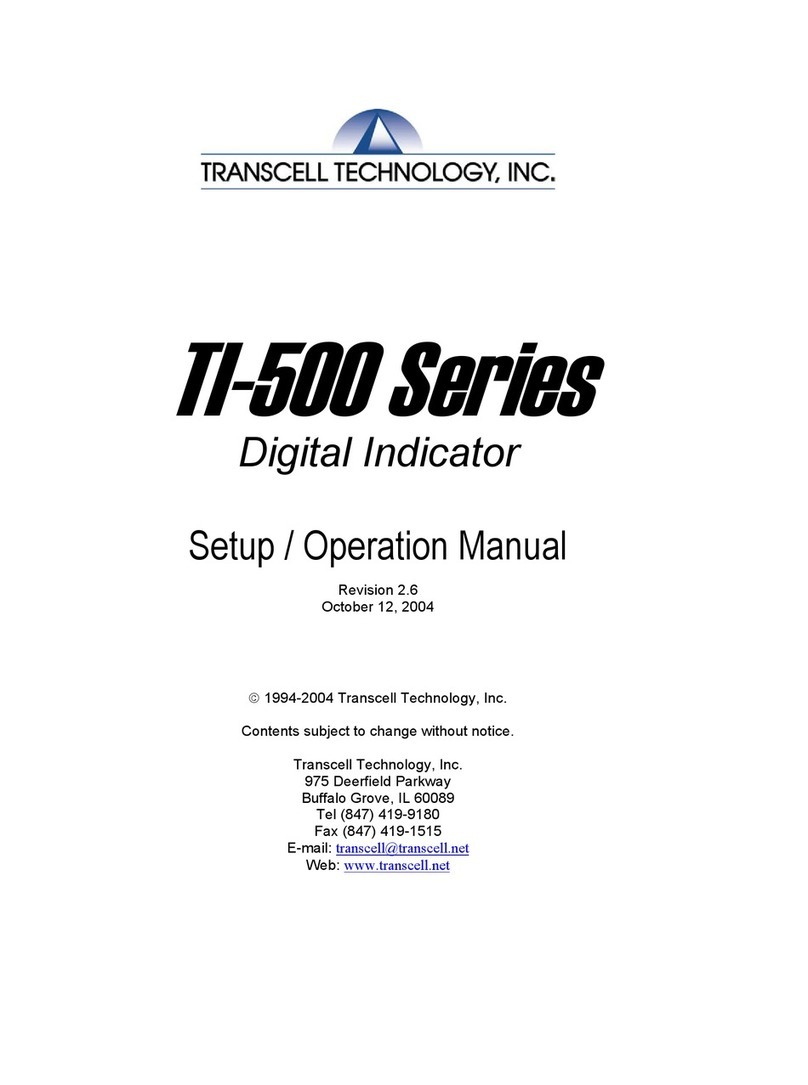
Transcell Technology
Transcell Technology TI-500E3 Parts list manual