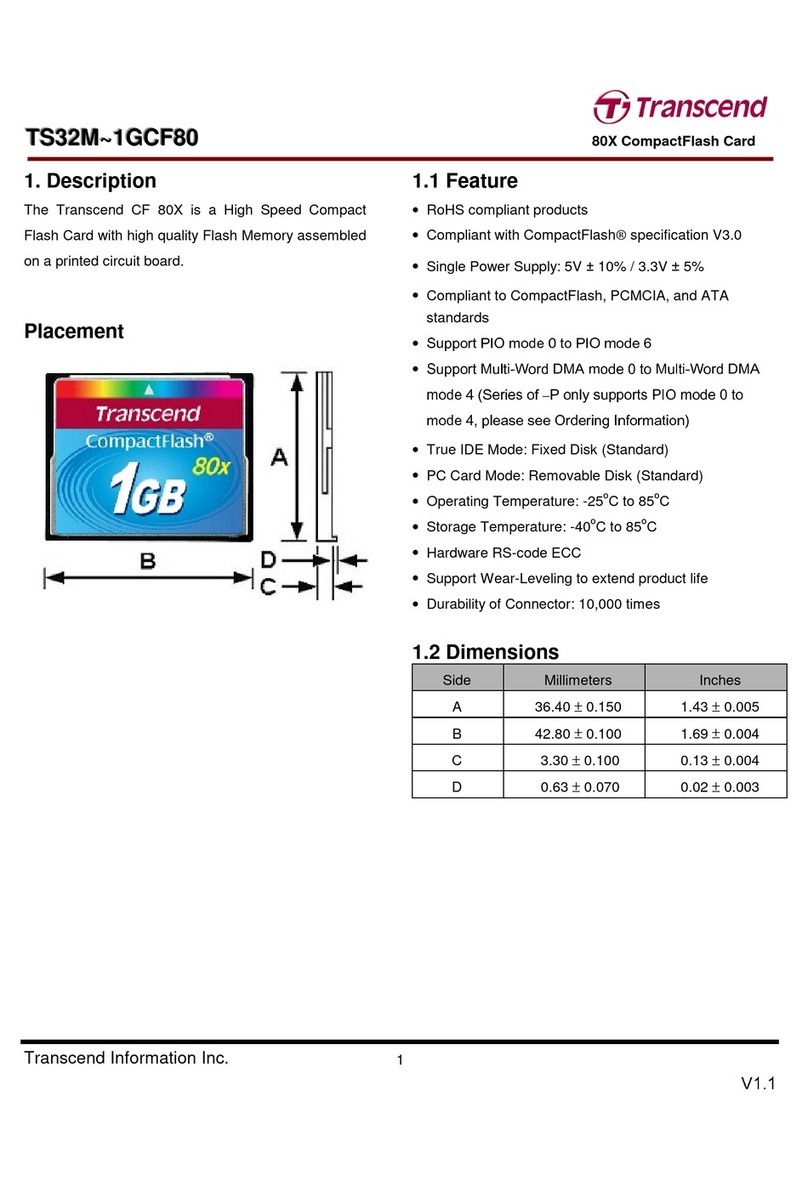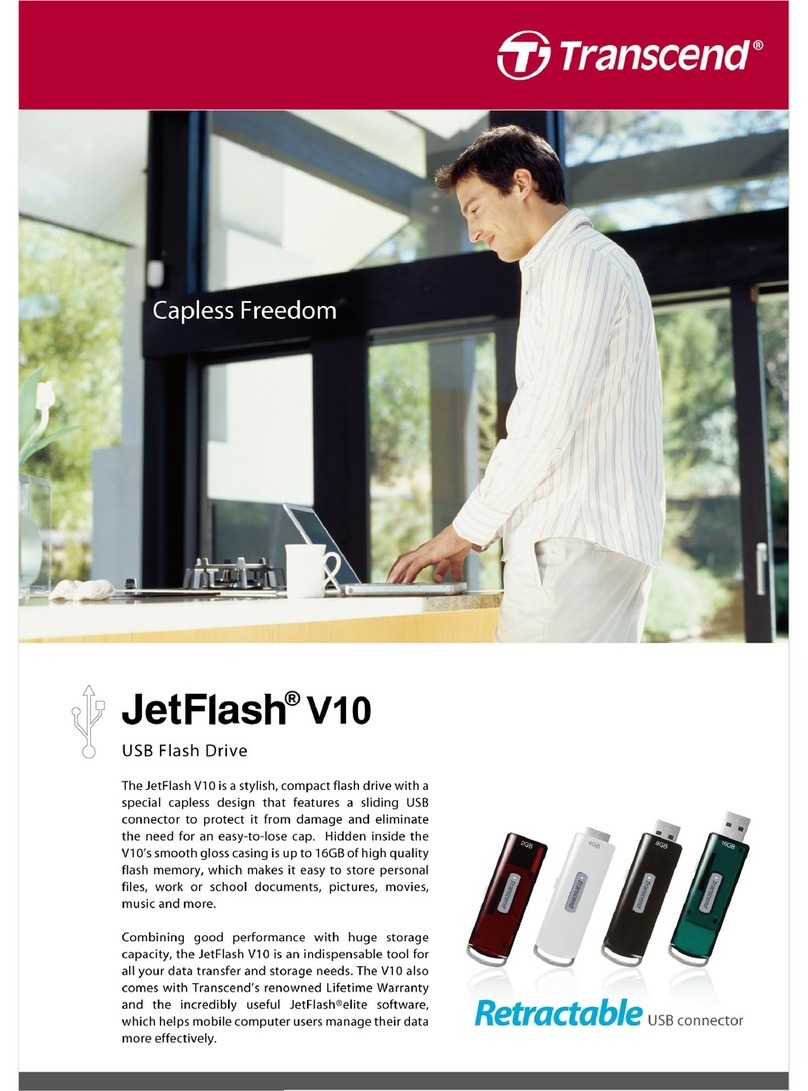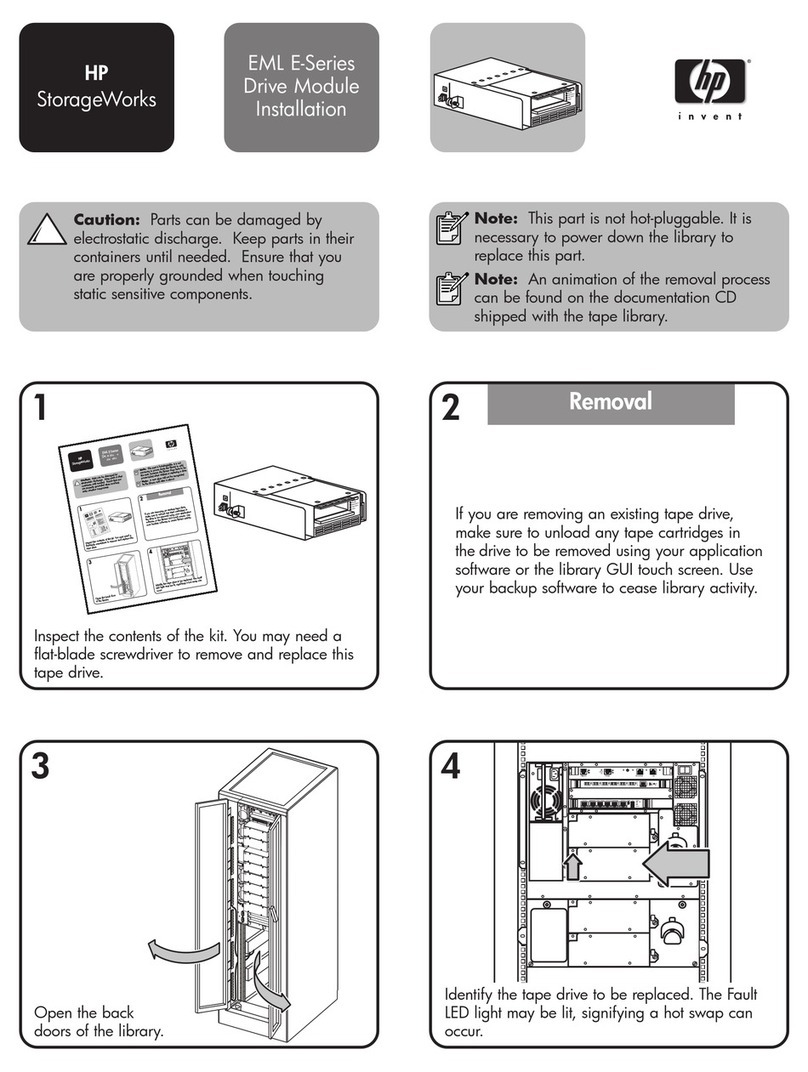Transcend TS0GHDC2 User manual
Other Transcend Storage manuals
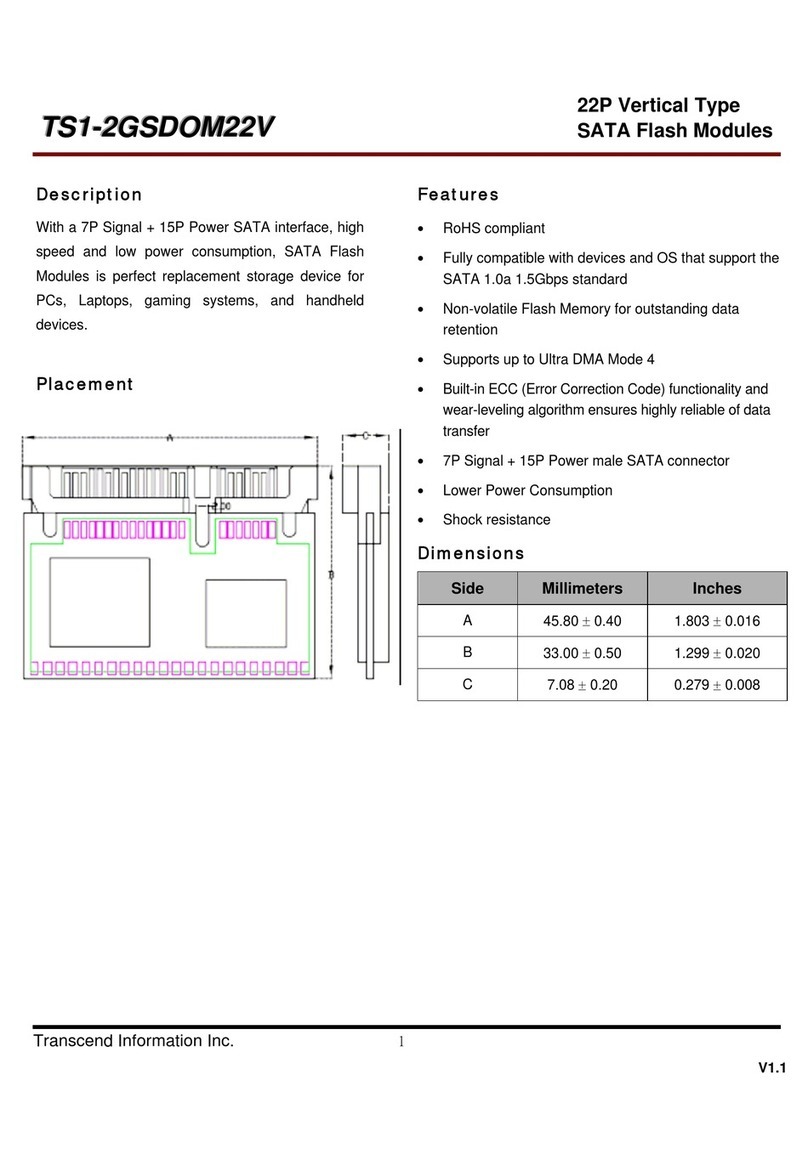
Transcend
Transcend TS1-GSDOM22V Manual

Transcend
Transcend T.sonic Photo TS512MMP810EU User manual

Transcend
Transcend StoreJet 25H3 User manual

Transcend
Transcend TS160GSJ25M User manual
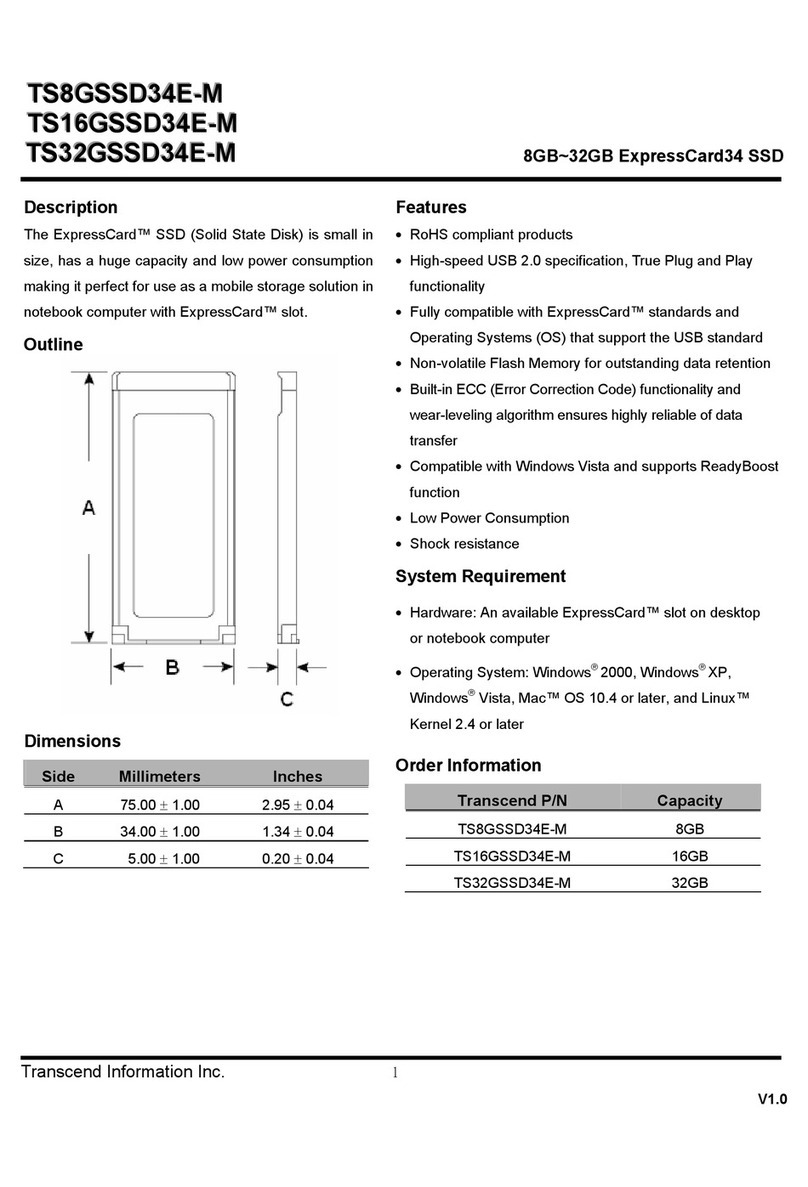
Transcend
Transcend ExpressCard SSD34E User manual
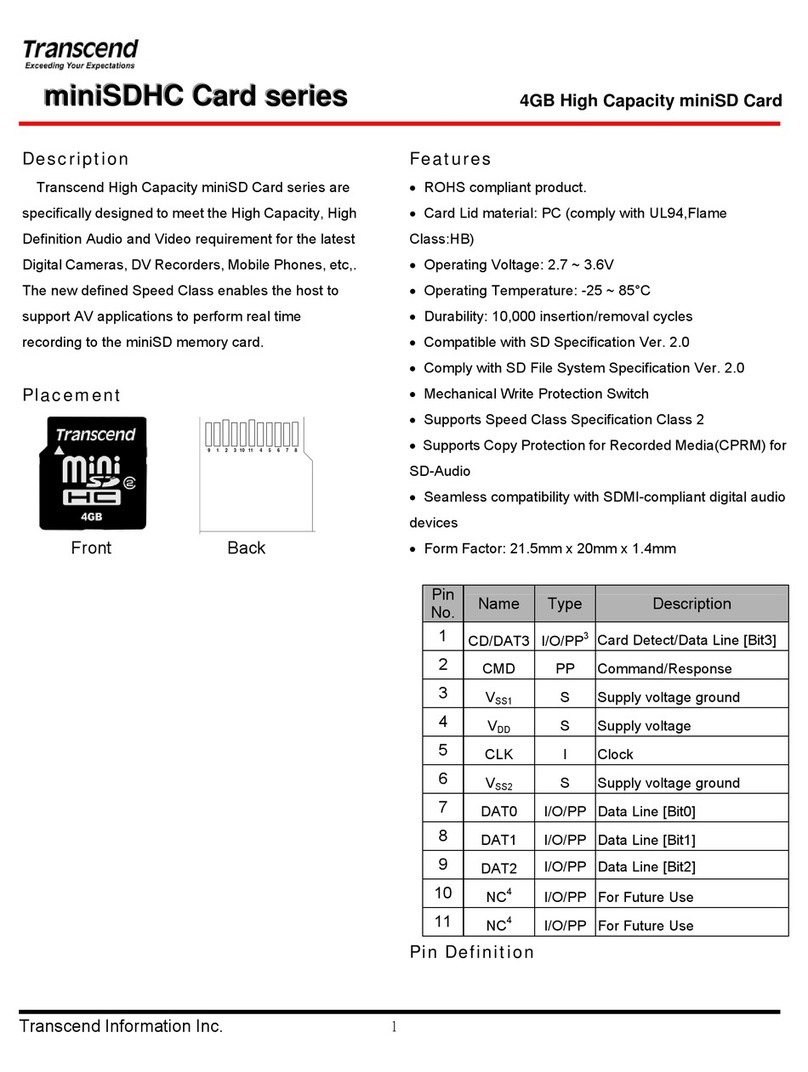
Transcend
Transcend miniSDHC Card Series User manual
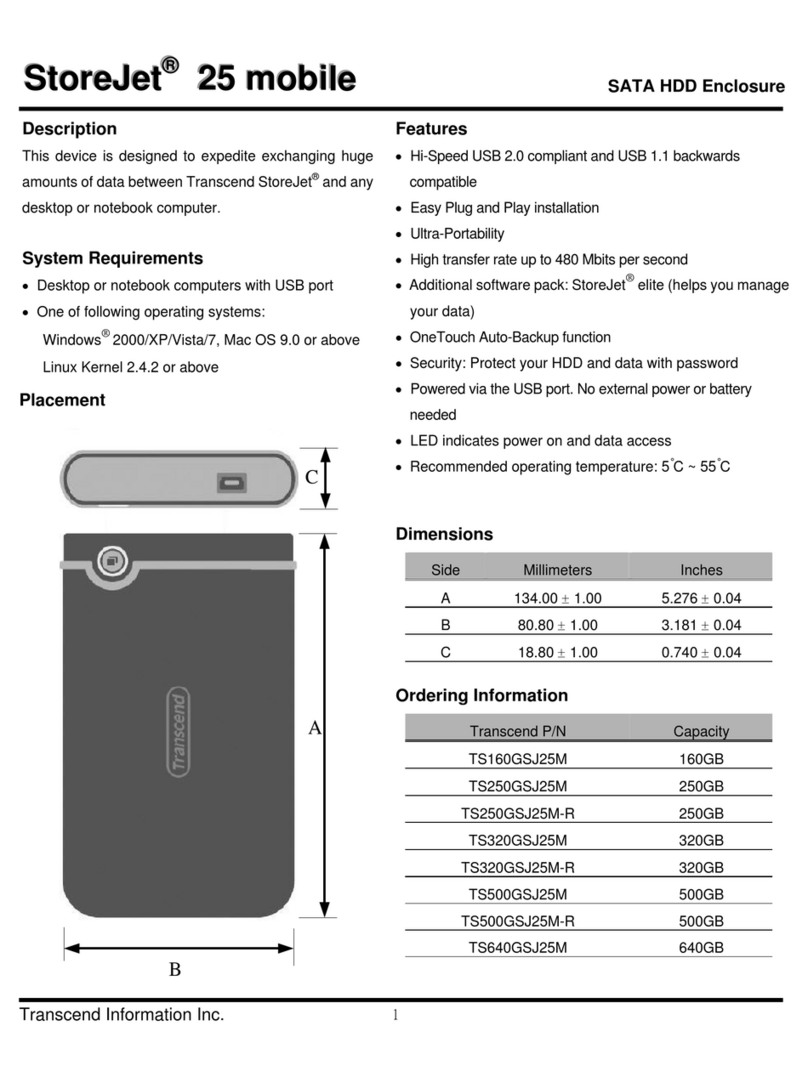
Transcend
Transcend TS250GSJ25M-R User manual
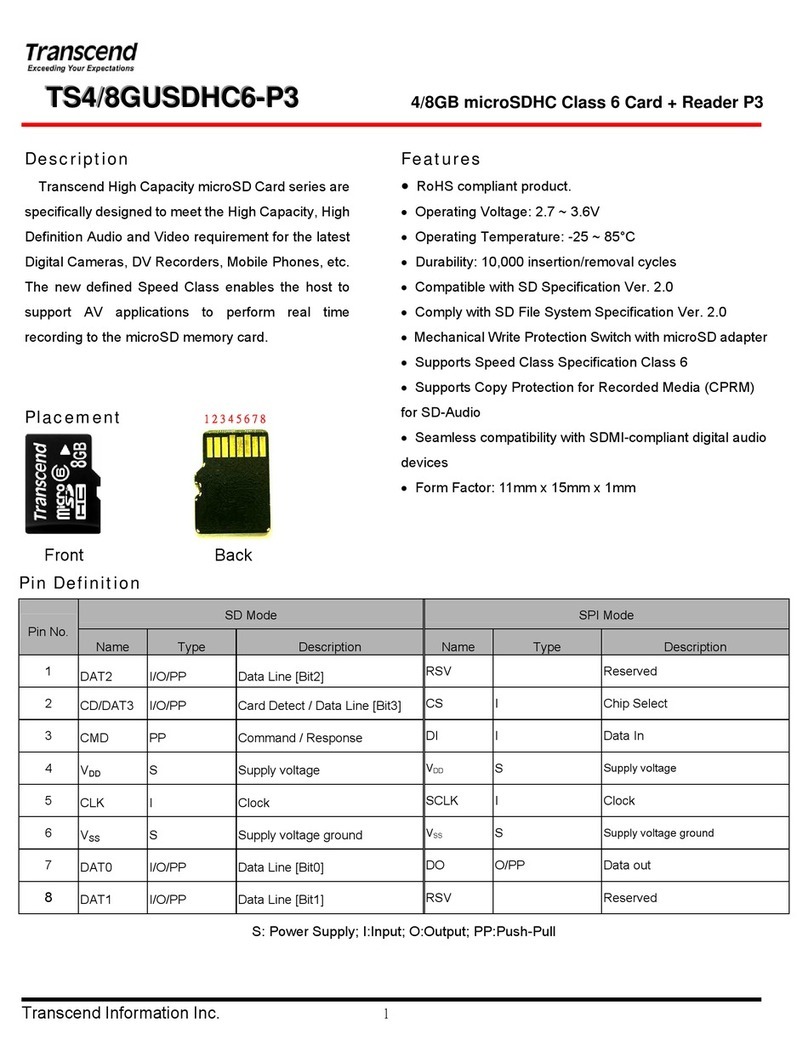
Transcend
Transcend TS4/8GUSDHC6-P3 User manual
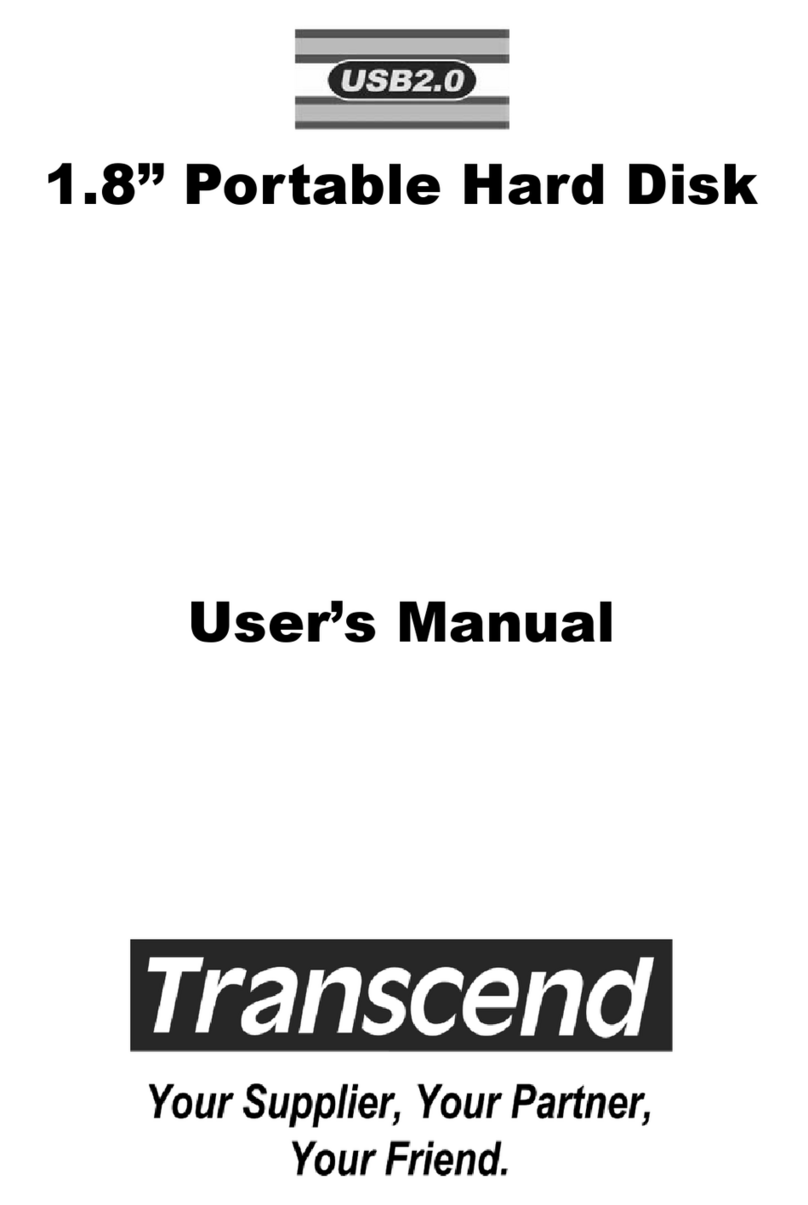
Transcend
Transcend Portable Hard Disk TS40GHDU1 User manual
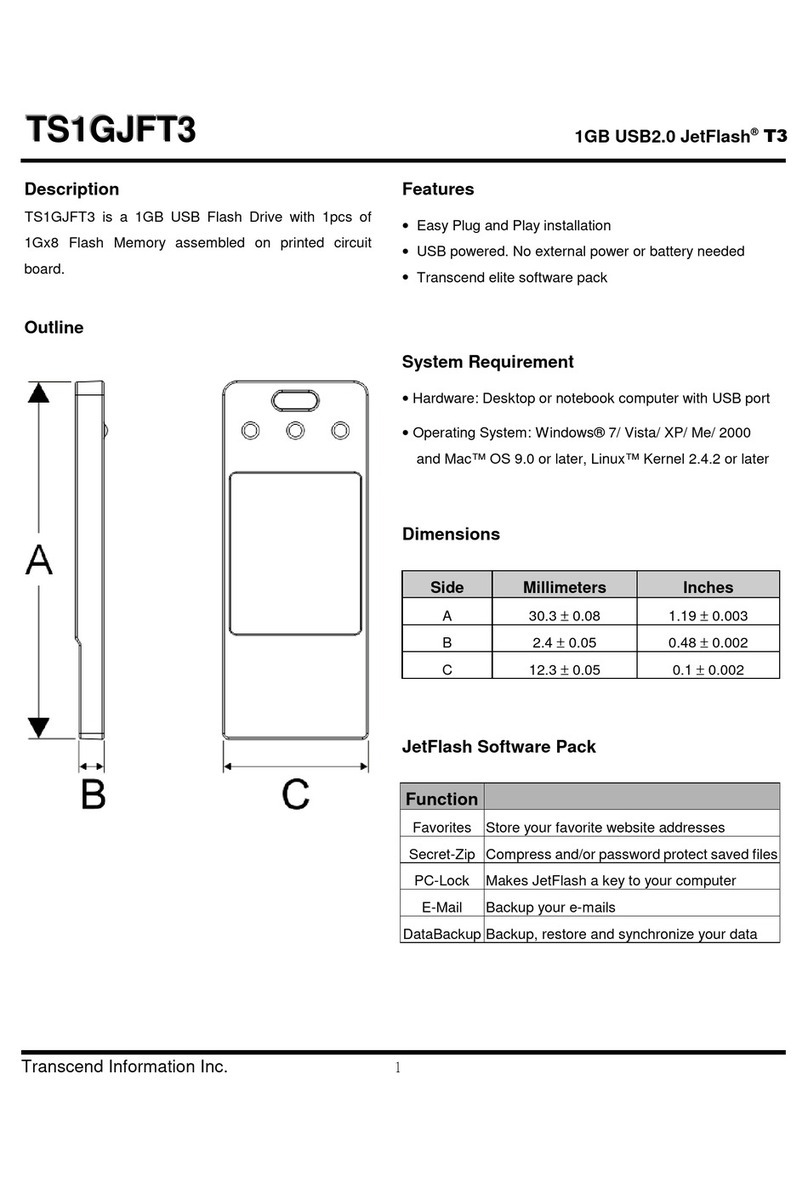
Transcend
Transcend JetFlash TS1GJFT3 User manual
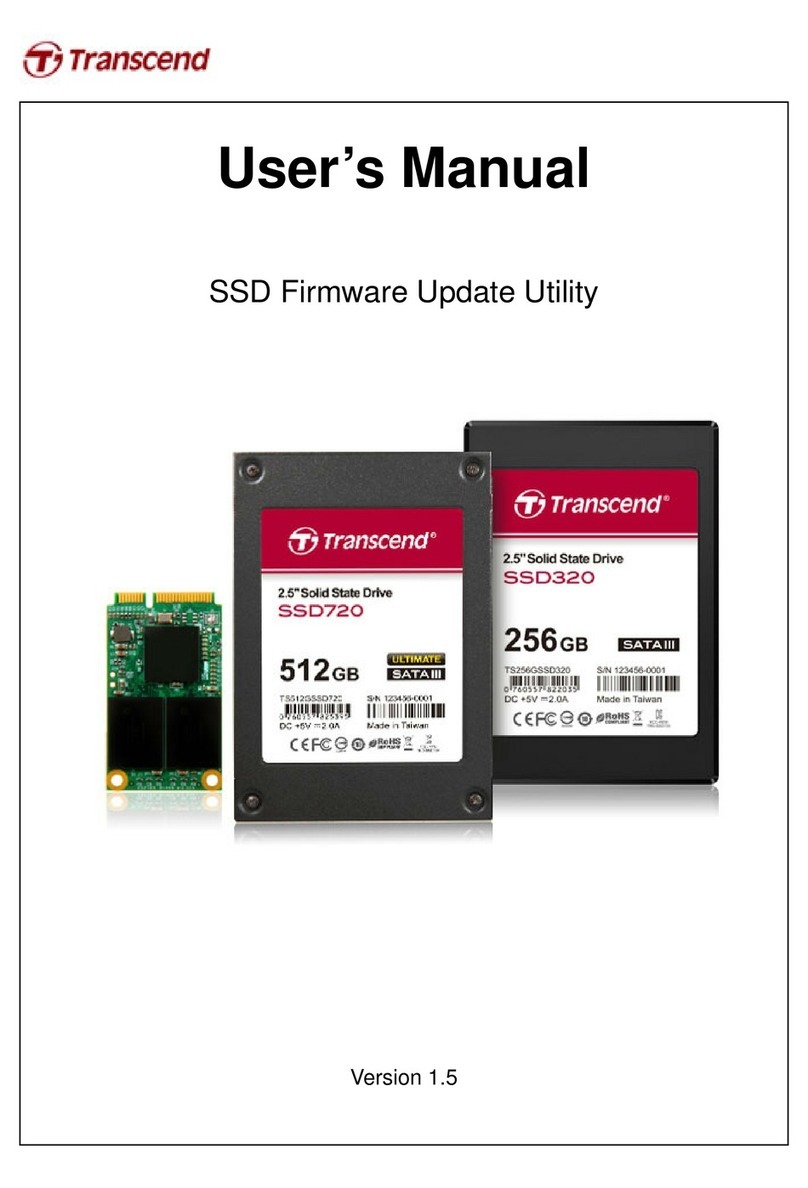
Transcend
Transcend SSD720 User manual

Transcend
Transcend MMC Series Mounting instructions
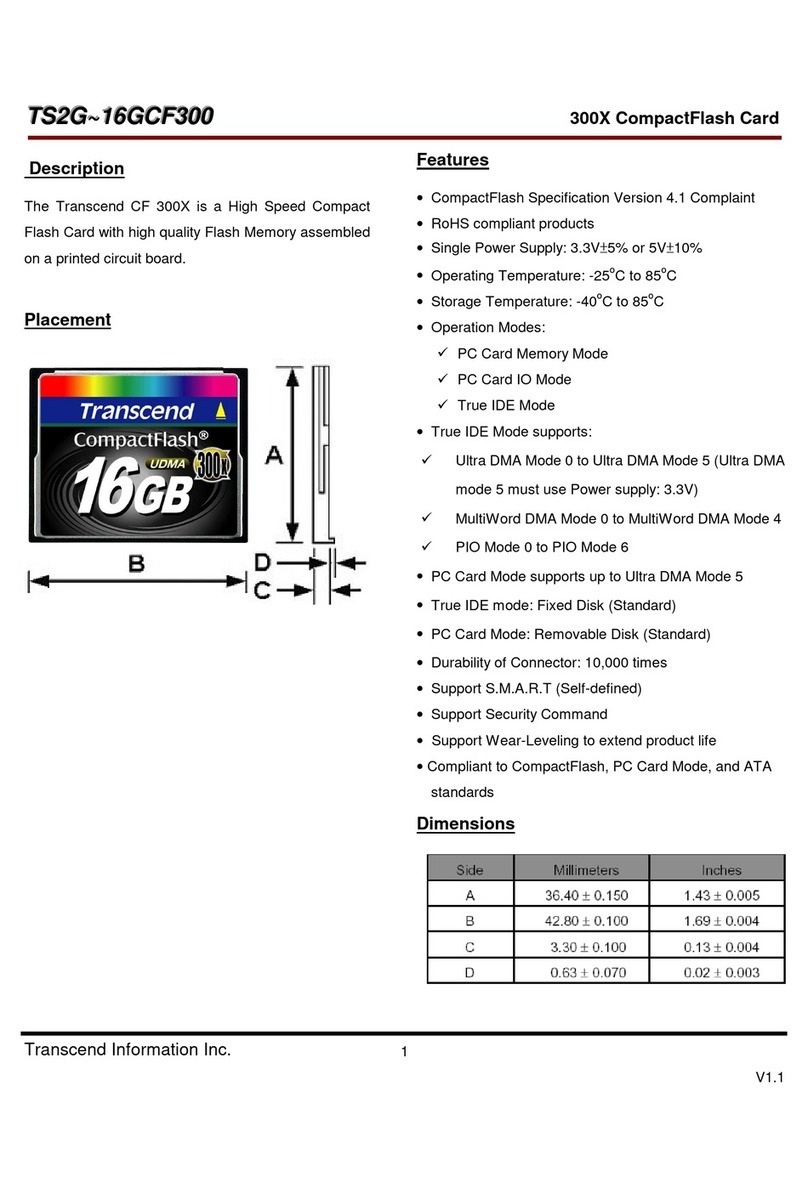
Transcend
Transcend CompactFlash CF 300X User manual

Transcend
Transcend Wi-Fi SD User manual

Transcend
Transcend JetFlash 150 Series User manual

Transcend
Transcend TS120GSJ25T User manual

Transcend
Transcend StoreJet SJM100 User manual
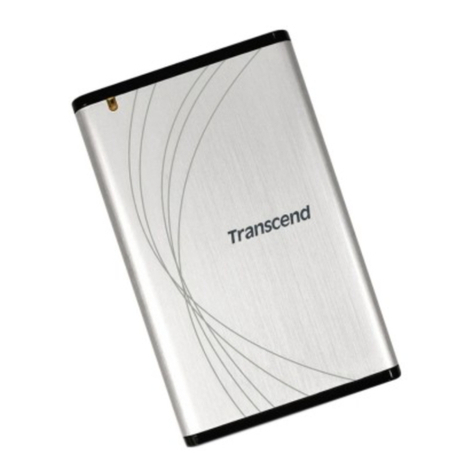
Transcend
Transcend StoreJet 2.5 IDE Series User manual

Transcend
Transcend ESD200 User manual

Transcend
Transcend CompactFlash TS16GCF100I-P User manual