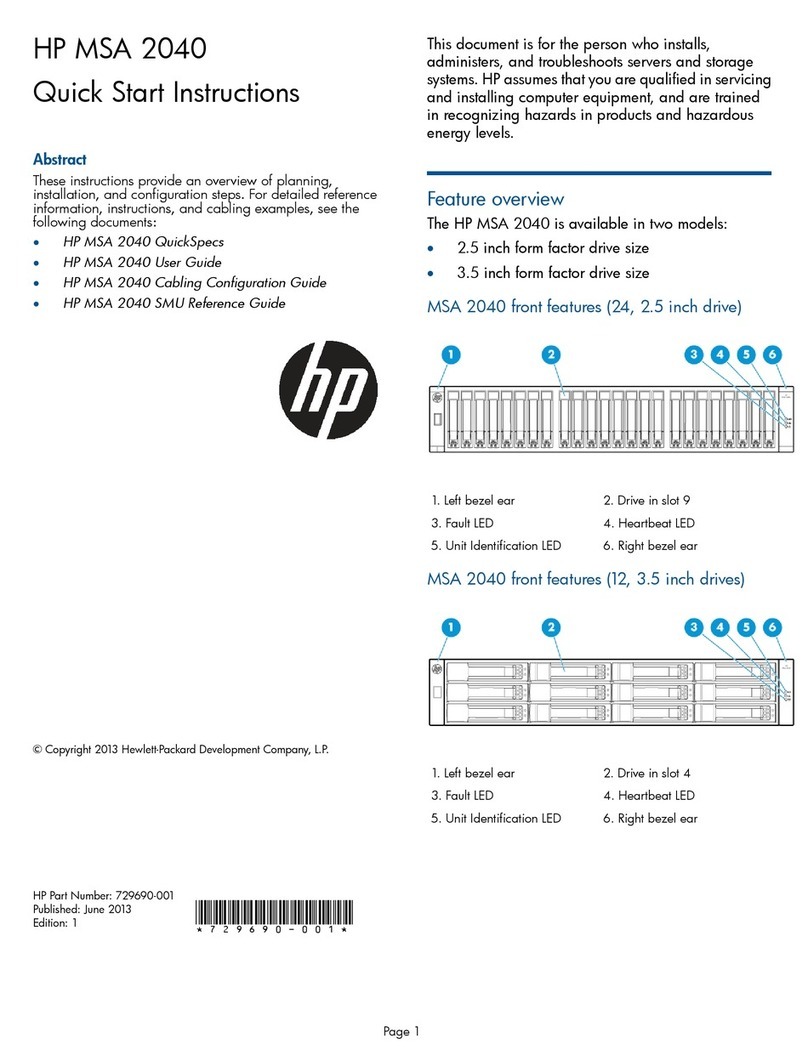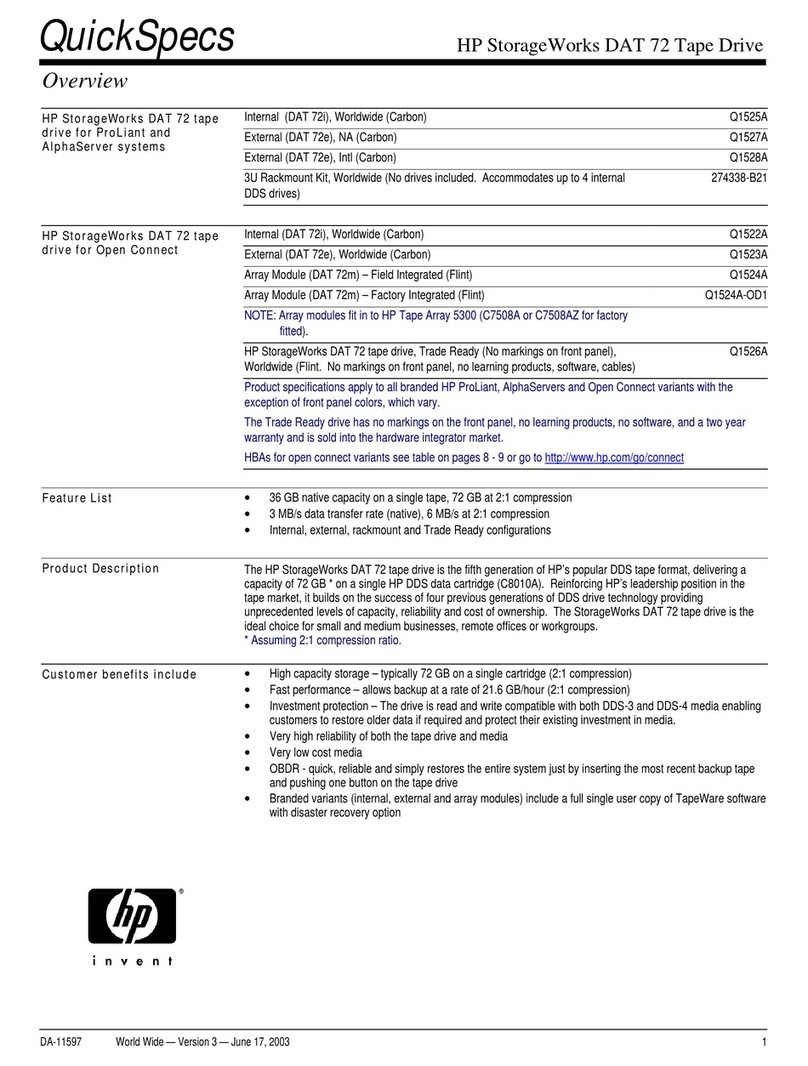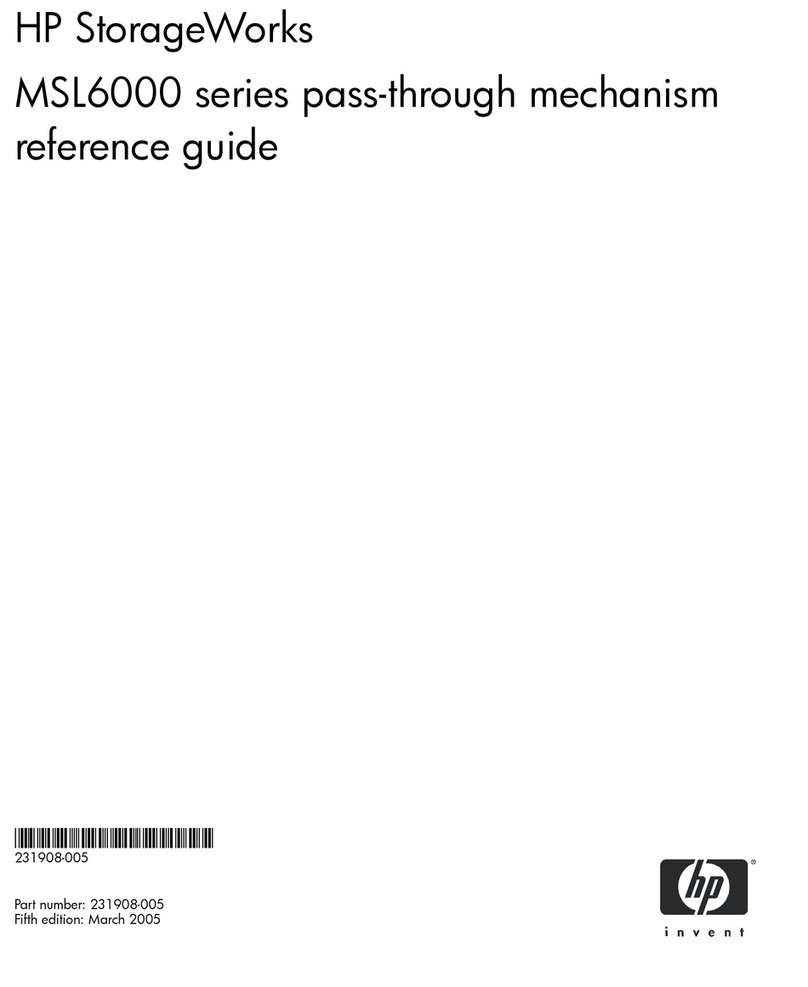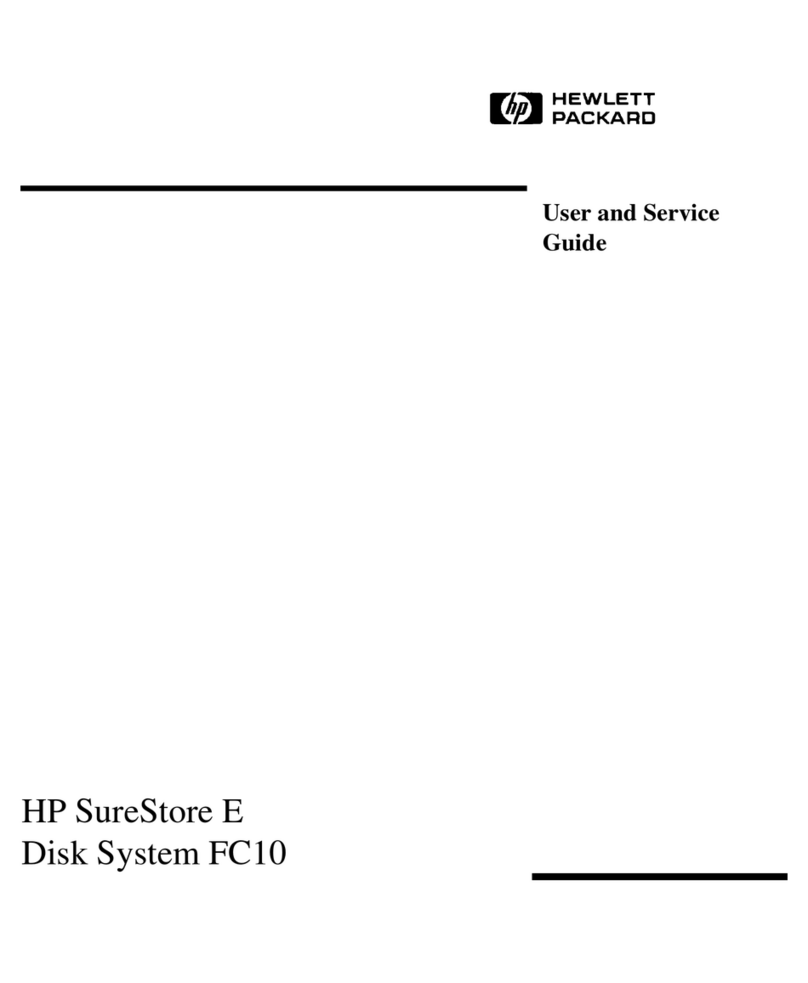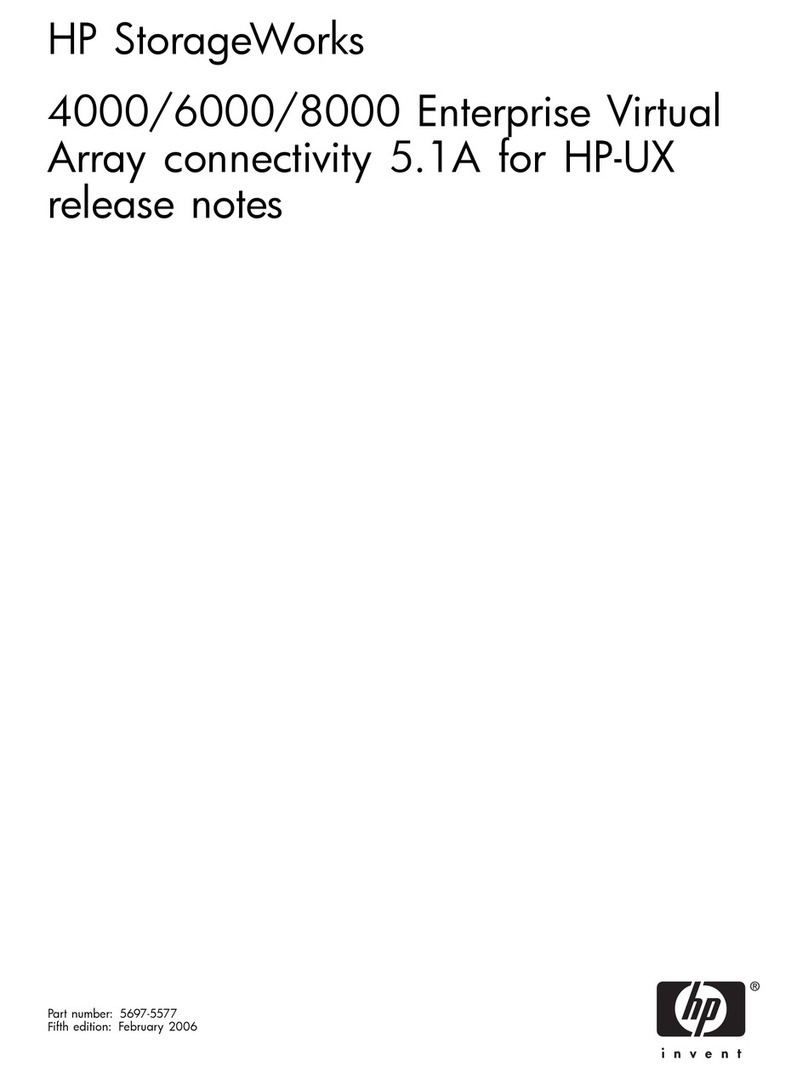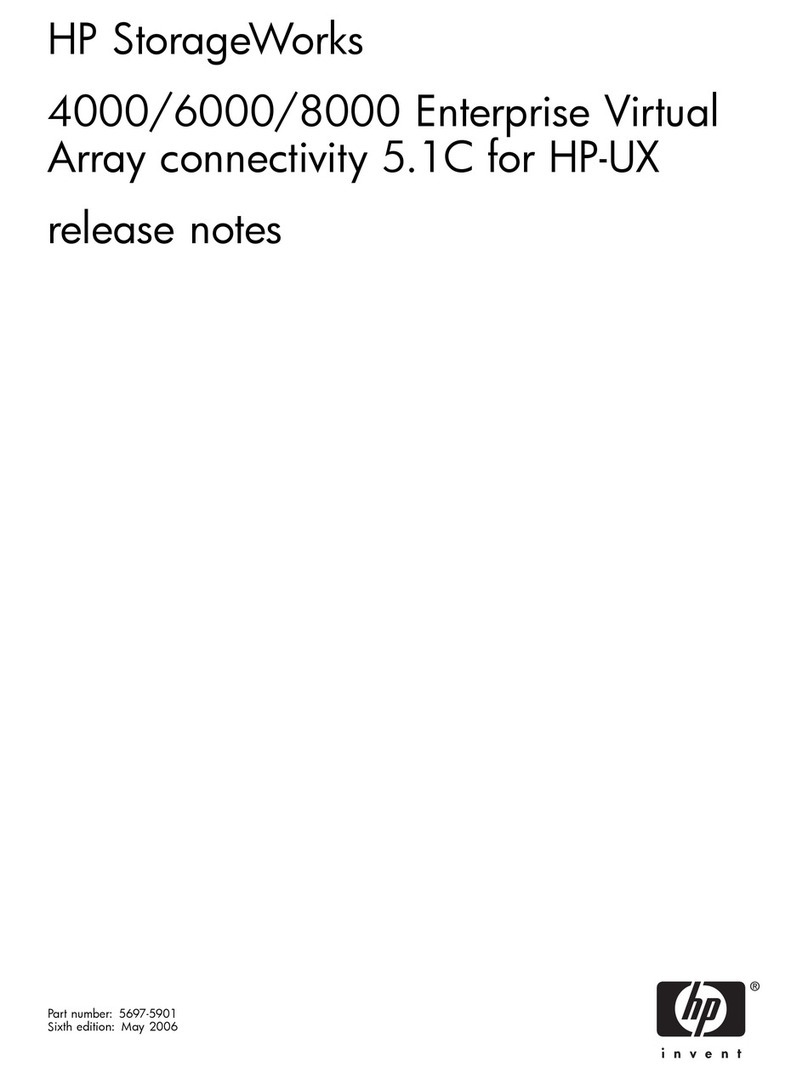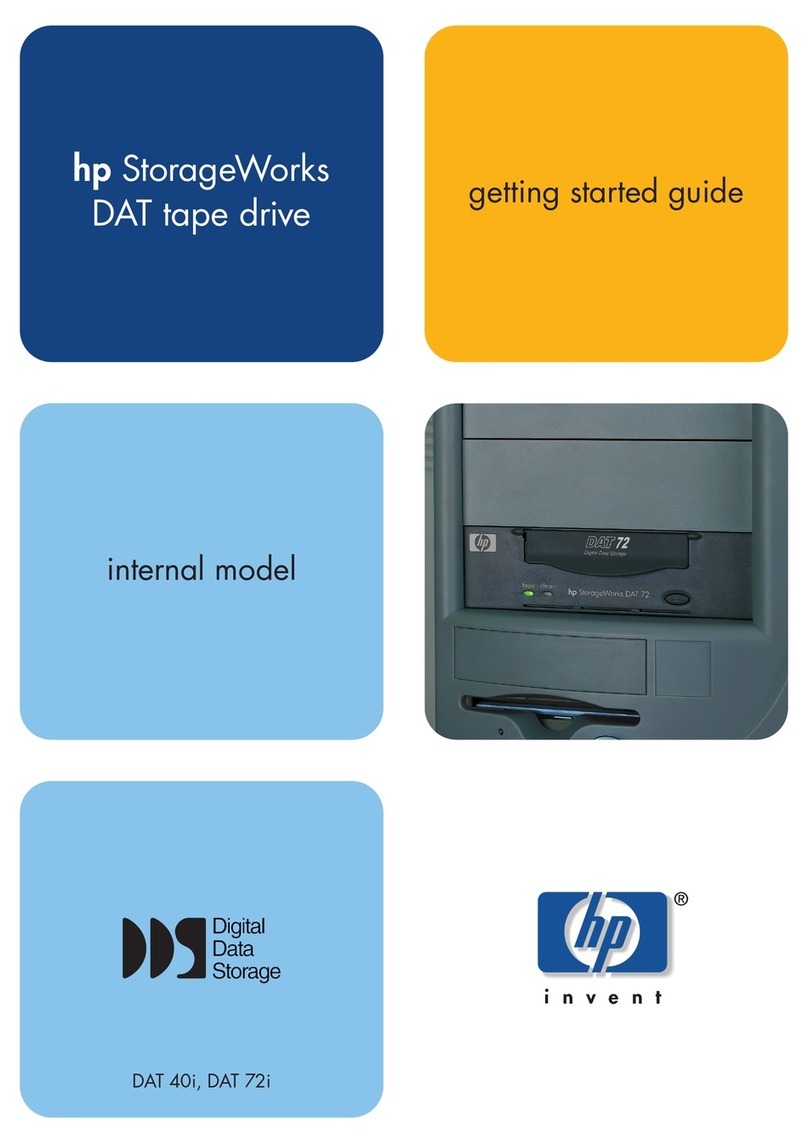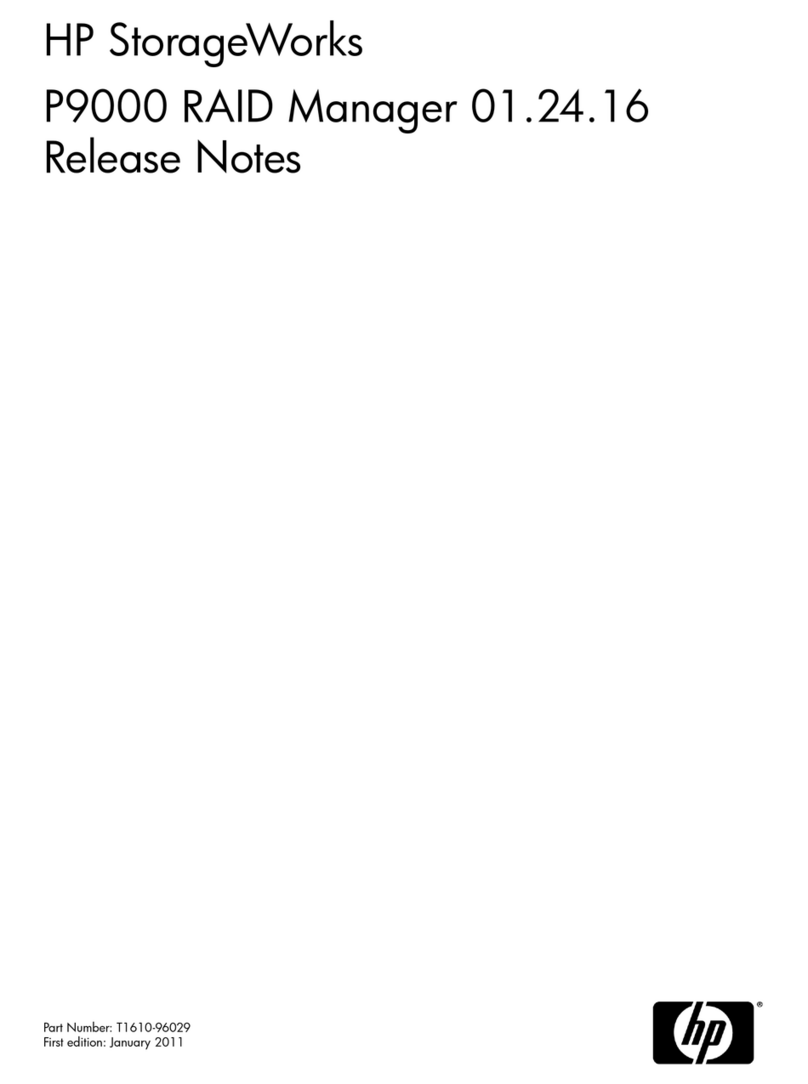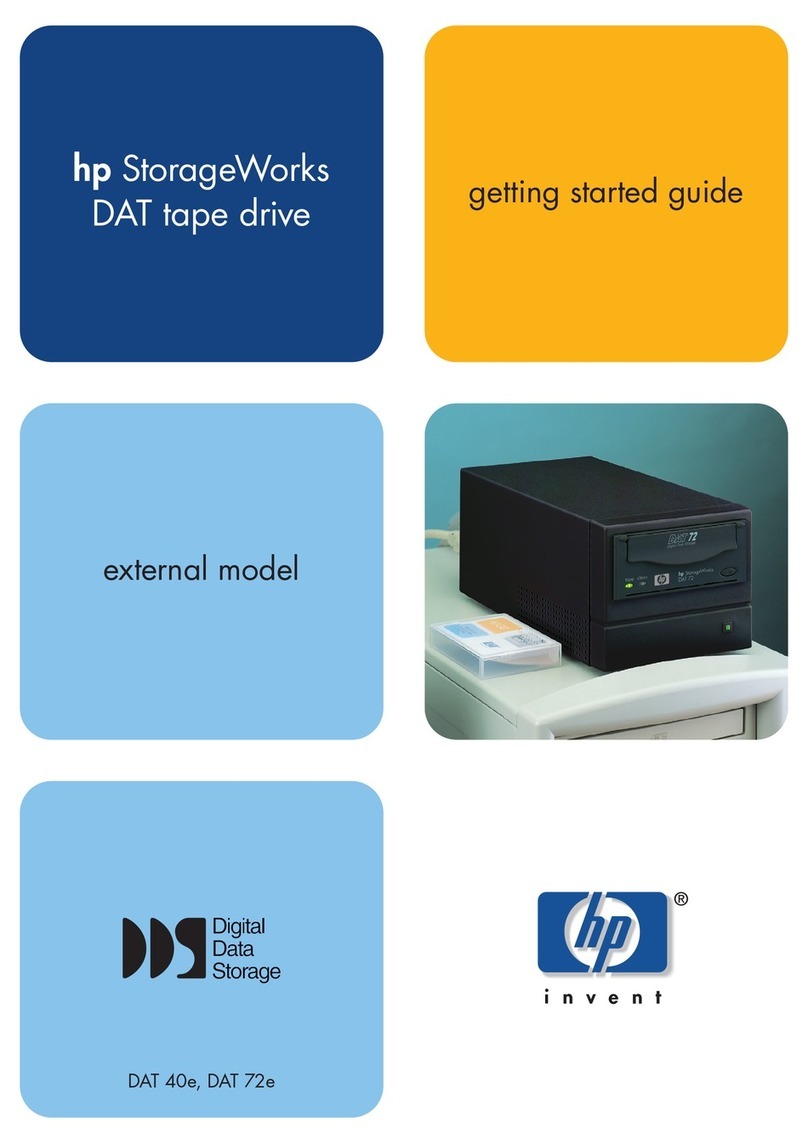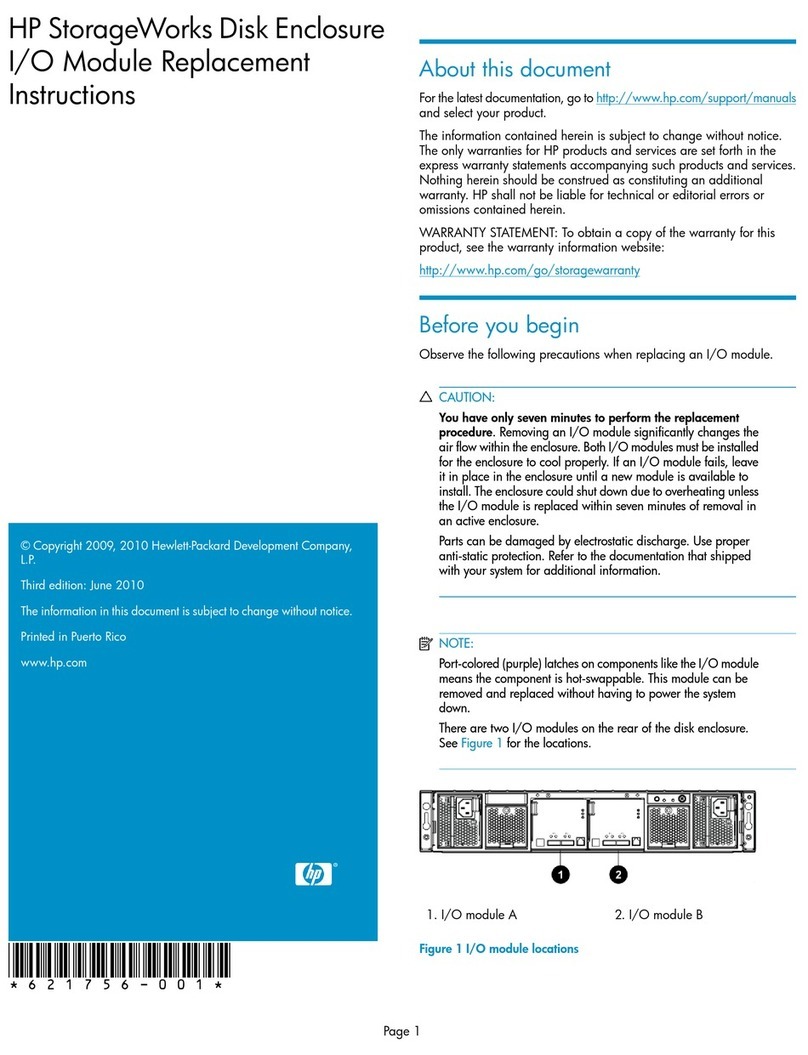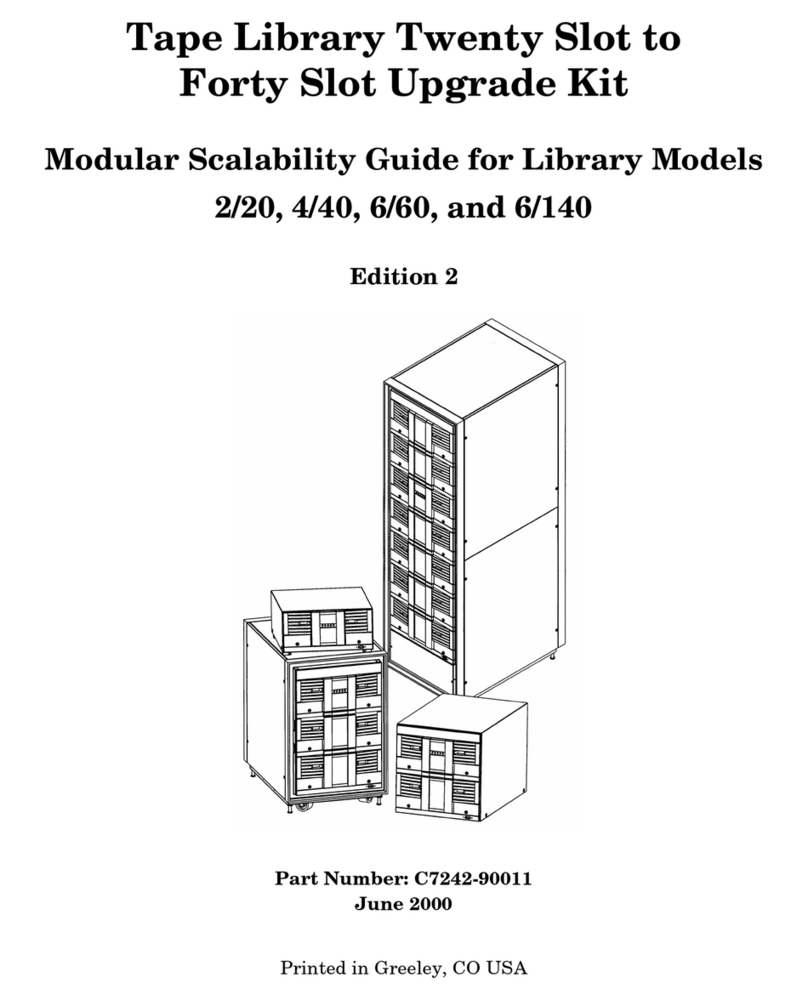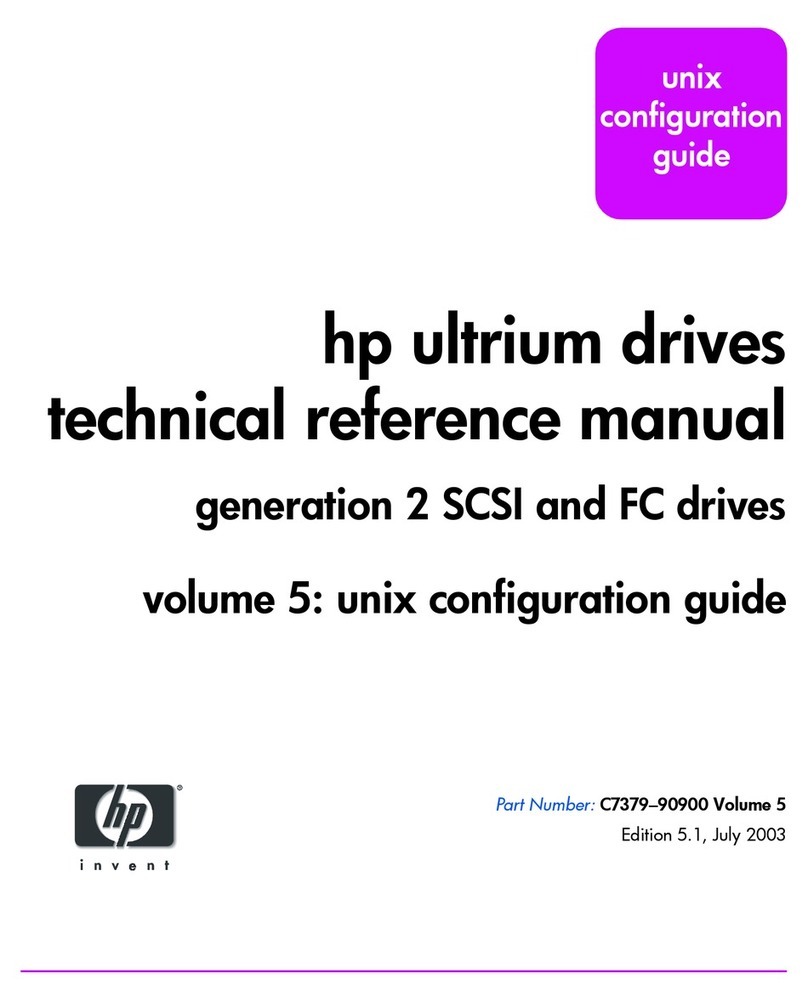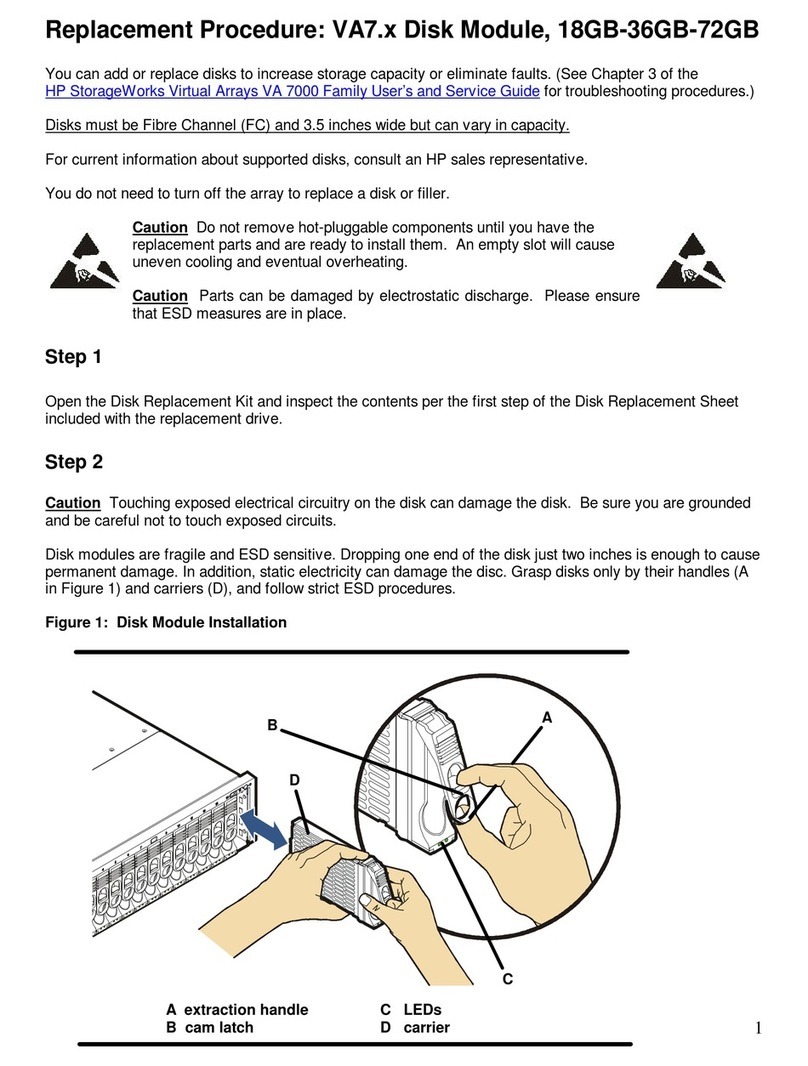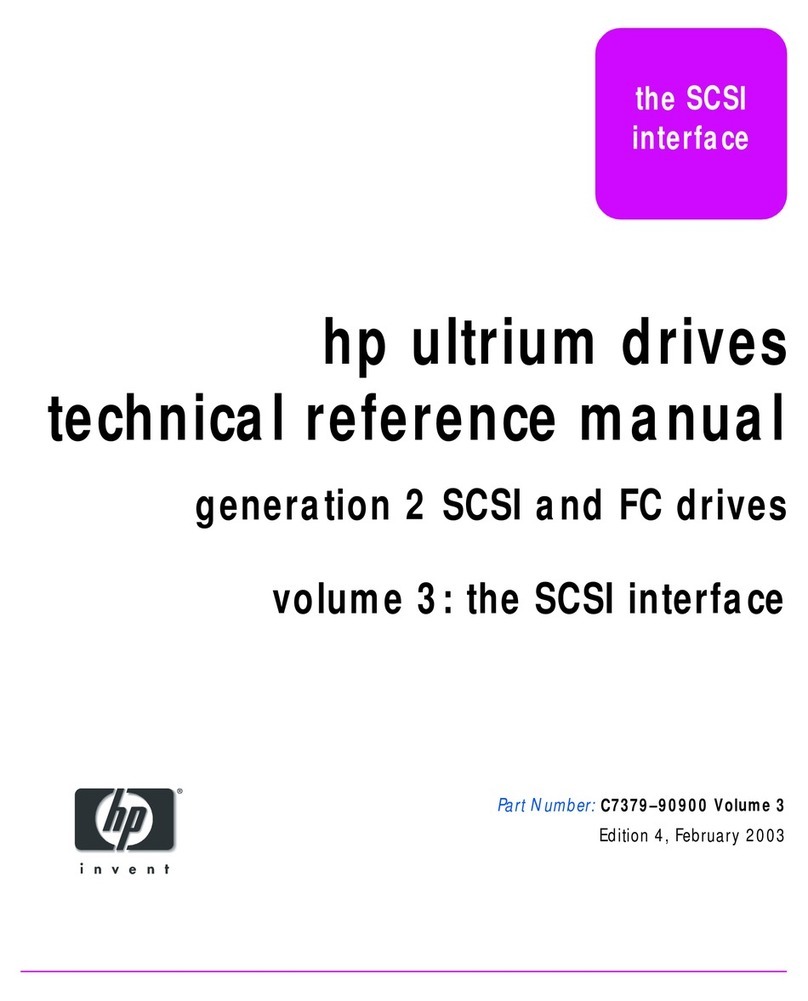Removal
HP
StorageWorks
EML E-Series
Drive Module
Installation
Caution: Parts can be damaged by
electrostatic discharge. Keep parts in their
containers until needed. Ensure that you
are properly grounded when touching
static sensitive components.
Note: This part is not hot-pluggable. It is
necessary to power down the library to
replace this part.
Note: An animation of the removal process
can be found on the documentation CD
shipped with the tape library.
2
3
1
Open the back
doors of the library.
Removal
HP
StorageWorks
EML E-Series
Dre
Caution: Parts can bedamagedby
electrostatic discharge. Keep parts in their
containers until needed. Ensure that you
are properly grounded whentouching
static sensitive components.
Note: Thispart is hot-pluggable. It isnot
necessary to power downthelibrary to add
this part, however, the librarydoes have to be
power-cycled when adding or rep lacing a drive.
Note: Anew drive willnot be recognized
bythe library until aftera reboot.
2
3
1
Open theback door
of thelibrary.
hp
StorageWorks
ESL
E-series
Interface
Manager
Caution:Partscanbedamagedby
electrostaticdischarge.Keeppartsintheir
containersuntilneeded.Ensureyouare
properlygroundedwhentouchingstatic-
sensitivecomponents.
Note:Thispartisnothot-pluggable.
Itisnecessarytopowerdownthelibrary
toreplacethispart.
2
3
1
10026
Openthebackdoorofthelibrary.
Inspectthecontentsofthekit.
Powerdownthelibrary.
a.Placethelibraryoff-linebypressingthe
Standbybuttononthelibrary'sfrontpanel.
Thelibraryroboticscompletesanycurrent
commandsandthenstops.
b.Verifythatthefrontpaneldisplayindicates
“SystemOff-line”.
c.Verifythatthepickerisempty.Ifthereisa
tapecartridgeinthepicker,performaMove
commandtoplacethecartridgeinan
availableslot.[Contentneeded.]
d.Pressandholdthepowerbuttonlocatedon
thefrontofthelibrarybehindthelaptoptray
untilthefrontpanelgoesblank.
4
Flipthetwobreakerswitchesoffatthepower
distributionunit.
Inspect the contents of the kit. You may need a
flat-blade screwdriver to remove and replace this
tape drive.
If you are removing anexisting tape drive,
make sure tounloadanytape cartridges in
thedrive to beremoved using your application
software or thelibrary GUI touch screen. Use
your backup software to cease library activity.
4
Identifythe tape drive to bereplaced. The Fault
LED light may be lit, signifying a hot swap can
occur.
Inspect the contents of the kit. You may need a
flat-blade screwdriver to remove and replace this
tape drive.
If you are removing an existing tape drive,
make sure to unload any tape cartridges in
the drive to be removed using your application
software or the library GUI touch screen. Use
your backup software to cease library activity.
4
Identify the tape drive to be replaced. The Fault
LED light may be lit, signifying a hot swap can
occur.