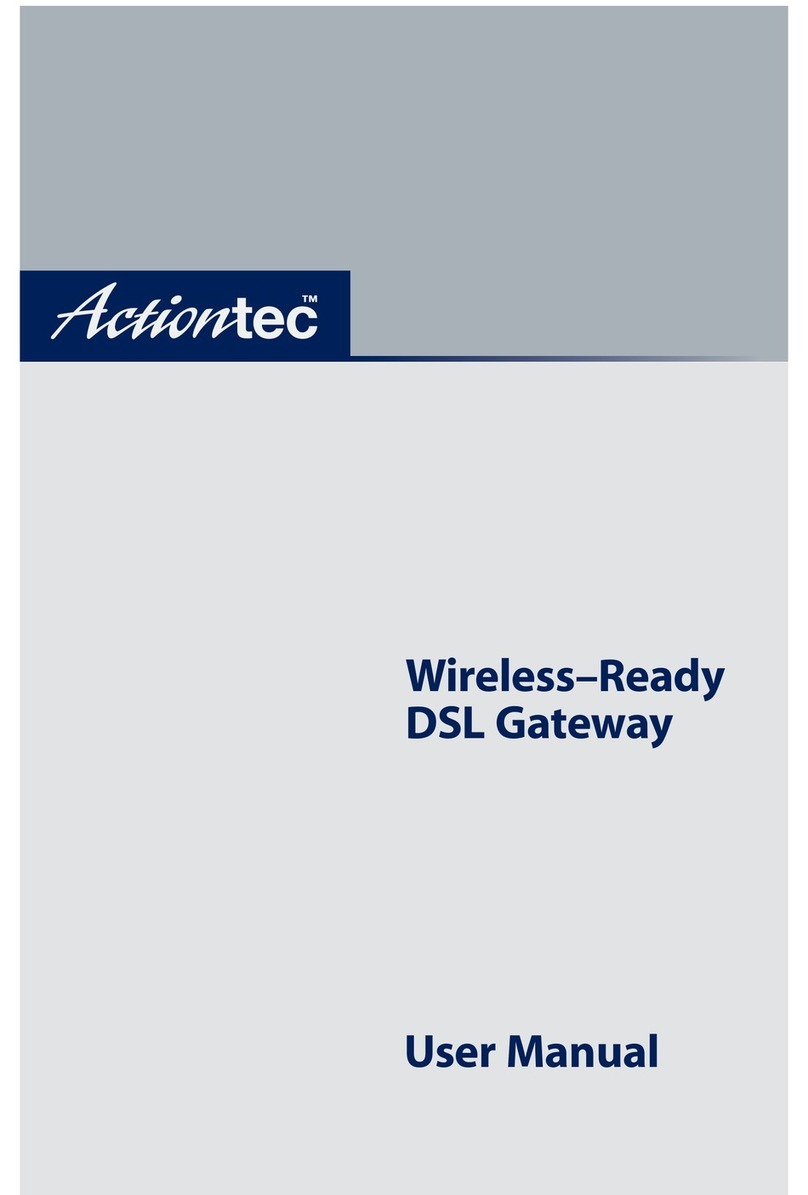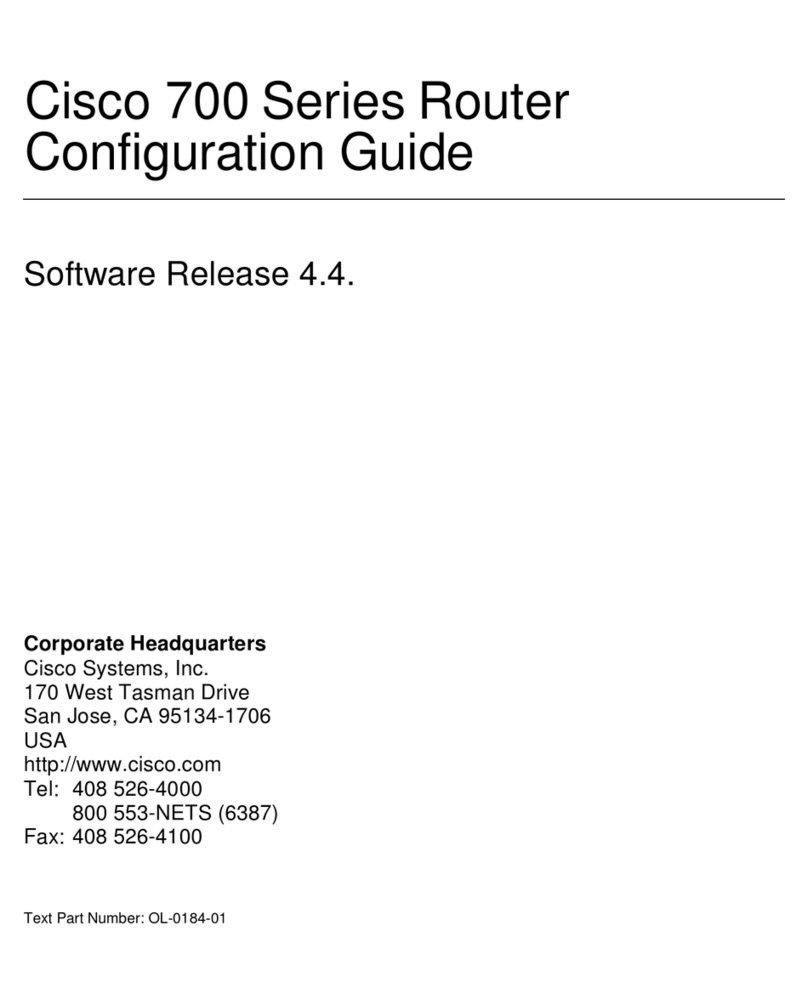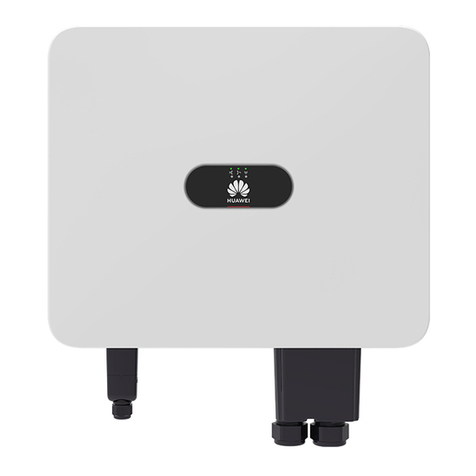Encore Networks EN-2000 User manual
Other Encore Networks Network Router manuals
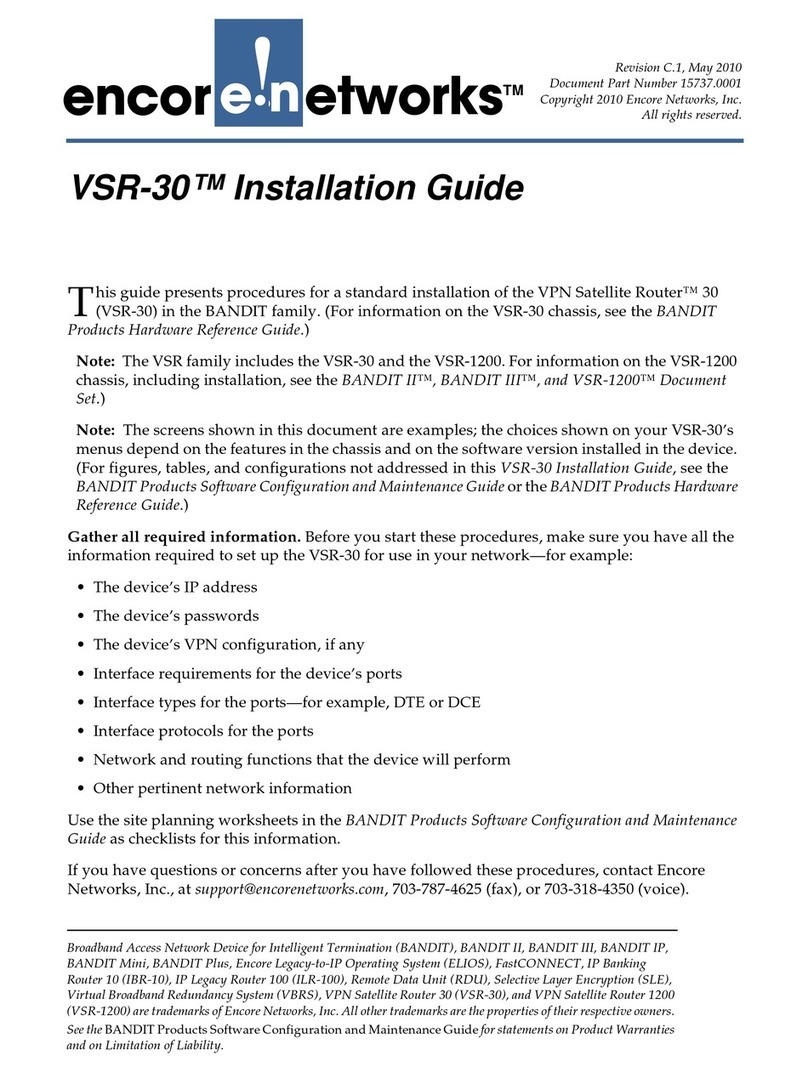
Encore Networks
Encore Networks VSR-30 User manual

Encore Networks
Encore Networks EN-4000 User manual

Encore Networks
Encore Networks EN-2000 User manual
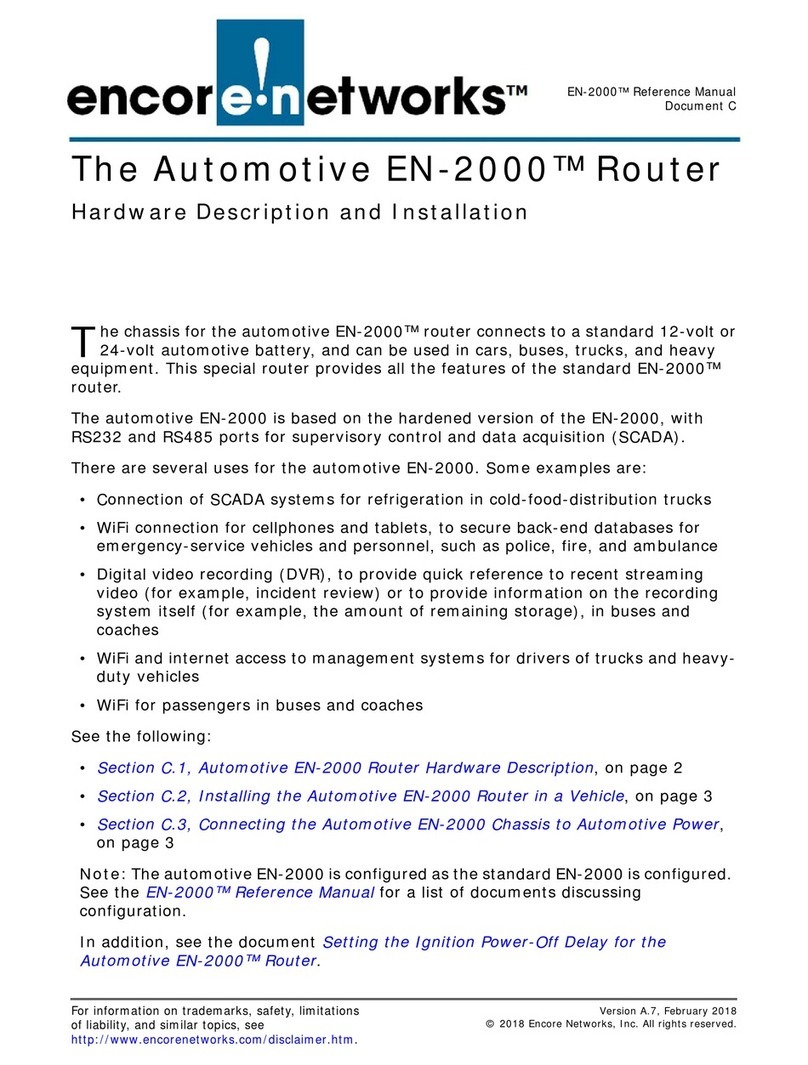
Encore Networks
Encore Networks EN-2000 Operating and installation instructions
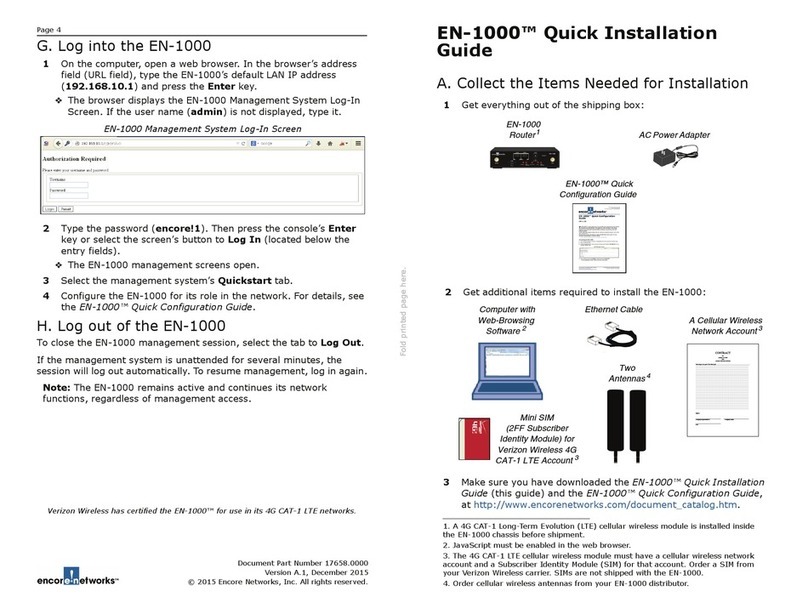
Encore Networks
Encore Networks EN-1000 User manual
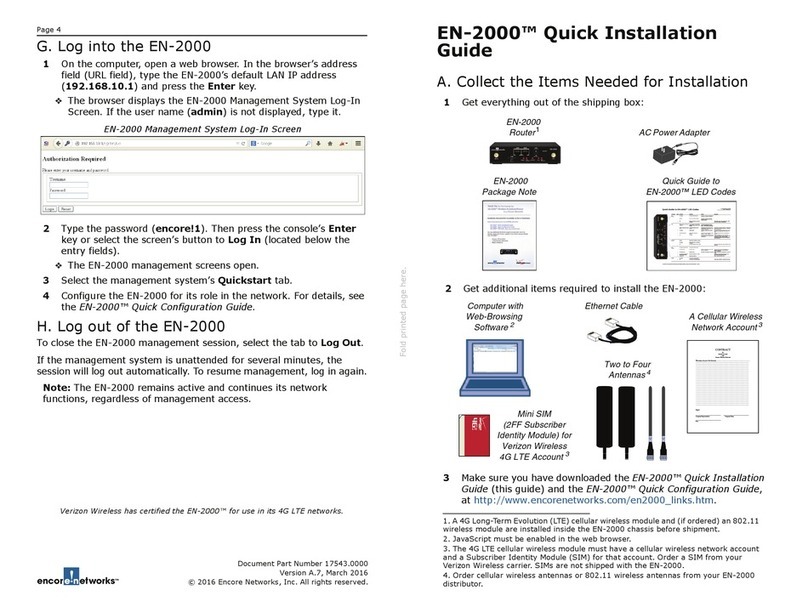
Encore Networks
Encore Networks EN-2000 User manual
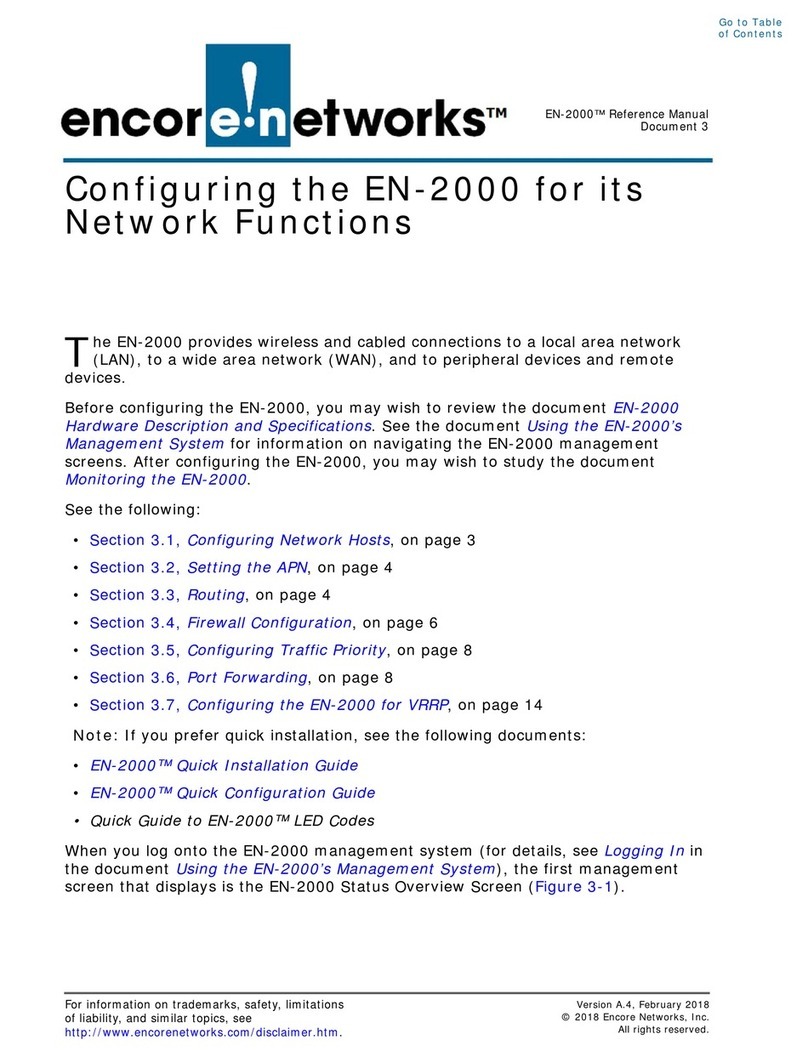
Encore Networks
Encore Networks EN-2000 User manual
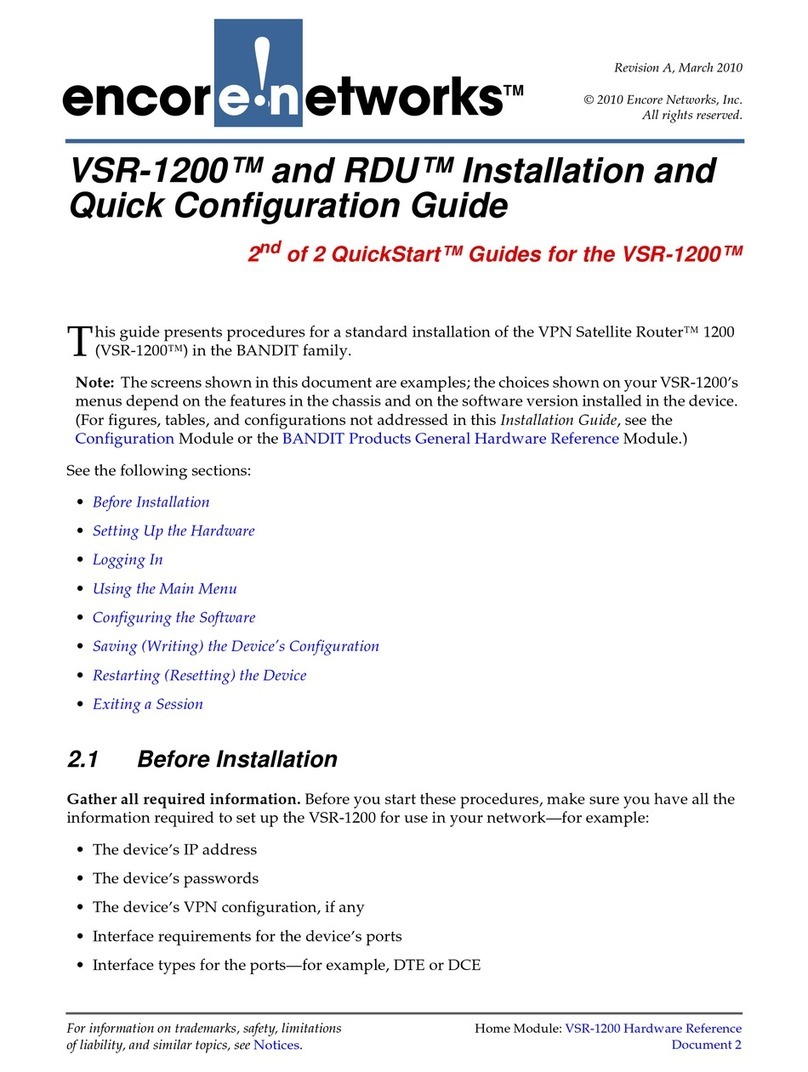
Encore Networks
Encore Networks VSR-1200 User manual
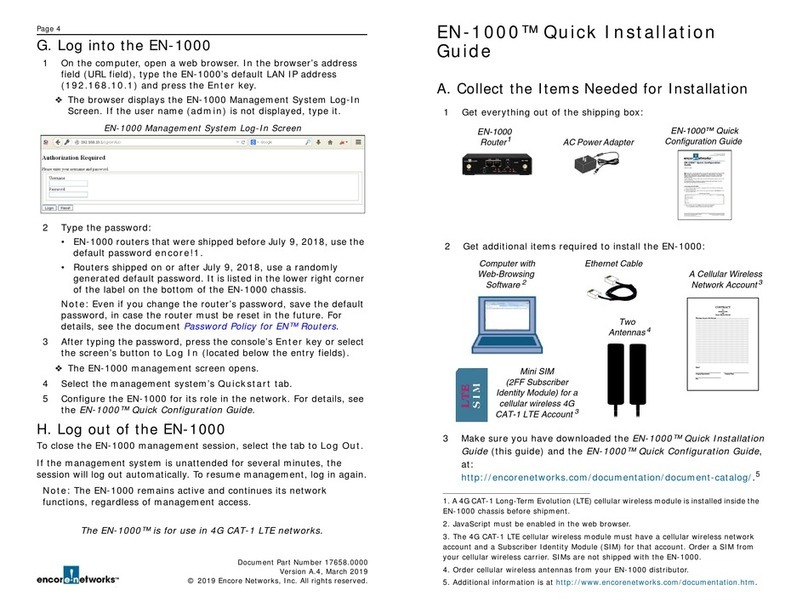
Encore Networks
Encore Networks EN-1000 User manual
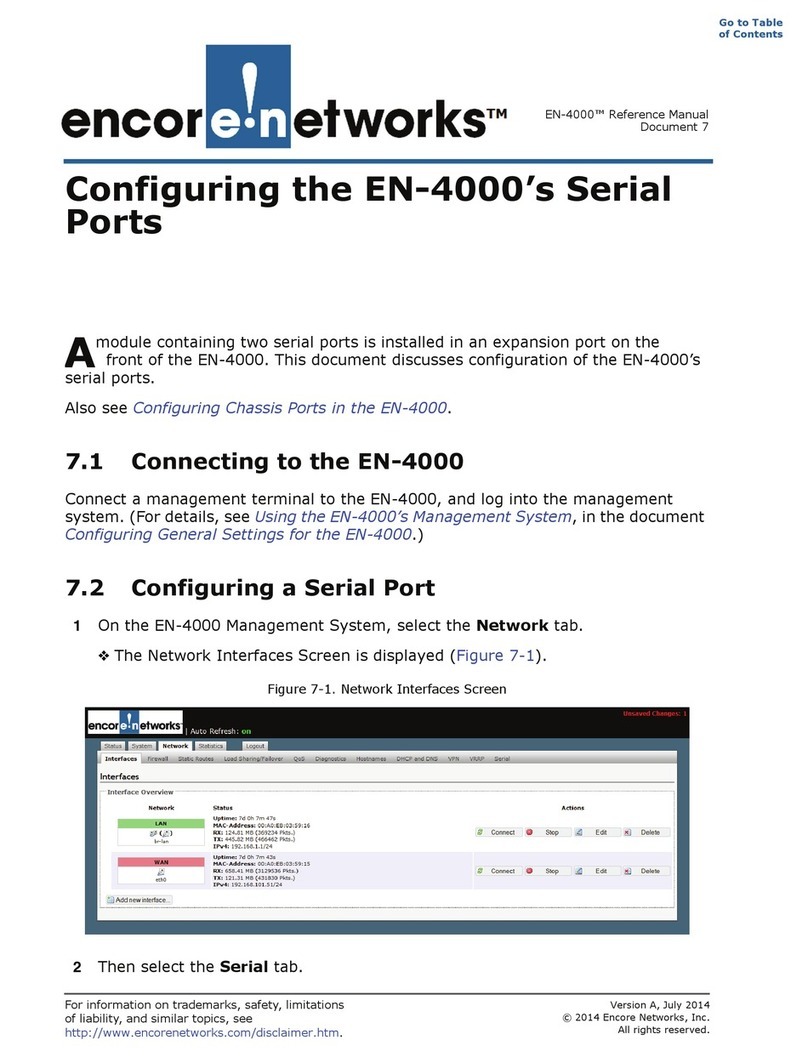
Encore Networks
Encore Networks EN-4000 User manual
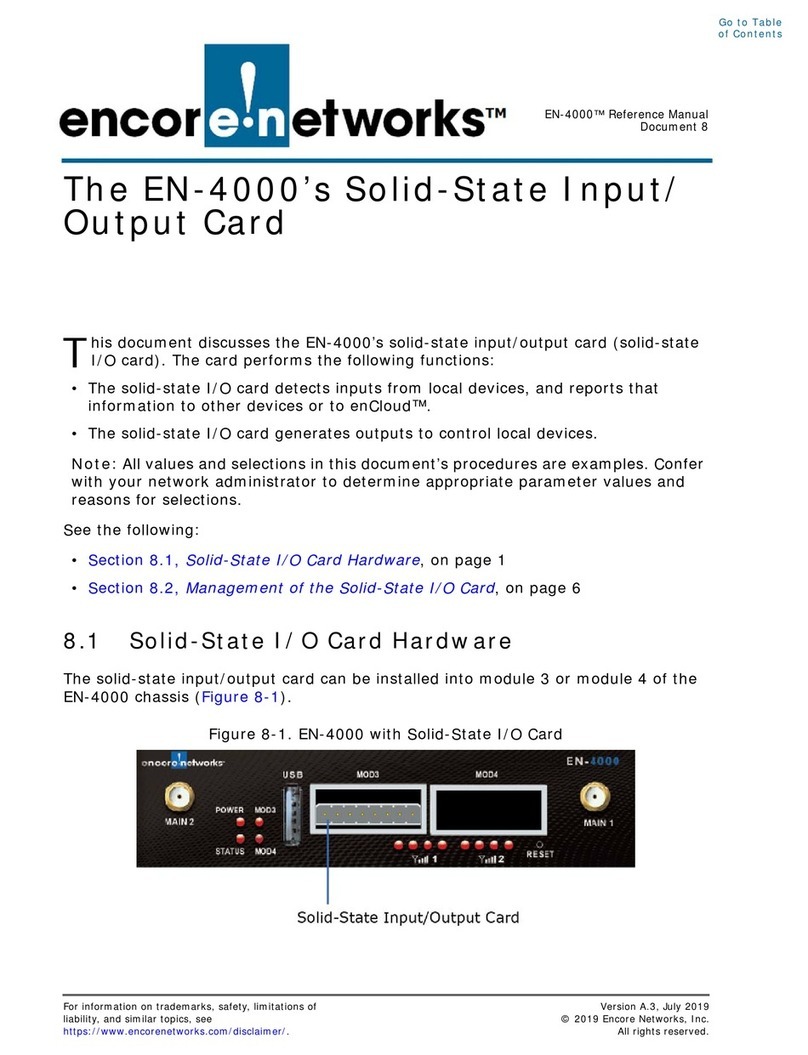
Encore Networks
Encore Networks EN-4000 User manual

Encore Networks
Encore Networks EN-2000 User manual
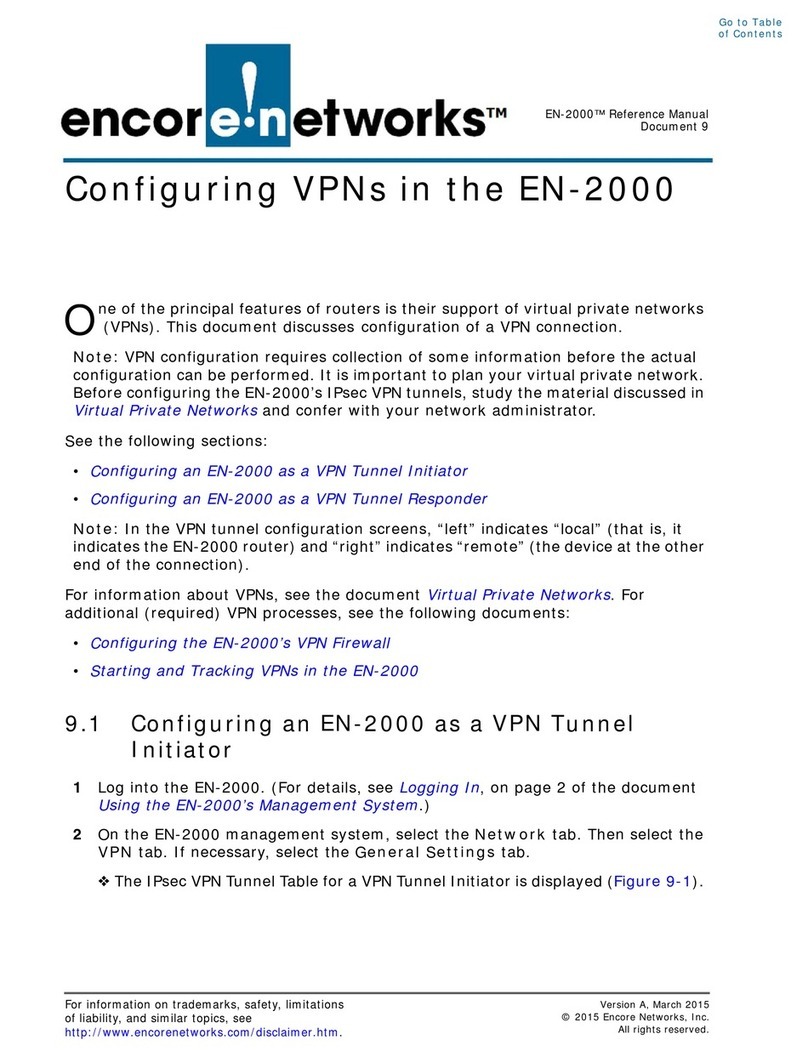
Encore Networks
Encore Networks EN-2000 User manual
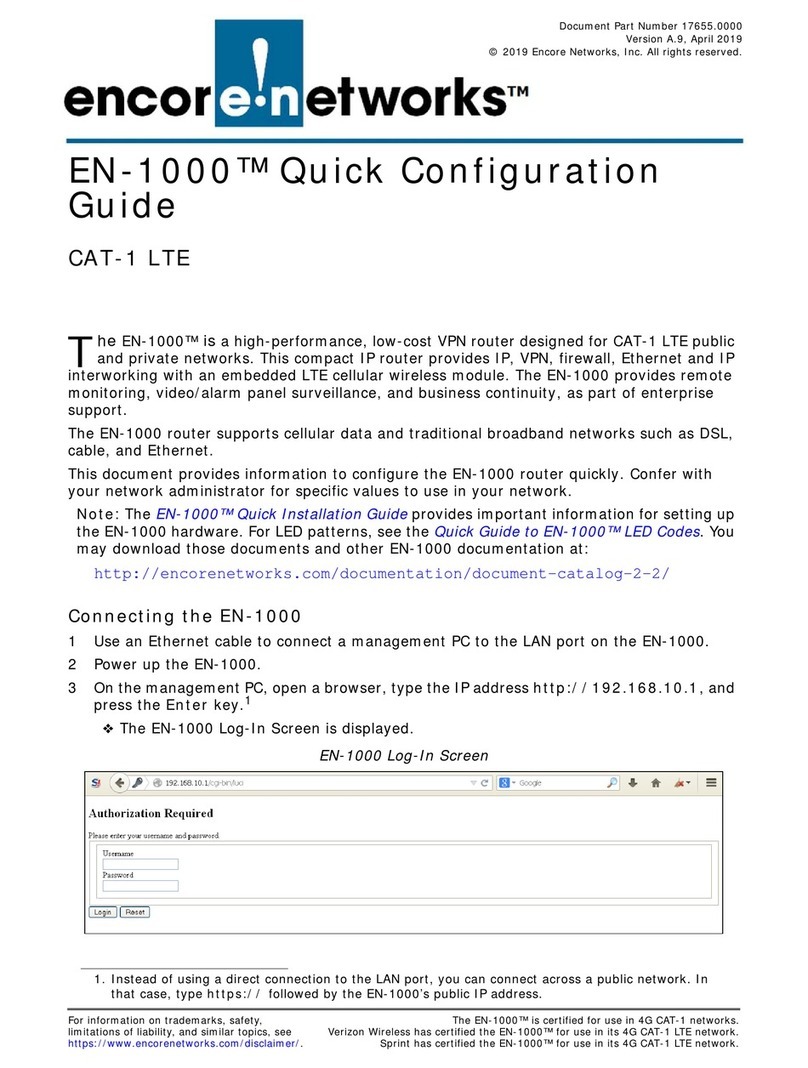
Encore Networks
Encore Networks EN-1000 Series User manual
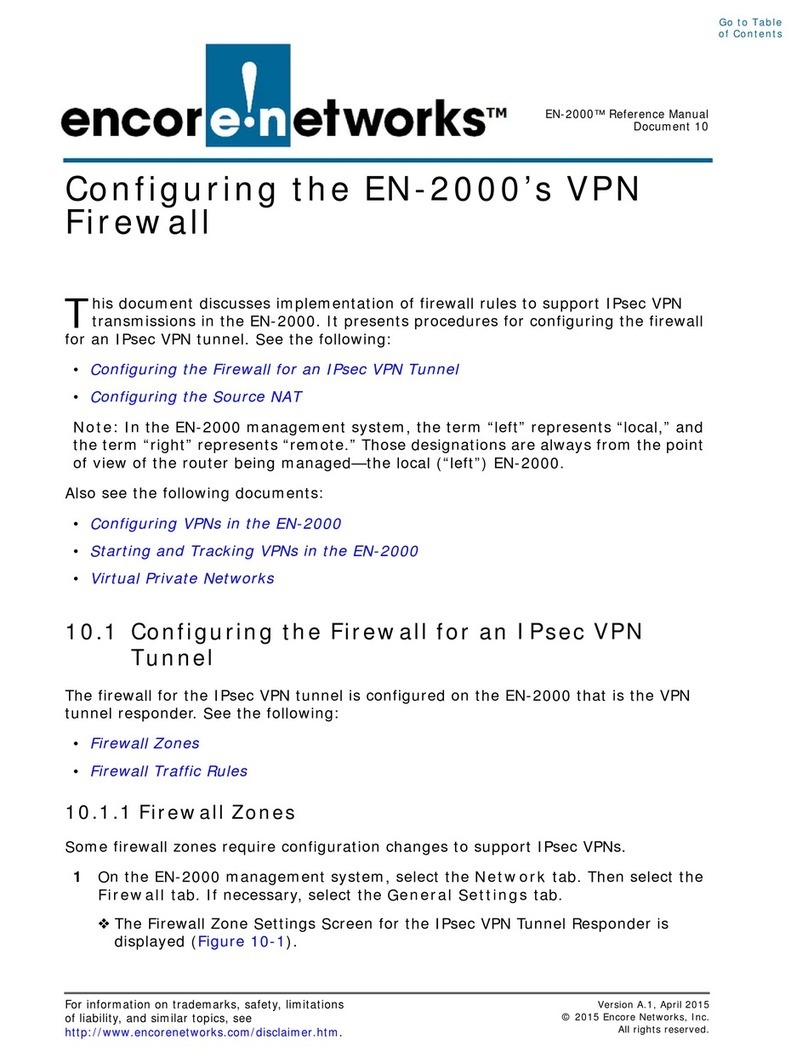
Encore Networks
Encore Networks EN-2000 User manual
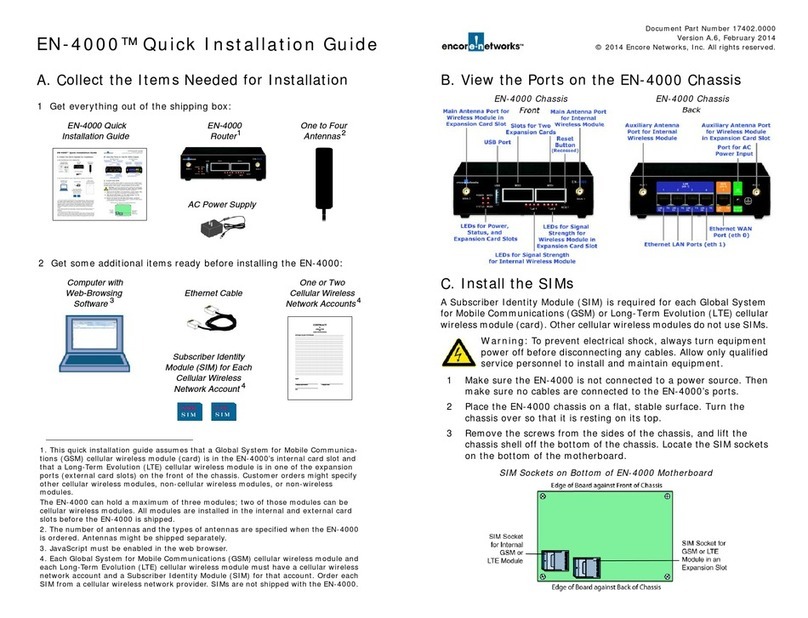
Encore Networks
Encore Networks EN-4000 User manual
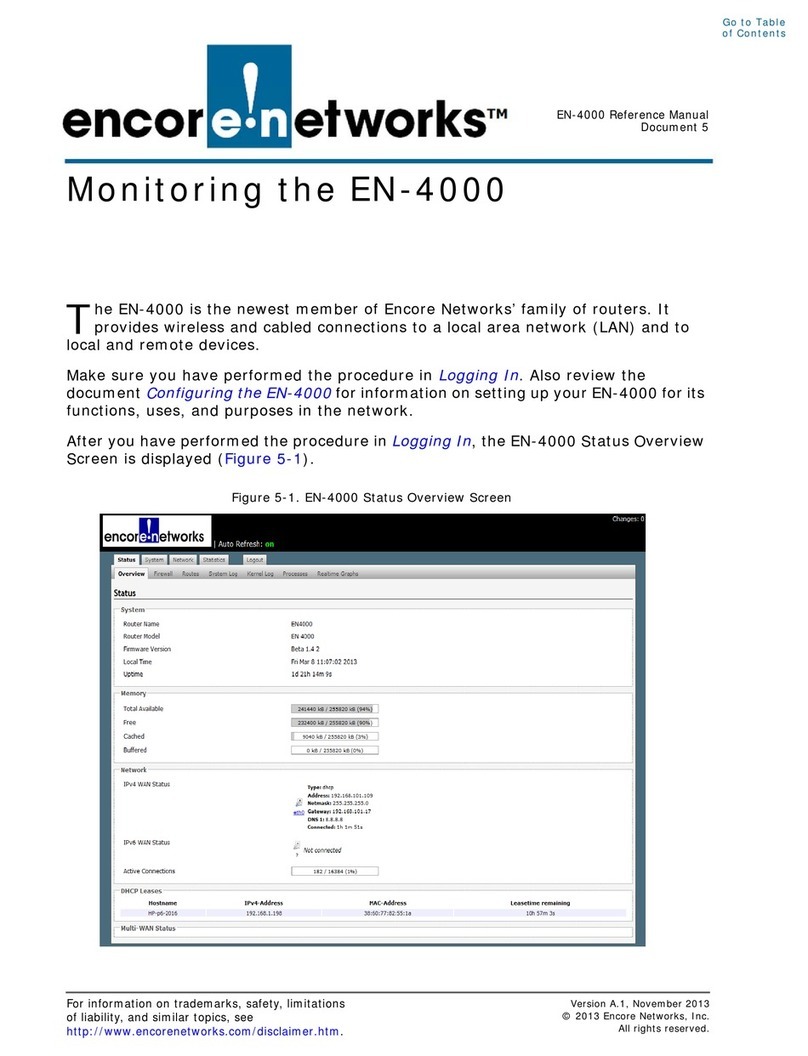
Encore Networks
Encore Networks EN-4000 User manual
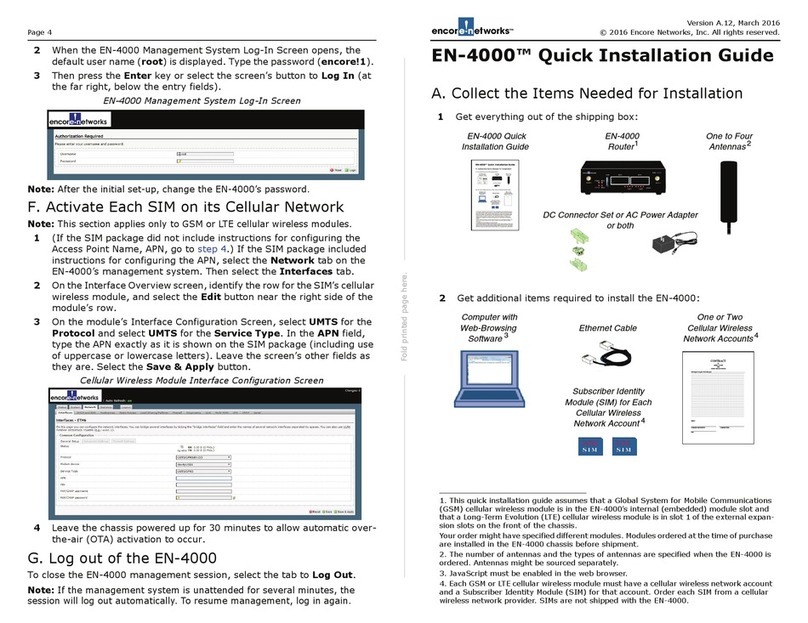
Encore Networks
Encore Networks EN-4000 User manual
Popular Network Router manuals by other brands

D-Link
D-Link DSL-2740U Quick installation guide
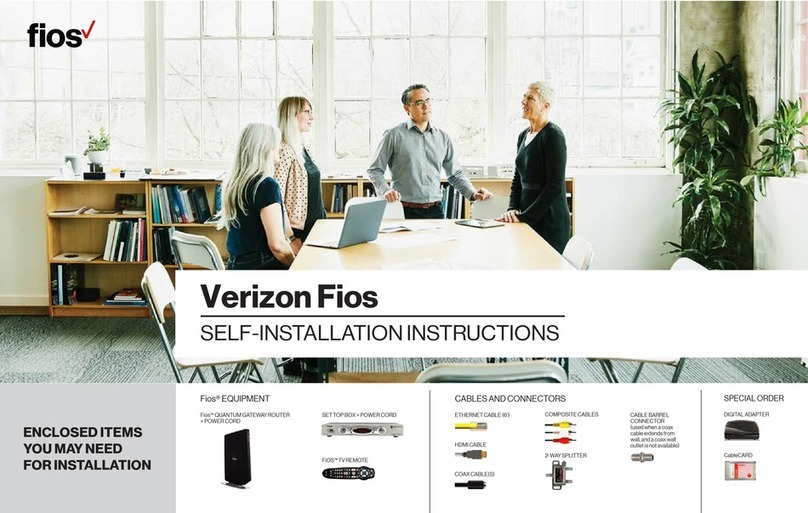
Verizon
Verizon FiOS TV SELF-INSTALLATION INSTRUCTIONS
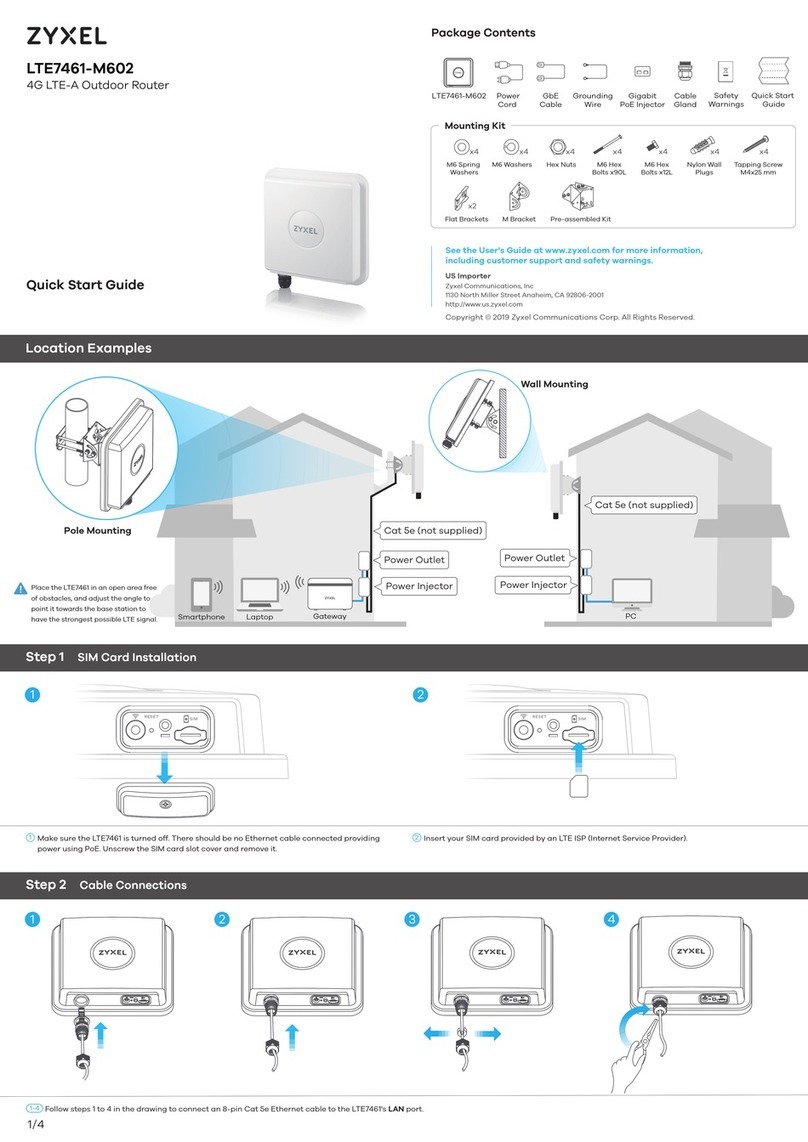
ZyXEL Communications
ZyXEL Communications LTE7461-M602 quick start guide

TP-Link
TP-Link SafeStream TL-ER5120 user guide

Atlantis Land
Atlantis Land I-Storm A02-RA3+ quick start guide
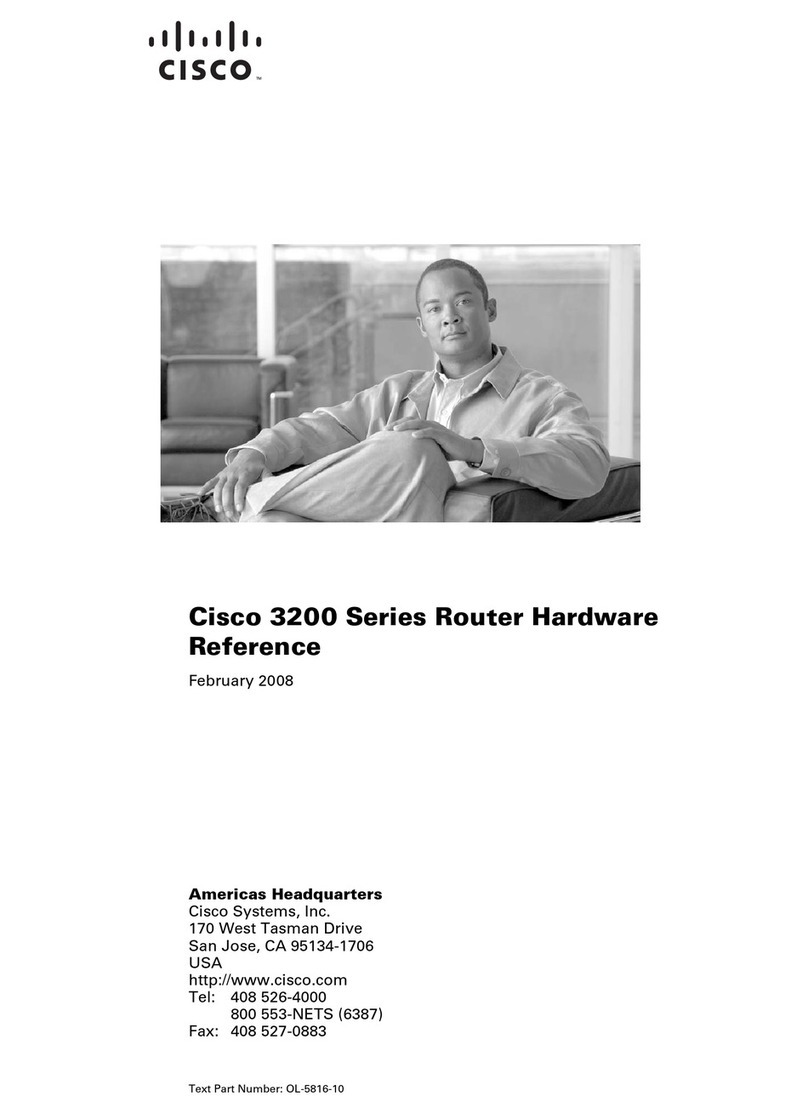
Cisco
Cisco C3230-1W-49-K9 - 3230 WMIC Card Bundle... Hardware reference