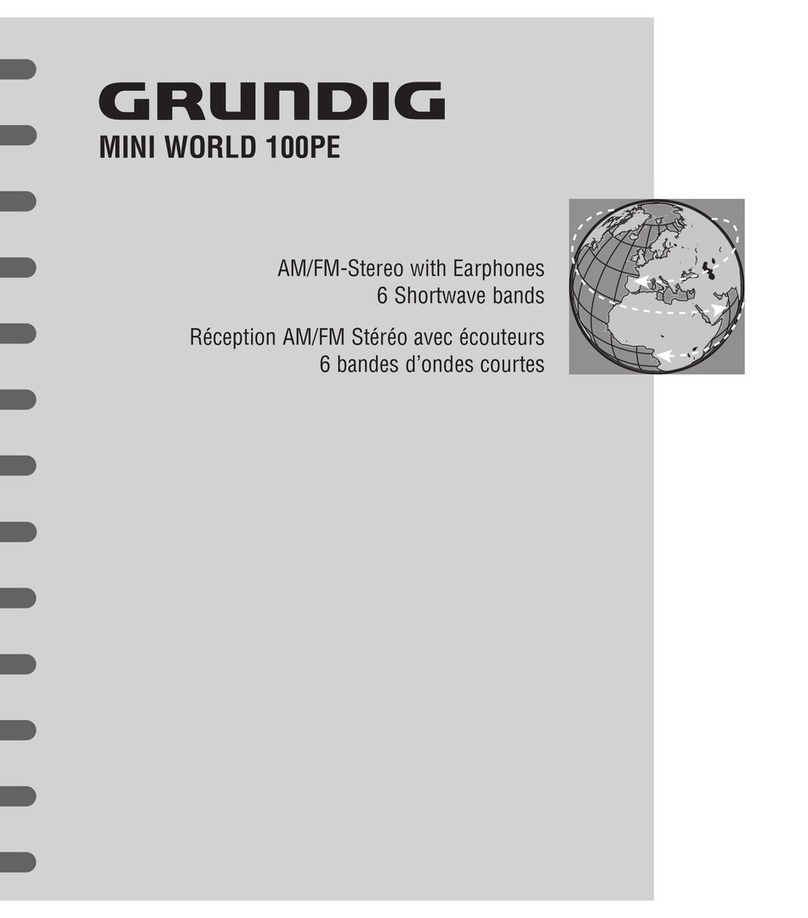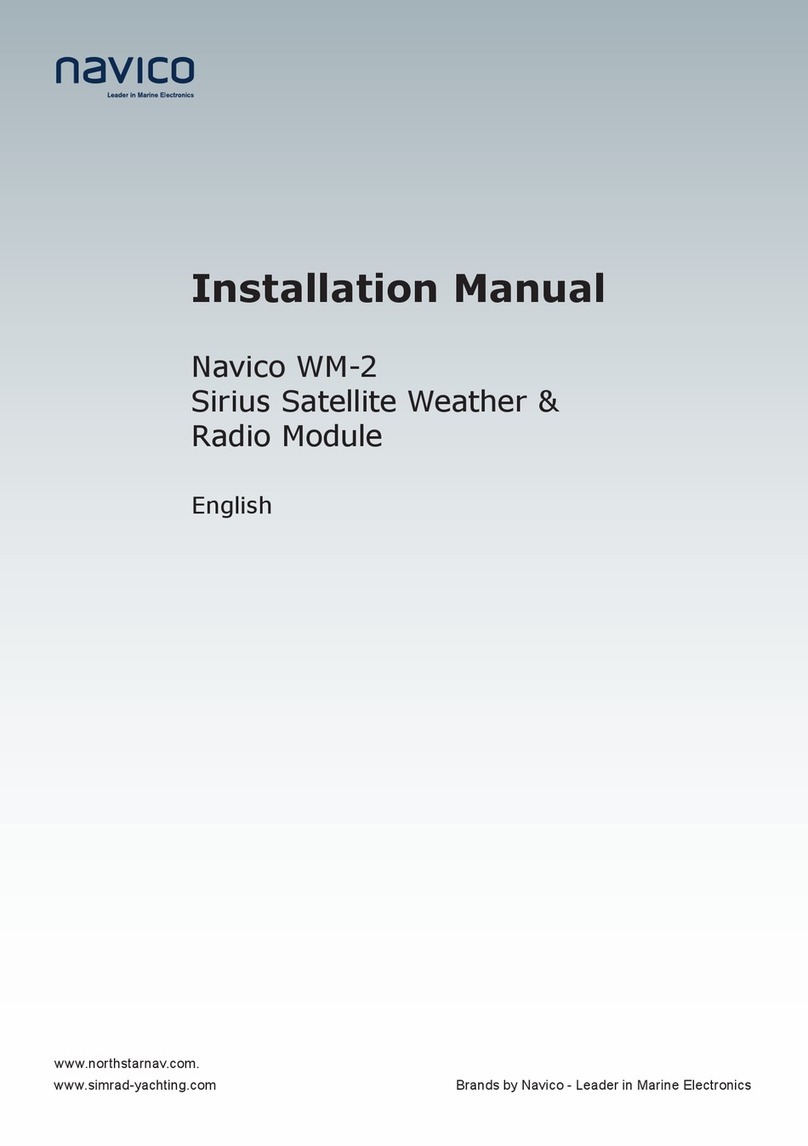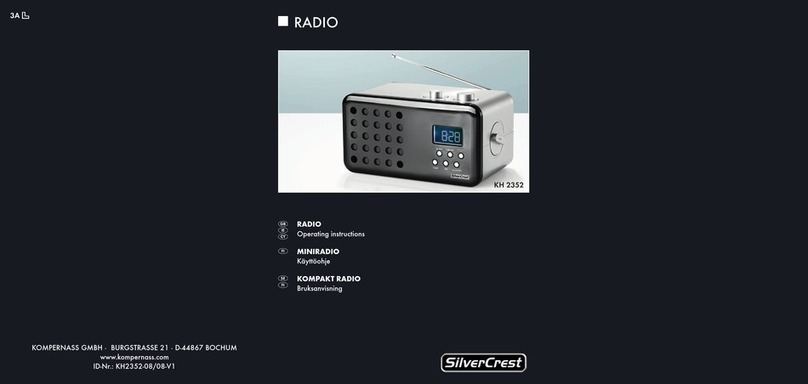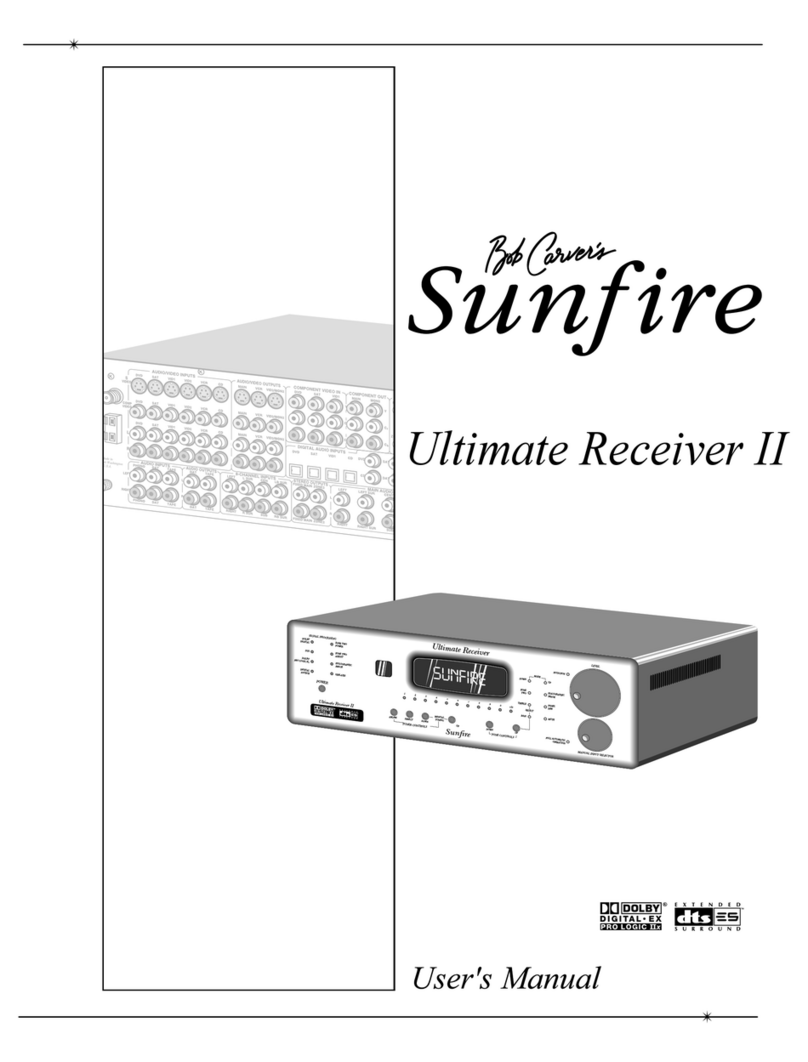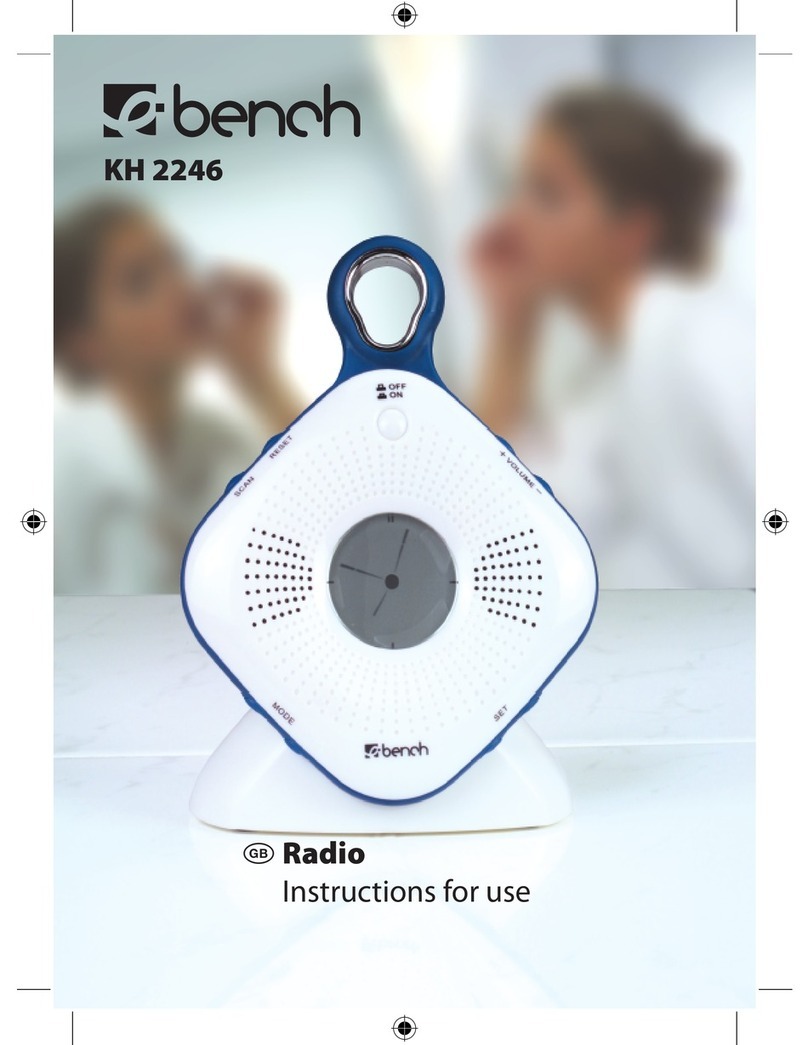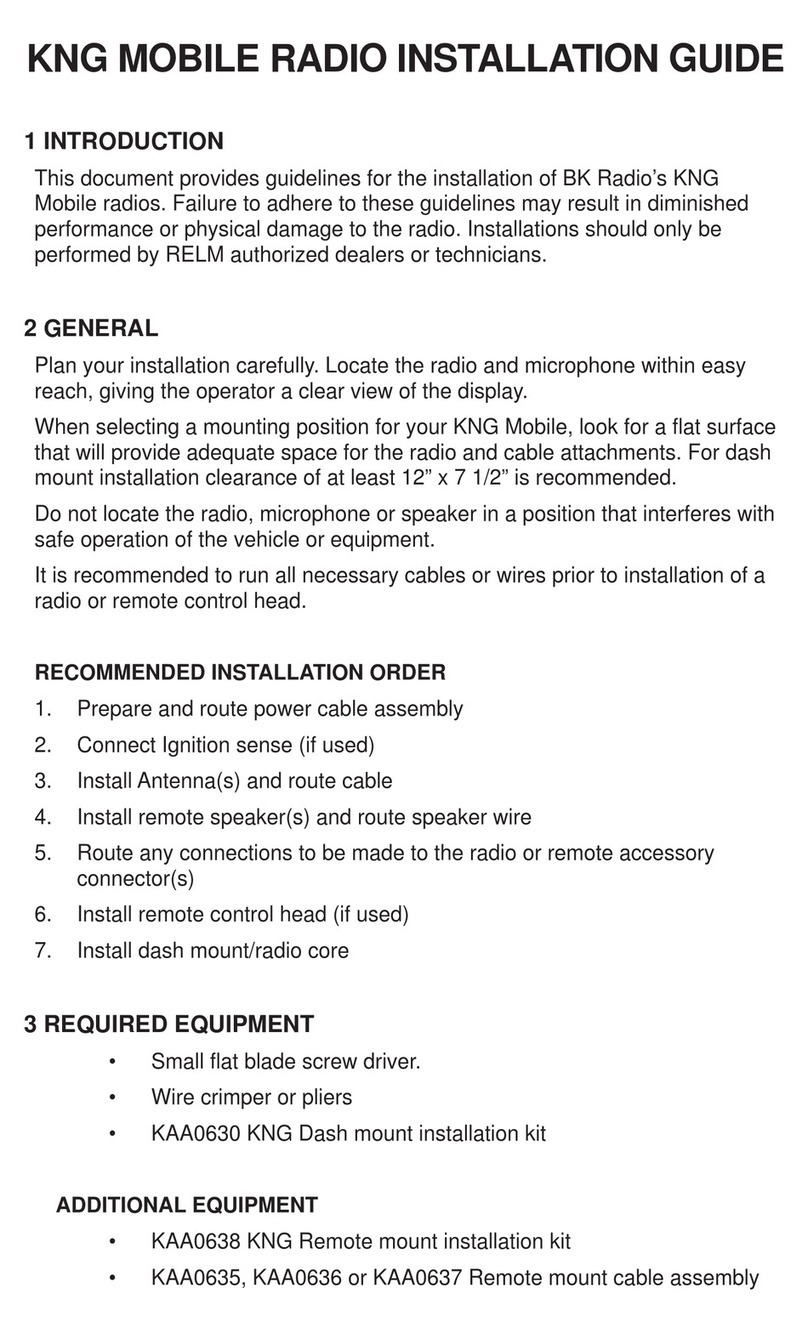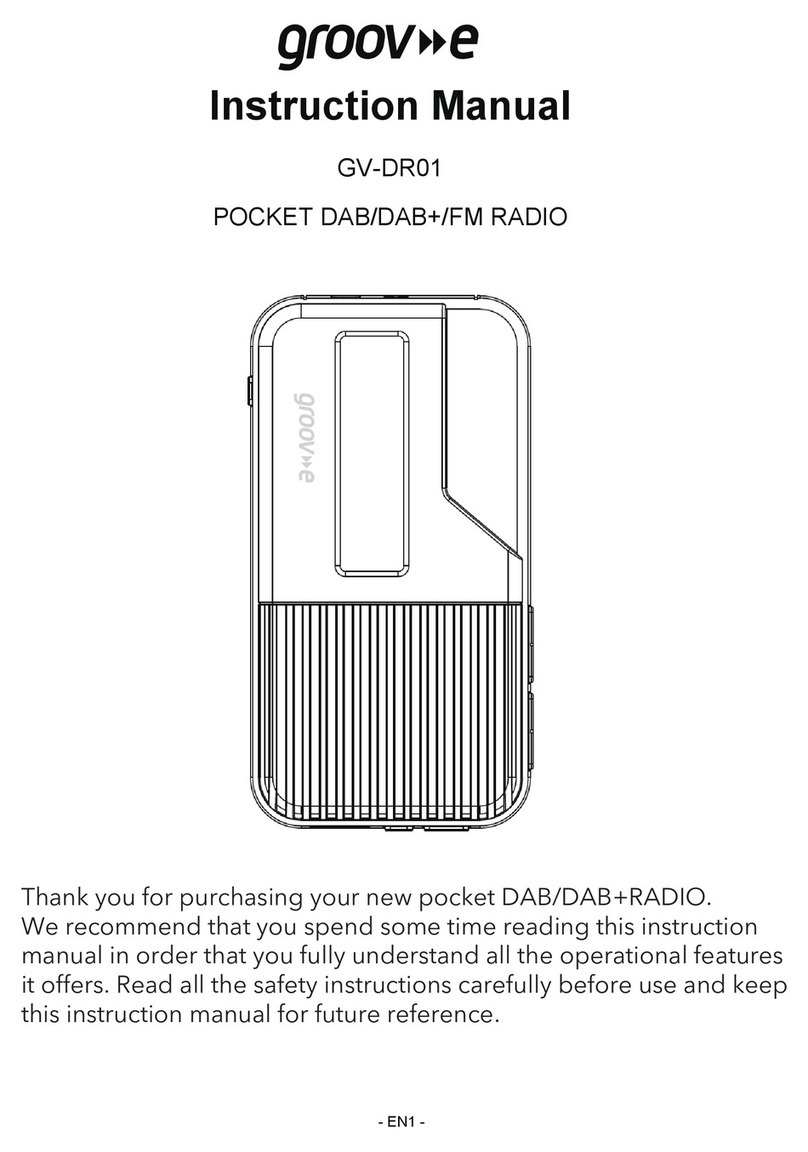Tranzeo TR-6015f User manual
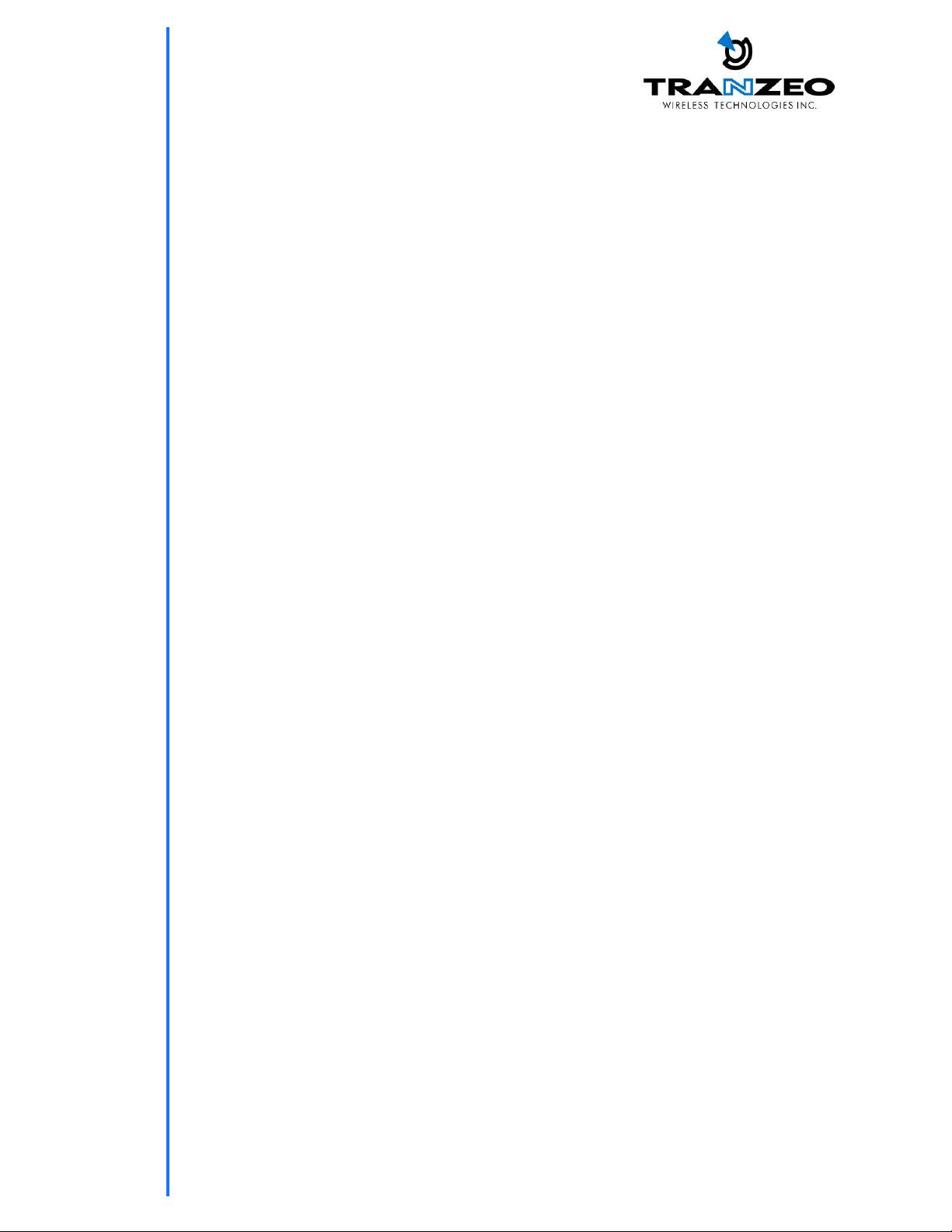
TRANZEO TR-6000
Revision: 1.2
Firmware: 3.0.4
Date: 08/09/06
Tranzeo TR-6000 Series
User Guide
Covers the following models:
TR-6015f, TR-6008, TR-6019, TR-6000,
TR-600, TR-650, TR-660, TR-6500,
TR-6519, TR-6600, TR-6619
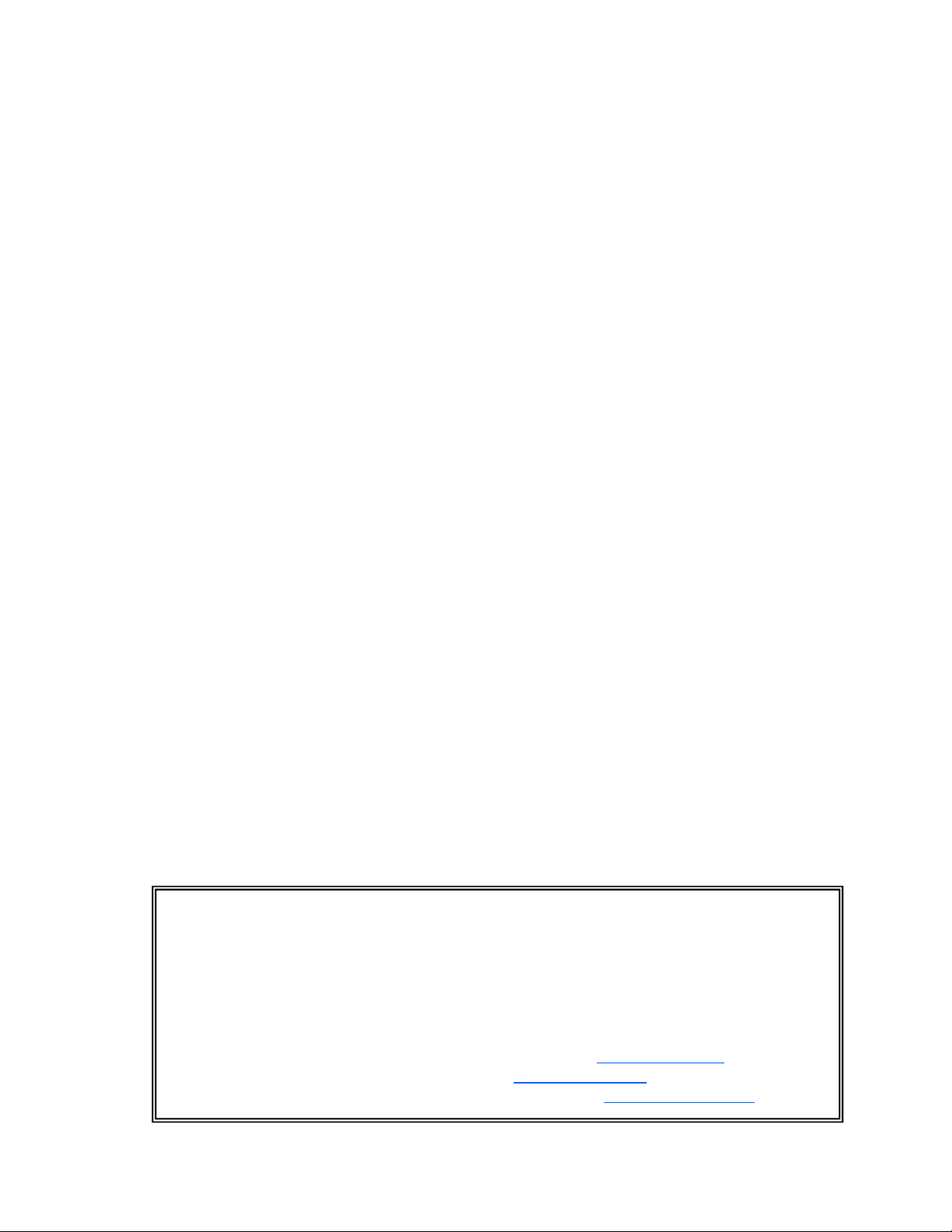
iiiiii
This document is intended for Public Distribution 19473 Fraser Way,
Pitt Meadows, B.C. Canada V3Y 2V4
ii
Document Revisions:
Version 1.0 May 15, 2006
Version 1.1 May 30, 2006
Version 1.2 September 8, 2006
Tranzeo Wireless Technologies Inc.
19473 Fraser Way
Pitt Meadows, BC
Canada V3Y 2V4
Toll Free Number: 1.866.872.6936
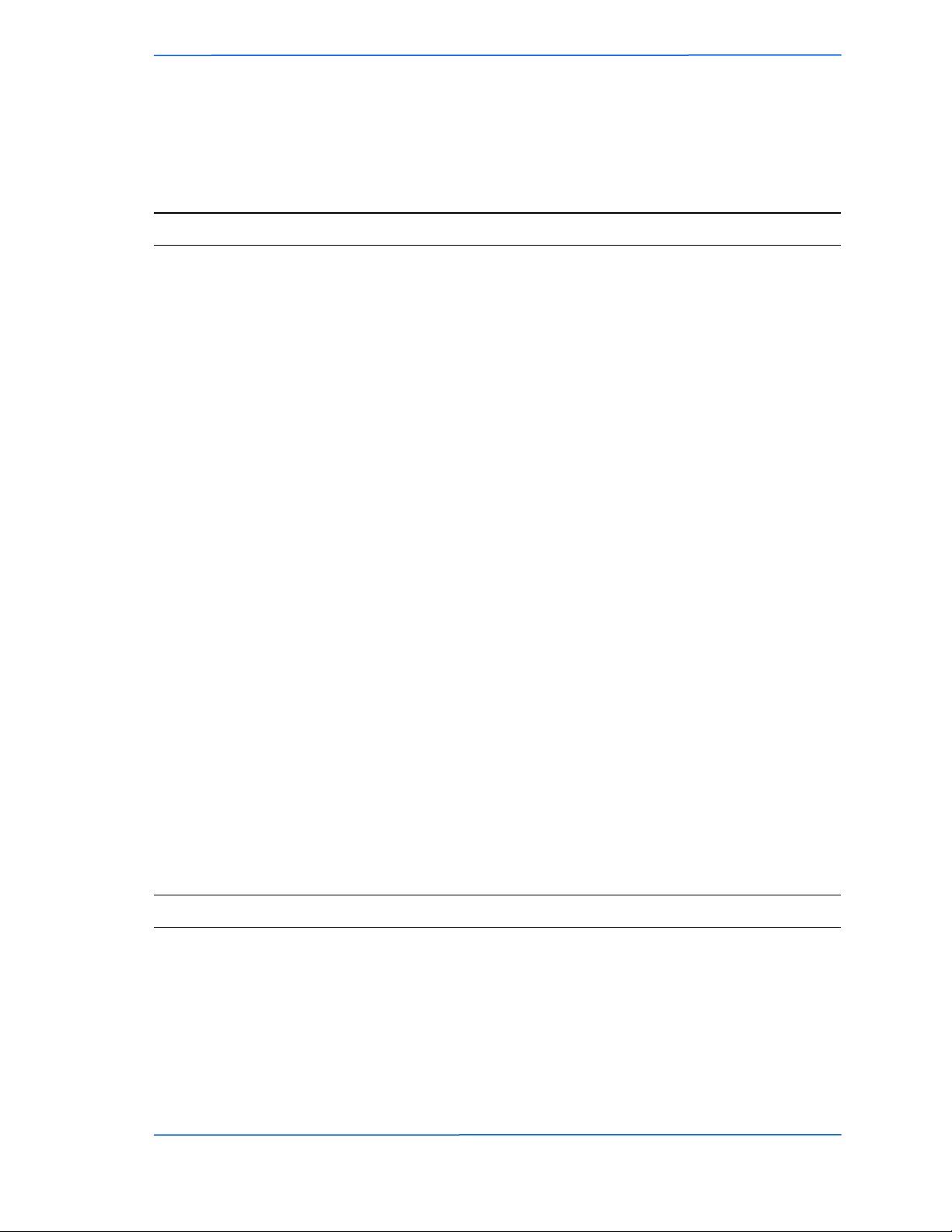
iiiiiiiii
This document is intended for Public Distribution
19473 Fraser Way,
Pitt Meadows, B.C. Canada V3Y 2V4
Safety Information
iii
TR-6000 Series
Tranzeo Wireless Technologies
This device has been tested and found to comply with the limits for a Class B digital device
pursuant to Part 15 of the FCC rules. These limits are designed to provide reasonable
protection against harmful interference when the device is operated in a residential
environment. This device generates, uses, and can radiate radio frequency energy. If not
installed and used in accordance with the user guide, may cause harmful interference to radio
communication. In case of harmful interference, the users will be required to correct the
interference at their own expense.
The users should not modify or change this device without written approval from Tranzeo
Wireless. Modification will void warranty and authority to use the device.
For safety reasons, people should not work in a situation where RF exposure limits could be
exceeded. To prevent this situation, the users should consider the following rules:
• Install the antenna so that there is a minimum of 100 cm (39.37 in) of distance between
the antenna and people.
• Do not turn on power to the device while installing the antenna.
• Do not connect the antenna while the device is in operation.
• Do not collocate or operate the antenna used with the device in conjunction with any
other antenna or transmitter.
• Use this product only with antennas of the same or lower gain as the following Tranzeo
Antennas:
TR-OD24-12 – 2.4 GHz 12 dBi omni
TR-24H-90-17 – 2.4 GHz 17 dBi sector
TR-GD24-24 – 2.4 GHz 24 dBi grid
• In order to ensure compliance with local regulations, the installer MUST enter the
antenna gain at the time of installation. See Chapter 3: Wireless Settings, for details.
FCC Compliance
Safety Information
Operation of this device is subject to the following two conditions: (1) this device may not
cause interference, and (2) this device must accept any interference, including interference
that may cause undesired operation of the device.
Industry Canada Compliance
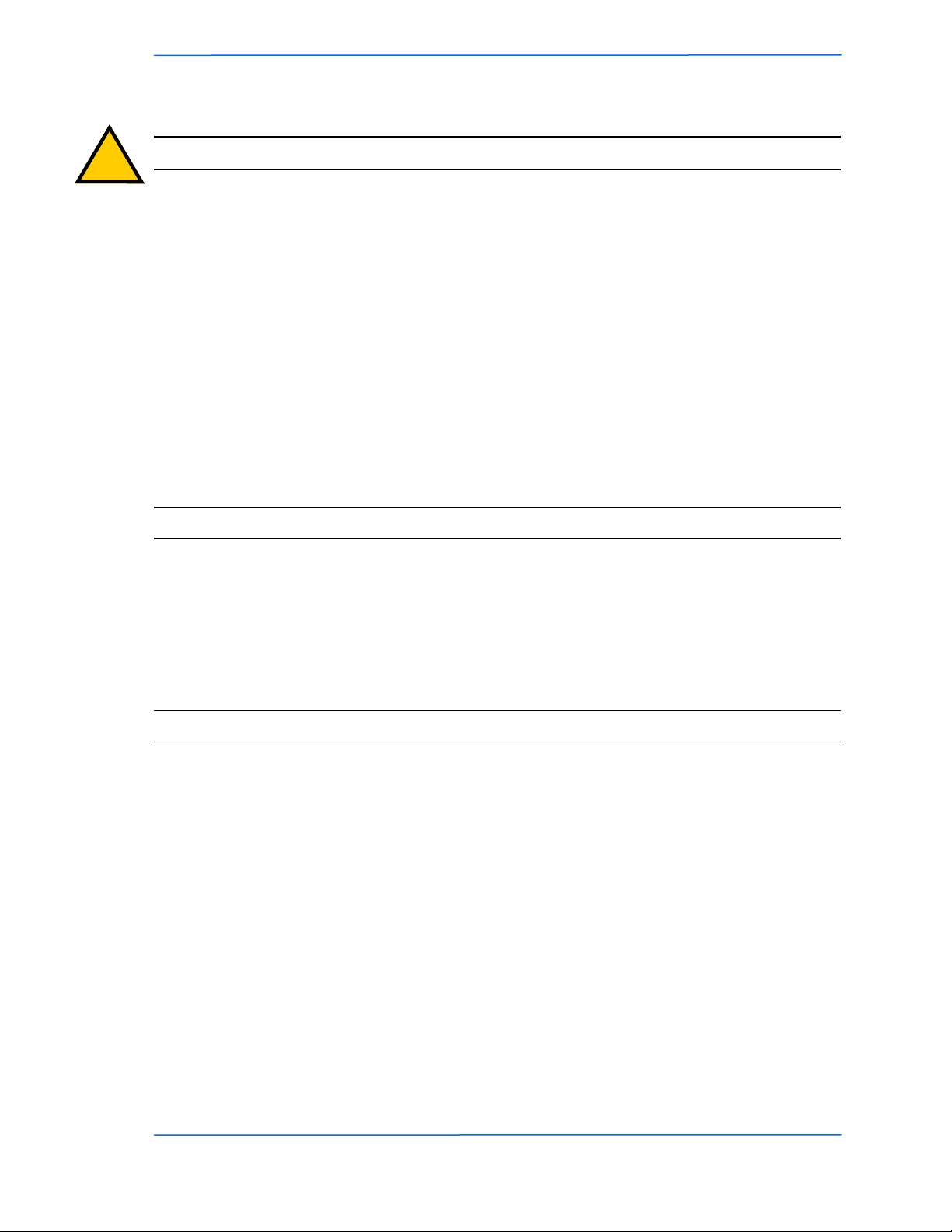
iviviv
This document is intended for Public Distribution
19473 Fraser Way,
Pitt Meadows, B.C. Canada V3Y 2V4
Safety Information
iv
TR-6000 Series
Tranzeo Wireless Technologies
You must read and understand the following safety instructions before installing the device:
• This antenna’s grounding system must be installed according to Articles 810-15,
810-20, 810-21 of the National Electric Code, ANSI/NFPA No. 70-1993. If you have
any questions or doubts about your antenna’s grounding system, contact a local
licensed electrician.
• Never attach the grounding wire while the device is powered.
• If the ground is to be attached to an existing electrical circuit, turn off the circuit before
attaching the wire.
• Use the Tranzeo Power over Ethernet (POE) adapter only with approved Tranzeo
models.
• Never install radio equipment, surge suppressors or lightning protection during a storm.
! Safety Instructions
Lightning Protection
The key to lightning protection is to provide a harmless route for lightning to reach ground.
The system should not be designed to attract lightning, nor can it repel lightning. National,
state and local codes are designed to protect life, limb, and property, and must always be
obeyed. When in doubt, consult local and national electrical codes or contact an electrician or
professional trained in the design of grounding systems.
The product requires professional installation. Professional installers ensure that the
equipment is installed following local regulations and safety codes.
Professional Installation Required

vvv
This document is intended for Public Distribution
19473 Fraser Way,
Pitt Meadows, B.C. Canada V3Y 2V4
Table of Contents
v
TR-6000 Series
Tranzeo Wireless Technologies
Chapter 1: Overview ........................................................................ 1-1
Introduction ......................................................................................................1-1
Product Kit .......................................................................................................1-1
Product Description..........................................................................................1-1
LED Panel Indicators...................................................................................1-2
Chapter 2: Hardware Installation...................................................... 2-1
Getting Ready...................................................................................................2-1
Tools Required.............................................................................................2-1
Site Selection ...............................................................................................2-1
Polarity.........................................................................................................2-2
Power Supply...............................................................................................2-2
Installing the Ethernet Cable ............................................................................2-3
Mounting the Radio..........................................................................................2-5
Grounding the Antenna ....................................................................................2-5
Connecting the Radio .......................................................................................2-6
Best Practices ...................................................................................................2-7
Chapter 3: Configuration................................................................... 3-1
Connecting to the Radio ...................................................................................3-1
Changing the IP Address - Windows XP ....................................................3-1
Changing the IP Address Using the Tranzeo Locator .................................3-2
Login into the Configuration Interface.............................................................3-3
Information Page ..............................................................................................3-4
Setup Menu.......................................................................................................3-5
Wireless Settings .........................................................................................3-5
Administrative Settings ...............................................................................3-8
WDS ............................................................................................................3-9
Security........................................................................................................... 3-10
Basic Security Settings .............................................................................. 3-10
Advanced Security Settings.......................................................................3-11
Access Control...........................................................................................3-12
Status ..............................................................................................................3-13
AP List ....................................................................................................... 3-14
ARP Table .................................................................................................3-14
Statistics..................................................................................................... 3-15
System Performance ..................................................................................3-17
Table of Contents

vivivi
This document is intended for Public Distribution
19473 Fraser Way,
Pitt Meadows, B.C. Canada V3Y 2V4
Table of Contents
vi
TR-6000 Series
Tranzeo Wireless Technologies
Network Configuration................................................................................... 3-18
Bridge Mode ..............................................................................................3-18
Router Mode ..............................................................................................3-19
DHCP Configuration ................................................................................. 3-21
IP Routing.................................................................................................. 3-22
Quality of Service Configuration (QoS)....................................................3-23
Port Forwarding ......................................................................................... 3-24
Port Filtering.............................................................................................. 3-25
Appendix A: Grounding and Lightning Protection Information.... A-1
Appendix B: Quality of Service Configuration (QoS)..................... B-1
Appendix C: Protocol List................................................................. C-1
Appendix D: Common TCP Ports..................................................... D-1
Appendix E: Channel Allocations .................................................... E-1
Appendix F: Wiring Standard ........................................................... F-1
Appendix G: Routing Quick Start Guide.......................................... G-1
Appendix H: PxP Install Checklist.................................................... H-1
Appendix I: Glossary of Terms......................................................... I-1
Appendix J: Tranzeo Electrical Plugs.............................................. J-1
Appendix K: Warranty Terms ........................................................... K-1
Appendix L: How Can We Improve? ................................................ L-1
Appendix M: Notes ............................................................................ M-1

111
This document is intended for Public Distribution
19473 Fraser Way,
Pitt Meadows, B.C. Canada V3Y 2V4
Chapter 1: Overview
1-1
TR-6000 Series
Tranzeo Wireless Technologies
Introduction
This next-generation wireless LAN device–the Tranzeo TR-6000 series– brings
Ethernet-like performance to the wireless realm. Fully compliant with the
IEEE802.11a standard, the TR-6000 series also provides powerful features such as
the Internet-based configuration utility as well as WEP and WPA security.
Product Kit
The TR-6000 Series product kit contains the items shown below. If any item is
missing or damaged, contact your local dealer for support.
Product Description
The LEDs, ports and product information are located at the back of the TR-6000
Series radio, as shown in the picture.
Chapter 1: Overview
DC power
adapter x 1
Keps nuts x 8
TR-6000 Series
device x 1
Ethernet boot
cover x 1
Gasket x 1
Strain relief x 1
Mounting bracket x 1
U-bolt w/ 2 nuts x 1
Lock washers x 2
POE adapter x 1
LED Panel indicators
MAC address
Ethernet ports
Serial number
Studs for the boot
cover
Studs for the
mounting bracket
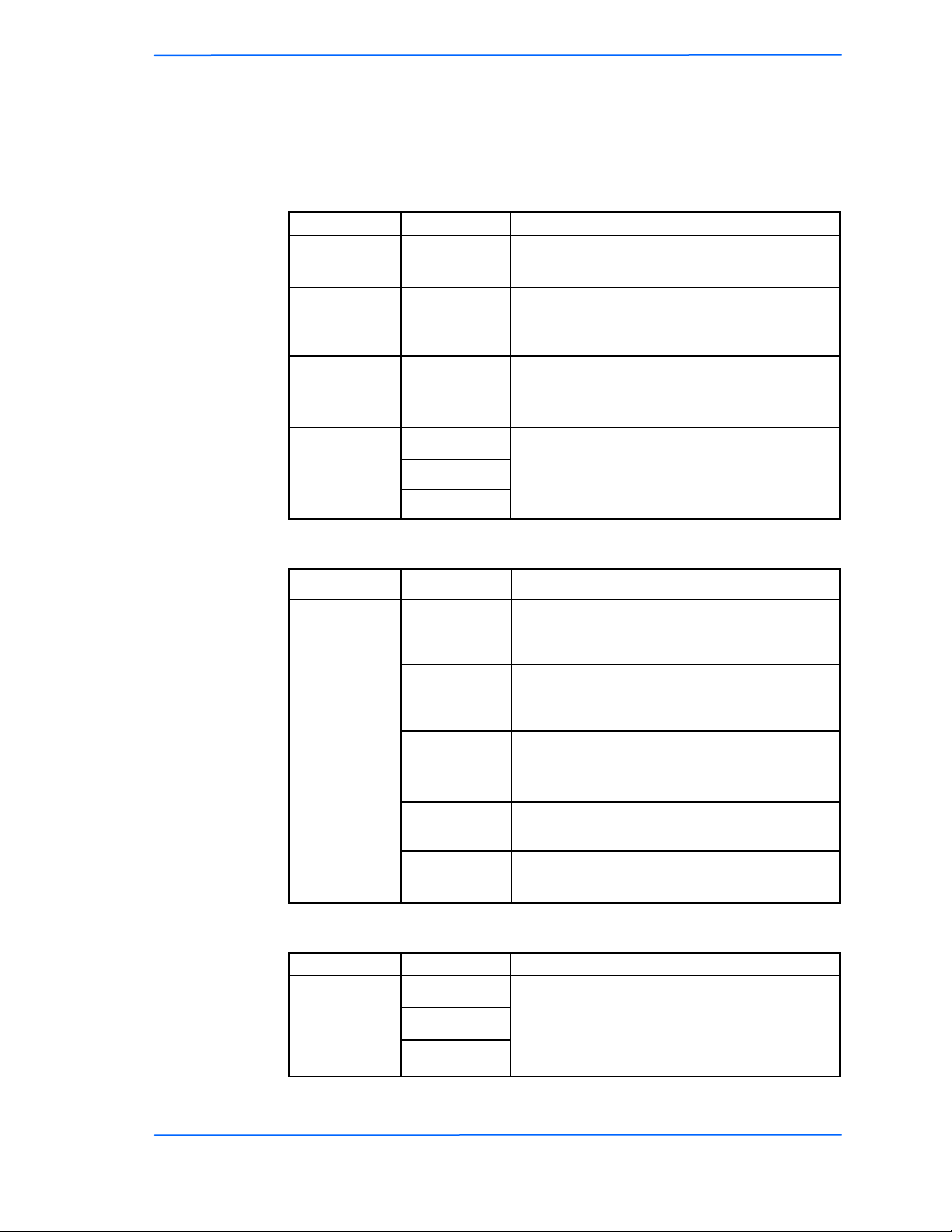
222
This document is intended for Public Distribution
19473 Fraser Way,
Pitt Meadows, B.C. Canada V3Y 2V4
Chapter 1: Overview
1-2
TR-6000 Series
Tranzeo Wireless Technologies
LED Panel Indicators
Label Color Indicators
Power ●Red On: Powered on
Off: No power
LAN ●Green
On: Ethernet link
Flashing: Ethernet traffic
Off: No Ethernet link
Radio ●Amber
On: Radio link
Flashing: Radio activity
Off: No radio link
Signal
(CPE Mode)
●Red
●Amber
●Green
In CPE mode (Client Premises Equipment),
light up in sequence to indicate signal
strength.
Label Color Indicators
●Red
On: WEP/128 enabled
Flashing: WEP/64 enabled
Off: WEP off
●Amber
On: WPA/AES enabled
Flashing: WPA/TKIP enabled
Off: WPA off
●Amber
On: 5.8 operation
Off: 5.3 operation
Flashing: 2.4 operation
●Green On: ACL enabled
Off: ACL off
●Green On: WDS enabled
Off: WDS off
Signal
(AP Mode)
Label Color Indicators
Signal
(PXP Mode)
●Red
In PXP mode (Point to Point), light up in se-
quence to indicate signal strength.
●Amber
●Green

111
This document is intended for Public Distribution
19473 Fraser Way,
Pitt Meadows, B.C. Canada V3Y 2V4
Chapter 2: Hardware Installation
2-1
TR-6000 Series
Tranzeo Wireless Technologies
The TR-6000 Series radios are easy to install, as you’ll see in this chapter. Before
starting, you will need to get the tools listed below and decide about the site and
orientation of the device. Once ready, follow the instructions about how to install
the Ethernet cable, mount the device, ground the antenna, and make the
connections in order to get a proper installation.
Getting Ready
Tools Required
To install your TR-6000 Series radio you will need the following tools:
• 1/2” wrench x 1
• 3/4” wrench x 1
• 3/8” wrench x 1
• Cat 5 cable stripper x 1
• Cat 5 cable (to connect the radio to the POE adapter)
• RJ-45 patch cable
• RJ-45 crimper x 1
• RJ-45 connectors x 4
• #6 green grounding wire
Site Selection
Determine the location of the radio before installation. Proper placement of the
device is critical to ensure optimum radio range and performance. You should
perform a site survey to determine the optimal location.
Ensure the CPE is within line-of-sight of the access point. The line-of-sight is an
ellipse, called Fresnel zone. This zone should be clear of obstacles since
obstructions will impede performance of the device.
Fresnel zone
Chapter 2: Hardware Installation
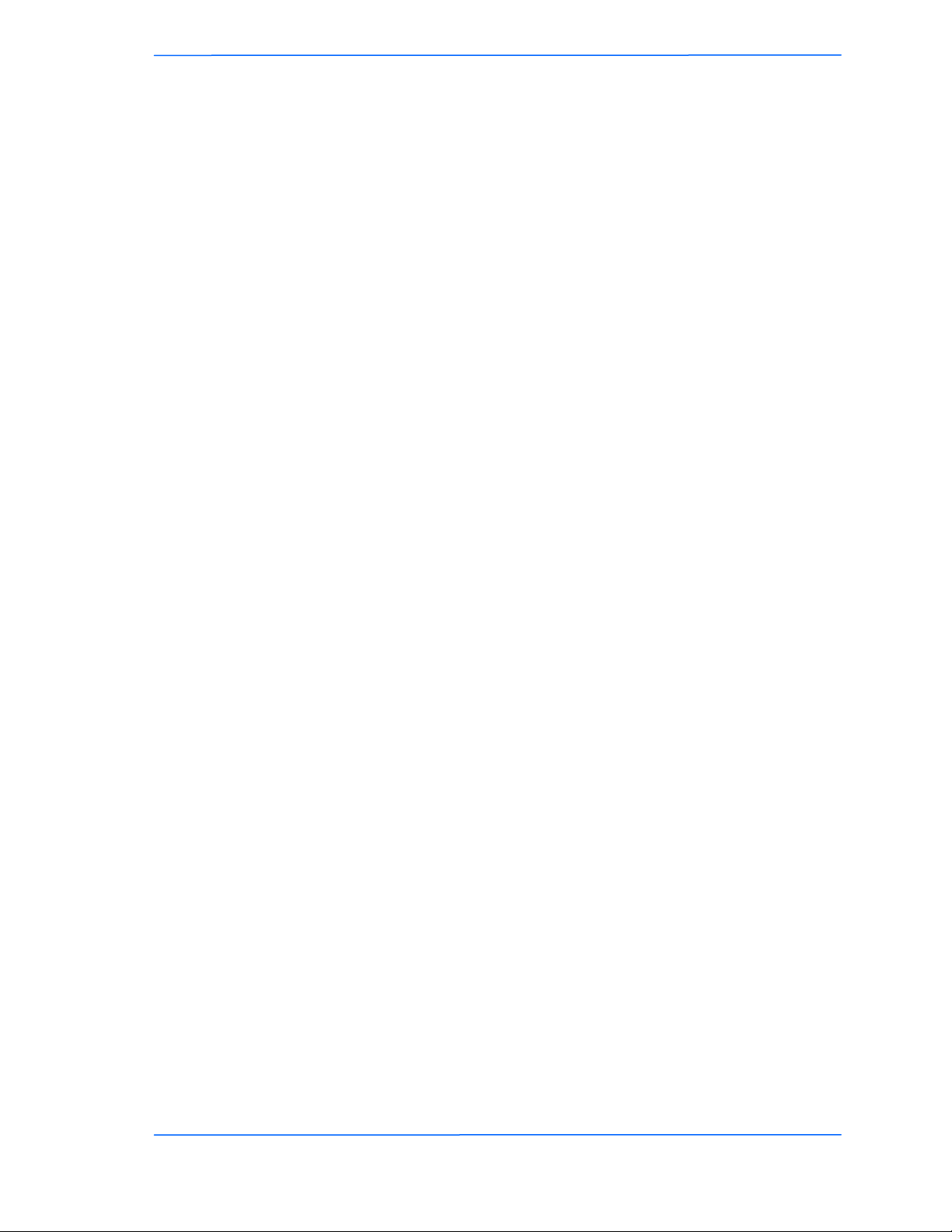
222
This document is intended for Public Distribution
19473 Fraser Way,
Pitt Meadows, B.C. Canada V3Y 2V4
Chapter 2: Hardware Installation
2-2
TR-6000 Series
Tranzeo Wireless Technologies
Polarity
Determine if the antenna’s polarization will be horizontal or vertical before
installation. The TR-6000 radios can be used in either polarity. The Ethernet boot
cover should always be placed so that the cable runs toward the ground for
maximum environmental protection.
Power Supply
Only use a power adapter approved for use with the TR-6000 Series radio.
Otherwise, the product may be damaged and will not be covered by the Tranzeo
warranty.

333
This document is intended for Public Distribution
19473 Fraser Way,
Pitt Meadows, B.C. Canada V3Y 2V4
Chapter 2: Hardware Installation
2-3
TR-6000 Series
Tranzeo Wireless Technologies
Installing the Ethernet Cable
Step 2:
Using a 3/4” wrench, tighten the strain
relief until it touches the boot cover.
IMPORTANT! Use hand tools only. Do
not over tighten.
Step 3:
Put the cap nut back over the strain relief
and insert the Cat 5 cable through it. Wire
the cable following the EIA/TIA T568B
standard, and attach the RJ-45 connectors
to each end of the cable. (See Appendix F:
Wiring Standard).
Step 1:
Insert the strain relief, without the cap nut,
into the port opening of the boot cover.
Step 4:
If you purchased the device with a dual
port cover, repeat steps 1, 2, and 3 for the
second port.
IMPORTANT! If you are not going to use
the second port, insert the strain relief into
the boot cover and tighten the cap nut to
ensure a weather-tight seal, as shown in
the picture.
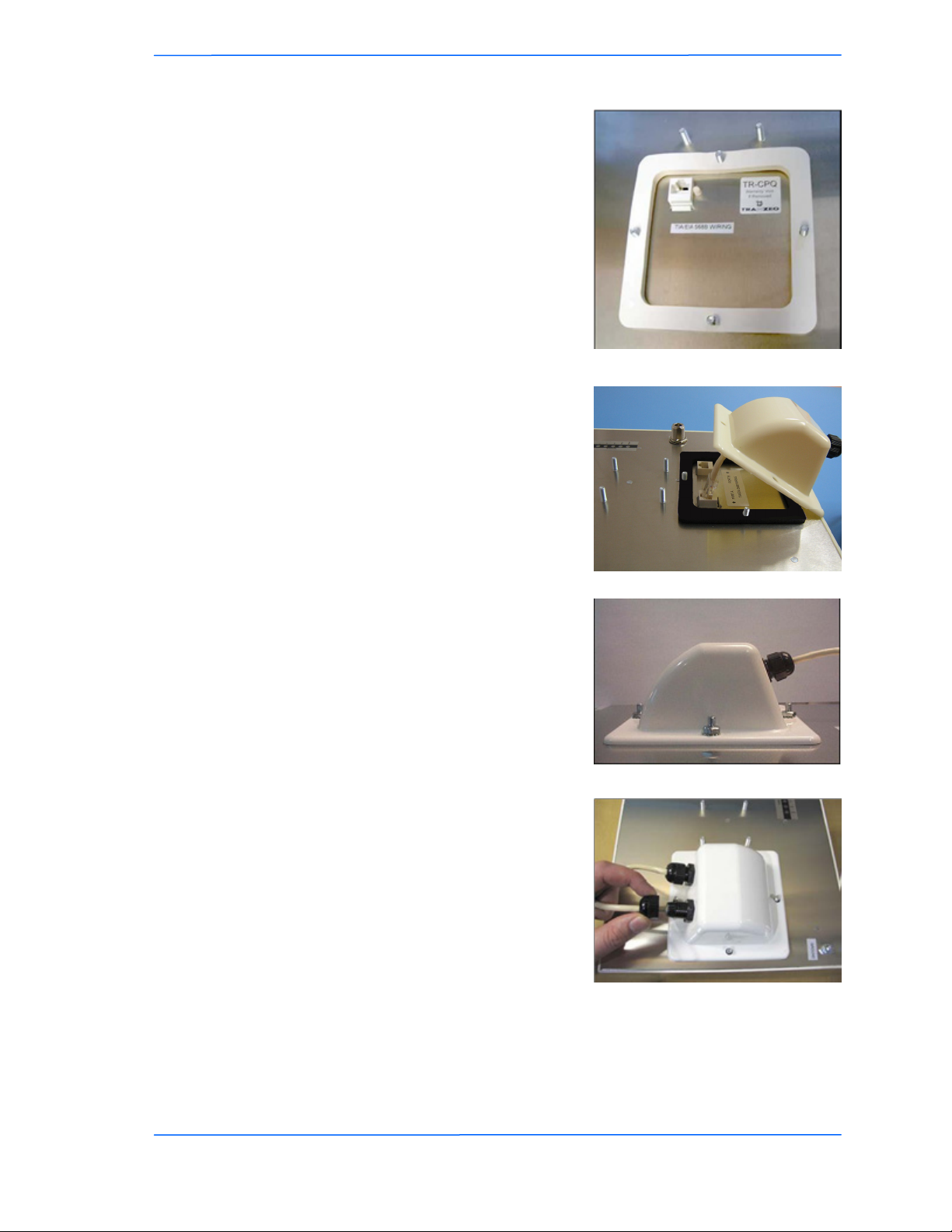
444
This document is intended for Public Distribution
19473 Fraser Way,
Pitt Meadows, B.C. Canada V3Y 2V4
Chapter 2: Hardware Installation
2-4
TR-6000 Series
Tranzeo Wireless Technologies
Step 7:
Fit the boot cover over the 4 studs and the
gasket. Secure with 4 keps nuts. Tighten
with a 3/8” wrench until the gasket is at
least 50% compressed.
Step 5:
Place the gasket—with the adhesive side
facing up—over the 4 studs around the port
of the radio. Flatten the gasket ensuring
there are no gaps. Remove the backing.
Step 8:
Make sure the cap nut of the strain relief is
tightened properly to ensure a weather-
proof seal.
IMPORTANT! Hand tighten only. Do not
over tighten as you may damage the
weather-tight seal of the strain relief.
Step 6:
Plug the Cat 5 cable inserted in the boot
cover into the port. Remember to place the
boot cover according to the desired
polarization, so that the strain relief faces
the ground.
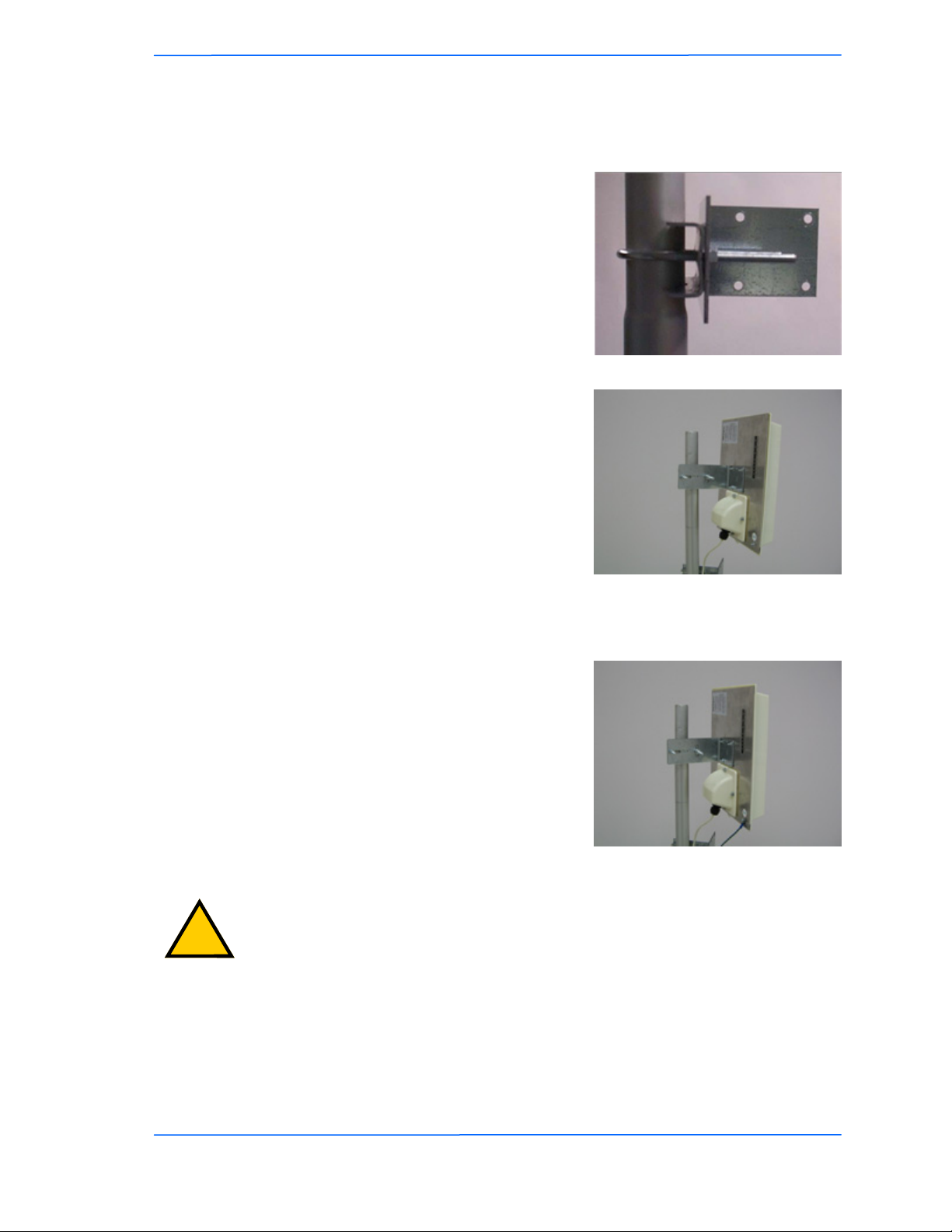
555
This document is intended for Public Distribution
19473 Fraser Way,
Pitt Meadows, B.C. Canada V3Y 2V4
Chapter 2: Hardware Installation
2-5
TR-6000 Series
Tranzeo Wireless Technologies
Mounting the Radio
Step 9:
Attach the mounting bracket to the pole
using the U-bolt. Secure the U-bolt with
the lock washers and the nuts. Align if
necessary, and then tighten the nuts enough
to prevent any movement.
Step 10:
Fit the radio to the mounting bracket.
Secure the radio with keps nuts.
IMPORTANT! The strain relief must be
always facing the ground.
Grounding the Antenna
Step 11:
Using a #6 green grounding wire, connect
the grounding lug on the radio to a proper
ground. See Appendix A: Grounding and
Lighting Protection Information.
IMPORTANT: This device must be grounded. Connect the green grounding wire
to a known good earth ground, as outlined in the National Electrical Code. See
Appendix A: Grounding and Lightning Protection Information for details.
!
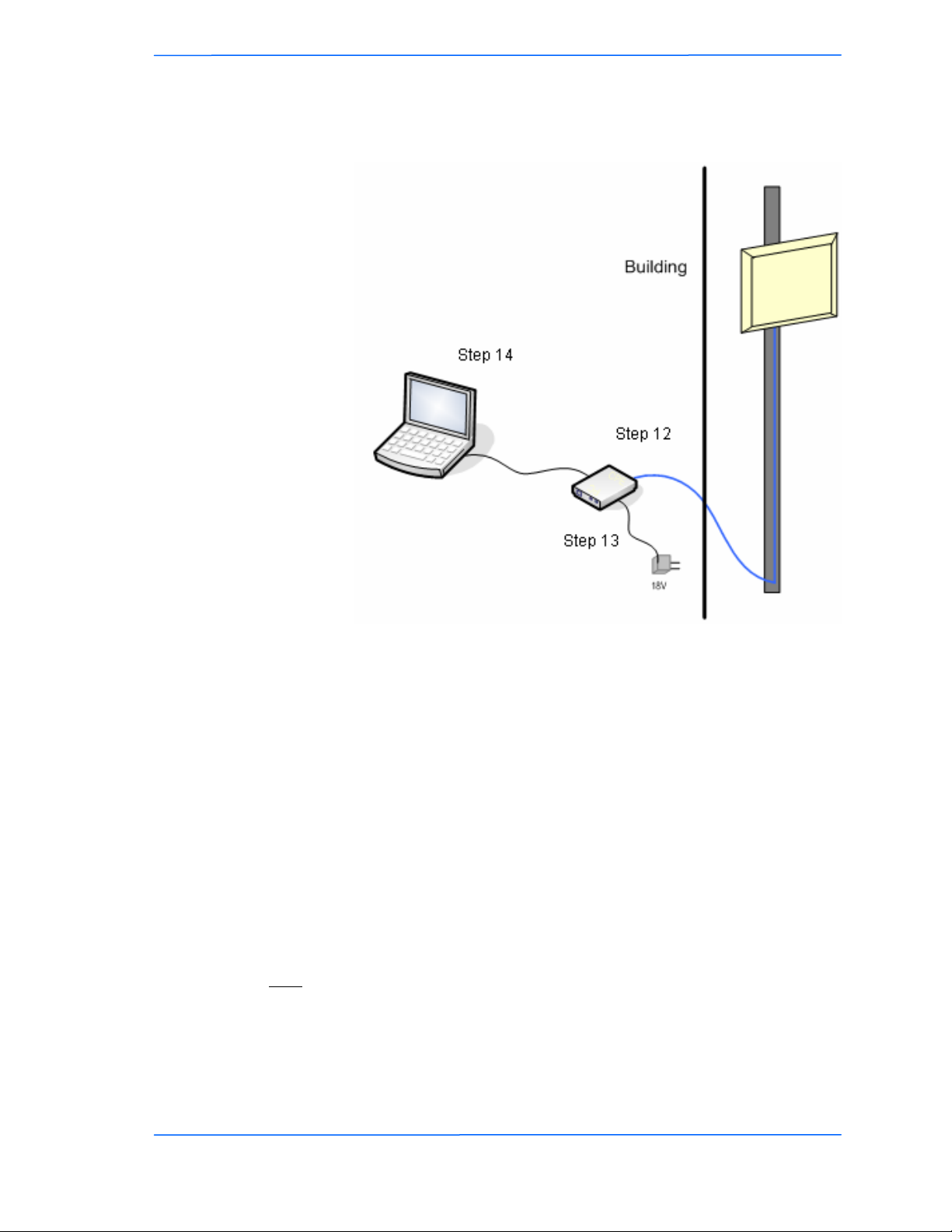
666
This document is intended for Public Distribution
19473 Fraser Way,
Pitt Meadows, B.C. Canada V3Y 2V4
Chapter 2: Hardware Installation
2-6
TR-6000 Series
Tranzeo Wireless Technologies
Connecting the Radio
Step 14:
To configure the TR-6000 Series radio,
connect the Ethernet cable to the POE
adapter and to a computer. Ensure that the
distance between the computer and the
radio does not exceed 300 ft (90 m).
Note: If connecting to a hub or switch, a
crossover cable may be required.
IMPORTANT! Use the power adapter
supplied with the radio. Otherwise, it may
be damaged.
Step 12:
Connect the Cat 5 cable from the radio into
the RJ-45 jack marked “CPE” on the POE
adapter. The POE adapter is not weather-
proof and should be installed indoors.
Step 13:
Connect the power adapter to the POE
adapter and plug the other end to an outlet.
The POE adapter will be powered on and
the power indicator on the top panel will
turn on. We recommend connecting the
power adapter to an outlet with surge
suppression capability with an uninterrupted
power supply (UPS) for reduced outages.

777
This document is intended for Public Distribution
19473 Fraser Way,
Pitt Meadows, B.C. Canada V3Y 2V4
Chapter 2: Hardware Installation
2-7
TR-6000 Series
Tranzeo Wireless Technologies
Best Practices
Follow these practices to ensure a correct installation and grounding.
• Always try to run long Cat 5 and LMR cables inside of the mounting pole.
This helps to insulate the cable from any air surges.
• Keep all runs as straight as possible. Never put a loop into the cables.
• Test all grounds to ensure that you are using a proper ground. If using an
electrical socket for ground, use a socket tester, such as Radio Shack 22-141.
• Keep a copy of the National Electrical Code Guide at hand and follow its
recommendations.
• If you are in doubt about the grounding at the location, drive your own rod
and bond it to the house ground. At least you will know that one rod is
correct in the system.
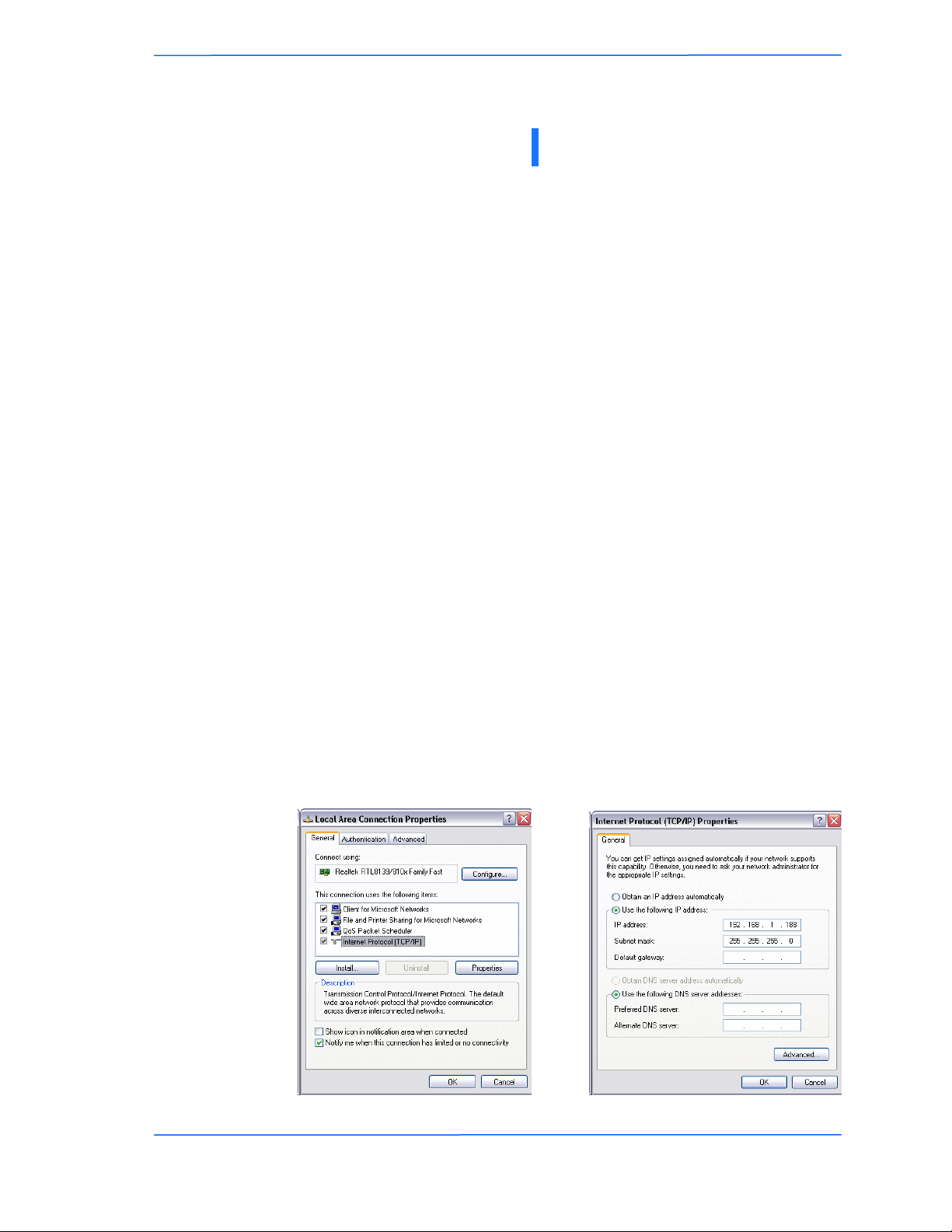
111
This document is intended for Public Distribution
19473 Fraser Way,
Pitt Meadows, B.C. Canada V3Y 2V4
Chapter 3: Configuration
3-1
TR-6000 Series
Tranzeo Wireless Technologies
The TR-6000 Series radios can be configured through an HTML configuration
interface, accessible using any Internet browser. The configuration interface
allows you to define and change settings, and also shows information about the
performance of the device.
In this chapter we’ll cover how to access the configuration interface, configure the
TR-6000 Series radio, and interpret the information displayed in the interface.
Depending on whether the device is defined as an AP or CPE (infrastructure
station), some menu options, windows, and fields in the interface may vary or may
not appear at all. We’ll indicate so when describing each window.
Connecting to the Radio
Before accessing the configuration interface, you have to change the network
connection settings in your computer to be on the same subnet as the radio.
Changing the IP Address - Windows XP
1. In your computer, open Control Panel > Network Connections > Local Area
Connection.
2. In Local Area Connection Status > General, click Properties.
3. In Local Area Connection Properties > General, select Internet Protocol
(TCP/IP) and click Properties.
4. In Internet Protocol (TCP/IP) Properties > General, select Use the following
IP address.
5. Enter your IP address and Subnet Mask. The default IP address of the radio
is 192.168.1.100, which cannot be used here.
6. Click OK and Close.
Chapter 3: Configuration

222
This document is intended for Public Distribution
19473 Fraser Way,
Pitt Meadows, B.C. Canada V3Y 2V4
Chapter 3: Configuration
3-2
TR-6000 Series
Tranzeo Wireless Technologies
Changing the IP Address Using the Tranzeo Locator
The Tranzeo Locator is a utility that allows users to quickly change the IP address
of the Tranzeo radios. It sends out a broadcast on the network and displays a list of
other Tranzeo radios connected, from which you can configure the IP address for
your device.
Note: The Locator cannot locate radios through routers.
The Tranzeo Locator displays the following options:
Find the latest version of the Tranzeo Locator at www.tranzeo.com, under Tranzeo
Support > Support Files > Radio Utilities.
Scan: Locates Tranzeo radios connected to the network. A
yellow icon appears before the name when the radio is
not in the same subnet.
Configure: Used to set a static IP address or set the radio into
DHCP mode.
Upgrade: Under development.
Auto IP: To automatically set the radio to an IP address one
number higher than the IP address of the computer.
Web: Opens a browser to access the configuration interface.

333
This document is intended for Public Distribution
19473 Fraser Way,
Pitt Meadows, B.C. Canada V3Y 2V4
Chapter 3: Configuration
3-3
TR-6000 Series
Tranzeo Wireless Technologies
Login into the Configuration Interface
After defining the network settings, follow these steps to login into the Tranzeo
Configuration Interface.
1. Open your Internet browser (Internet Explorer, Netscape, or Firefox).
2. In the address bar, type your IP address (default IP: http://192.168.1.100).
3. In the login dialog, enter your Username and Password (if you’re a first-
time user, follow the instructions below).
4. Click OK. You will then access the configuration interface.
If you’re a first-time user:
1. Enter the default username admin and the default password default.
2. In the Password Set/Reset window, change the Administration and
Recovery*passwords. They cannot be left as default and must be different
from each other. You can change the usernames too.
3. Click Apply to save the changes.
4. You will be prompted to enter your new username and password in the login
dialog. You will then access the configuration interface.
* The recovery username and password are used to access the Password Set/Reset
window if the administration password is lost.
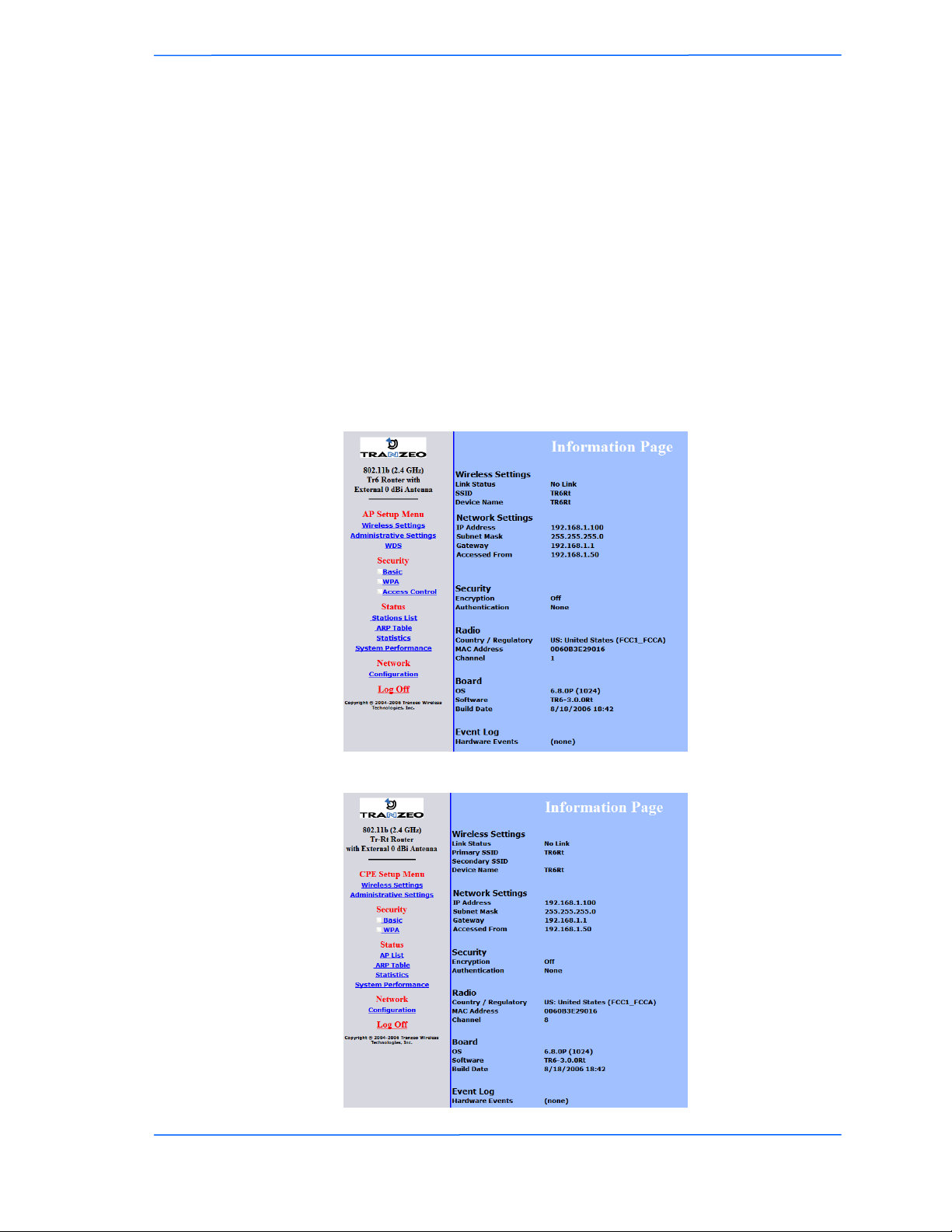
444
This document is intended for Public Distribution
19473 Fraser Way,
Pitt Meadows, B.C. Canada V3Y 2V4
Chapter 3: Configuration
3-4
TR-6000 Series
Tranzeo Wireless Technologies
Information Page
This is the first window of the configuration interface. It shows the main menu and
information about the device settings, like wireless, network, and security settings.
The menu is divided in four sections:
• Setup Menu
• Security
• Status
• Network
Each section contains navigation links to the configuration windows, some of
which may be different for access points and CPEs.
Information Page - AP
Information Page - CPE
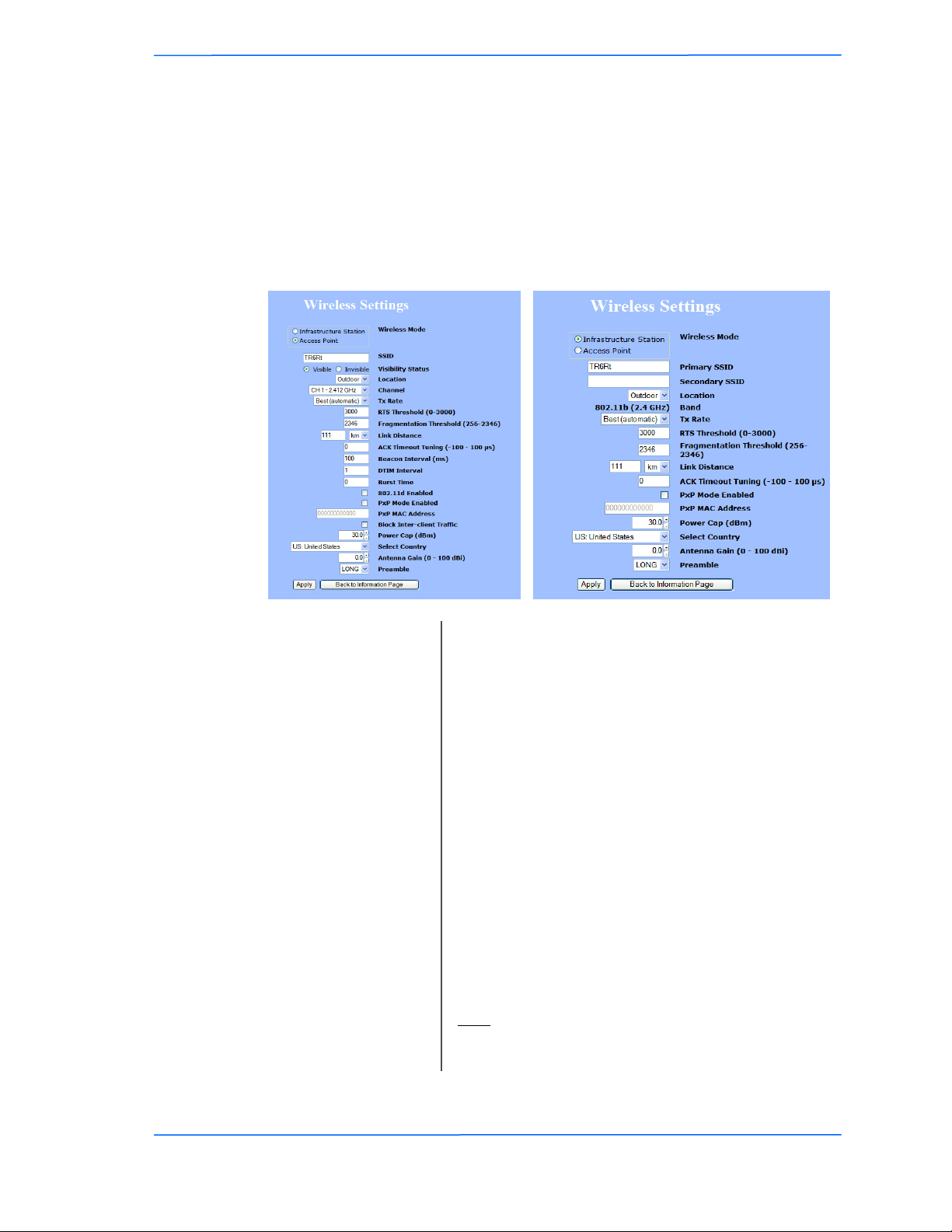
555
This document is intended for Public Distribution
19473 Fraser Way,
Pitt Meadows, B.C. Canada V3Y 2V4
Chapter 3: Configuration
3-5
TR-6000 Series
Tranzeo Wireless Technologies
Setup Menu
In this section you would be able to configure wireless and administrative settings
for the TR-6000 Series radio.
Wireless Settings
This window displays the wireless configuration of the device. The contents are
slightly different for access point and CPE.
* Feature available only in access point wireless mode.
(1)In the FCC Domain this setting has no effect.
Wireless Mode: Define if your device will operate as Infrastructure
Station (CPE) or Access Point.
SSID: The Service Set Identifier (SSID) is the name that
identifies a specific wireless LAN. Devices must have
the same SSID to communicate with each other. In
Infrastructure Station mode (CPE), you can enter
primary and secondary SSIDs when using two access
points in the network. Clients will connect to the
secondary access point when the primary is
unavailable or goes down.
Visibility Status*: You can set your access point to be Visible or
Invisible to clients.
Channel*: Select the channel that the access point and clients use.
TX Rate: The transmission speed at which the radio and access
point communicate with each other.
Note: Setting this rate below the maximum possible
does not limit bandwidth and often has a negative
impact on the operation of your network.
Location: You can set the location of the radio to be Outdoor or
Indoor.(1)
This manual suits for next models
11
Table of contents
Other Tranzeo Radio manuals
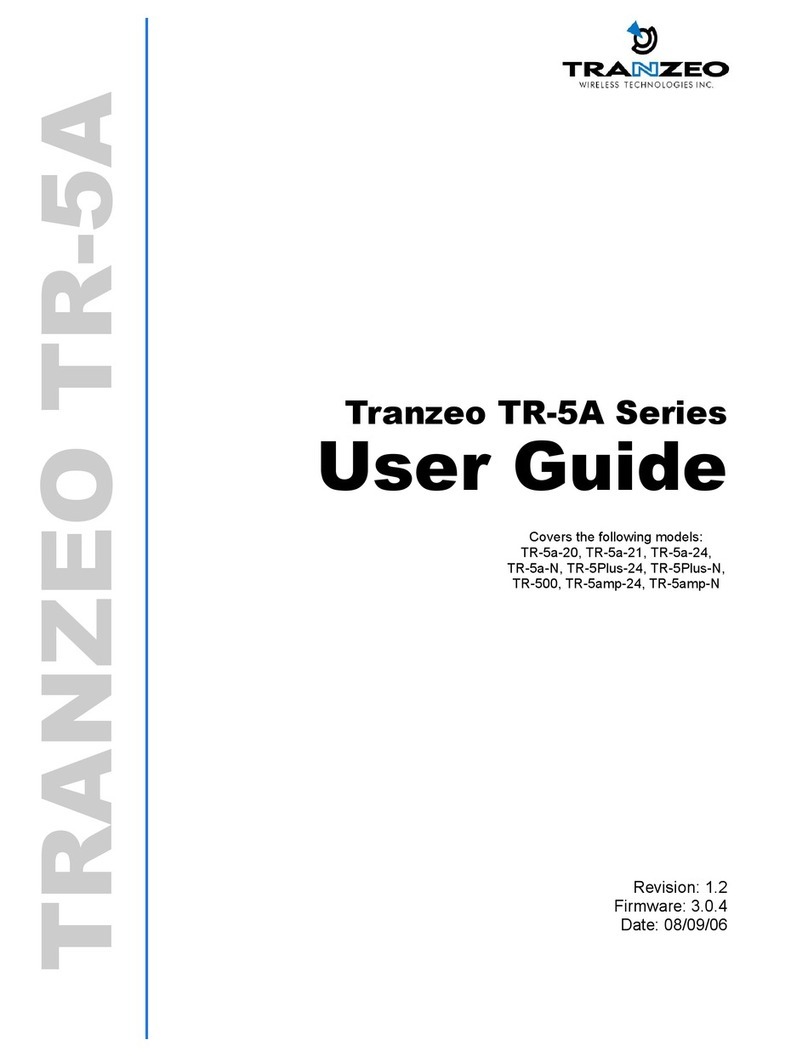
Tranzeo
Tranzeo TR-5A Series User manual
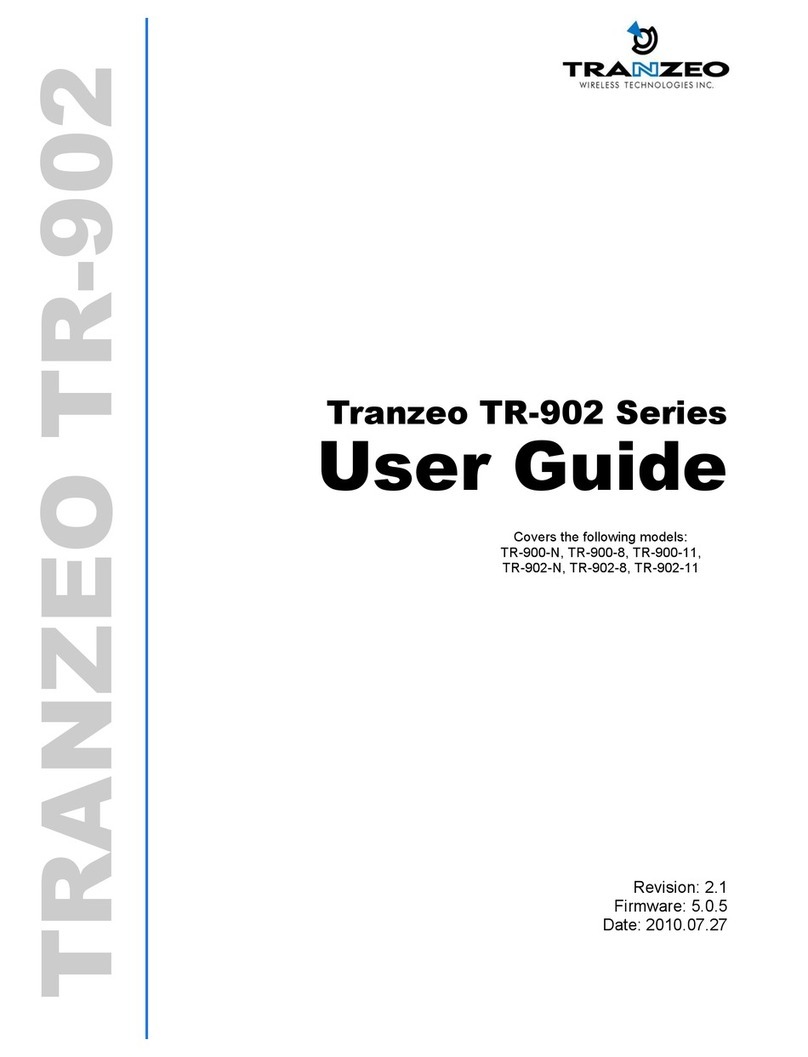
Tranzeo
Tranzeo TR-902 Series User manual
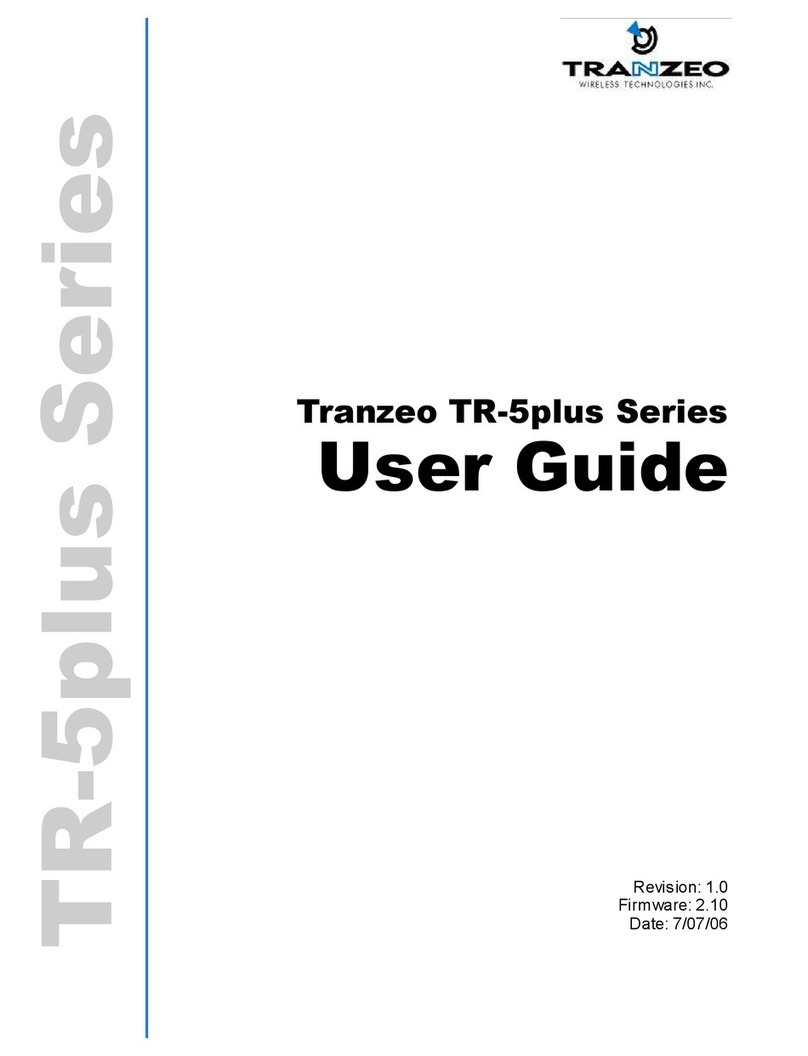
Tranzeo
Tranzeo tr-5plus series User manual
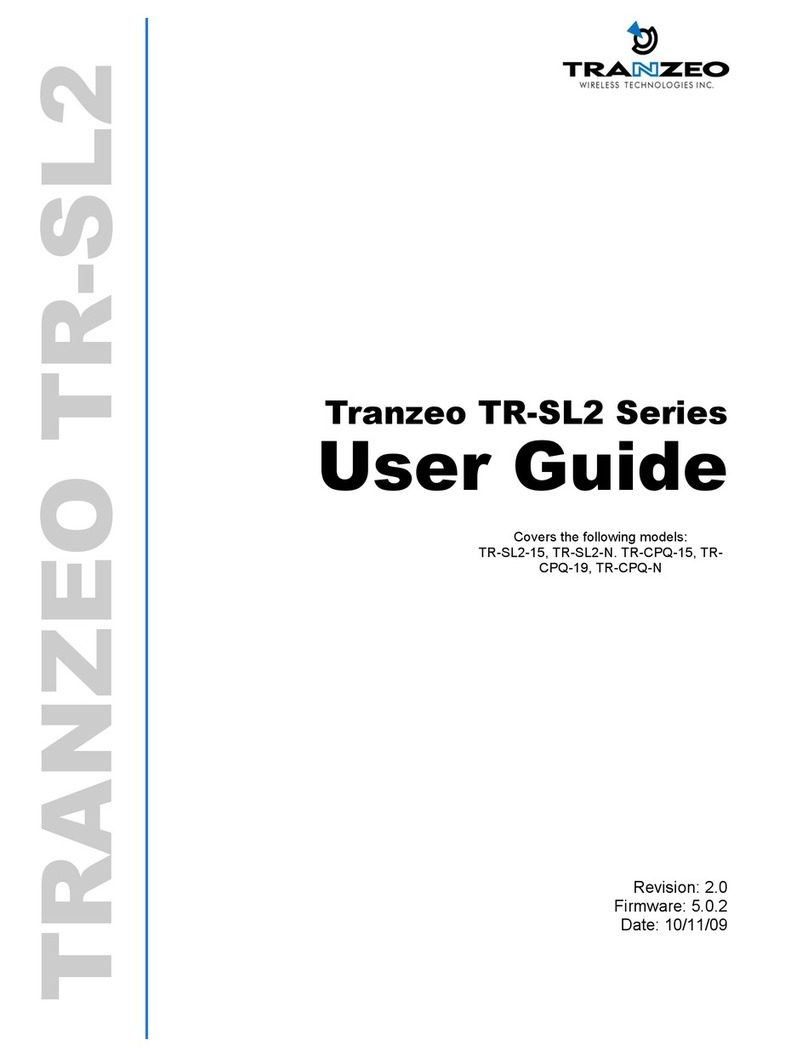
Tranzeo
Tranzeo TR-SL2 Series User manual

Tranzeo
Tranzeo TR-6015 User manual
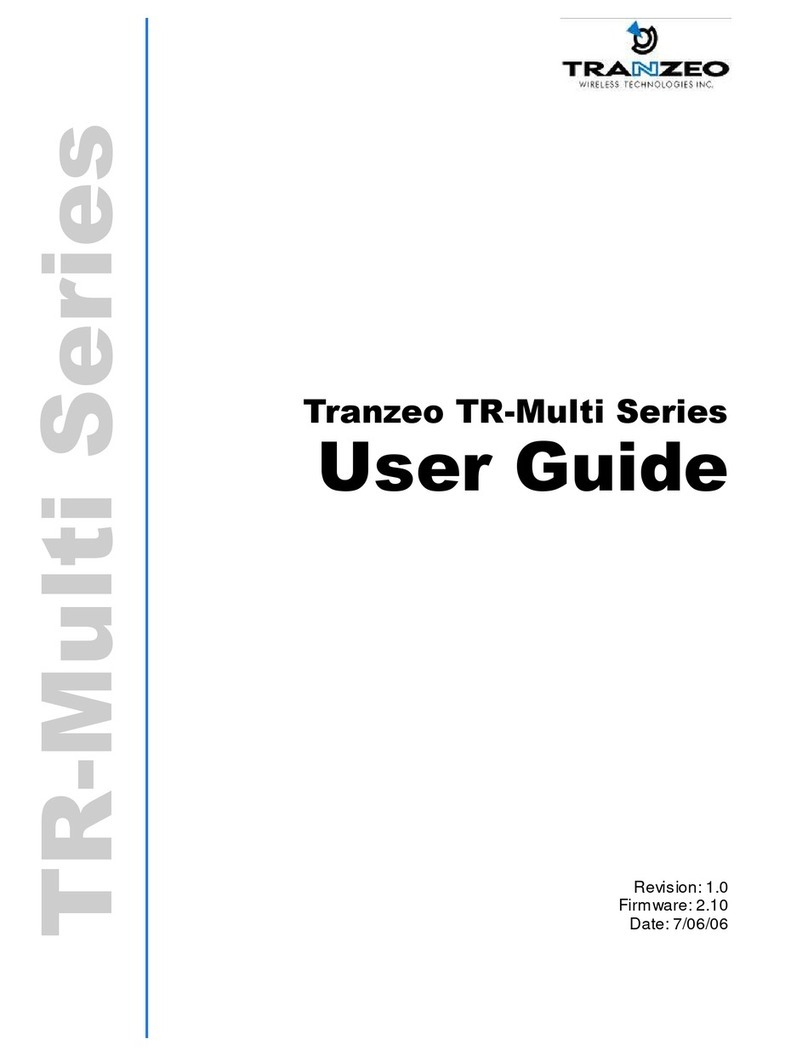
Tranzeo
Tranzeo TR-Multi-N User manual
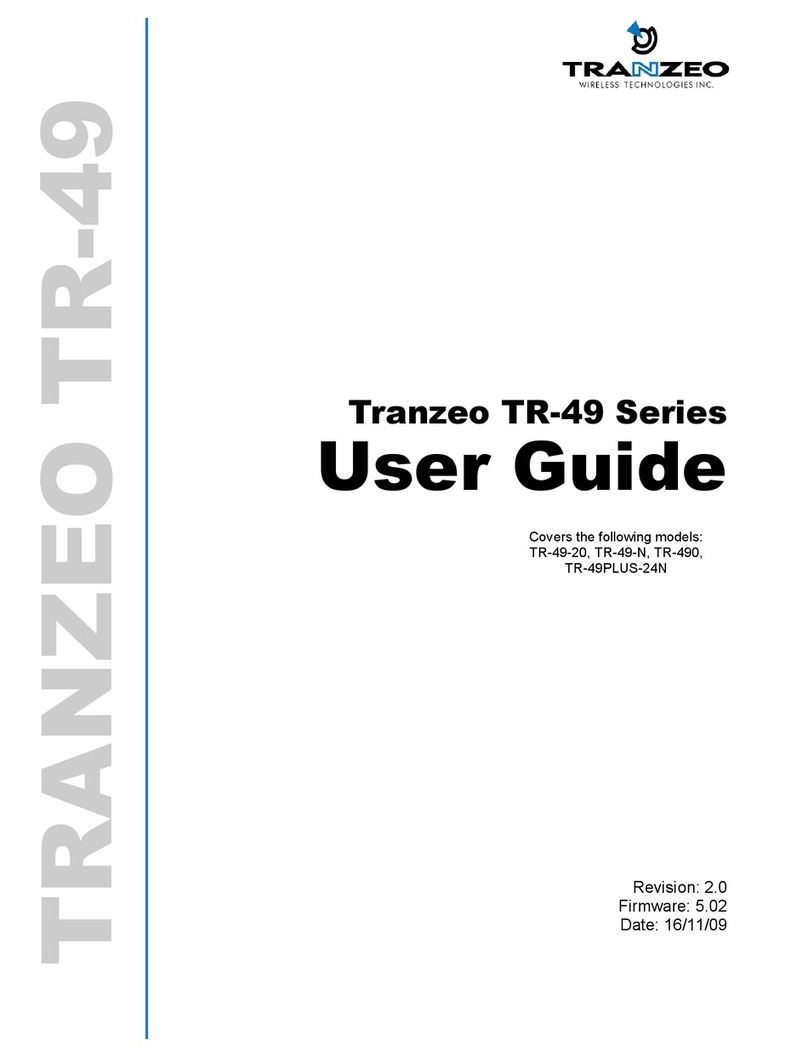
Tranzeo
Tranzeo TR-49 Series User manual

Tranzeo
Tranzeo TR-900 Series User manual
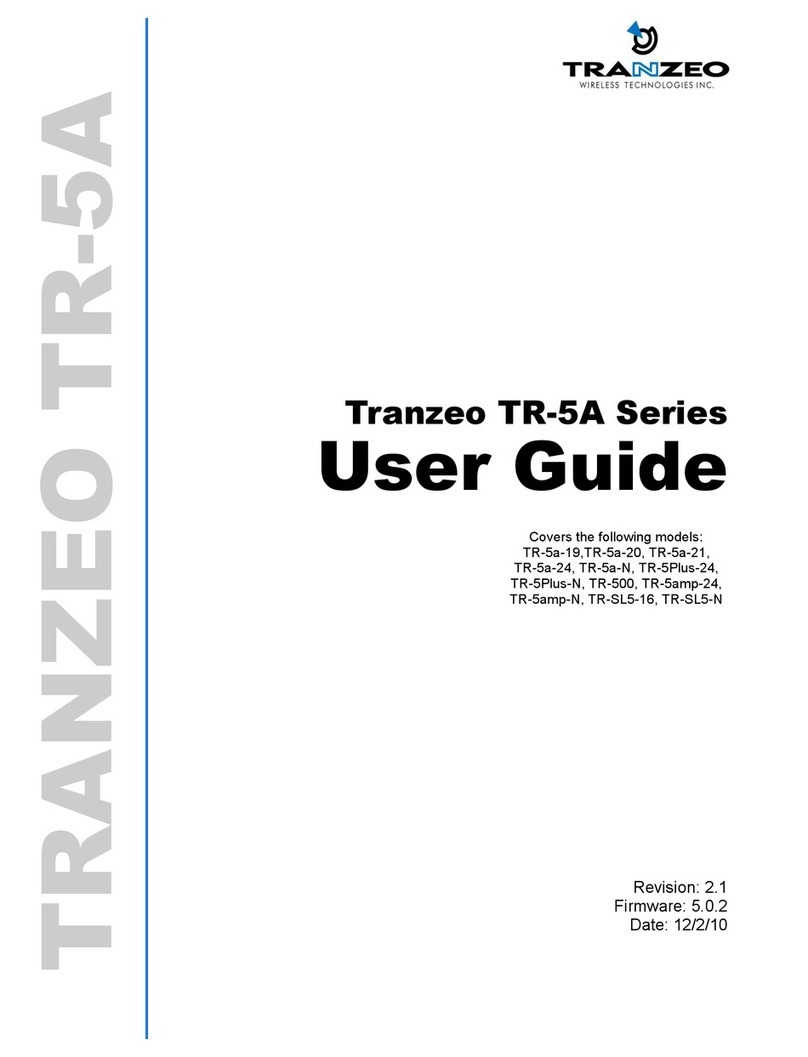
Tranzeo
Tranzeo TR-5A Series User manual