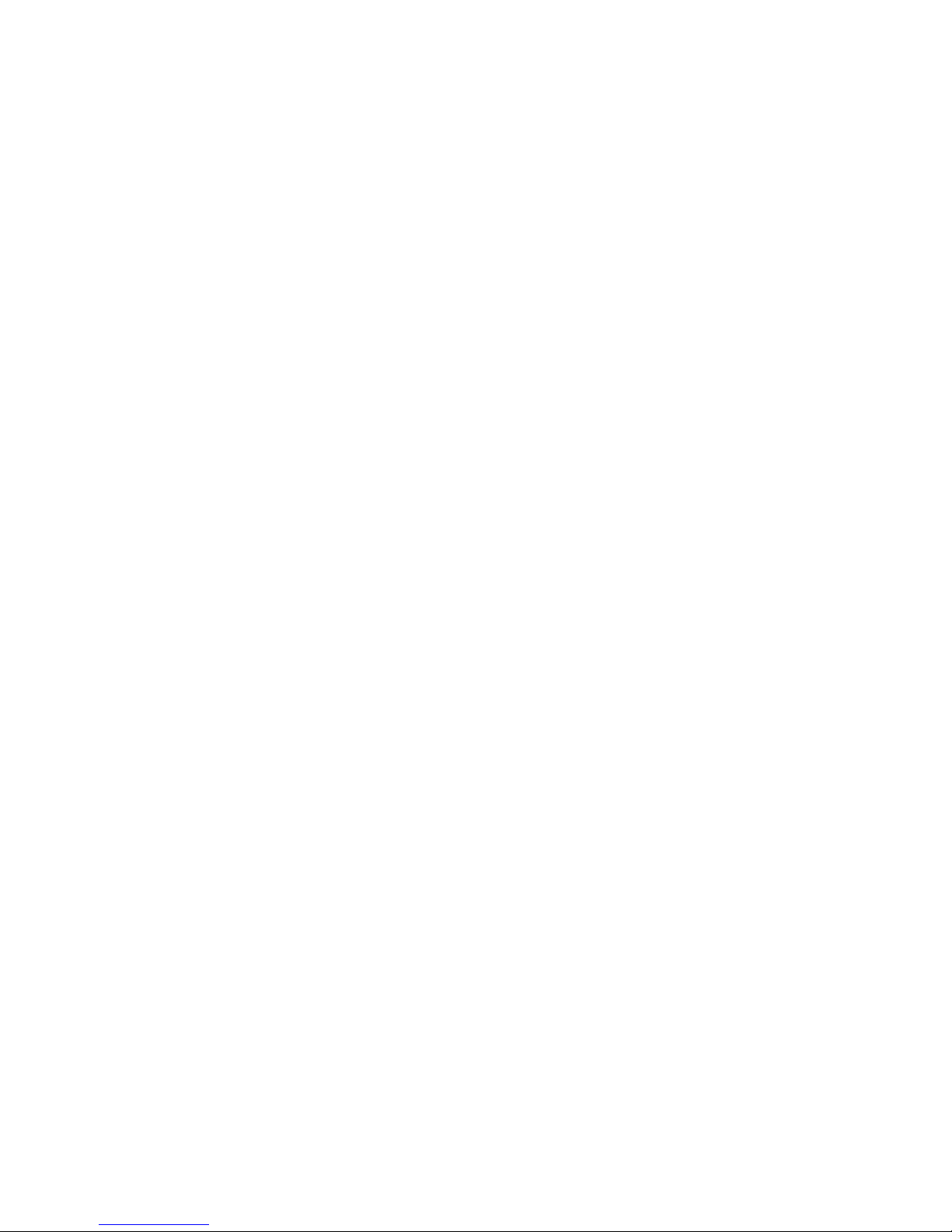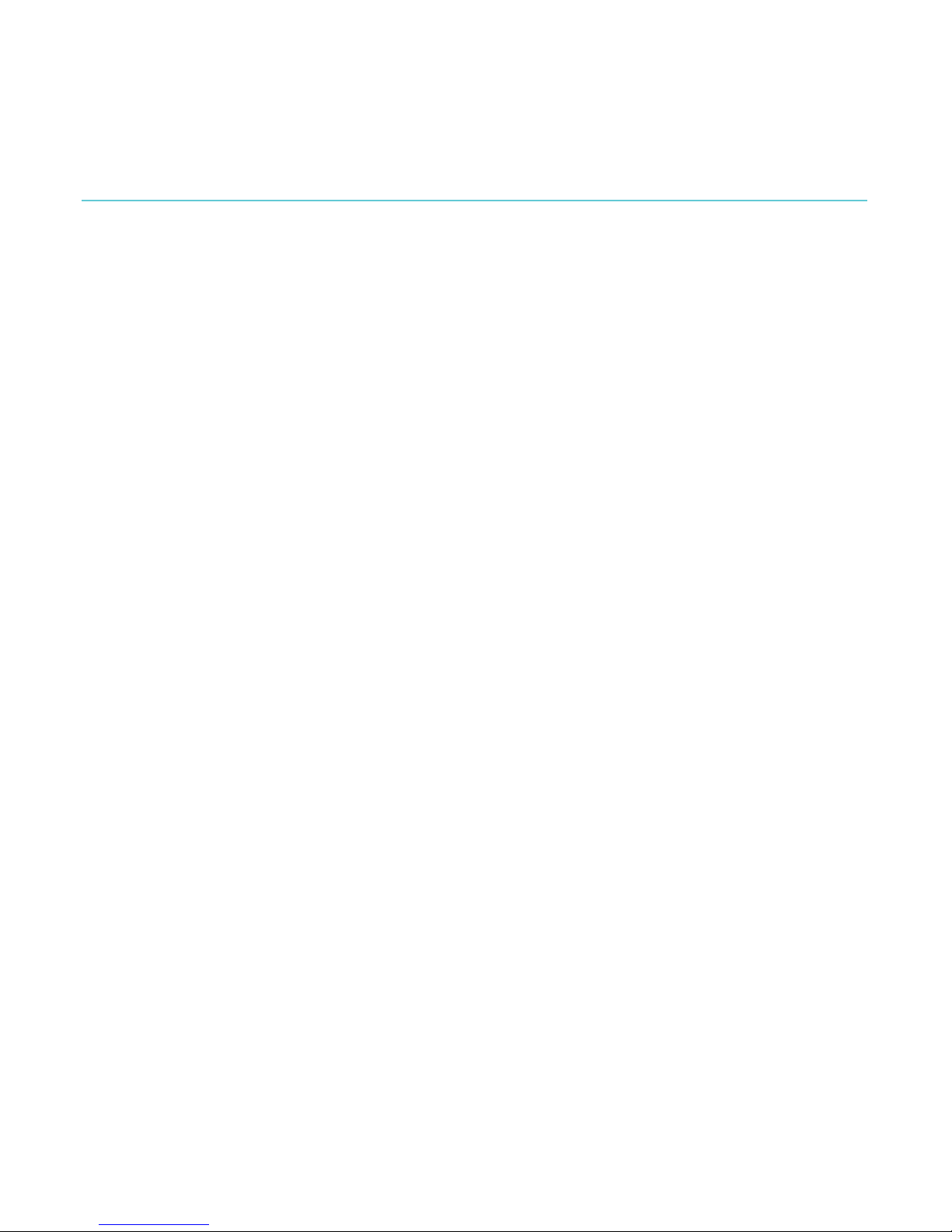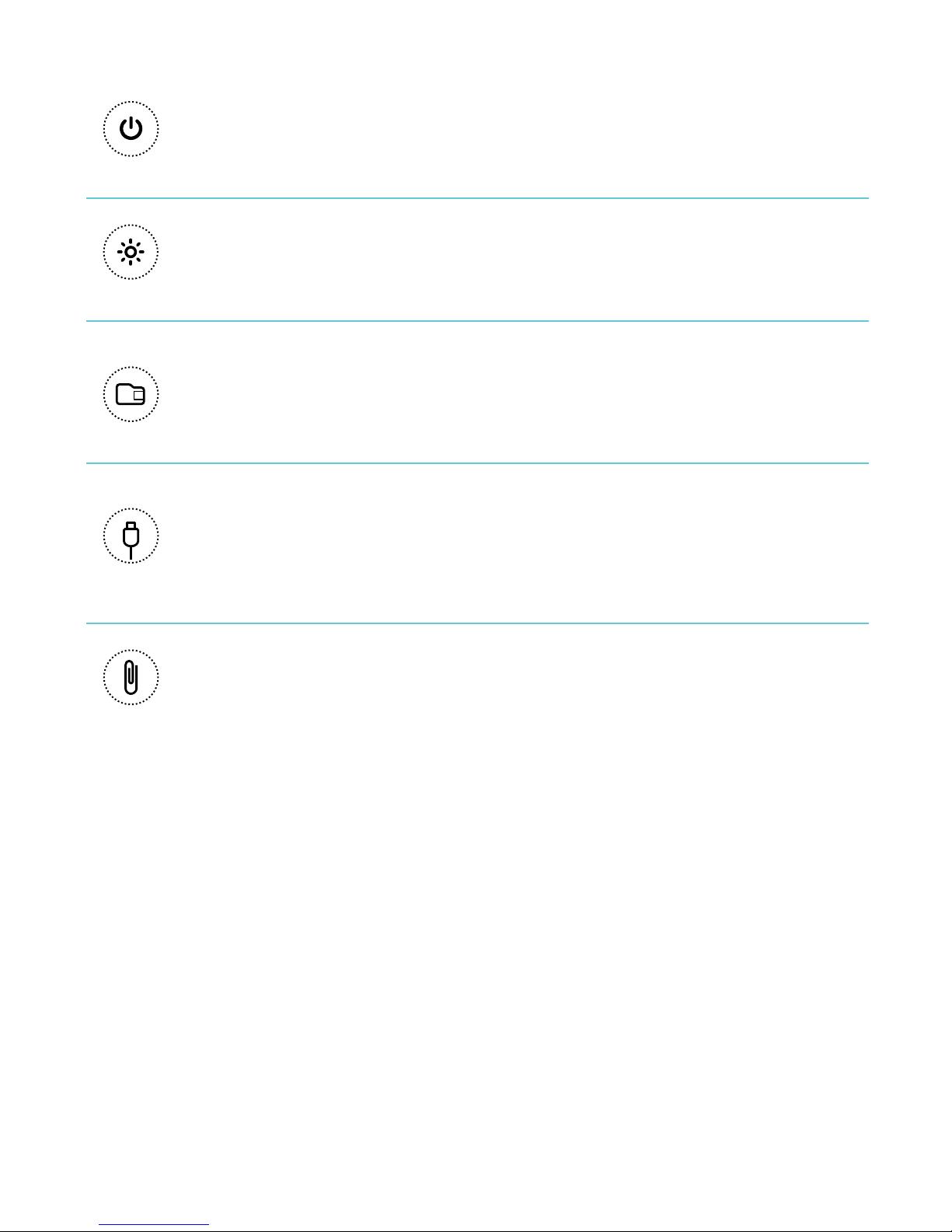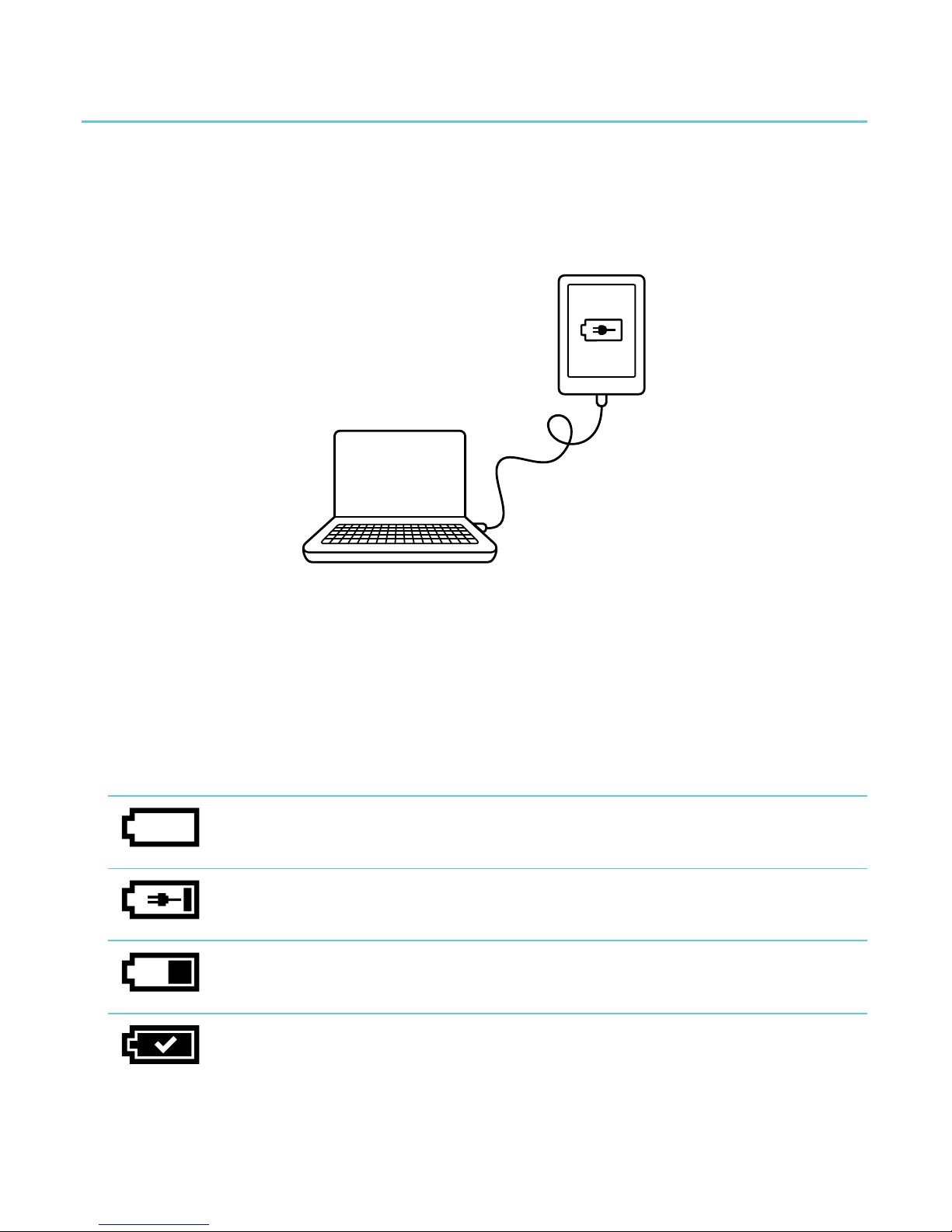Kobo™!Glo!User!Guide!!
Table!of!Contents!
About!your!eReader!....................................................................!4!
Anatomy!of!your!eReader!....................................................................................!5!
Charging!your!eReader!.........................................................................................!7!
Using!the!touch!screen!..........................................................................................!8!
Putting!your!eReader!to!sleep!and!waking!it!up!.....................................!10!
Using!the!light!.........................................................................................................!12!
Connecting!to!your!computer!..........................................................................!13!
Using!Your!Library!....................................................................!14!
Syncing!your!library!over!Wi!Fi!(updating!your!library)!....................!17!
Reading!on!your!eReader!.......................................................!19!
Reading!a!book!.......................................................................................................!19!
Navigating!a!book!.................................................................................................!19!
Changing!the!way!text!looks!............................................................................!21!
Closing!books!and!bookmarking!your!page!..............................................!23!
Adding!notes!and!looking!up!or!translating!words!.....!24!
Using!notes!..............................................................................................................!26!
Bookmarking!pages!.............................................................................................!27!