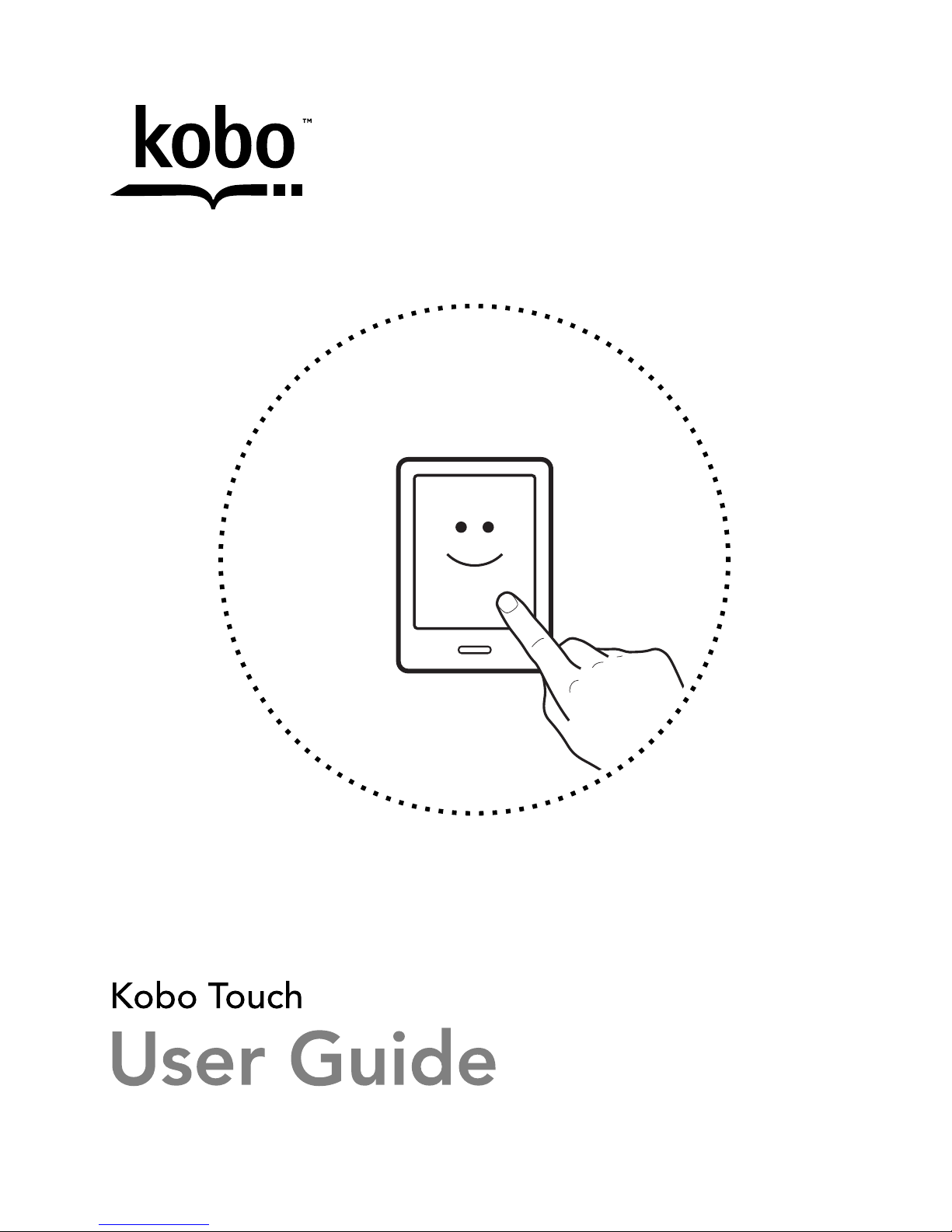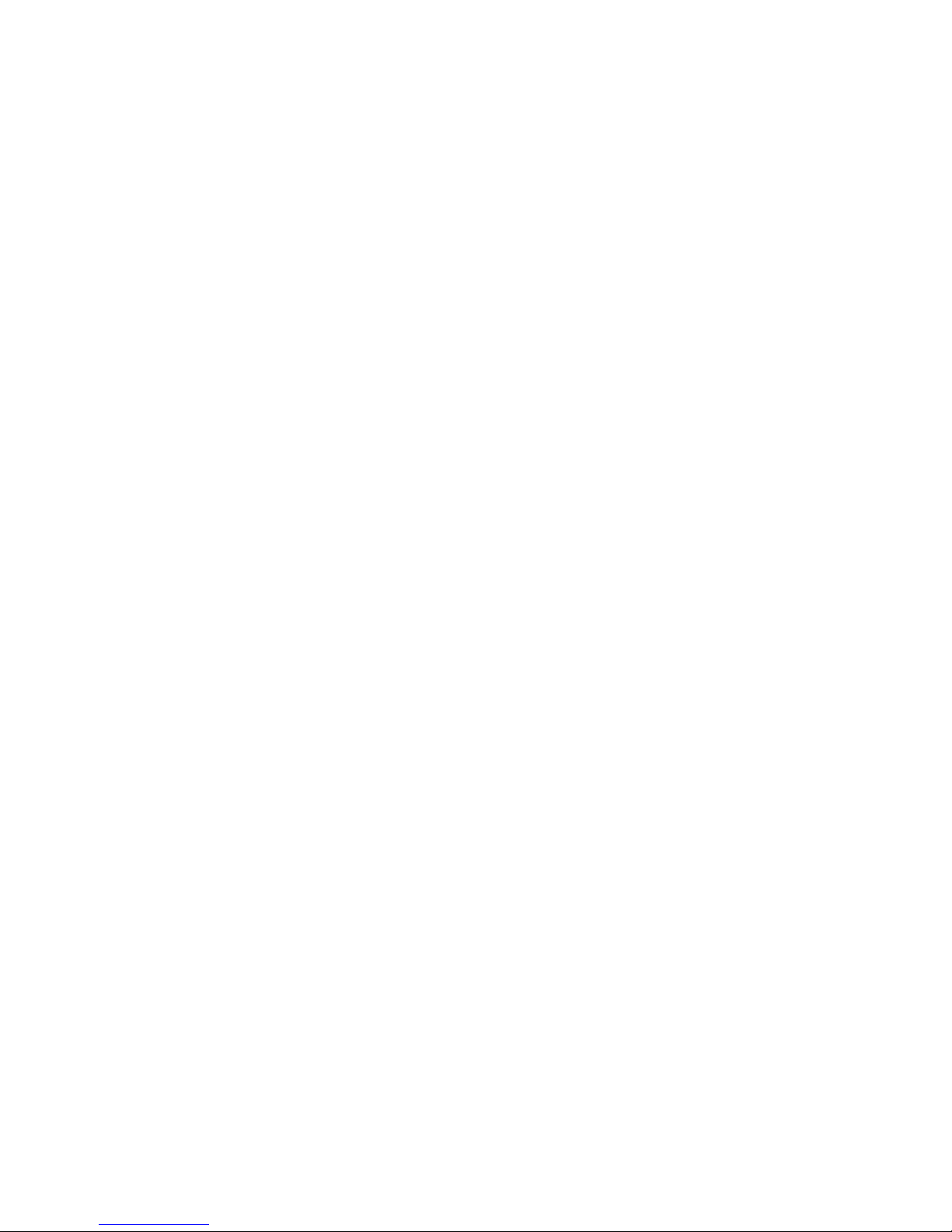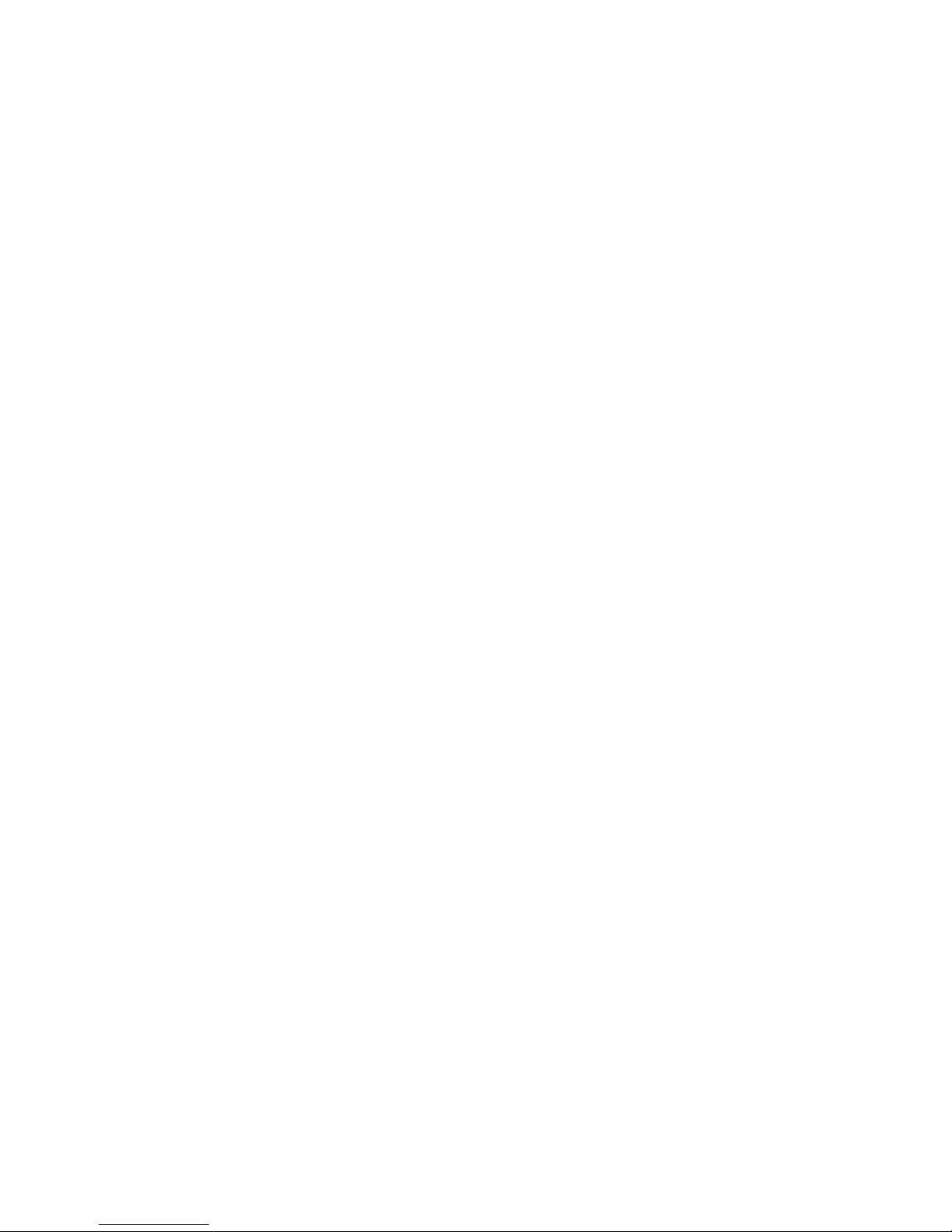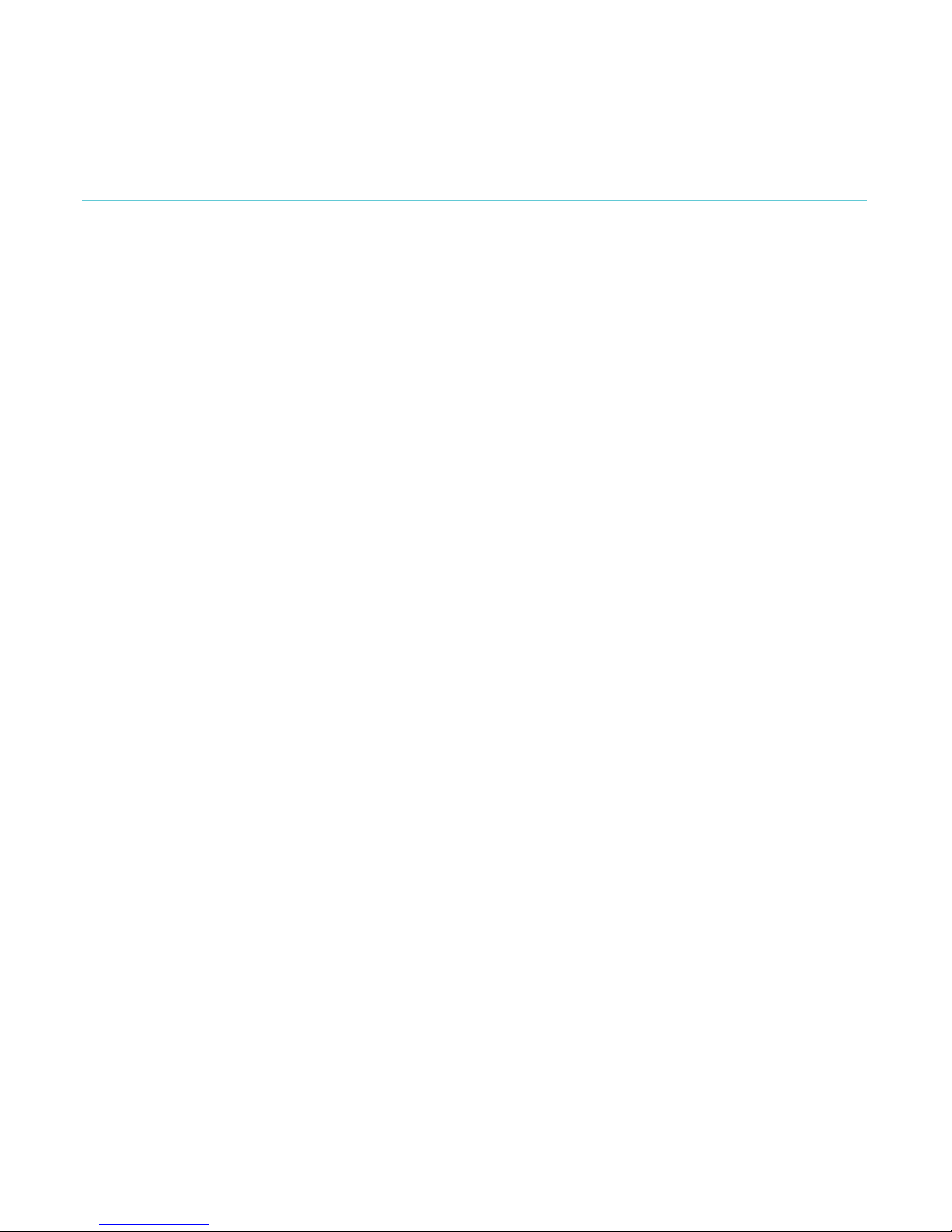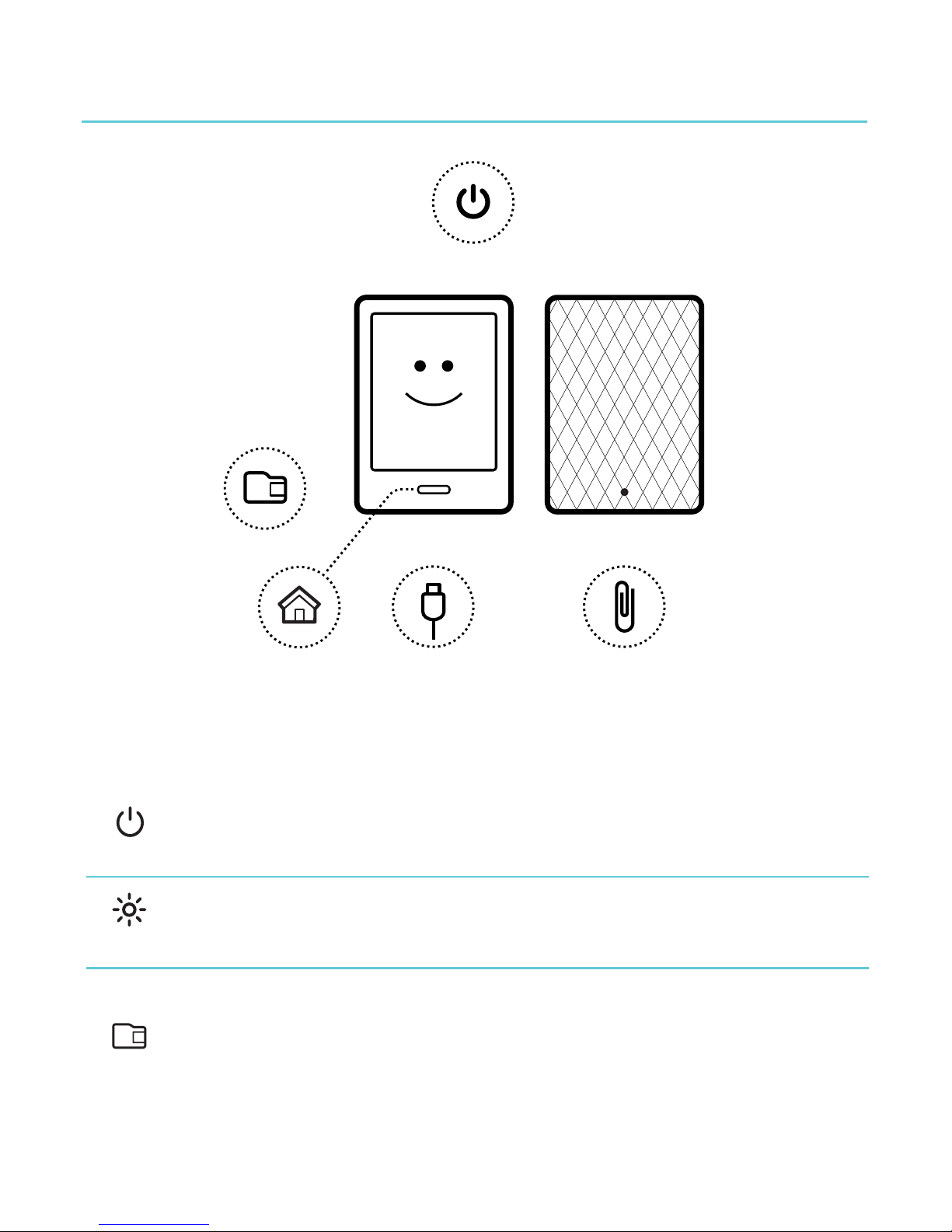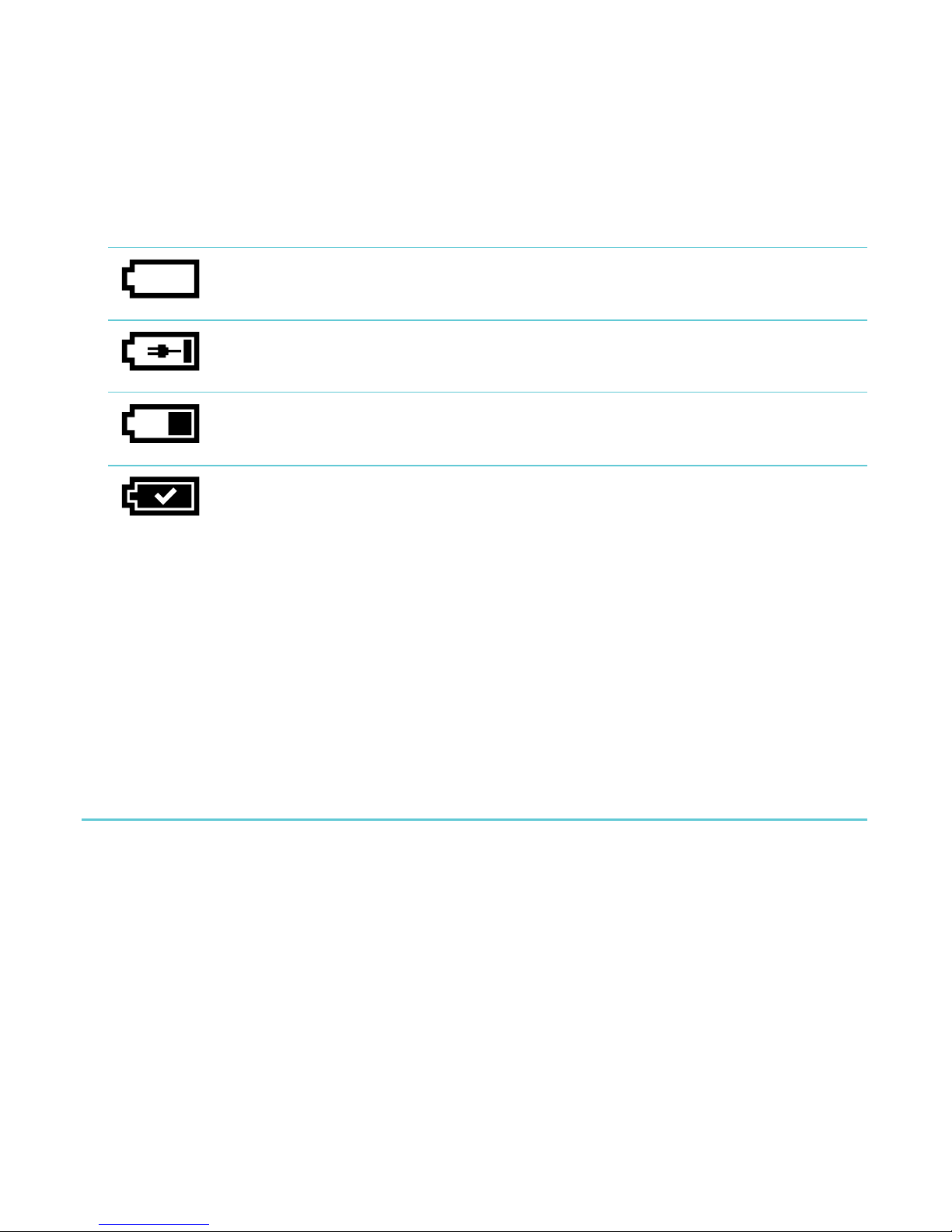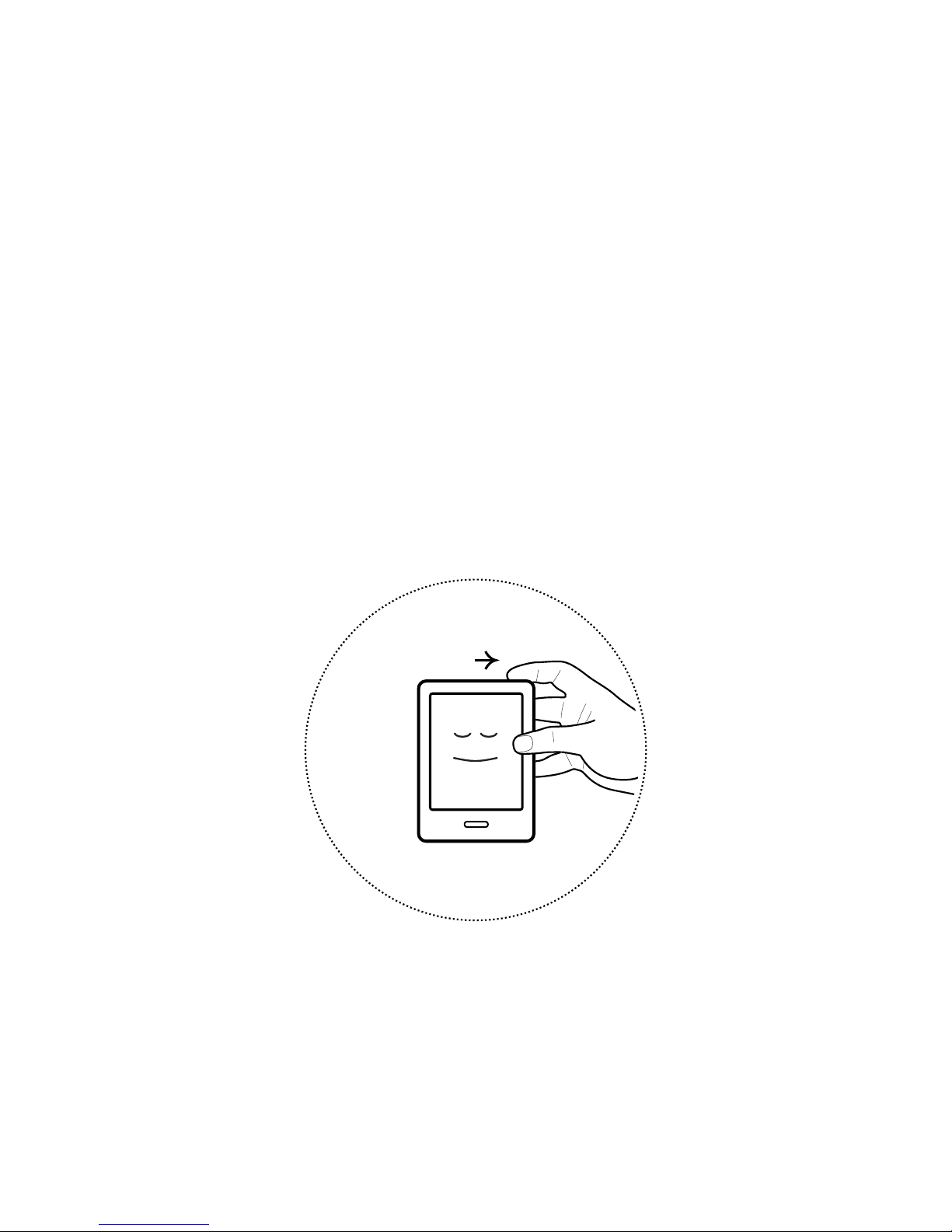Adding!notes!and!looking!up!or!translating!words!.....!28!
Highlighting!text!....................................................................................................!28!
Using!notes!..............................................................................................................!30!
Bookmarking!pages!.............................................................................................!31!
Using!the!dictionary!.............................................................................................!32!
Translating!a!word!...............................................................................................!32!
Getting!a!Book!.............................................................................!34!
Shopping!for!a!new!book!...................................................................................!34!
Buying!a!book!.........................................................................................................!35!
Using!your!Wishlist!..............................................................................................!37!
Adding!library!books!and!books!from!other!bookstores!.....................!38!
Understanding!EPUB,!PDF,!and!DRM!................................!40!
Using!Wi!Fi!....................................................................................!42!
About!Wi!Fi!..............................................................................................................!42!
Turning!Wi!Fi!on!or!off!.......................................................................................!43!
Connecting!your!eReader!to!a!wireless!(Wi!Fi)!network!....................!43!
Getting!Help!..................................................................................!45!
Safety,!regulatory!and!warranty!information!...........................................!45!