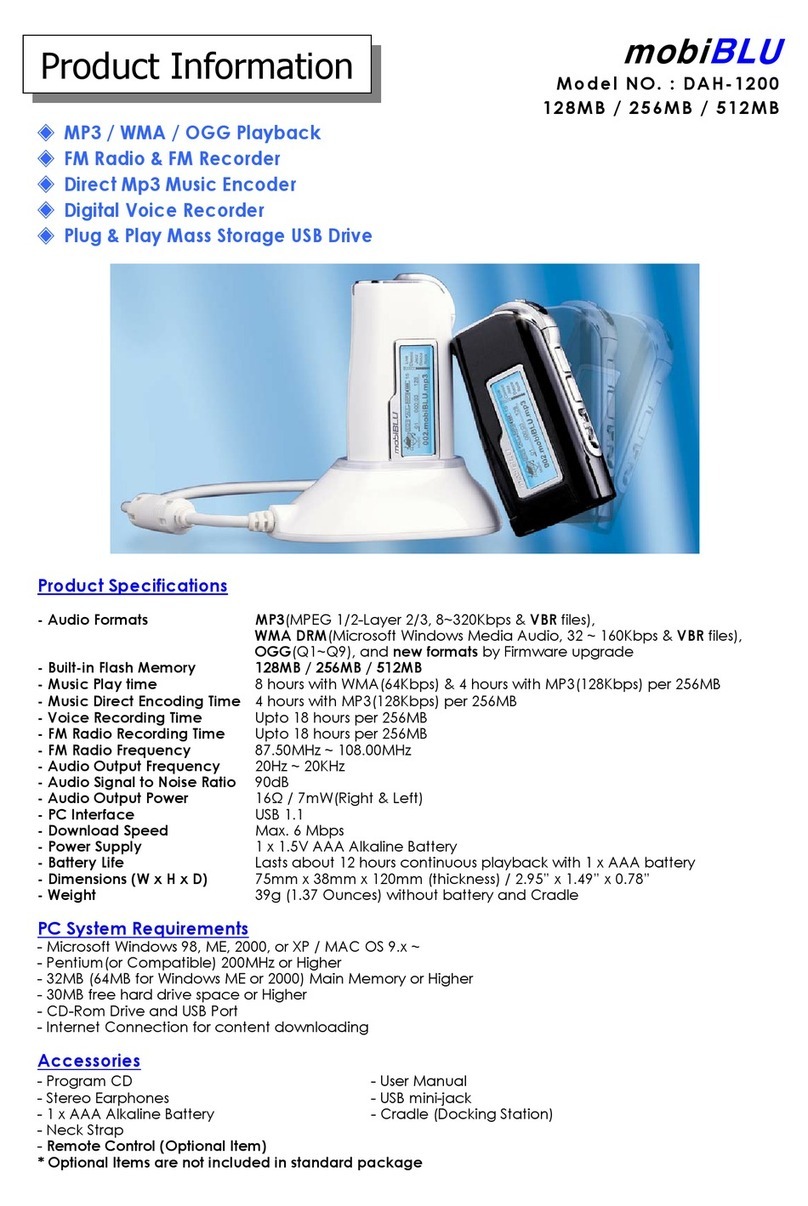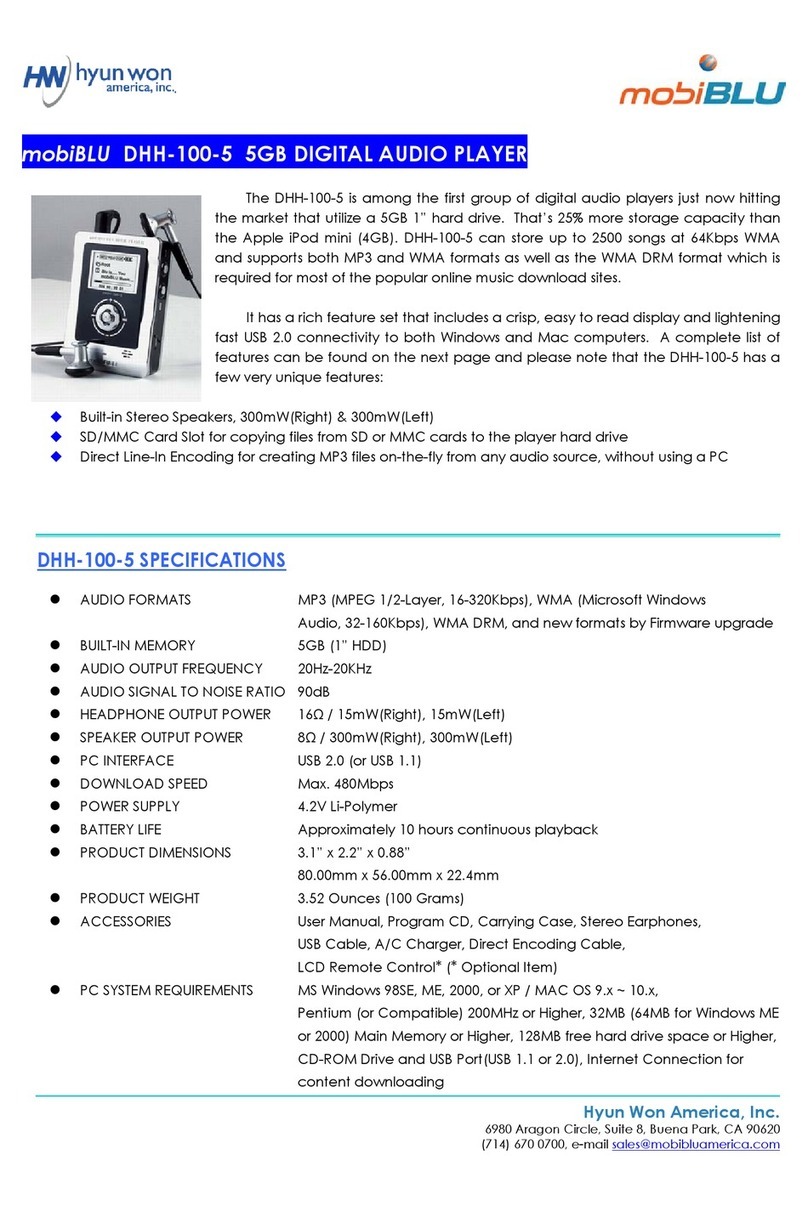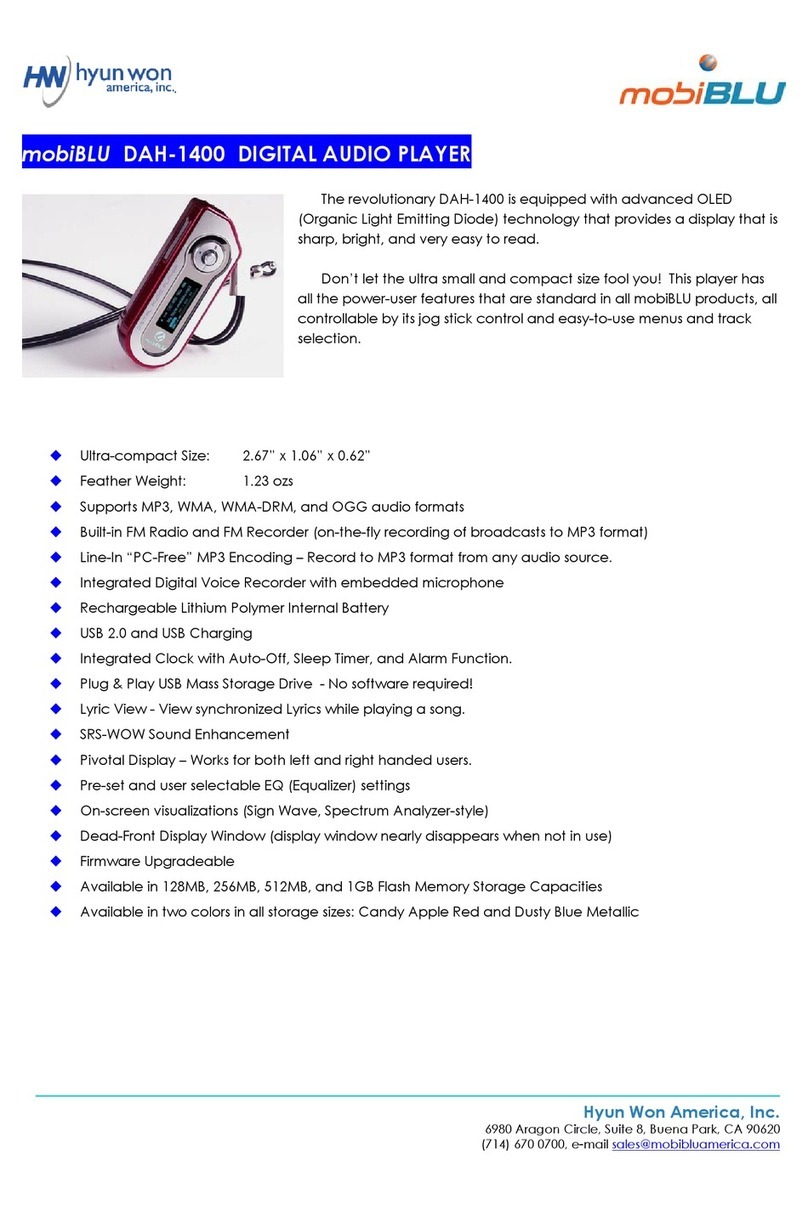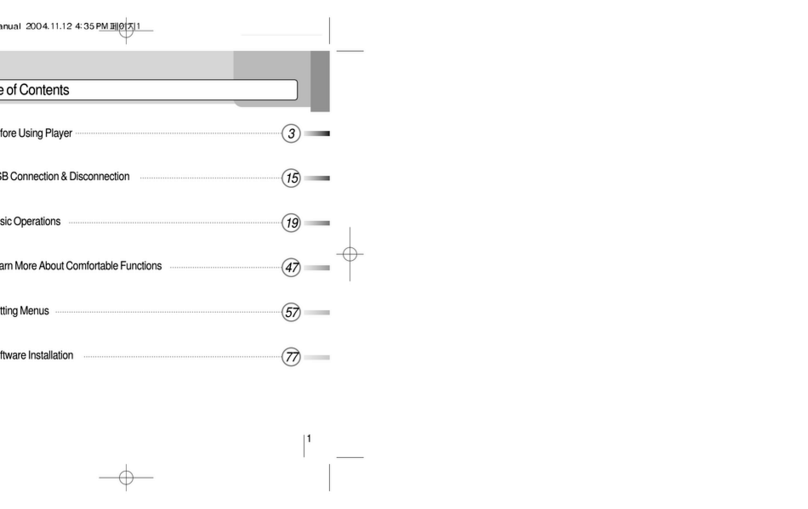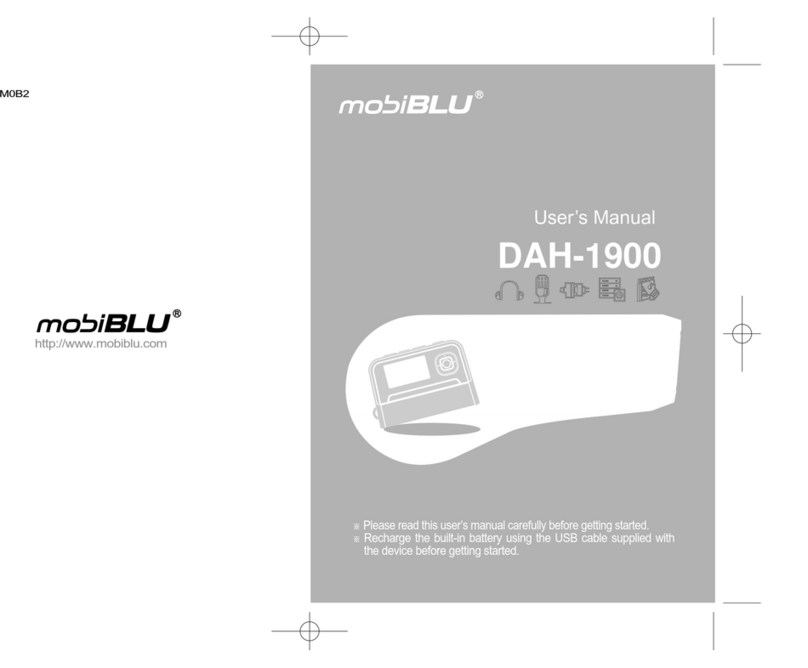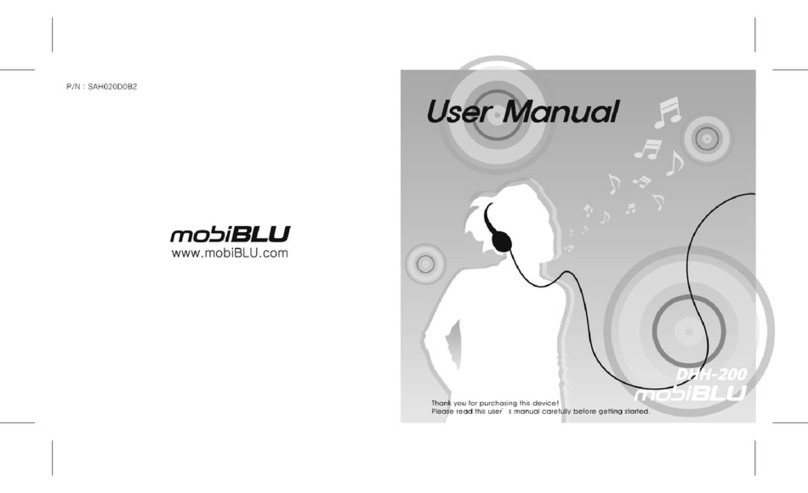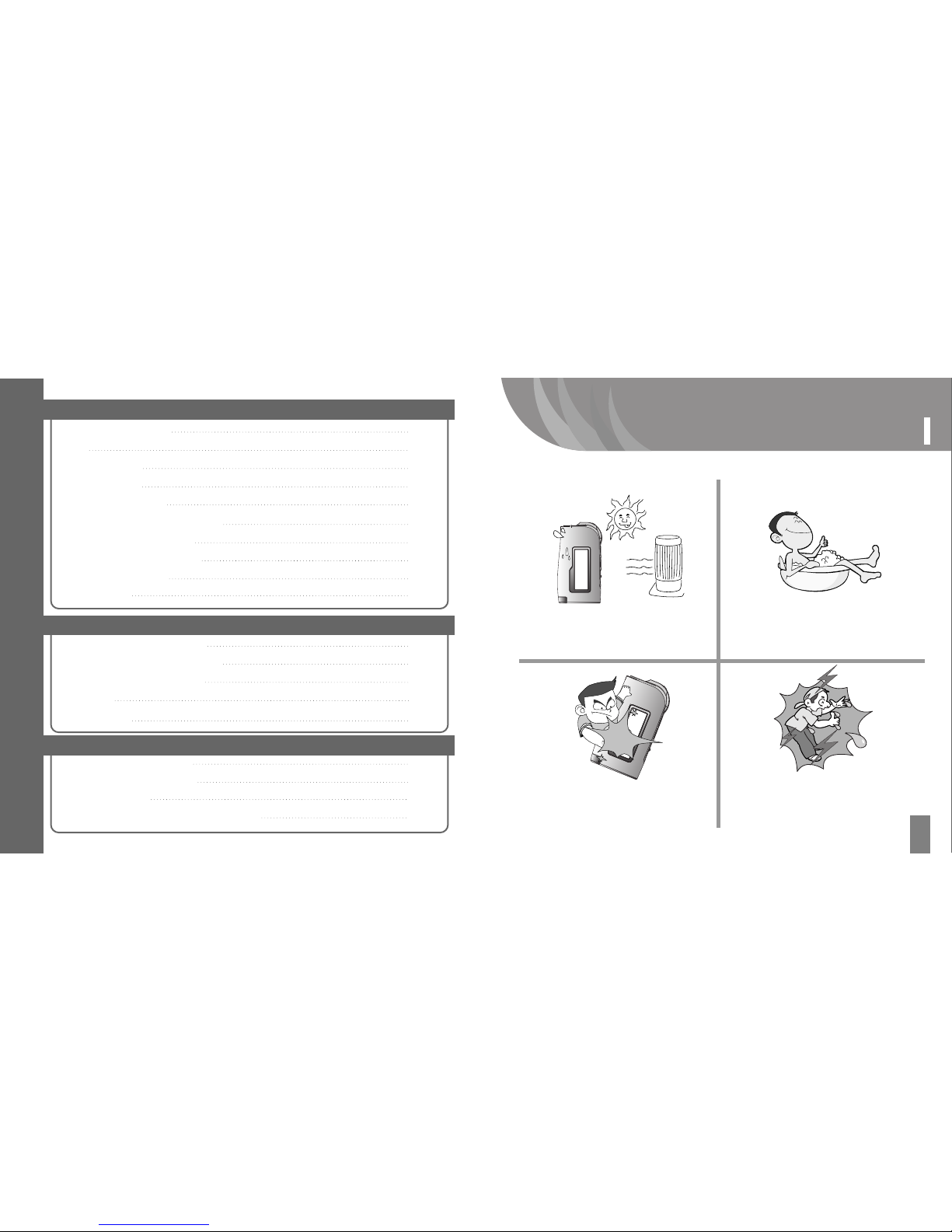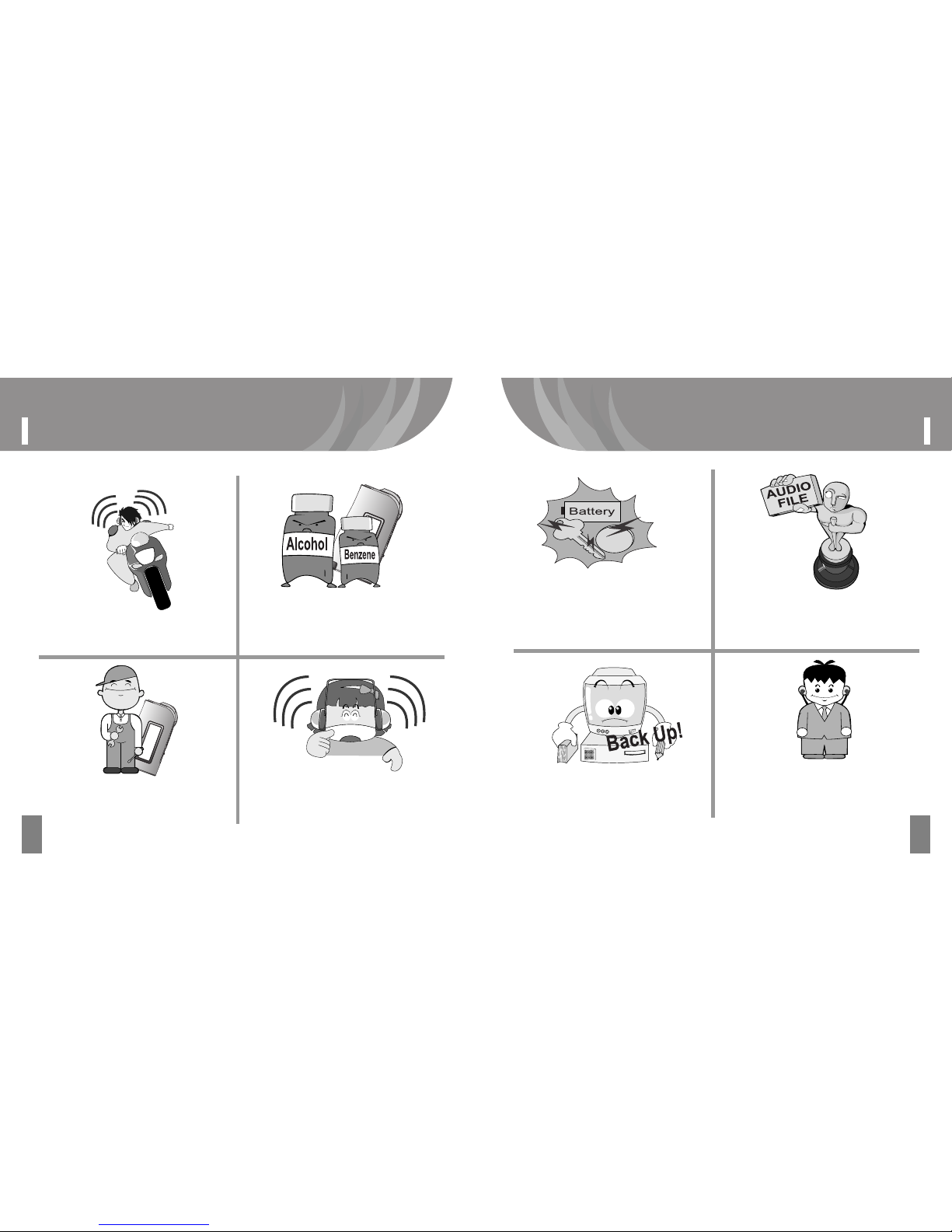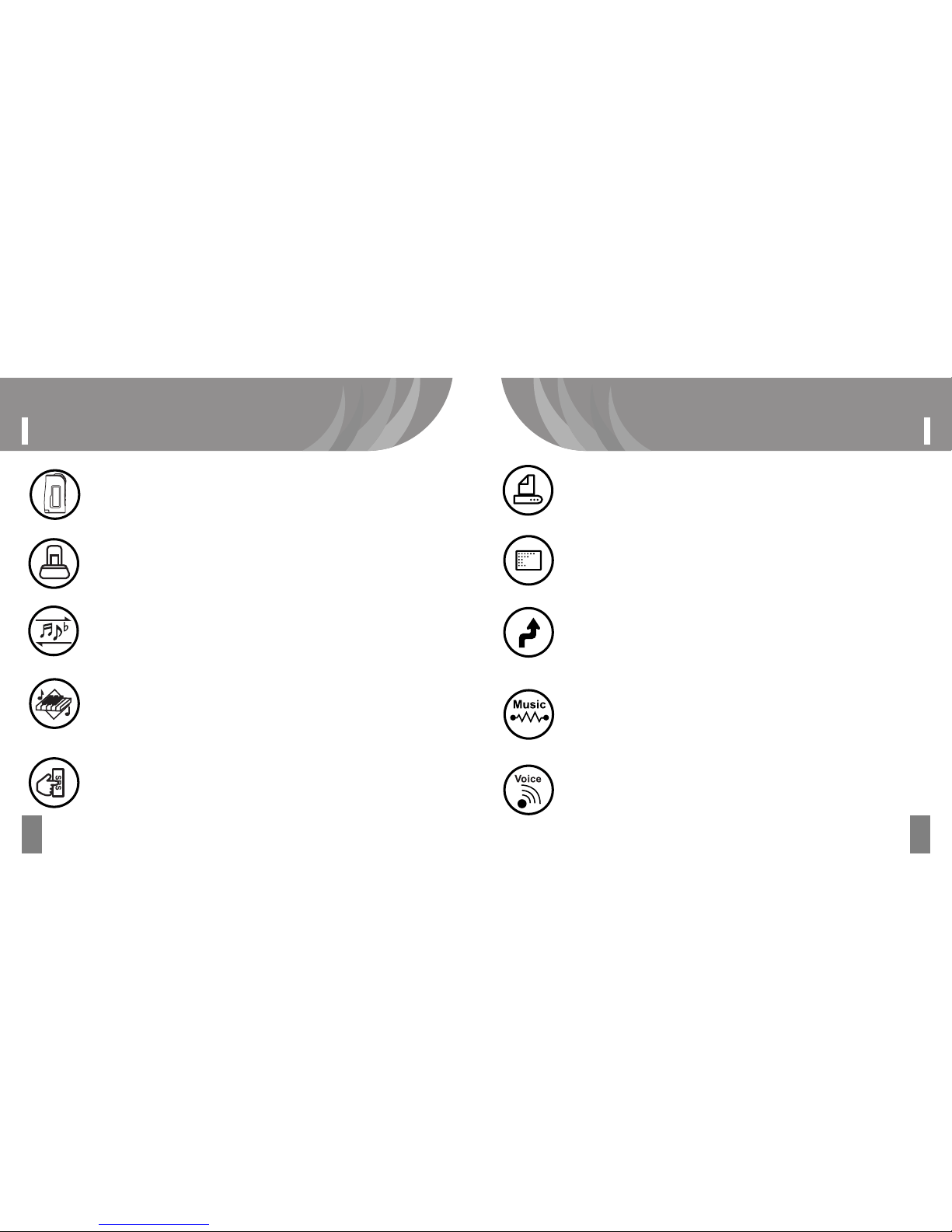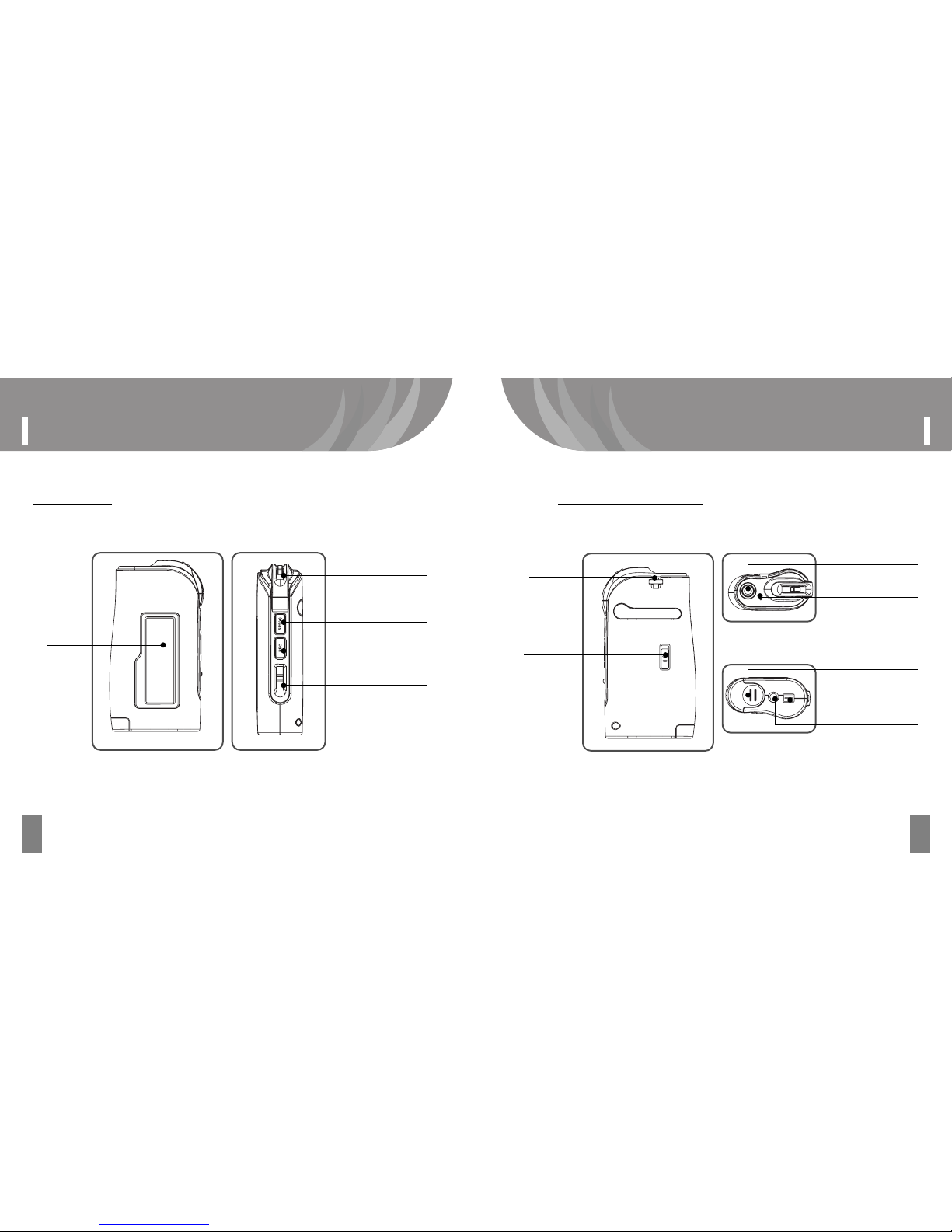5
FeaturesFeatures
4
Sensitive Design
With a sophisticated and luxuriously design, you feel the easy of the use.
USB Cradle
By adopting a Cradle System with USB Cable, you can easily transfer files to
other devices. Also bright LED light creates a gorgeous atmosphere in
darkness.
Mass Storage
Connected to a computer, it’s recognized as a removable storage disk in
“Windows Explorer,” enabling you to upload and download files easily.
Complete Implementation of OGG Codec
You can play OGG files as well as general MP3 and WMA files with the player.
Since the OGG files have an excellent compression quality, you can enjoy
almost as good as the original sound quality of your music.
One-Touch SRS
Without having to do a complex button operation, you can experience 3D
Surround Sounds by just pressing the One-Touch button of the player.
Display Lyrics during play mode
You can see the lyrics of the song on the LCD during playing the music file.
Distinctive EQ
Equipped with 5-band equalizers (Live, Classic, Jazz, Dance, and Rock), you
can enjoy various tones of music just the way you want to listen to by
adjusting the equalizers.
Firmware Upgrade
By upgrading firmware, users will get the most recent OS updates through
the Internet, giving them additional functions and file format support.
MP3 Direct Encoding (Music Recording)
Since, without having to connect to any PCs, you can directly save and record
data to the player as digital files in real-time while enjoying FM Radio, CDs and
music or contents in an audiocassette tape, this is a must-have for students
and workmen who not only want to enjoy music but also need a repeat function
for studying TOEIC and TOEFL and practicing Conversational Skills.
Voice Recording
With a high-sensitive built-in microphone, it can be used as professional
voice recorder having versatile functions.