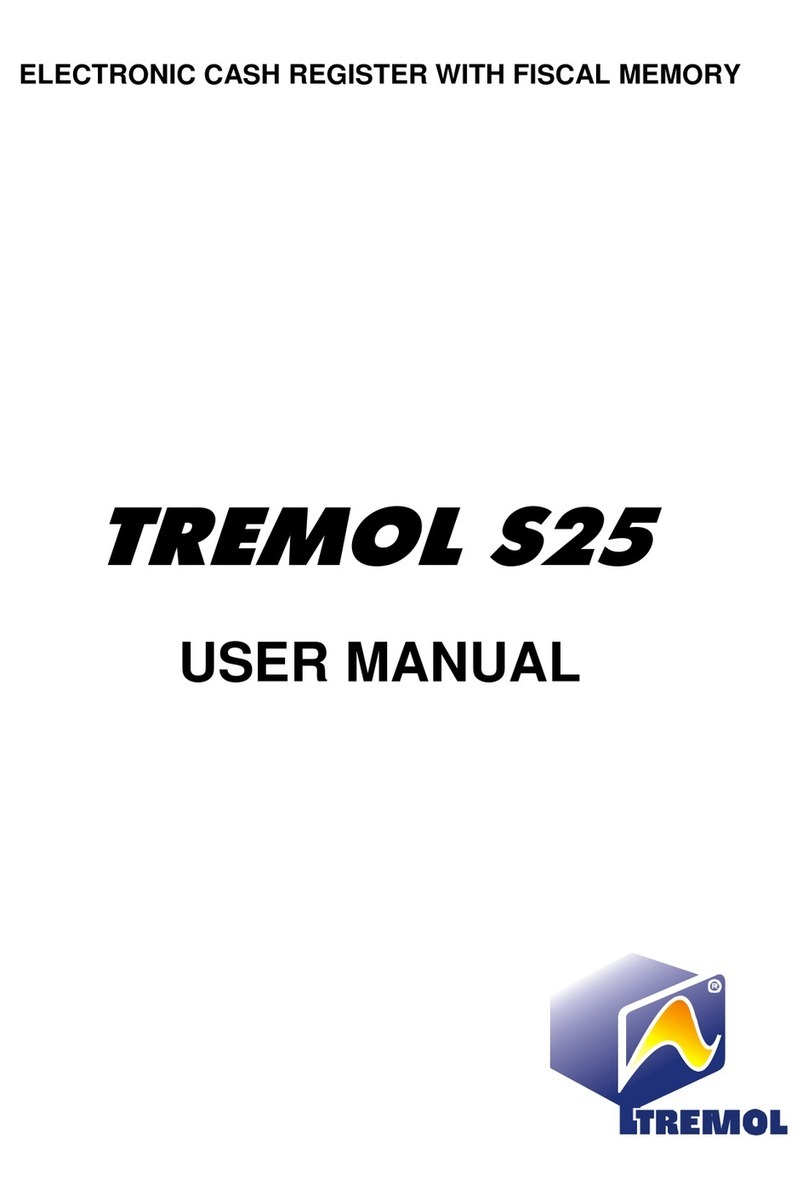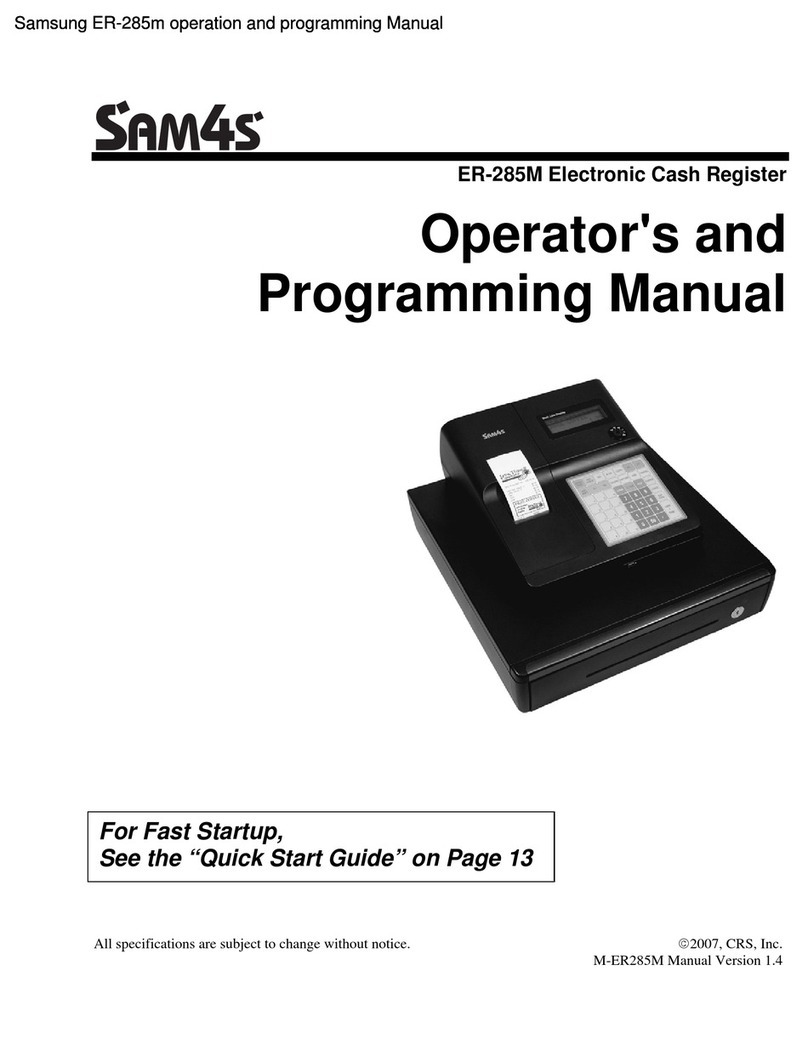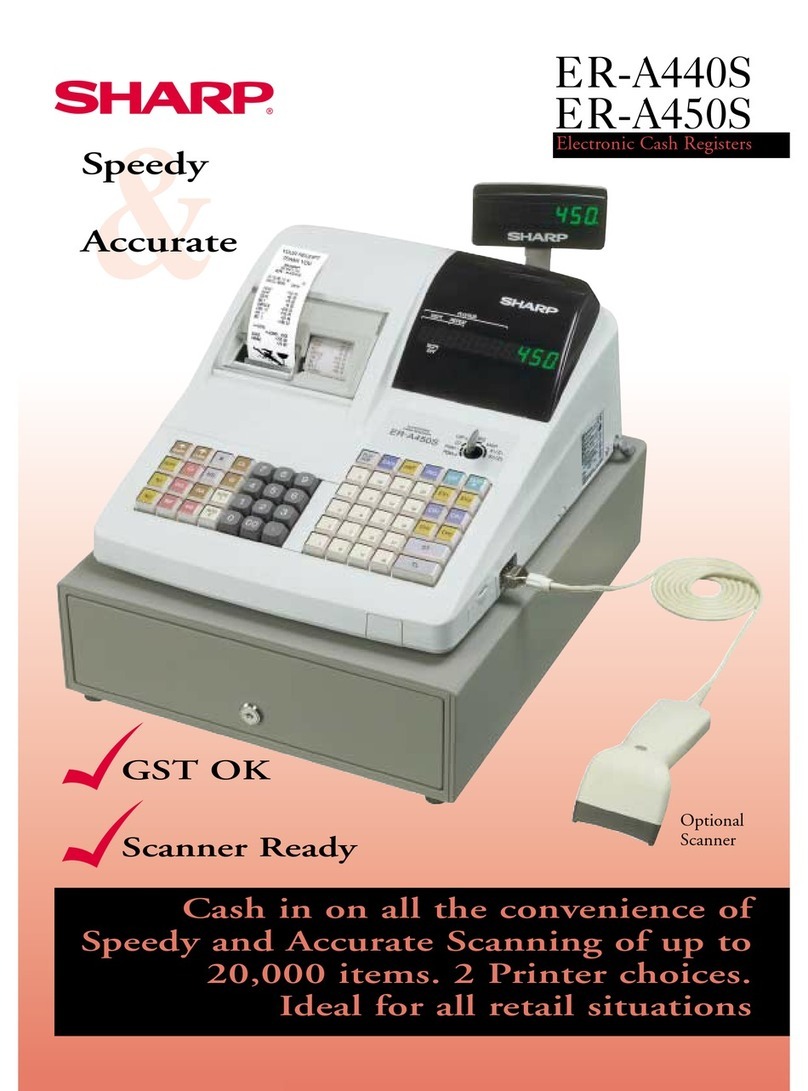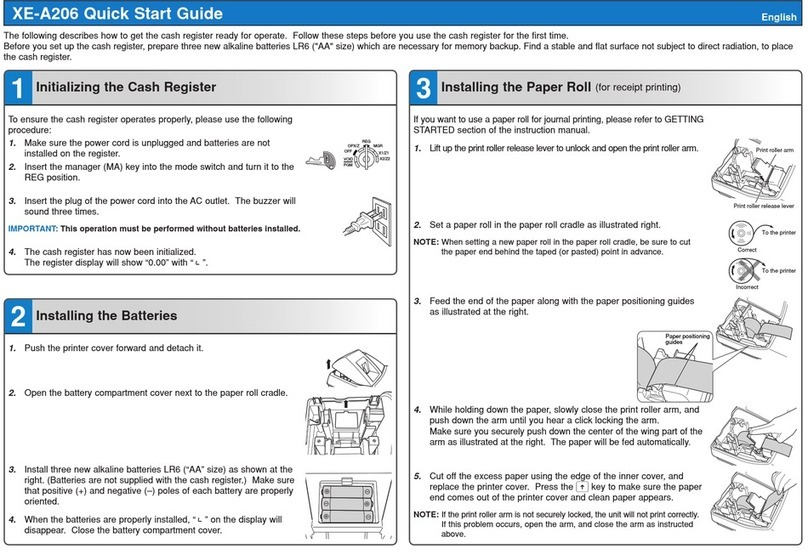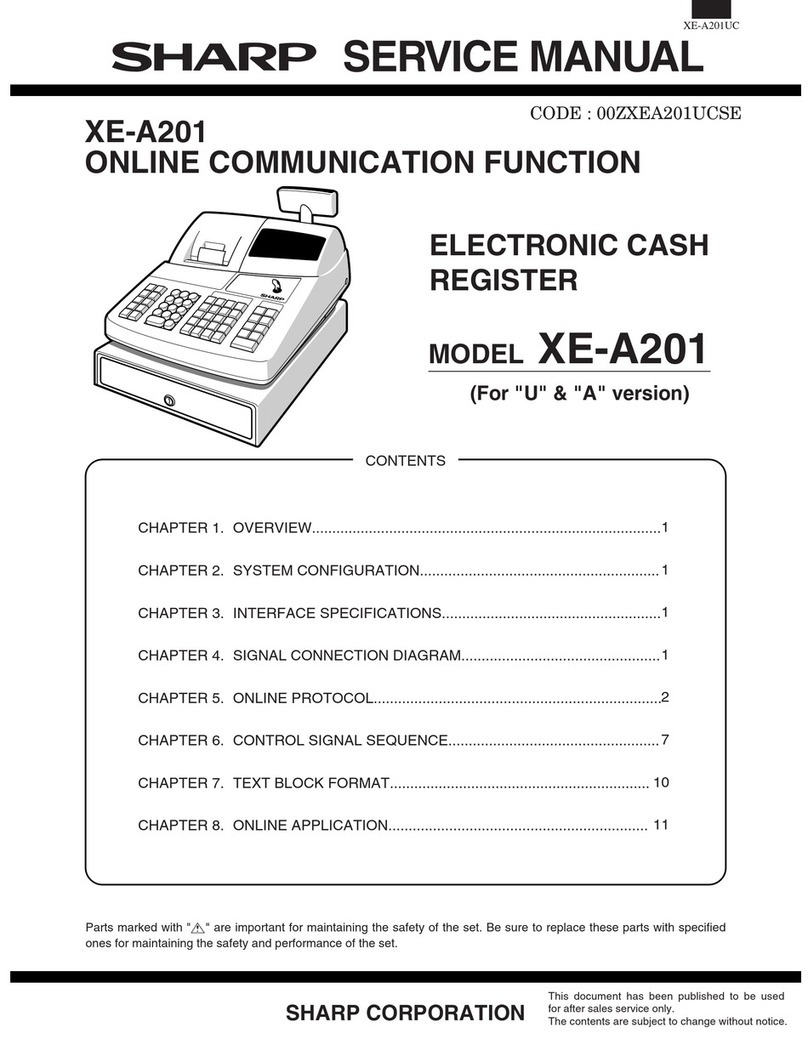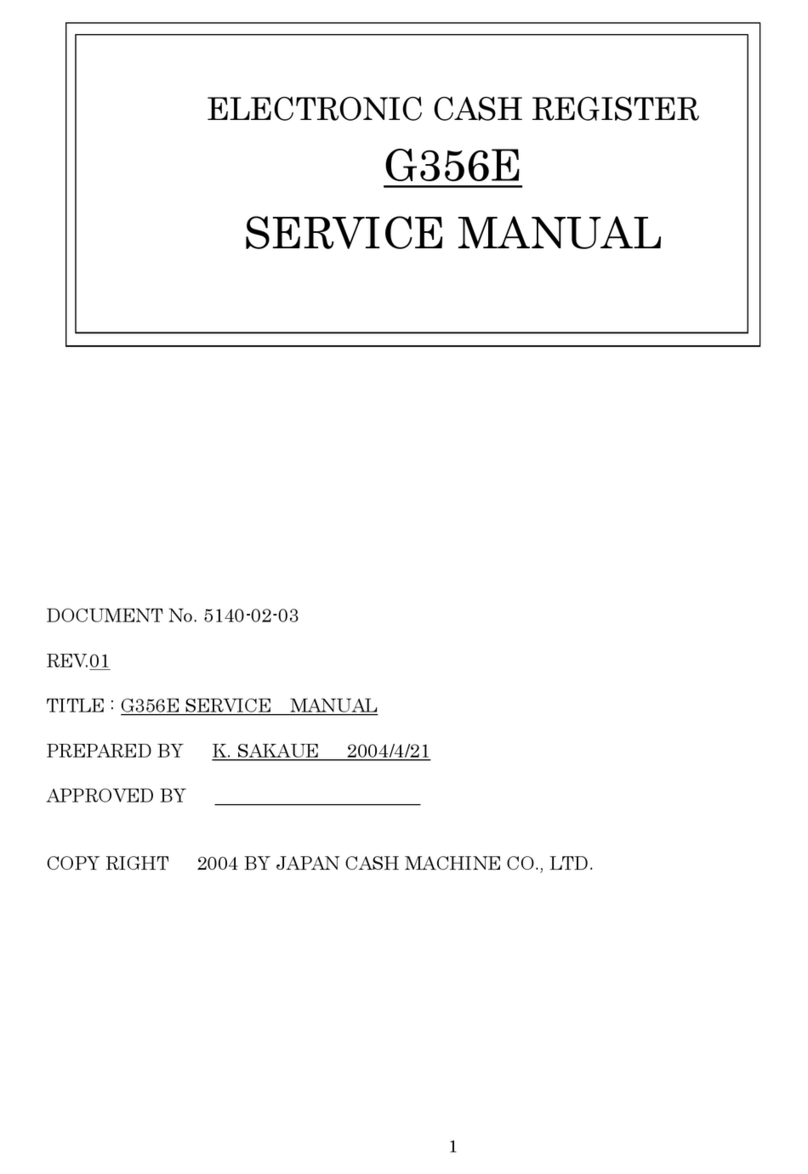TREMOL M23 User manual
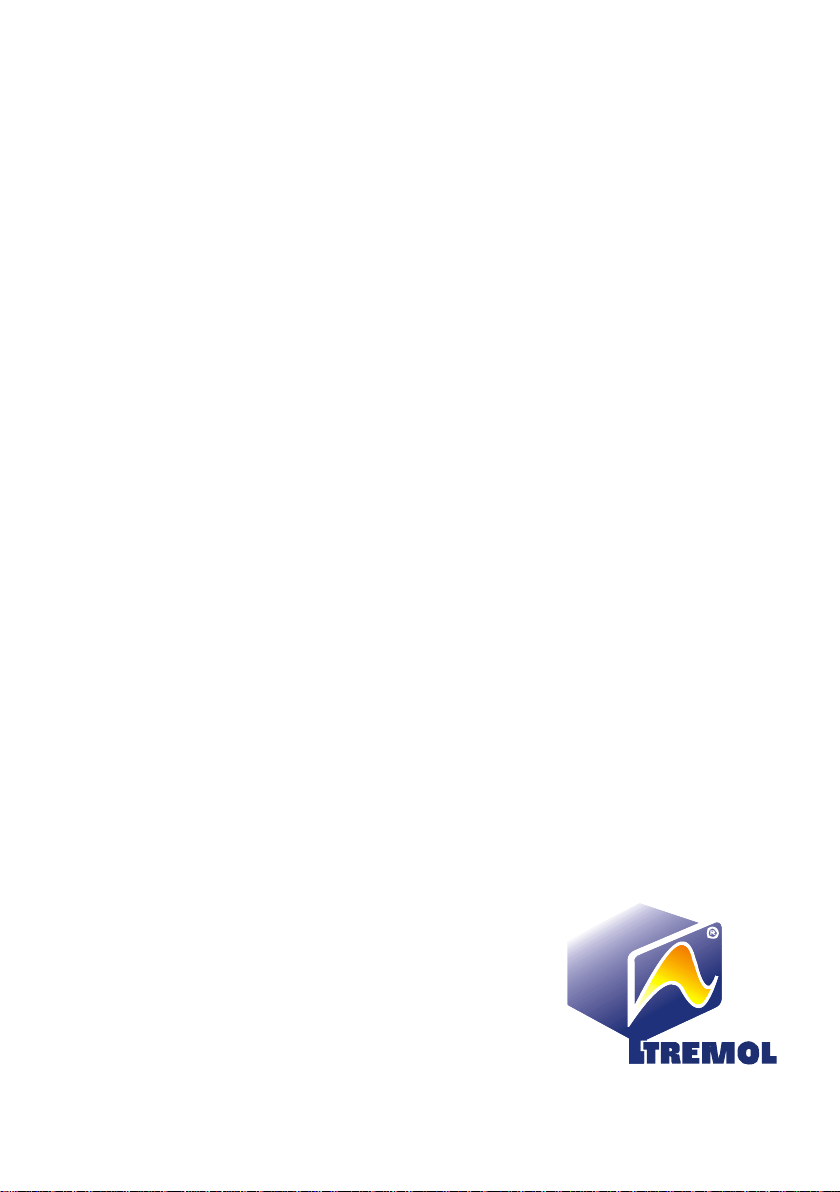
ELECTRONIC CASH REGISTER WITH FISCAL MEMORY
TREMOL M23
USER MANUAL
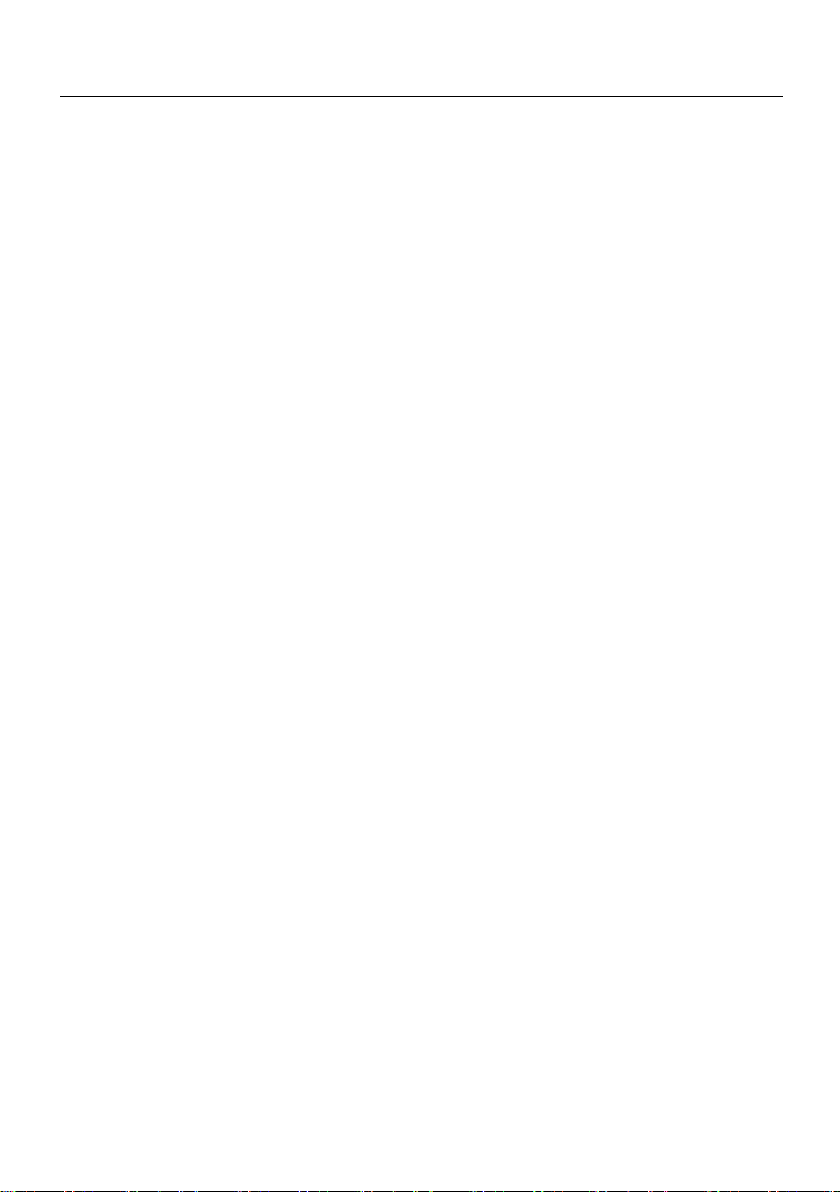
User manual TREMOL M23
2
CONTENTS:
GENERAL INSTRUCTIONS........................................................................................................... 4
Used Abbreviations......................................................................................................................4
Safety measures. Environment control....................................................................................... 4
Safety Measures.........................................................................................................4
Environment control....................................................................................................4
Introduction to ECR......................................................................................................................5
General view. Composite parts...................................................................................5
Keyboard. General view and description of the keys..................................................6
Display........................................................................................................................6
Printer.........................................................................................................................6
RAM............................................................................................................................6
Fiscal Memory ............................................................................................................6
Electronic Journal .......................................................................................................6
Functional Specifications............................................................................................................. 7
Interface Specifications................................................................................................................ 7
Electronic scale operation...........................................................................................7
External display operation...........................................................................................7
Barcode scanner operation.........................................................................................7
Personal Computer communication............................................................................7
Drawer........................................................................................................................8
ECR power supply........................................................................................................................ 8
Electricity mains supply...............................................................................................8
Supply by built-in accumulator batteries. Charging.....................................................8
ECR consumables and their replacement...................................................................................8
Paper roll replacement (feeding).................................................................................8
How to use the present manual ...................................................................................................8
Installation and putting into operation........................................................................................ 9
Types of documents issued by ECR ........................................................................................... 9
Accessing the operation modes of ECR ................................................................................... 10
PROGRAMMING............................................................................................................11
Definition of programming. Basic principles............................................................................ 11
Programming modes...................................................................................................11
Functional keys...........................................................................................................12
Digital values programming ........................................................................................12
Parameters programming...........................................................................................12
Characters programming (names)..............................................................................12
Programming the SYSTEM parameters of ECR [mode 0] ........................................................ 14
General parameters.................................................................................................................... 15
Programming name of payment and exchange rate [2] ........................................................... 16
VAT RATES PROGRAMMING [3] ............................................................................................... 16
Department programming [4]..................................................................................................... 17
Article programming [5] ............................................................................................................. 17
Programming article barcode by barcode scanner .....................................................19
Operators programming. [6]....................................................................................................... 19
Programming operator password by barcode scanner. ..............................................19
Connection with PC in programming and reporting line mode [7].......................................... 20
ECR System tests.[8].................................................................................................................. 20
Set communication parameters [9]............................................................................................ 21
Programming customers data base [Program 0-9, D1]............................................................ 21
Set date and time........................................................................................................................ 22

User manual TREMOL M23
3
“SALES” mode ............................................................................................................. 23
SALES access. Functional keys.................................................................................................23
Basic principles while working in sales mode. Restrictions ....................................................24
Article sale using barcode scanner............................................................................................25
Sales with quantity using electronic scale ................................................................................25
Currency operation. Sum calculation. Payment. Change type.................................................25
Print invoice receipt....................................................................................................................26
ECR Reports ................................................................................................................. 27
RAPORT Z....................................................................................................................................27
RAPORT X....................................................................................................................................28
ERRORS AND RESTRICTIONS DURING ECR OPERATION...................................... 30
DISPLAYED MESSAGES.............................................................................................................30
Printed error and restriction messages.....................................................................................31
Programming restrictions...........................................................................................................31
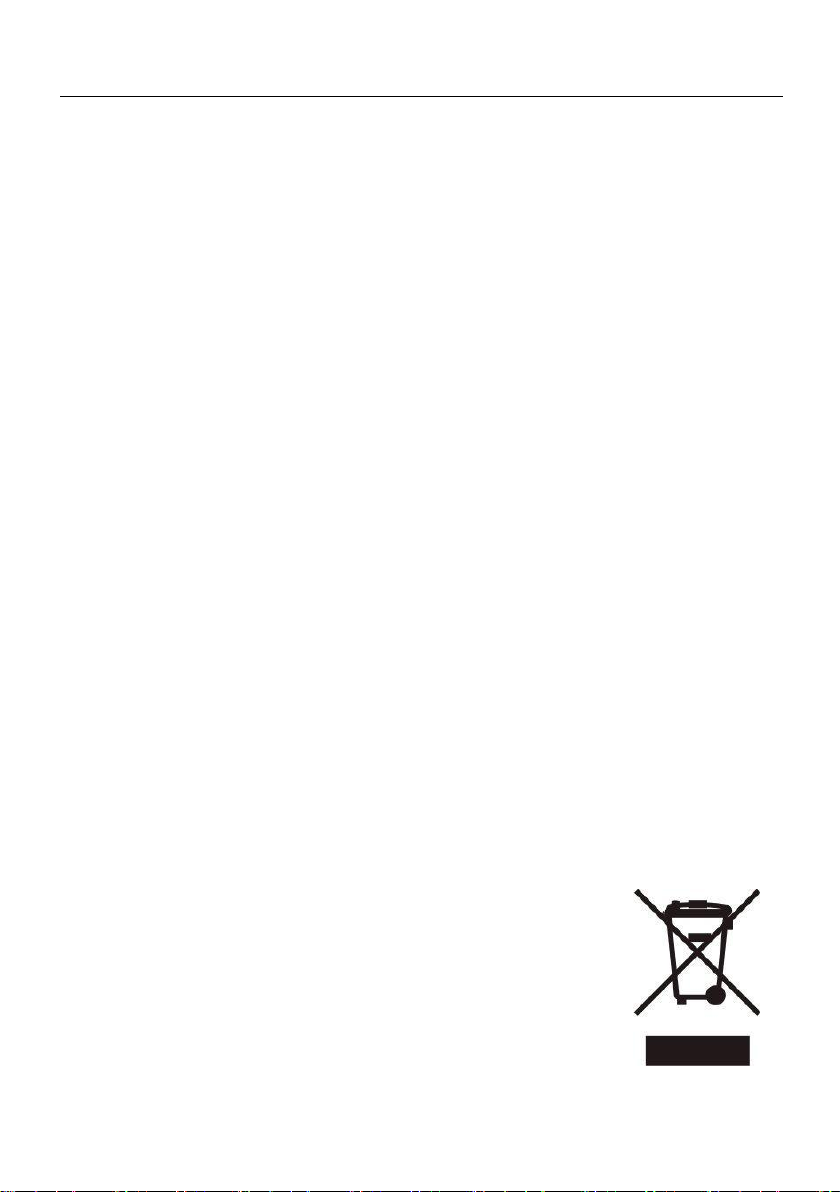
User manual TREMOL M23
4
GENERAL INSTRUCTIONS
The present manual is intended to introduce the cash register user with its
functions, as well as the safety measures. The manual contains all the information about
programming, selling and reporting with the device.
USED ABBREVIATIONS
ECR - Electronic Cash Register with fiscal memory
FM - Fiscal Memory
EJ - Electronic Journal
SAFETY MEASURES. ENVIRONMENT CONTROL
Safety Measures
Do not install the ECR close to sources of running water and do not splash
it with water or other liquids.
Do not install the ECR on unstable surfaces to avoid overturning it.
Do not install the ECR close to sources of heat.
Do not install the ECR on vibrating surfaces or vibration conducting
surfaces.
The power supply of the ECR should have a voltage of 230 V and
frequency of 50 Hz. Always turn off the power supply to ECR using the main switch
before plugging or unplugging it to the mains.
Plug the ECR only in electrical plugs complying with the standards. If the
plug is noncompliant with the requirements contact a qualified electrician.
All extension cords used should comply to the same standard. Do not plug
any electric motors, heaters or other devices into the same extension cord.
Do not use defective powers supply cables and do not let the power supply
cable be pressed or stamped on.
Do not insert metal objects into ECR to avoid electrical shocks.
Unplug ECR prior to cleaning it and do not use aggressive detergents.
Do not attempt to repair ECR yourselves. In case of a problem contact the
authorized repair service.
Turn off the ECR and contact the authorized repair service in the following
cases:
If the supply cable of the ECR is damaged;
If any liquid was spilt over the ECR;
If there is a mechanical damage of the ECR;
If the ECR does not function properly.
Attention! The cash register is sealed according to OG 28/99. Violating these seals by
unauthorized persons is punishable under the laws in force.
Environment control
The icon on the right –struck out litter bin –means that this
product must not be dumped together with the household trash. To
protect the nature environment and human health, please separate
this product from the other waste and recycle it.

User manual TREMOL M23
5
INTRODUCTION TO ECR
The desktop cash register TREMOL M23 are fiscal devices, intended to register
the sales in different type of commercial sites. ECR have ergonomic keyboard and built in
displays for cashier and customers.
The built in printer provides issuing of clear and readable notes for each
operation (sale, report, receiving or paying office money etc.)
ECR operates with Electronic Journal on SD card allowing storage of copies of a
large number of documents and printed later if necessary
General view. Composite parts.
Description:
1. Keyboard;
2. Printer cover;
3. Client's display;
4. Cashier's display;
5. Main Power Jack, Drawer, USB, RS232 interfaces;
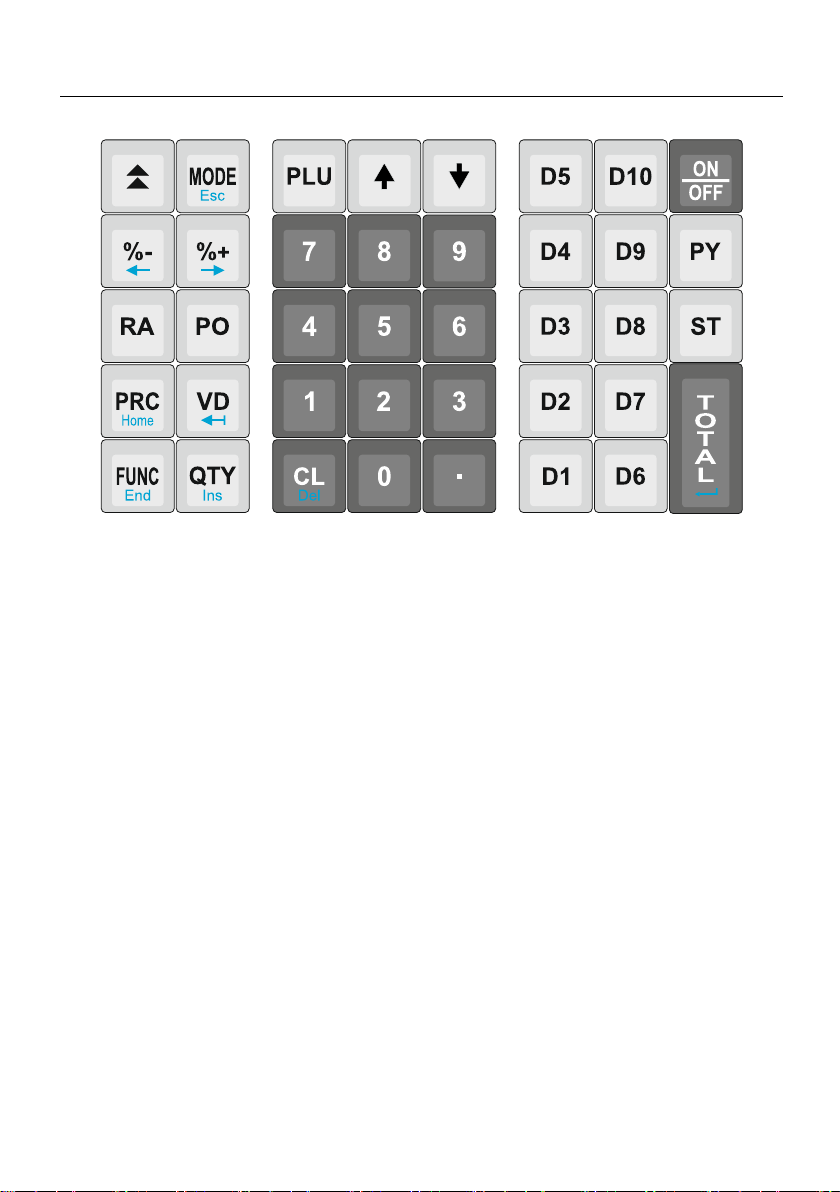
User manual TREMOL M23
6
Keyboard. General view and description of the keys
The ECR Keyboard is composed by 33 keys, separated in several groups:
Numeric Keys: from 1to 9including 0and .- for entering digital information;
Sale Keys: from !to qand )for articles;
Functional keys: all other keys. Functional description bellow.
Display
ECR is equipped with 2 symbol displays for cashier and customer, allowing to
practice visual control over ECR operation.
Printer
Hi-speed, Low-Noise, Еasy Load Line Thermal printer with resolution 8 dots per
mm and speed up to 75 mm/sec.
RAM
An integral part of the ECR providing storage for the accumulation of sales
registers, programmed parameters and other temporary information.
Fiscal Memory
All transactions are stored in a fiscal memory. All data stored in the fiscal memory
cannot be destroyed or changed.
The "fiscal memory"(FM) block is separate module. The manufacturer seals the
fiscal memory to ensure the security of unauthorized access.
Electronic Journal
Electronic Journal is non-volatile memory, designed for storing copies of all fiscal
receipts issued from the ECR. The EJ memory buffer is realized with SD Memory card with
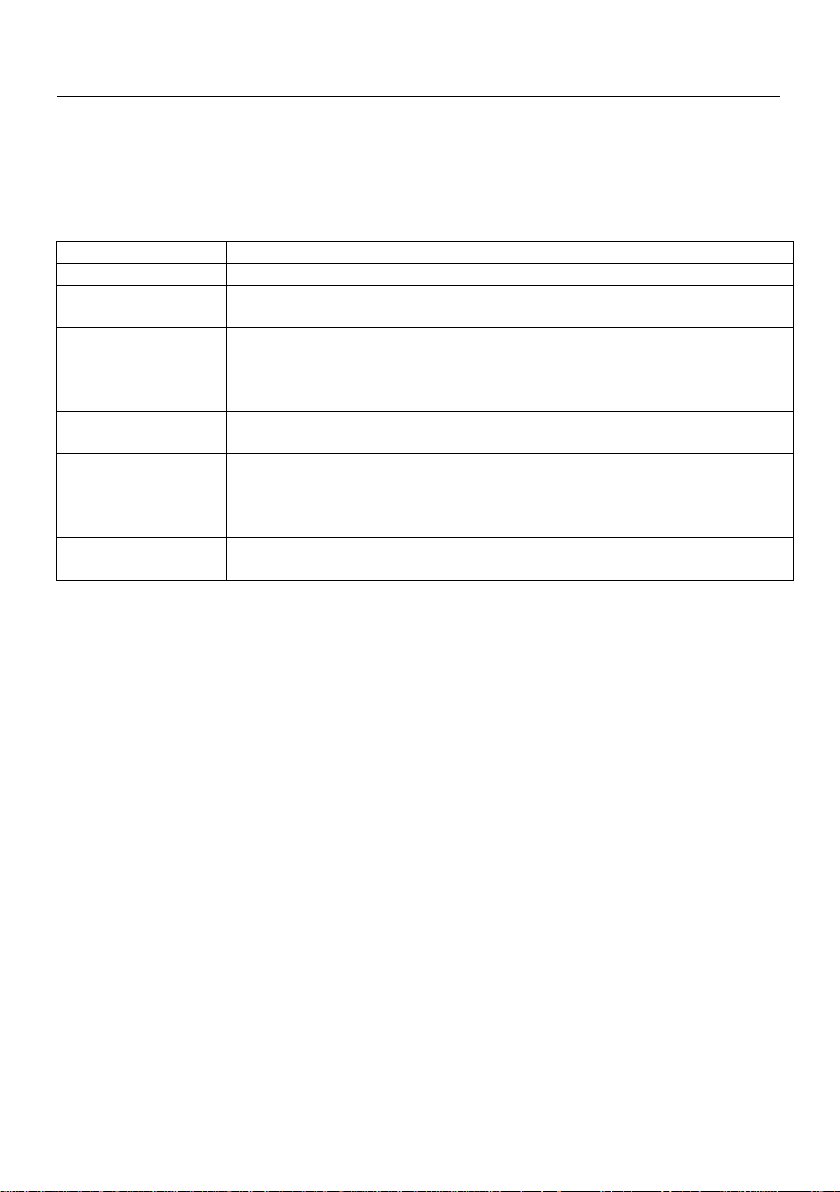
User manual TREMOL M23
7
memory 8 GB. When the free lines in the EJ buffer are less than 500 free lines, the
opened receipts is closed automatically and ECR allows printing only of daily report and
Fiscal Memory report.
ECR allows reading of the EJ through the PC port by external request.
FUNCTIONAL SPECIFICATIONS
ECR functional registers:
VAT Classes
5
FM Records
Total 2000 for Z-daily reports and special events
Cashiers
Total 20 with programmable name (20 characters) and password
(up to 6 digits)
Pay types
Total 5
1main CASH (national currency)
3additional (without exchange rate)
1currency (with programmable rate towards the main pay type)
Departments
20 with programmable: name (30 characters)
1(DEP.00) without programming option
Article
Up to 65000 with programmable: name (34 characters), measure
unit, price, price type parameter, VAT Class, Department
attachment, quantity in stock, parameter for quantity watch,
HSCode, HSDesc, single sale and barcode number.
Customers
300 with programmable: VAT Class, name, headquarter, address,
city
INTERFACE SPECIFICATIONS
Electronic scale operation
ECR has possibility to receive quantity from electronic scale. The scale is
connected to the ECR with interface cable. The ECR has 4 set communication protocols
for different scale types. There is option to add 4 more protocols through the interface. The
communication protocol is set in Programming mode, sub mode -LINE-.
External display operation
Instead of a scale on an external display can be connected on the same interface. The
communication protocol is set in Programming mode, sub mode -LINE-.
Barcode scanner operation
ECR operates with barcode scanner RS232 /USB type, allowing fast sales of
articles with barcode label in one of the standards: EAN13, EAN8, UPC-A, UPC-E. The
ECR recognizes automatically the barcode type.
Personal Computer communication
ECR communicates with PC in two main communication modes:
Programming and reporting communication mode is handy when the ECR
operates independent, but is necessary to summarize and store the sale data.
Fiscal printer communication mode for registering sales under PC control.
In this mode the sales are initiated by the PC. ECR keeps its data processing,
accumulated sums in non-volatile memory and stores turnover, VAT sums, counters and
events in fiscal memory.
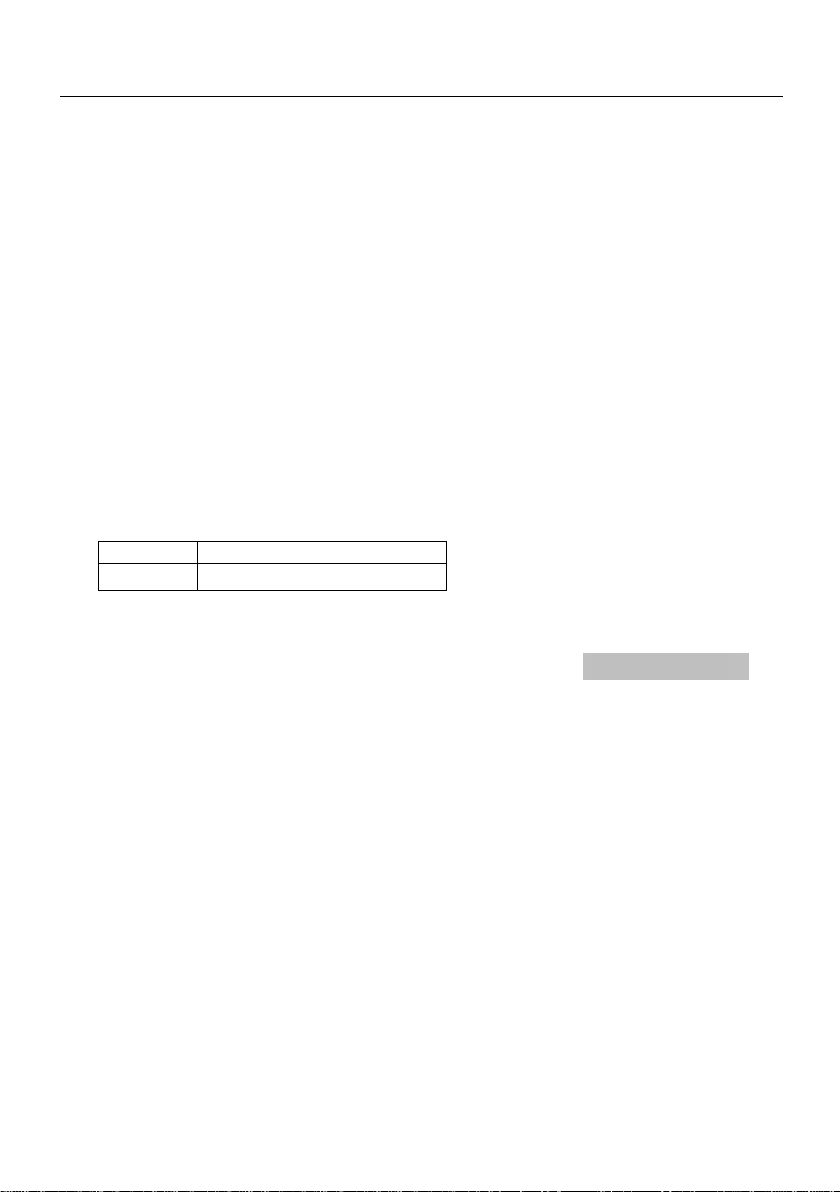
User manual TREMOL M23
8
Drawer ECR has possibility to control cash drawer. The drawer is opened each time a
receipt is closed and when making received on account or paid out operations with the =
key. The drawer opening can be forbidden with parameter Drawer.
ECR POWER SUPPLY
Electricity mains supply
ECR is supplied by external adapter 9.6V/ 2.75A.
Supply by built-in accumulator batteries. Charging
ECR TREMOL M23 has option to work with built-in batteries type Li-Ion 7.4V
>2000mAh and must be mounted by service center. The accumulator charging is
automatic when the ECR is plugged to the electricity mains. Full charge cycle is about 10
hours. With fully charged accumulators ECR prints at least 2000 notes with single sale
each and can endure 12 hours in stand-by mode. To provide longest battery life follow
these rules:
1. Always charge the batteries to maximum level;
2. Once plugged out, plug in again after few hours work;
3. If the ECR is not used more than 30 days, remove the batteries. .
ECR CONSUMABLES AND THEIR REPLACEMENT
Depending on the ECR type two thermal paper rolls with following specifications: :
roll:
Ø 48mm 57mm
model:
TREMOL M23
Paper roll replacement (feeding)
ECR monitors the availability of receipt and journal tapes and when it runs out of
either of them its operation is suspended and the message No PAPER is
displayed.
-Open the cover printer by lifting the lever.
-Remove the seals of the new tape. Place the tape with their heat-sensitive
surface down.
-Pull the loose end outside the groove and close the printer cover with slight
push.
-Press the ;key –the ECR resumes operation.
HOW TO USE THE PRESENT MANUAL
ECR operation manual provides numerous examples of its functions. The examples
follow a certain order, which is:
Text at the left of this symbol describes a concept, rule or function.
Text beside this symbol describes what is necessary to do to accomplish a function.

User manual TREMOL M23
9
Example: Text on the side explains exactly what is shown in the example::
Key sequnce
Display
123 !
Art.00001
1 pcs x 123.00
123.00
Text showing the entered data and ECR respond.
INSTALLATION AND PUTTING INTO OPERATION
The installation of ECR is programming of obligatory receipt attributes, the tax
group parameters as well as the desired number of article departments,
operators, etc.
The initial setting into operation (fiscalization) is a procedure for activation of the
fiscal memory of the ECR. It should be performed by a representative of the
service provider stated in the ECR passport in the presence of the tax-liable
person.
The installation of the ECR should be performed by an authorized specialist.
TYPES OF DOCUMENTS ISSUED BY ECR
All issued by the ECR documents have header containing data for the tax-liable
person and the trade object and footer with advertising text, receipt number, date and time
of the receipt, receipt type (fiscal or non-fiscal), and the ECR serial number. Until putting
into operation all receipts issued by the ECR has caption “RECEIPT”. The turnovers are
stored only into operation memory of the device.
After putting into operation the sale receipts, daily fiscal reports and fiscal
memory reports are with caption “FISCAL RECEIPT”. The daily turnovers are stored in
the fiscal memory. All other receipts have caption “SERVICE RECEIPT”.
Except the information in receipts (bons), ECR prints and other service
information in PROGRAMMING mode and in diagnostics. This information is not printed in
the format shown above (no title and lines with ad text, serial numbers, etc.)
Caution!!! Only ECR with activated fiscal memory can be used to register fiscal
sales.
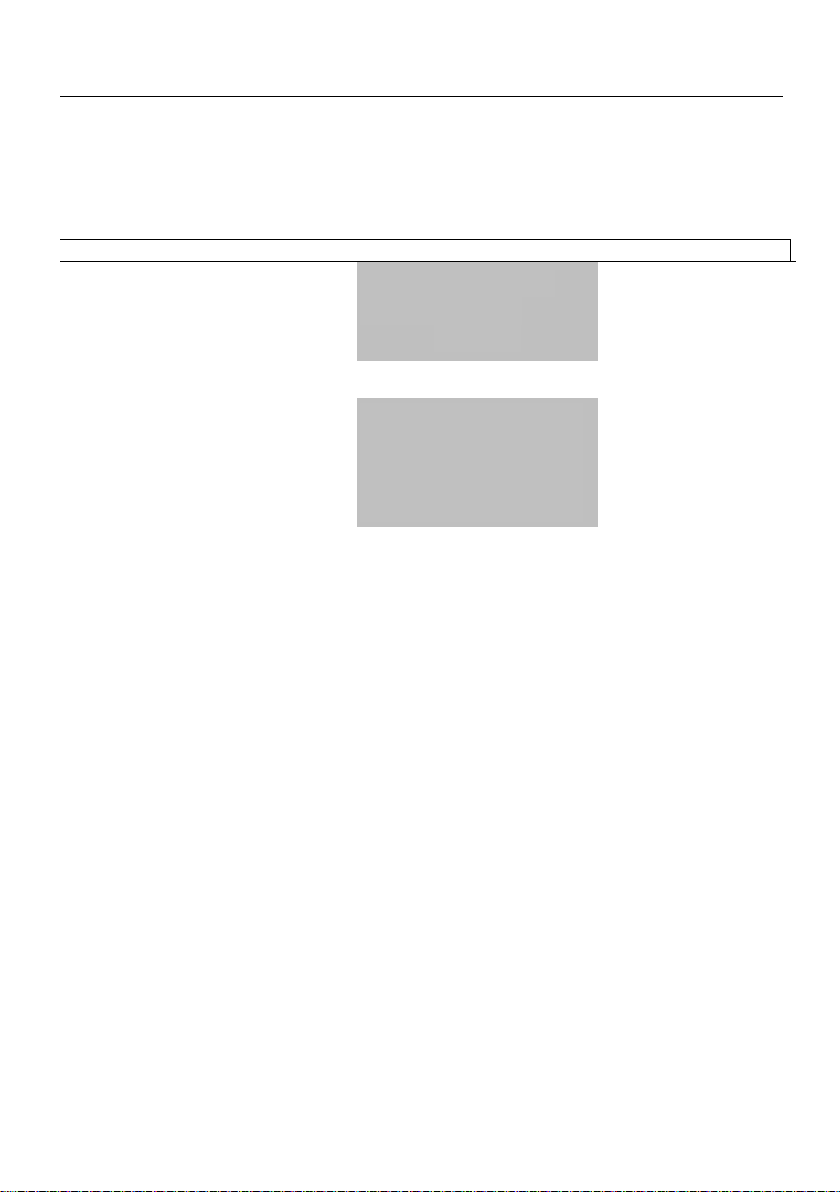
User manual TREMOL M23
10
ACCESSING THE OPERATION MODES OF ECR
The operation modes of the ECR are selected by pressing the /
or r s
keys and entering the password with the keyboard.
The passwords can be changed in “Programming” operation mode. If password
for “Programming” mode is lost, please contact the service institution.
Operation modes and their default passwords are:
Mode
Display information
Password
Date and Time
04 November 2019
Monday
15:30:18
Sales registration mode
Report Z / Reports with zeroing
Report X / Reports without zeroing
Programming mode
SALES _____
REPORT Z _____
REPORT X _____
PROGRAM _____
0=
11111
22222
33333
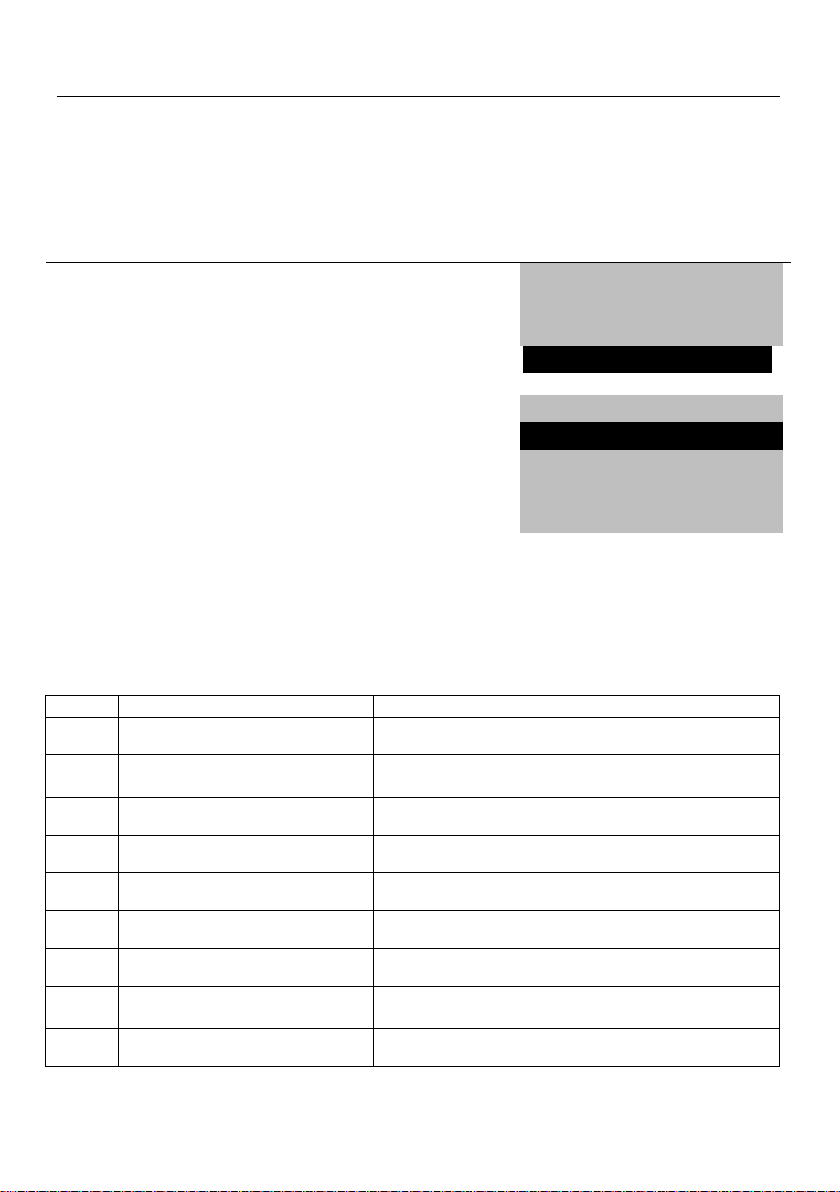
User manual TREMOL M23
11
PROGRAMMING
DEFINITION OF PROGRAMMING. BASIC PRINCIPLES
The programming of ECR is the process of setting-up the cash register by
defining the parameter values corresponding to its point of sale and user requirements.
The programming is performed in “PROGRAM” operation mode.
Example: enter PROGRAM MODE
Key sequence
ECR display readings
// / r s
SALES ______
REPORT Z _____
REPORT X _____
PROGRAM _____
Programming mode selection
33333
Program 0-9 .
0 Parameters
1 Settings
2 Paymens
3 VAT groups
The display reading shows that ECR is in programming mode and awaits sub-mode
selection.
Programming modes
The ECR is programmed in sub-modes, which are selected from scrolling menu
using r s
or by pressing the corresponding key:
Key
Name
Function
0
0 Parameters
Programming the system parameters of ECR
1
1 Settings
Programming the general parameters of ECR
and changing the access passwords
2
2 Payments
Programming the types of payment
3
3 VAT groups
Programming VAT rates values
4
4 Departaments
Programming the department parameters
5
5 Articles
Programming the article parameters
6
6 Operators
Programming the operator’s parameters
7
7 PC
Programming and reporting communication
mode
8
8 TESTS
ECR tests
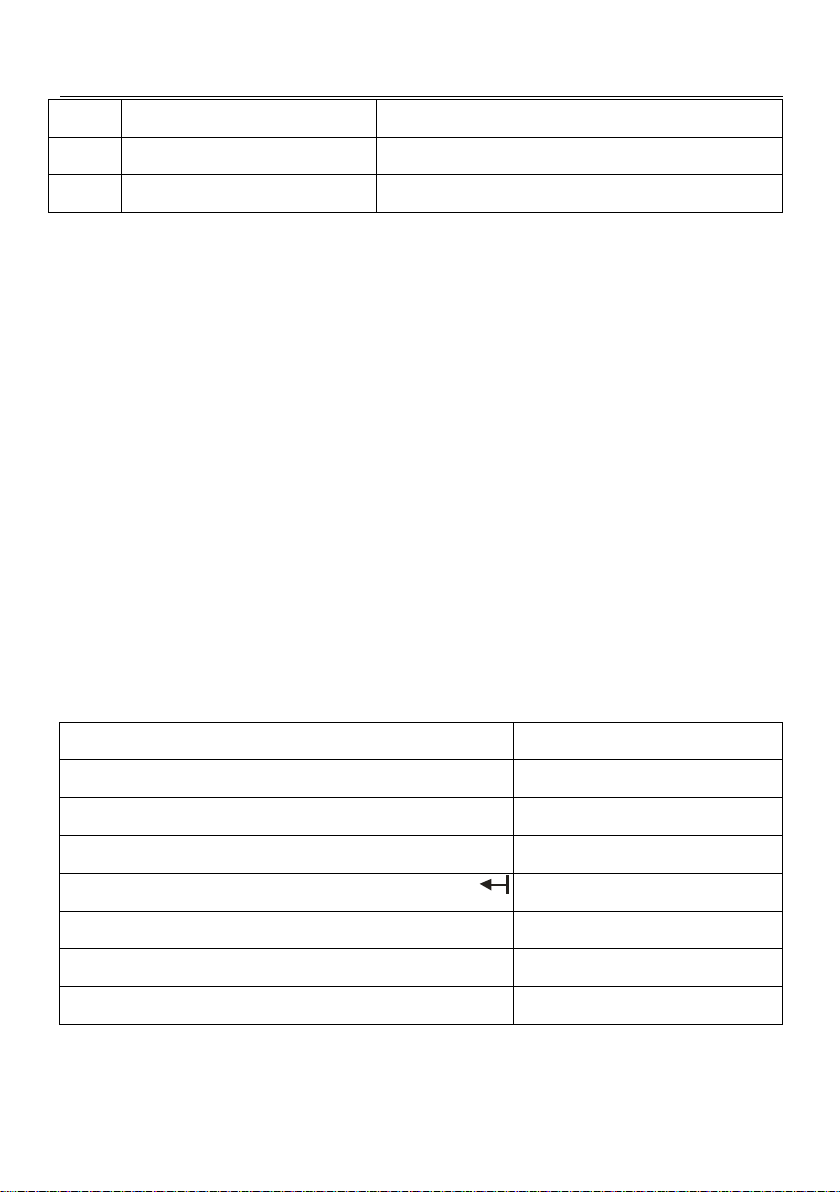
User manual TREMOL M23
12
9
9 Peripherals
Communication parameters settings
!
D1 Customers
Programming customer parameters
-
%- Set date/time
Date and Time setting
Functional keys
In all programming sub-modes the key \ cancels the operation and returns the ECR in
the previous menu. Use s r keys to select the function from scrolling menu.
In sub modes for items: payments, VAT rates, departments, articles, operators keys +
and -scrolls through the item in order. Using s r keys scrolls the item parameter.
|Prints Help and general ECR values.
The other functional keys are defined for each mode.
Digital values programming
The input of digital values is done by 0to 9and .and a functional key.
Parameters programming
Parameters are set by selection the parameter from menu and pressing the =key. To
change the parameter, press the key again.
Characters programming (names)
Names are entered in particular sub mode. To enter this mode press =key. Characters
can be entered by keyboard. Each number key types few letters by pressing the key
repeatedly.
Functional keys table in names programming mode
Move cursor one position to the left
-
Move cursor one position to the right
+
Insert character Insert
|
Delete character Delete
;
:
Home
v
End
w
Enter
=
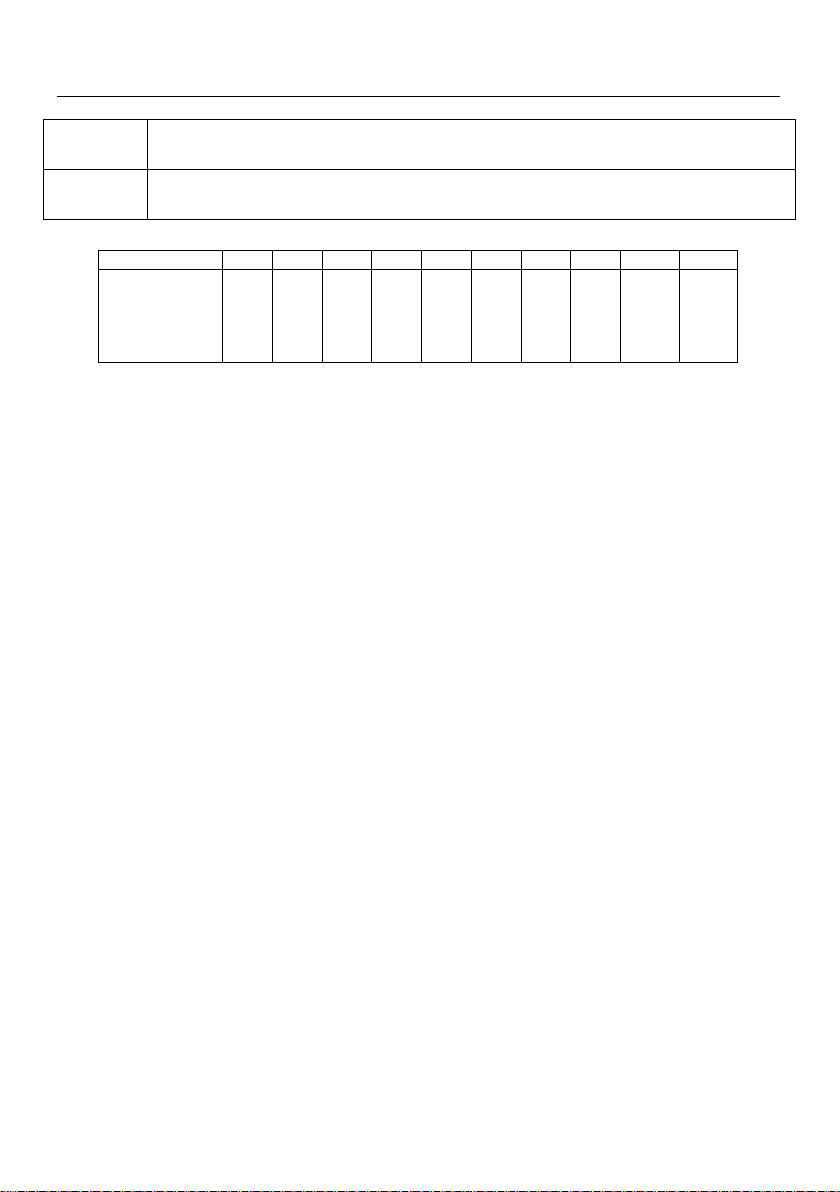
User manual TREMOL M23
13
Functional keys
.
Switch between small letters, capitals numbers
icons: abc, Abc, ABC, 123
!
. , / ? ! ' \ " # $ % & * = < > @ + - ( ) : [ ] \ _ ^ |
Table for key meanings
Taste
7
8
9
4
5
6
1
2
3
0
A
B
C
7
D
E
F
8
G
H
I
9
J
K
L
4
M
N
O
5
P
Q
R
S
6
T
U
V
1
W
X
Y
Z
2
3
0

User manual TREMOL M23
14
PROGRAMMING THE SYSTEM PARAMETERS OF ECR [MODE 0]
By the system parameters the ECR can be configured according the store
characteristics and client demands. There is scrolling menu with choice of system
parameters as shown in the bellow table:
Parametеr
Parameter description
Default
value
Logo
Print advertising logo at the top of the receipt. The logo
file must be bmp format with dimensions 384 х 80.
Yes
NO Void
Forbid void
No
NO +/-
Forbid discounts/additions
No
Reg.Sum
Obligatory enter sum before proceeding with payment
No
Currency
Currency operation
No
Duplicate
Defines whether or not to print receipt copy
NO
Don't print
PLU menu
Active PLU menu in Sale mode
No
Print BC
Print barcode at end of the receipt.
Defines whether print or not barcode containing information
about № and date of print.
NO
Don't print
Drawer
Active drawer control
No
Auto OFF
Automatically logout after receipt closure
No
BC/Nr. Art
Forbid check sum control over barcode. Allows using the
barcode of the article as nomenclature number, without
length and format restrictions
No
Scale
Scale operation. Allows getting quantity from connected
scale using QTY key in sale mode
No –don't get quantity
Yes –get quantity
No
Display
External Display connected to the RS232C interface
No
FP mode
On-Line (Fiscal Printer) connection in Sale mode
No
Keyb. FP
Keyboard is activated in On-Line (Fiscal printer) mode
Yes
Raport DEP
Department report attached to the daily report
No
Report ART.
Article report attached to the daily report
No
Report Op.
Operators report attached to the daily report
No
Cl. Report
Customer report attached to the daily report
No
Fraction
Operation with whole or fractional numbers.
Caution!!! by changing this automatically are changed
all programmed prices (for example 10,00 is transformed to
1000 and vice versa ). Waits for confirmation.
YES
fractional
numbers type
0,00
No free
Forbid work with free entered prices for articles
NO
Allowed
Fiscal
Service parameter
NO
Detail rec.
Format of sale
Brief –information about quantity and single price are
merged on single line and if the quantity is 1 it isn't printed.
Detailed –information for name, quantity, single price and
sum are printed on separated lines each.
NO
brief

User manual TREMOL M23
15
GENERAL PARAMETERS
Key
Parametrii generali
Parameter description
Default value, range
0
0 Header
Header/Footer line submenu:
Header No:1
….
Antet No:10- Header lines from 1 to 10
Footer No:1 - Footer line
Ext.display massage-Greeting
Line1: COMPANY NAME
Line 2: COMPANY
ADDRESS
Line 3* : * * *
Line 4: * *
Line 5, 6 ,7 and 8 –empty*
Footer 1 to 3 - empty*
1
1 ECR number
ECR POS number
0001 to 9999
2
Print Density
Printer Density
1 to 3
3
3 Display Contrast
Display settings
Submenu:
0 Operator contrast
1 Client contrast
03 to 10, 5
4
4 Logo
Logo number selection
0 or 1
5
5 Timeout
Switch-off timeout
OFF, 01,02,05,10 min
6
6 Weight Barcode
Weight/QTY Barcode prefix
28
7
7 Oper. Barcode
Operator Barcode prefix
27
+
Addition
programmable Addition
0.00 to 99,99
-
Discount
programmable Discount
0.00 to 99,99
v
PRC Passwords
Select the submenu for passwords
X/Z/P programming:
- 0 Reset Passwords
- 1 Password Z
- 2 Password X
- 3 Password P
11111/22222/33333
@
Invoices range
Enter menu invoice number range
(the current invoice number is shown)
Two 10 digit numbers,
starting
0000000001 to
9999999999
default от 1 до 0 (no
default range is set)
|
Help
Prints help and general ECR values:
POS number; percentage addition;
percentage discount; invoices range

User manual TREMOL M23
16
PROGRAMMING NAME OF PAYMENT AND EXCHANGE RATE [2]
ECR may operate with five different types of payment with following
characteristics:
-main CASH 0 –key =(prints always CASH), at the display is shown the
programmed name (default —national currency);
-additional 1, 2 and 3 with programmable name and option to disable it;
-currency with programmable name and exchange rate to main payment and
enabled only when system parameter CURRENCY = YES).
Function keys:
Key
Name
Function / Value
Range value default
+
Payment 0, 1,2,3,4
Scrolls to lesser payment/greater
number
To payment number 3 and
then currency
-
Payment 4,3,2,1,0
Scrolls to greater/lesser payment
number
To payment 0
0
0 Name
Enter payment name programming
mode
10 characters max
0 –Cash 1 –Card
2 –Chegue 3 –Coupon
USD
1
1 Enabled
Enable / disable present additional
payment
Ndisabled
or Y enabled
1
1 Rate
Set rate when currency is selected
Digit from 0.000 to
999.99999
Default 79.75118
2
2 Change
Set change parameter of additional
payments. Several options available
with pressing the key =
0- with change calculation;
1- no change;
2- limited = due amount
3
3 Select PY
|
Help
Prints programmed parameters of the payment types
VAT RATES PROGRAMMING [3]
ECR operates with five VAT Rates (A, B, C, D and E) with programmable rate
values. When registering sale, the turnover is accumulated to one of the VAT Rate
registers according to article or department VAT Rate Group attachment.
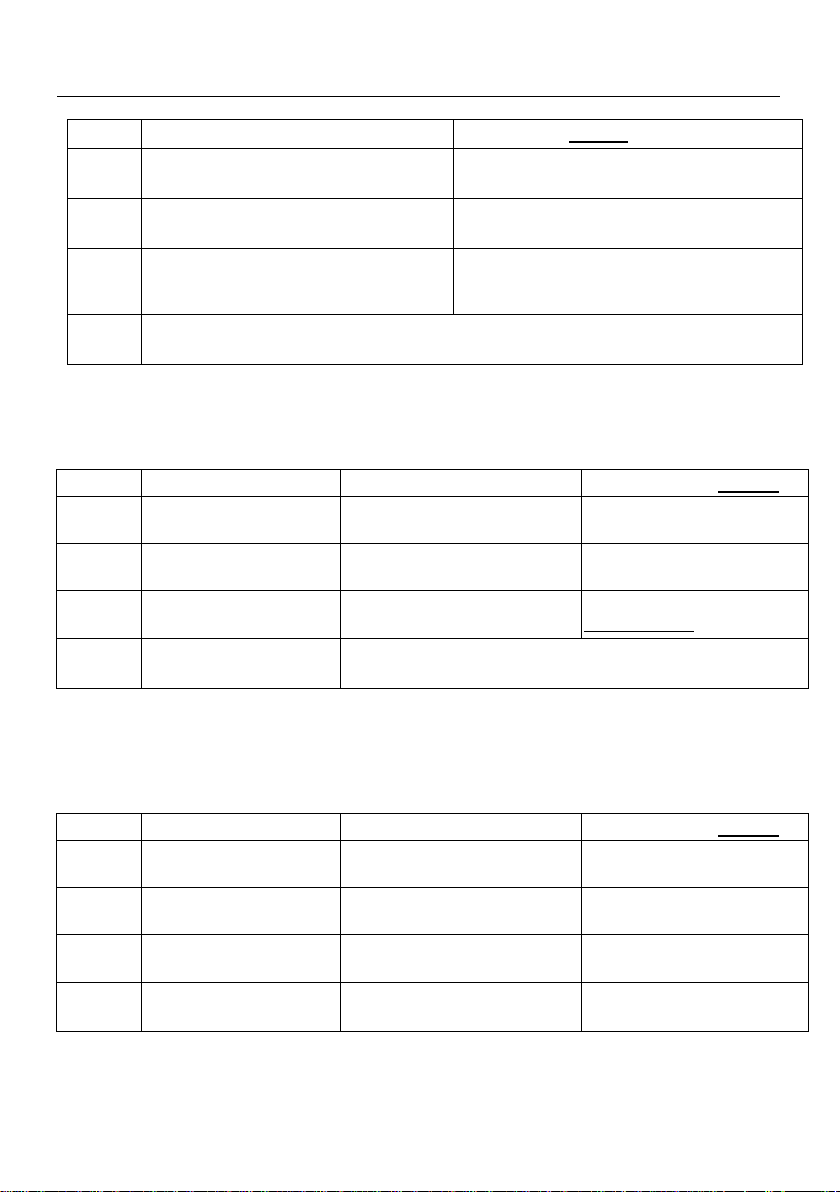
User manual TREMOL M23
17
Function keys:
Key
Function / Value
Value range default
+
Scrolls to lesser VAT Rate group
Up to group E
-
Scrolls to greater VAT Rate group
Up to A
=
Set tax rate value of selected VAT
group
Digit 0.00% to 99.99 %
А = 16.00% B = 18.00% C = 0.00% D =
0.00% E –0.00%
|
Print tax rate
Caution!!! Tax values are regulated by law. Change of these values are stored in
the FM together with the next daily report. Programmed only if necessary!
DEPARTMENT PROGRAMMING [4]
Departments are used to separate the turnovers with common characteristics.
Key
Name
Function
Value range Default
+
Departament
1,2,3…20
Scrolls to greater department
number
Up to number 20
-
Departament
20,19,18…
Scrolls to lesser department
number
Down to number 1
0
Name
Set/ show department name
20 characters max
Department XX
|
Prints information about the department
ARTICLE PROGRAMMING [5]
Articles are used to register easy sales of items or service by PLU number or
barcode with programmed or entered price. Using of articles allows stock watch, as well as
their grouping in departments.
Key
Name
Function
Value range Default
+
Articole1,2,3…10000
Scrolls to greater article
number
Up to number 65000
-
Articole 10000…1
Scrolls to lesser article number
Down to number 1
)
PLU Alege current
1,2,3…
Set / Show selected article
number
1 to 65000
0
Name
Set article name
Up to 34 characters including
hyphen symbol
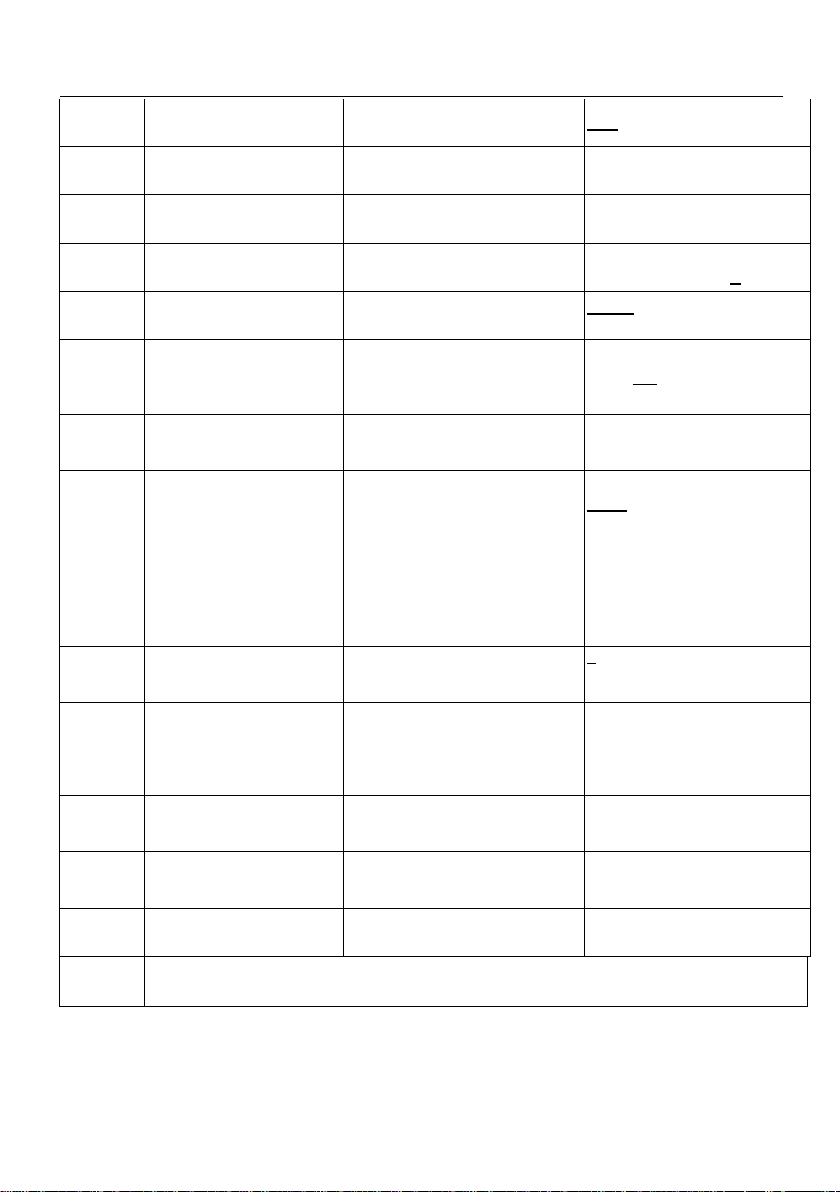
User manual TREMOL M23
18
1
Price
Set/show selected article price
0.00 to 9999999.99
2
HSCode
3
HSDesc
4
VAT group
Set / Show selected article VAT
Group characteristic
Number from 1 to 5,
corresponding to A, B, C, D, E
5
Measurement
Set / Show measurement
1 pcs; 2.g; 3.kg; 4.t; 5.L; 6.m;
7.m2; 8.m3
6
Single trans.
Set / Show value of the
parameter single transaction
(automatically close the receipt
in cash)
Value NO or YES
7
Free PRC
Set / Show value of parameter
type of price to sell with
Forbid free price;
Allow free price;
Limited free price.
8
QTY
=Set article quantity available
+Increase and show the
available article quantity
- Decrease and show the
available article quantity
0.000 to 999999.99
0 to 999999.99
0 to the quantity set
9
Department
Set / Show the department
number attached to the selected
article
0 to 20
(For DEP.0 no secondary
receipts are printed)
!
Track QTY
Set / Show the value of
parameter for quantity control
NO –no control
YES+ Forbid sale with
negative quantity
YES- –Allow sale with
negative quantity
@
Barcod
Enter menu for programming
barcode or nomenclature
number of article;
8, 12 or 13 digits barcode:
EAN8 EAN13, UPC-E or UPC-
A;
#
Export/Import
Enter menu for export/import or
printing of database of articles of
the external device
$
PLU count
Set article count
1-65000
|
Prints information about the department –parameter single sale is printed only if is YES

User manual TREMOL M23
19
Programming article barcode by barcode scanner
Choose article. Read the article barcode on the label with the connected to ECR and setup
barcode scanner. If the barcode is read correctly, a little sound signal is emitted and the
barcode is printed. ECR doesn't allow identical barcodes for different article.
OPERATORS PROGRAMMING. [6]
ECR allows operation with up to 20 operators. Default ECR works with 1 operator
with password “0”. If more operators are needed first must set their number, and then login
names and passwords.
Function keys:
Key
Display
Function
Value range default
0
Name
Set operators number by
+Scrolls to greater operator
number or -Scrolls to lesser
operator number
Number from 1 to 20
1
Password
Enter operator password
programming menu
Up to 6 digits (if the digits are
less than 6, the entering is
completed with =)
Default operator 1 password:
0 =
;Delete operator
password
2
Set oper. count
Choosing the number of operator
|
Prints set up operator names
Programming operator password by barcode scanner.
Choose operator. Programming of barcode password is same as article barcode
with prepared in advance barcodes for different operators. ECR doesn't allows same
barcodes for different operators.
Login into sales mode is possible both with barcode passwords or manually.
The operator barcode is with 13 digits. Barcode reading of the digits is as follows:
2 digits –barcode prefix (programmed in general ECR parameters)
3 digits –first three digits of the password in reverse order
2 digits –division by 100 remainder of the product of before three digits
3 digits –next first three digits of the password in reverse order
2 digits –division by 100 remainder of the product of before three digits
1 digit –barcode checksum
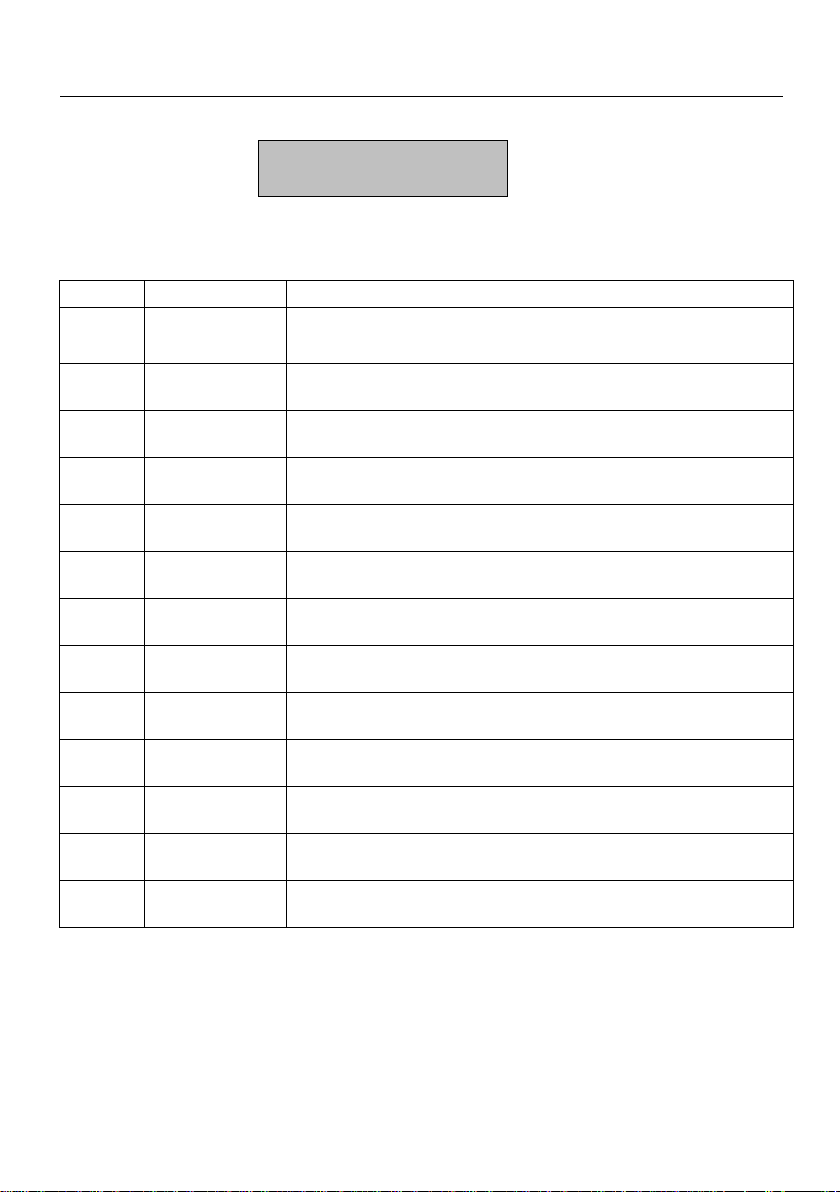
User manual TREMOL M23
20
CONNECTION WITH PC IN PROGRAMMING AND REPORTING LINE MODE [7]
ECR receives commands from PC interface. Display reading in this mode is:
-- Line --
ECR SYSTEM TESTS.[8]
In this mode is possible to check functionality of different ECR modules.
By pressing a key are started these system tests:
Key
Test
Action, characteristics
?
Version
test Version, C.S. & printing
1
Diagnostics
Diagnostic printing
2
Fiscal memory
test FM, printing of free reports and events
3
EEPROM
test operative memory
4
Battery
mesure of power supply voltage
5
Display
gradually fill the display and print keyboard version
6
SD
internal SD checking test
7
RS232 - 1
loopback connection
8
RS232 - 2
loopback connection
!
Drawer
@
GPRS
#
Wifi
.
Keyboard
EXIT: 4 times MODE
Other manuals for M23
1
Table of contents
Other TREMOL Cash Register manuals