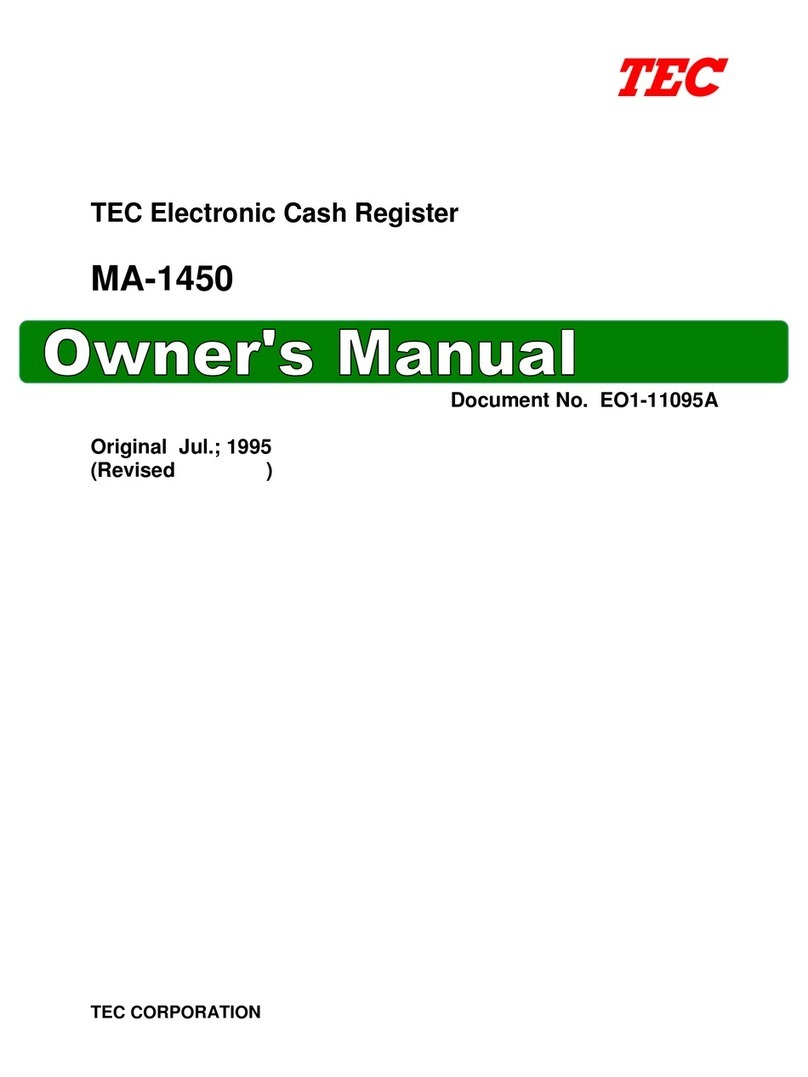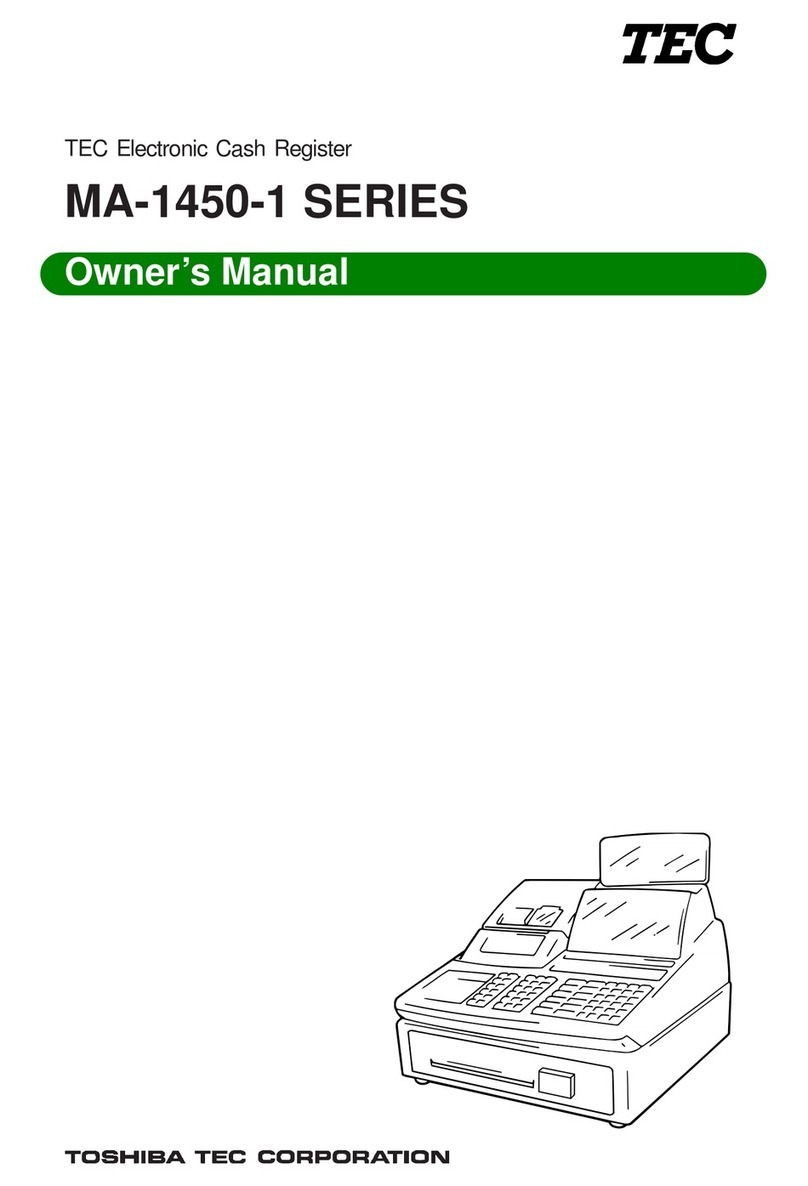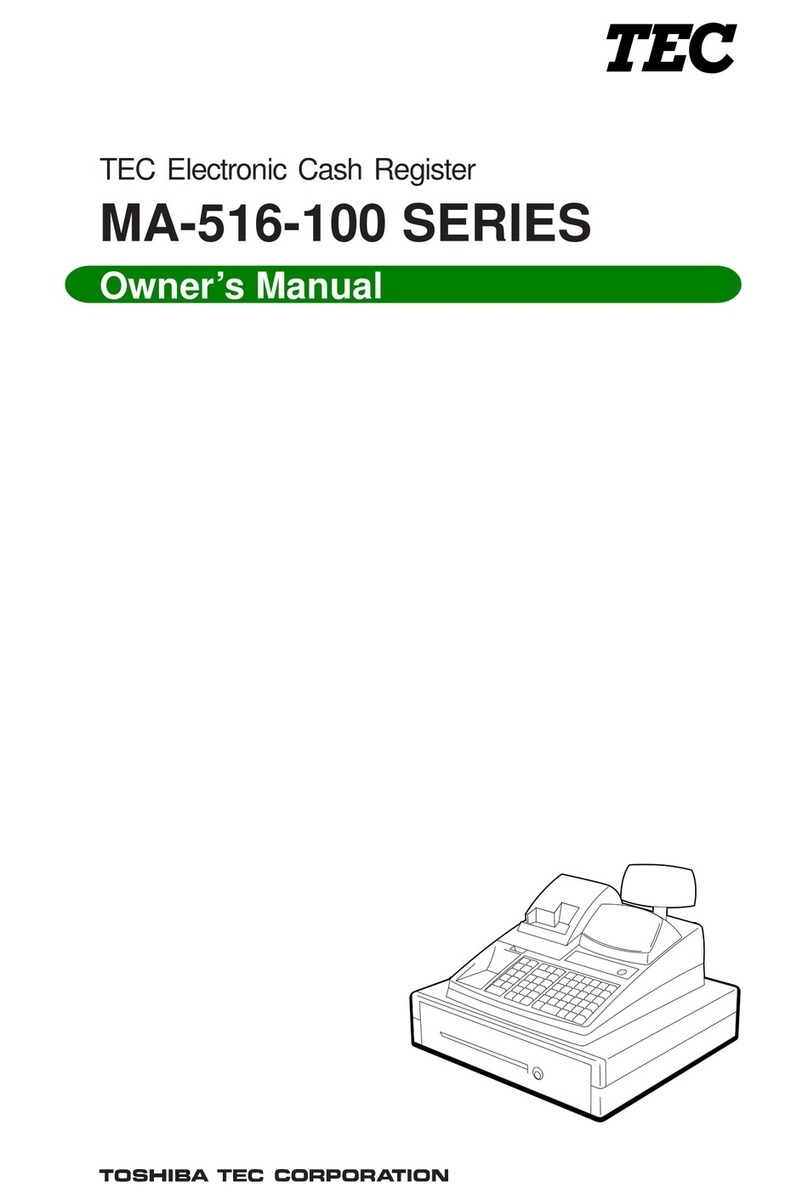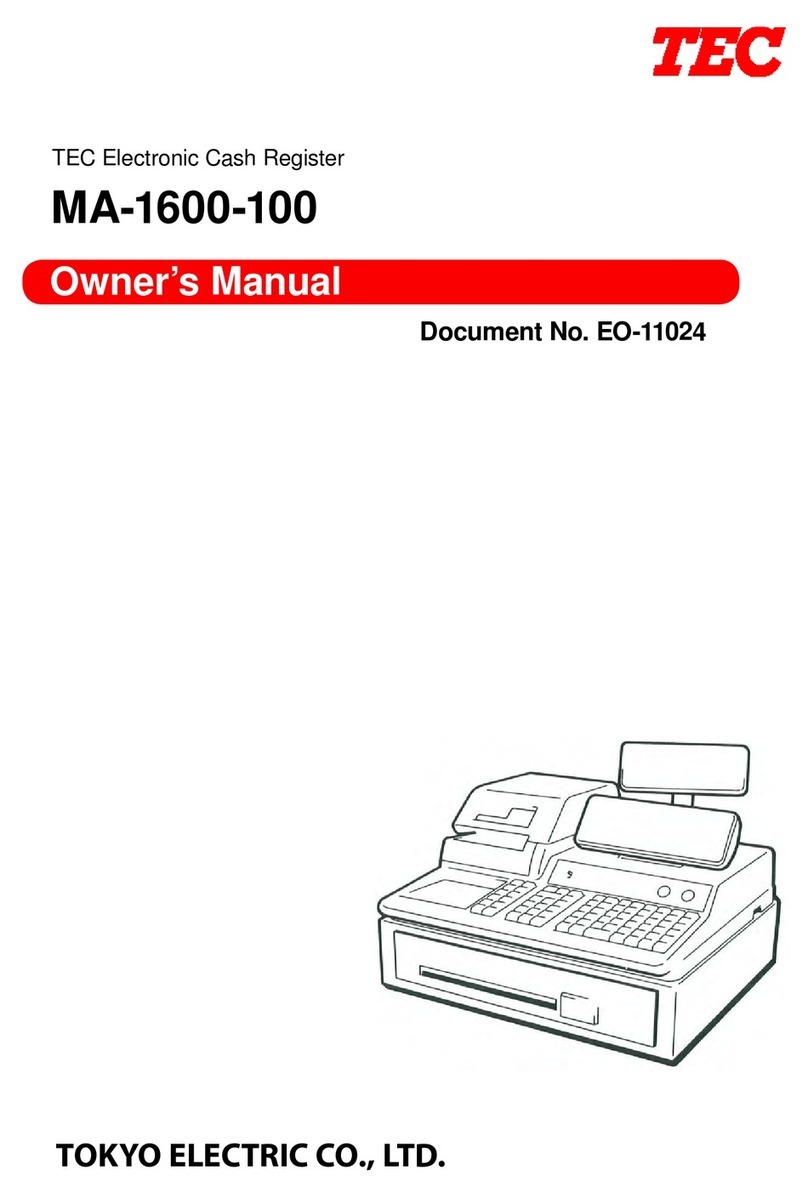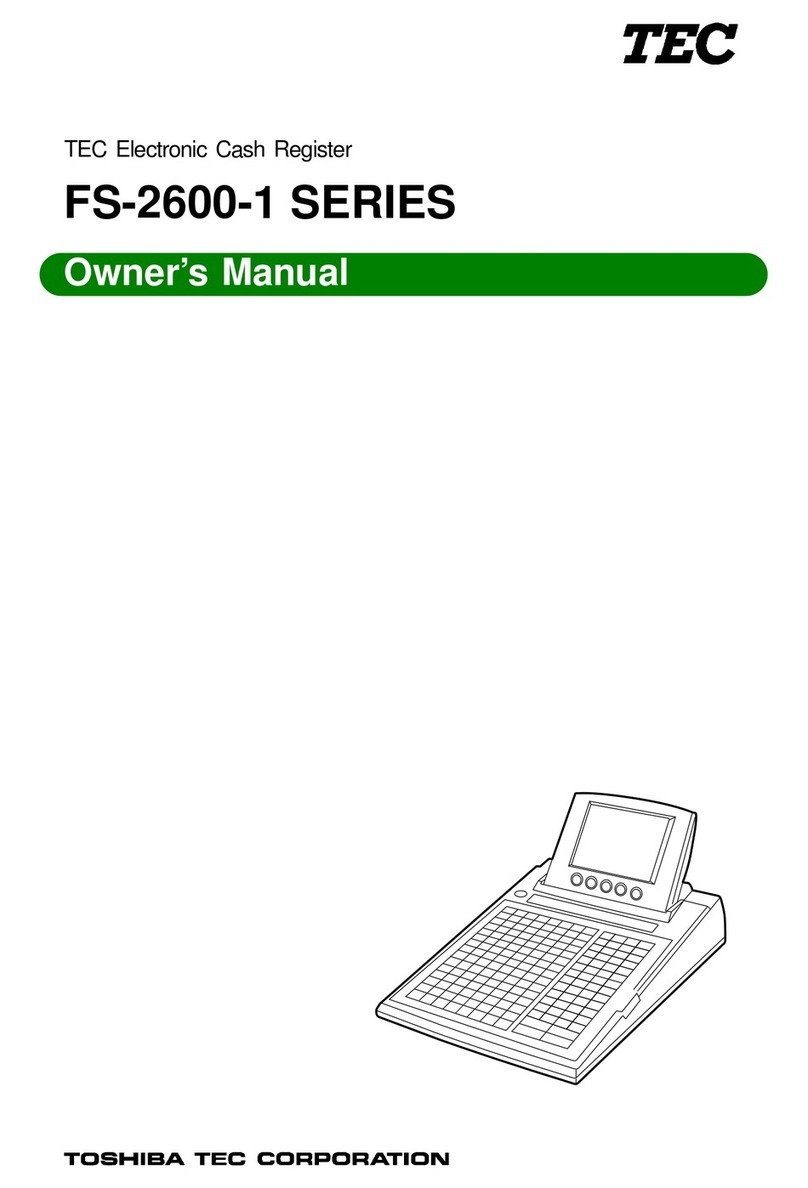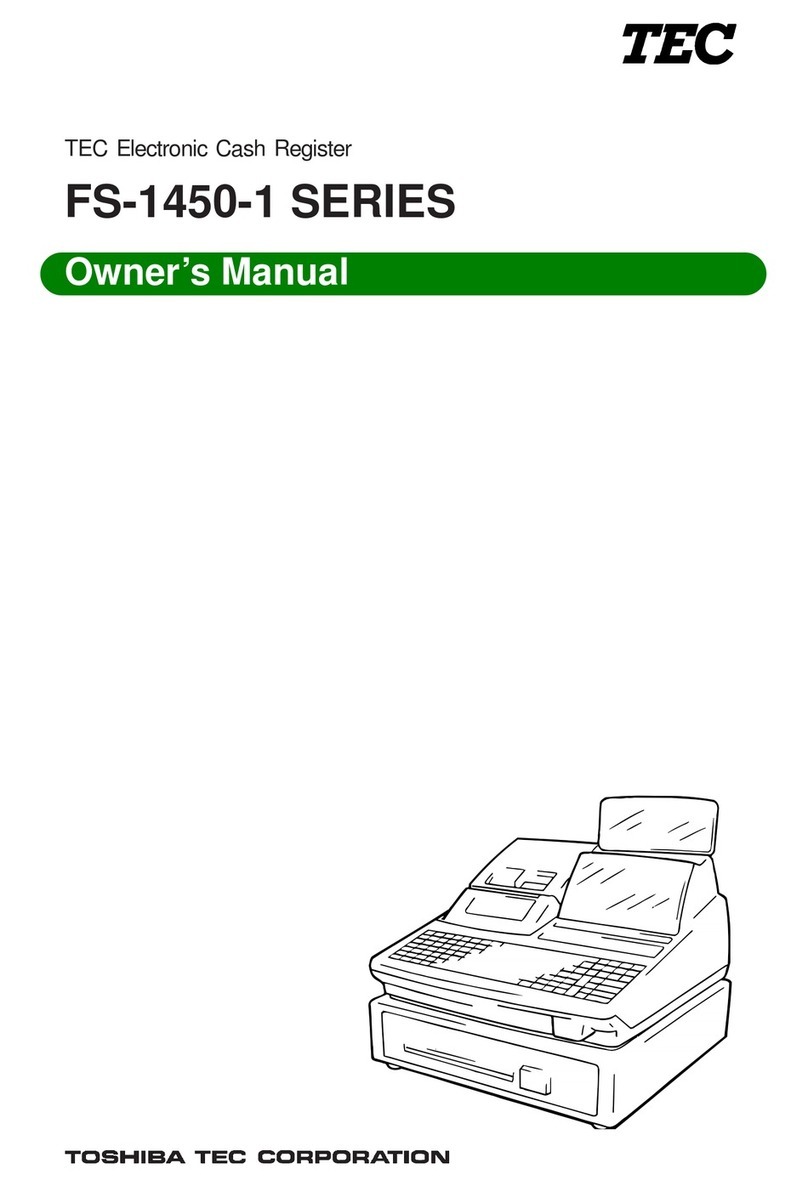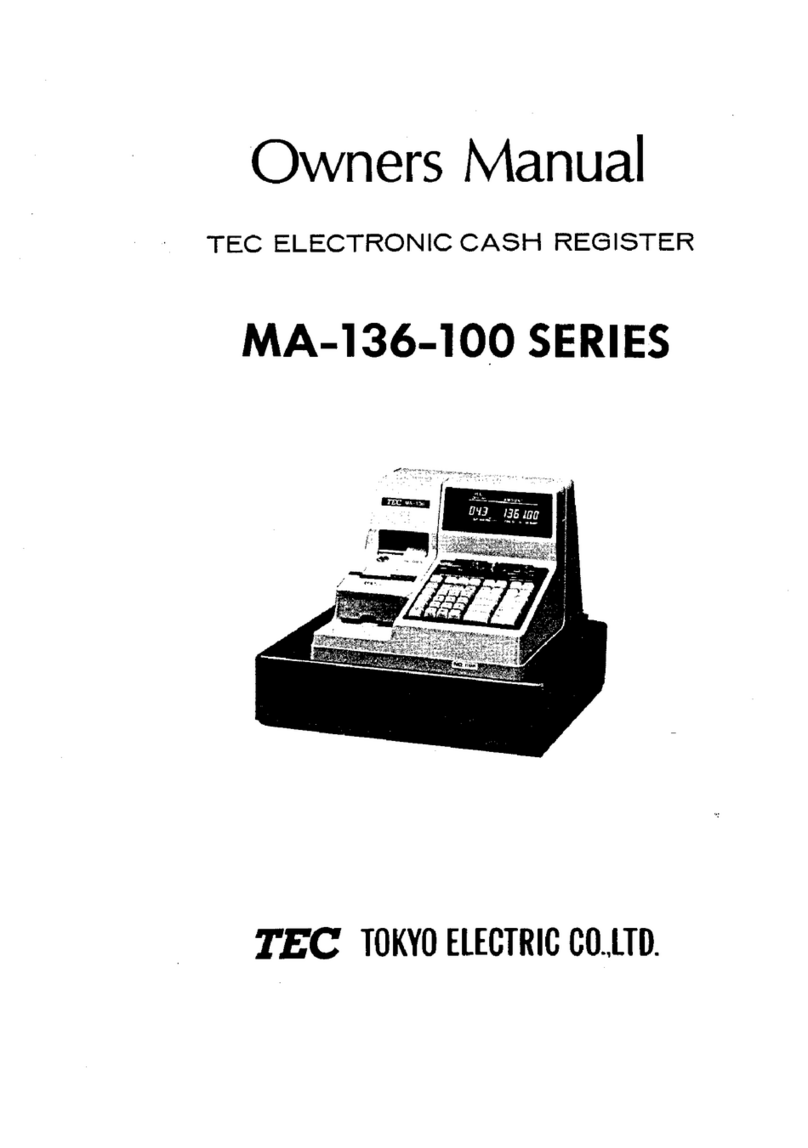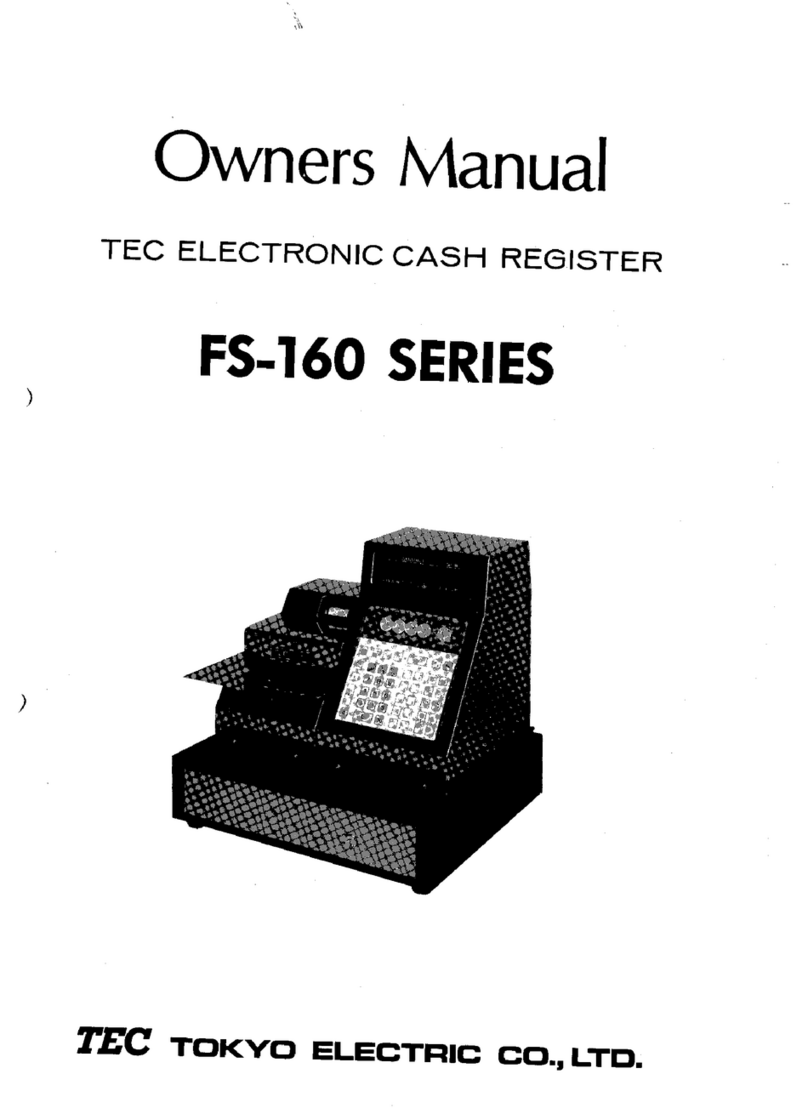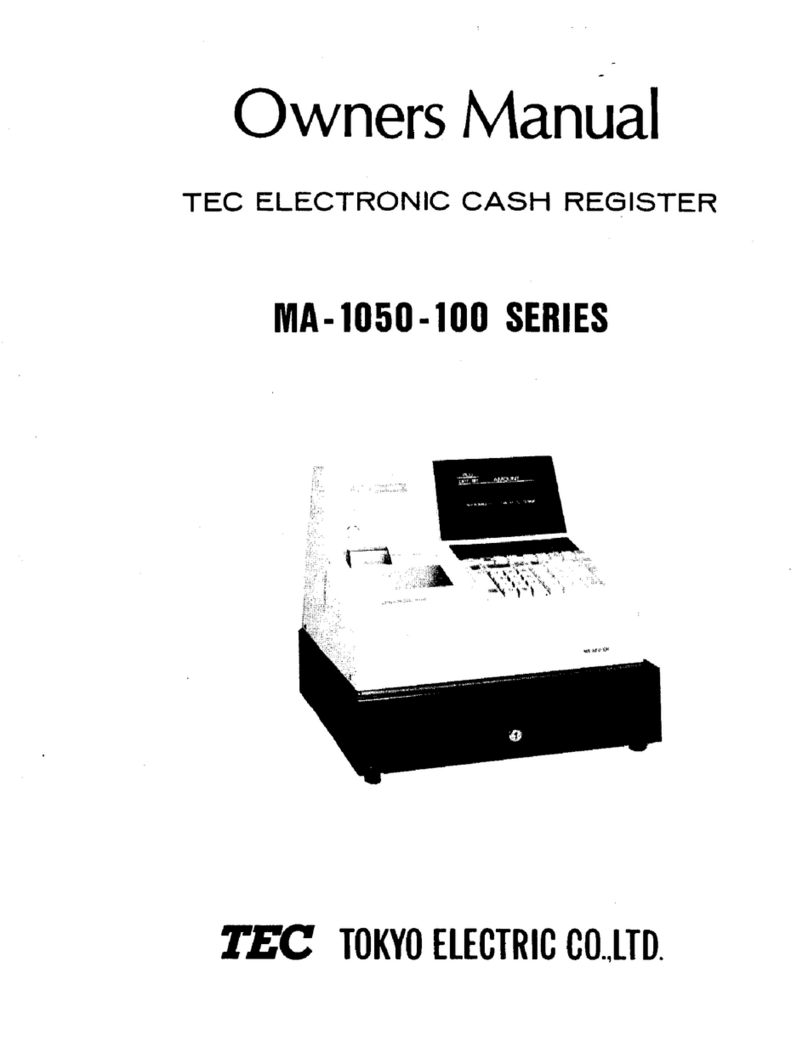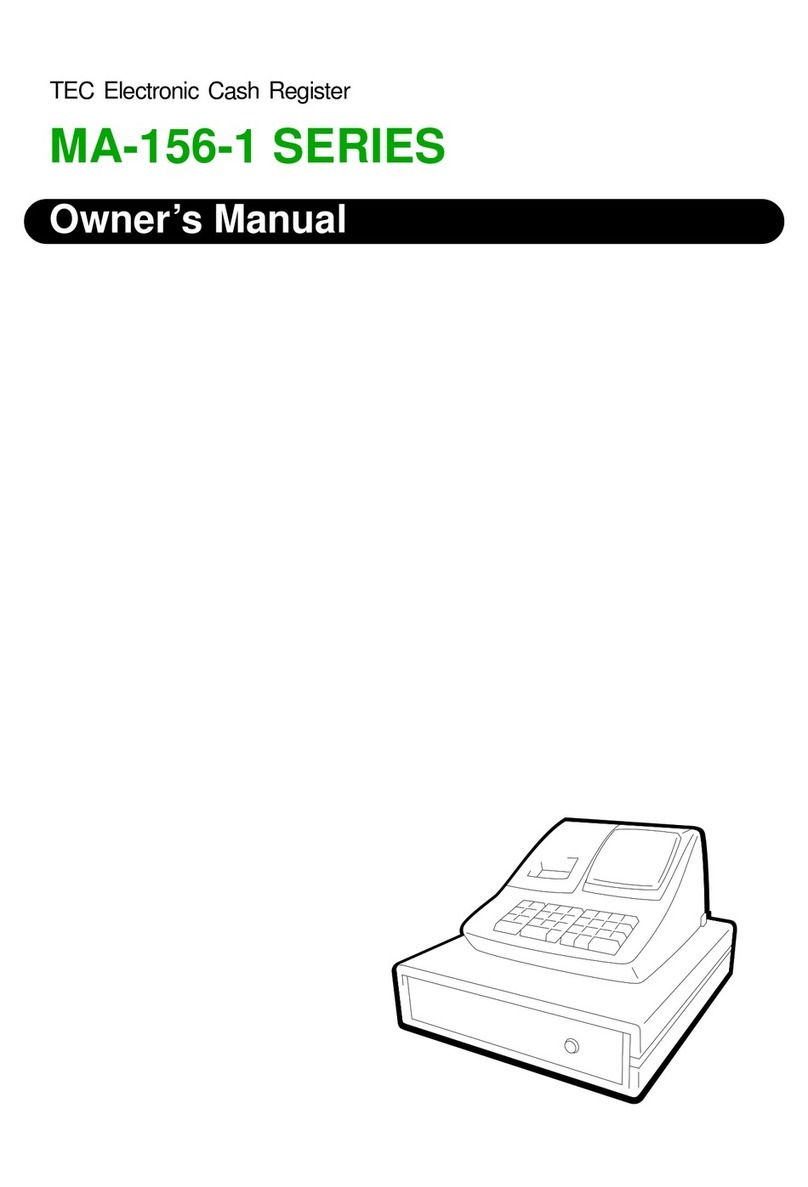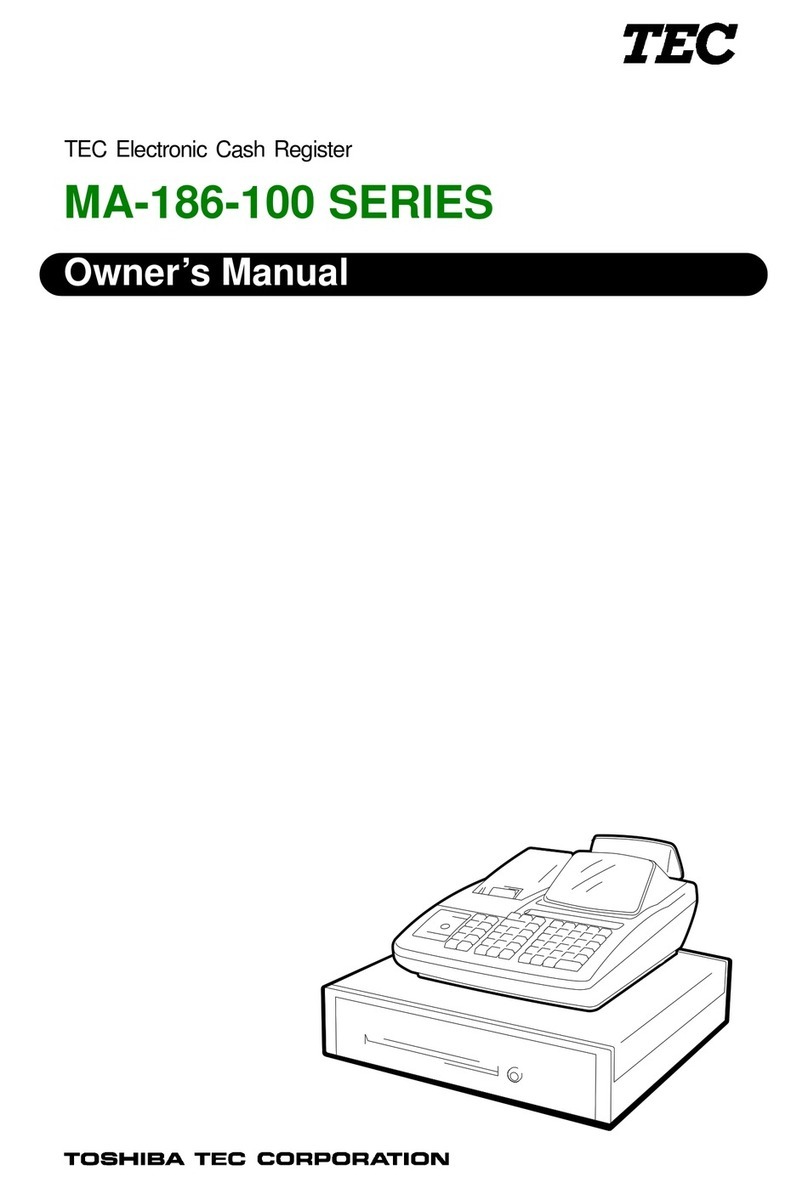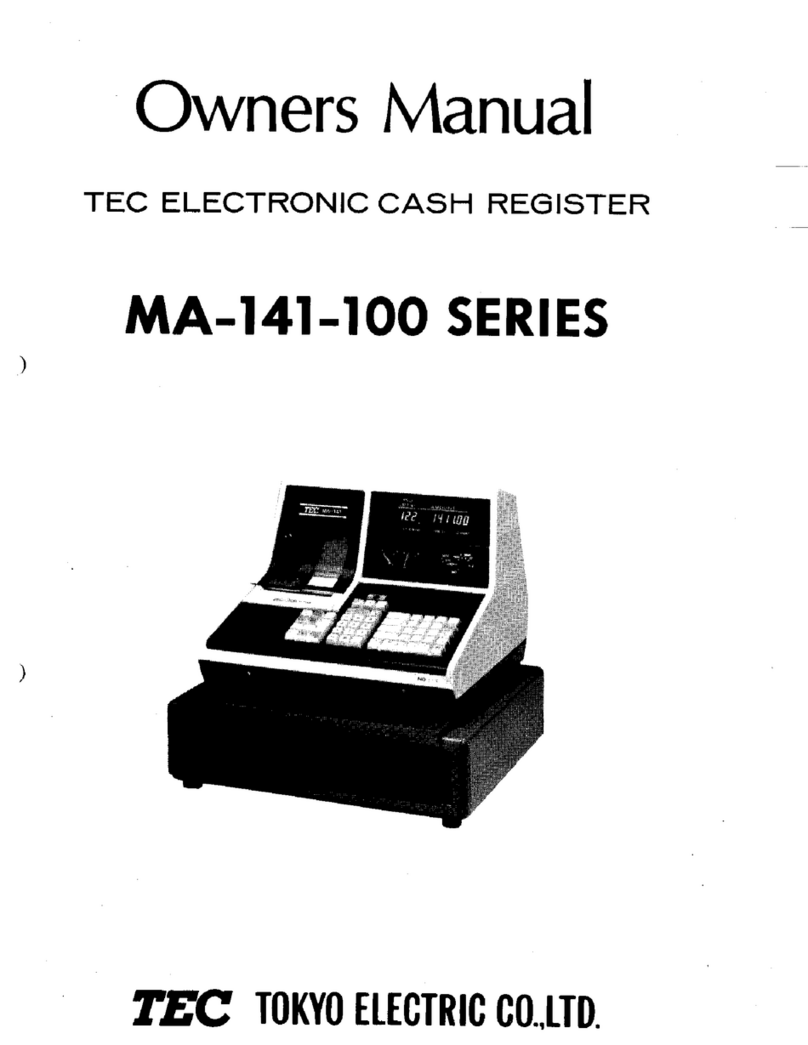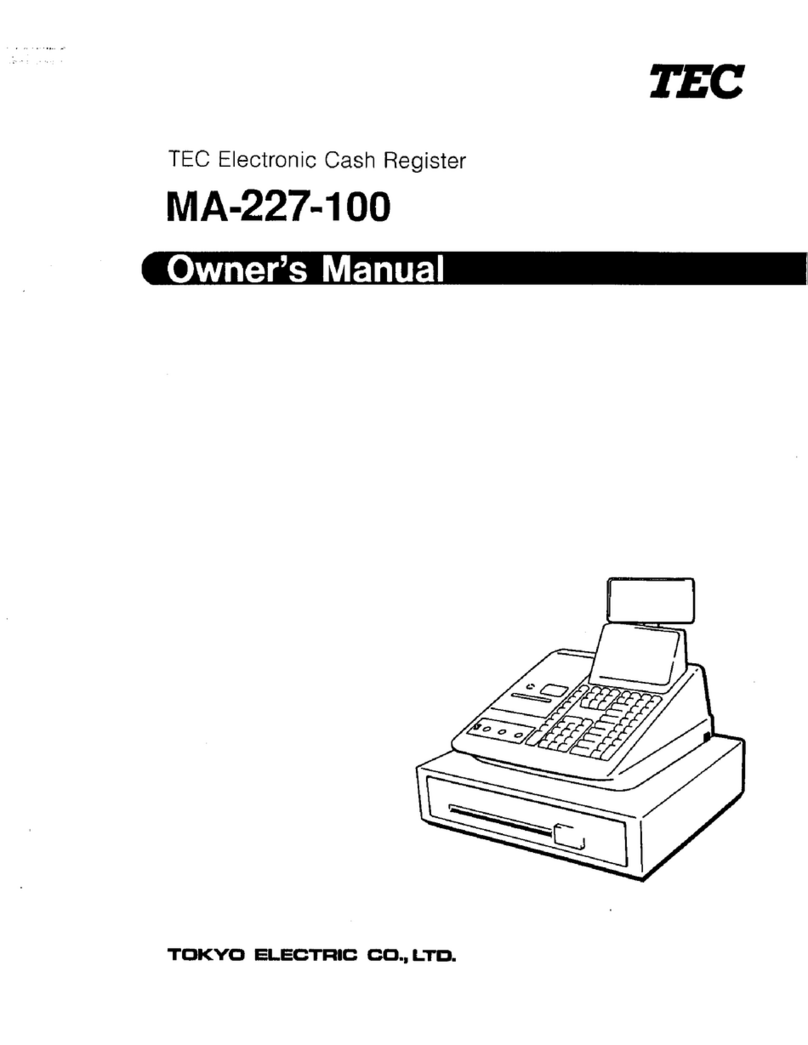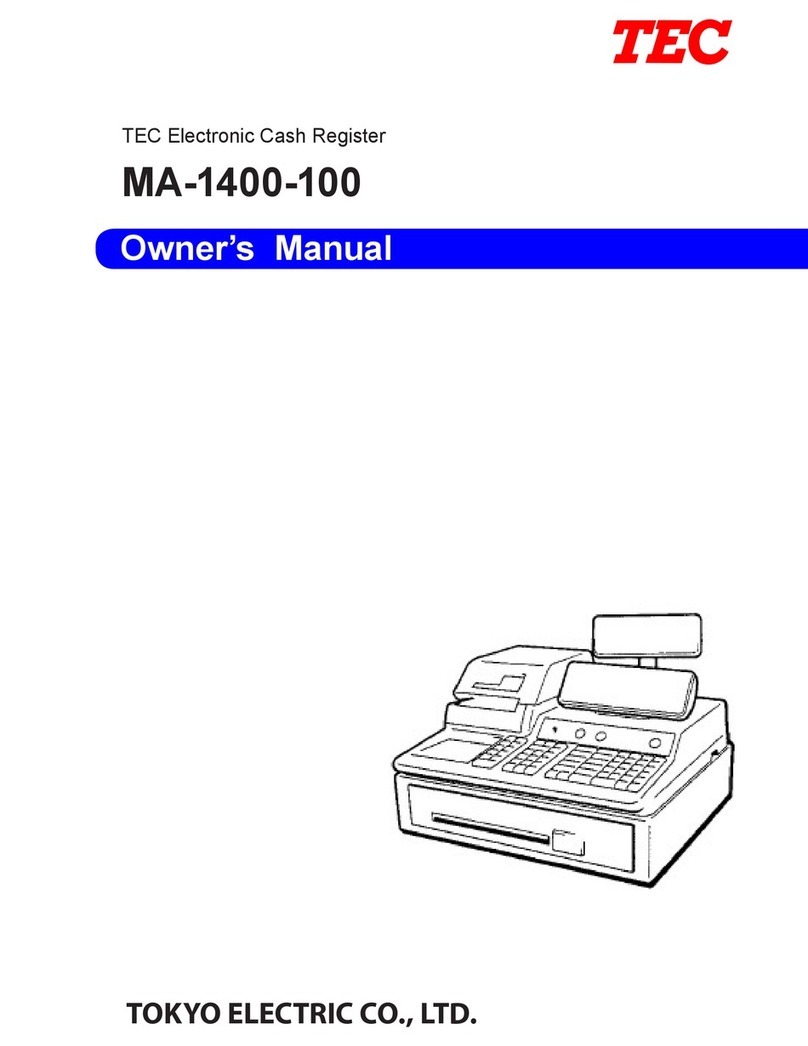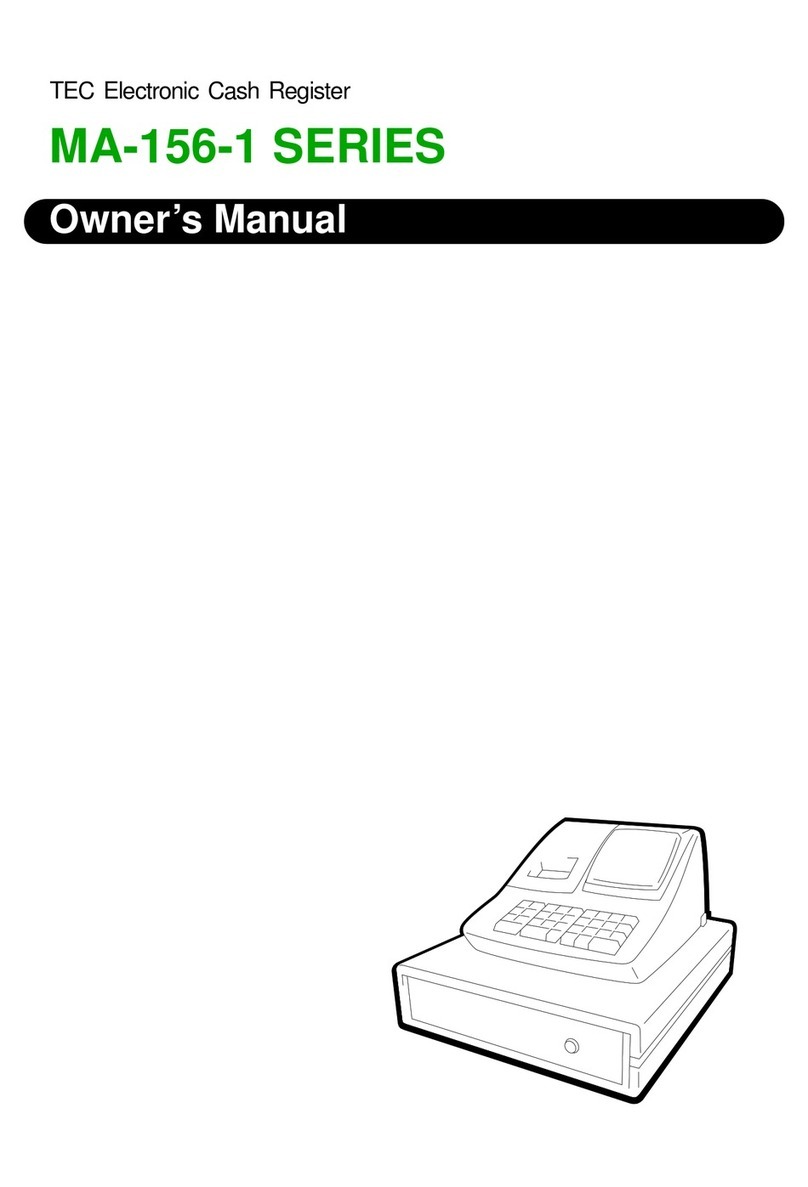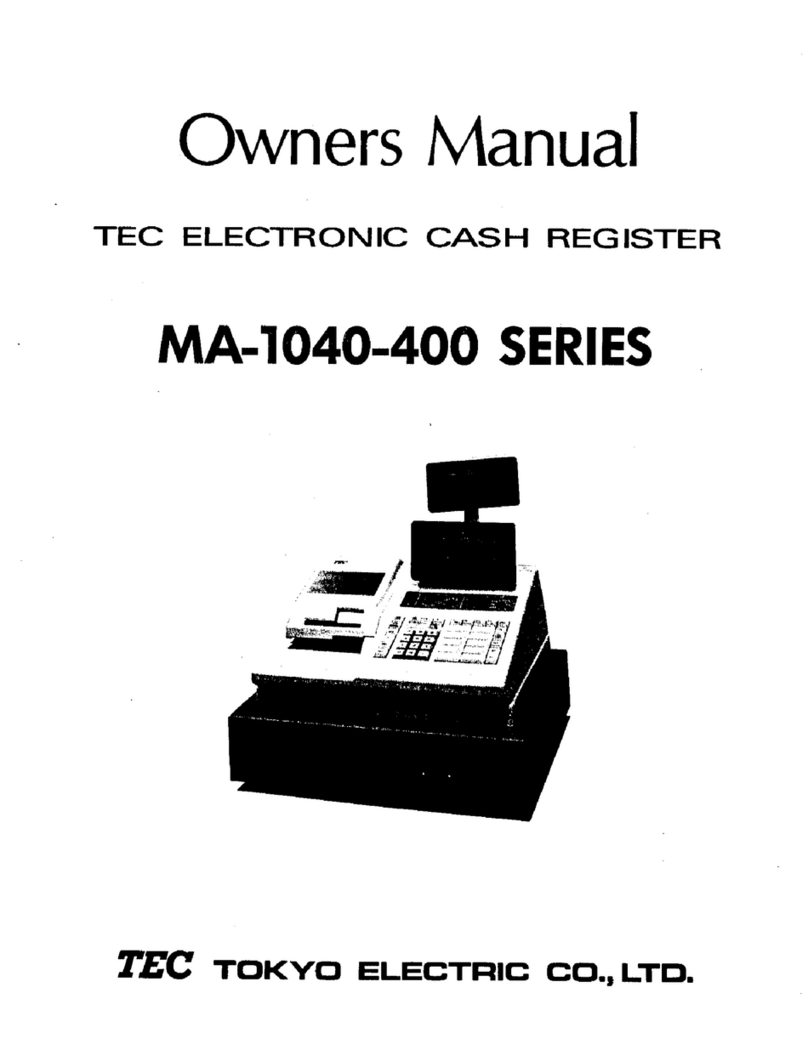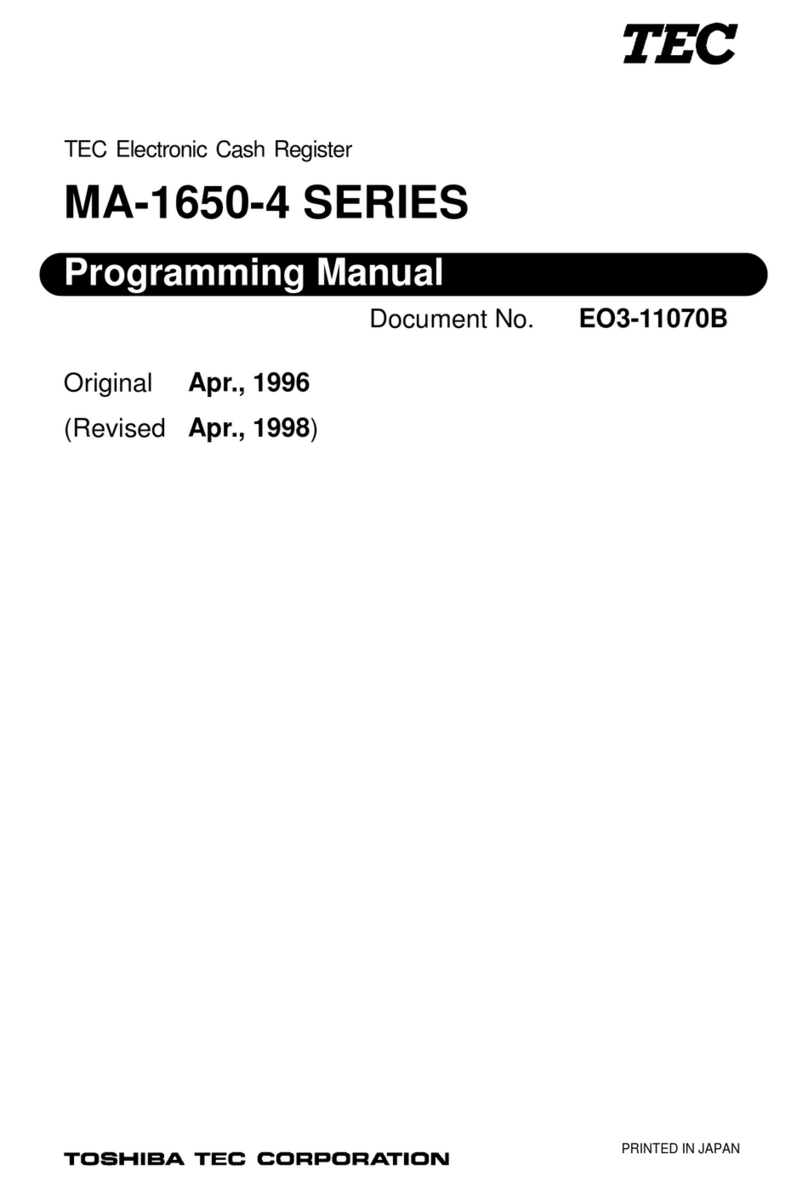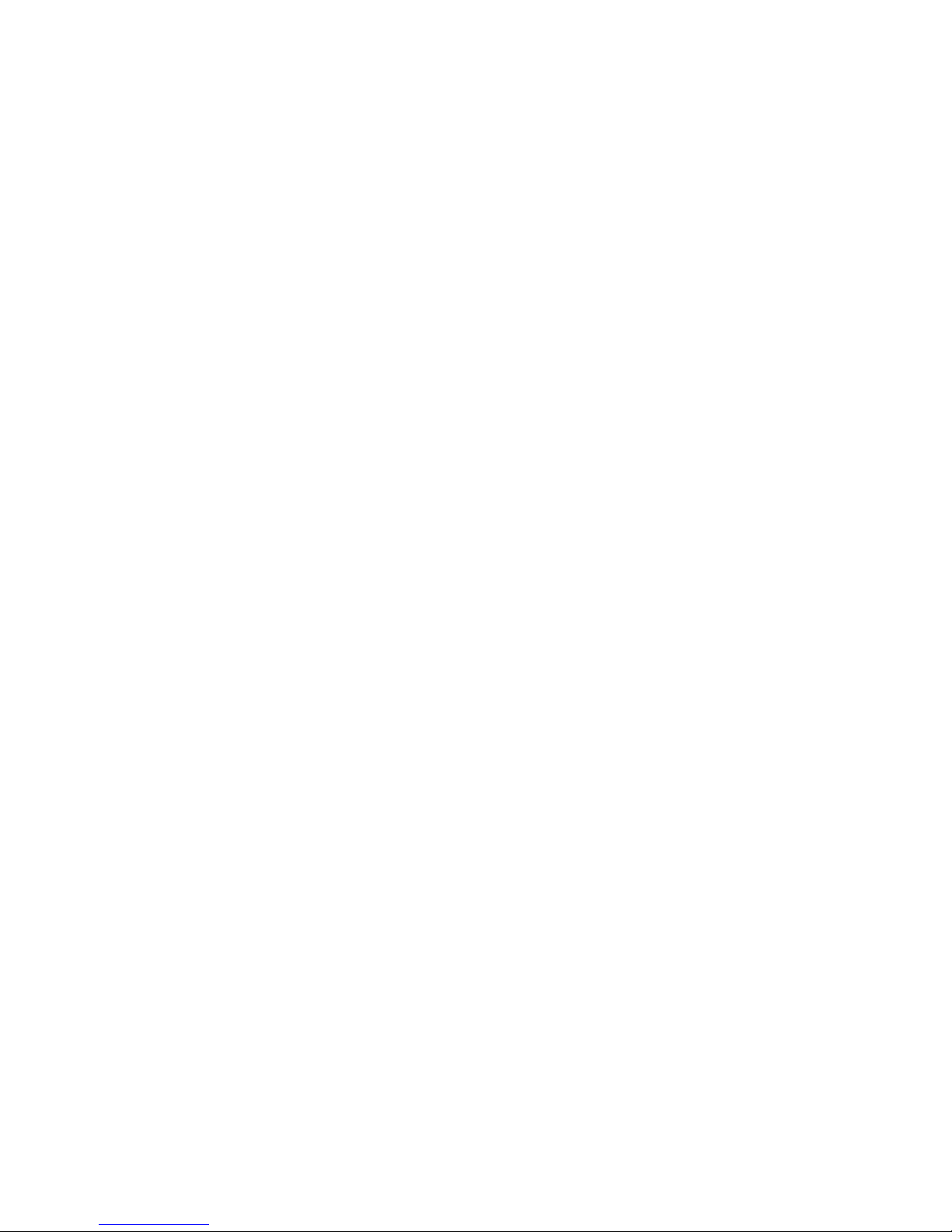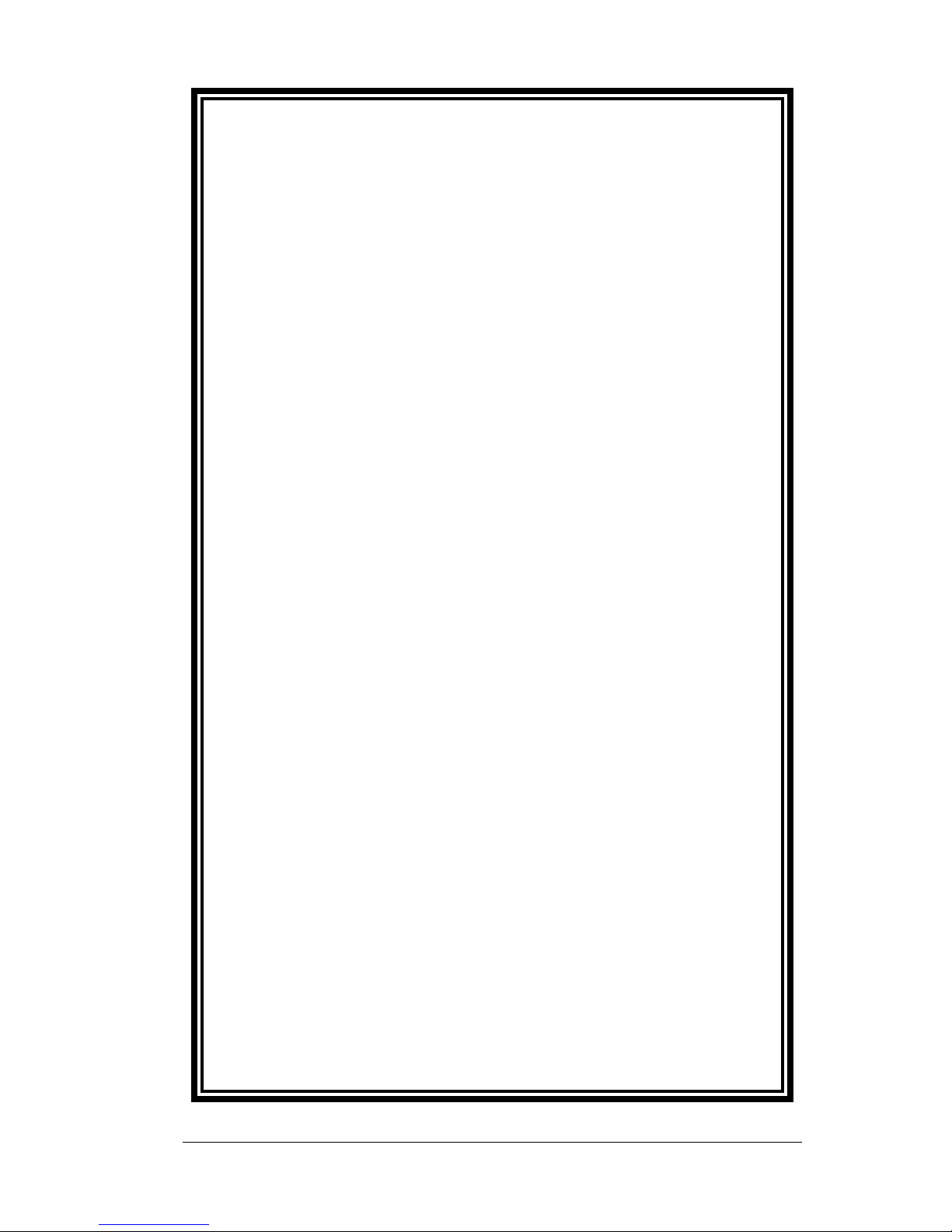FS-2700 and Accessories
One Year Limited Warranty
TEC America, Inc warrants this product to be free from defects in materials
and workmanship for a period of one (1) year from the date of original
purchase from TEC America, Inc. or an TEC America, Inc. authorized dealer
or distributor. This warranty is limited to the original purchaser, and to
FS-2700’s and Accessories for the FS-2700 that are sold and used within the
United States. A copy of a valid dated sales receipt must be submitted with
the product for warranty service.
This limited warranty applies only to FS-2700 units and Accessories for the
FS-2700 which do not function properly under normal use, within the
manufacturer’s specifications. It does not apply to products that, in the sole
opinion of TEC America, Inc., have been damaged as a result of accident,
misuse, neglect or improper packaging or shipping. This warranty is void if
the TEClabel or logo, or the rating label or serial number have been
removed or defaced, or the product has been modified or serviced by other
than TEC America, Inc. or an authorized TEC America, Inc. Service Center.
During the one-year warranty period, TEC America, Inc. will repair or replace,
at TEC America, Inc.’s option, any defective product with no charge for parts
or labor.
TEC America, Inc liability hereunder shall be limited to repair or replacement
of the defective part or parts and such correction shall constitute a fulfillment
of the warranty hereunder. TEC America, Inc. shall have no liability
hereunder.
TEC AMERICA, INC. MAKES NO WARRANTIES, EXPRESS OR IMPLIED,
INCLUDING MERCHANTABILITY OR FITNESS FOR A PARTICULAR
PURPOSE, EXCEPT AS EXPRESSLY STATED HEREIN. UNDER NO
CIRCUMSTANCES SHALL TEC AMERICA, INC. BE LIABLE TO THE
PURCHASER OR ANY USER FOR ANY DAMAGES, INCLUDING
INCIDENTAL OR CONSEQUENTIAL DAMAGES, EXPENSES, LOST
PROFITS, LOST SAVINGS, OR OTHER DAMAGES ARISING OUT OF THE
USE OF OR THE INABILITY TO USE THIS PRODUCT, EVEN IF CAUSED
BY TEC AMERICA’S SOLE NEGLIGENCE.
To obtain warranty service, contact your TEC AMERICA, INC. dealer. You
may also write or phone:
TEC America, Inc., 4401-A Bankers Circle
Atlanta, GA 30360
Phone No.: (770) 449-3040 Fax: (770) 453-0909
If the problem cannot be remedied by telephone, TEC AMERICA, INC. will
determine how service will be provided. Do not ship the equipment to TEC
AMERICA, INC. without a return authorization number. The purchaser must
prepay any shipping costs and insurance, and assume the risk of loss during
shipping.