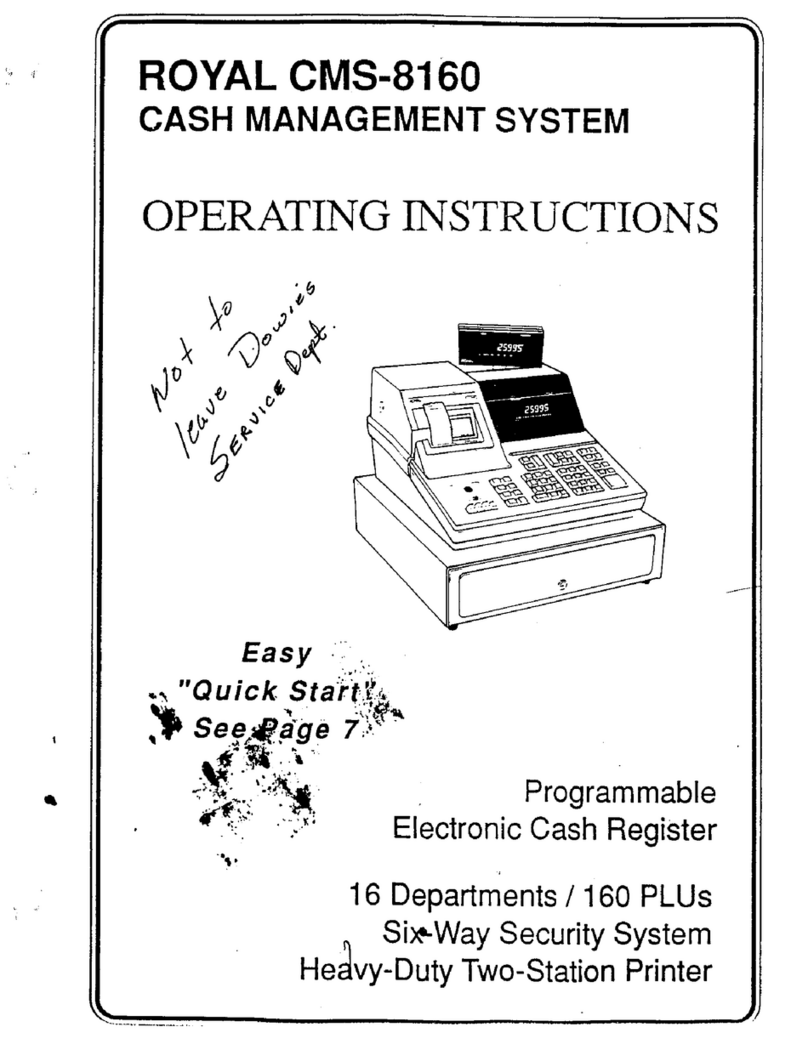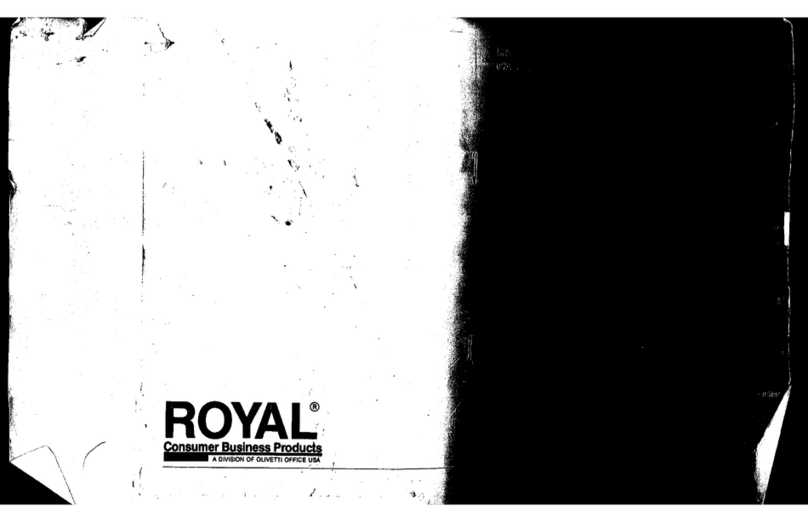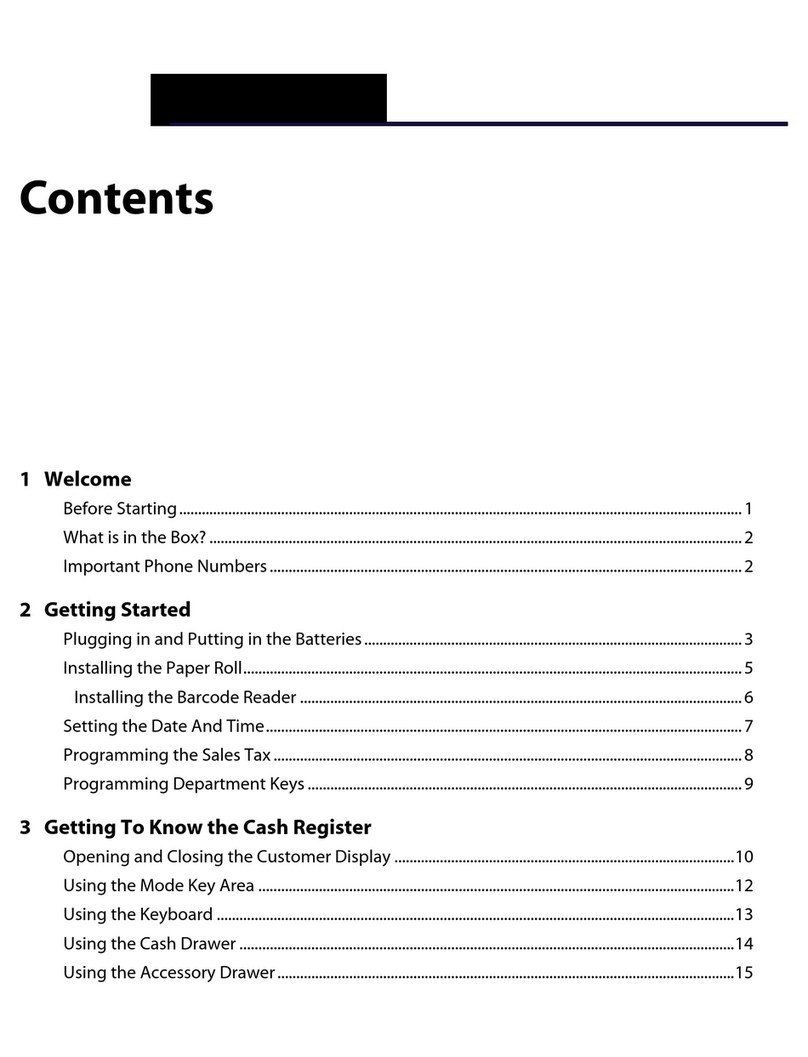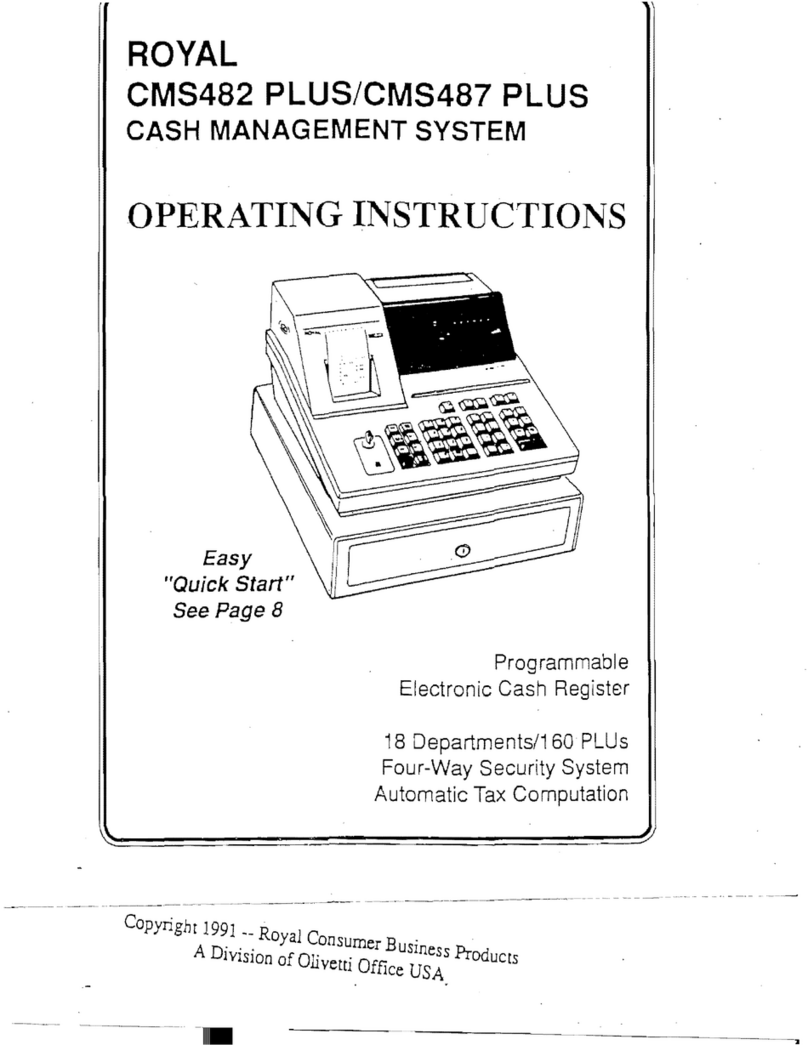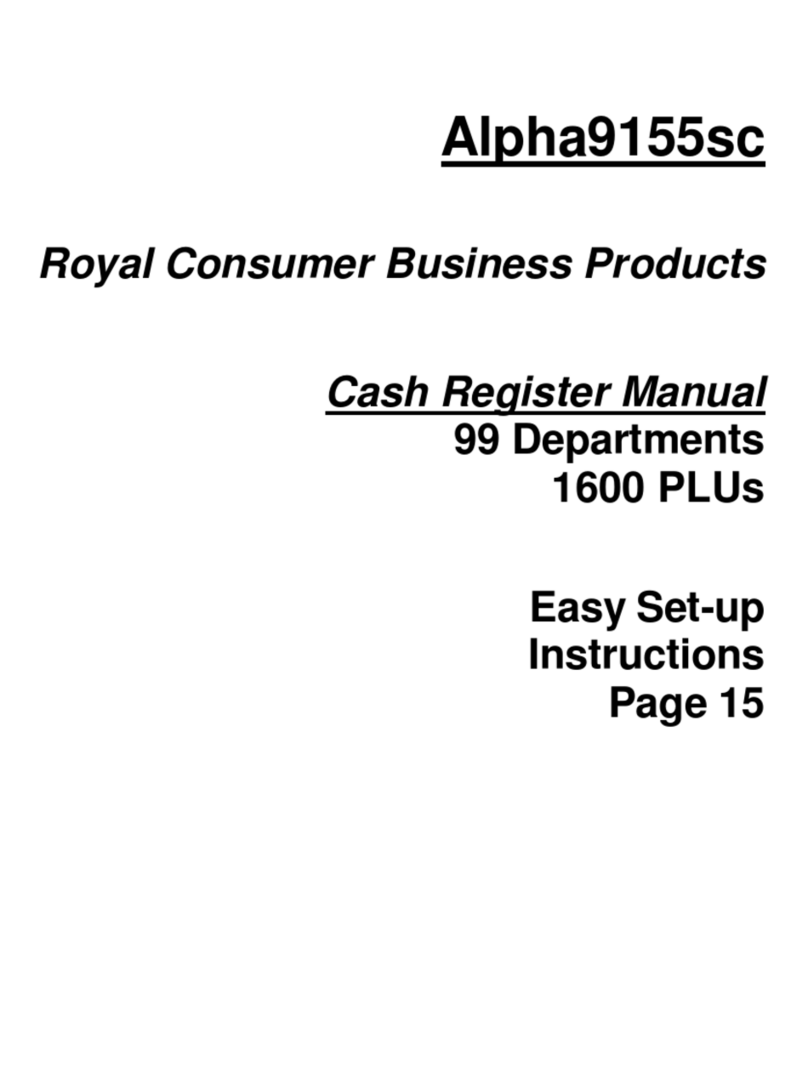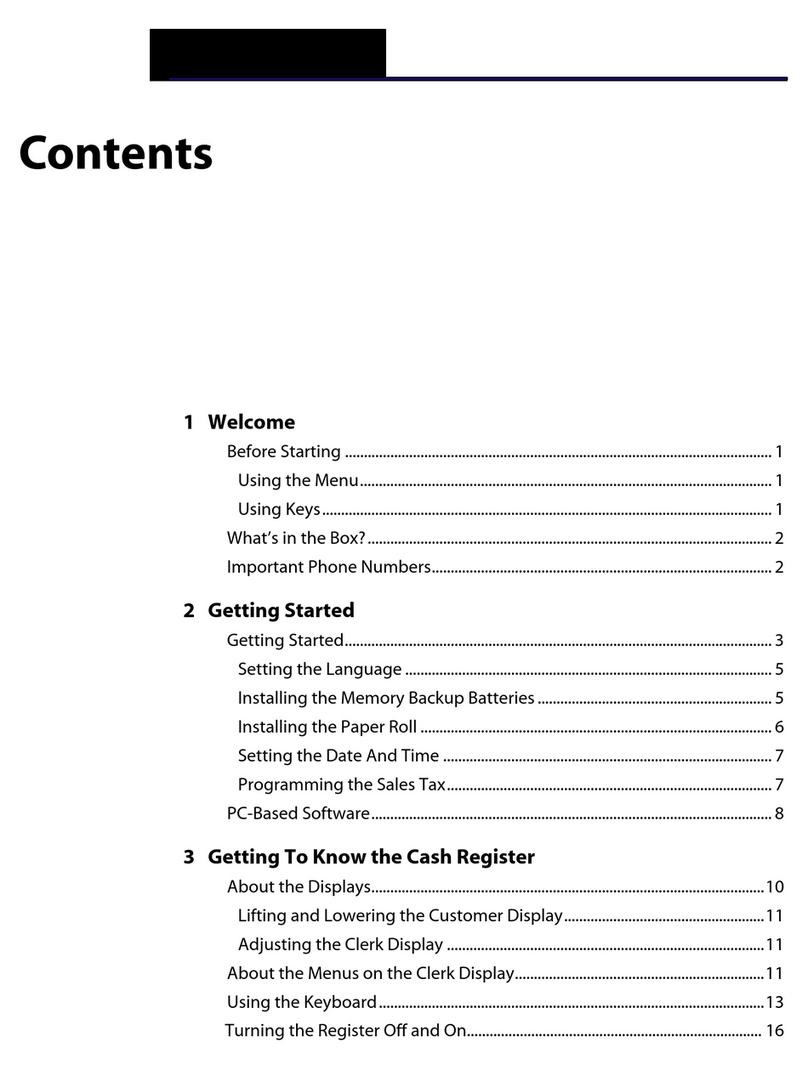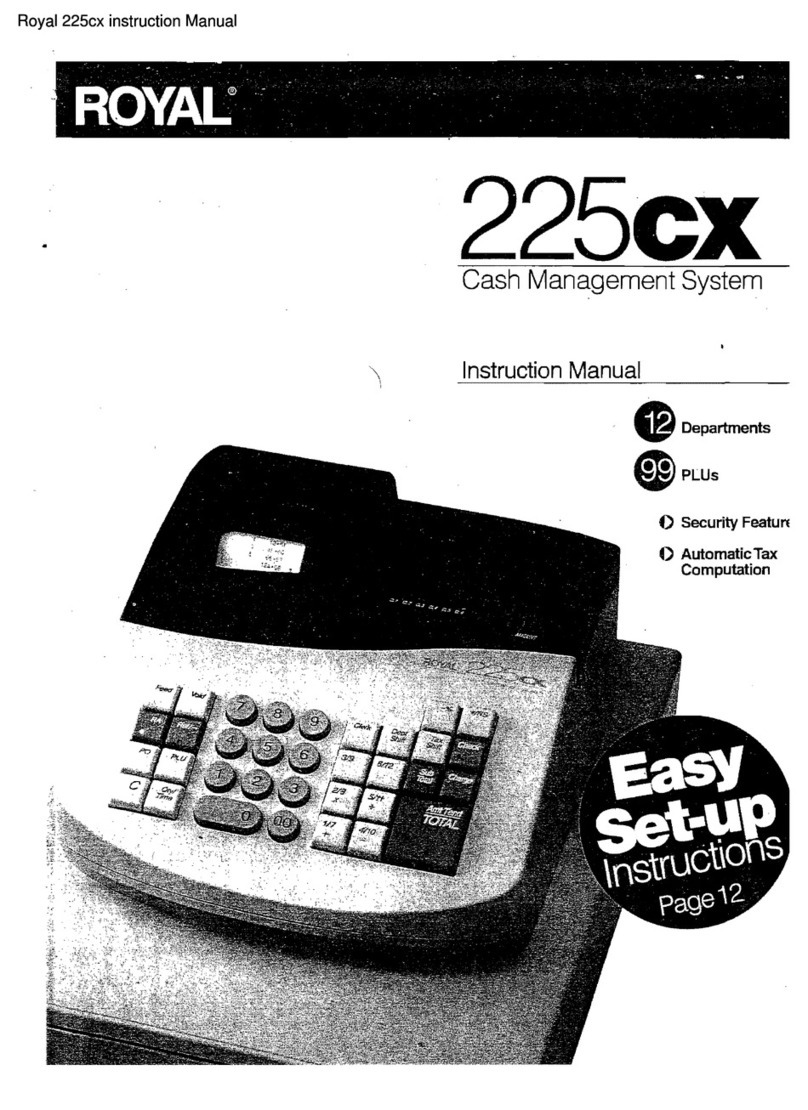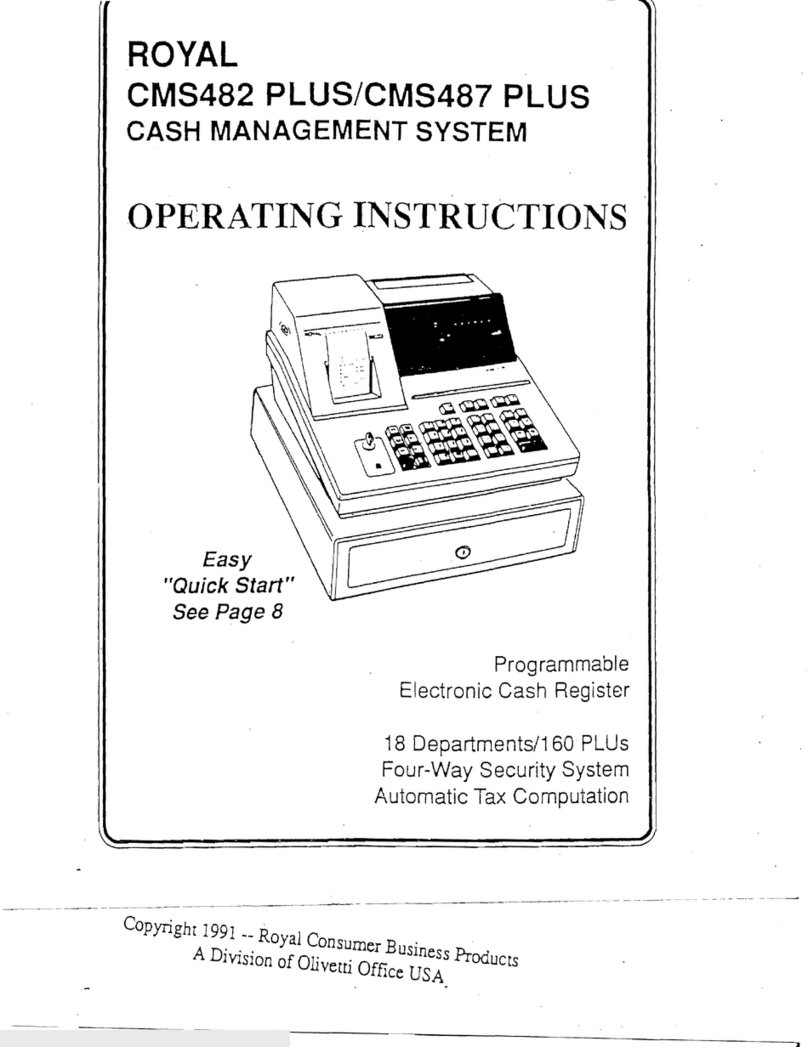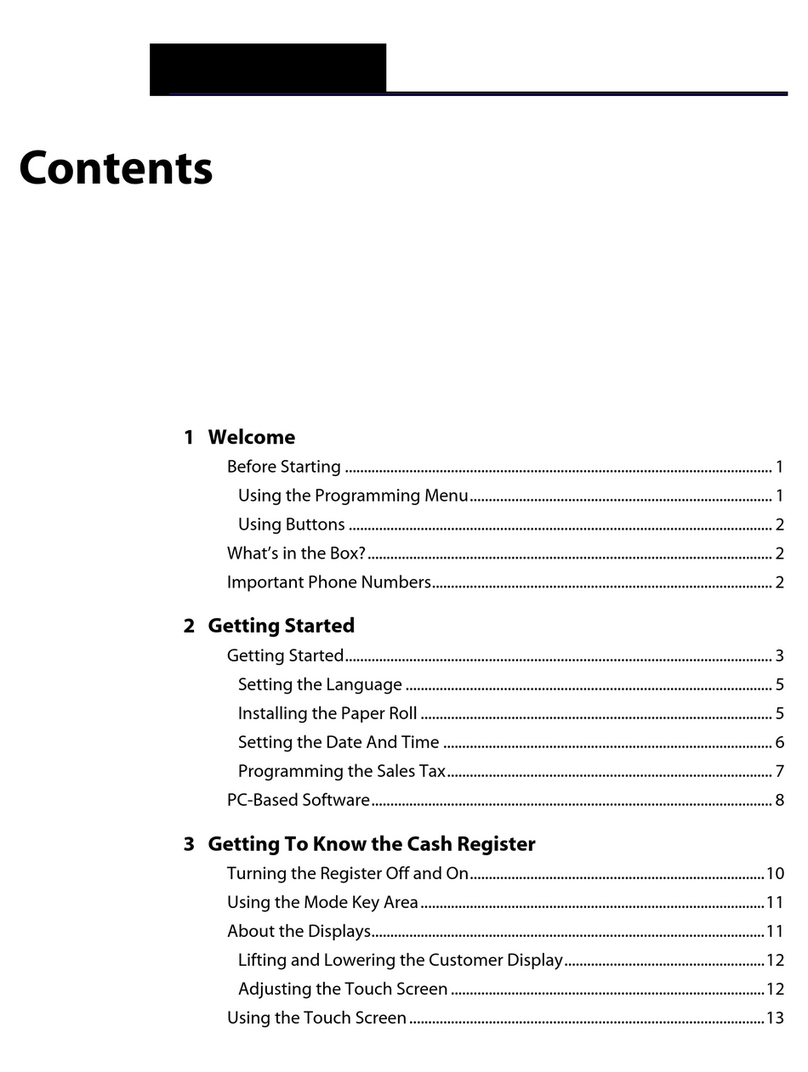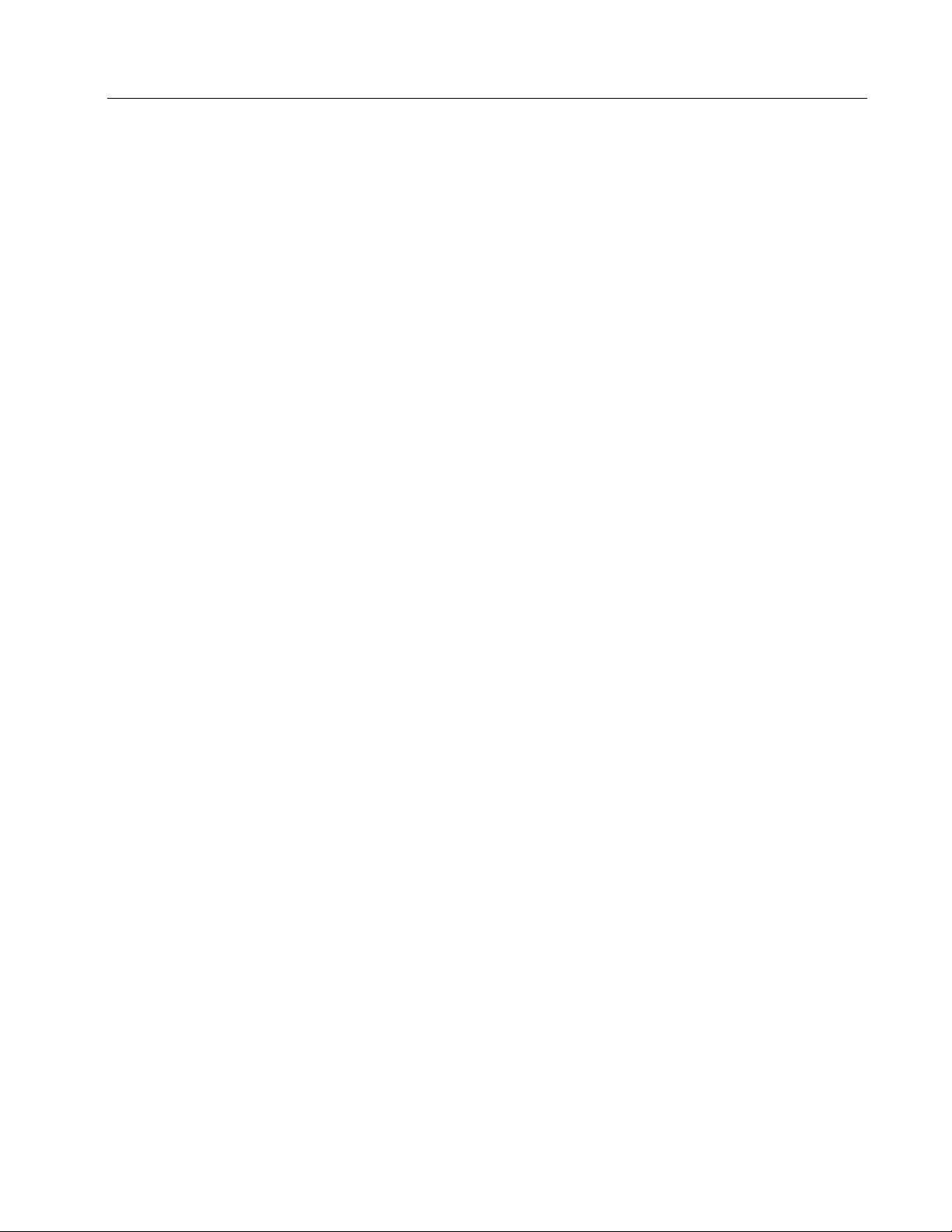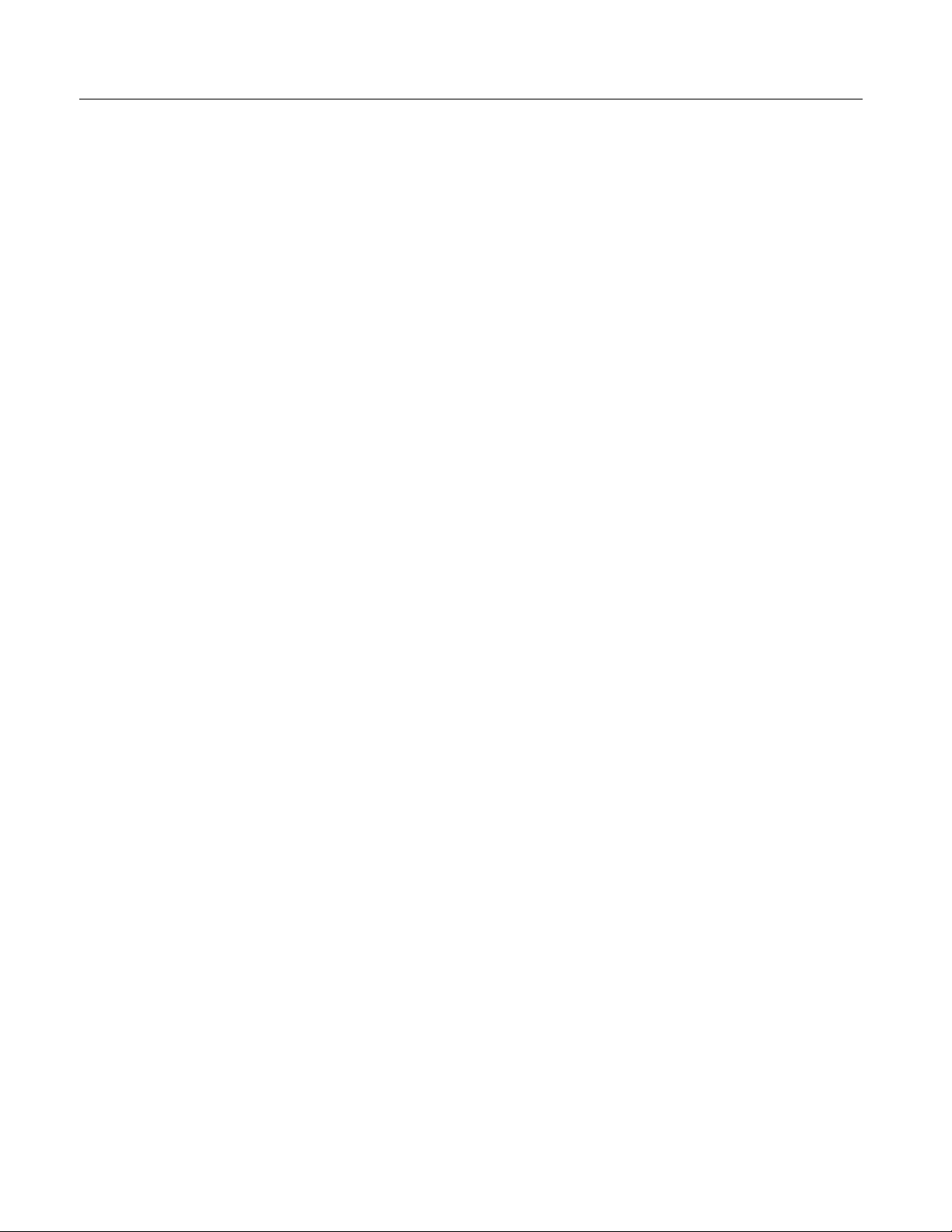TABLE OF CONTENTS
INTRODUCING YOUR CASH REGISTER
.............................................................................................................. 1
STANDARD
ACCESSORIES
................................................................................................................................
1
USING THIS
MANUAL.........................................................................................................................................
1
SPECIFICATIONS, SAFETY AND FCC
..................................................................................................................
2
BATTERY SAFETY AND MAINTAINING THE CASH R
EGISTER.......................................................................
3
KEYPAD
FUNCTIONS..........................................................................................................................................
4-5
SET-UP
................................................................................................................................................................
5
THE CONTROL SWITCH
.........................................................................................................................................
6
CASH
DR
A
WER
..................................................................................................................................................
6
THE DISPLAY
.........................................................................................................................................................
. 7
READING THE
DISPLAY .....................................................................................................................................
7
Special Symbol Indicators
.....................................................................................................................................
7
DISPLAYING THE
TIME....................................................................................................................................
.. 7
ERROR
CONDITIONS ............................................................................................................................................
8
THE ERROR ALARM SYSTEM
...........................................................................................................................
8
CLEARMING AN ERROR
...................................................................................................................................
8
VOIDING
ERRORS.......................................................................................................................................
…… 8
Voiding the Entry Just
Completed
........................................................................................................................
8
Voiding an Earlier
Entry.........................................................................................................................................
8
THE BATTERY BACK-UP SYSTEM
....................................................................................................................
...
.
9
INSTALLING THE BATTERY
............................................................................................................................
10
LOADING
P
A
PER
..............................................................................................................................................
10
QUICK START............................................................................................................................................. 12-13
SETTING PROGRAMS
...........................................................................................................................................
14
Entering the Program Mode ............................................................................................................................... 14
Exiting the Program
Mode
................................................................................................................................. 14
Clearing
Errors
................................................................................................................................................... 14
SETTING THE DATE AND TIME........................................................................................................................... 15
SETTING THE CLERK SYSTEM........................................................................................................................... 16
PERCENT DISCOUNT
(-%)
................................................................................................................................... 17
Setting a Percent Discount (-%) Rate................................................................................................................ 17
DEPARTMENT TAX STATUS.............................................................................................................................. 18
Tax Rate Chart................................................................................................................................................... 18
DEPARTMENT PROGRAMMING......................................................................................................................... 19
Assigning a Department Tax Status & Multiple Item
Sale
................................................................................ 19
Programming Departments as Taxable and Non-Taxable............................................................................... 19
ZERO PRICE ENTRY
SETTING
....................................................................................................................... 19
TEXT PROGRAMMING……................................................................................................................................. 20
Selecting the Text ………................................................................................................................................. 20
Entering Texts ……………………..................................................................................................................... 20
Character Code
E
n
t
r
y
...........................................................................................................................................
21
DOUBLE
RECEIPTS..............................................................................................................................................
22
Double Receipt
Setting......................................................................................................................................
22
To Issue Double Receipts
....................................................................................................................................
22
DEPARTMENT SHIFT FUNCTION
.........................................................................................................................
23
NUMBERED DEPARTMENT
FUNCTION..............................................................................................................
24
TAX
RATE………………........................................................................................................................................
25
Programming the Tax
Rate.................................................................................................................................
25
Single Fixed Percentage Tax Rate
.....................................................................................................................
26
PRICE
LOOK-UPS
…………………….................................................................................................................. 28
Creating Price
Look-
Up
s
(
P
LU
’
s)
.........................................................................................................................
28
PLU CONFIRMATION
REPORT............................................................................................................................
29
SECURITY CODE AND DECIMAL
POINT...........................................................................................................
30
Assigning a Security Code
..................................................................................................................................
30
Setting the Decimal Point
....................................................................................................................................
30
SUMMARY OF
PROGRAMS..................................................................................................................................
32