TRENDnet TEG-PCITXR User manual
Other TRENDnet Computer Hardware manuals

TRENDnet
TRENDnet TE100-PCBUSR - DATA SHEETS User manual
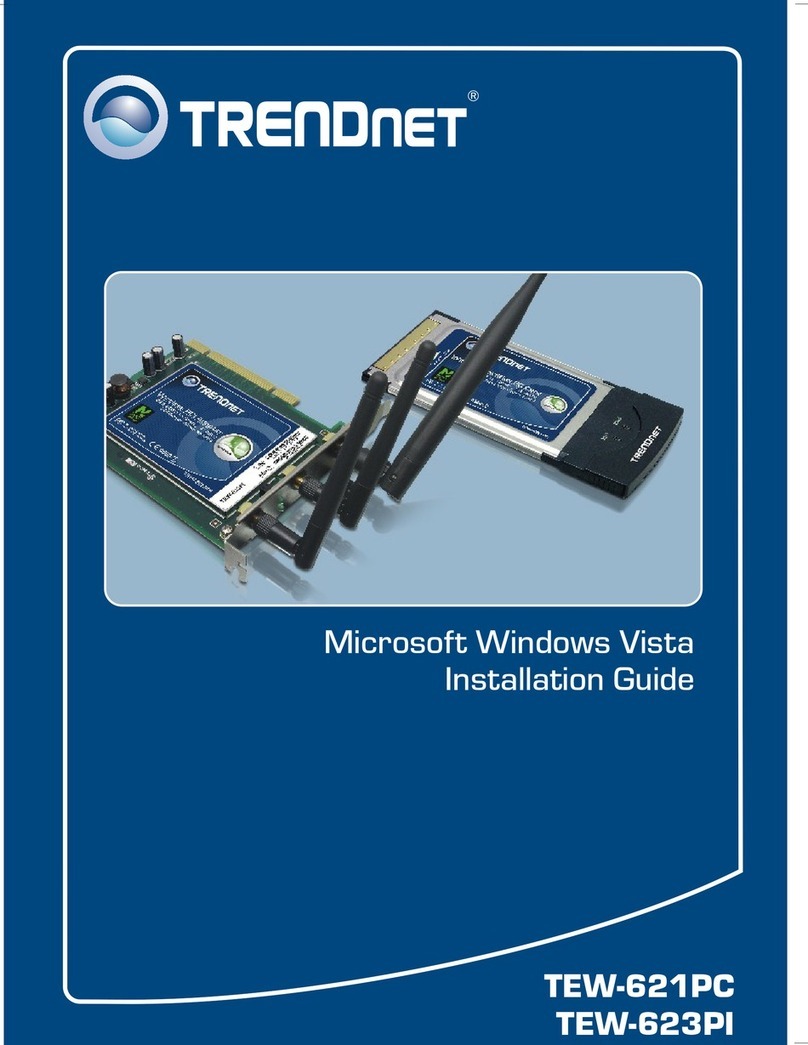
TRENDnet
TRENDnet TEW-621PC - 300Mbps Wireless N PC Card... User manual

TRENDnet
TRENDnet TIM-128 User manual
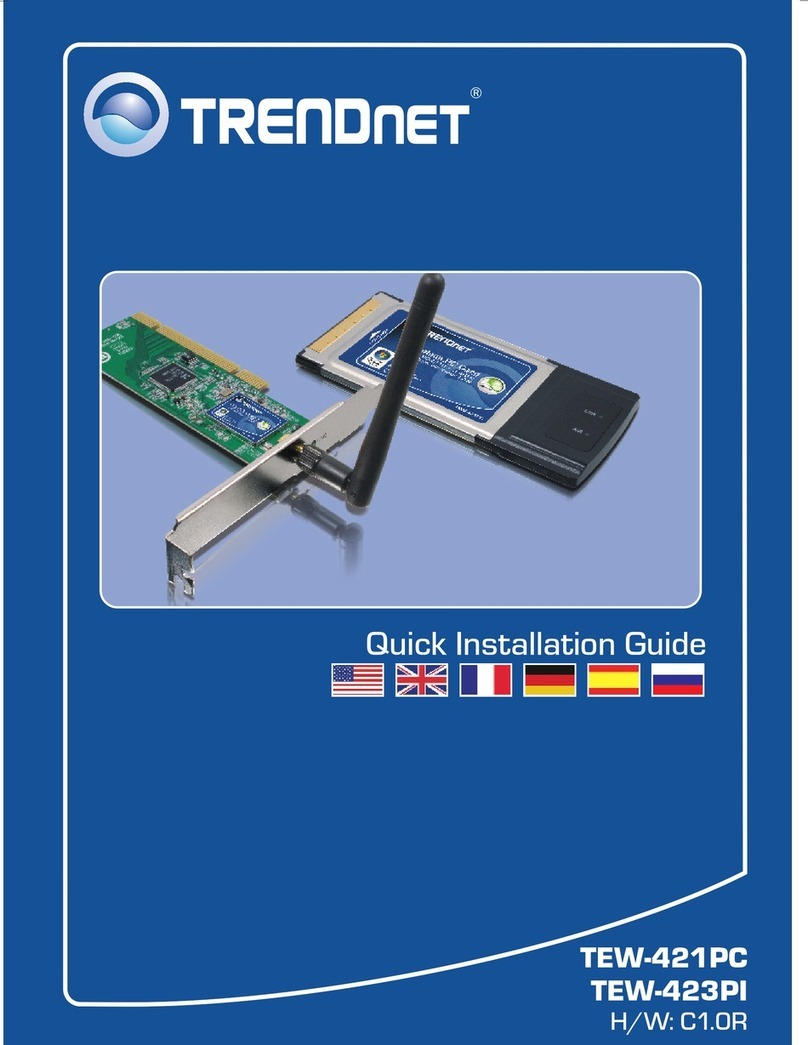
TRENDnet
TRENDnet TEW-421PC User manual
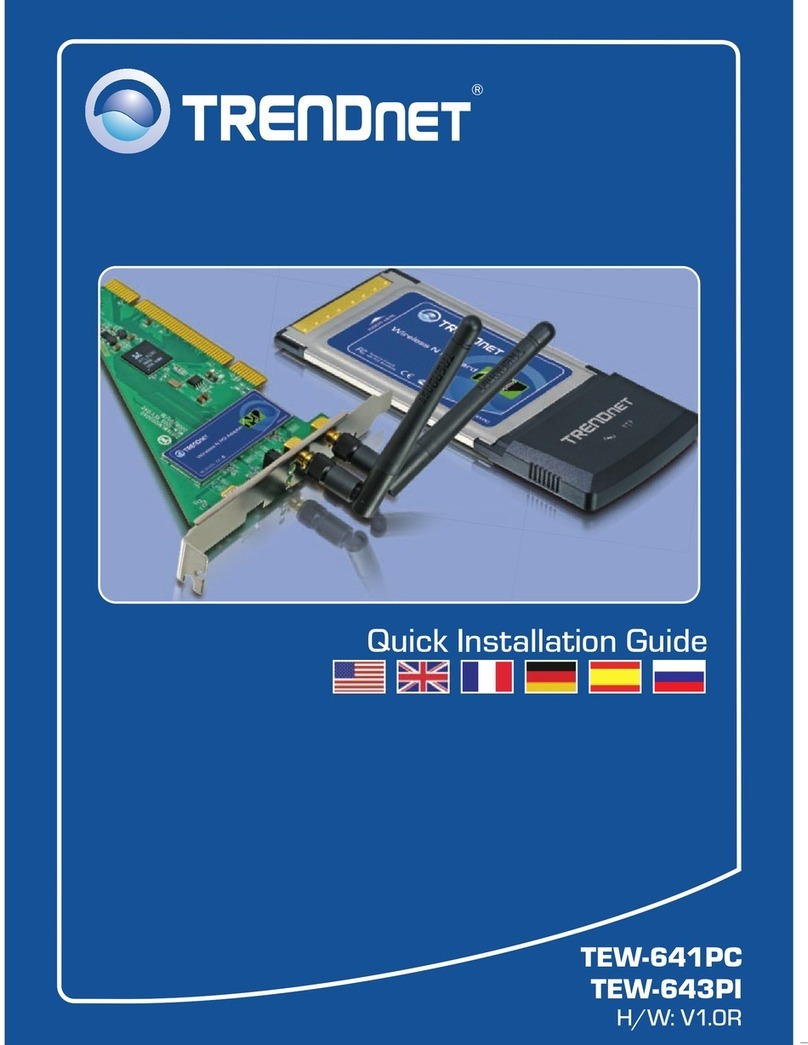
TRENDnet
TRENDnet TEW-641PC User manual

TRENDnet
TRENDnet TE100-PC16R User manual

TRENDnet
TRENDnet TEG-PCBUSR User manual

TRENDnet
TRENDnet TEG-PCBUSR User manual
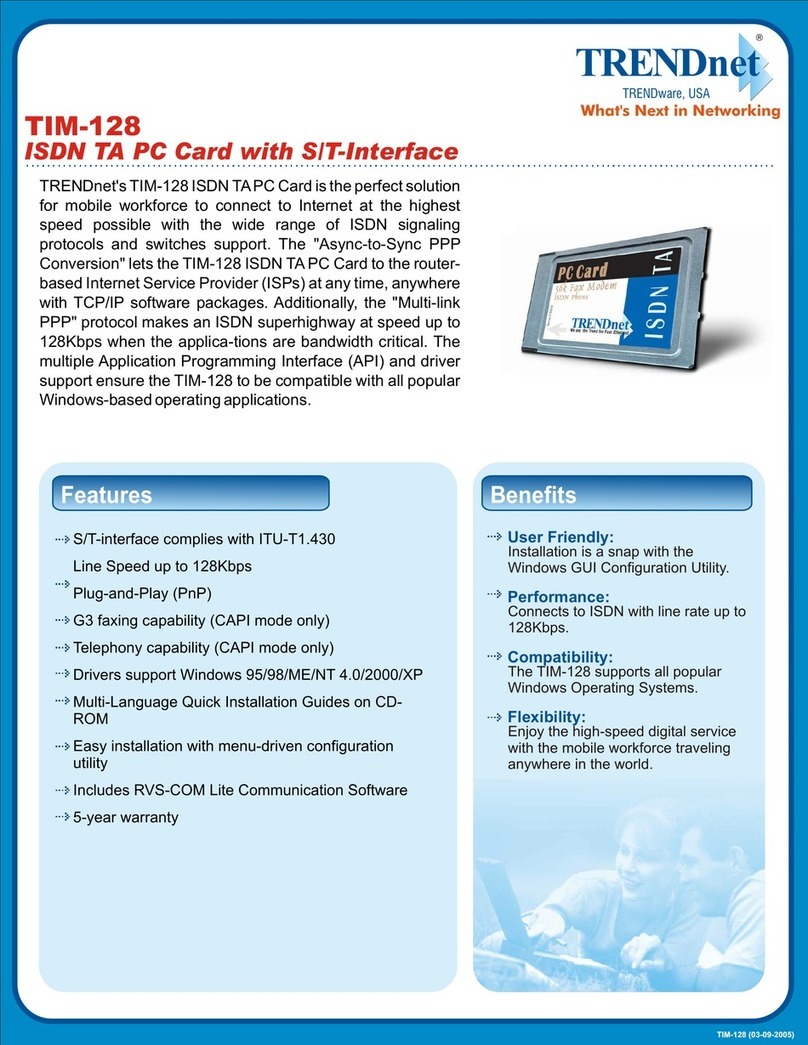
TRENDnet
TRENDnet TIM-128 User manual
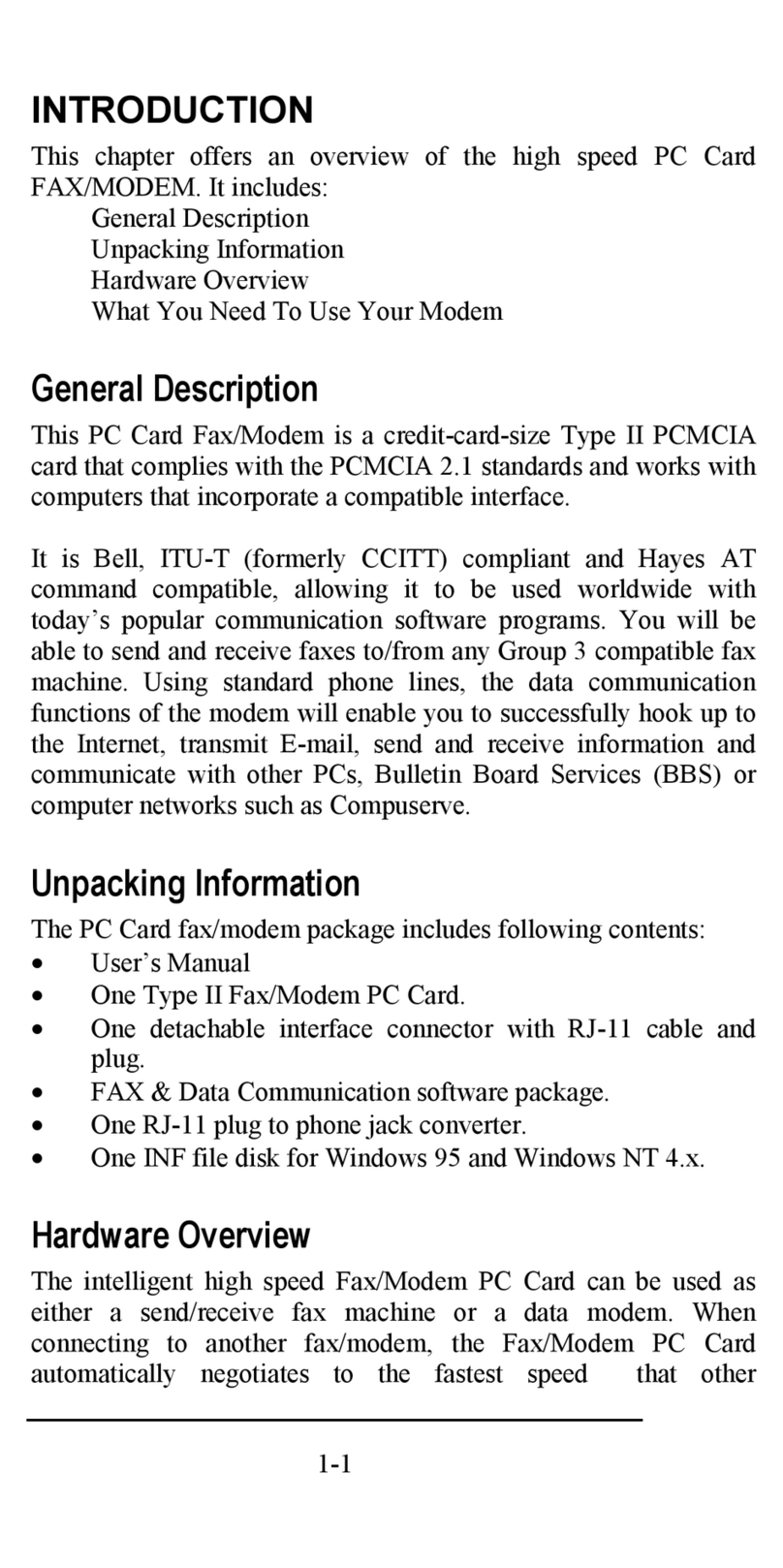
TRENDnet
TRENDnet TFM-560R User manual

TRENDnet
TRENDnet TEW-621PC - 300Mbps Wireless N PC Card... User manual
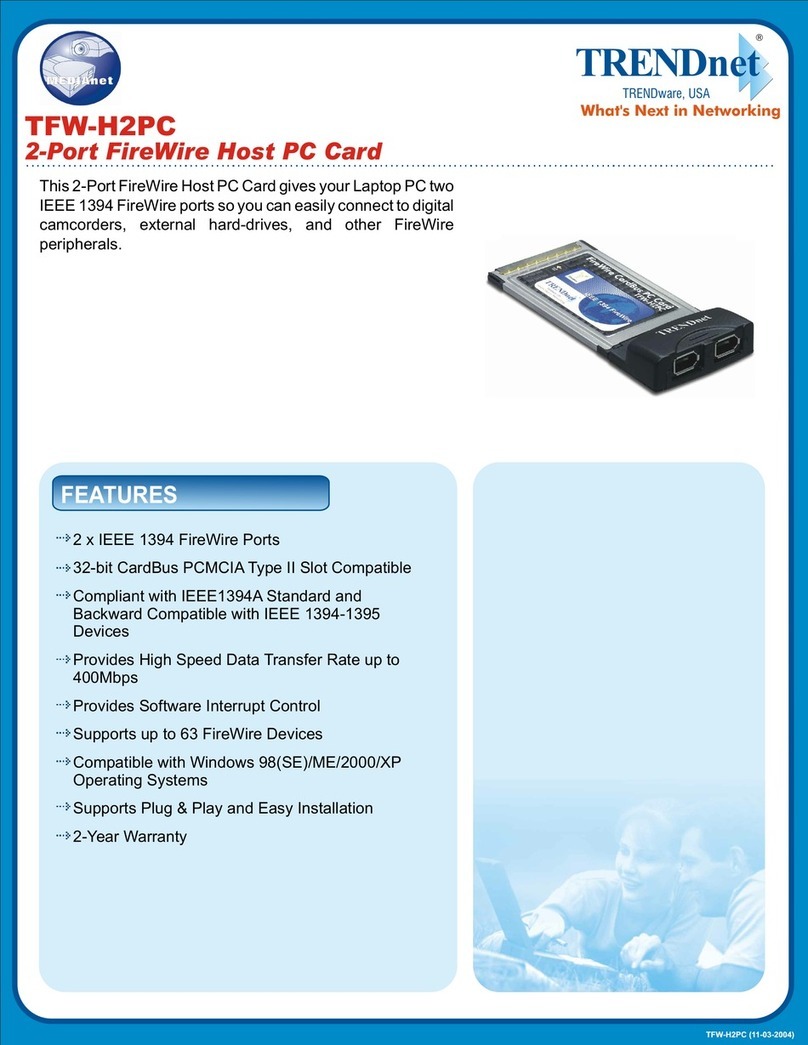
TRENDnet
TRENDnet TFW-H2PC - DATA SHEETS User manual
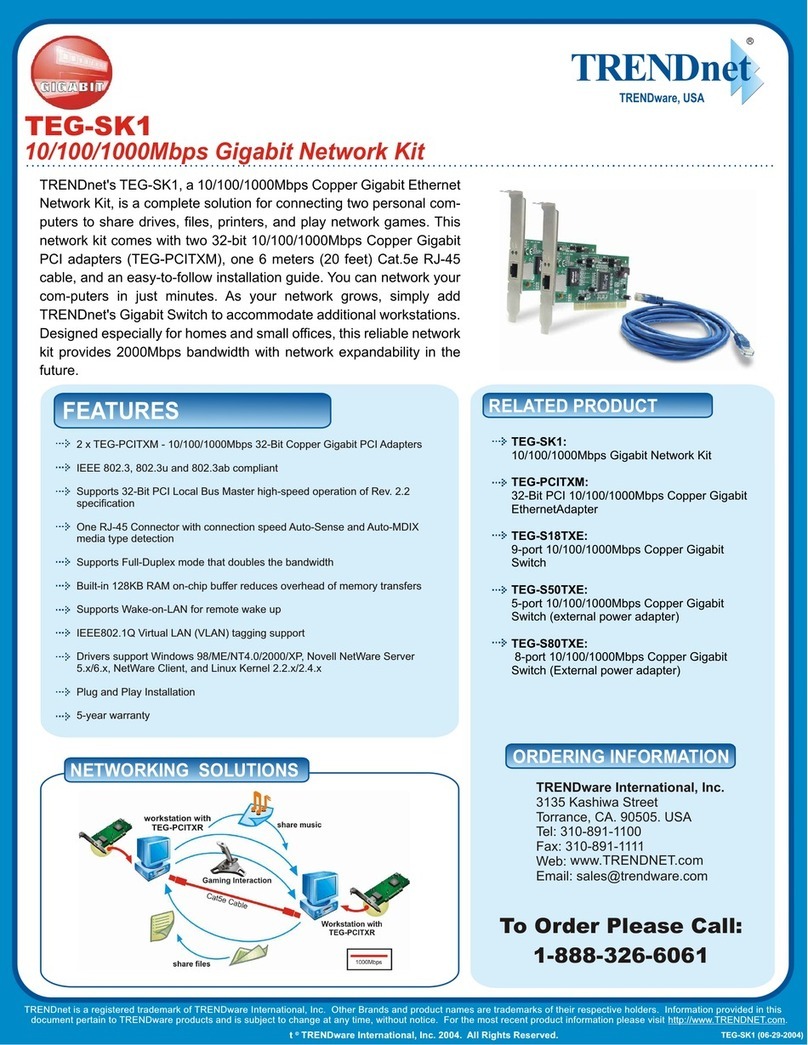
TRENDnet
TRENDnet TEG-SK1 User manual
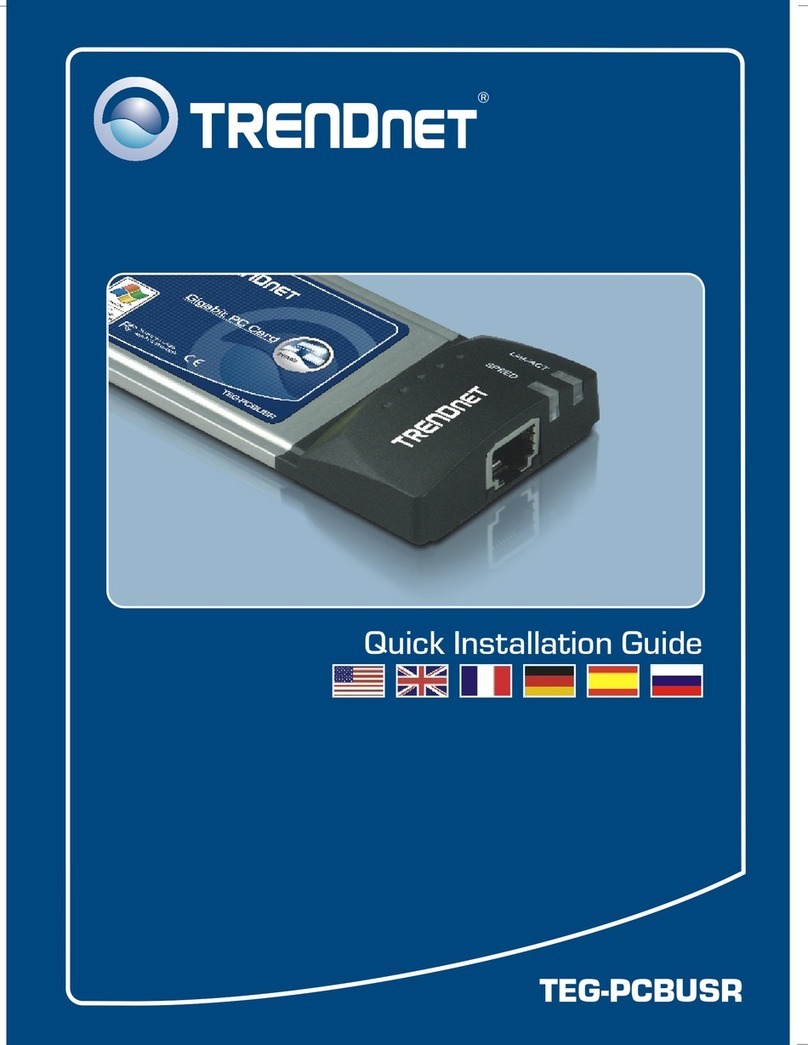
TRENDnet
TRENDnet TEG-PCBUSR User manual
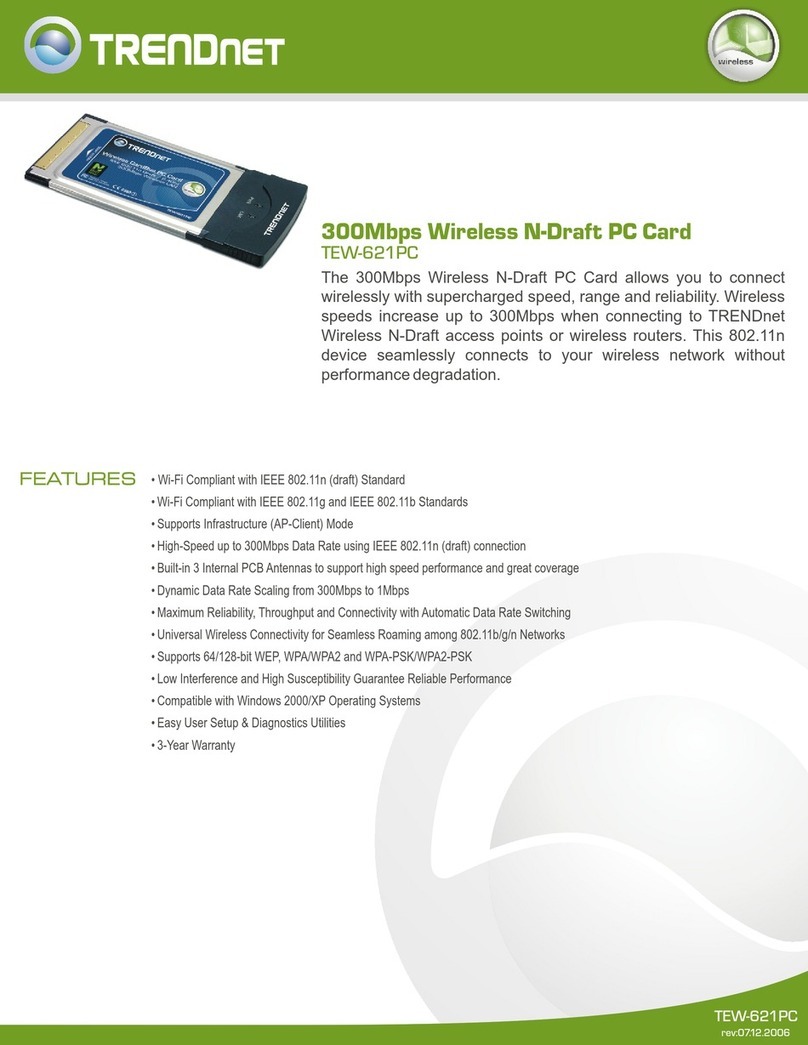
TRENDnet
TRENDnet TEW-621PC - 300Mbps Wireless N PC Card... User manual

TRENDnet
TRENDnet TU2-H4PC User manual
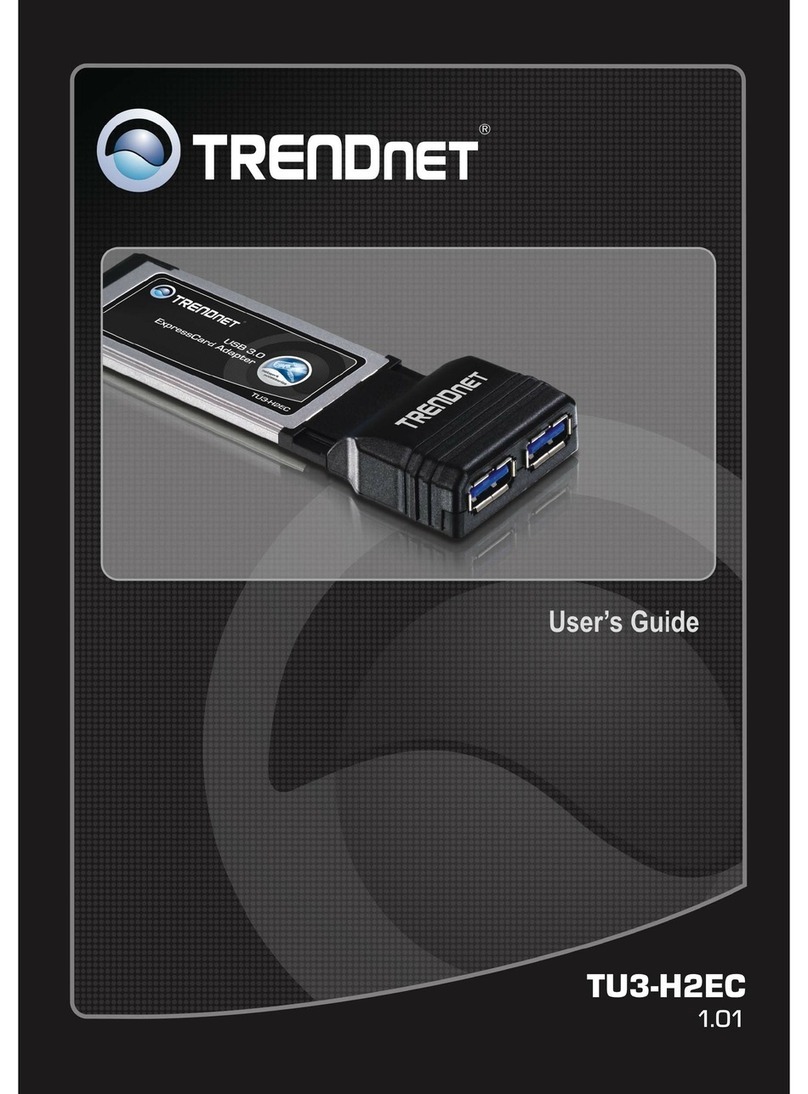
TRENDnet
TRENDnet TU3-H2EC User manual
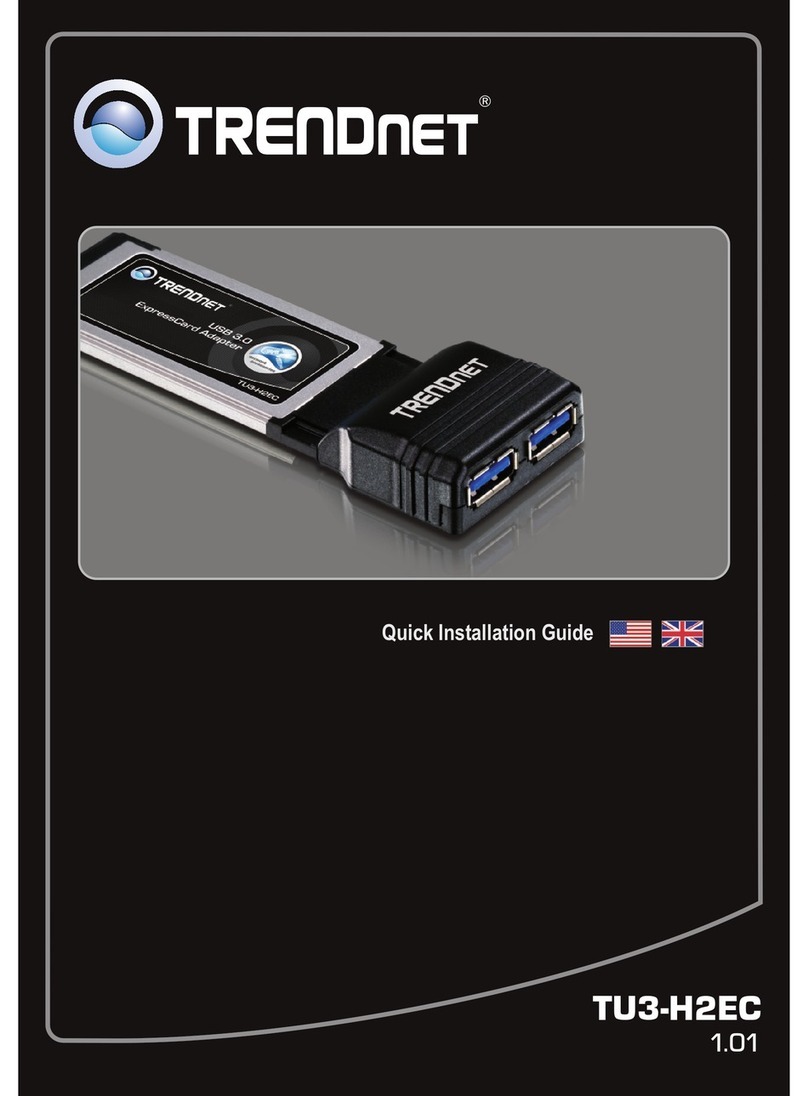
TRENDnet
TRENDnet TU3-H2EC User manual

TRENDnet
TRENDnet TEG-PCBUSR User manual

TRENDnet
TRENDnet TEW-441PC - 108Mbps Wireless PC Card... User manual
Popular Computer Hardware manuals by other brands

Krüger & Matz
Krüger & Matz Air Shair2 owner's manual

Crystalio
Crystalio VPS-2300 quick guide

MYiR
MYiR FZ3 user manual

Protech Systems
Protech Systems BC-K200 Quick reference guide

Miranda
Miranda DENSITE series DAP-1781 Guide to installation and operation

Sierra Wireless
Sierra Wireless Sierra Wireless AirCard 890 quick start guide

























