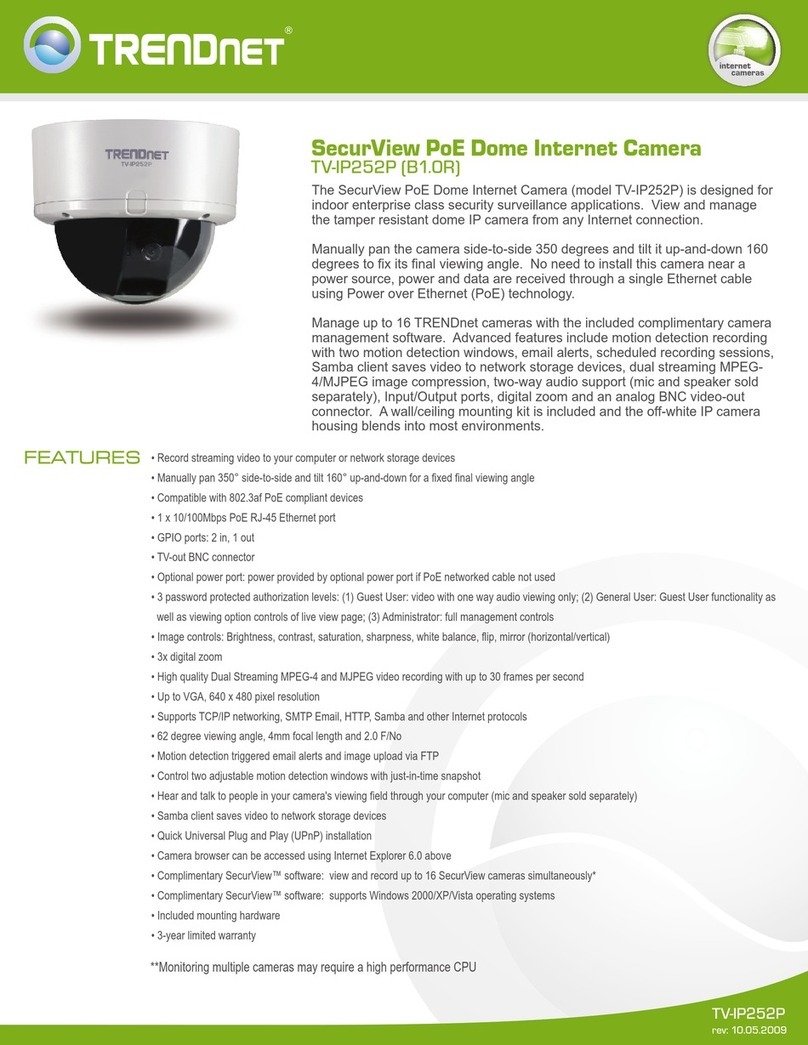TRENDnet TV-IP200 Instruction Manual
Other TRENDnet Security Camera manuals

TRENDnet
TRENDnet TV-IP310PI User manual

TRENDnet
TRENDnet TV-IP321PI User manual

TRENDnet
TRENDnet TV-IP662PI User manual
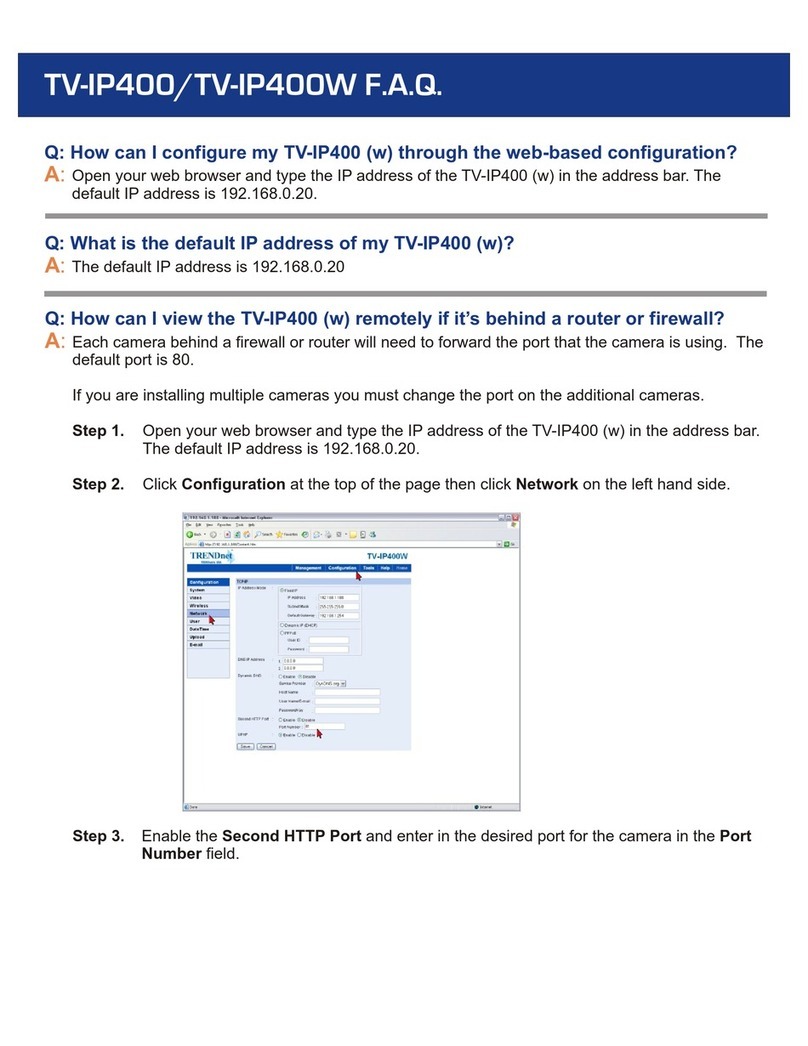
TRENDnet
TRENDnet TV-IP400 Instruction Manual

TRENDnet
TRENDnet TV-IP344PI User manual
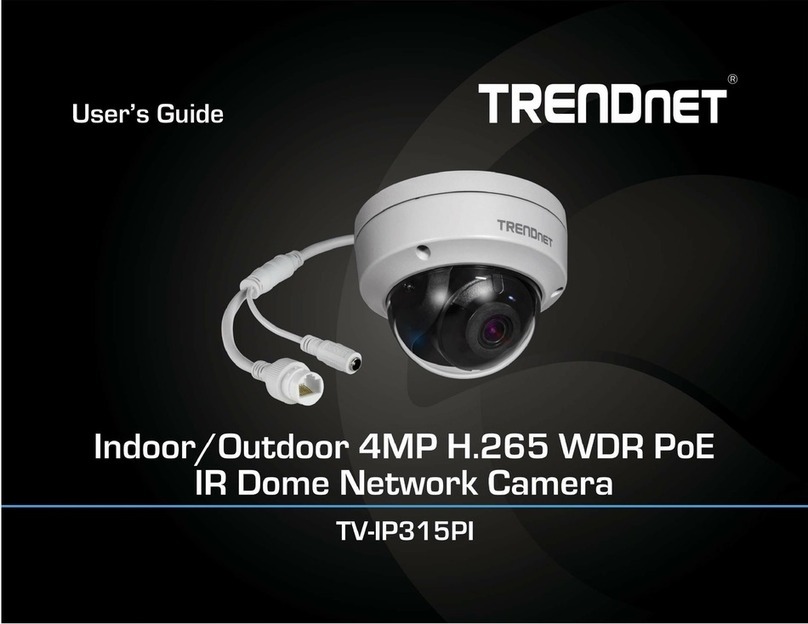
TRENDnet
TRENDnet TV-IP1315PI User manual

TRENDnet
TRENDnet TV?IP450PI User manual

TRENDnet
TRENDnet TV-IP110 - SecurView Internet Surveillance... User manual

TRENDnet
TRENDnet TV-IP410 - Pan/Tilt Internet Camera Server... User manual

TRENDnet
TRENDnet TV-IP312WN User manual

TRENDnet
TRENDnet TV-IP100-N User manual

TRENDnet
TRENDnet TV-IP121W User manual

TRENDnet
TRENDnet TV-IP751WIC User manual

TRENDnet
TRENDnet TV-IP1329PI User manual

TRENDnet
TRENDnet TV-IP313PI User manual

TRENDnet
TRENDnet TV-IP400 User manual
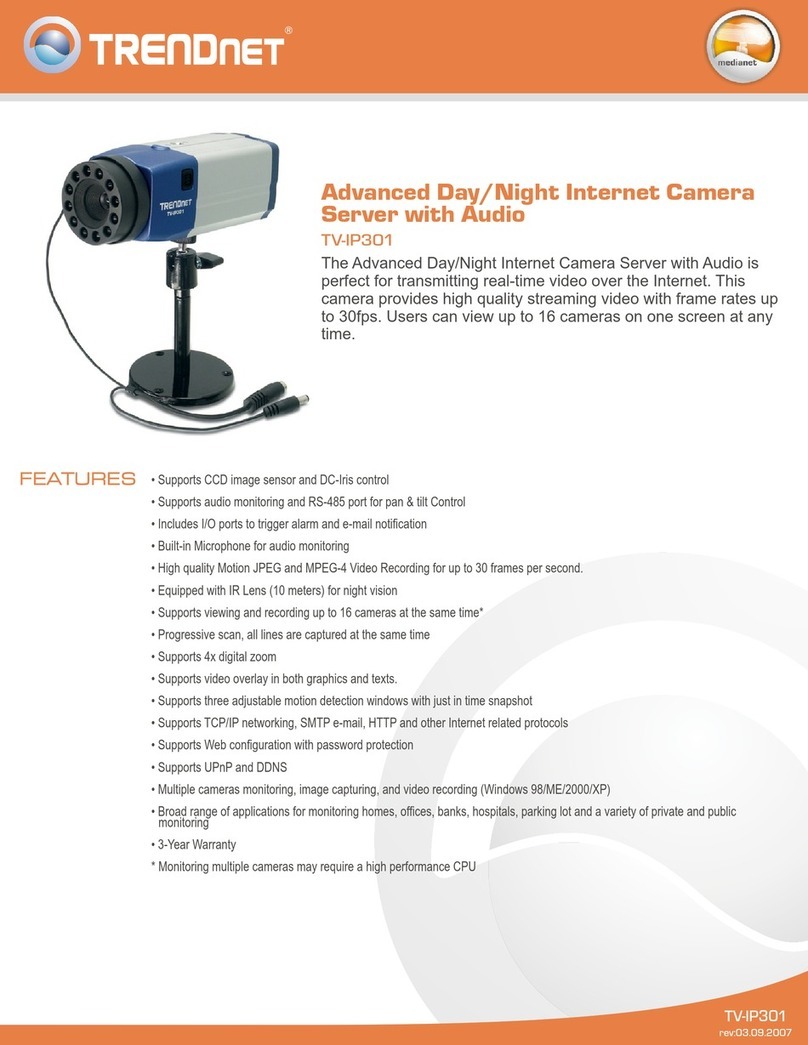
TRENDnet
TRENDnet TV-IP301 - ProView Advanced Day/Night Internet Surveillance... User manual

TRENDnet
TRENDnet TV-IP422 User manual

TRENDnet
TRENDnet TV-IP551W User manual

TRENDnet
TRENDnet TV-IP551W User manual