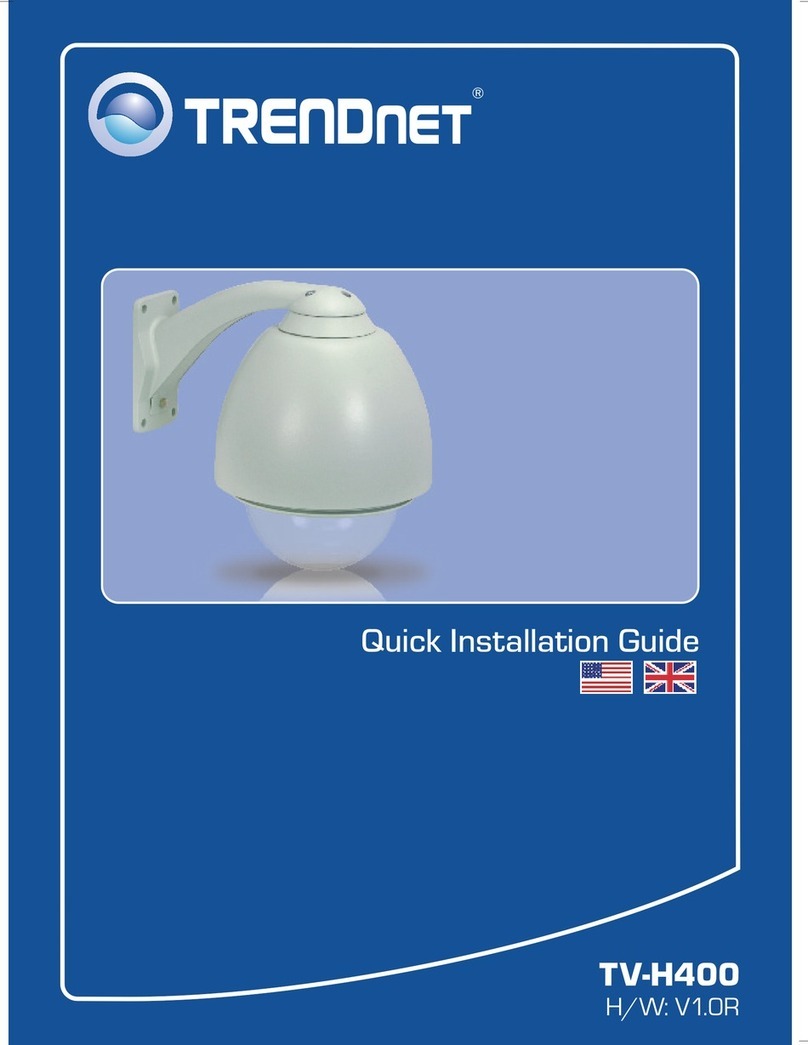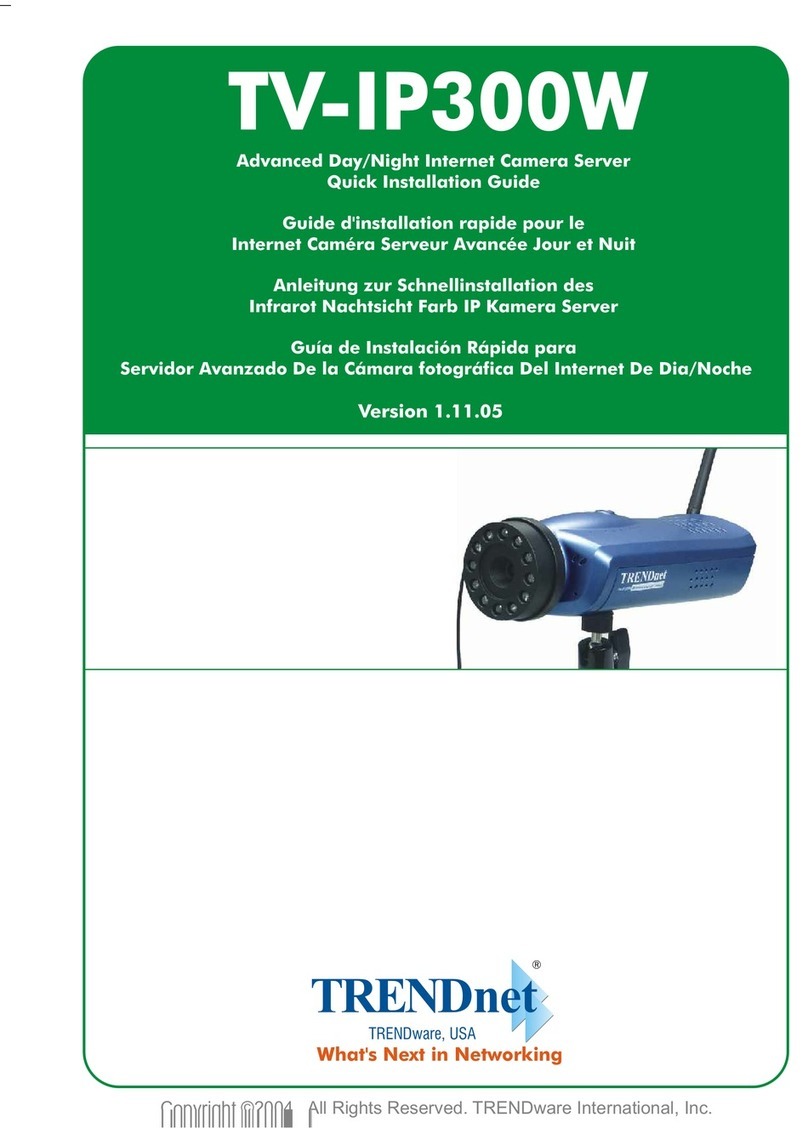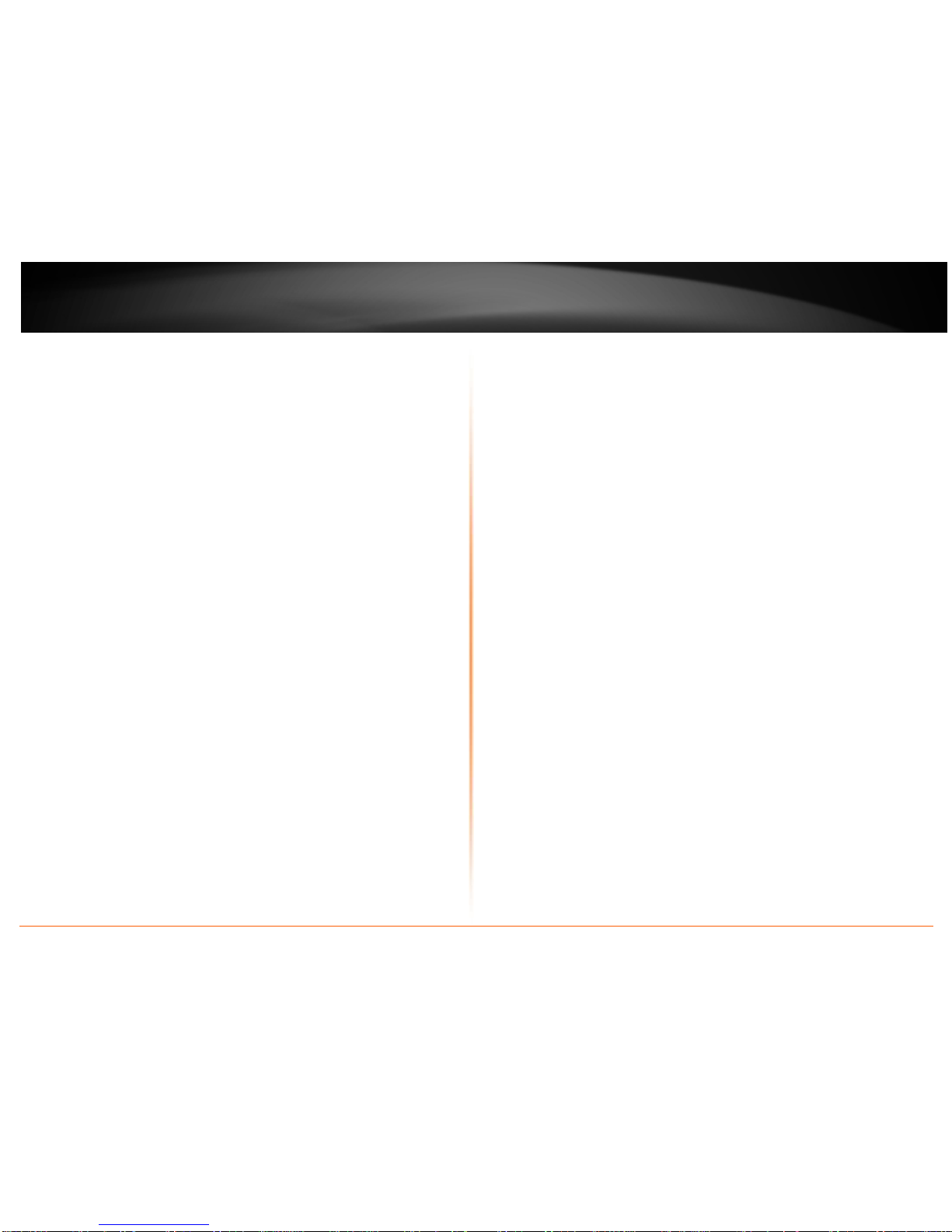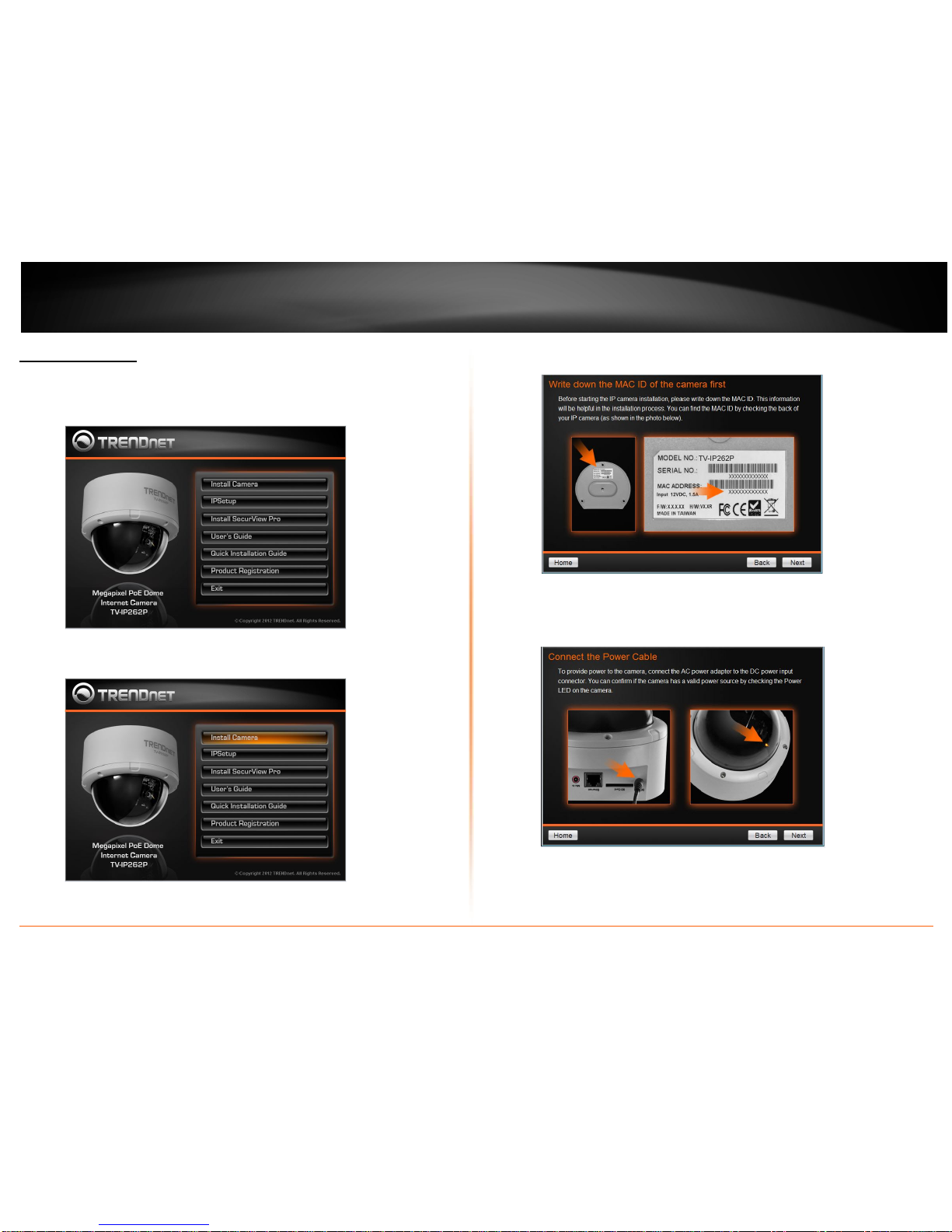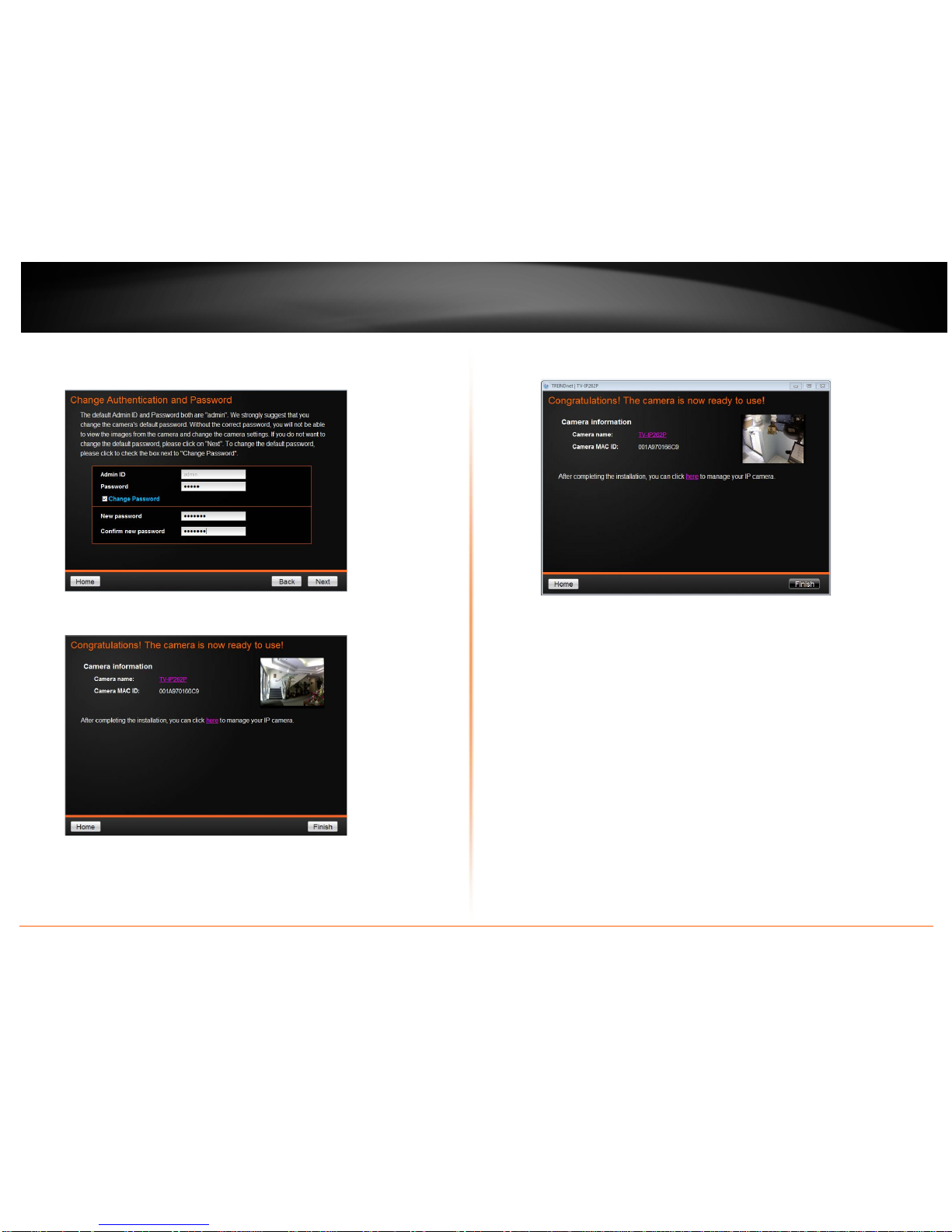TRENDnet TV-IP262P User manual
Other TRENDnet Security Camera manuals

TRENDnet
TRENDnet TVIP562 User manual

TRENDnet
TRENDnet TV-IP651W User manual

TRENDnet
TRENDnet TV-IP312PI User manual

TRENDnet
TRENDnet TV-IP201 User manual

TRENDnet
TRENDnet TV-IP501W User manual

TRENDnet
TRENDnet TV-IP312 User manual

TRENDnet
TRENDnet TV-IP121W User manual

TRENDnet
TRENDnet TV-IP252P - SecurView PoE Dome Internet Camera... User manual

TRENDnet
TRENDnet TV-IP121W User manual

TRENDnet
TRENDnet TV-IP1329PI User manual

TRENDnet
TRENDnet TV-IP460PI User manual
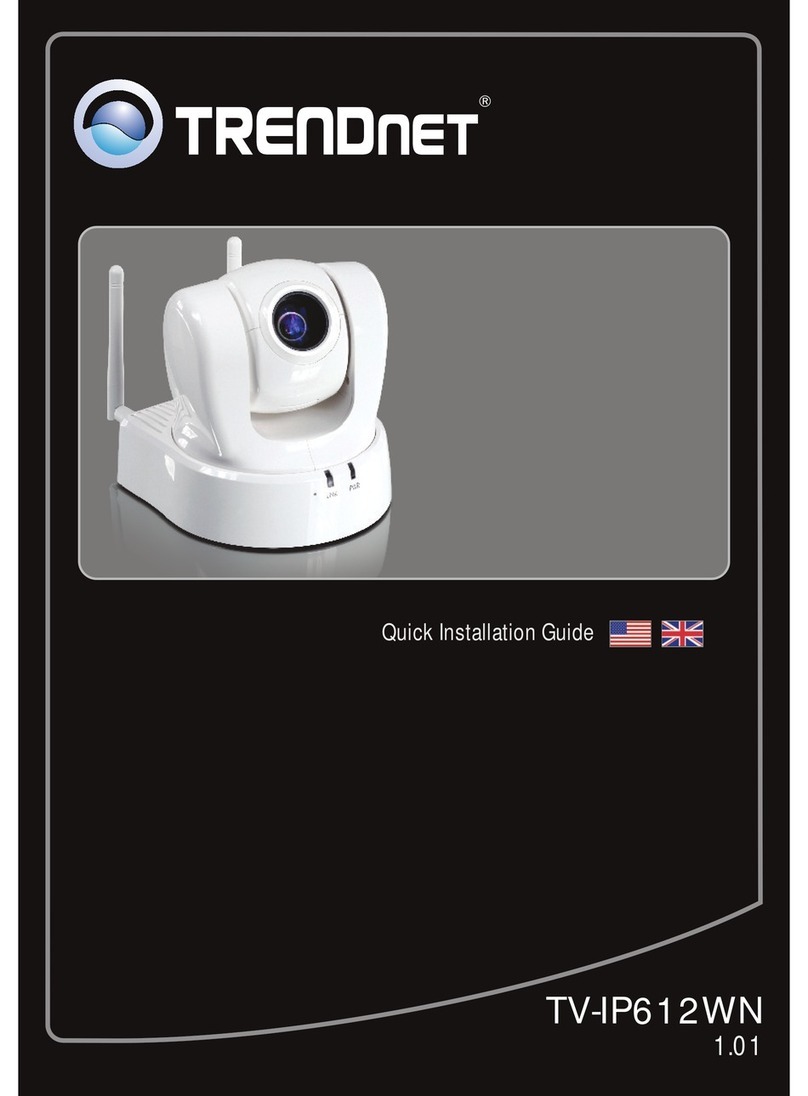
TRENDnet
TRENDnet TV-IP612WN User manual

TRENDnet
TRENDnet TV-IP121W User manual

TRENDnet
TRENDnet TV-IP100-N User manual
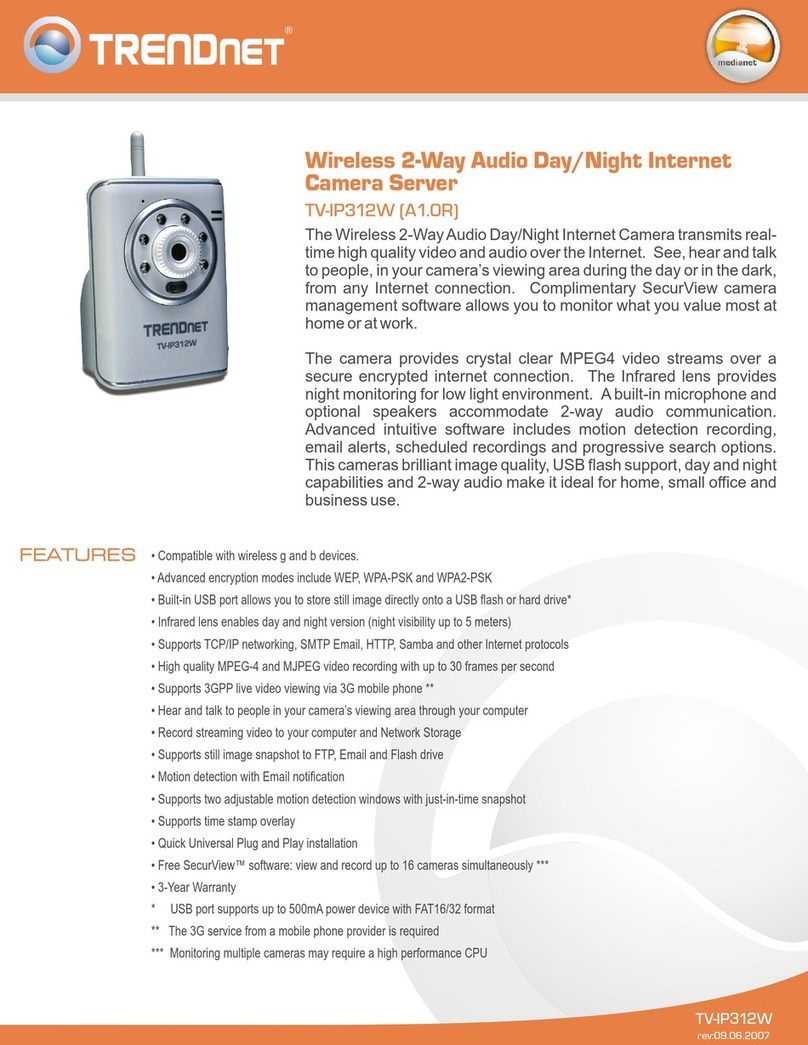
TRENDnet
TRENDnet TV-IP312W - SecurView Wireless Day/Night Internet Surveillance Camera... User manual

TRENDnet
TRENDnet TV-IP410WN User manual

TRENDnet
TRENDnet TV-IP343PI User manual

TRENDnet
TRENDnet TV-IP422 User manual

TRENDnet
TRENDnet TV-IP110 - SecurView Internet Surveillance... User manual

TRENDnet
TRENDnet TV-IP422 User manual