TRENDnet TV-IP300W User manual
Other TRENDnet Security Camera manuals

TRENDnet
TRENDnet TV-IP314PI User manual

TRENDnet
TRENDnet TV-IP110 - SecurView Internet Surveillance... User manual

TRENDnet
TRENDnet TV-IP252P - SecurView PoE Dome Internet Camera... User manual

TRENDnet
TRENDnet TV-IP312WN User manual
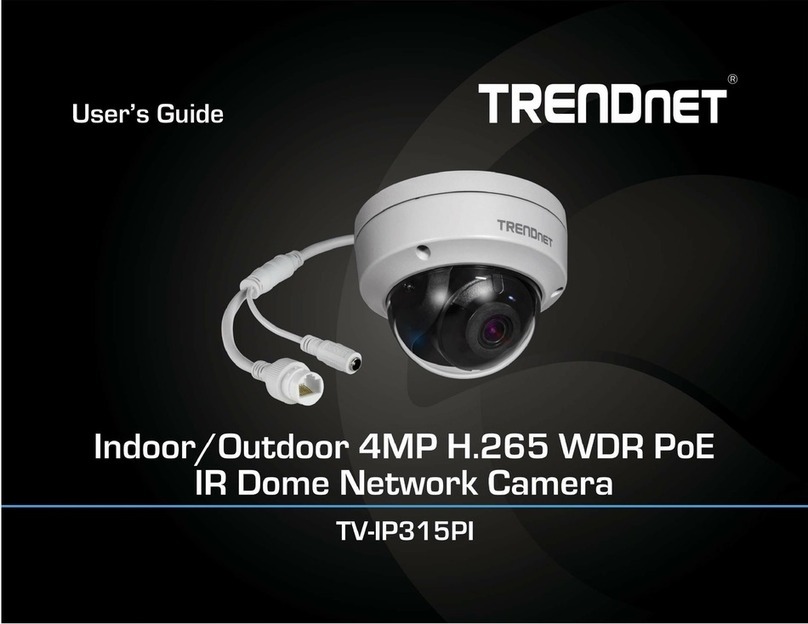
TRENDnet
TRENDnet TV-IP1315PI User manual

TRENDnet
TRENDnet TV-IP1318PI User manual

TRENDnet
TRENDnet 15-AH28B User manual

TRENDnet
TRENDnet TV-IP400 User manual

TRENDnet
TRENDnet TV-IP110 - SecurView Internet Surveillance... User manual

TRENDnet
TRENDnet TV-IP651W User manual

TRENDnet
TRENDnet TV-IP862IC User manual

TRENDnet
TRENDnet TV-IP201 User manual

TRENDnet
TRENDnet TV-IP310PI User manual

TRENDnet
TRENDnet TV-IP512WN - ProView Wireless N Internet Surveillance... User manual

TRENDnet
TRENDnet TV-IP310PI User manual

TRENDnet
TRENDnet TV-IP600 User manual
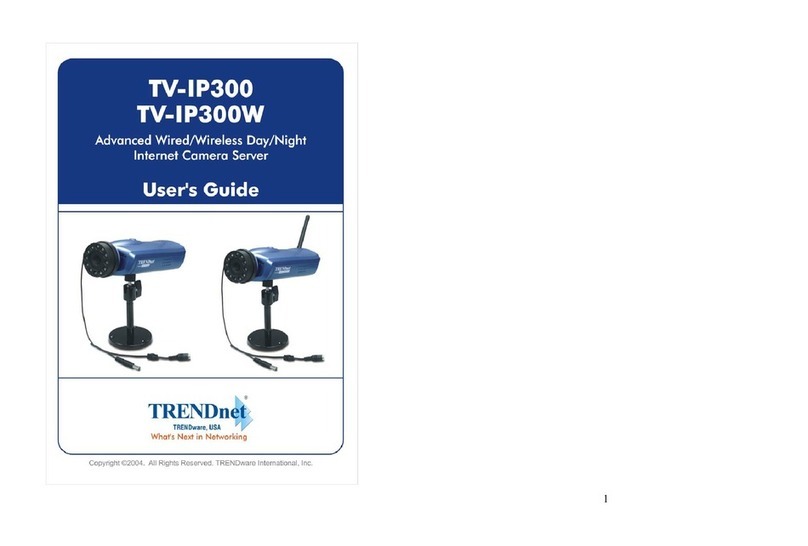
TRENDnet
TRENDnet TV-IP300 User manual

TRENDnet
TRENDnet TV-IP522P User manual

TRENDnet
TRENDnet TV-IP551WI User manual

TRENDnet
TRENDnet TV?IP450PI User manual






























