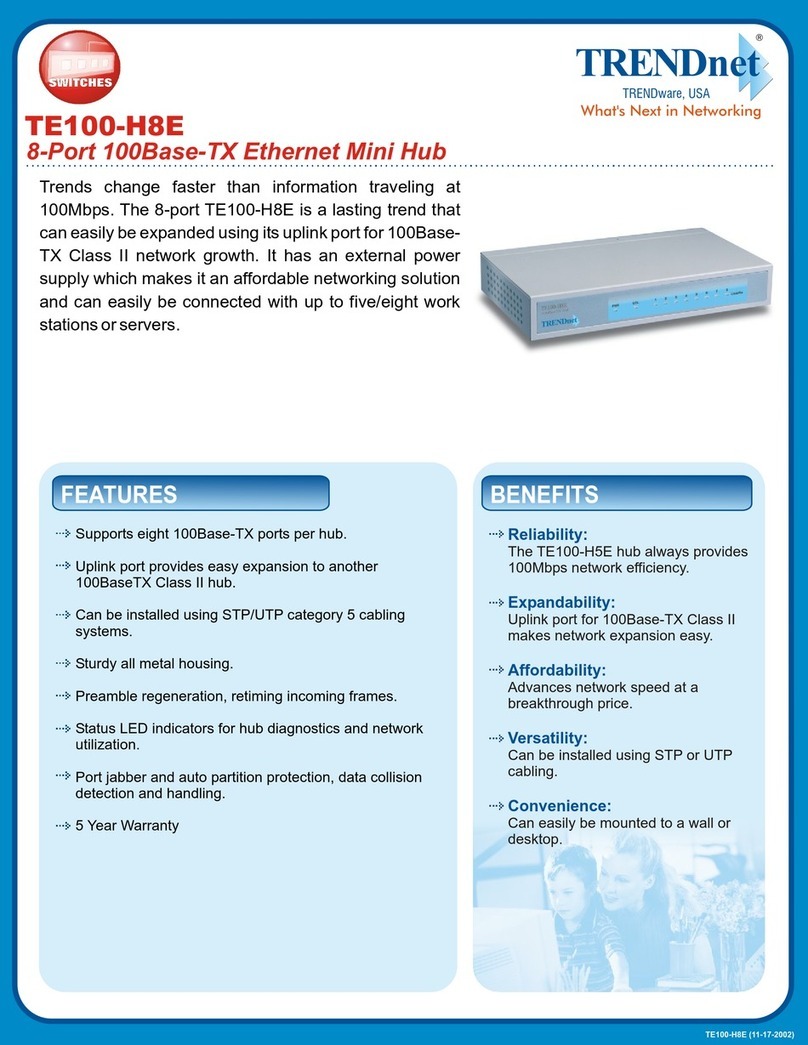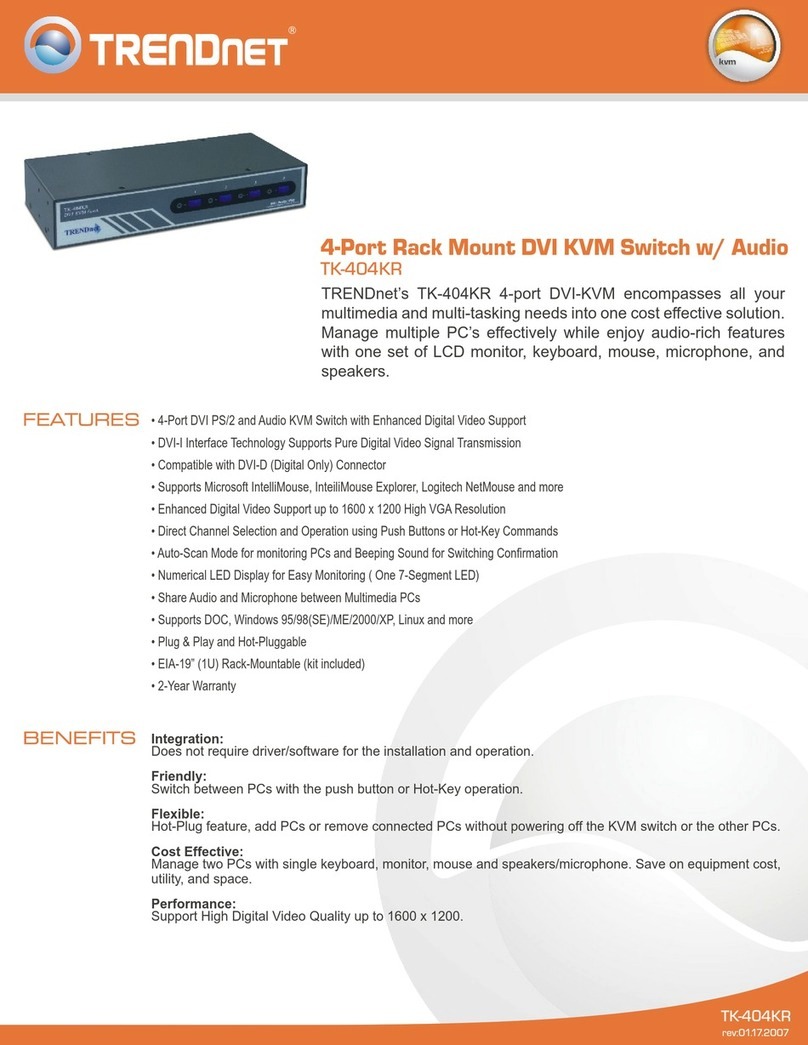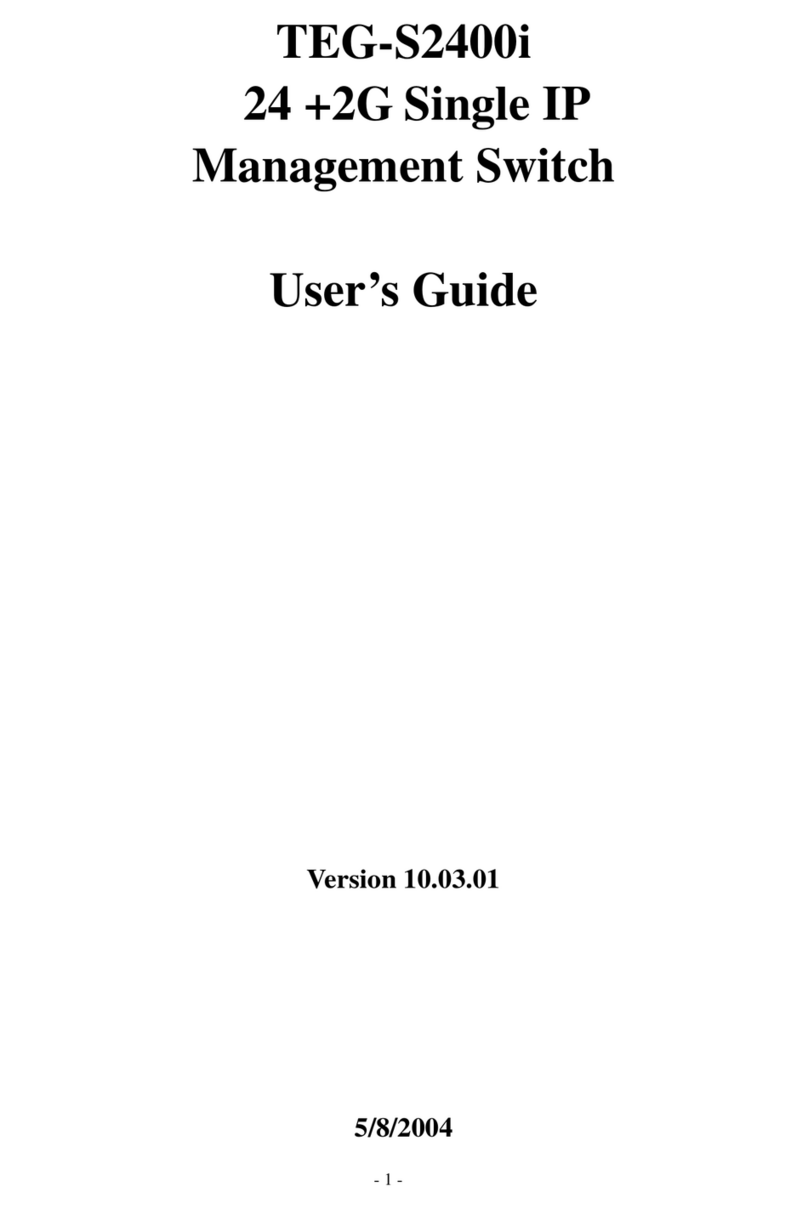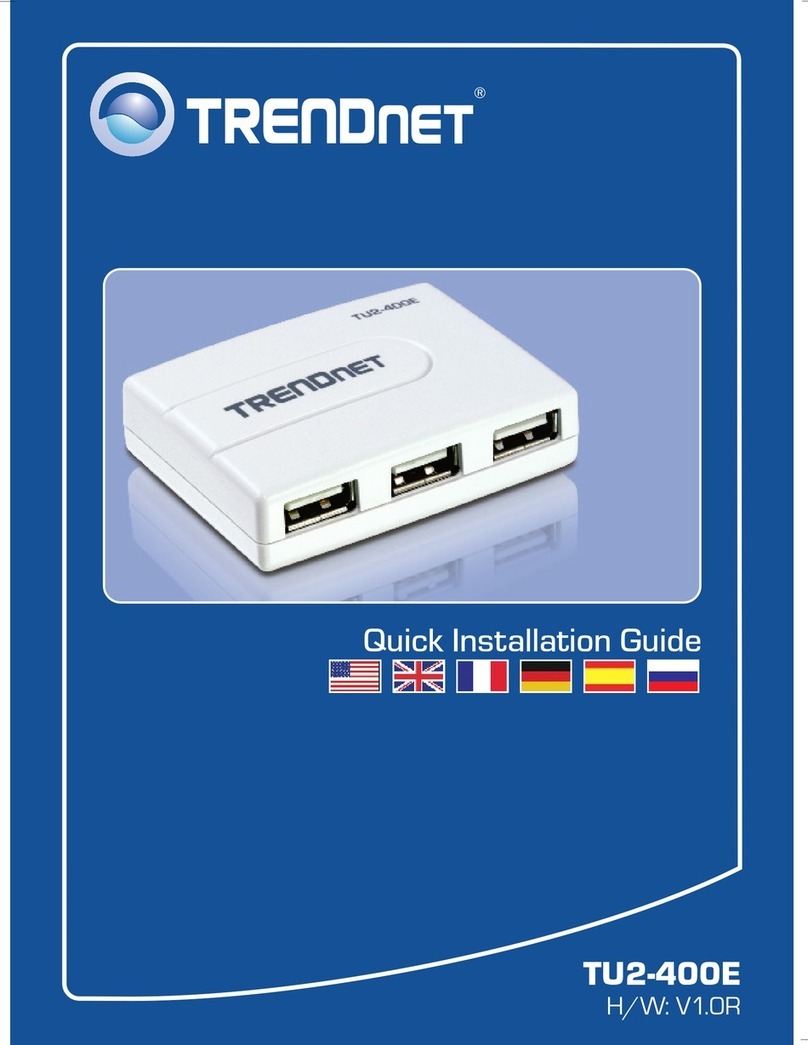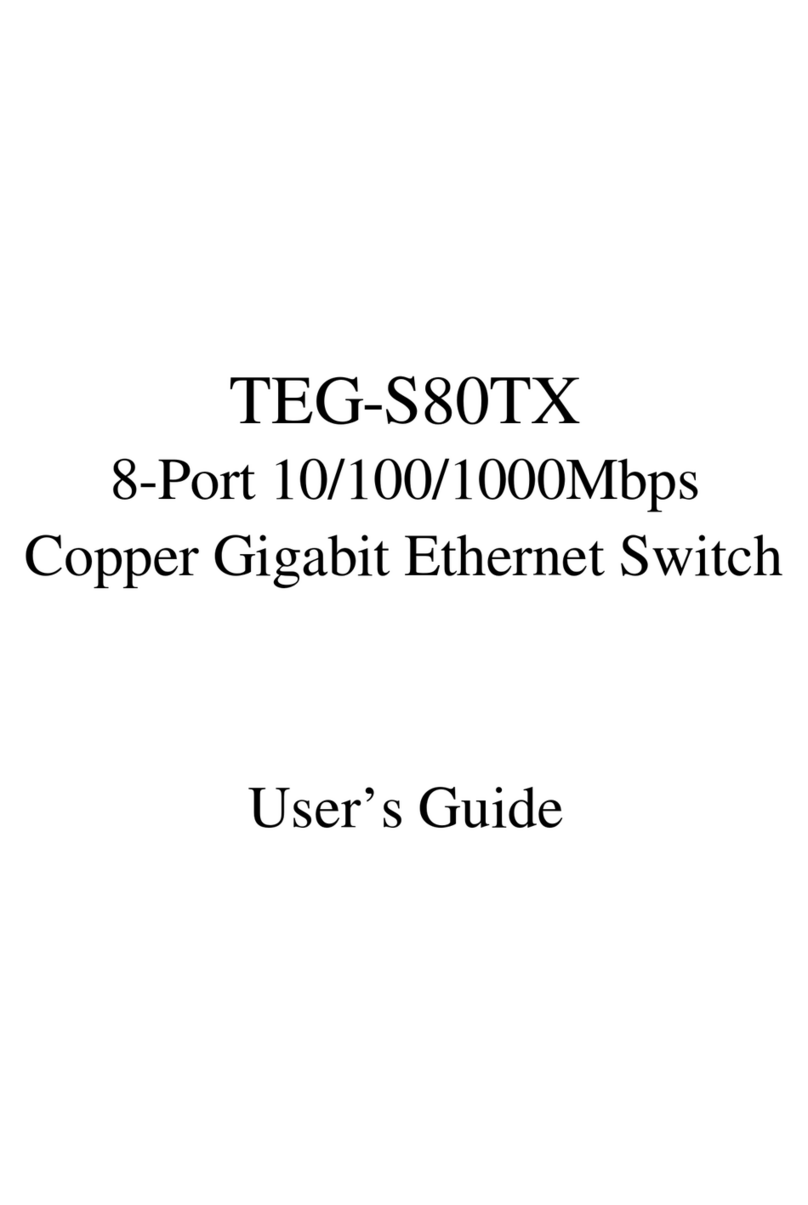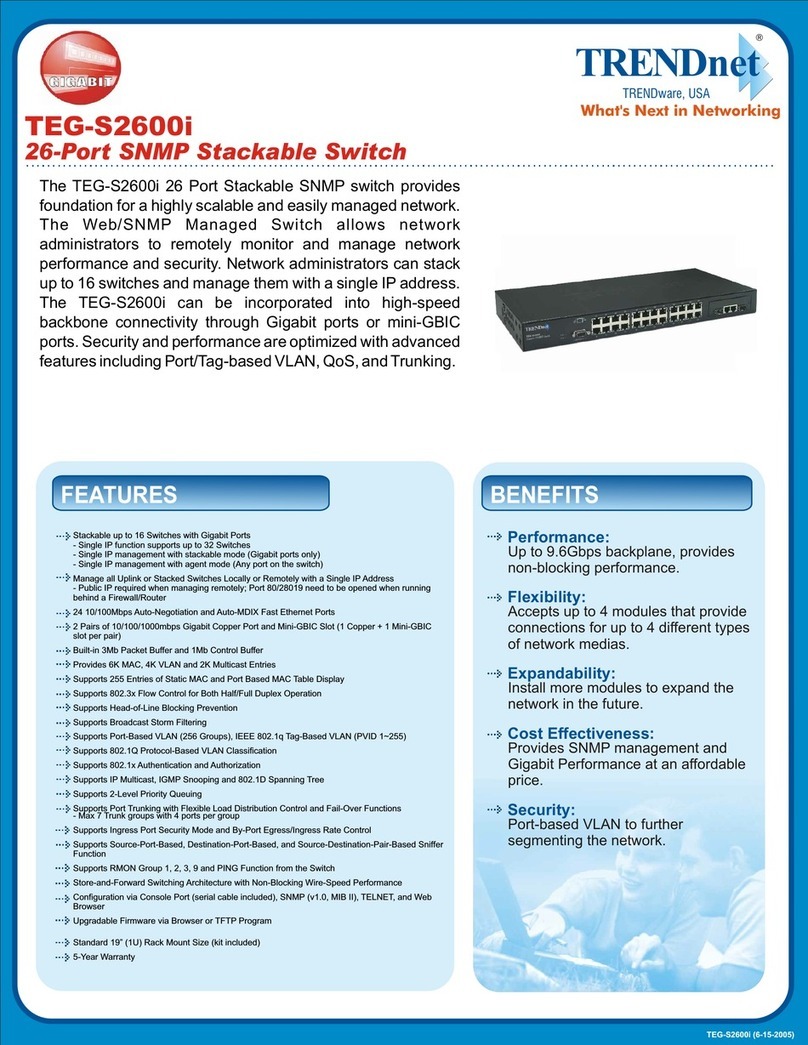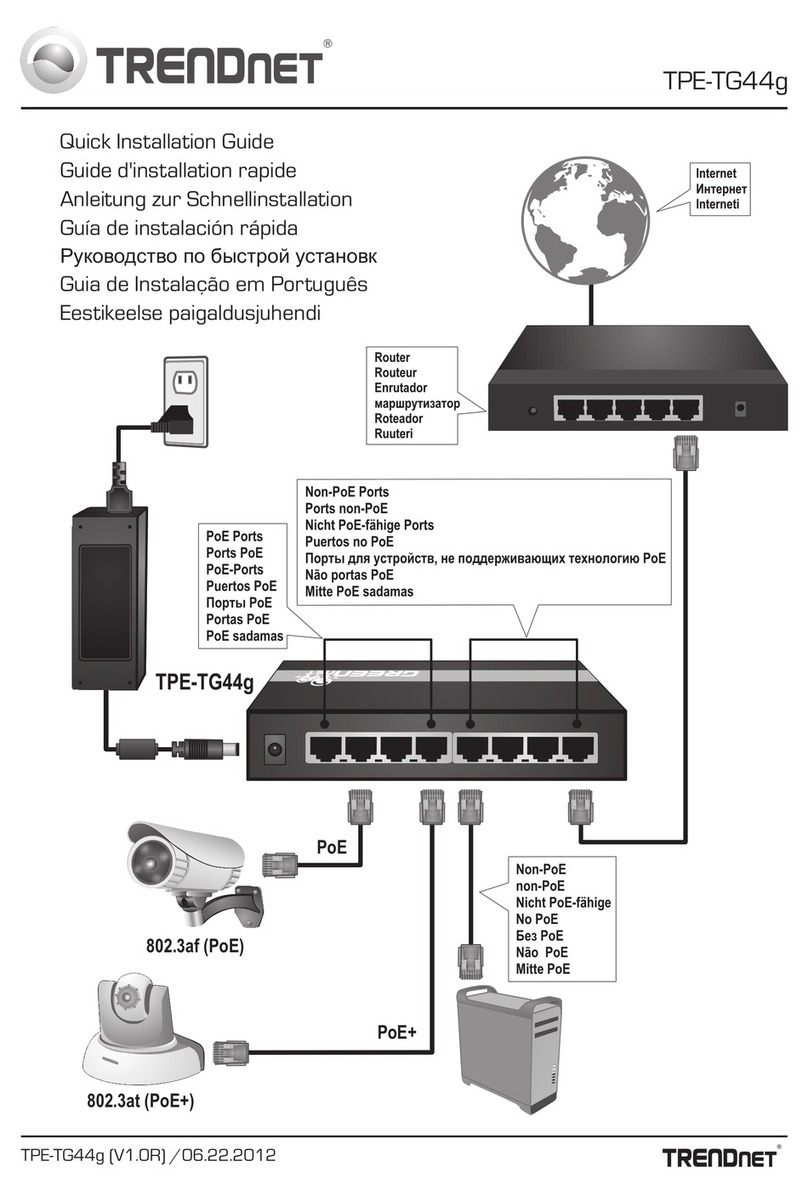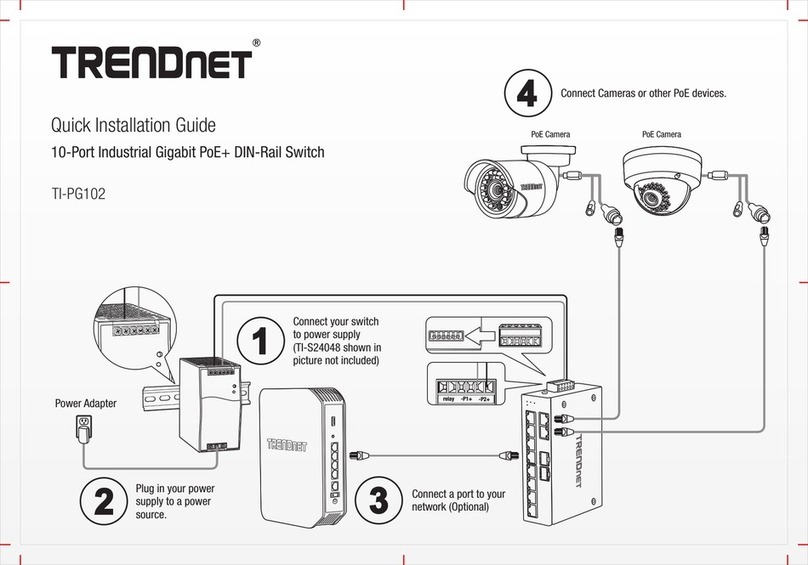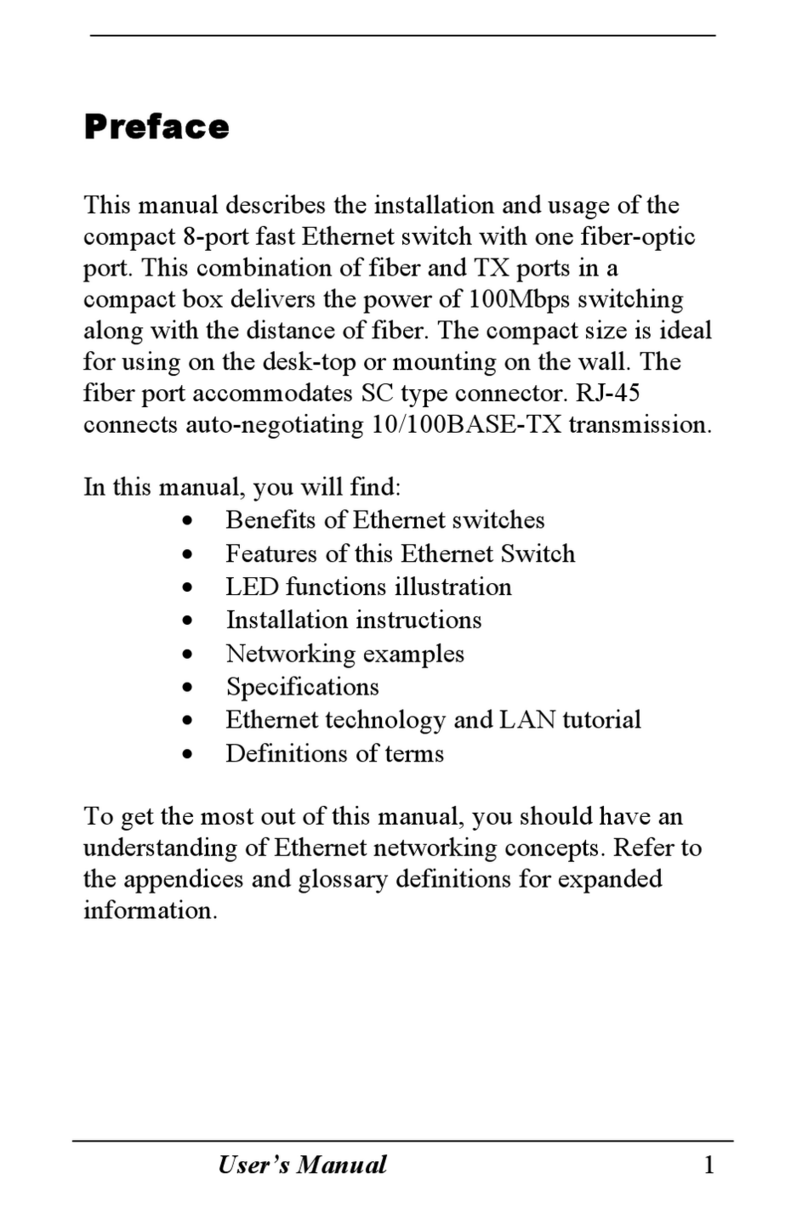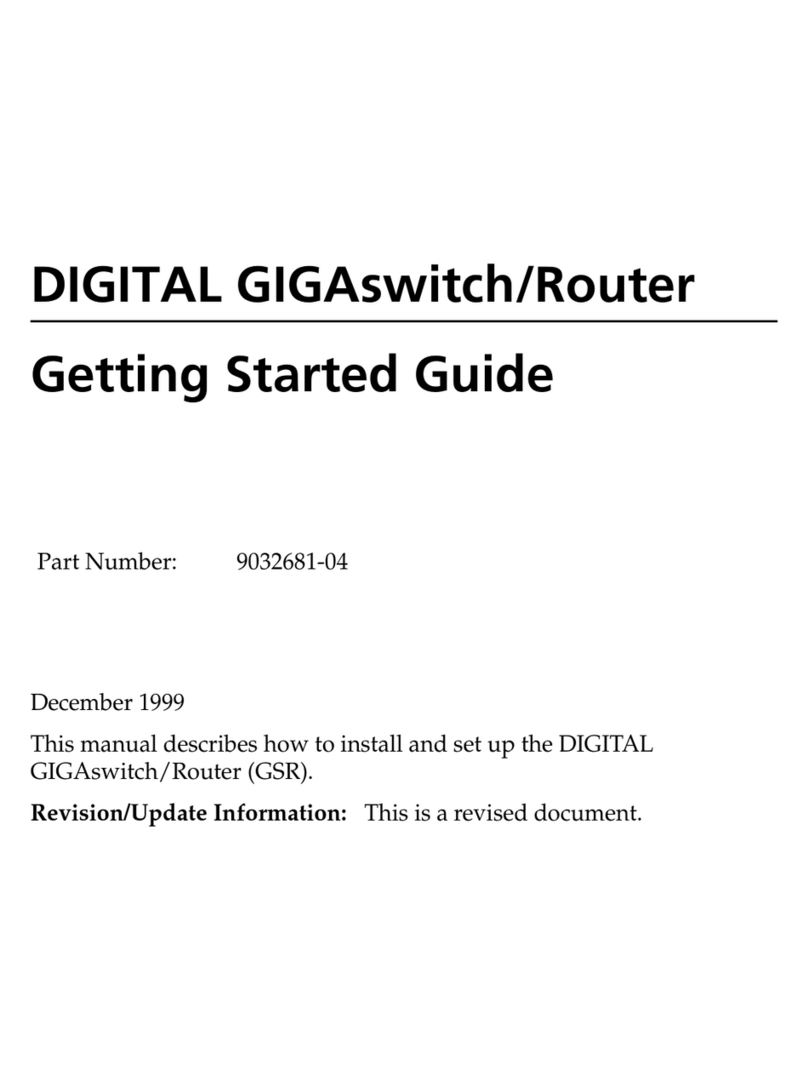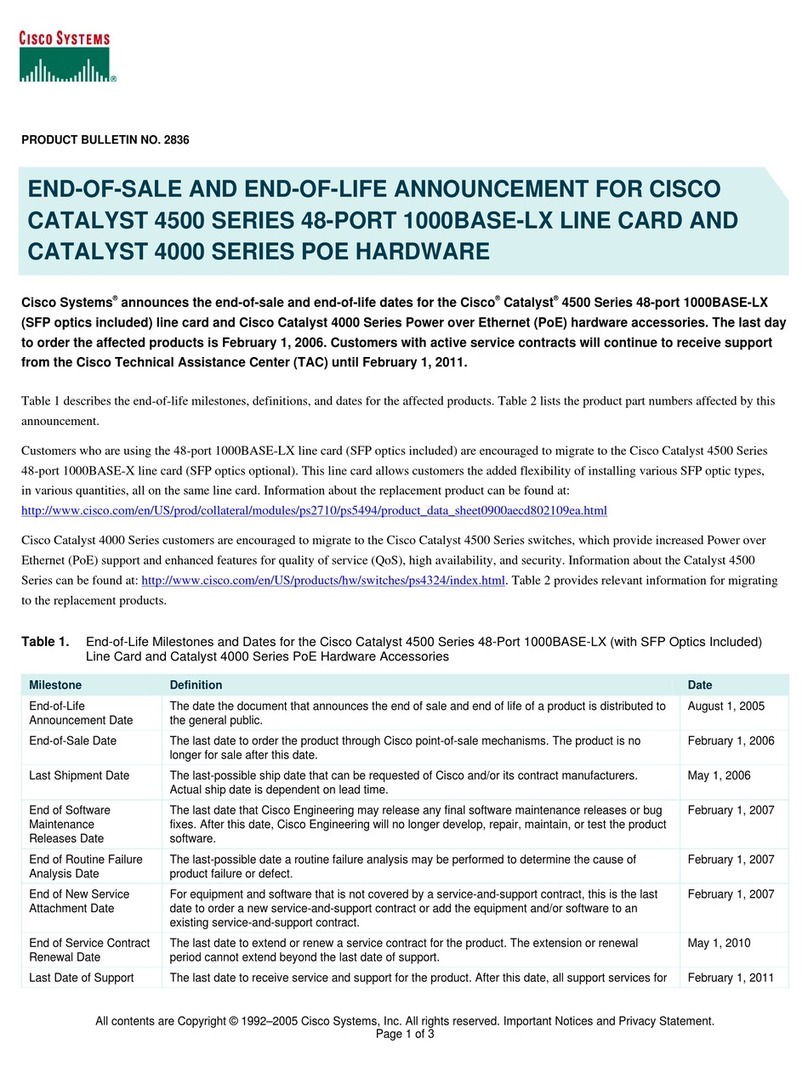Product Specifications
Standard IEEE802.3u, 100Base-TX Class II
Repeater
Number of 100Base-TX
ports
5
Uplink port Shared Port # 1 (Slide Switch)
Cable Distance 5 Meters from hub to hub
100 Meters from hub to workstation
Cabling UTP Category 5
Expandability 8 ports on class II standard
LEDs Power – Green
Collision – Amber
5 Link/Activity – Green
5 Error – Yellow
4 Utilization – Green
Power Adapter AC to DC (+12V 800mA)
Temperature Operation 0 to 50¢J
Humidity 5% to 95% non-condensing
Dimensions 160 x 120 x 30 mm
Certification FCC Class A, CE, VCCI
Copyright Notice
Contents are subject to revision without prior notice.
All rights reserved.
Trademarks
All other trademarks belong to their respective owners.
FCC Compliance Statement
Note: This equipment has been tested and found to comply with the
limits for a Class A digital device, pursuant to Part 15 of the FCC
Rules. These limits are designed to provide reasonable protection
against harmful interference when the equipment is operated in
residential installation. This equipment generated, uses, and can
radiate radio frequency energy and if not installed and used in
accordance with the instruction manual may cause harmful
interference to radio communications. However, there is no
guarantee that interference will not occur in a particular installation. If
this equipment does cause harmful interference to radio or television
reception, which can be determined by turning the equipment off and
on, the user is encouraged to try to correct the interference by one or
more of the following measures:
. Reorient or relocate the receiving antenna.
. Increase the separation between the equipment and receiver.
. Connect the equipment into an outlet on a circuit different from
that to which the receiver is connected.
. Consult the dealer or an experienced radio TV technician for
help.
NOTICE:
I. The changes or modifications not expressly approved by
the party responsible for compliance could void the user’s
authority to operate the equipment.
II. Shielded interface cables and AC power cord, must be
used in order to comply with emission limits.
CE Mark Declaration of Conformance
This is to certify that this product complies with ISO/IEC Guide 22
and EN45014. It conforms to the following specifications:
EMC : EN55022(1988)/CISPR 22(1985) Class B
EN60555-2(1987) Class A
prEN55024-2(1990)/IE801-2(1991) 4KV CD, 8KV AD
prEN55024-3(1991)/IE801-3(1984) 3V V/m
PrEN55024-4(1992)/IE801-4(1988) 1KV - (power line)
0.5KV - (signal line)
This product complies with the requirements of the Low Voltage
Directive 73/23/EEC and the EMC Directive 89/336/EEC.
TE100-H5E
100Base-TX
5-Port Mini Hub
Quick Installation Guide
TRENDware International, Inc.
2421 W. 205th St., Ste. D-102
Torrance, CA 90501
Tel: 310-328-7795
Fax: 310-328-7798
www.trendware.com
P/N : 7743901011