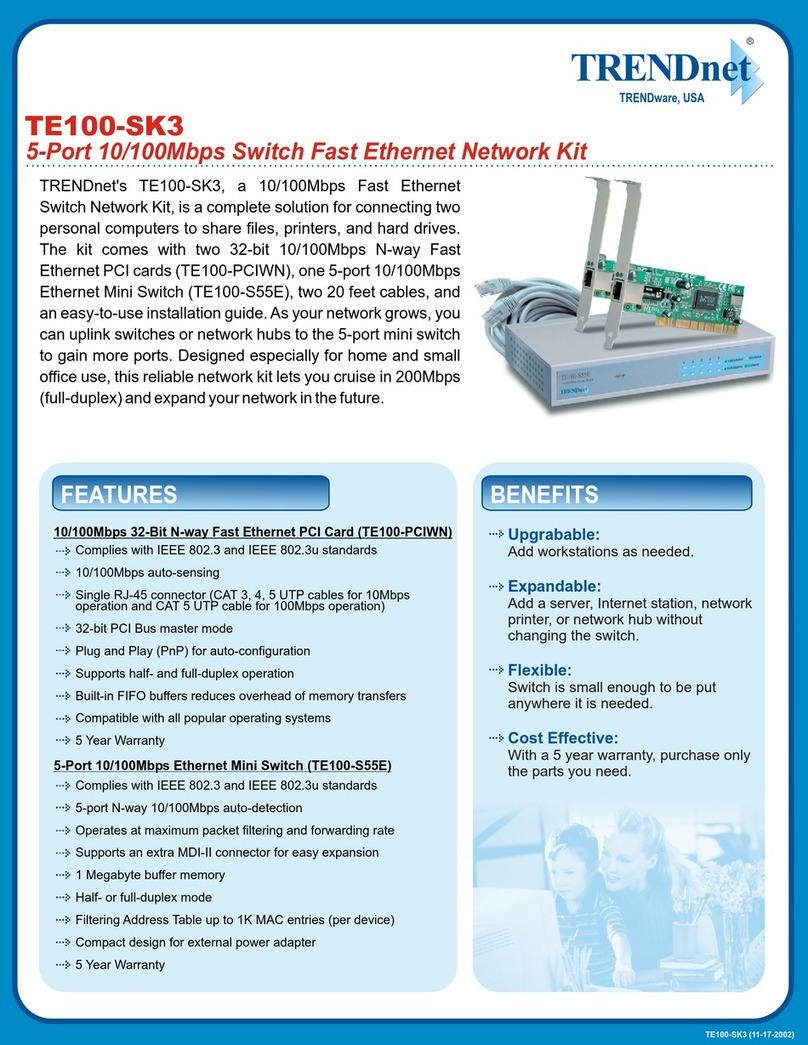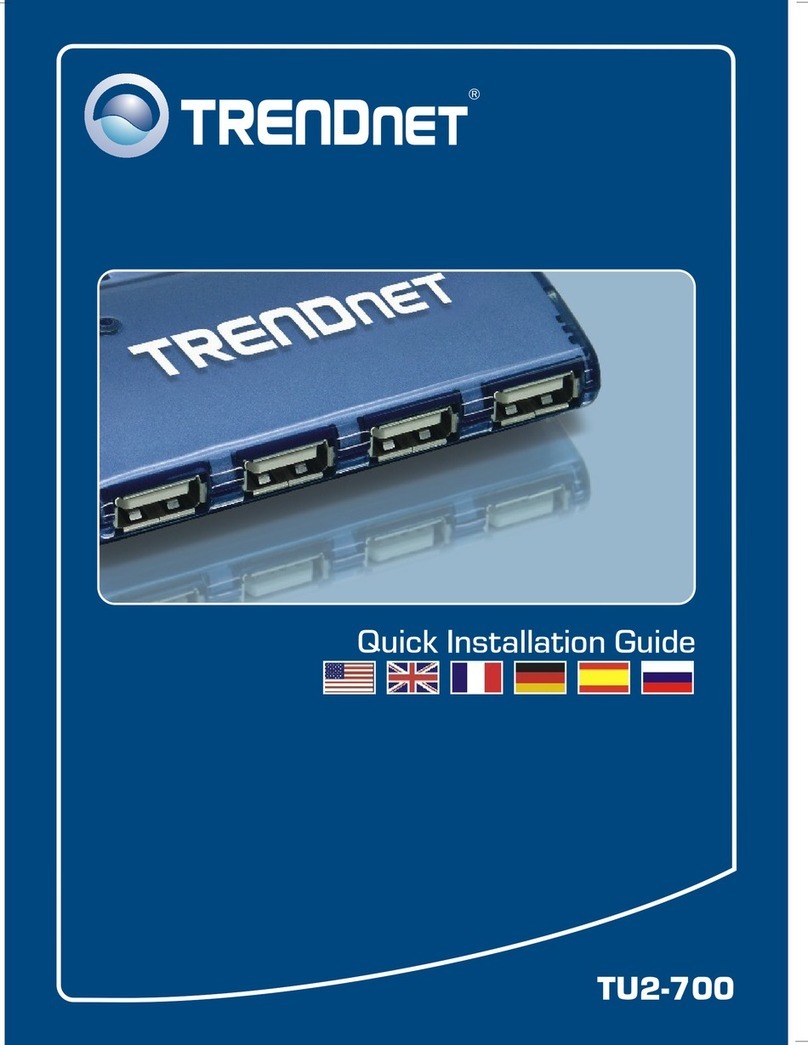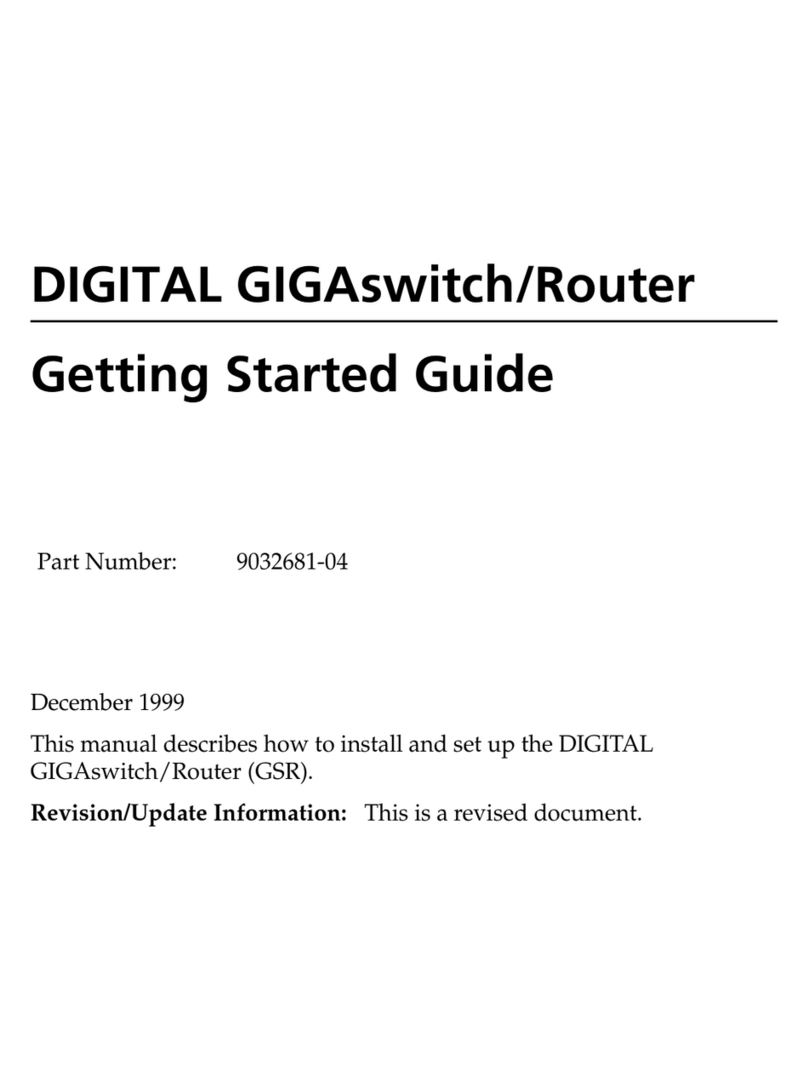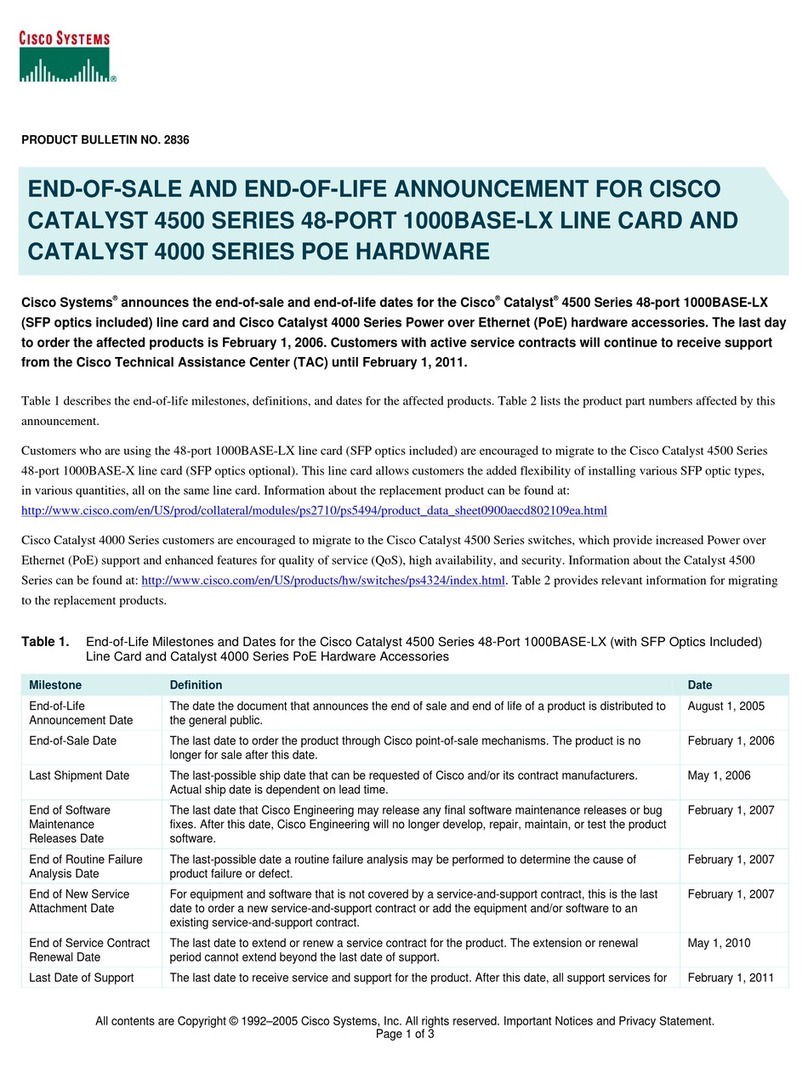TRENDnet TK-208K User manual
Other TRENDnet Switch manuals
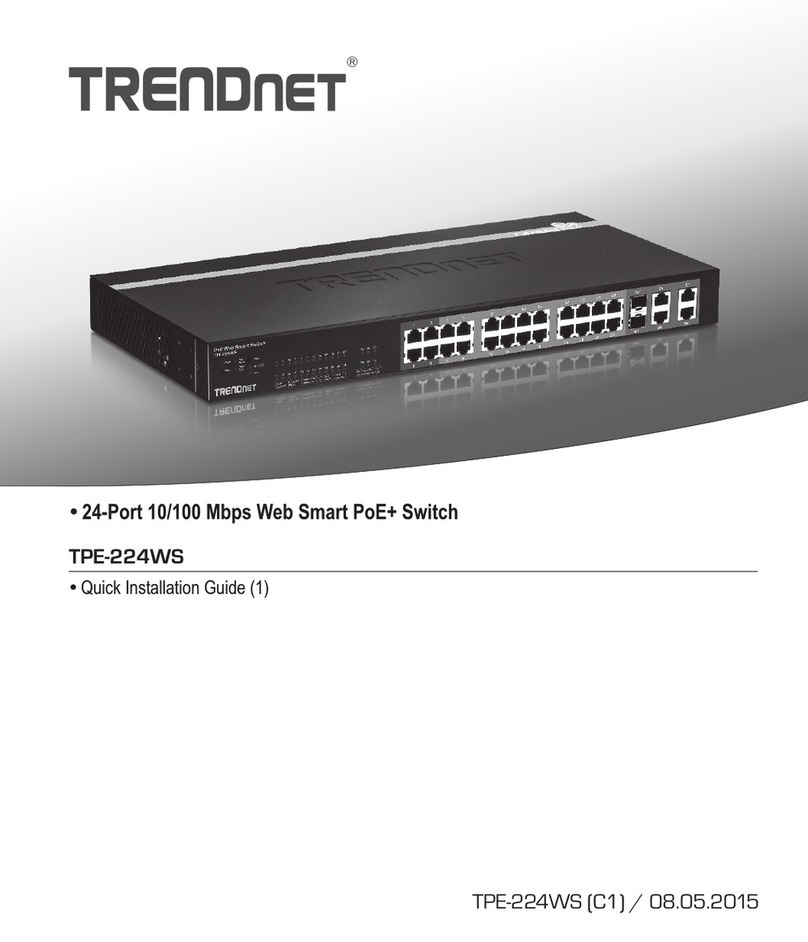
TRENDnet
TRENDnet TPE-224WS - Web Smart PoE Switch User manual
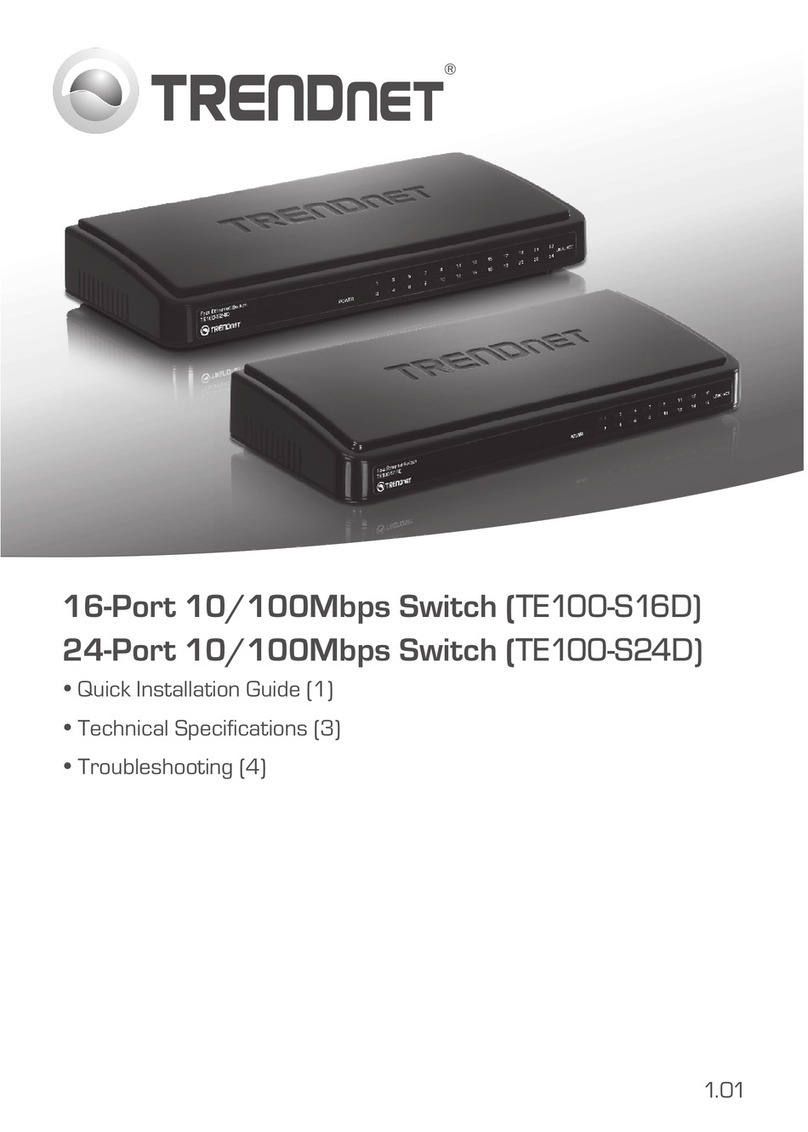
TRENDnet
TRENDnet TE100-S16D User manual
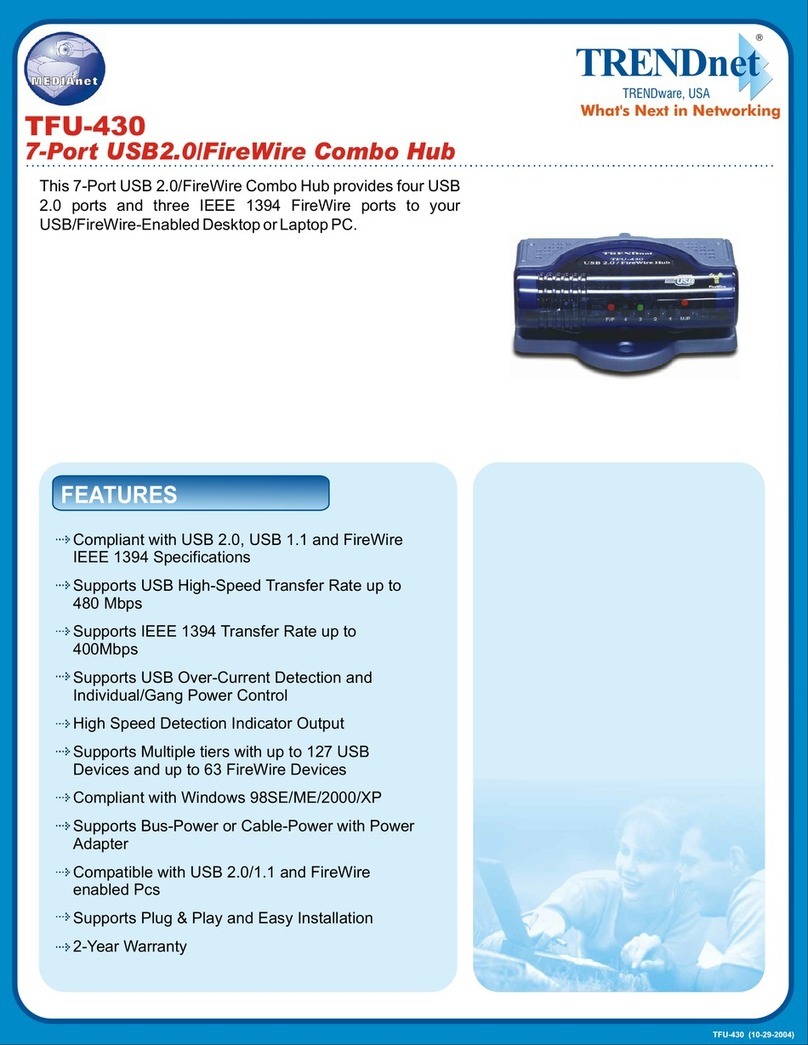
TRENDnet
TRENDnet TFU-430 User manual
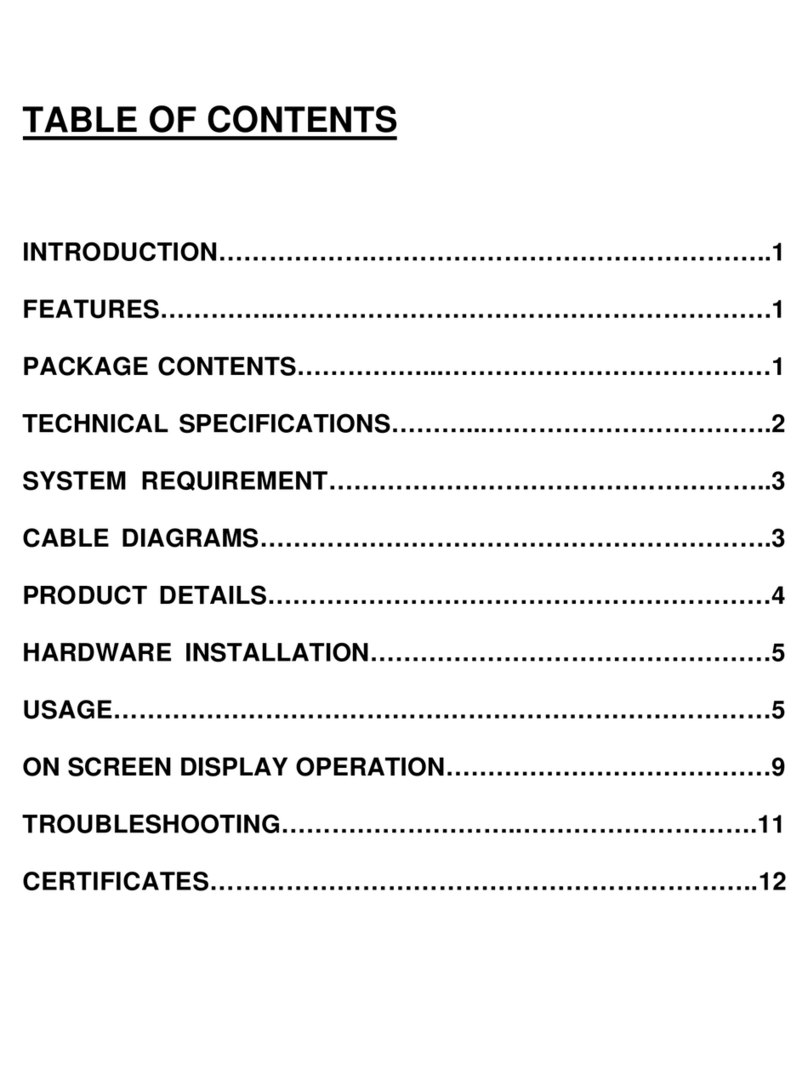
TRENDnet
TRENDnet TK-800R User manual

TRENDnet
TRENDnet TK-802R User manual

TRENDnet
TRENDnet TEG-448WS - Switch User manual

TRENDnet
TRENDnet TI-PG1284i User manual
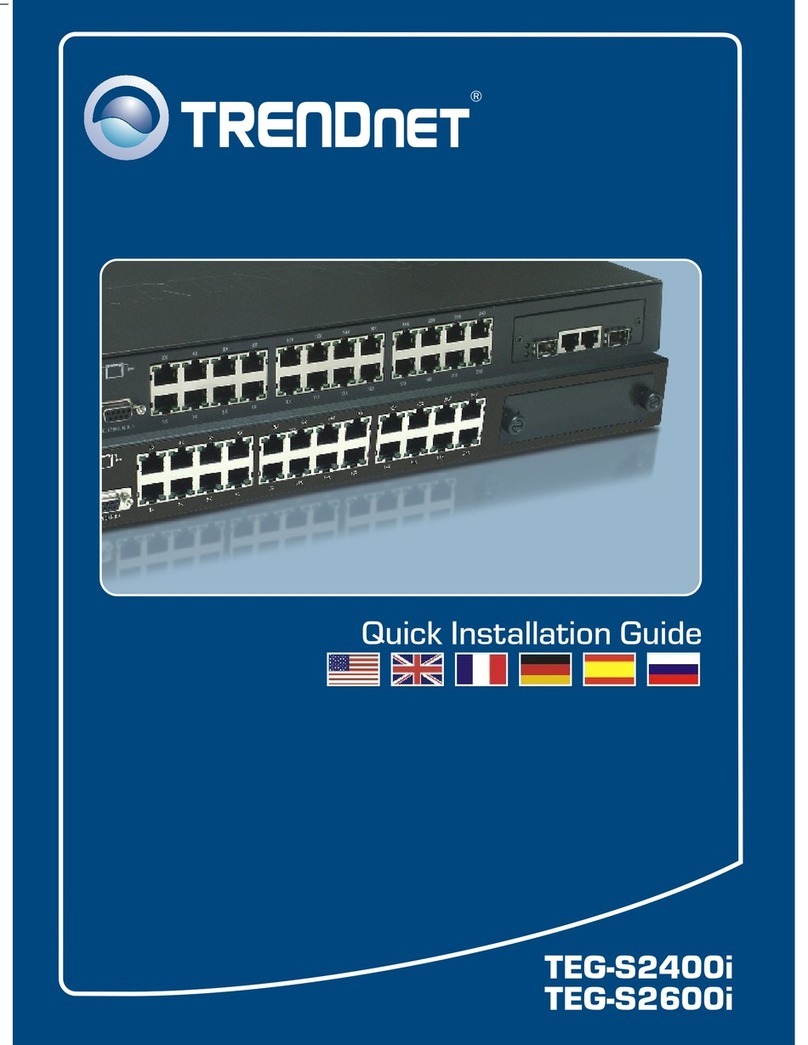
TRENDnet
TRENDnet TEG-S2400I - DATA SHEETS Installation and operation manual

TRENDnet
TRENDnet TK-240DP User manual

TRENDnet
TRENDnet TPE-3012L User manual
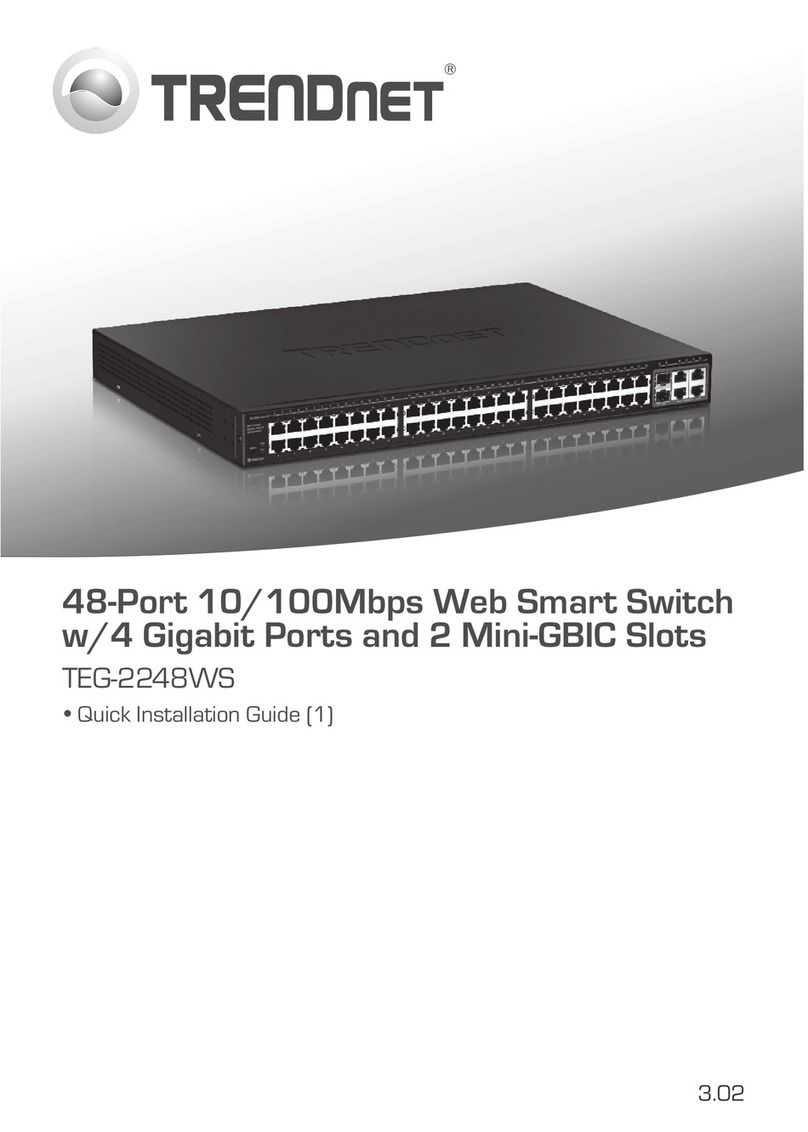
TRENDnet
TRENDnet TEG-2248WS - Gigabit Web Smart Switch User manual
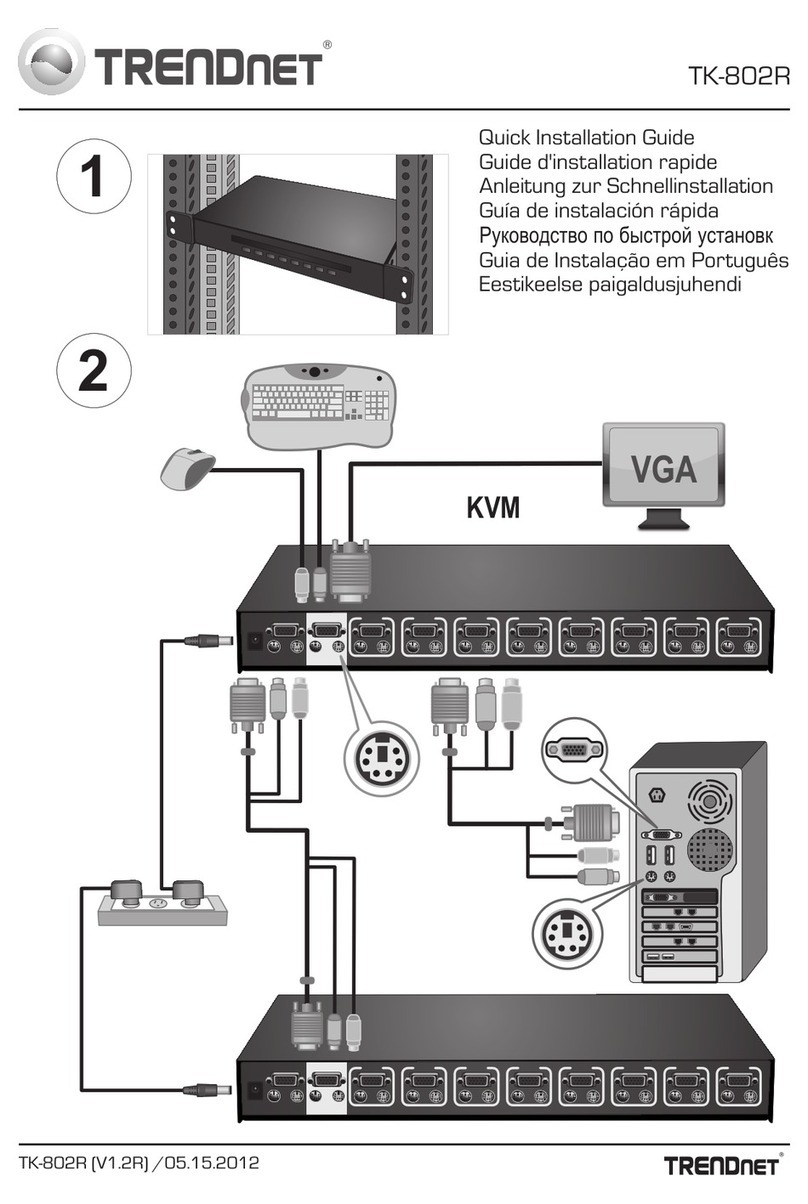
TRENDnet
TRENDnet TK-802R User manual
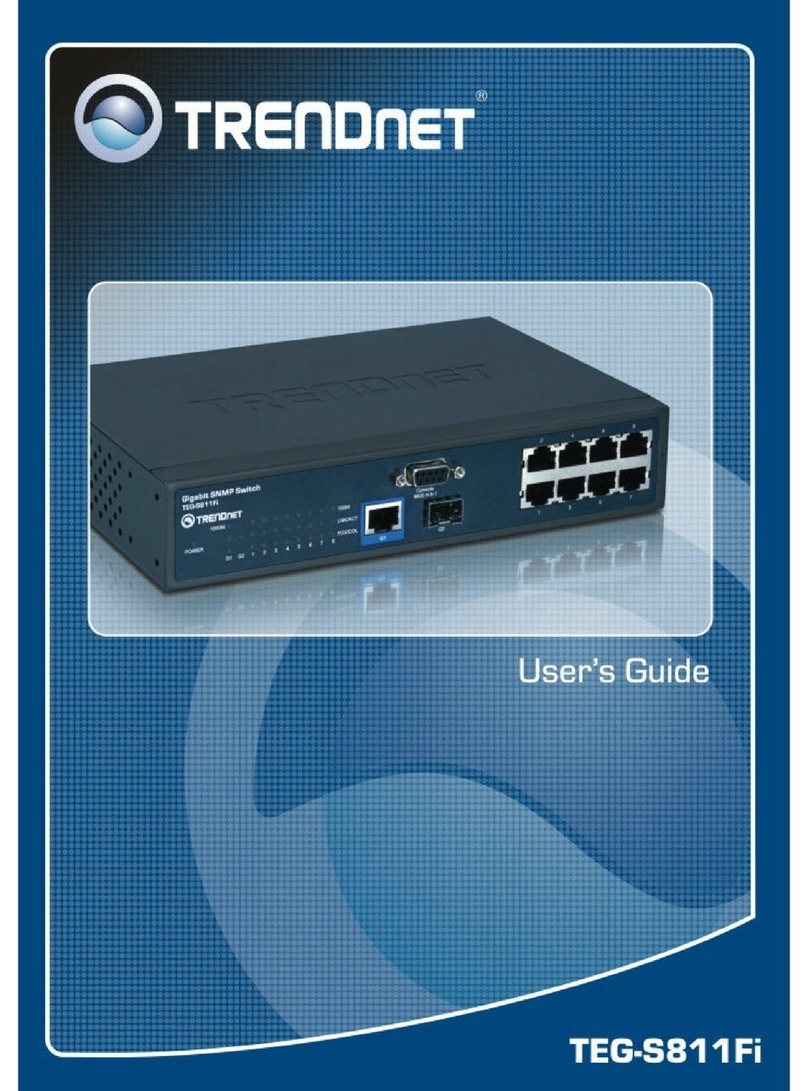
TRENDnet
TRENDnet TEG-S811Fi User manual

TRENDnet
TRENDnet TE100-S24g User manual

TRENDnet
TRENDnet TEG-S224 - DATA SHEETS User manual
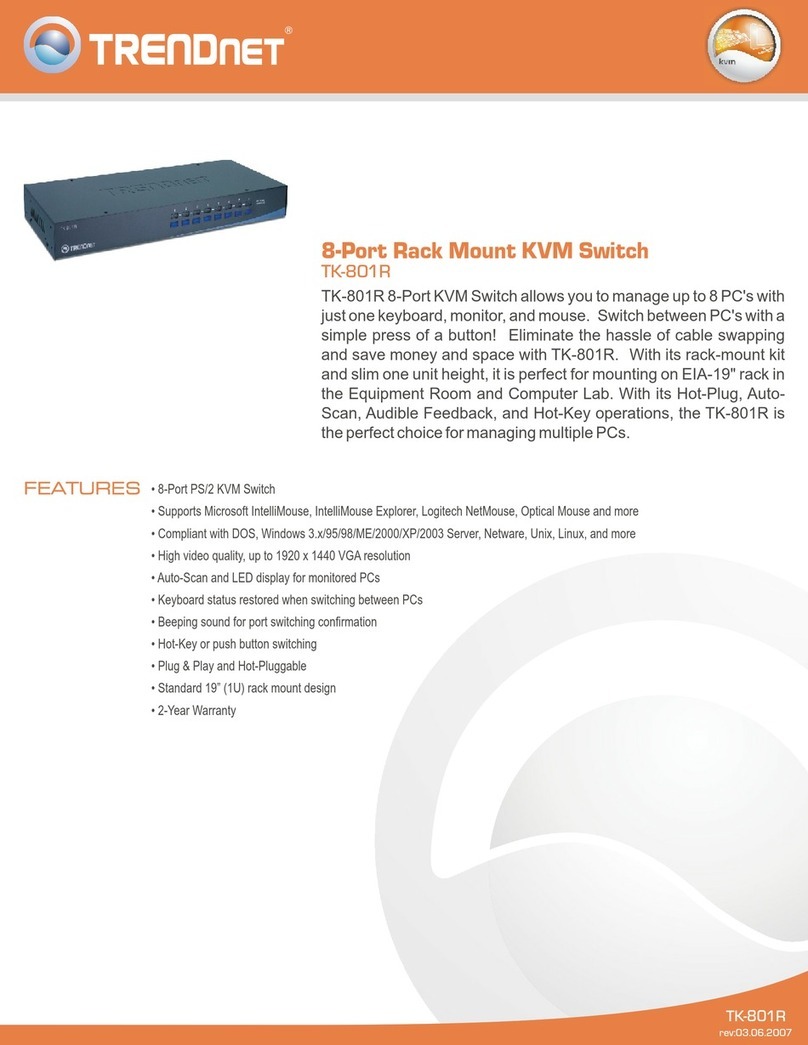
TRENDnet
TRENDnet TK-801R User manual
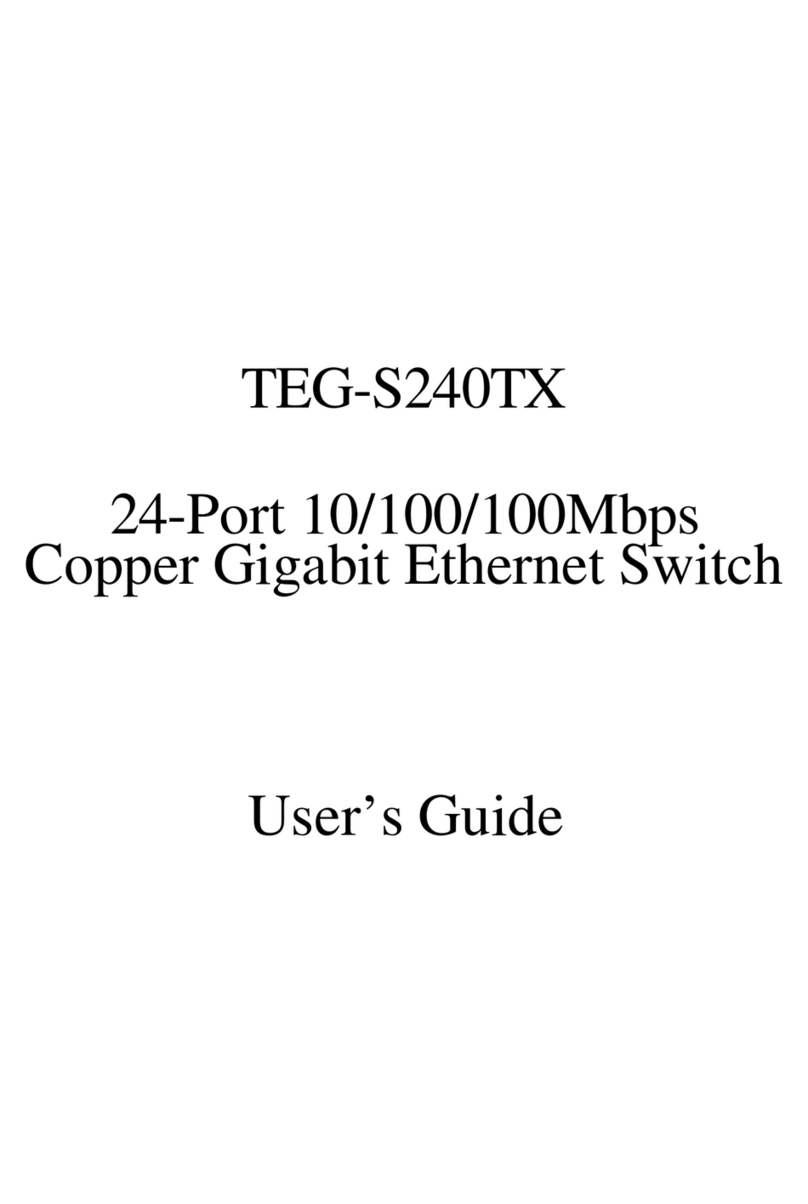
TRENDnet
TRENDnet TEG-S240TX - DATA SHEETS User manual
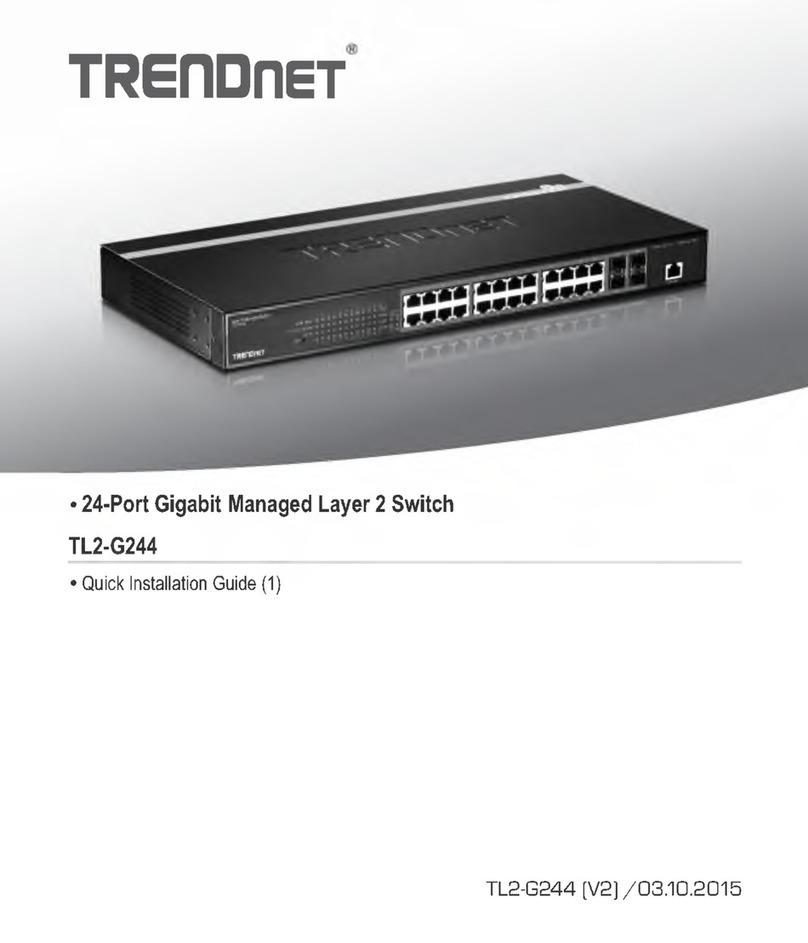
TRENDnet
TRENDnet TL2-G244 User manual
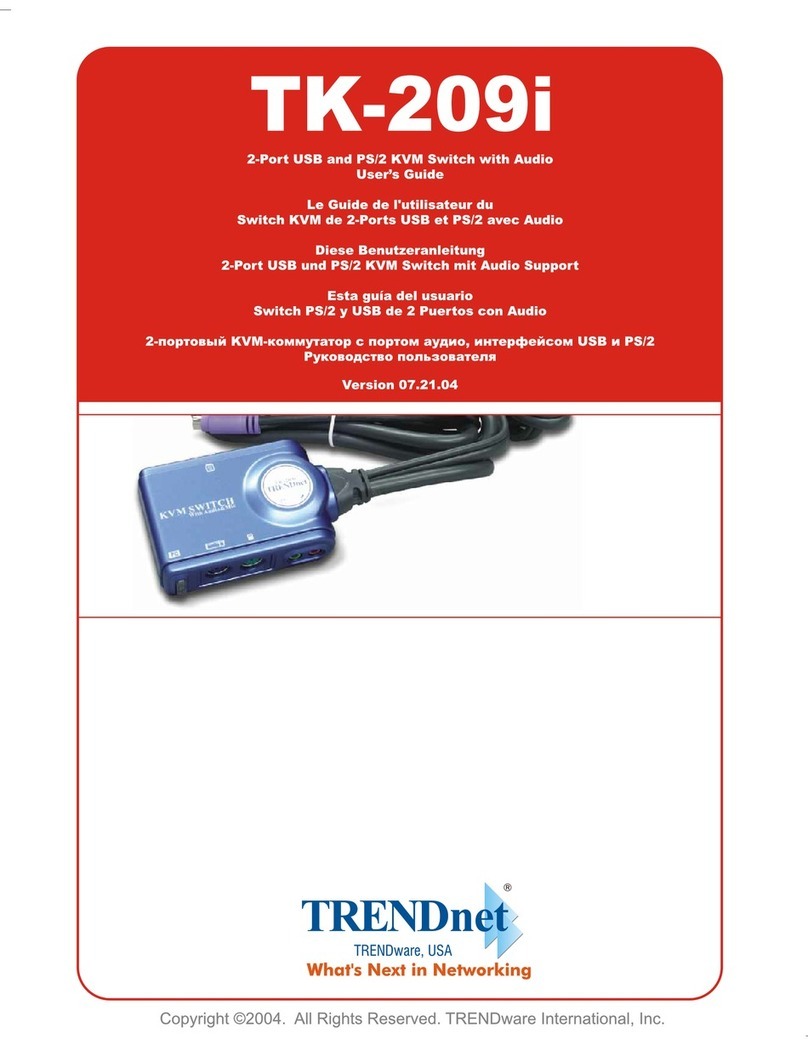
TRENDnet
TRENDnet TK-209i User manual

TRENDnet
TRENDnet TEG-S240TX - DATA SHEETS User manual