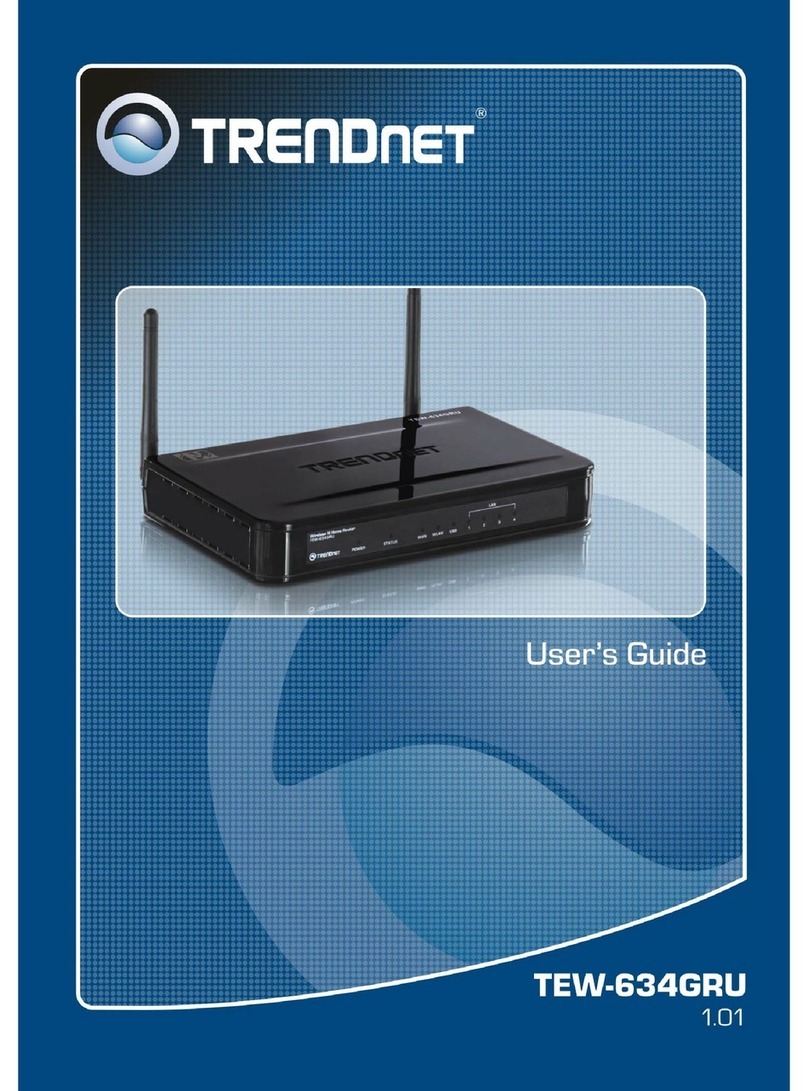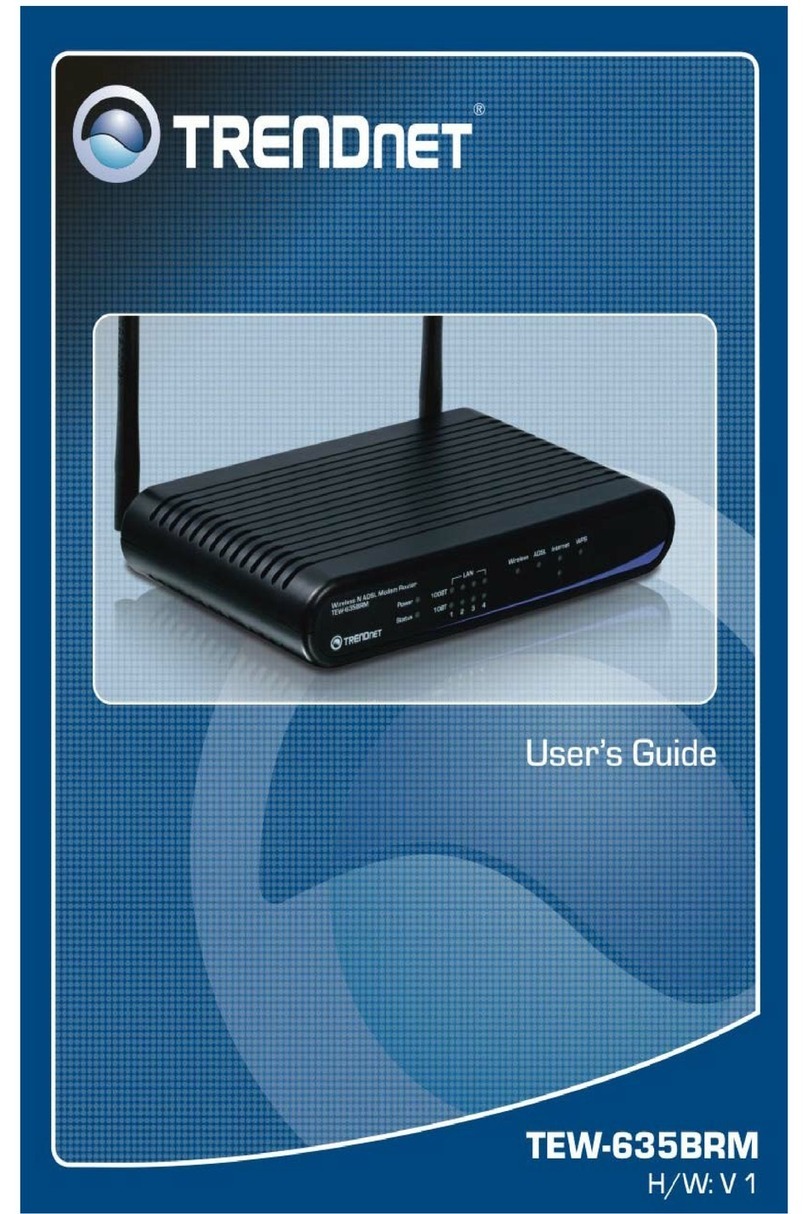TRENDnet TEW-432BRP - Wireless Router User manual
Other TRENDnet Wireless Router manuals
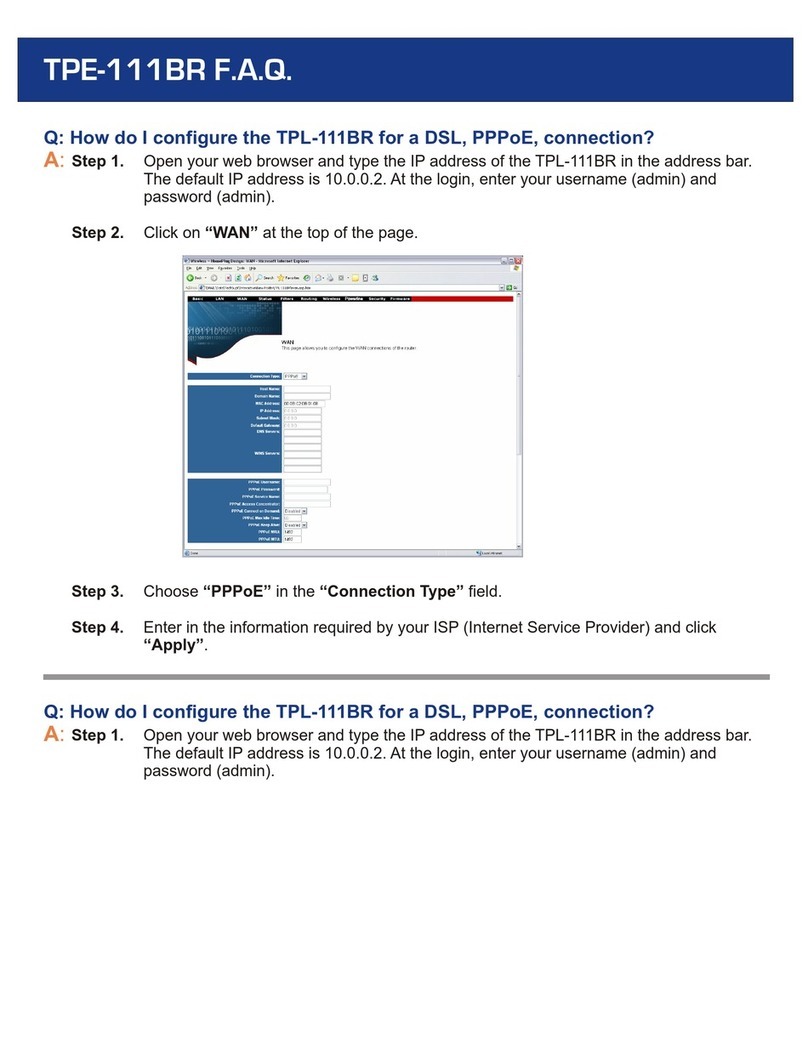
TRENDnet
TRENDnet TPL-111BR - WIRELESS POWERLINE ROUTER 125 Instruction Manual

TRENDnet
TRENDnet TEW-432BRP - Wireless Router User manual
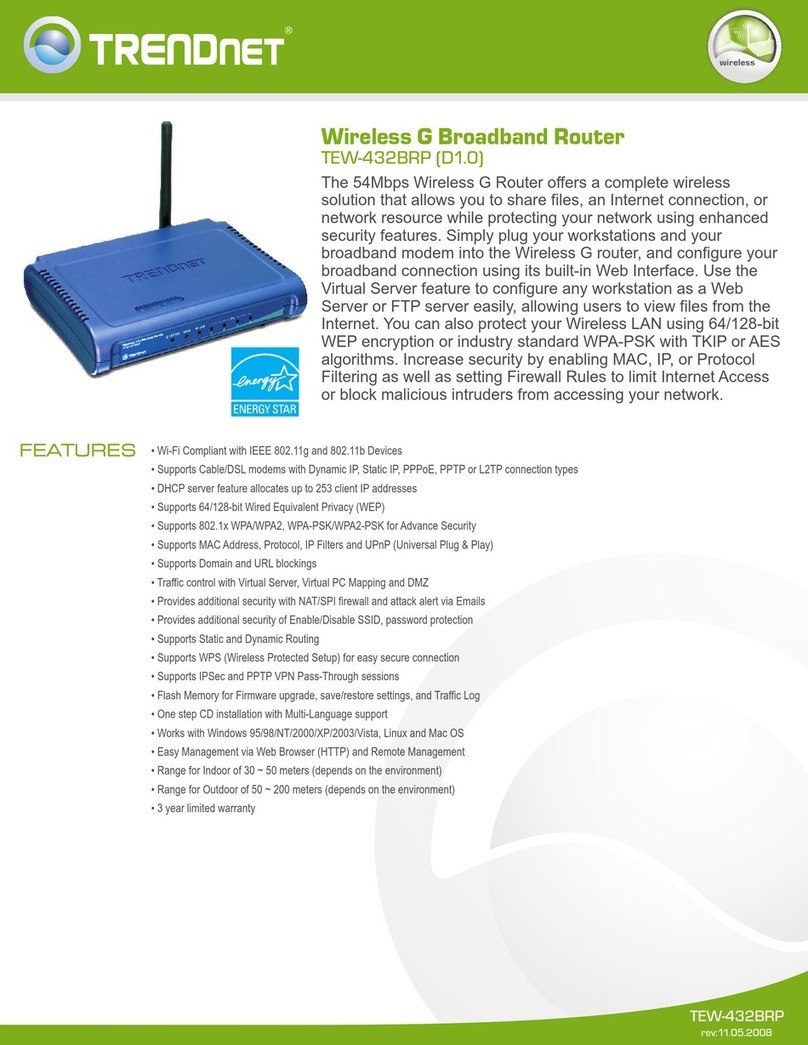
TRENDnet
TRENDnet TEW-432BRP - Wireless Router User manual

TRENDnet
TRENDnet TEW-812DRU User manual
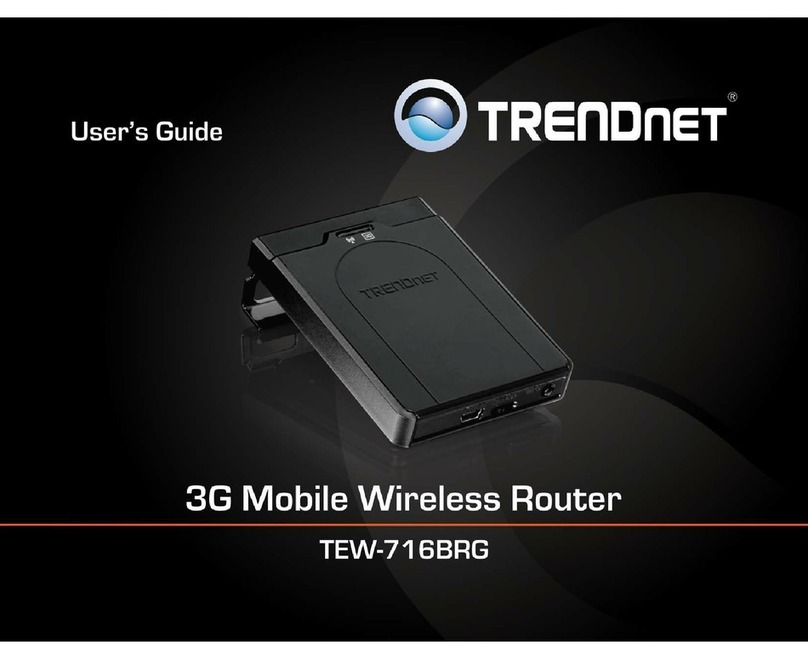
TRENDnet
TRENDnet TEW-716BRG User manual

TRENDnet
TRENDnet TEW-823DRU User manual
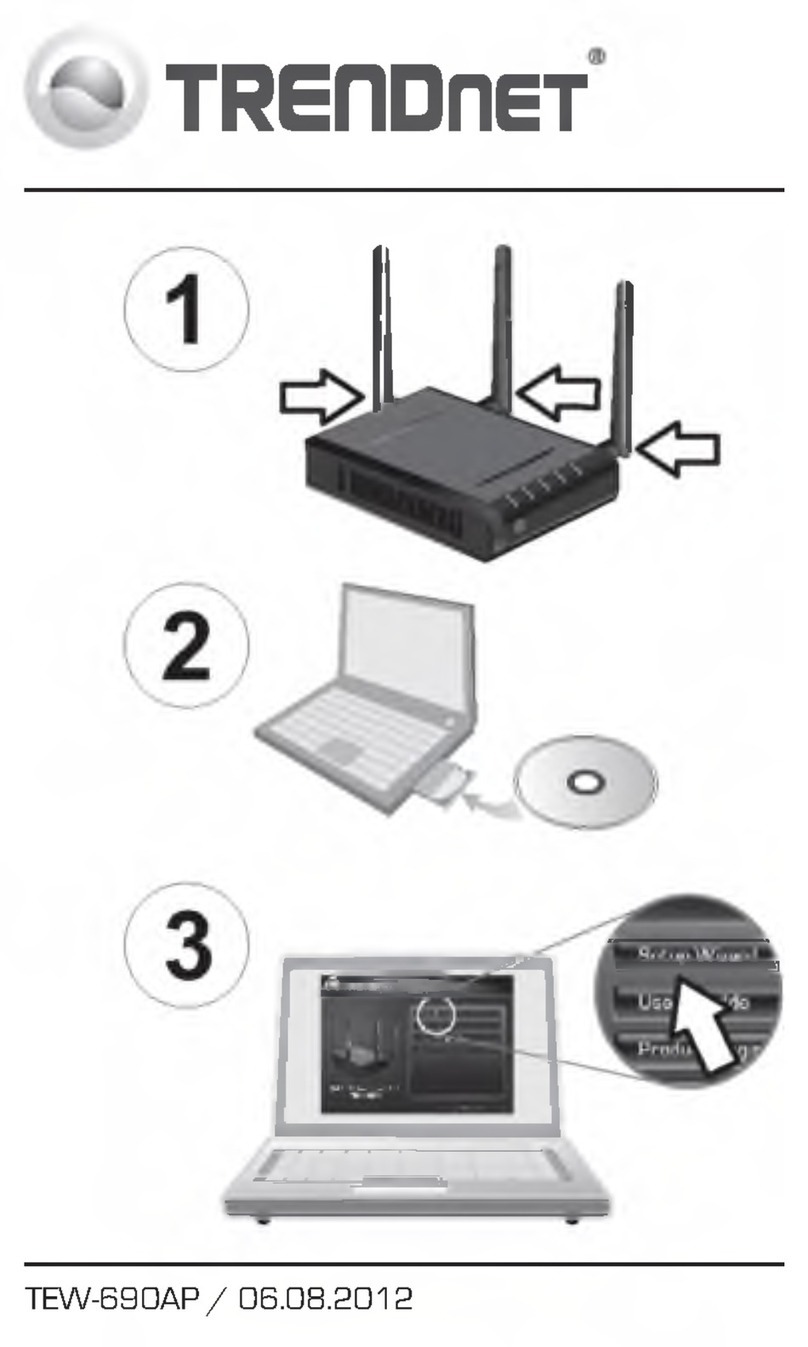
TRENDnet
TRENDnet TEW-690AP User manual

TRENDnet
TRENDnet TEW-805UB User manual

TRENDnet
TRENDnet TEW-830MDR User manual

TRENDnet
TRENDnet TEW-411BRPplus User manual
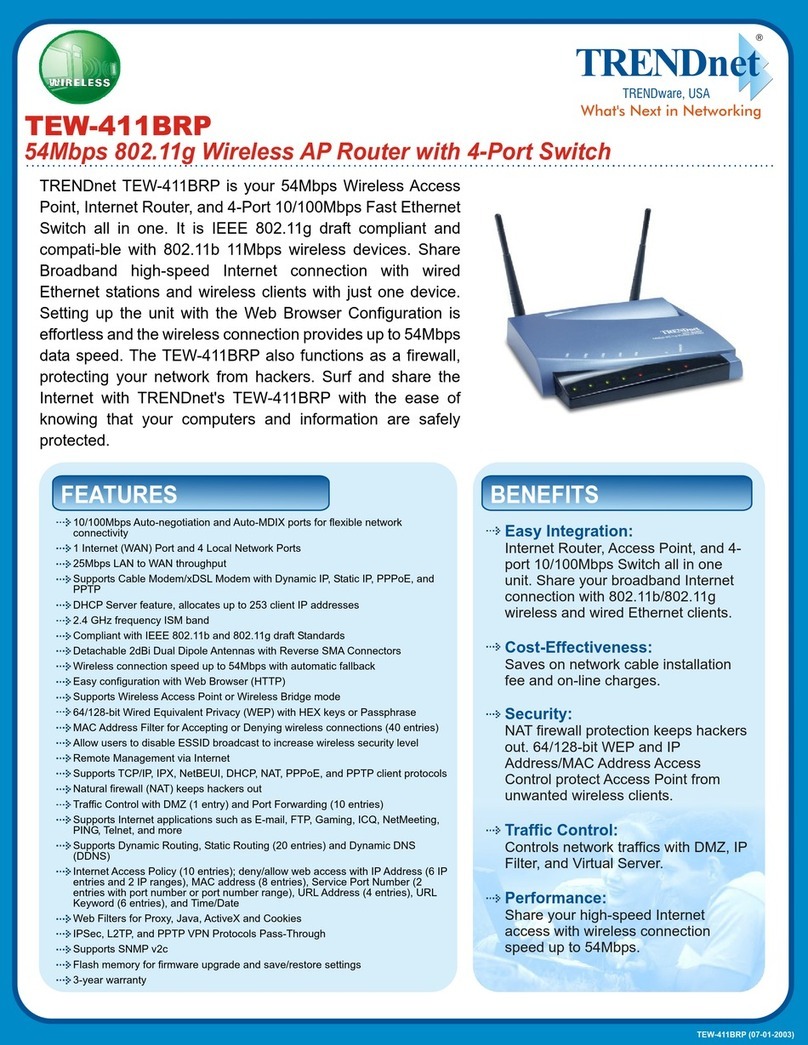
TRENDnet
TRENDnet TEW-411BRP User manual
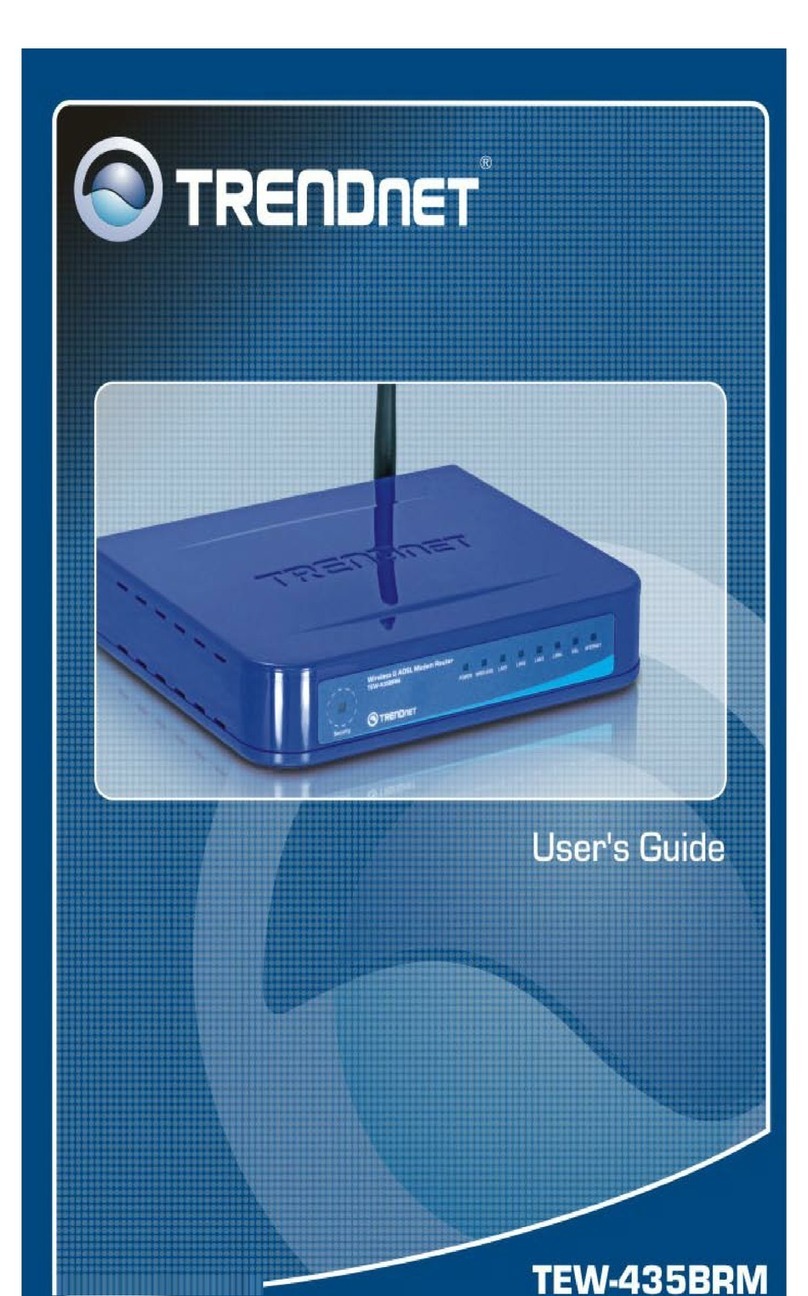
TRENDnet
TRENDnet TEW-435BRM - 54MBPS 802.11G Adsl Firewall M User manual

TRENDnet
TRENDnet TEW-652BRP User manual

TRENDnet
TRENDnet TEW-712BR User manual

TRENDnet
TRENDnet TEW-752DRU User manual

TRENDnet
TRENDnet TW100 S4W1CA User manual
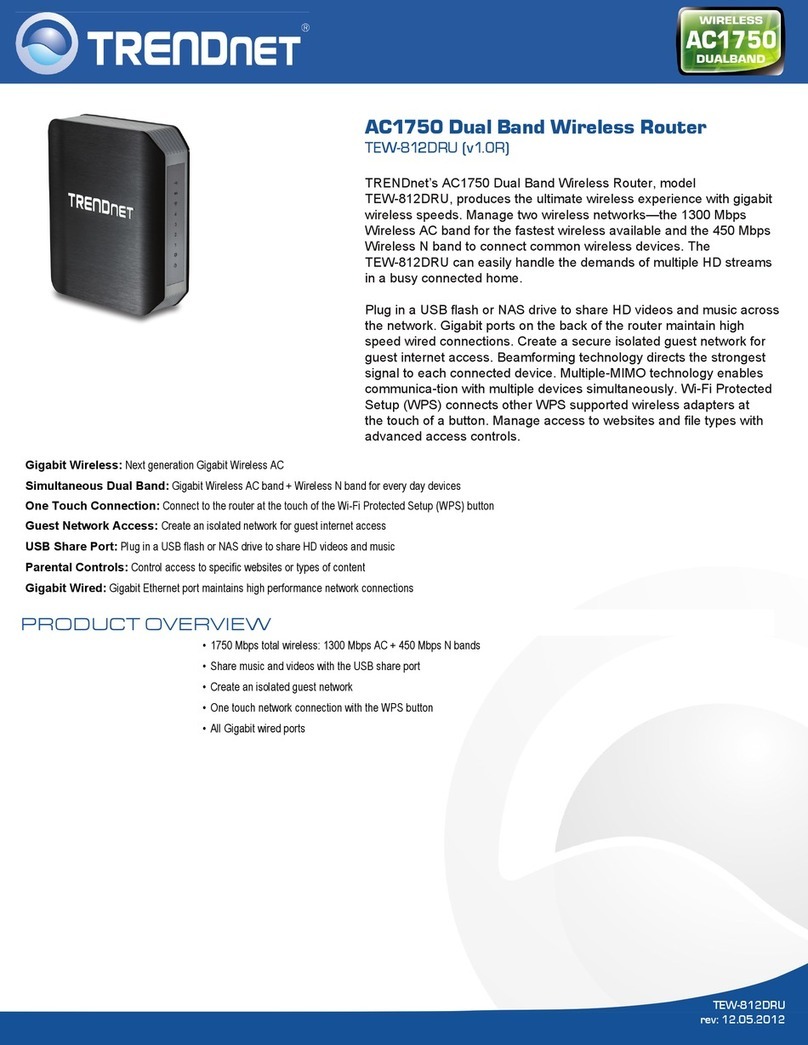
TRENDnet
TRENDnet TEW-812DRU User manual
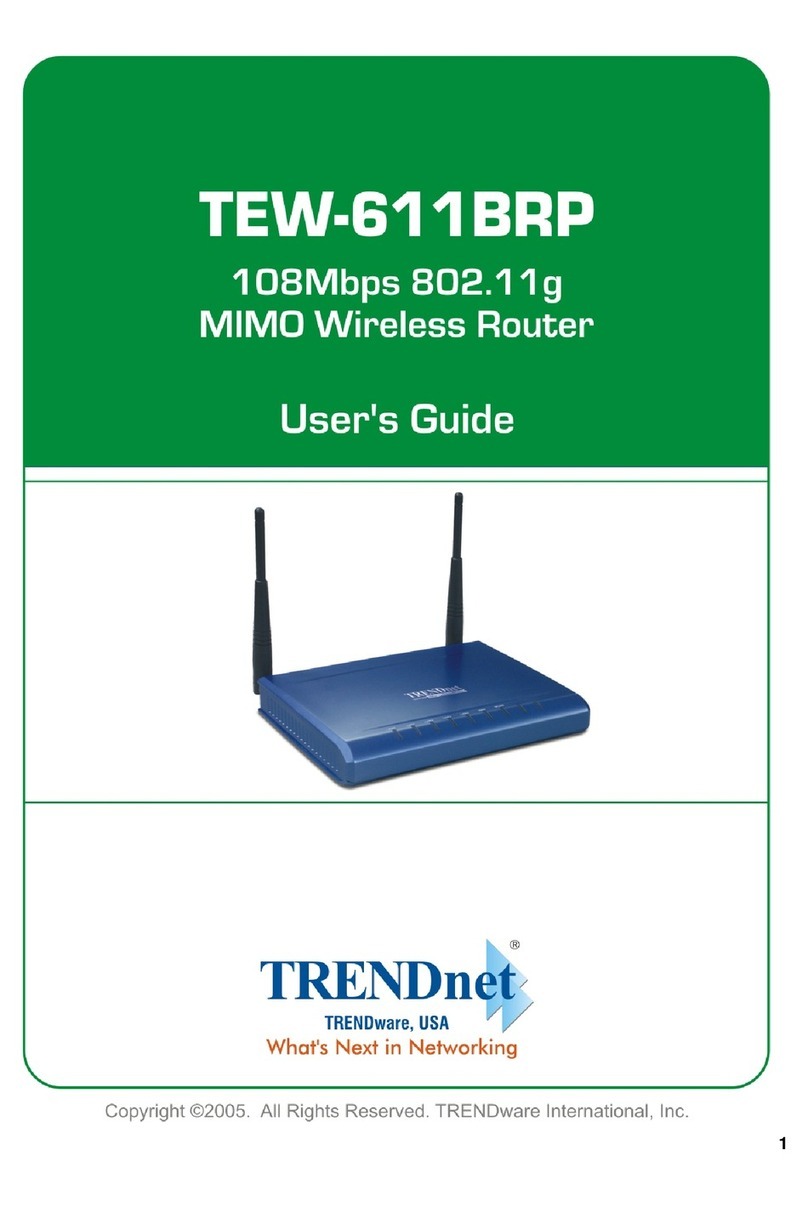
TRENDnet
TRENDnet TEW-611BRP User manual
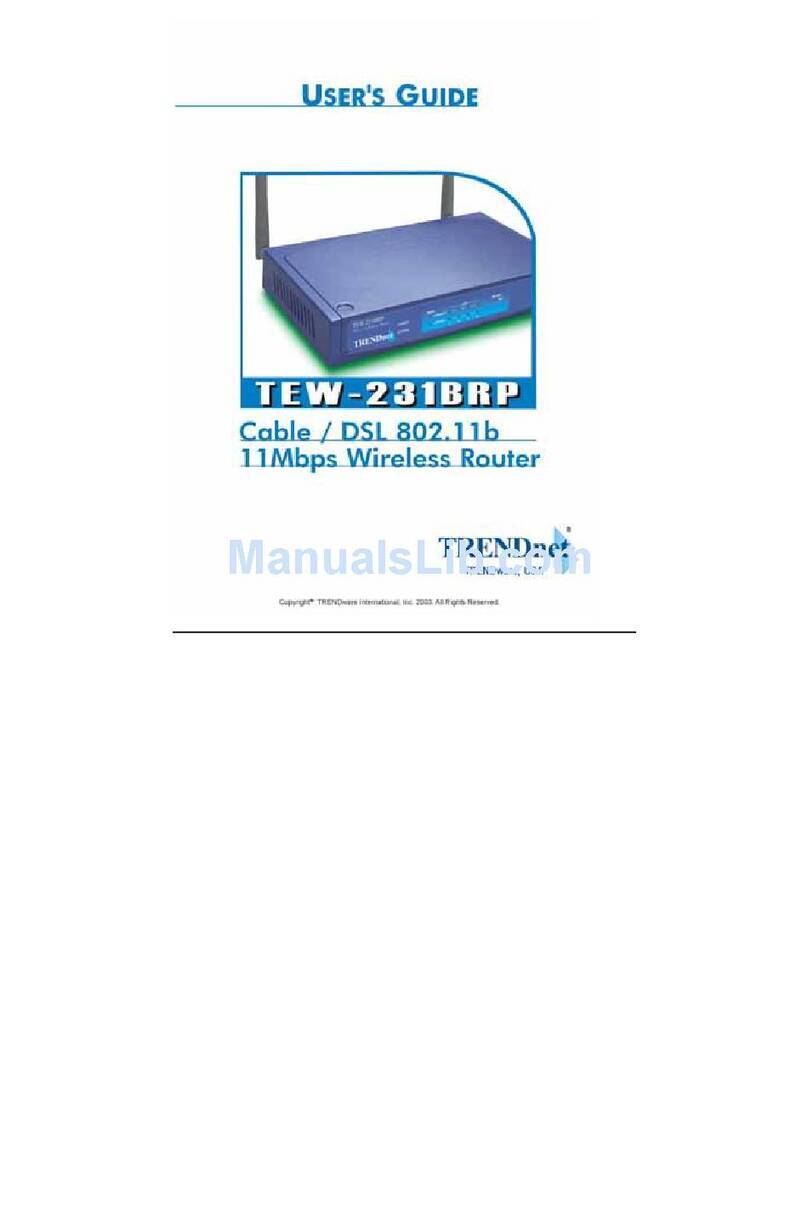
TRENDnet
TRENDnet TEW-231BRP User manual

TRENDnet
TRENDnet TEW-657BRM User manual