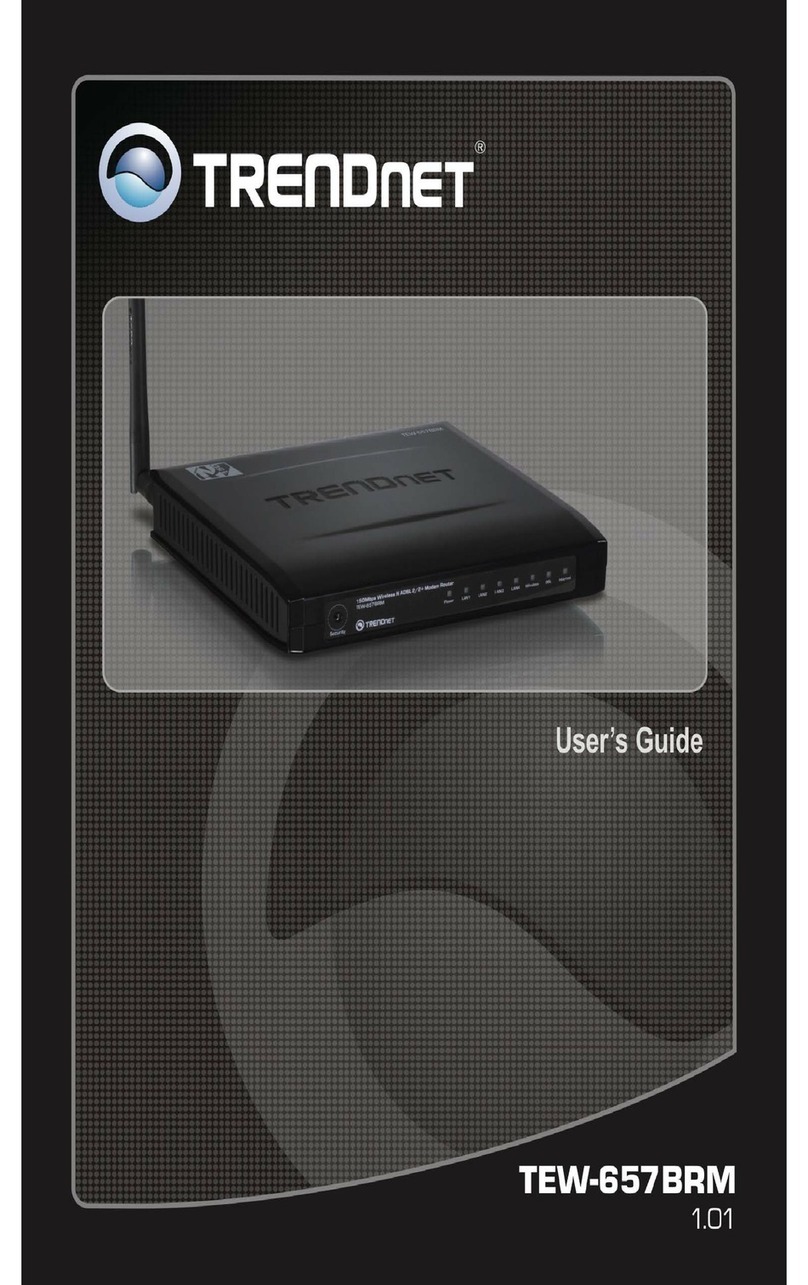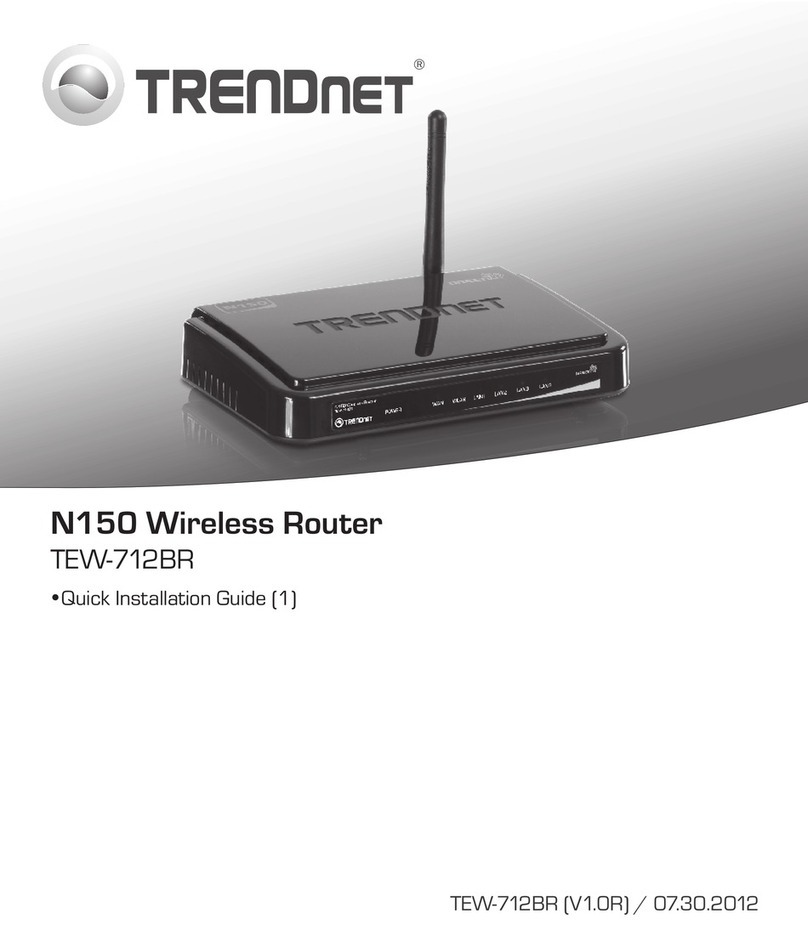TRENDnet TEW-435BRM - 54MBPS 802.11G Adsl Firewall M Instruction Manual
Other TRENDnet Wireless Router manuals

TRENDnet
TRENDnet TEW-611BRP User manual

TRENDnet
TRENDnet AC750 User manual
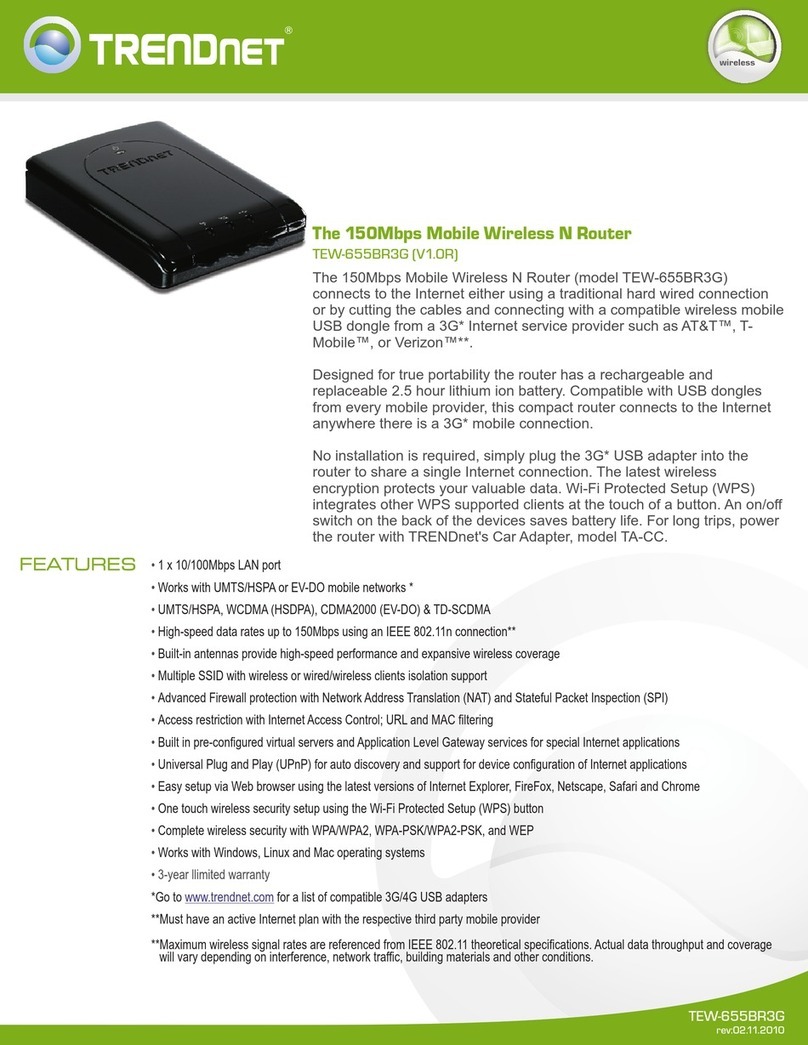
TRENDnet
TRENDnet TEW-655BR3G User manual

TRENDnet
TRENDnet TEW-817DTR User manual
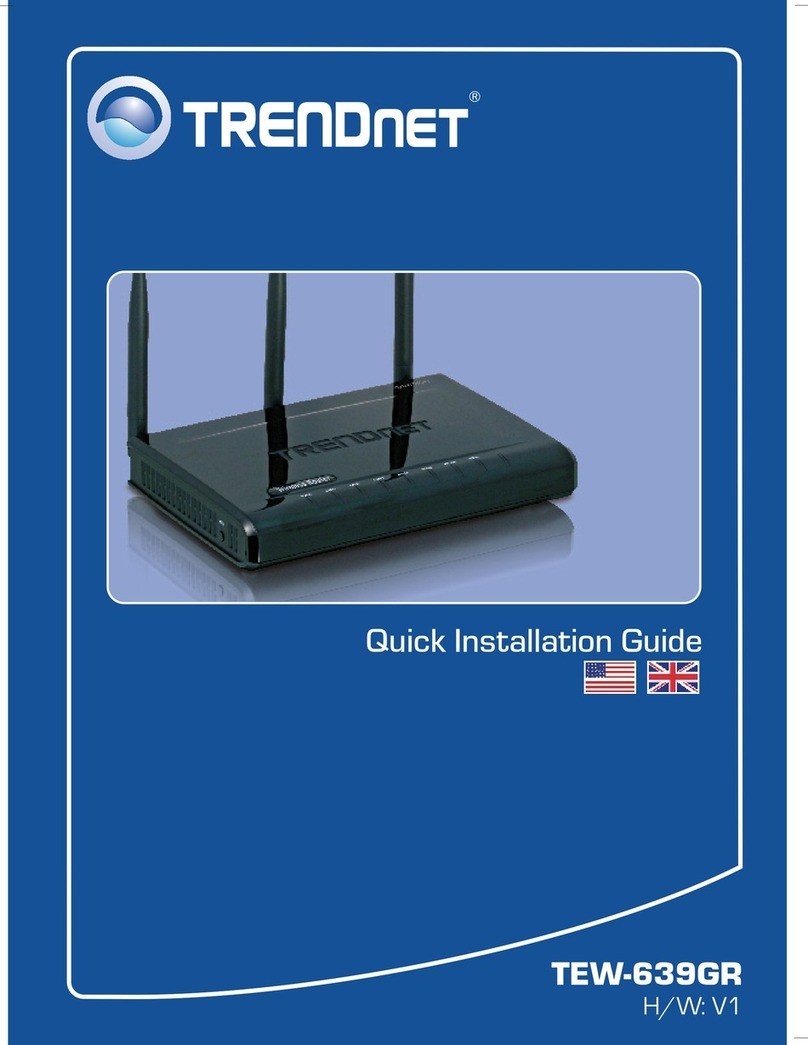
TRENDnet
TRENDnet GREENnet TEW-639GR User manual

TRENDnet
TRENDnet TEW-659BRV User manual
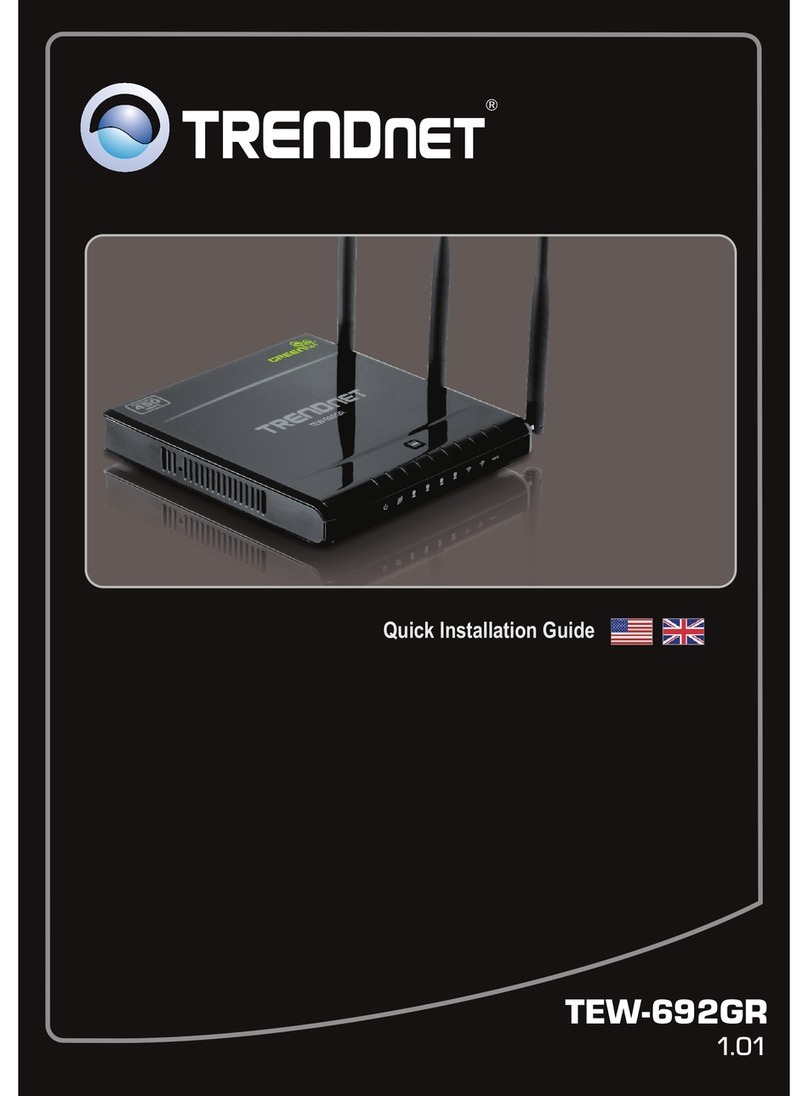
TRENDnet
TRENDnet TEW-692GR User manual
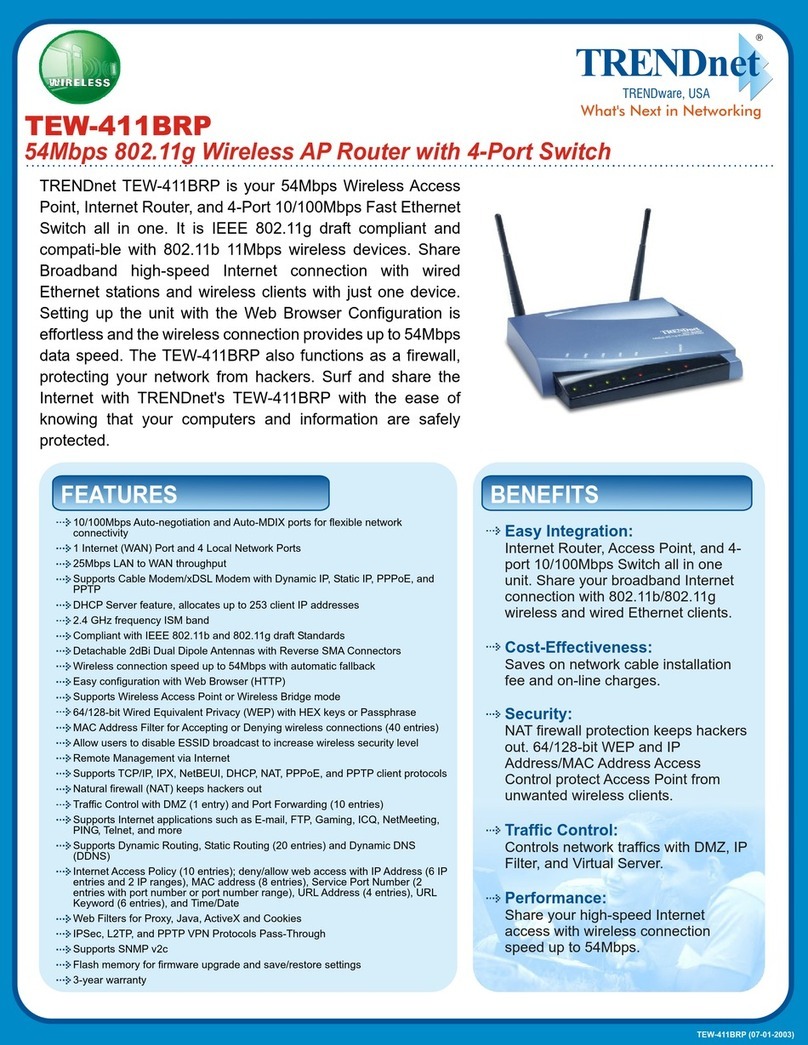
TRENDnet
TRENDnet TEW-411BRP User manual
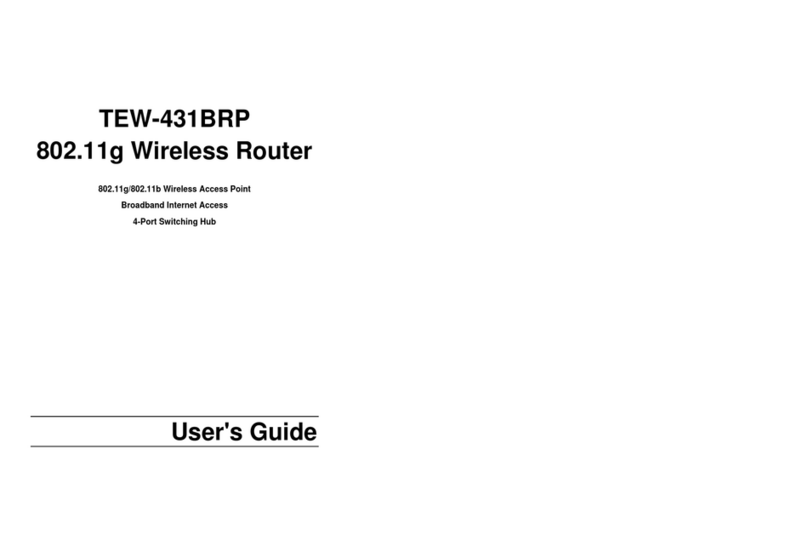
TRENDnet
TRENDnet TEW-431BRP User manual

TRENDnet
TRENDnet TW100 S4W1CA User manual
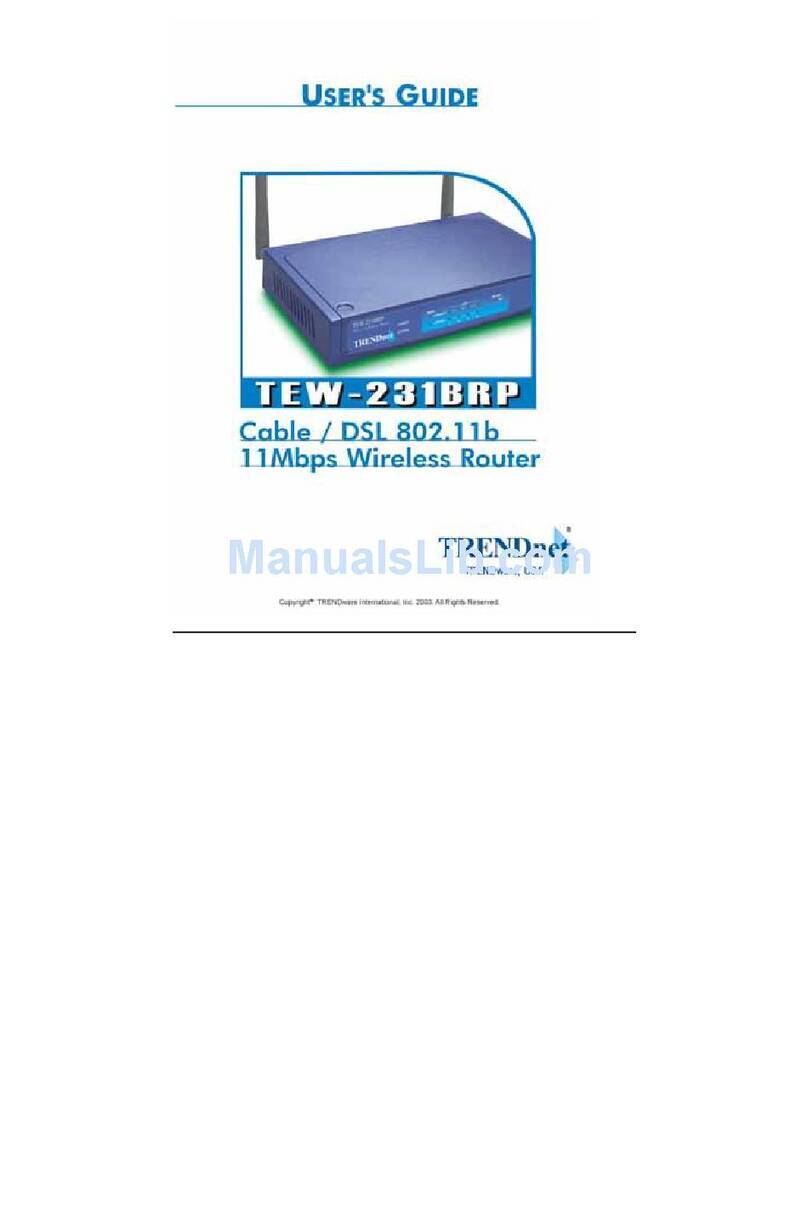
TRENDnet
TRENDnet TEW-231BRP User manual
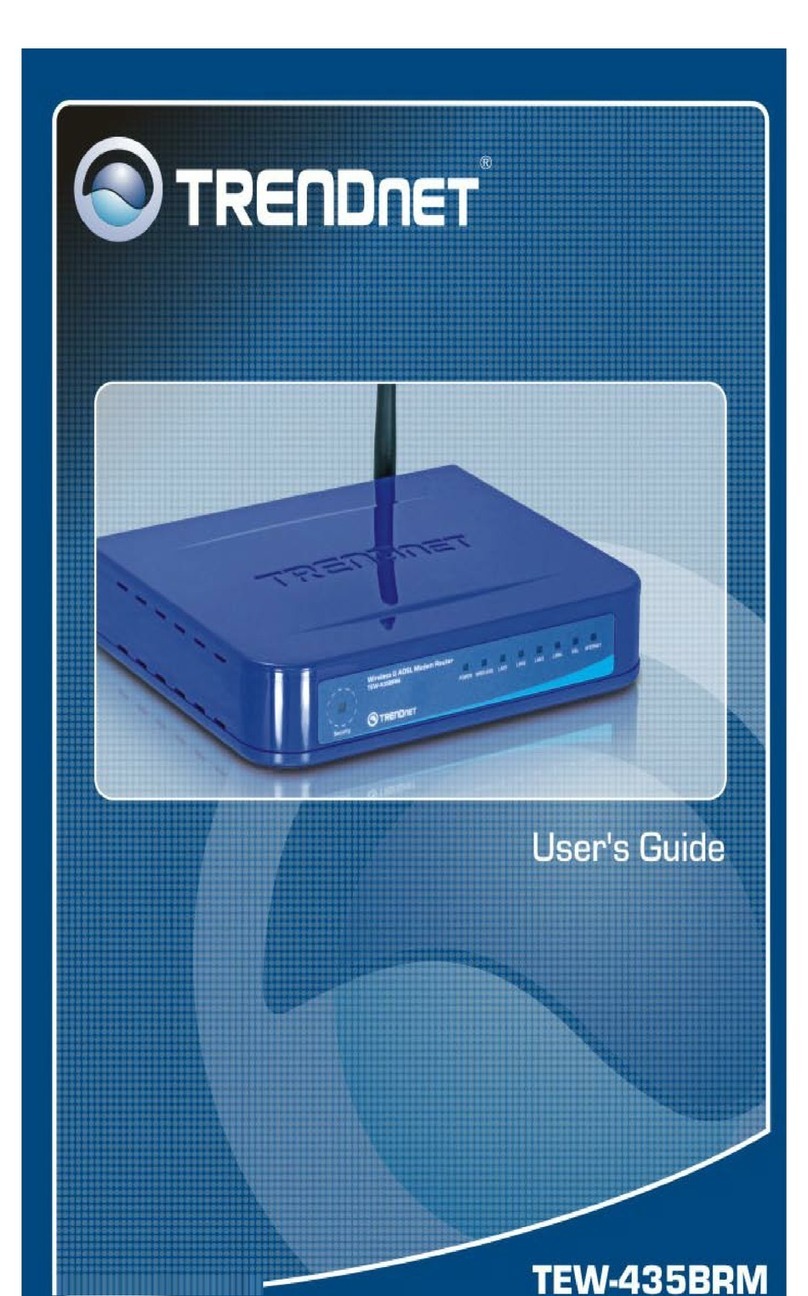
TRENDnet
TRENDnet TEW-435BRM - 54MBPS 802.11G Adsl Firewall M User manual
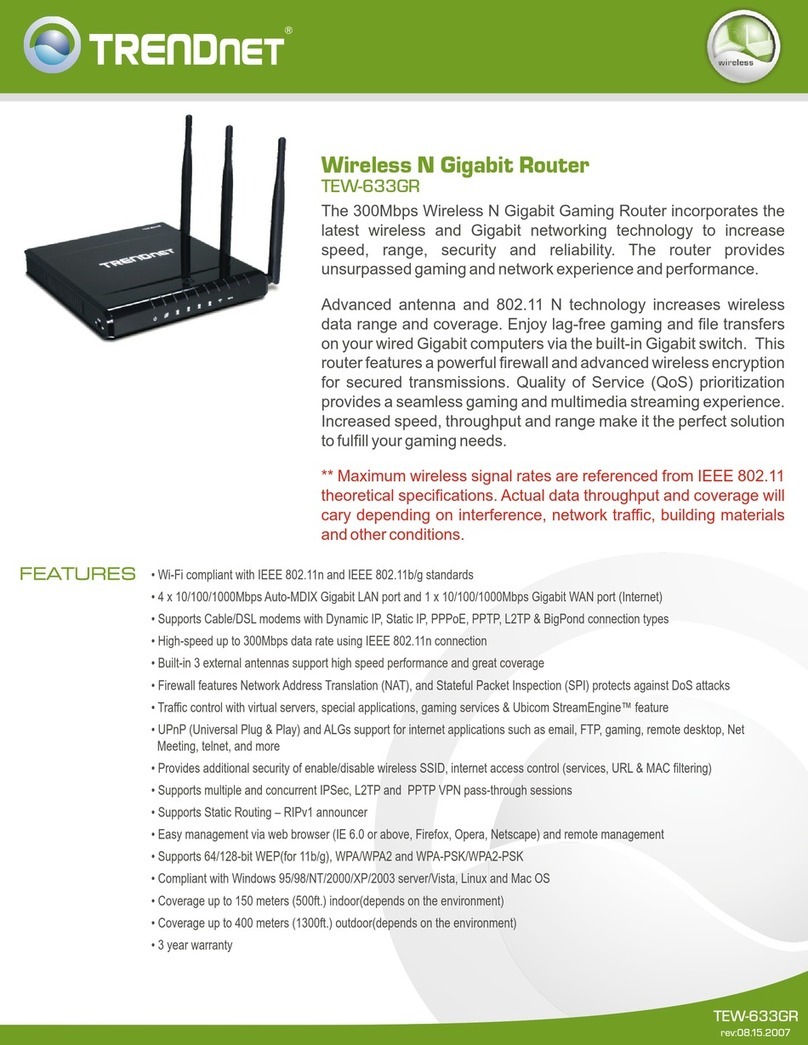
TRENDnet
TRENDnet TEW-633GR - Wireless Router User manual

TRENDnet
TRENDnet TEW-712BR User manual
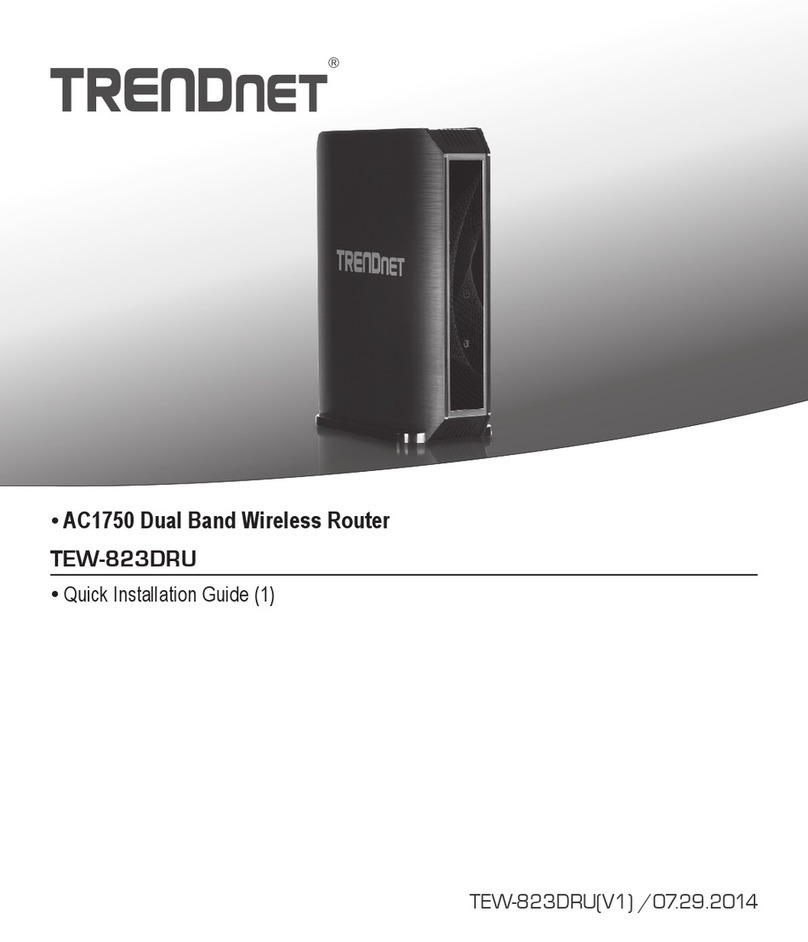
TRENDnet
TRENDnet TEW-823DRU User manual
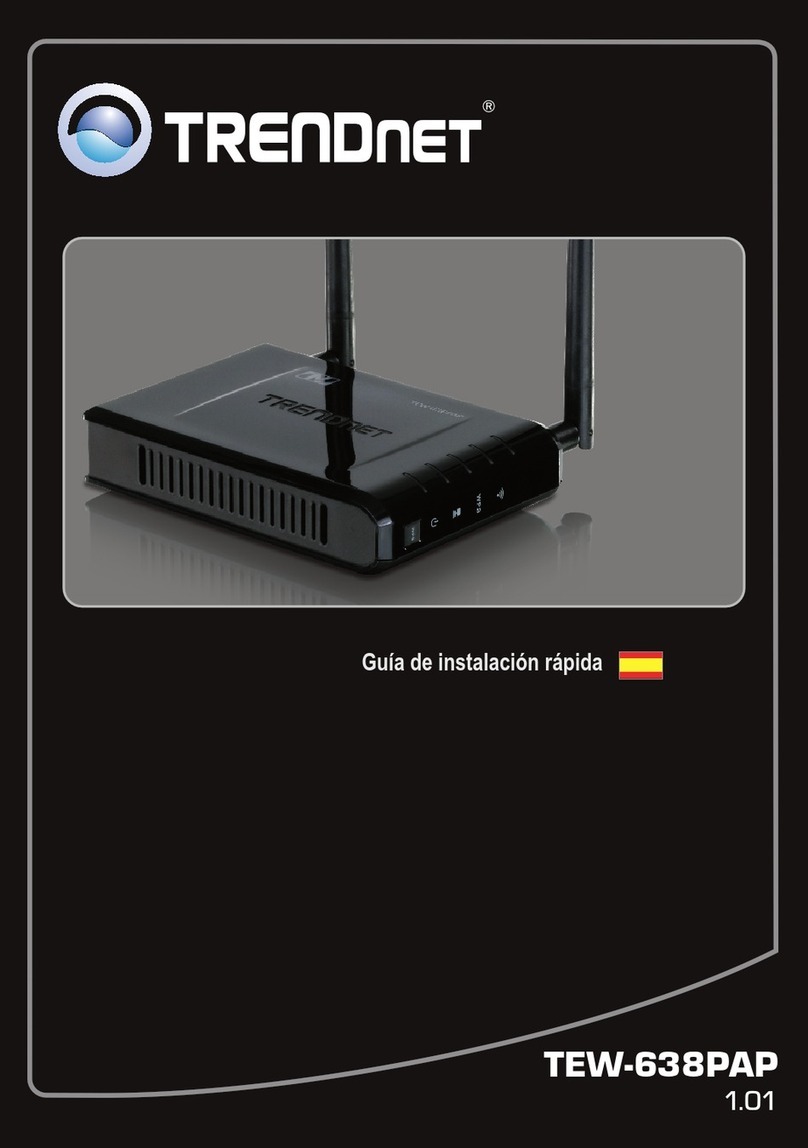
TRENDnet
TRENDnet TEW-638PAP Operating instructions

TRENDnet
TRENDnet TEW-672GR User manual
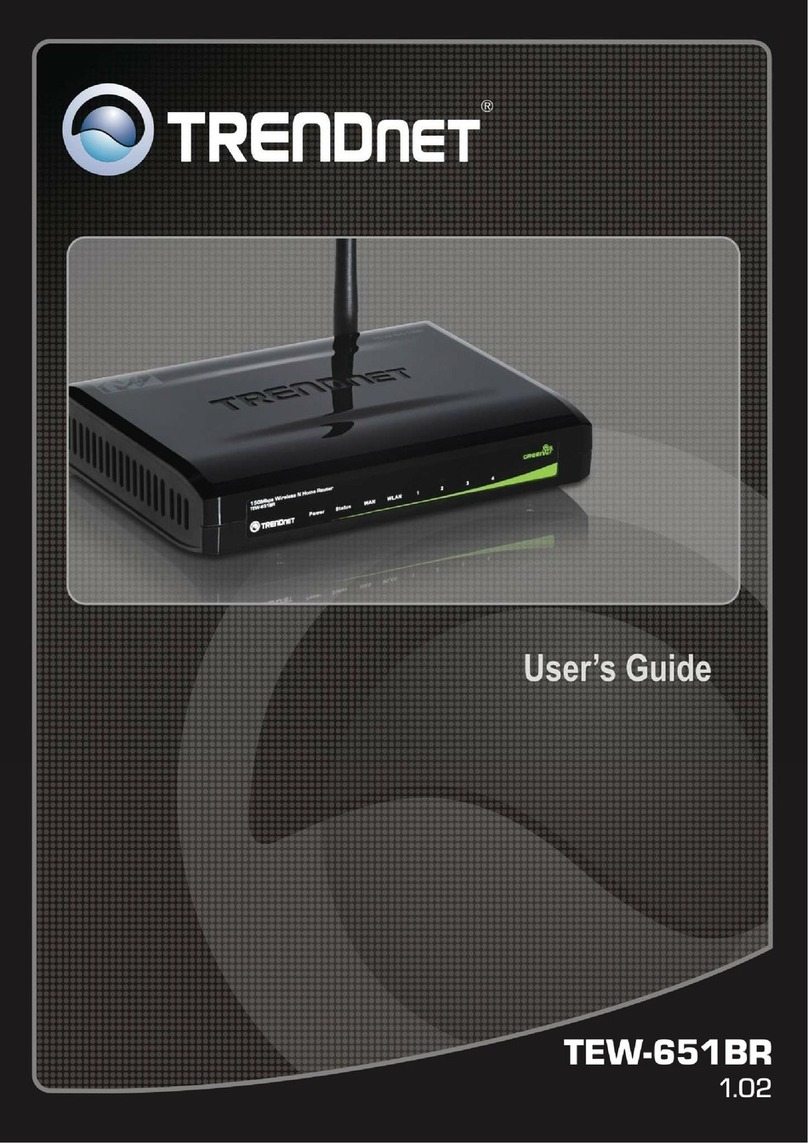
TRENDnet
TRENDnet TEW-651BR User manual

TRENDnet
TRENDnet TEW-435BRM - 54MBPS 802.11G Adsl Firewall M User manual

TRENDnet
TRENDnet TEW-432BRP - Wireless Router User manual