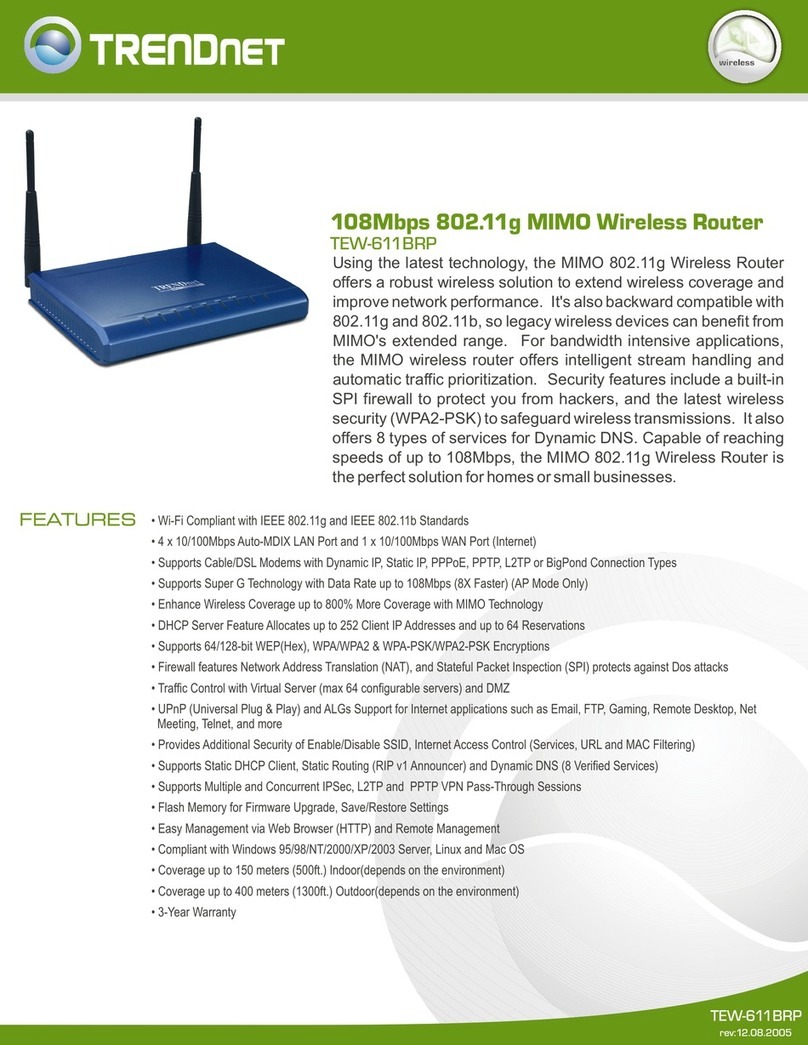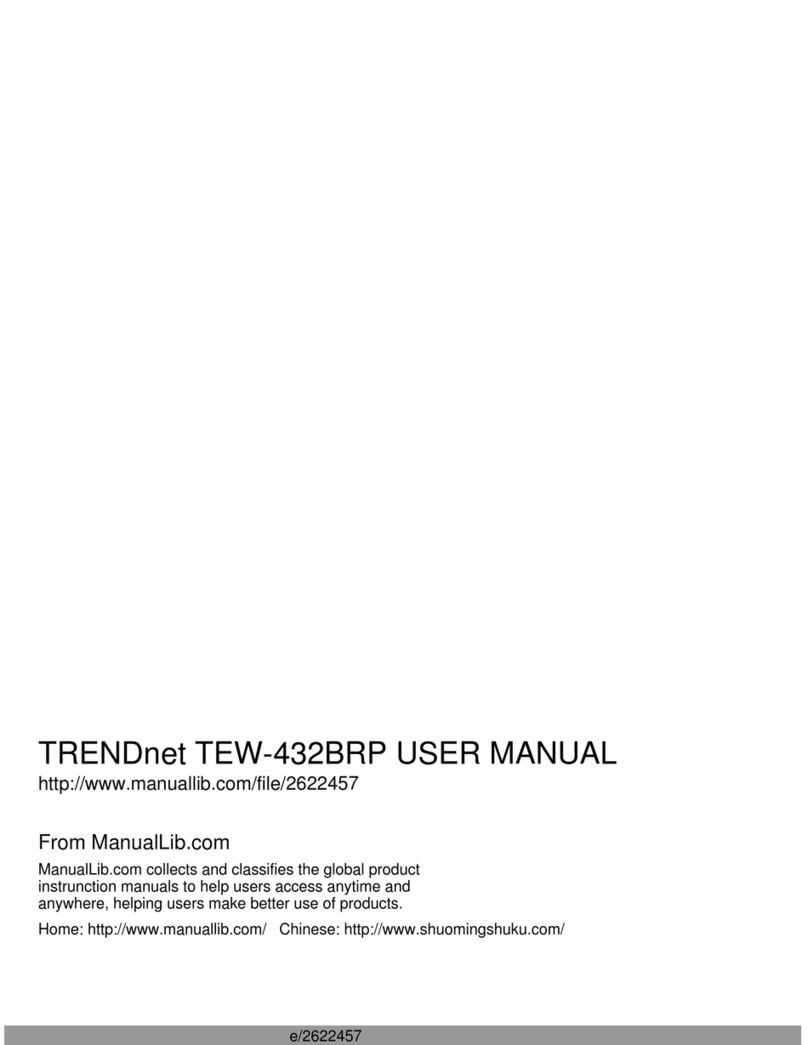TRENDnet TEW-611BRP User manual
Other TRENDnet Wireless Router manuals

TRENDnet
TRENDnet TEW-750DAP User manual

TRENDnet
TRENDnet TEW-751DR User manual

TRENDnet
TRENDnet TEW-713RE User manual

TRENDnet
TRENDnet TEW-711BR User manual
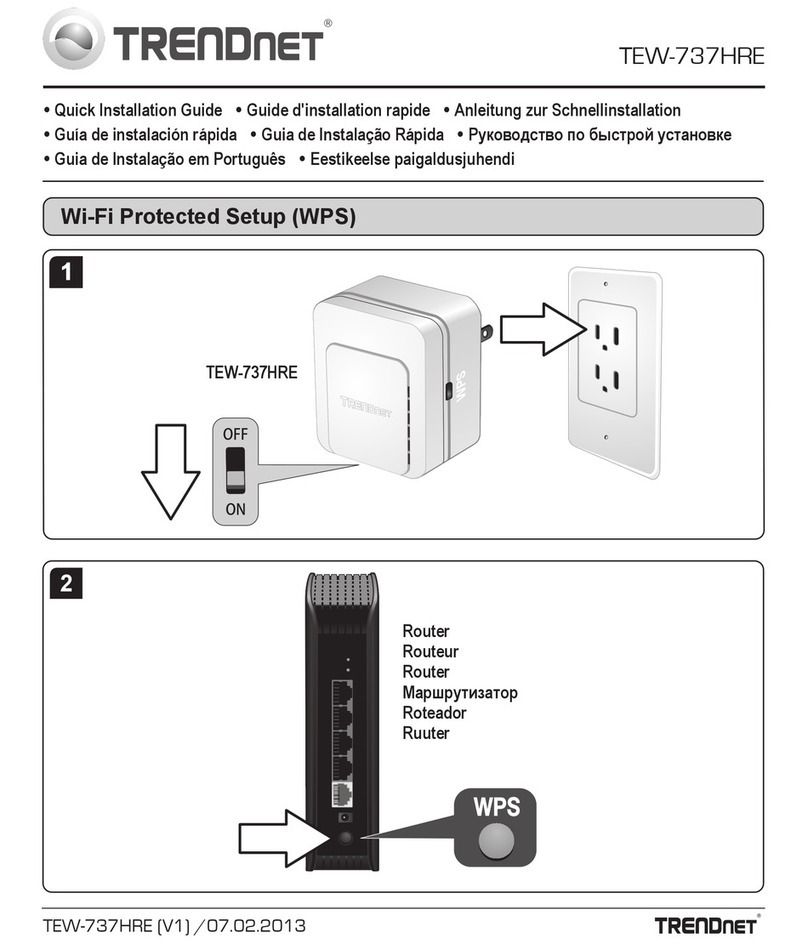
TRENDnet
TRENDnet TEW-737HRE User manual

TRENDnet
TRENDnet TEW-651BR User manual

TRENDnet
TRENDnet TEW-812DRU User manual
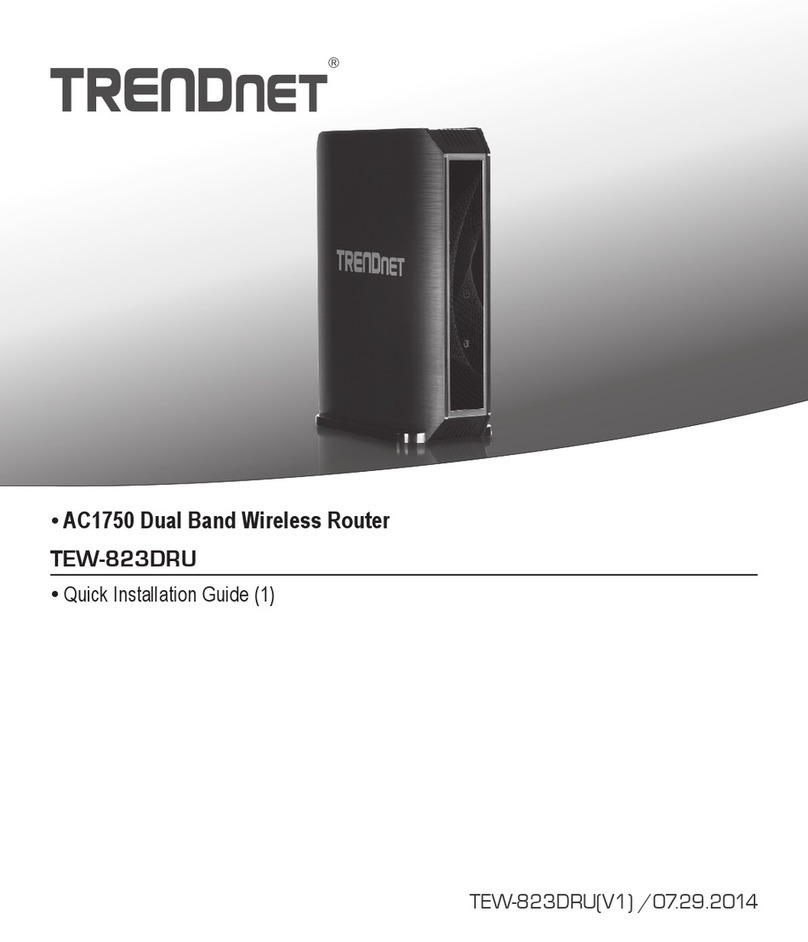
TRENDnet
TRENDnet TEW-823DRU User manual

TRENDnet
TRENDnet TEW-751DR User manual

TRENDnet
TRENDnet TEW-658BRM User manual

TRENDnet
TRENDnet TEW-611BRP Instruction Manual

TRENDnet
TRENDnet TEW-715APO User manual

TRENDnet
TRENDnet AC600 User manual

TRENDnet
TRENDnet TEW-752DRU User manual

TRENDnet
TRENDnet TEW-652BRP User manual
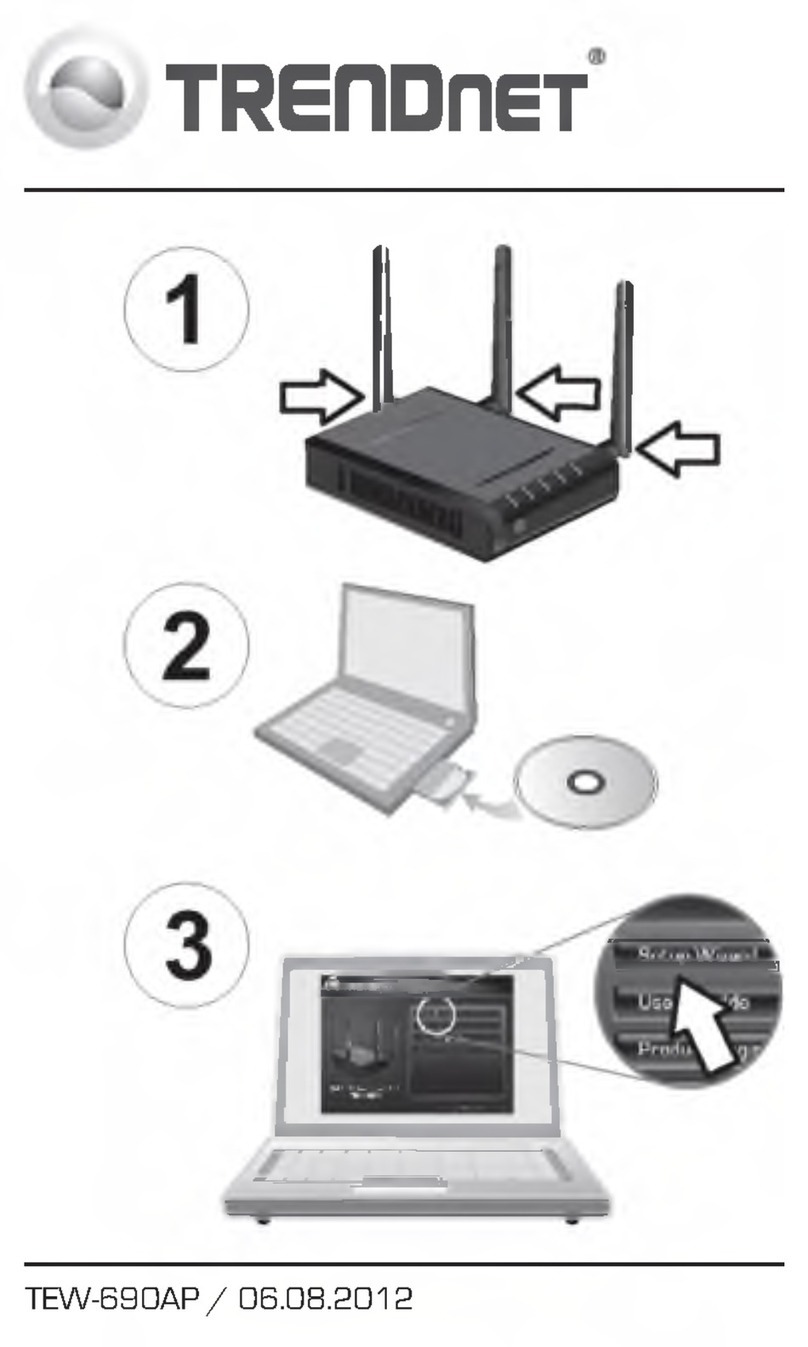
TRENDnet
TRENDnet TEW-690AP User manual
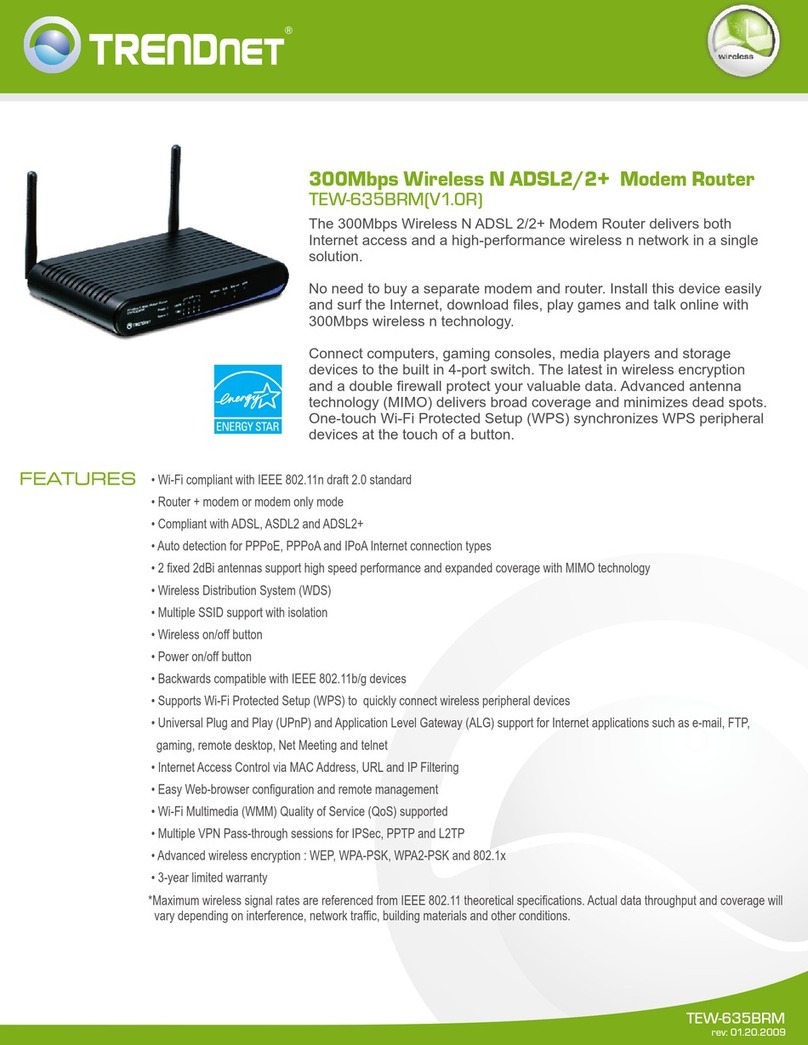
TRENDnet
TRENDnet TEW-635BRM - Wireless Router User manual

TRENDnet
TRENDnet TEW-714TRU User manual

TRENDnet
TRENDnet TEW-812DRU User manual
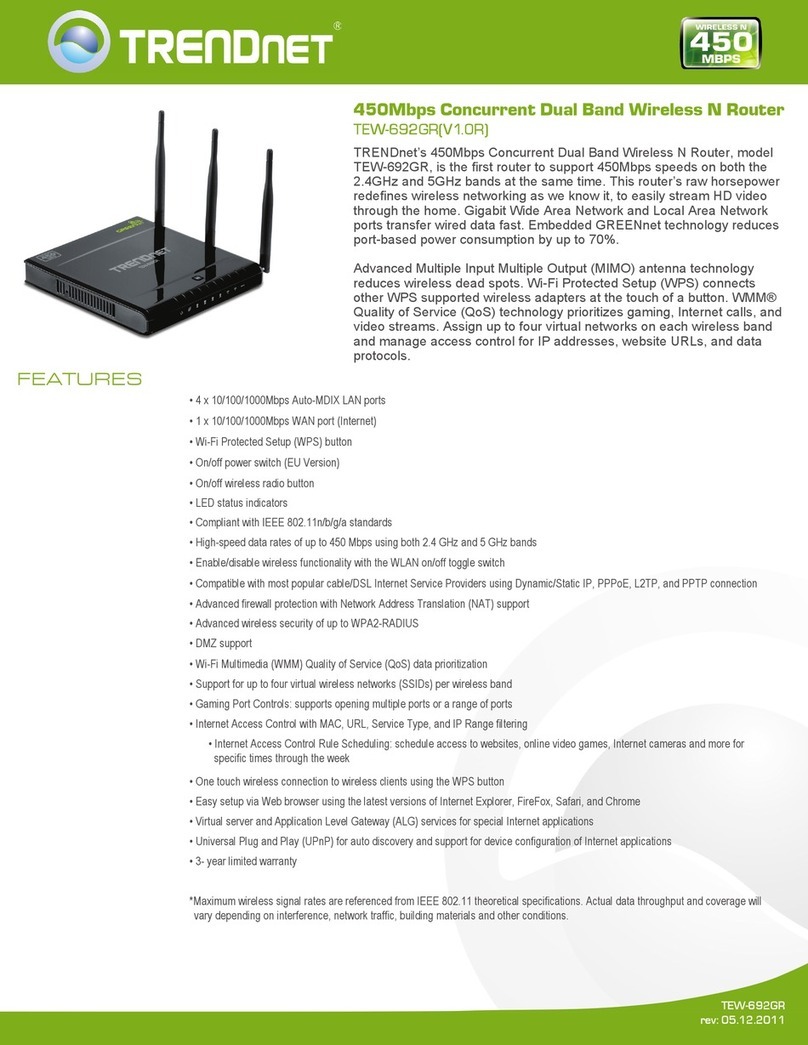
TRENDnet
TRENDnet TEW-692GR User manual