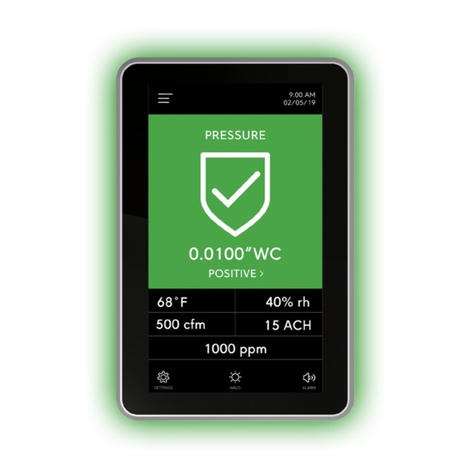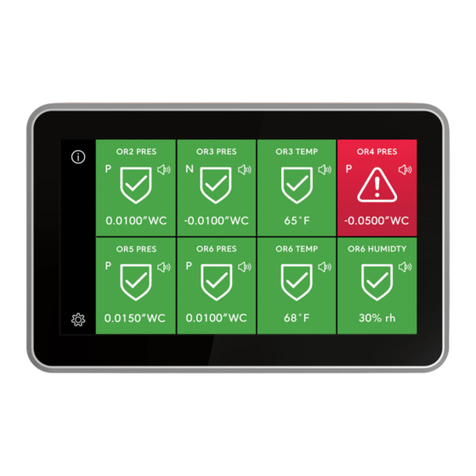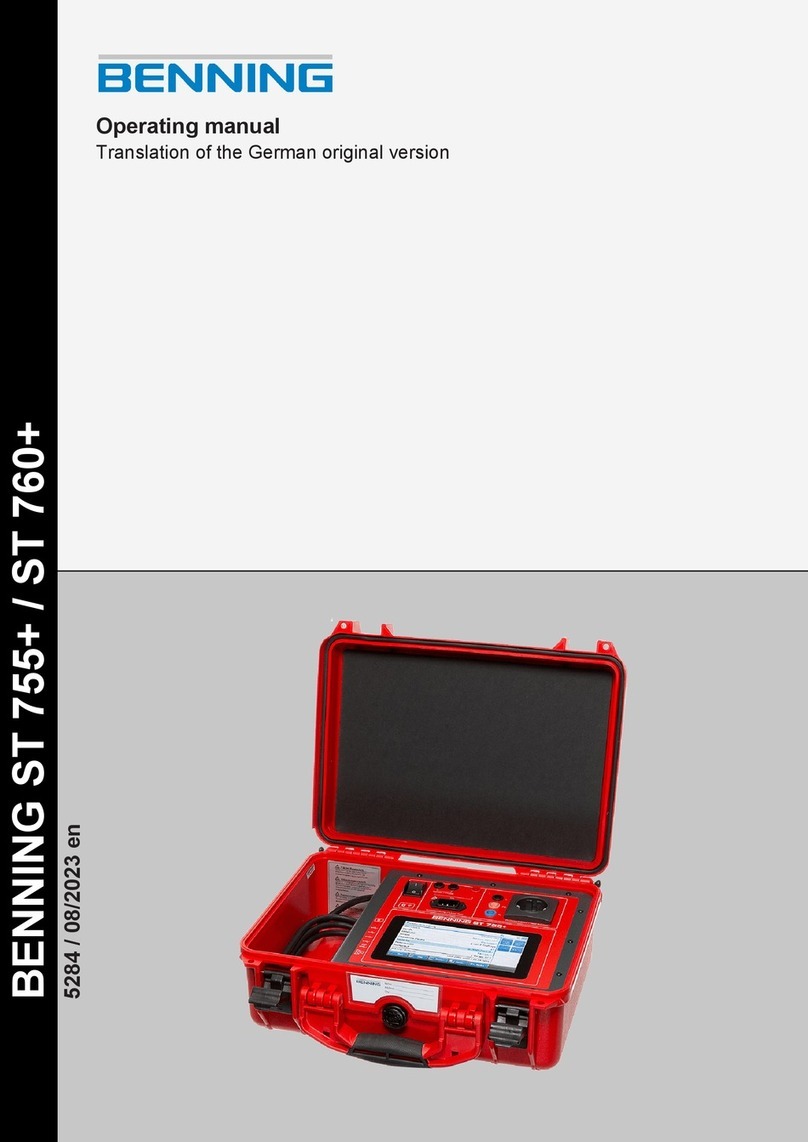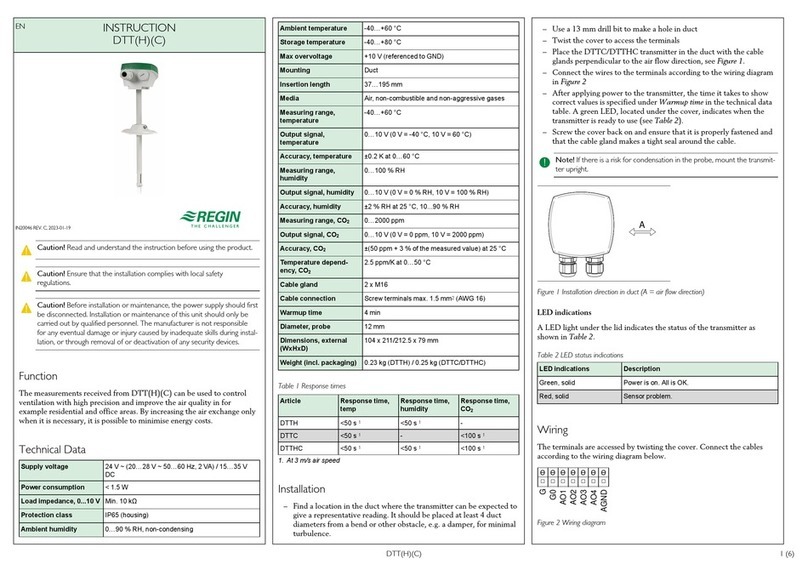TRIATEK DDN-SW1 User manual

1025 Cobb Place Blvd Suite 100 Kennesaw, GA 30144 • 800-241-9173 • www.triateklighting.com
Digi-Touch Digital Network
DDN-SW1 - 1 Button Switch
DDN-SW - 2 Button Switch
DDN-L - Control Board
Featuring
3 Steps to installing the system
Wiring diagrams for the 3 steps
Table of binary dip switch settings 1-60
LPPK software setup
Digi-Touch™ Install Guide

Digi-Touch™ Install Guide
1025 Cobb Place Blvd. Suite 100, Kennesaw, GA 30144 • 770-429-3043 • www.triateklighting.com
This section serves as a notice of the immediate or potential dangers involved when
working with the equipment described throughout this manual. Any person involved
in installation, maintenance, or service of the equipment should first carefully
examine the equipment and read the instructions contained in this manual to ensure
that personal and/or equipment injury is avoided.
The following safety messages are used throughout this manual to alert of
immediate or potential danger to life or property:
In addition, this symbol may appear in the margin of specific portions of text as a
safety reminder. Applicable instruction steps will be listed beneath the symbol.
This equipment has been tested and found to comply with the limits for a Class A
digital device, pursuant to part 15 of the FCC Rules. These limits are designated to
provide reasonable protection against harmful interference when the equipment is
operated in a commercial environment. This equipment generates, uses, and can
radiate radio frequency energy and, if not installed and used in accordance with
the instruction manual, may cause harmful interference to radio communications.
Operation of this equipment in a residential area is likely to cause harmful
interference, in which case the user will be required to correct the interference at his
own expense.
Instructions contained in this user’s guide should be performed only by qualified
persons in accordance with local and national codes. TRIATEK®Lighting and its
affiliates assume no responsibility for any consequences related to the improper use
of this manual.
CAUTION: Used without the safety alert symbol, indicates a potentially
hazardous situation which, if not avoided, can result in personal or
property damage. Failure to comply with proper handling of the TRIATEK
Lighting products may void your warranty
ATTENTION
DANGER! Indicates an immediately hazardous situation
which, if not avoided, will result in death or serious injury.
!
WARNING! Indicates a potentially hazardous situation
which, if not avoided, can result in death or serious injury.
!
CAUTION: Indicates a potentially hazardous situation which, if not
avoided, can result in minor or moderate injury.
!
Disclaimer
Hint Indicates a tip or trick to help you.
Note Indicates an important note.

Page 3 of 11
1025 Cobb Place Blvd. Suite 100, Kennesaw, GA 30144 • 770-429-3043 • www.triateklighting.com
3/22/2005
Digi-Touch™ Install Guide
Digital Device Network Installation Guide
Overview . . . . . . . . . . . . . . . . . . . . . . . . . . . . . . . . . . . . . . . . . . . . . . . . . . . . . . . . . . . . . . . . . . . . . . . . . . . 4
Installation Steps . . . . . . . . . . . . . . . . . . . . . . . . . . . . . . . . . . . . . . . . . . . . . . . . . . . . . . . . . . . . . . . . . . . . . 5
Step 1. Physical Dimensions & Dip Switch Settings . . . . . . . . . . . . . . . . . . . . . . . . . . . . . . . . . . . . 5
Physical Dimensions & Dip Switch Settings for DDN-SW . . . . . . . . . . . . . . . . . . . . . . . . . . . 5
Physical Dimensions & Dip Switch Settings for DDN-SW1 . . . . . . . . . . . . . . . . . . . . . . . . . . 6
Step 2. Network the Digi-Touch (DDN) Switches for Communications and Power . . . . . . . . . . . . 7
Step 3. Connect the Digi-Touch Network to the Lighting Panel CPU . . . . . . . . . . . . . . . . . . . . . . . 8
Adding An External Power Supply . . . . . . . . . . . . . . . . . . . . . . . . . . . . . . . . . . . . . . . . . . . . . . . . . . . . . . . 9
Appendix A: Dip Switch Setting Tables . . . . . . . . . . . . . . . . . . . . . . . . . . . . . . . . . . . . . . . . . . . . . . . . . . . 10
Appendix B: LPPK Setup for TRIATEK Lighting Digi-Touch Systems . . . . . . . . . . . . . . . . . . . . . . . . . . . 11
Contents

Page 4 of 11
1025 Cobb Place Blvd. Suite 100, Kennesaw, GA 30144 • 770-429-3043 • www.triateklighting.com
3/22/2005
Digi-Touch™ Install Guide
The Digi-Touch Network consists of three parts:
1. Digi-Touch Device Network Link. (DDN-Link). The first module
is a communication interface board, the DDN-Link. The Link
provides communication between a TRIATEK Lighting Panel
Controller and the Digital Switch devices on a twisted pair
network.
2. Digi-Touch Device Network Switch (DDN-SW). The second
module is a Digital Switch, DDN-SW1 (single button) or
DDN-SW (two button). Each button provides users on/off
control of a lighting group. Each contains an integral bi-color
LED that illuminates red when the associated lighting group is
turned on and green when turned off.
3. Network wire and optional exansion power supply.
Quick Install Summary
The summary below is followed by 3 sections containing details
for each step.
Step1. Physical Mounting and Setting Dip Switches on the
Switch Modules (DDN-SW and DDN-SW1). Switches are physically
mounted and addressed by dip switches. A look-up table is provided
for binary dip switch settings equivalent to lighting Group decimal
numbers. See section entitled, “Physical Dimensions and Dip Switch
Settings” for details.
Step2. Network the switches for communications and power.
Make all connections before applying power. Daisy chain the switch-
es and power supplies with a 2-pair, twisted wire daisy chain. Use 18
AWG (for power) and twisted pair 22 AWG (for signal) or better. Use
Belden 1502P or equivalent. See section, “Network the Switches for
Communications and power” for details.
Step3. Connect the network of switches to the DDN-Link mod-
ule. Make all connections before applying power. The DDN-Link
can be used to loop power up to 8 DDN-SW switches. Two-button
switches or 16 DDN-SW1 one-button switches. Make sure the Link
module is wired to the panel for power and power up all auxillary
power supplies. See page 7 for details.
Overview

Page 5 of 11
1025 Cobb Place Blvd. Suite 100, Kennesaw, GA 30144 • 770-429-3043 • www.triateklighting.com
3/22/2005
Digi-Touch™ Install Guide
1.75 '' 1.5 ''
4.20 ''
1.75 '' 1.5 ''
Physical Dimensions
Step 1. Physical Dimensions & Dip Switch Settings
a. Ensure proper size gang box and Decora plate for DDN-SW1 or DDN-SW.
b. If exact settings per each location have not been pre-set, set the correct dip switch ad-
dress on each module (see look-up table, Appendix A). It is helpful to use a worksheet to
layout all the switch numbers for each panel before setting addresses on the switches.
c. For SW, when the dip switch is set for the upper button, the next lighting group is auto-
matically assigned to the lower button. Thus, the physical dip switch number for the next
module will typically “skip 1” as the modules are addressed along the network. Ie, 1,3,5....
or 2,4,6....
Installation Steps
DDN-SW
Decora Style Plate
ON
OFF
{
Dip Switch Detail
1(1)
2 (2)
3 (4)
4
5
6
7
8 (128)
(64)
(32)
(16)
(8) J3
LEDs
R
Y
G
5
6
Upper Push-Button
is assigned 5 per dip
switch setting
Lower Push-Button is
assigned 6 by default.
(dip setting plus 1 = 6)
DDN-SW
Dip Switch Number
Value for setting
Group assignment
Step 1-e
(Front View)
d. Set the address using the dip switches under the Decora style
plate. It is not necessary to remove the entire switch. Use the Ap-
pendix A table to get the binary dipswitch setting for the decimal
lighting group number
e. See example below for DDN-SW (2-button). Dip switch is “5” in
binary. Thus, upper (closest to dip switch) button controls panel
group 5 and lower button controls group 6. The “group” refers to
group assignments made in the Triatek Lighting panel via Lighting
Panel Programmer’s Kit (LPPK).
f. If you are also responsible for programming the lighting panels,
see section entitled “LPPK Setup for TRIATEK Lighting Digi-Touch
Switches”, Appendix B in this publication. For each SW2, both up-
per and lower button numbers must be entered in LPPK.

Page 6 of 11
1025 Cobb Place Blvd. Suite 100, Kennesaw, GA 30144 • 770-429-3043 • www.triateklighting.com
3/22/2005
Digi-Touch™ Install Guide
1.75 '' 1.5 ''
4.20 ''
1.75 '' 1.5 ''
Physical Dimensions
Step 1. Physical Dimensions & Dip Switch Settings
a. Ensure proper size gang box and Decora plate for DDN-SW1.
b. If exact settings per each location have not been pre-set, set the correct dip switch ad-
dress on each module (see look-up table, Appendix A). It is helpful to use a worksheet to
layout all the switch numbers for each panel before setting addresses on the switches.
c. For SW1, set the address using the dip switches under the Decora style plate. It is not
necessary to remove the entire switch. Use the Appendix A table to get the binary dip-
switch setting for the decimal lighting group number
Installation Steps
DDN-SW1
Decora Style Plate
ON
OFF
{
Dip Switch Detail
1(1)
2 (2)
3 (4)
4
5
6
7
8 (128)
(64)
(32)
(16)
(8) J3
LEDs
R
Y
G
5
Push-Button is
assigned 5 per dip
switch setting
DDN-SW1
Dip Switch Number
Value for setting
Group assignment
Step 1-e
(Front View)
d. See example below for DDN-SW1 (1-button). Dip switch is “5” in
binary. Thus the single button controls panel group 5. The “group”
refers to group assignments made in the Triatek Lighting panel via
Lighting Panel Programmer’s Kit (LPPK).
f. If you are also responsible for programming the lighting panels,
see section entitled “LPPK Setup for TRIATEK Lighting Digi-Touch
Switches”, Appendix B in this publication.

Page 7 of 11
1025 Cobb Place Blvd. Suite 100, Kennesaw, GA 30144 • 770-429-3043 • www.triateklighting.com
3/22/2005
Digi-Touch™ Install Guide
Step 2. Network the Digi-Touch Switches for
Communications and Power:
Daisy chain the Switches.
Connect Optional Relays.
Place Auxilary Power Supplies as Needed.
a. Use recommended Beldon 1502P paired cable or
equivalent. One pair (18AWG 2-conductor, unshielded) is for
power and one pair (22AWG twisted pair, shielded) is
for communication. Do not “star” or “T-tap” comm wire.
Daisy chain only.
b. Make all connections before applying power.
c. When the DDN-SW is at the end of the network, short the
module’s terminating resistor, J3.
(See Front View, previous page)
d. The DDN-Link may be used to Looppower
8 DDN-SW or 16 DDN-SW1 modules up to
runs of 1000 ft. See step 3.
e. Additional DC power supplies may be needed for longer
runs or larger numbers of switch modules. As a general rule,
the DDN-Link can Power 8 DDN-SWs or 16 DDN-SW1s that
are with in 500’ of the panel and are connected using 18
AWG cable.
If more switches are required, a 1.2A 24VDC Power Supply
(TLI part# DDN-P5 or greater) can be added to power up to
40 DDN-SWs or 80 DDN-SW1s using 18 AWG cable.
DDN-SW Digi-Touch Digital Switches
Continue to next DDN-SW
TRIATEK Lighting does not recomend powering
switches more than 500’ from a power supply.

Page 8 of 11
1025 Cobb Place Blvd. Suite 100, Kennesaw, GA 30144 • 770-429-3043 • www.triateklighting.com
3/22/2005
Digi-Touch™ Install Guide
Step 3. Connect the Digital Switch Network to the
DDN-Link and the Link to the Lighting panel CPU
a. If the Link occurs at the end of the network (it may be in the
middle), short jumper J-1 for termination resistor on Link.
b. Link may be used to loop-power 8 DDN-SW or 16 SW1 mod-
ules up to 500’ in each direction. Placement of auxiliary power
suplies will be needed for longer runs or more modules.
c. If upgrading an existing panel to Digi-Touch Network
1. Install the version 4.11 or higher Eprom into socket on
lighting panel main board.
2. Mount DDN-Link in the Lighting Panel. Link and aluminum
plate are positioned on existing stand-offs in the panel.
3. Connect DDN-Link via ribbon cable to lighting panel CPU.
d. Make all connections before applying power.
18 AWG Power
22 AWG Twisted
and shielded for
signal
2 Pair

Page 9 of 11
1025 Cobb Place Blvd. Suite 100, Kennesaw, GA 30144 • 770-429-3043 • www.triateklighting.com
3/22/2005
Digi-Touch™ Install Guide
G
V+
Hi
Lo
DDN-Link
Keep
Signal
WARNING:
Maintain
DC Power
Polarity
External 24 Volt
DC Power
V+
G-
V+
Lo Hi
GV+
Lo Hi
GV+
Lo Hi
G
DDN-Switch DDN-Switch DDN-Switch
Signal wire
Twisted pair 18 AWG
Power wire 18 AWG
Adding An External Power
Supply Connecting more than
8 DDN-SW or 16 DDN-SW1
Switches
Last switch can be
up to 500 feet from
the power supply
1.2 Amp or greater

Page 10 of 11
1025 Cobb Place Blvd. Suite 100, Kennesaw, GA 30144 • 770-429-3043 • www.triateklighting.com
3/22/2005
Digi-Touch™ Install Guide
1(1)
2(2)
3(4)
4(8)
5(16)
6(32)
7(64)
8 (128)
1
ON
1(1)
2(2)
3(4)
4(8)
5 (16)
6 (32)
7 (64)
8 (128)
2
ON
1(1)
2(2)
3(4)
4(8)
5(16)
6(32)
7(64)
8 (128)
3
ON
1(1)
2(2)
3(4)
4(8)
5(16)
6(32)
7(64)
8 (128)
5
ON
1(1)
2(2)
3(4)
4(8)
5(16)
6(32)
7(64)
8 (128)
6
ON
1(1)
2(2)
3(4)
4(8)
5(16)
6(32)
7(64)
8 (128)
4
ON
=On
Dip Switch Settings
for Button Groups 1-60
Dip switch #
Binary
value
Button Group #
Dip Switch setting assigns group address to upper button, closest to the dip switch. Lower button, not present in the
DDN-SW1, is automatically “address + 1”. Modules are typically addressed in order as follows:
DDN-SW - 1, 3, 5, 7, 9, ...
DDN-SW1 - 1, 2, 3, 4, 5, ...
Appendix A: Dip Switch Setting Table
Binary
Value
Switches
“On”
Binary
Value
Switches
“On”
Binary
Value
Switches
“On”
1 1 21 1,3,5 41 1,4,6
2 2 22 2,3,5 42 2,4,6
3 1, 2 23 1,2,3,5 43 1,2,4,6
4 3 24 4,5 44 3,4,6
5 1,3 25 1,4,5 45 1,3,4,6
6 2,3 26 2,4,5 46 2,3,4,6
7 1,2,3 27 1,2,4,5 47 1,2,3,4,6
8 4 28 3,4,5 48 5,6
9 1,4 29 1,3,4,5 49 1,5,6
10 2,4 30 2,3,4,5 50 2,5,6
11 1,2,4 31 1,2,3,4,5 51 1,2,5,6
12 3,4 32 6 52 3,5,6
13 1,3,4 33 1,6 53 1,3,5,6
14 2,3,4 34 2,6 54 2,3,5,6
15 1,2,3,4 35 1,2,6 55 1,2,3,5,6
16 5 36 3,6 56 4,5,6
17 1,5 37 1,3,6 57 1,4,5,6
18 2,5 38 2,3,6 58 2,4,5,6
19 1,2,5 39 1,2,3,6 59 1,2,4,5,6
20 3,5 40 4,6 60 3,4,5,6
Examples
1(1)
2(2)
3(4)
4(8)
5 (16)
6 (32)
7 (64)
8 (128)
55
ON
Dip Switch Setting Lookup Table for values 1-60
Dip switches 7 & 8
should never be in
the “On” position.
Note

Page 11 of 11
1025 Cobb Place Blvd. Suite 100, Kennesaw, GA 30144 • 770-429-3043 • www.triateklighting.com
3/22/2005
Digi-Touch™ Install Guide
Purpose:
Assign DDN-SW1 or DDN-SW switches to LPPK Groups in order to control the correct lighting circuits and report the Group status
back to the correct DDN-SW1 or SW2 button LEDs.
Steps:
1) Start LPPK. Go to main page as shown below. In the section, “Input # - Name”, note the fixed input numbers along the left side fo
the page.
2) Go to the section “Assigned group”, and to the column, “0-60”. Assign a Group # to the input box. For each input, assign a Group
number. The Group number must equal the switch address. In other words, the Group # = the Input # = DDN dip switch # as
shown in the diagram. Note the fixed Input # on the left side of the page is in line with the Group # in the white input box on the
right side of the page.
3) Remember, the DDN dip switch # represents the upper button. Dip switch # + 1 represents the lower button. Include both numbers
in LPPK.
4) Set the Input Type to Momentary On/Off and Normally Open. Standard switches to the same panel are not required to follow this
“Input# = Group#” configuration.
Example:
DDN-S2 switches will command panel Groups 1-4. DDN-S2 switches will also have an optional 2-hour timer and flash enabled. The
status of the panel groups are reported back to the correct DDN-S2 LED. Standard switches control all other groups.
Appendix B: LPPK Setup for TRIATEK Lighting Digi-Touch Switches
Optional Input
Flash and Timer
Standard Input
Assignments
Note
Dip Switch Numbers
are entered into LPPK
as Input Numbers and
Group Numbers.
Note
Dip Switch Setting (under cover plate) is
assigned to each DDN-S2 upper button.
Add 1 for the lower button.
Multiple DDN switches can have the same dip switch setting.
Switches with the same see will control the same groups.
Note
Dip Switch Number
is the Group Number
that will be used for
the status LEDs.
This manual suits for next models
2
Table of contents
Other TRIATEK Measuring Instrument manuals
Popular Measuring Instrument manuals by other brands

Bosch
Bosch SAIC VDI III Operating instruction

Fluidwell
Fluidwell F018-P manual
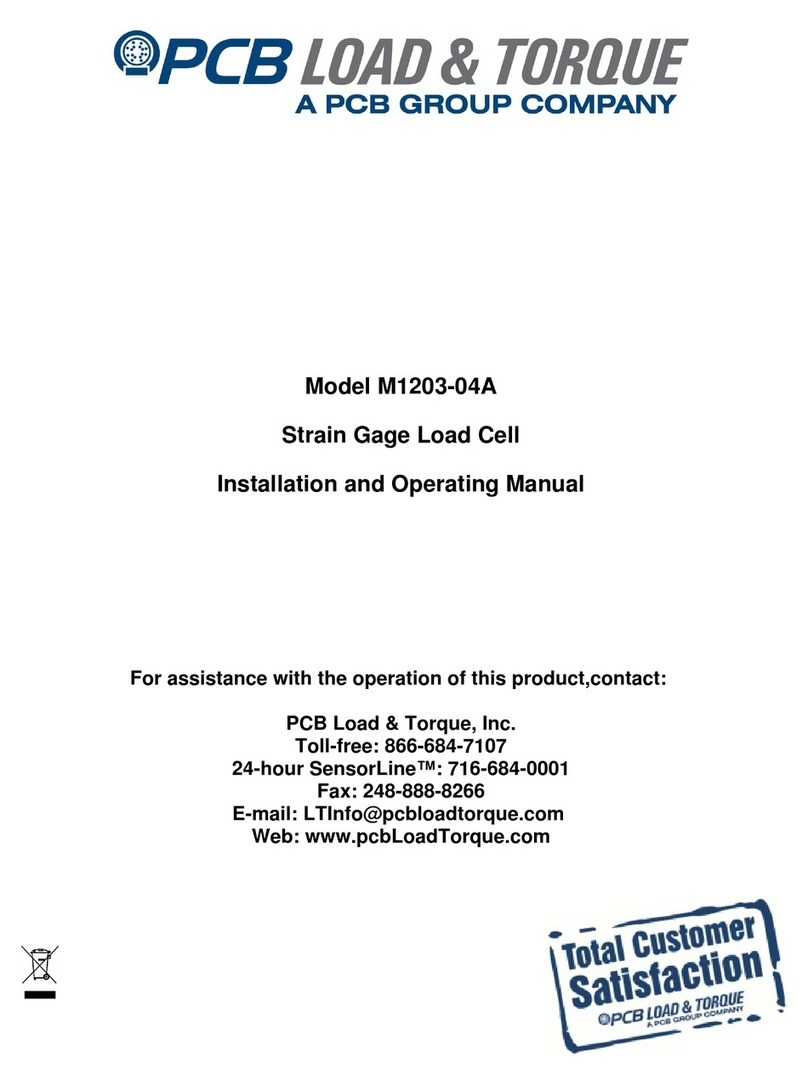
PCB
PCB LOAD & TORQUE M1203-04A Installation and operating manual

SICK
SICK MERCEM300Z operating instructions

B.E.G. LUXOMAT
B.E.G. LUXOMAT KNX WTS-GPS Installation and operating instruction

Endress+Hauser
Endress+Hauser LPGmass Brief operating instructions

Adaptica
Adaptica 2WIN Operator's manual

PCB Piezotronics
PCB Piezotronics 353B02 Installation and operating manual
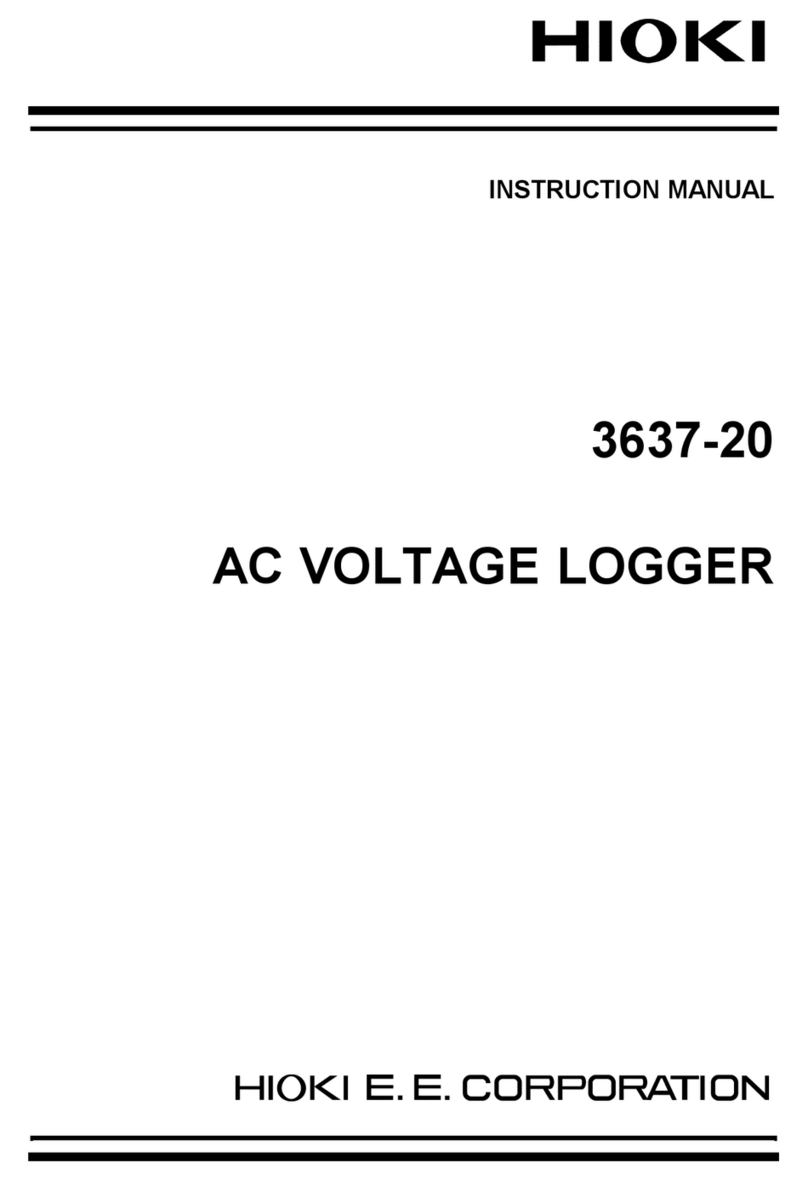
Hioki
Hioki 3637-20 instruction manual

Bartec
Bartec ALCAR TECH600 user guide

Digi-Pas
Digi-Pas DWL3000XY Installation and Operation Guidelines

Endress+Hauser
Endress+Hauser Raman Rxn2 operating instructions