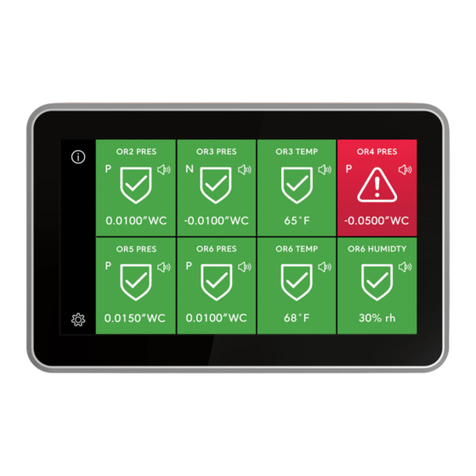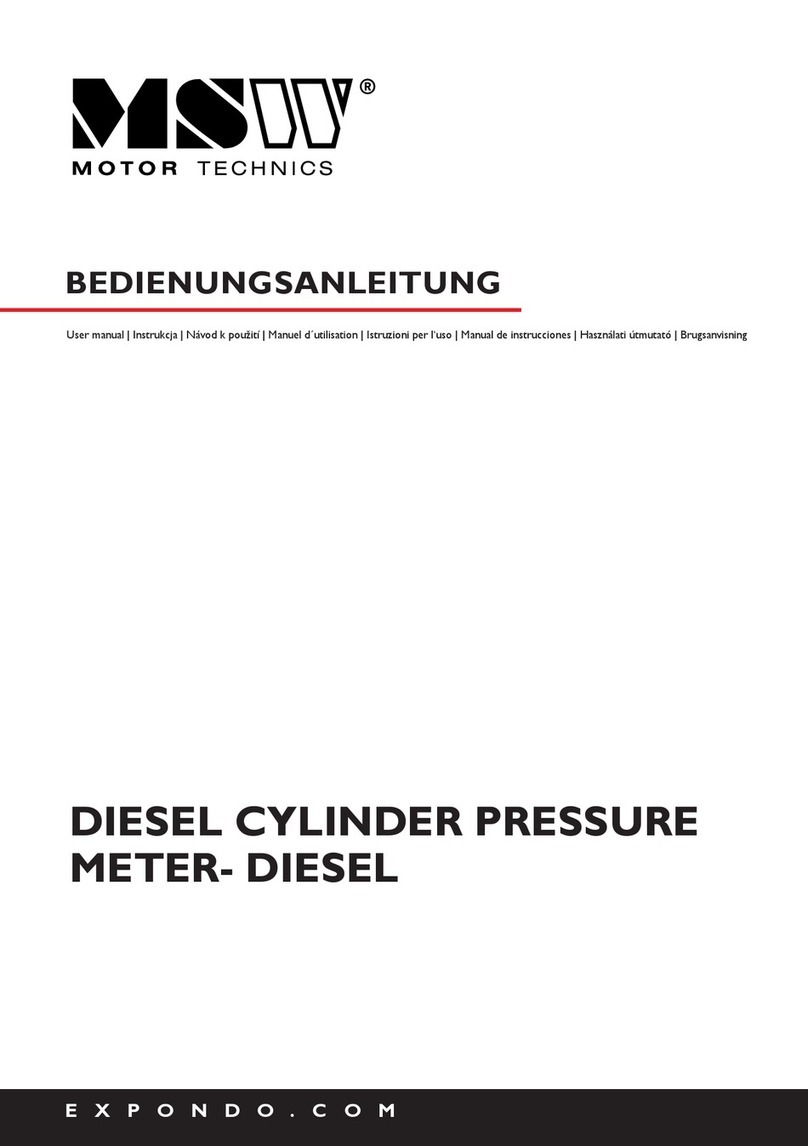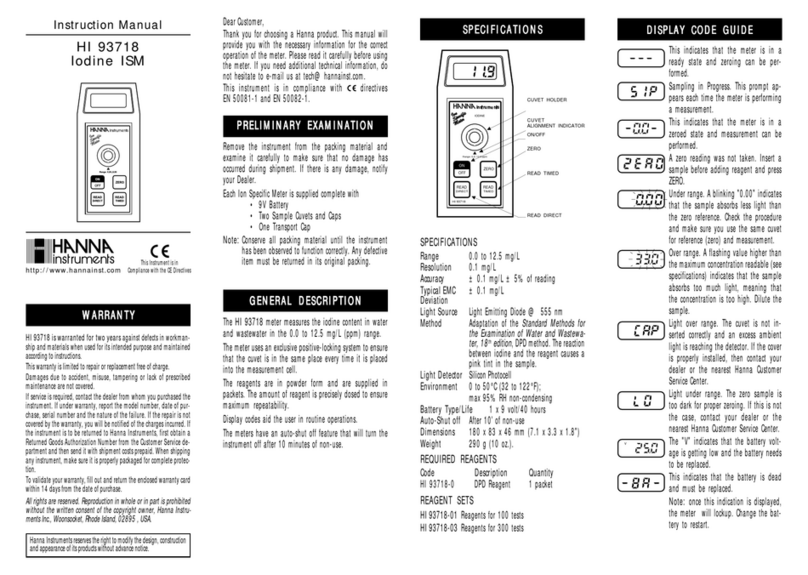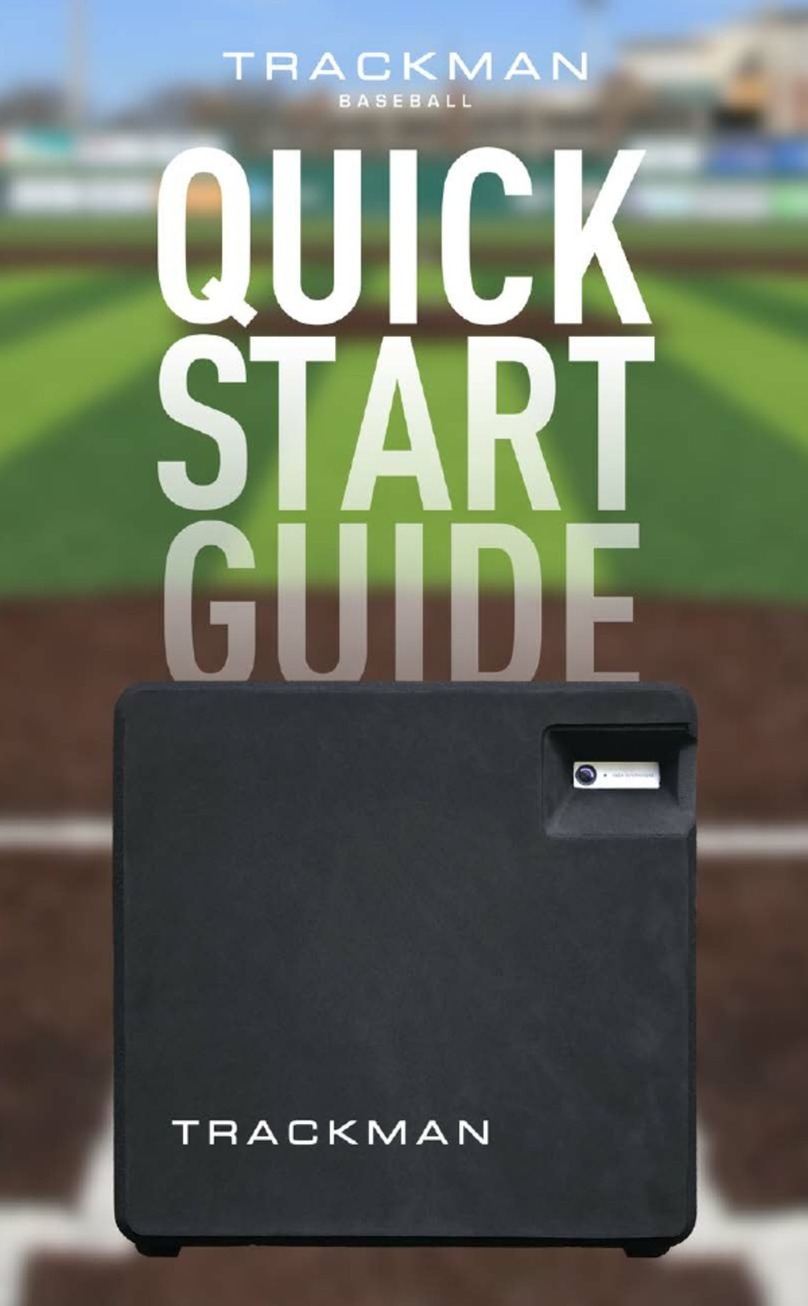TRIATEK FMS-2000M User manual

1
FMS-2000M
Critical Environment Monitor
LIT-12013580
November 2020
User's Guide

FMS-2000M
LIT-12013580
2
Risk of Personal Injury or Property Damage.
For use in a controlled environment only. Refer to installation instructions for environmental conditions.
Risk of Electric Shock.
Disconnect the power supply before making electrical connections. Contact with components carrying hazardous voltage can cause
electric shock and may result in severe personal injury or death.
Risk of Property Damage.
Use a 24 VAC 30 VA Class 2, LPS or Limited Energy transformer for the monitor. Failure to follow the wiring diagrams may result in
damage to the monitor and could void your warranty.
Risk of Property Damage.
Do not apply power to the system before checking all wiring connections. Short circuited or improperly connected wires may result in
permanent damage to the equipment.
Risk of Property Damage.
Do not run low-voltage cable in the same conduit or wiring troughs with high-voltage wires. Running low- and high-voltage wires in the
same conduit or wiring troughs may damage the equipment or cause system malfunction.
Risk of Property Damage.
Ensure that the power source conforms to the requirements of the equipment. Failure to use a correct power source may result in
permanent damage to the equipment.
Risk of Property Damage.
Do not run network communication cables in the same conduit, raceway, or panel with any high-voltage (greater than 30 VAC) wiring.
Isolate all network wiring and all network devices from high-voltage wiring and equipment. Failure to isolate network wiring and
network devices from high-voltage wiring and equipment can result in damage to network devices or poor network performance.
Risk of Property Damage.
Label all wires prior to disconnecting the equipment. Failure to label the wires may cause improper equipment operation after
reconnecting the equipment.
Risk of Property Damage.
Do not connect the 24 VAC power supply directly to the FMS-2000M display four-position terminal block. You must terminate the
power at the remote sensor's nine-position terminal block on the +Vin and -Vin terminals. Failure to follow the wiring instructions may
cause permanent damage to the FMS-2000M monitor and void your warranty.
IMPORTANT: Do not install or use this FMS-2000M Critical Environment Monitor in or near environments where corrosive substances or
vapors could be present. Exposure of the FMS-2000M monitor to corrosive environments may damage the device’s internal components
and will void the warranty.
IMPORTANT: Do not install this FMS-2000M Critical Environment Monitor in condensing, wet, or damp environments. Moisture may
cause damage to the FMS-2000M monitor.
IMPORTANT:
personnel. Carefully follow all instructions in this document and all instructions for the FMS-2000M Critical Environment Monitor.
IMPORTANT: Use copper conductors only. Make all wiring connections in accordance with local, national, and regional regulations. Do
not exceed the FMS-2000M Critical Environment Monitor’s electrical ratings.

FMS-2000M
LIT-12013580
3
IMPORTANT: Make all wiring connections in accordance with the National Electrical Code and local regulations. Use proper Electrostatic
Discharge (ESD) precautions during installation and servicing to avoid damaging the electronic circuits of the FMS-2000M Critical
Environment Monitor.
IMPORTANT: Maintain proper polarity and voltage or current ratings. Improper polarity or exceeding the voltage or current ratings will
void the warranty.
IMPORTANT: Do not install the FMS-2000M Critical Environment Monitor where the maximum temperature exceeds 125°F (52°C).
Installing the device where maximum temperatures exceed 125°F (52°C) may cause damage to the FMS-2000M Critical Environment
Monitor and may void the warranty.

FMS-2000M
LIT-12013580
4
Risque de blessure corporelle ou de dommages matériels.
Pour utilisation dans un environnement contrôlé uniquement. Consulter le guide d’installation pour les conditions environnementales.
Risque de décharge électrique.
Débrancher l’alimentation avant de réaliser tout branchement électrique. Tout contact avec des composants conducteurs de tensions
dangereuses risque d’entraîner une décharge électrique et de provoquer des blessures graves, voire mortelles.
Risque de dégâts matériels.
Utilisez un transformateur de classe 2 à 24 V CA 30 VA, à limitation d’alimentation ou LPS pour le moniteur. Ne pas respecter les
schémas de câblage peut causer des dommages au moniteur et peut annuler votre garantie.
Risque de dégâts matériels.
connectés de façon incorrecte risquent d’endommager irrémédiablement l’équipement.
Risque de dégâts matériels.
Ne pas faire courir un câble basse tension dans les mêmes gaines ou goulottes électriques que des câbles haute tension.
l’équipement ou de provoquer des dysfonctionnements du système.
Risque de dégâts matériels.
d’alimentation électrique inappropriée risque d’endommager irrémédiablement l’équipement.
Risque de dégâts matériels.
Ne passez pas les câbles de communication réseau dans les mêmes gaines, chemins de câbles ou panneaux que les câbles à
haute tension (supérieure à 30 Vca). Isolez tous les câbles et appareils réseau des câbles et appareils à haute tension. Un défaut
d’isolement des câbles et appareils à haute tension peut provoquer des dommages aux appareils réseau et réduire les performances
du réseau.
Risque de dégâts matériels.
Etiquetez tous les câbles avant de débrancher l’équipement. Le non-respect de cette précaution peut amener un fonctionnement
anormal après redémarrage de l’équipement.
Risque de dégâts matériels.
Ne pas brancher le bloc d’alimentation de 24 V CA directement au bornier à quatre positions de l’écran du FMS-2000M. Vous devez
raccorder l’alimentation aux bornes +Vin et -Vin du bornier à neuf positions du capteur à distance. Ne pas respecter les instructions de
câblage peut causer des dommages permanents au moniteur FMS-2000M et annuler votre garantie.
IMPORTANT : N’installez ou n’utilisez pas FMS-2000M Critical Environment Monitor dans, ou près, d’environnements où des substances
ou vapeurs corrosives peuvent être présentes. L’exposition du FMS-2000M à des environnements corrosifs peut endommager les
composantes internes de l’appareil et annulera la garantie.
IMPORTANT : N’installez pas FMS-2000M Critical Environment Monitor dans un environnement humide, mouillé ou il se produit de la
condensation. L’humidité peut causer des dommages au FMS-2000M.
IMPORTANT :
pour ce type de personnel. Suivez attentivement toutes les instructions de ce document et toutes les instructions du FMS-2000M Critical
Environment Monitor.

FMS-2000M
LIT-12013580
5
IMPORTANT :
réglementations locales. Utilisez une bonne protection contre les décharges électrostatiques (ESD) pendant l’installation et l’entretien
pour éviter d’endommager les circuits électroniques du FMS-2000M Critical Environment Monitor.
IMPORTANT : Conservez la bonne polarité et la bonne tension ou le bon courant. Une mauvaise polarité ou le dépassement de la
tension ou du courant annulera la garantie.
IMPORTANT : N’installez pas le contrôleur d’environnement critique FMS-2000M où la température maximum dépasse 52 °C (125 °F).
Installer l’appareil dans un environnement où la température maximum dépasse 52 °C (125 °F) peut endommager FMS-2000M Critical
Environment Monitor et peut annuler la garantie.
IMPORTANT :
Monitor.

FMS-2000M
LIT-12013580
6
Table of contents ......................................................................................................................................................................... 6
Introduction.................................................................................................................................................................................. 8
Display overview ......................................................................................................................................................................... 8
Multi-room monitoring overview ........................................................................................................................................... 10
Navigating the multi-room monitor home screen .................................................................................................................. 11
Viewing all network variables ............................................................................................................................................... 11
Changing the network variable that displays on the home screen....................................................................................... 11
System overview ....................................................................................................................................................................... 12
Initial setup................................................................................................................................................................................. 13
Completing the initial setup .................................................................................................................................................. 13
Conguration............................................................................................................................................................................. 14
Global settings...................................................................................................................................................................... 14
Choosing a unit of measure ................................................................................................................................................. 14
Choosing a language ........................................................................................................................................................... 14
Choosing the device orientation........................................................................................................................................... 14
Turning on the 360° Safety Halo™ and adjusting the brightness of the 360° Safety Halo................................................... 14
Adjusting the 360° Safety Halo, nightly auto-dim, and dimmed period ................................................................................ 14
Adjusting the screen brightness ........................................................................................................................................... 14
User accounts............................................................................................................................................................................ 15
Admin user capabilities ........................................................................................................................................................ 15
Restricted user capabilities .................................................................................................................................................. 15
User name and password requirements .............................................................................................................................. 15
Creating the admin user account and password.................................................................................................................. 15
Deleting users ...................................................................................................................................................................... 16
Changing a user name......................................................................................................................................................... 16
Changing the access level of a restricted user to an admin user......................................................................................... 16
Changing the access level of an admin user to a restricted user......................................................................................... 16
Updating the PIN of a restricted user ................................................................................................................................... 16
Forgetting your password or PIN.......................................................................................................................................... 16
Network setup............................................................................................................................................................................ 17
BACnet MS/TP network setup.............................................................................................................................................. 17
............................................................................................................................................. 17
Setting up the MaxMaster .................................................................................................................................................... 17
Choosing the baud rate........................................................................................................................................................ 17
Setting the MAC address for BACnet MS/TP....................................................................................................................... 17
Room setup................................................................................................................................................................................ 18
Naming the device or parameter.......................................................................................................................................... 18
Changing the isolation mode................................................................................................................................................ 18
.................................................................................................................................................. 18
Setting up a delay ................................................................................................................................................................ 18
Network variables................................................................................................................................................................. 18
BMS integration......................................................................................................................................................................... 19
Sensors ...................................................................................................................................................................................... 21
Zero calibration..................................................................................................................................................................... 21
................................................................................................................................................. 21
............................................................................................................................................. 21
Setting up alarms for each pressure sensor......................................................................................................................... 21
Alarms ........................................................................................................................................................................................ 22
Setting up alarms for each pressure sensor......................................................................................................................... 22
Diagnostics ................................................................................................................................................................................ 22
Viewing the About this FMS information............................................................................................................................... 22
Rebooting the monitor.......................................................................................................................................................... 22
Restricted user access ............................................................................................................................................................. 22
Changing the time and date ................................................................................................................................................. 22
Adjusting the alarm mode..................................................................................................................................................... 23
Setting the audible alarm delay............................................................................................................................................ 23
Changing the audible alarm snooze..................................................................................................................................... 23
Switching on and adjusting the brightness of the 360° Safety Halo..................................................................................... 23
Table of contents

FMS-2000M
LIT-12013580
7
Adjusting the 360° Safety Halo nightly auto-dim and dimmed period .................................................................................. 23
Setting the night mode ......................................................................................................................................................... 23
Adjusting screen brightness ................................................................................................................................................. 24
Changing the isolation mode................................................................................................................................................ 24
Quick links ................................................................................................................................................................................. 24
Adjusting the 360° Safety Halo and brightness.................................................................................................................... 24
Adjusting the alarm mode quick links................................................................................................................................... 24
Adjusting the isolation mode quick link................................................................................................................................. 24
Upgrading an FMS-1655M monitor to an FMS-2000M monitor ............................................................................................. 25
Technical specications ........................................................................................................................................................... 26
Cleaning the display.................................................................................................................................................................. 27
North American Emissions Compliance ................................................................................................................................. 28

FMS-2000M
LIT-12013580
8
Introduction
from a Building Management System (BMS) for up to four spaces. The monitor
touch screen.
The FMS-2000M provides maximum room status awareness with the color coded visual alarms that display on screen, and the 360°
with one tap to the screen to reduce audible alarm fatigue. The FMS-2000M features two password-protected access levels, one for
administrators and one for restricted level users, such as nurses.
Number Description
1 User menu
2 Room name or parameter name
3 Parameter status icon
4 Pressure sensor reading
5 Isolation mode quick link
6 Audible alarm quick access
7 360° Safety Halo quick access
8 Settings menu
9 Secondary parameters from BMS network variables
Table 1: FMS-2000M Critical Environment Monitor display and icons
Display overview
Figure 1: FMS-2000M Critical Environment Monitor display overview

FMS-2000M
LIT-12013580
9
Icon Sensor readings
Sensor readings in acceptable range
Neutral isolation mode
Audible alarm
Muted alarm
Night mode
Home screen
Revert
Information
Table 2: Icon overview
Icon Sensor readings
Switch is off
Switch is on
Next
Expand menu
Collapse menu
Checkmark to confirm
Delete or cancel
More options
Figure 2: Warning screen Figure 3: Alarm screen Figure 4: Neutral isolation mode
The icons, the screen color and the color of the 360° Safety Halo change with the alarm status or neutral isolation mode.

FMS-2000M
LIT-12013580
10
Figure 5: Two room montioring with network variables
Multi-room monitoring overview
changes, and COnetwork variables from the BMS to display on the monitor.
In Figure 5 the device monitors two rooms. For the second room, two network variables display below the pressure reading.
In Figure 6
In Figure 7
For information about changing the network variable that displays, see Navigating the multi-room monitor home screen.
Figure 6: Three room monitoring with network variables
Figure 7: Four room monitoring with network variables

FMS-2000M
LIT-12013580
11
rooms you monitor.
Viewing all network variables
1. On the home screen, tap the arrow next to the network variable. If no arrow displays, no other network variables are available.
2. A pop-up menu appears that displays the readings for each variable at once, as shown in Figure 9.
3. Tap Xto close the menu.
Changing the network variable that displays on the home screen
1. On the home screen, tap the arrow next to the network variable. If no arrow is visible, no other network variables are available.
2. A pop-up menu appears that displays the readings for each variable at once, as shown in Figure 9.
3. On the home screen, tap the variable that you want to appear. If you monitor two rooms you can select two variables to display.
4. To save your selections, tap the Checkmark icon, or tap Xto cancel the selection and close the menu.
Navigating the multi-room monitor home screen
Figure 8: Three room monitoring with network variables Figure 9: Viewing and selecting network variables

FMS-2000M
LIT-12013580
12
Figure 10: FMS-2000M system diagram
Item Component
1FMS-2000M monitor
2Remote pressure sensor
3BMS
4Temperature sensor
5Humidity sensor
6Air flow sensor
7Air changes
8CO
System overview
Table 3: FMS-2000M system diagram

FMS-2000M
LIT-12013580
13
Initial setup
specify the isolation mode available to restricted level users. See Table 4
• Positive and neutral isolation mode
• Negative and neutral isolation mode
• Positive, negative, and neutral isolation mode
Note: Positive, negative, and neutral isolation mode is available for rare situations where a room can be either positive or negative.
Completing the initial setup
The FMS-2000M display boots up in portrait orientation by default. You can change this to landscape orientation in the initial setup in
Language screen.
1. On the Language screen, scroll to your preferred language and tap the Checkmark icon.
2. On the Global screen, expand Units and tap to select whether values display as Imperial or Metric.
3. Expand Device Orientation and tap to select Portrait or Landscape screen orientation.
4. Collapse Device Orientation and tap the Checkmark icon to save the settings.
5. On the Isolation Mode screen, choose from the following options:
• Positive & Negative
• Positive Only
• Negative Only
6. Tap the Checkmark icon to save the settings.
7. Tap Proceed to complete the initial setup.
Note: At any time you can make changes to your inital settings in the Settings menu.
Isolation mode Denition
Positive isolation mode The differential pressure of the monitored space is positive with respect to the reference space.
Negative isolation mode The differential pressure of the monitored space is negative with respect to the reference space.
Neutral isolation mode The differential pressure of the monitored space is zero or near zero with respect to the reference space.
Table 4:

FMS-2000M
LIT-12013580
14
Conguration
• Global
• User Accounts
• Network
• Room
• Sensors
• Alarms
• Diganostics
• Documentation
Global settings
Here you can change settings that impact the entire FMS-2000M Critical Environment Monitor.
Choosing a unit of measure
1. On the home screen, tap the Settings icon to enter the Settings menu.
2. To view global settings, tap Global.
3. On the Global screen, expand Units to select whether values display as Imperial or Metric.
4. Collapse Units to save the settings.
Choosing a language
1. On the home screen, tap the Settings icon to enter the Settings menu.
2. To view global settings, tap Global.
3. To view all language options, tap the Language arrow.
4. To choose a language, scroll to your preferred language.
5. To save your language selection, tap the Checkmark icon.
Choosing the device orientation
1. On the home screen, tap the Settings icon to enter the Settings menu.
2. To view global settings, tap Global.
3. On the Global screen, expand Device Orientation and tap to select Portrait or Landscape.
4. Collapse Device Orientation to save the settings.
Turning on the 360° Safety Halo™ and adjusting the brightness of the 360° Safety Halo
1. On the home screen, tap the Settings icon to enter the Settings menu.
2. To view global settings, tap Global.
3. To adjust settings for the 360° Safety Halo, tap the Safety Halo arrow.
4. To turn the 360° Safety Halo on, switch on Enabled.
5. To view the brightness adjustment slider, tap the Plus icon.
6. To adjust the brightness, move the slider to increase or decrease the brightness.
7. Checkmark icon.
Adjusting the 360° Safety Halo, nightly auto-dim, and dimmed period
in which you want to dim the light of the 360° Safety Halo.
1. On the home screen, tap the Settings icon to enter the Settings menu.
2. To view global settings, tap Global.
3. To view the nightly auto-dim feature for the 360° Safety Halo, tap Safety Halo.
4. On the Safety Halo screen, switch on Nightly Auto-Dim and expand it.
5. To view the dimmed level adjustment slider, tap the Plus icon.
6. To increase or decrease the dimmed level, move the slider.
7. To adjust the period of time in which you want to dim the light of the 360° Safety Halo, tap Dimmed Period and scroll to change the
start and end time.
8. Checkmark icon.
Adjusting the screen brightness
1. On the home screen, tap the Settings icon to enter the Settings menu.
2. To view global settings, tap Global.
3. Expand Screen Brightness and move the slider to increase or decrease the brightness of the screen.
4. Screen Brightness.

FMS-2000M
LIT-12013580
15
people. This is not mandatory, but if you do not create users and passwords, anyone can access all functions of the FMS-2000M
monitor. There are two access levels: admin level users and restricted users. Admin level users have access to the entire device.
Restricted users have access to the user menu and the quick access icons on the home screen.
Admin user capabilities
•
• Only an authenticated admin user can create users.
• Admin users can delete admin users, restricted users, or groups of users.
• Admin users can edit restricted users and groups of restricted users.
• Admin users can select all users.
• Admin users can delete multiple selected users.
Restricted user capabilities
• A user must authenticate to change setpoints.
•
• You cannot duplicate user names.
User name and password requirements
To create a user name, follow these minimum requirements:
• English only
• Alphanumeric
• One letter minimum
• 3 to 20 characters in length
• User names and passwords do not require special characters, but you can use the @ symbol.
To set up an admin password, follow these minimum requirements:
• English only
• Alphanumeric
• 6 to 12 characters in length
• One letter minimum
• One digit minimum
• No restrictions on special characters
To set up a PIN password for a restricted user, use the following criteria:
• Zero to nine numeric
• Four to eight digits in length
Creating the admin user account and password
entire device.
1. On the home screen, tap the Settings icon to enter the Settings menu.
2. To view all user accounts information, tap User Accounts.
3. On the user accounts screen, tap the Create User arrow.
4. To change the admin user name, tap the User Name arrow and enter the new user name. See User name and password
requirements for more information.
5. To select the access level for the new admin user account, expand Access Level and tap Administrator.
6. Checkmark icon.
7. On the Create Password screen, enter your new password twice. See User name and password requirements for more
information.
8. To complete the admin user account and password setup, tap the Checkmark icon.
Creating a restricted user and PIN password
A restricted user can access the user menu and quick access links on the home screen.
1. On the home screen, tap the Settings icon to enter the Settings menu.
2. To view all user accounts information, tap User Accounts.
3. On the user accounts screen, tap the Create User arrow.
4. To change the restricted user name, tap the User Name arrow and enter the new user name. See User name and password
requirements for more information.
5. To select the access level for the new restricted user account, expand Access Level and tap Restricted User.
6. Checkmark icon.
7. On the Create PIN screen enter your new PIN twice. See User name and password requirements for more information.
8. To complete setting up the restricted user account and PIN, tap the Checkmark icon.
User accounts

FMS-2000M
LIT-12013580
16
Deleting users
1. On the home screen, tap the Settings icon to enter the Settings menu.
2. To view all user accounts information, tap User Accounts.
3. On the user accounts screen, expand Manage Users.
4. Tap the user names you want to delete and tap Delete.
5. Optional: If you want to delete all users, tap Select All and Delete.
6. On the Delete User screen, tap Delete
Note:
account that you used to log on.
Changing a user name
1. On the home screen, tap the Settings icon to enter the Settings menu.
2. To view all user accounts information, tap User Accounts.
3. To change a user name, tap Edit next to a user name.
4. On the Edit User screen, tap the User Name
5. Checkmark icon.
Changing the access level of a restricted user to an admin user
1. On the home screen, tap the Settings icon to enter the Settings menu.
2. To view all user accounts information, tap User Accounts.
3. To change the access level of a restricted user, tap Edit.
4. On the Edit User screen, tap Restricted User and select Administrator.
5. Tap Create Password and enter a new password twice.
6. Checkmark icon.
Changing the access level of an admin user to a restricted user
1. On the home screen, tap the Settings icon to enter the Settings menu.
2. To view all user accounts information, tap User Accounts.
3. To change the access level of an admin user, tap Edit.
4. On the Edit User screen, tap Administrator and select Restricted.
5. Tap Create PIN and enter a new PIN twice.
6. Checkmark icon.
Updating the PIN of a restricted user
1. On the home screen, tap the Settings icon to enter the Settings menu.
2. To view all user accounts information, tap User Accounts.
3. To reset the PIN of a restricted user, tap Edit.
4. On the Edit User screen, tap the Reset PIN arrow.
5. Enter the old PIN and the new PIN twice.
6. Tap the Checkmark
Forgetting your password or PIN
If restricted users forget their PIN, they can contact the facility manager to get their new PIN. Admin users can create a new PIN for
restricted users. If admin users forget their password, they must complete the following procedure:
1. Contact support
See Contact information for more details.
2. To erase all user accounts, on each monitor, enter the number that support gives you.
3. See User accounts for information on how to set up new user accounts.
Note:

FMS-2000M
LIT-12013580
17
Network setup
In the network menu, you can set up the network communications between the FMS-2000M Critical Environment Monitor and the
facility.
BACnet MS/TP network setup
Setting up the device ID oset
1. On the home screen, tap the Settings icon to enter the Settings menu.
2. To view network settings, tap Network.
3. BACnet Protocol.
4. Arrow icon.
5. Enter a number between zero and 4,194,000.
6. Checkmark icon.
Setting up the MaxMaster
is 127. Set this parameter to a lower value than the default to reduce the number of addresses polled by each master node on the
1. On the home screen, tap the Settings icon to enter the Settings menu.
2. To view network settings, tap Network.
3. To view the MaxMaster, tap BACnet Protocol.
4. To adjust the MaxMaster, move the slider towards the Plus icon to increase or the Minus icon to decrease the parameter. You can
also tap the Plus or Minus icon to make adjustments.
5. Optional: Tap the Revert icon to revert to the previous setting.
6. Checkmark icon.
Choosing the baud rate
1. On the home screen, tap the Settings icon to enter the Settings menu.
2. To view network settings, tap Network.
3. To set the baud rate, expand Baud Rate and select the appropriate rate.
4. To save the new settings, collapse Baud Rate.
Setting the MAC address for BACnet MS/TP
On the BACnet MS/TP protocol, you can set up a MAC address within a valid range of 4 to 127 to support master mode.
1. On the home screen, tap the Settings icon to enter the Settings menu.
2. To view network settings, tap Network.
3. On the Network screen, tap MAC Address.
4. To adjust the MAC address, move the slider towards the Plus icon to increase or the Minus icon to decrease the parameter. You
can also tap the Plus or Minus icon to make adjustments.
5. Optional: Tap the Revert icon to revert to the previous setting.
6. Checkmark icon.

FMS-2000M
LIT-12013580
18
rooms. These include isolation mode, the ability to name the room or parameter, and the ability to set up the door switch if you install it.
Naming the device or parameter
If you monitor more than one room, the name that you input appears at the top of each room tile on the home screen.
1. On the home screen, tap the Settings icon to enter the settings menu.
2. To view rooms settings, tap Room.
3. On the room screen, tap the Name arrow.
4. Enter a name. It can be up to 14 characters in portrait mode and up to 16 characters in landscape mode.
5. Checkmark icon.
Changing the isolation mode
Isolation mode controls the isolation mode options that are available in the restricted level user’s menu and in the isolation mode quick
link on the home screen. The isolation mode quick link is only available on single sensor models.
However, you can adjust the alarm limits to correlate with a positive or negative isolation mode.
• Positive and neutral
• Negative and neutral
• Positive, negative, and neutral
To change the isolation mode, complete the following steps:
1. On the home screen, tap the Settings icon to enter the settings menu.
2. To view room settings, tap Room.
3. To adjust the isolation mode, expand Isolation Mode and choose from the following options:
• Positive Only
• Negative Only
• Positive and Negative
4. To save the new settings, collapse Isolation Mode.
Conguring the door switch
If you install a door switch, you can enable the door switch, adjust the switch type, and adjust the alarm delay. The door switch reduces
false positive alarms each time the door opens. Instead, the audible alarm is silent and a yellow warning screen appears and the 360°
1. On the home screen, tap the Settings icon to enter the settings menu.
2. To view room settings, tap Room.
3. On the room screen, tap the arrow next to Door Switch.
4. On the door switch screen, tap the toggle button to turn the door switch on.
5. Expand Switch Type and choose from the following options:
• Normally Open
• Normally Closed
6. Switch Type.
Setting up a delay
audible alarm until the room returns to normal operating pressure. The door switch delay has a maximum duration of 240 seconds.
To set up a delay, complete the following steps:
1. On the home screen, tap the Settings icon to enter the settings menu.
2. To view digital input settings, tap Digital Input.
3. On the Digital Input 1 screen, expand Delay and move the slider to adjust the duration of the delay.
4. Checkmark.
Network variables
The FMS-2000M can read network variables over the BMS and display the network variables on the home screen. If you wire the
monitor to the BMS in accordance with the BACnet objects below, the network variable automatically appears on the home screen.
Room setup

FMS-2000M
LIT-12013580
19
BMS integration
Objects Analog inputs Read/Write Availability of analog input objects
FMS2M-Bx1x FMS2M-Bx2x FMS2M-Bx3x FMS2M-Bx4x
AI-1 Analog input 1, differential pressure Read only Yes Yes Yes Yes
AI-2 Analog input 2, differential pressure No Yes Yes Yes
AI-3 Analog input 3, differential pressure No No Yes Yes
AI-4 Analog input 4, differential pressure No No No Yes
Table 5: Analog inputs for integration in a BMS
Note: In the following tables, the abbreviation NV refers to network variable.
Table 6: Binary inputs for integration in a BMS
Objects Binary inputs Read/Write Availability of binary input objects
FMS2M-Bx1x FMS2M-Bx2x FMS2M-Bx3x FMS2M-Bx4x
BI-1 Digital input 1, door switch 1 Read only Yes Yes Yes Yes
BI-2 Digital input 2, door switch 2 No Yes Yes Yes
BI-3 Digital input 3, door switch 3 No No Yes Yes
BI-4 Digital input 4, door switch 4 No No No Yes
Table 7: Analog values for integration in a BMS
Objects Analog values Read/
Write
Availability of analog value objects
FMS2M-Bx1x FMS2M-Bx2x FMS2M-Bx3x FMS2M-Bx4x
AV-1 Network Variable Temperature 1 Read or
write
Yes Yes Yes Yes
AV-2 Differential Pressure low alarm setpoint 1 Yes Yes Yes Yes
AV-3 Differential Pressure low warning setpoint 1 Yes Yes Yes Yes
AV-4 Differential Pressure high warning setpoint 1 Yes Yes Yes Yes
AV-5 Differential Pressure high alarm setpoint 1 Yes Yes Yes Yes
AV-6 Network Variable Humidity 1 Yes Yes Yes Yes
AV-7 Network Variable Temperature 2 No Yes Yes Yes
AV-8 Differential Pressure low alarm setpoint 2 No Yes Yes Yes
AV-9 Differential Pressure low warning setpoint 2 No Yes Yes Yes
AV-10 Differential Pressure high warning setpoint 2 No Yes Yes Yes
AV-11 Differential Pressure high alarm setpoint 2 No Yes Yes Yes
AV-12 Network Variable Humidity 2 No Yes Yes Yes
AV-13 Network Variable Temperature 3 No No Yes Yes
AV-14 Differential Pressure low alarm setpoint 3 No No Yes Yes
AV-15 Differential Pressure low warning setpoint 3 No No Yes Yes
AV-16 Differential Pressure high warning setpoint 3 No No Yes Yes
AV-17 Differential Pressure high alarm setpoint 3 No No Yes Yes
AV-18 Network Variable Humidity 3 No No Yes Yes
AV-19 Network Variable Temperature 4 No No No Yes
AV-20 Differential Pressure low alarm setpoint 4 No No No Yes
AV-21 Differential Pressure low warning setpoint 4 No No No Yes
AV-22 Differential Pressure high warning setpoint 4 No No No Yes
AV-23 Differential Pressure high alarm setpoint 4 No No No Yes
AV-24 Network Variable Humidity 4 No No No Yes

FMS-2000M
LIT-12013580
20
Table 8: Multistate objects for integration in a BMS
Objects Multistate objects Read/Write Availability of multistate objects
FMS2M-Bx1x FMS2M-Bx2x FMS2M-Bx3x FMS2M-Bx4x
MV-1 Isolation mode:
1 = positive, 2 = negative, 3 = neutral
Read only Yes Yes Yes Yes
MV-2 Status 1:
1 = normal, 2 = warning, 3 = alarm
Yes Yes Yes Yes
MV-3 Status 2:
1 = normal, 2 = warning, 3 = alarm
No Yes Yes Yes
MV-4 Status 3:
1 = normal, 2 = warning, 3 = alarm
No No Yes Yes
MV-5 Status 4:
1 = normal, 2 = warning, 3 = alarm
No No No Yes
Objects Analog values Read/
Write
Availability of analog value objects
FMS2M-Bx1x FMS2M-Bx2x FMS2M-Bx3x FMS2M-Bx4x
AV-25 Network Variable Flow 1 Read or
write
Yes Yes Yes Yes
AV-26 Network Variable Air changes 1 Yes Yes Yes Yes
AV-27 Network Variable CO1 Yes Yes Yes Ye s
AV-28 Network Variable Flow 2 No Yes Yes Yes
AV-29 Network Variable Air changes 2 No Yes Yes Yes
AV-30 Network Variable CO2 No Yes Yes Yes
AV-31 Network Variable Flow 3 No No Yes Yes
AV-32 Network Variable Air changes 3 No No Yes Yes
AV-33 Network Variable CO3 No No Yes Yes
AV-34 Network Variable Flow 4 No No No Yes
AV-35 Network Variable Air changes 4 No No No Yes
AV-36 Network Variable CO4 No No No Yes
Other manuals for FMS-2000M
1
Table of contents
Other TRIATEK Measuring Instrument manuals